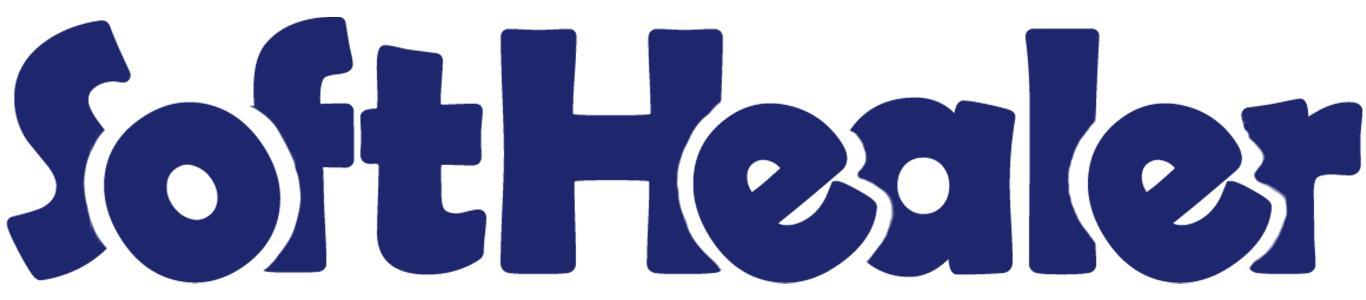
All In One Cancel - Advance

This module helps to cancel sale orders, purchase orders, invoices, payments, inventory (inventory transfer, stock move & scrap Orders), landed costs, HR Expenses, point of sale orders. You can also cancel multiple records from the tree view.
Related Modules

Key Features

Cancel Sale Orders
Users can cancel individual orders as well multiple orders(from tree view) with the
following options:
- Cancel Only
- Cancel and Reset to Draft
- Cancel and Delete
Option to Cancel Delivery Order or Cancel Invoice and Payment or both for
respective sale order.
Cancel Invoice and Payment
Users can cancel individual orders as well multiple orders(from
tree view) with the following options:
- Cancel Only
- Cancel and Reset to Draft
- Cancel and Delete
Cancel HR Expense
Users can cancel individual expense as well multiple
expenses(from tree view) with the following options:
- Cancel Only
- Cancel and Reset to Draft
- Cancel and Delete
Cancel Point of Sale Orders
Users can cancel individual orders as well multiple orders(from
tree view) with the following options:
- Cancel Only
- Cancel and Reset to Draft
- Cancel and Delete
Option to Cancel Delivery Order or Cancel Invoice and Payment or both for
respective POS order.
Cancel Purchase Orders
Users can cancel individual orders as well multiple orders(from
tree view) with the following options:
- Cancel Only
- Cancel and Reset to Draft
- Cancel and Delete
Option to Cancel Receipt or Cancel Bill and Payment or both for respective
purchase order.
Cancel Inventory
Users can cancel individual stock pickings, scrap orders and
stock moves, as well as multiple orders(from the tree view) with the following options:
- Cancel Only
- Cancel and Reset to Draft
- Cancel and Delete
Cancel Landed Cost
Users can cancel individual orders as well multiple orders(from
tree view) with the following options:
- Cancel Only
- Cancel and Reset to Draft
- Cancel and Delete
Cancel Manufacturing Order
Users can cancel individual orders as well multiple orders(from tree view) with the following options:
- Cancel Only
- Cancel and Reset to Draft
- Cancel and Delete
Option to Cancel MRP with Work or Without Work Order for
respective manufacturing order.
Tick the "Sales Cancel Feature" to cancel created sale orders.
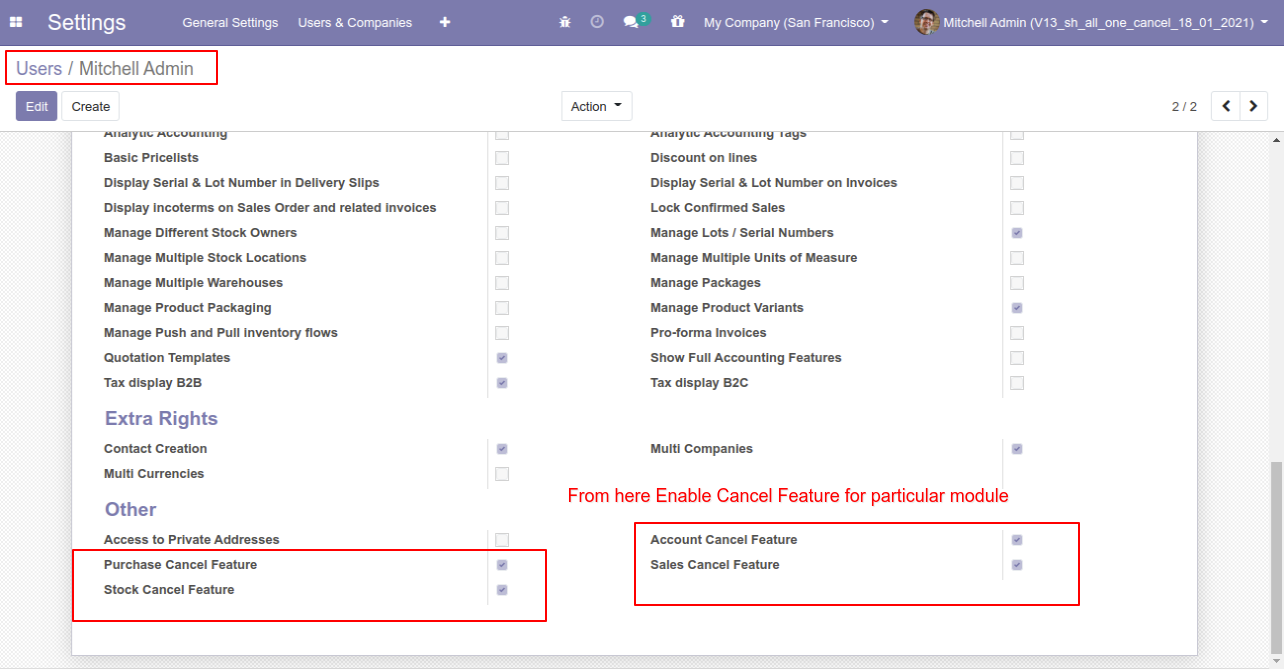
When you want to cancel a sale order only then choose the "Cancel Only" option.
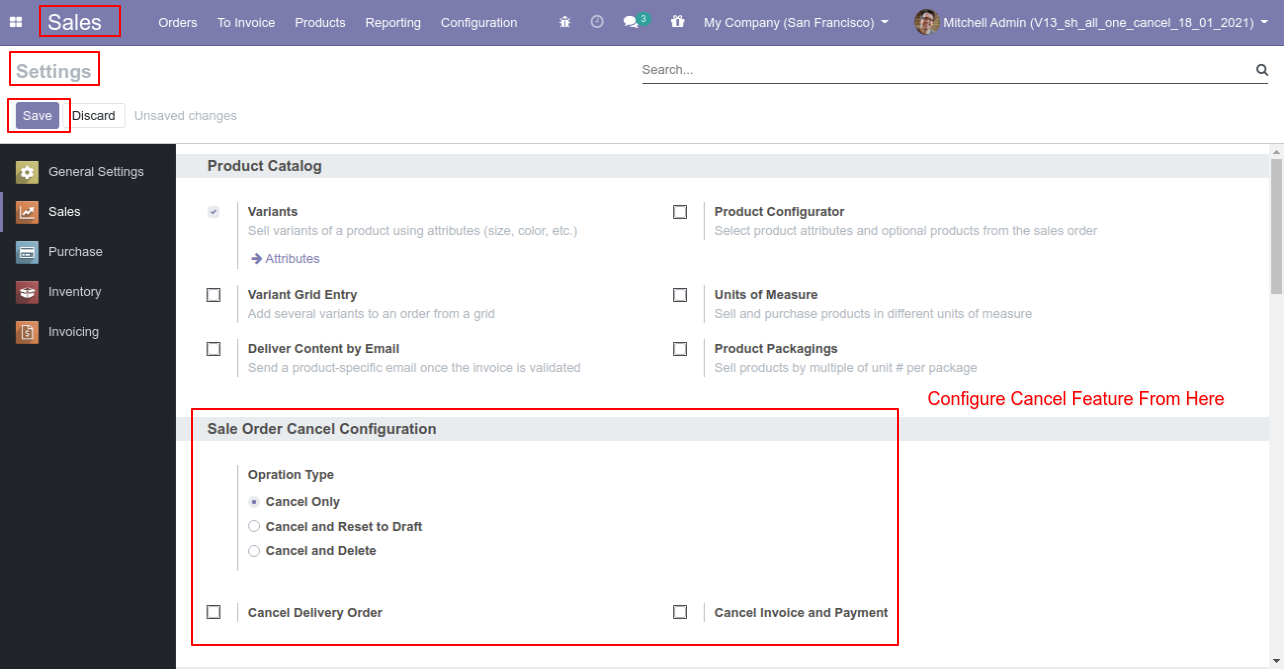
We confirm the quotation and create a sale order.
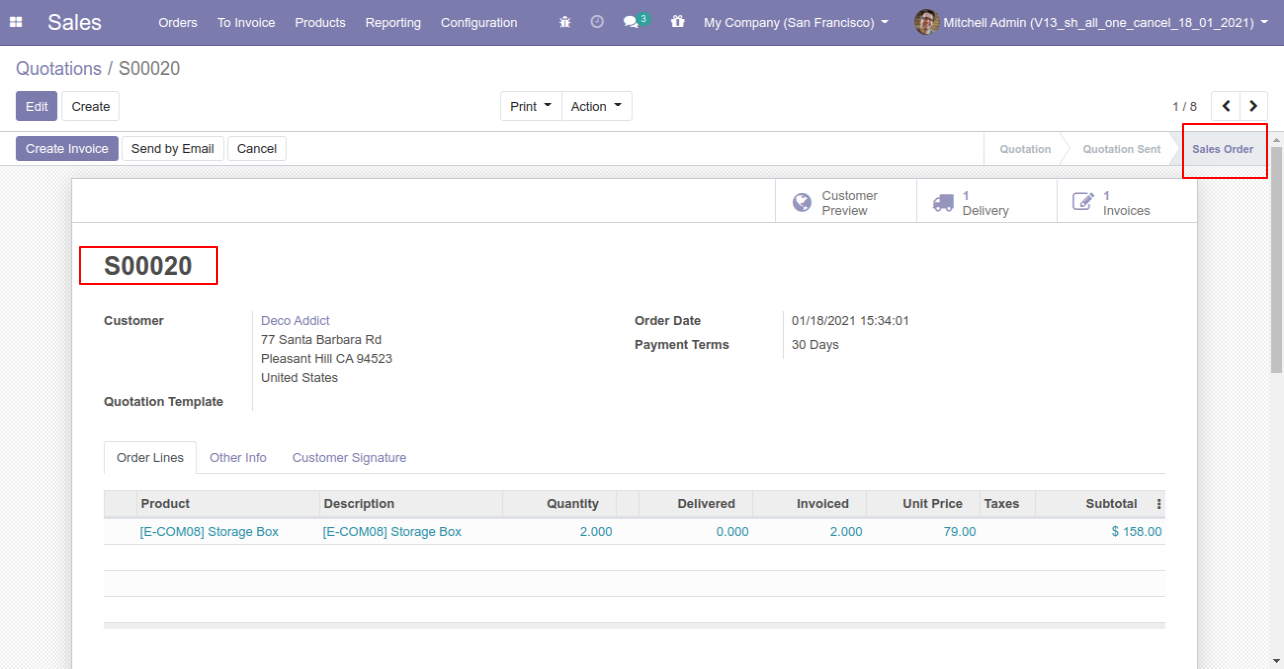
Press the "Cancel" button to cancel created sale order.
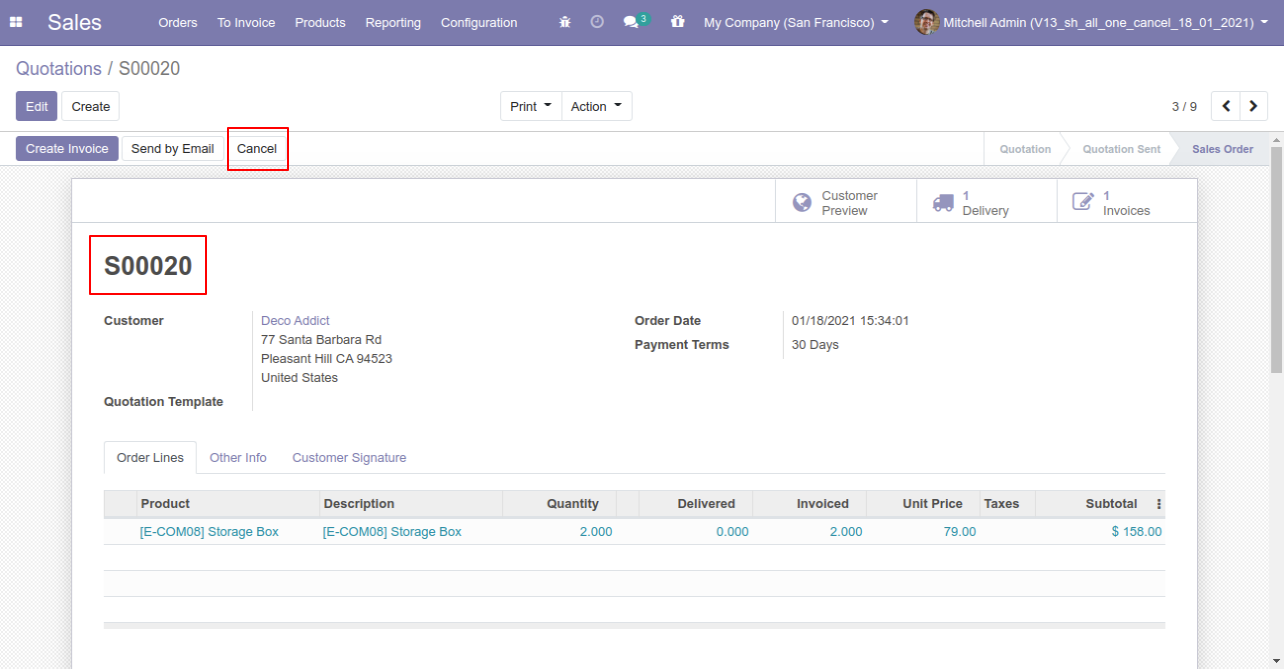
When you cancel a sale order then the sale order is cancelled and the state is changed to "cancelled".
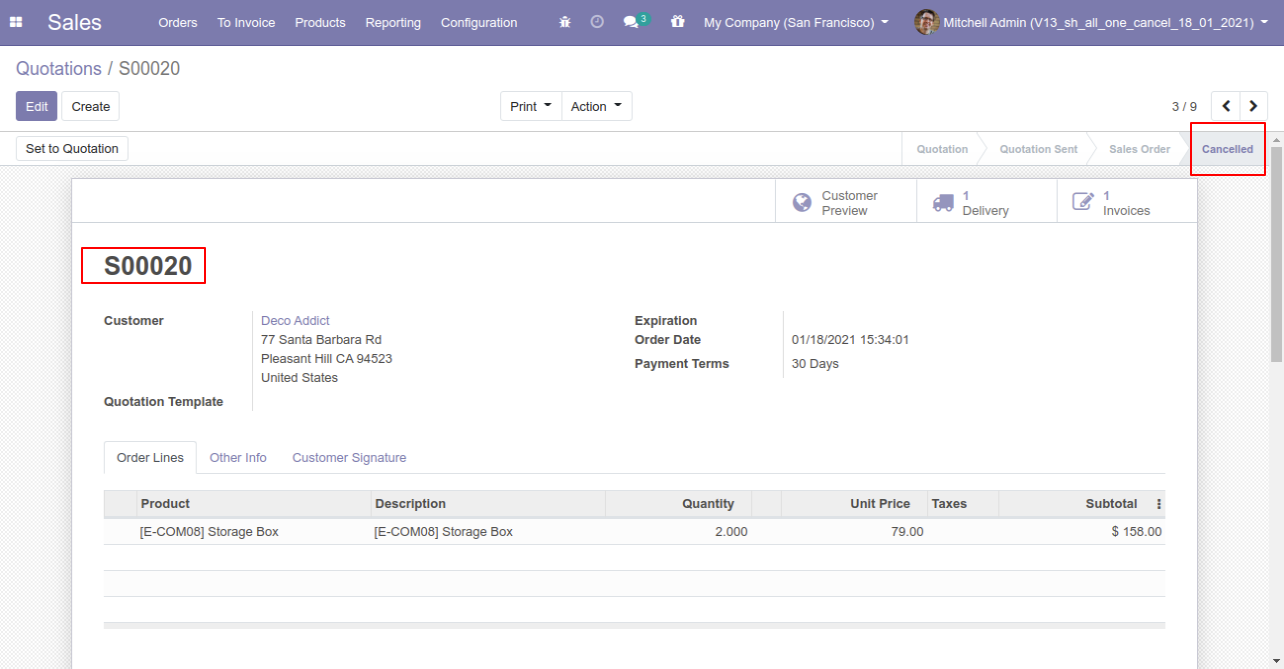
When
you
want
to
cancel
a
sale
order
and
reset
to
the
draft
state
tick
"Cancel
and
Reset
to
Draft".
If
you
want
to
cancel
sale
orders,
delivery
orders
&
invoice
then
you
can
choose
both
options
"Cancel
Delivery
Order"
&
"Cancel
Invoice
and
Payment".
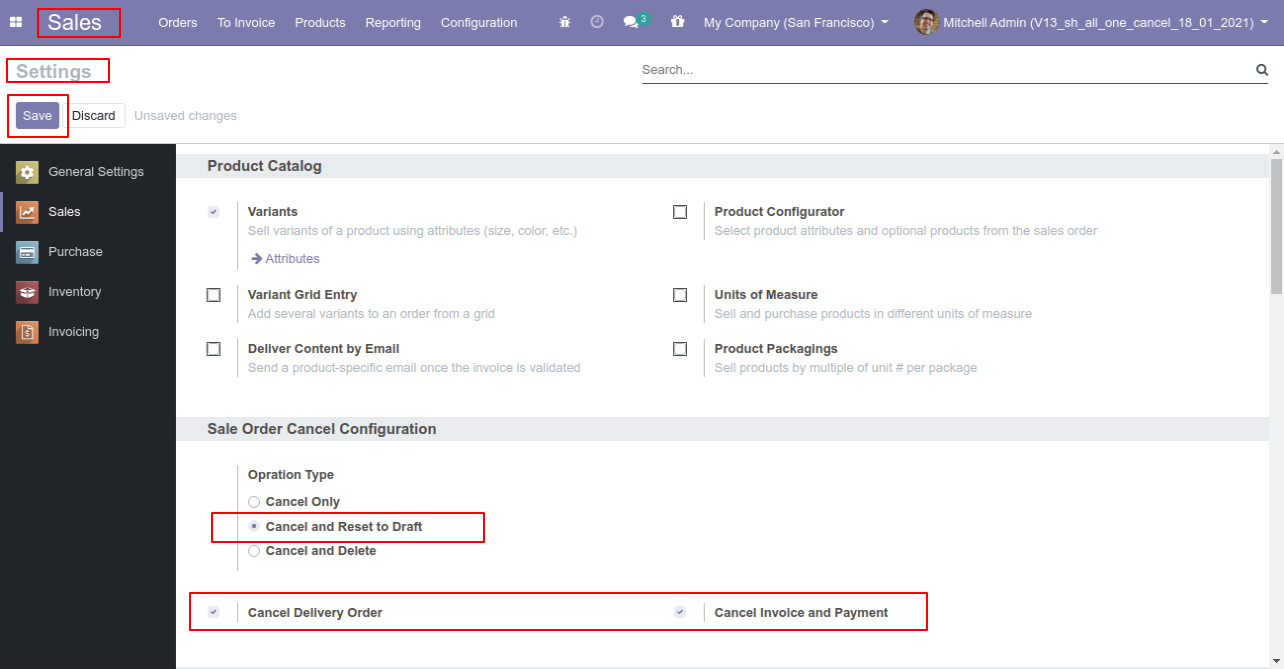
Now we create sale order, delivery orders & invoice.
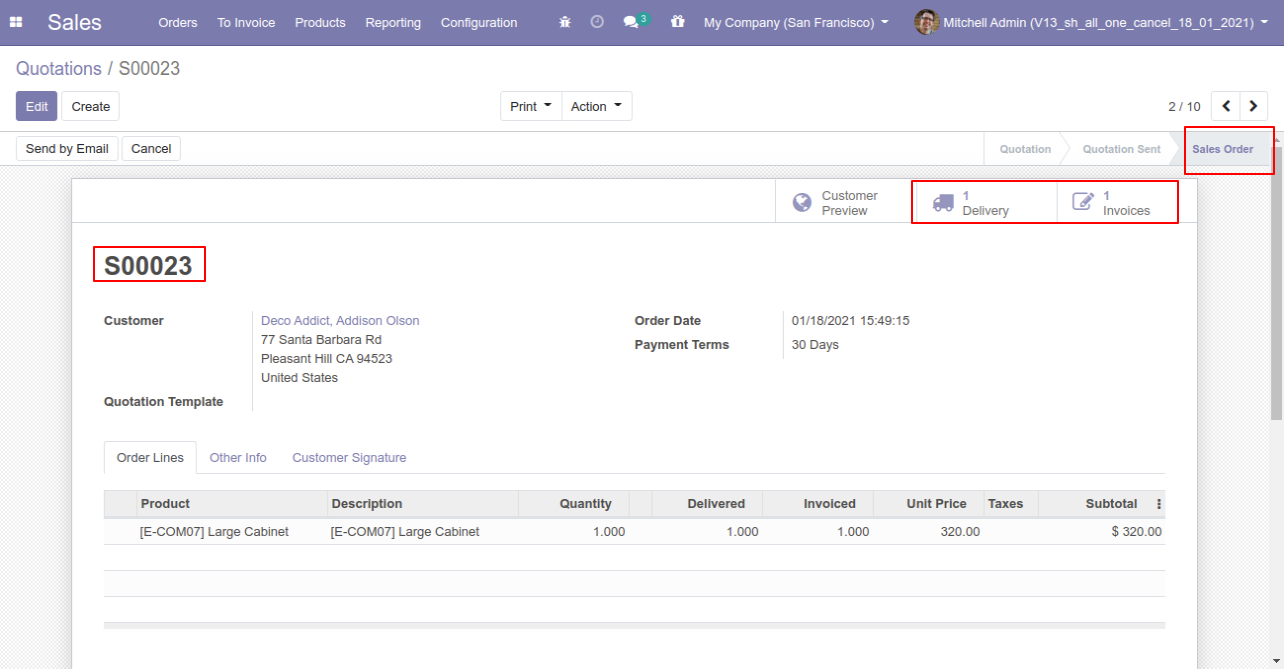
Our delivery order is in the done state.
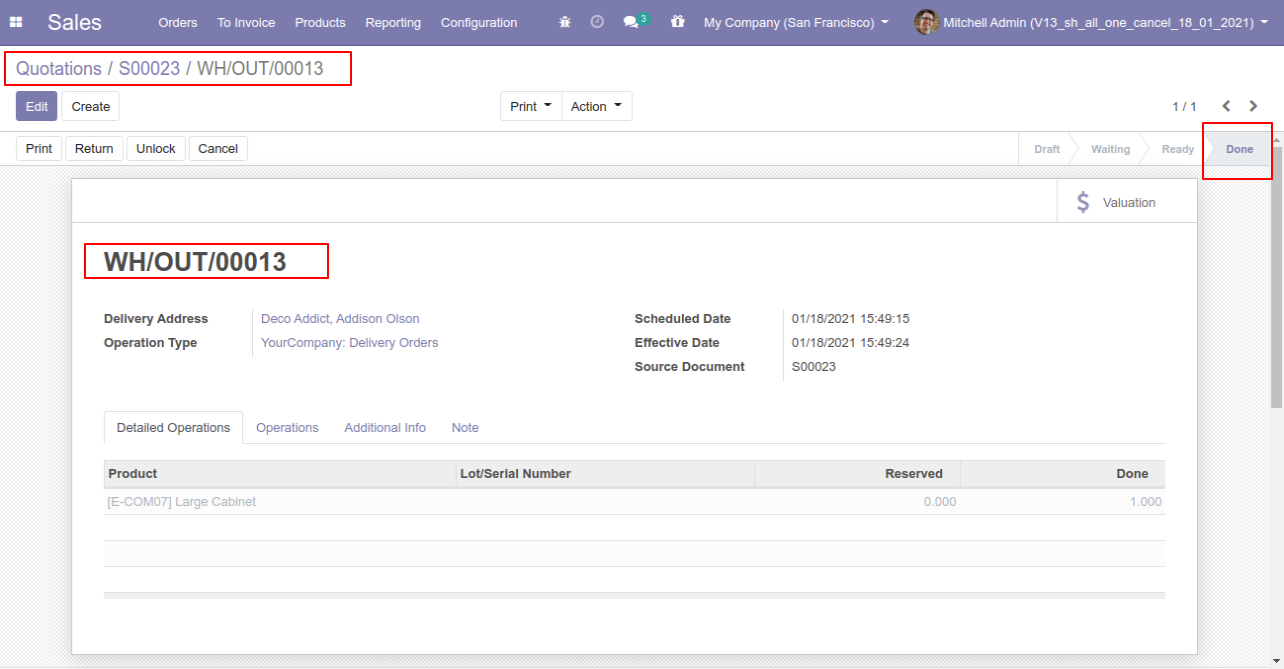
Our invoice is paid.
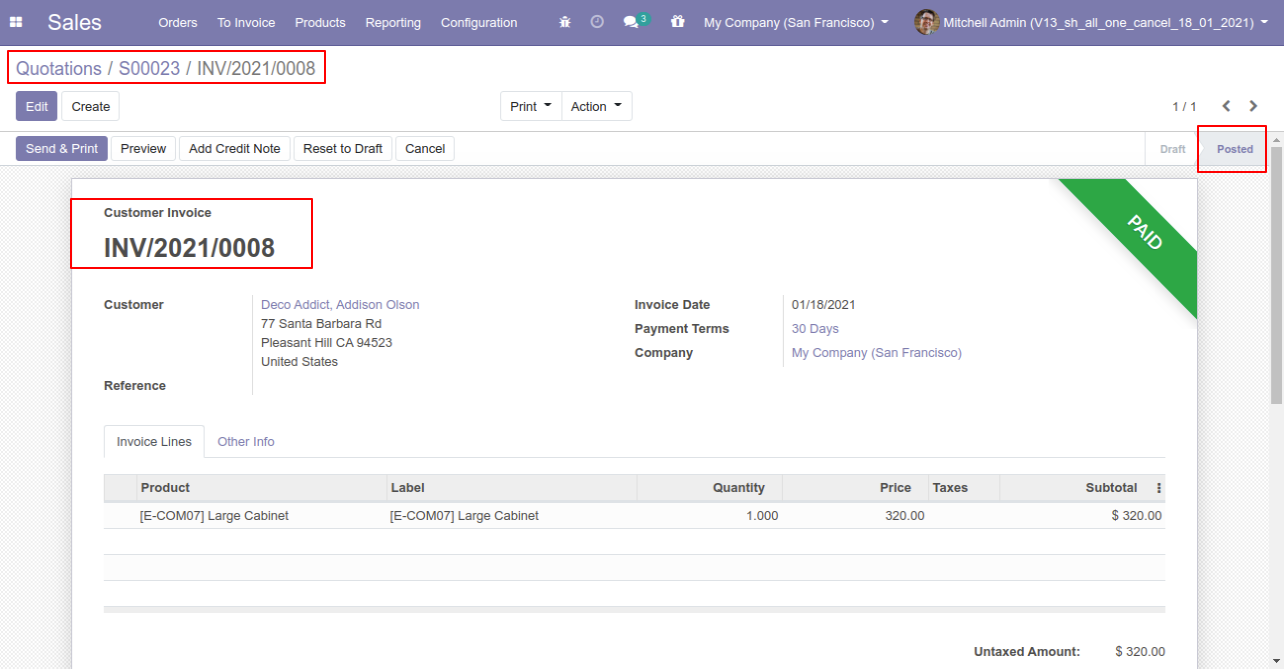
Press the "Cancel" button to cancel created sale order.
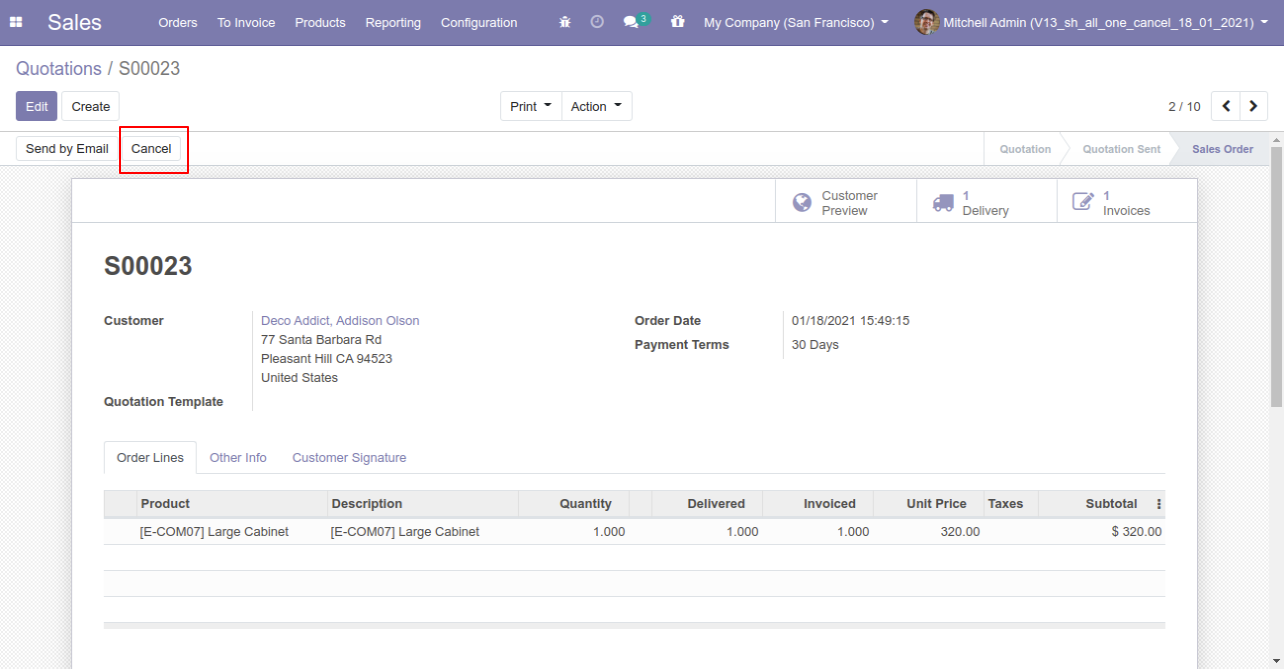
After canceling the sale order it reset to the draft.
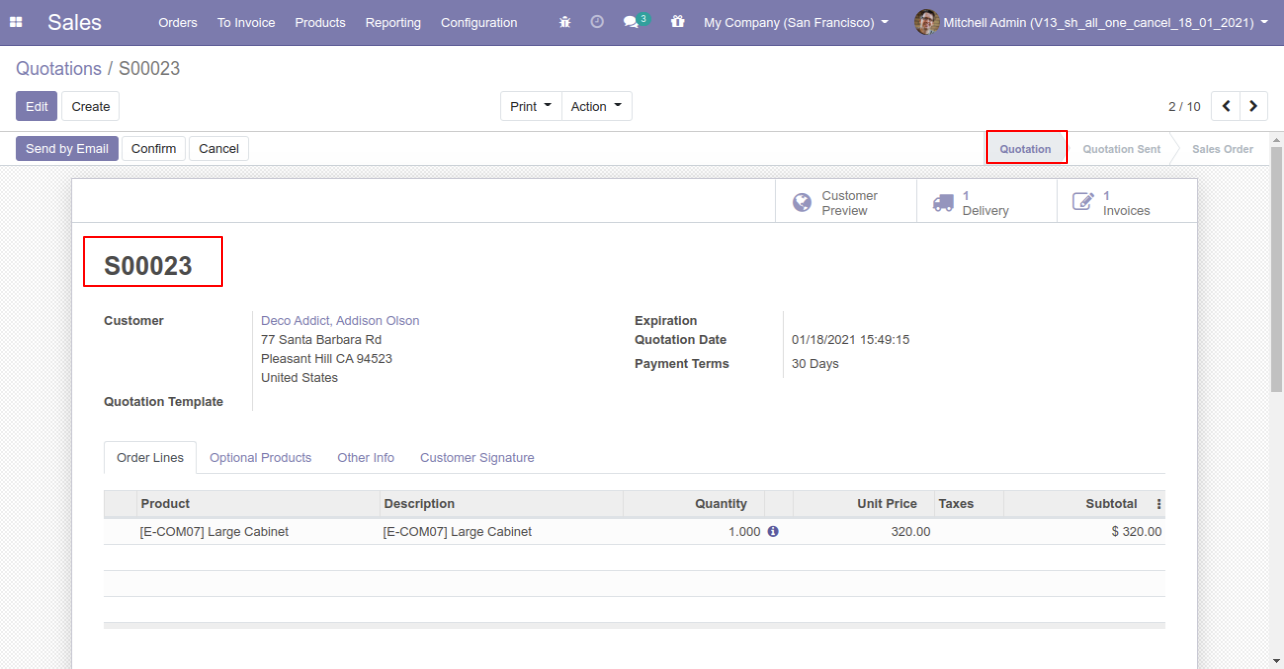
Our delivery order is also reset to the draft.
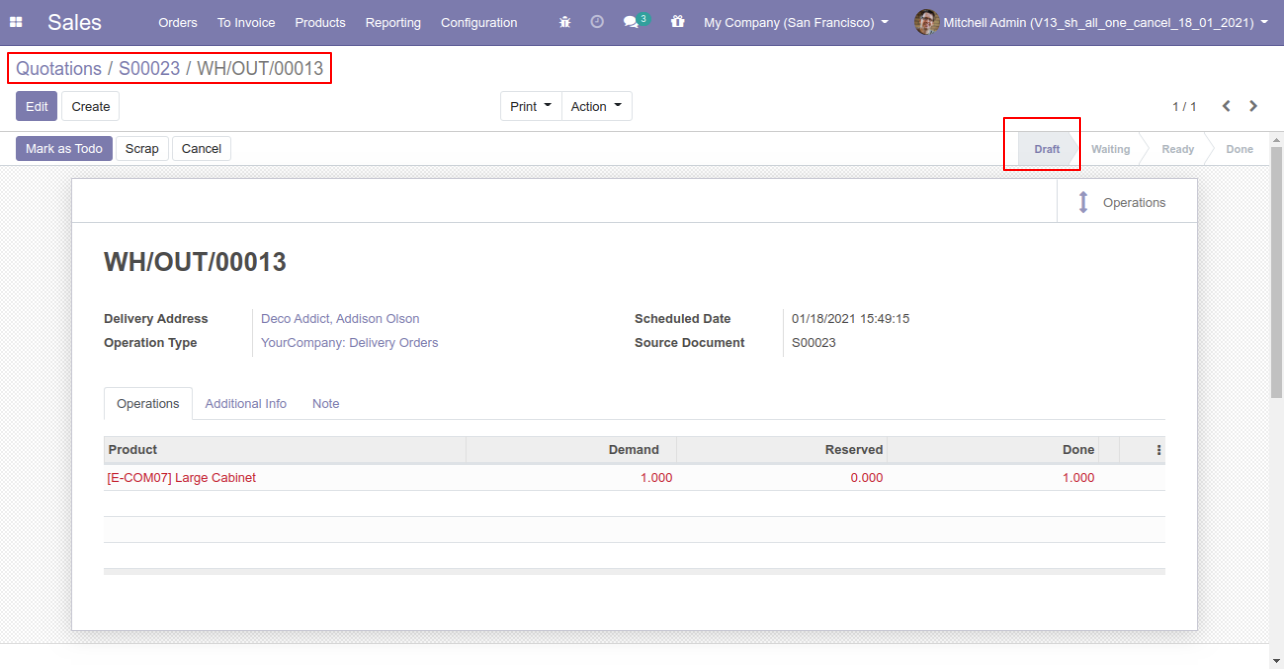
Our invoice is also reset to the draft.
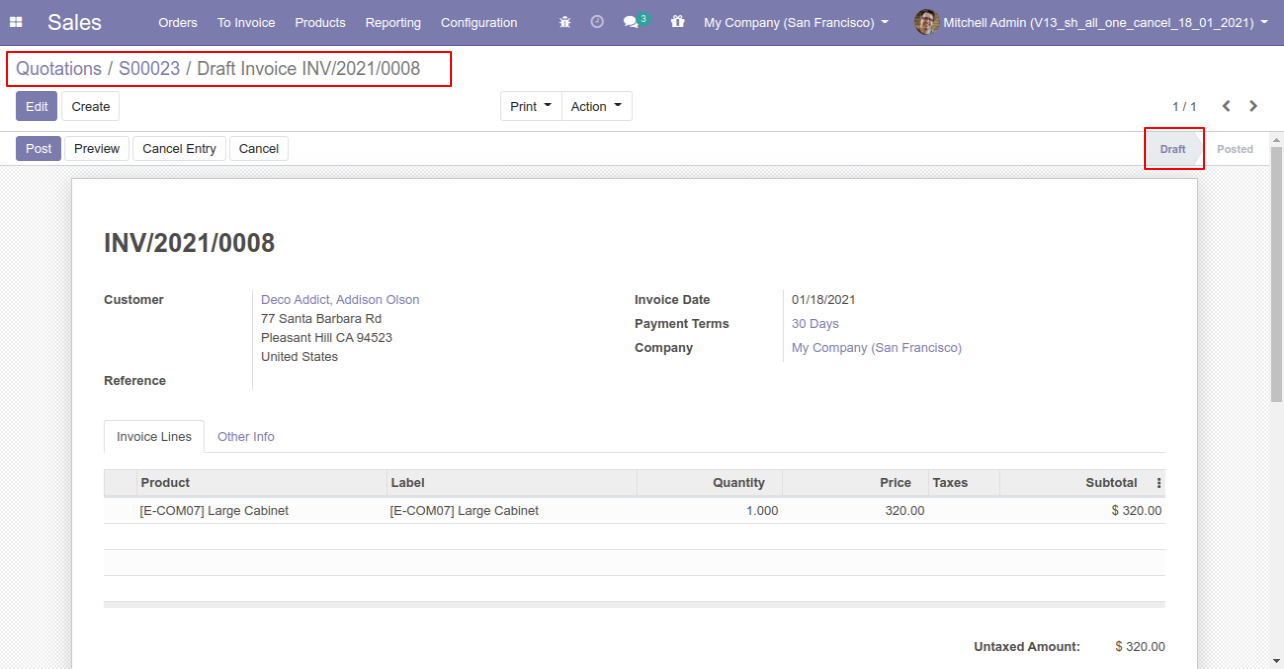
When
you
want
to
cancel
&
delete
a
sale
order
then
choose
the
"Cancel
and
Delete"
option.
If
you
want
to
cancel
sale
orders,
delivery
orders
&
invoice
then
you
can
choose
both
options
"Cancel
Delivery
Order"
&
"Cancel
Invoice
and
Payment".
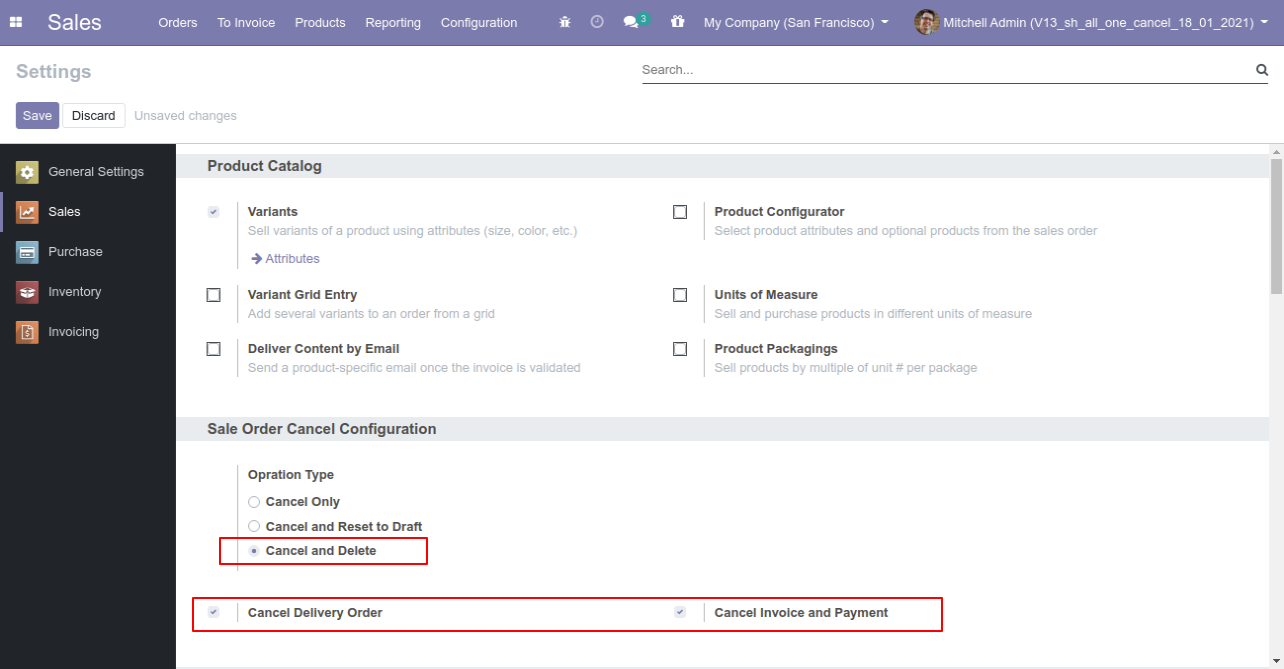
Now we create sale order, delivery orders & invoice.
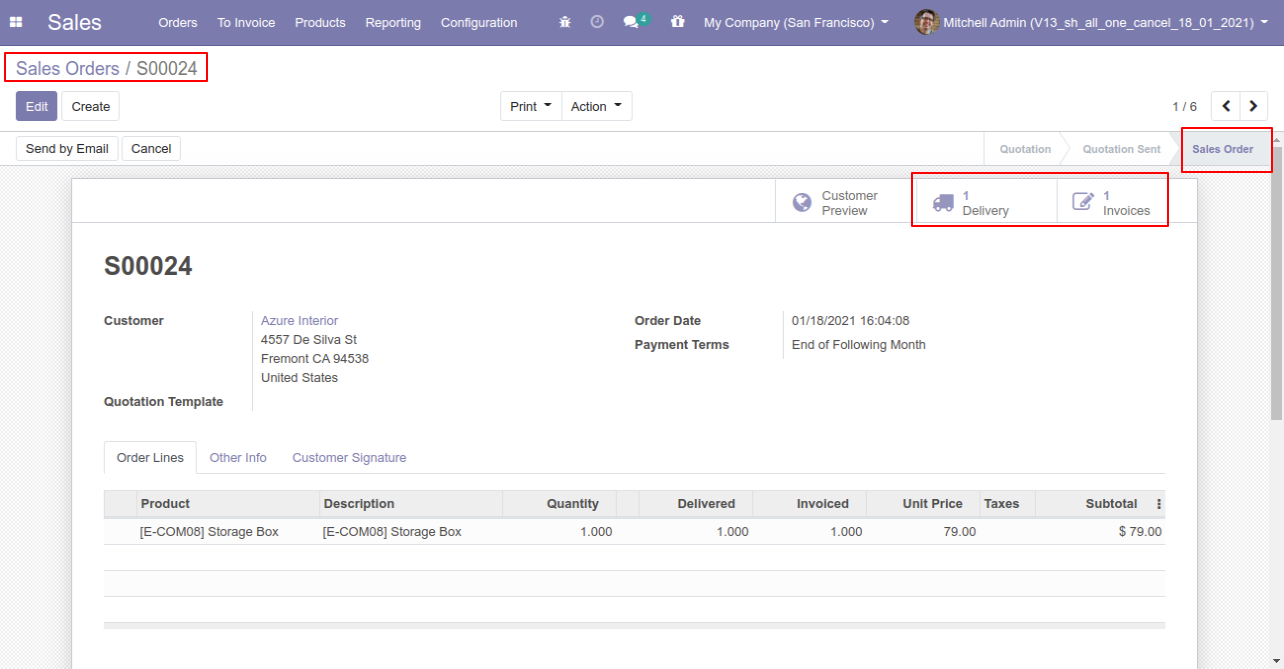
Our delivery order is in the done state.
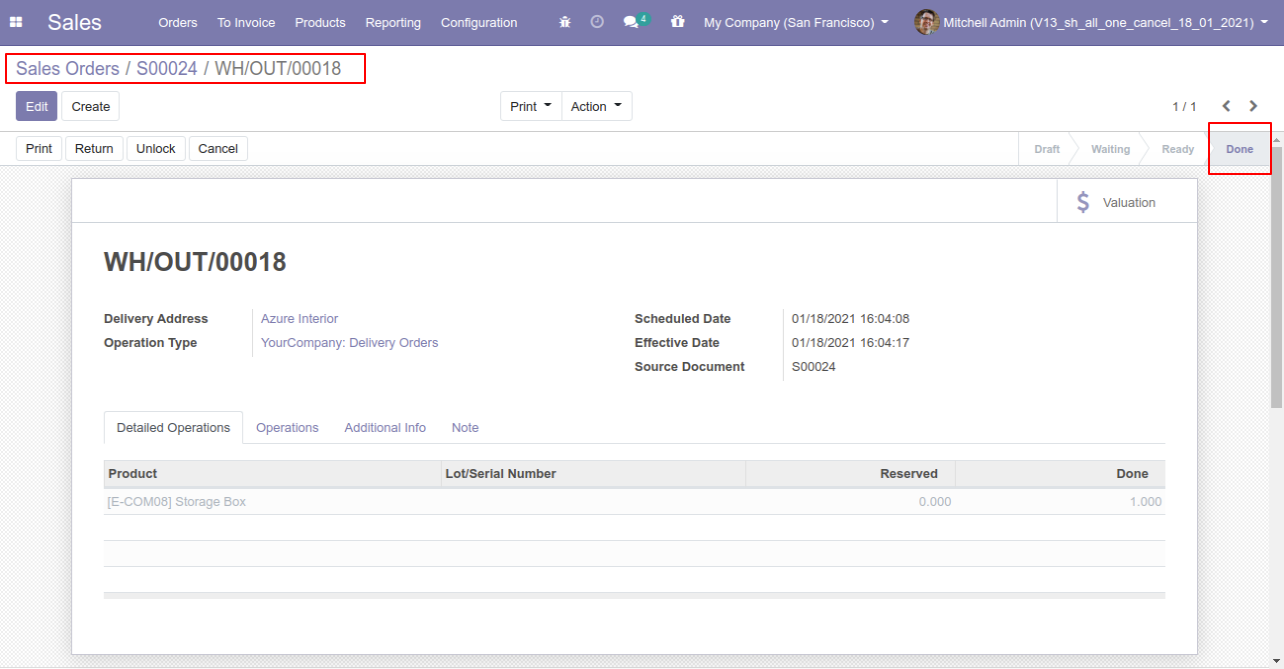
Our invoice is in the draft state.
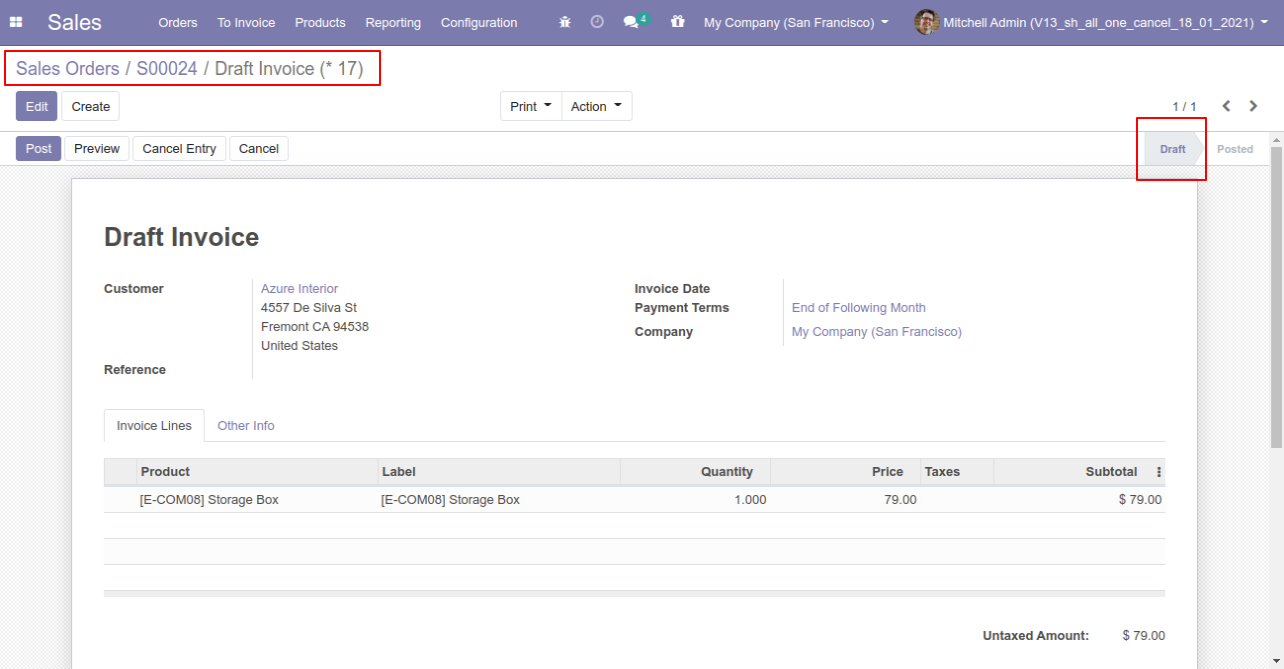
Press the "Cancel" button to cancel created sale order.
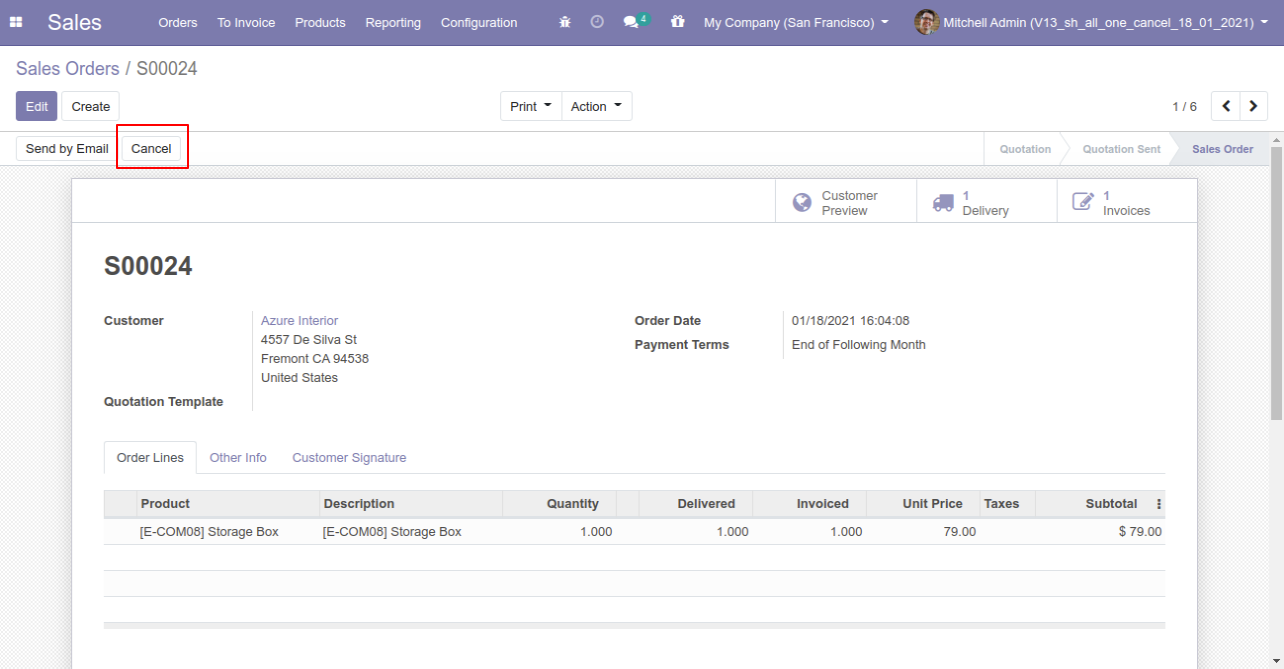
After the "Cancel" the sale order our sale order will be deleted.
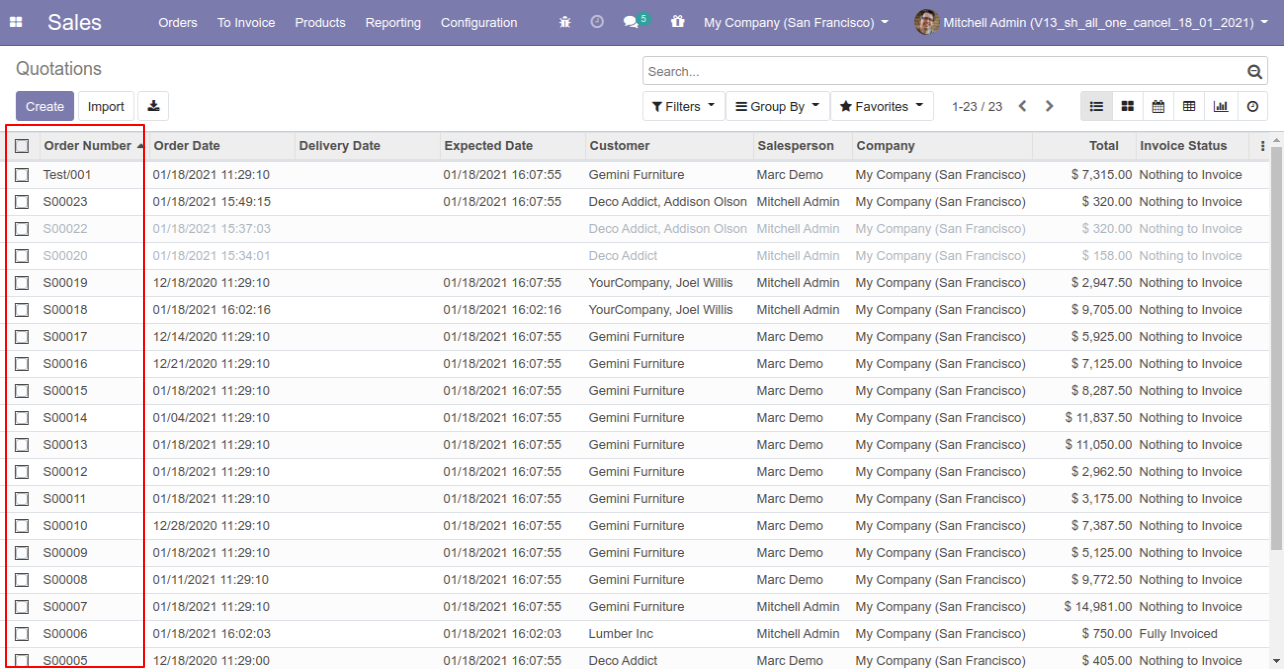
Now we cancel multiple sale orders from the tree view.
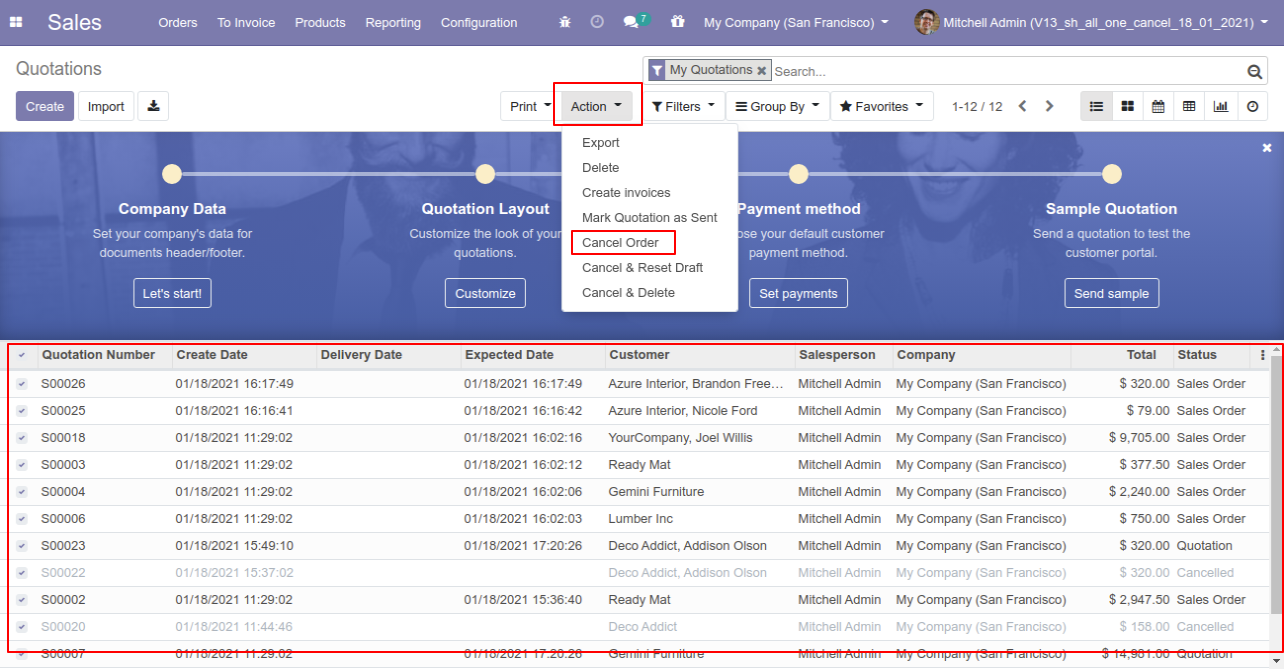
All selected sale orders are cancelled.
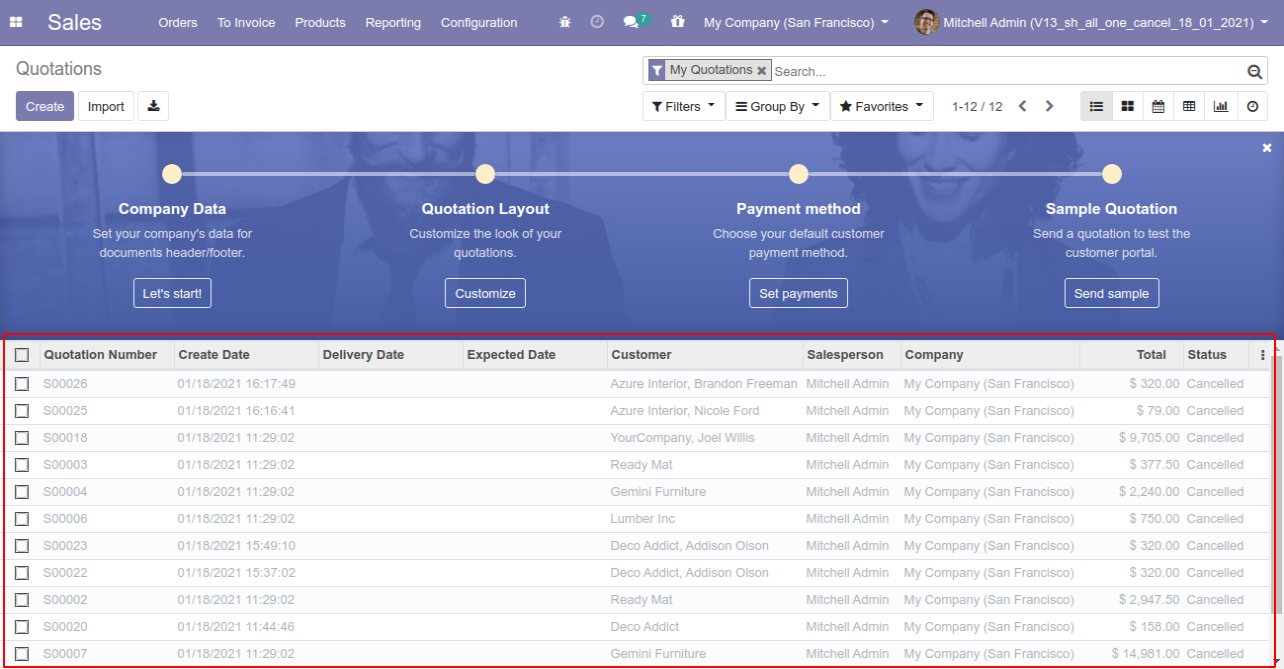
Now we "cancel & reset draft" multiple sale orders from the tree view.
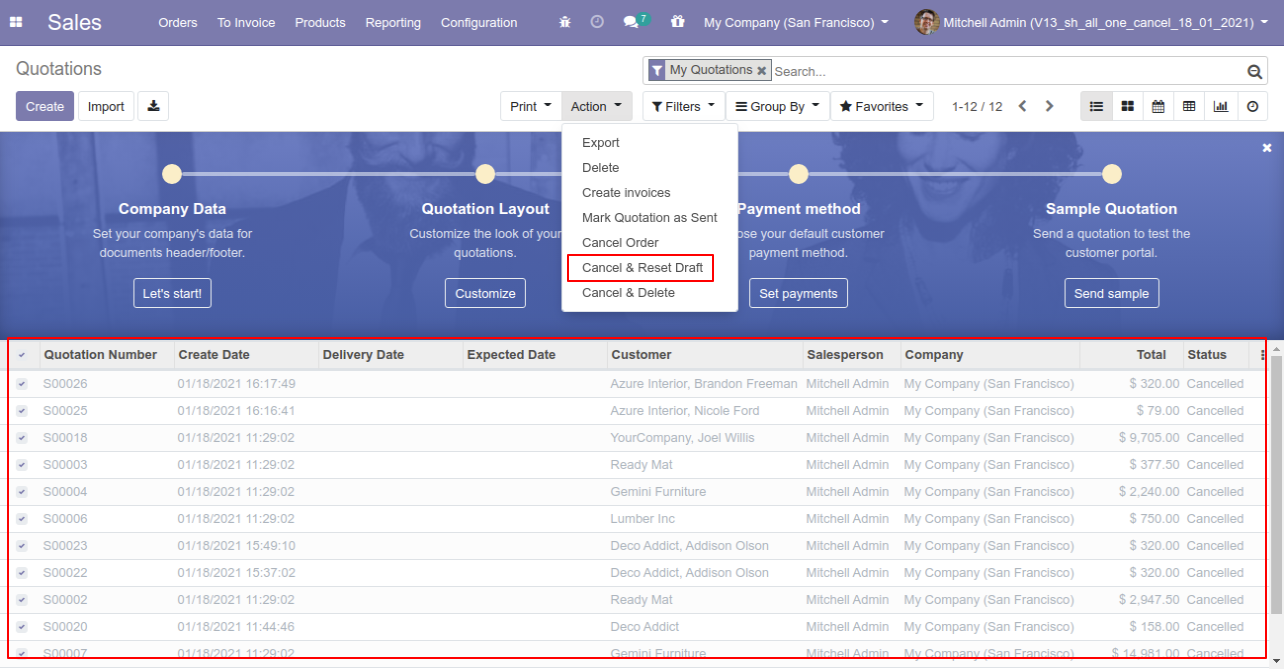
All selected sale orders are cancelled and reset to the draft.
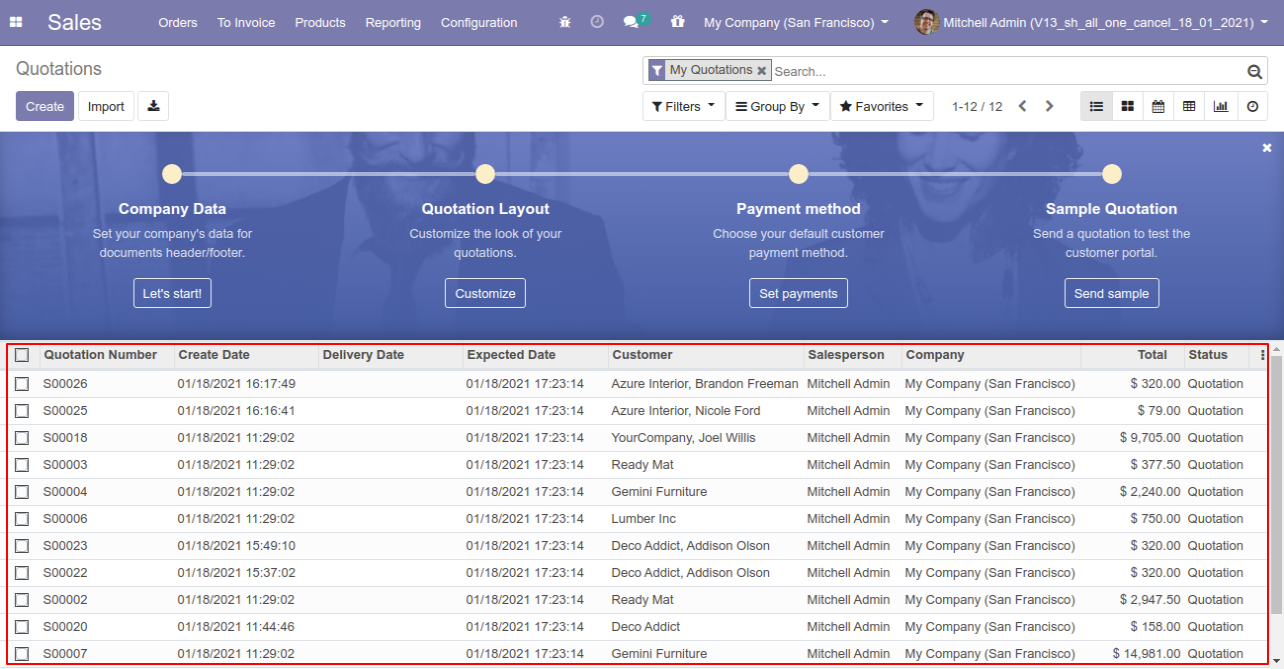
Now we "cancel & delete" multiple sale orders from the tree view, so all sale orders will be deleted after cancelled.
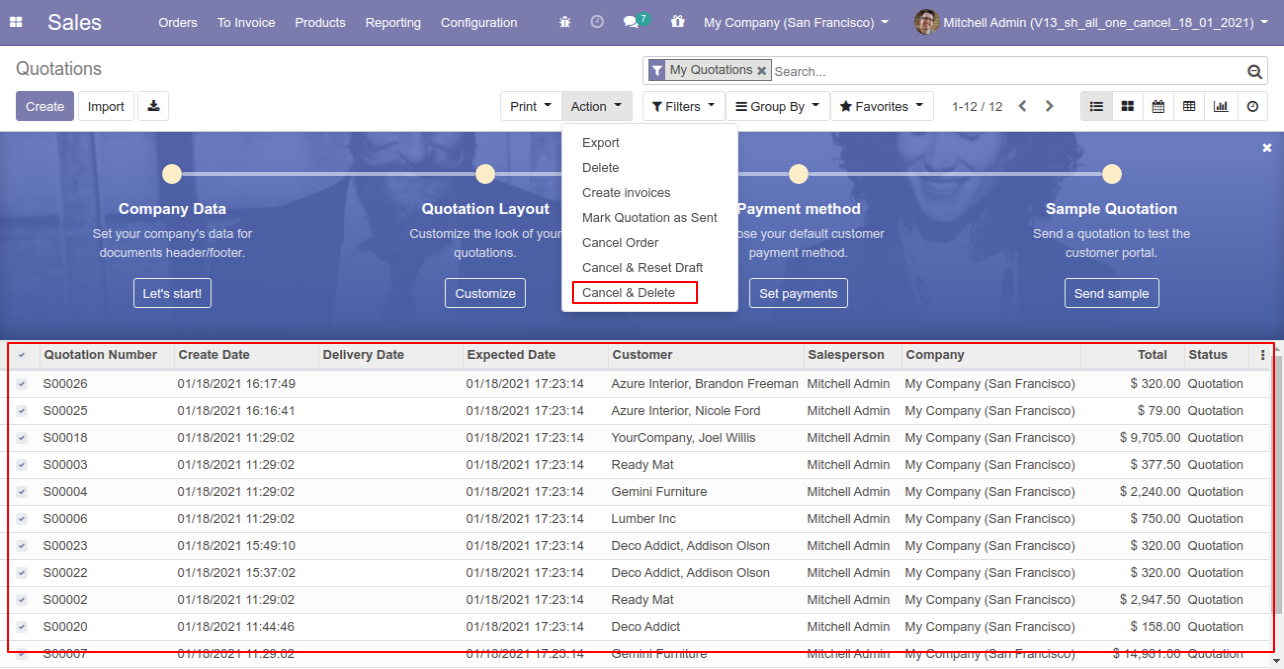
Tick the "Purchase Cancel Feature" to cancel created purchase orders.
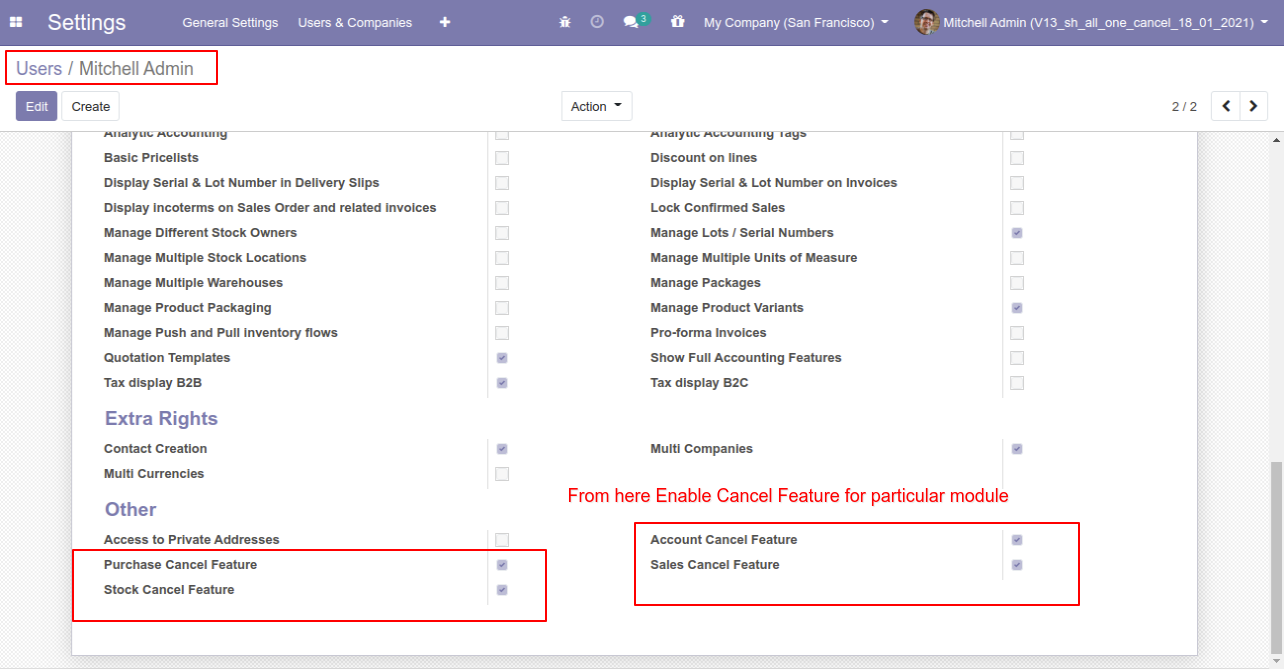
When you want to cancel a purchase order only then choose the "Cancel Only" option.
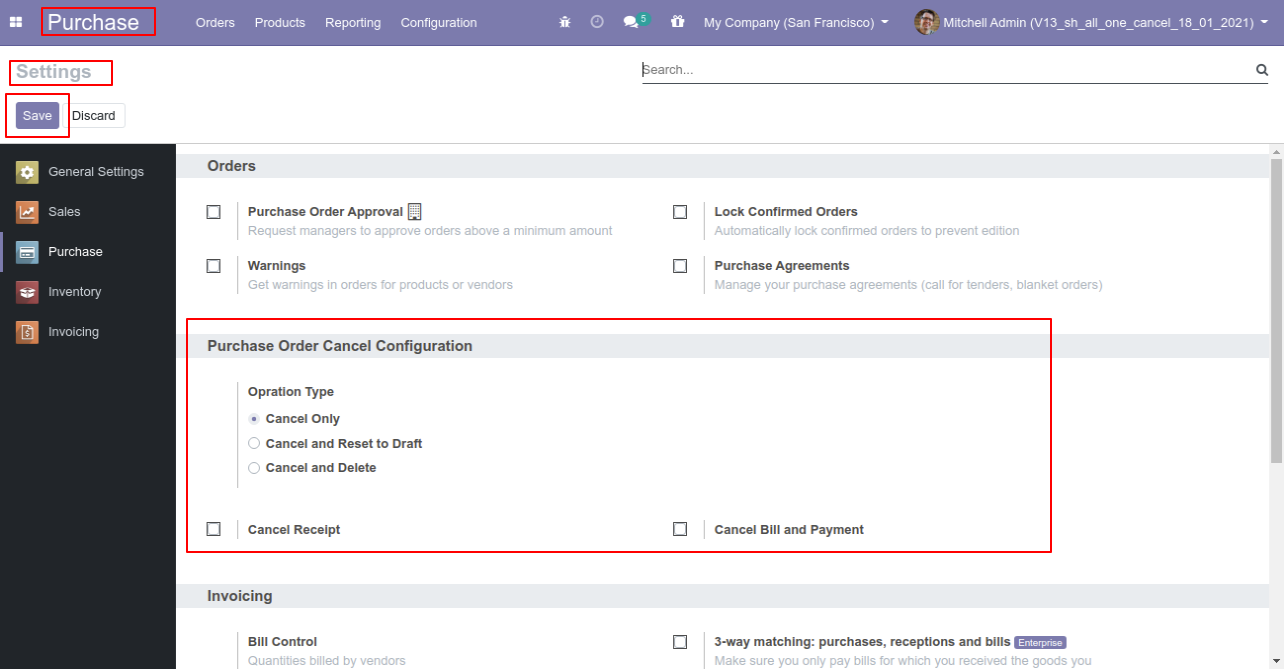
We create a purchase order and then cancel created purchase order.
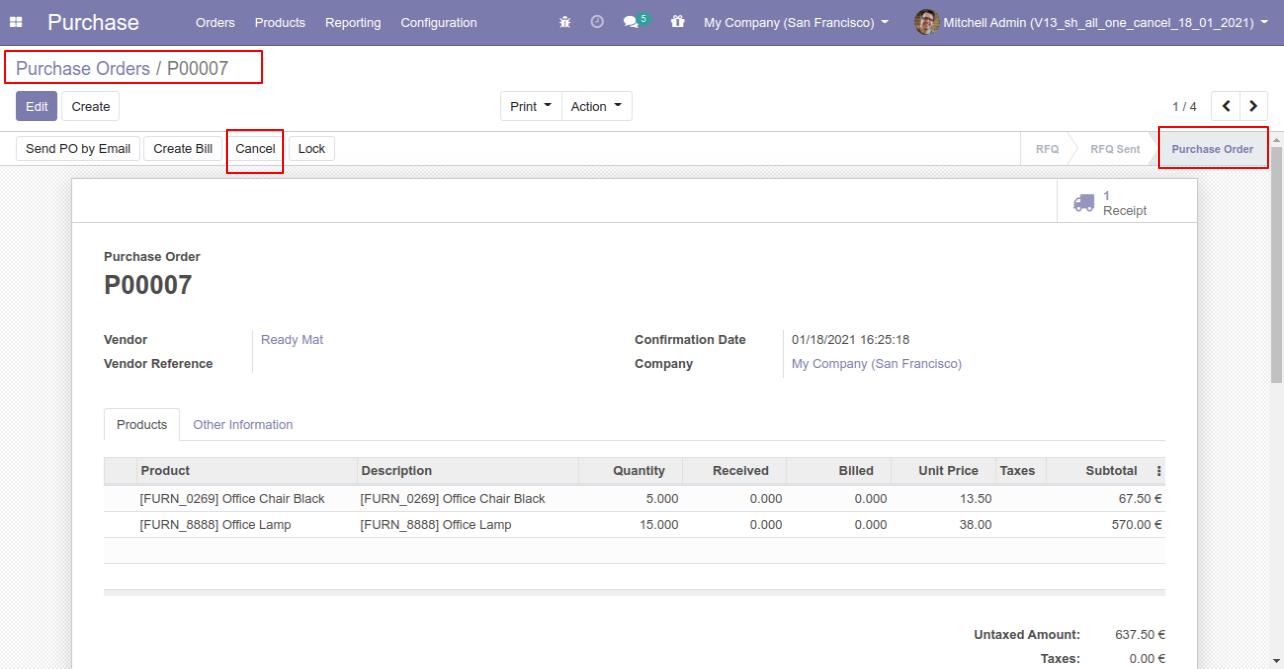
When you cancel a purchase order then the purchase order is cancelled and the state is changed to "cancelled".
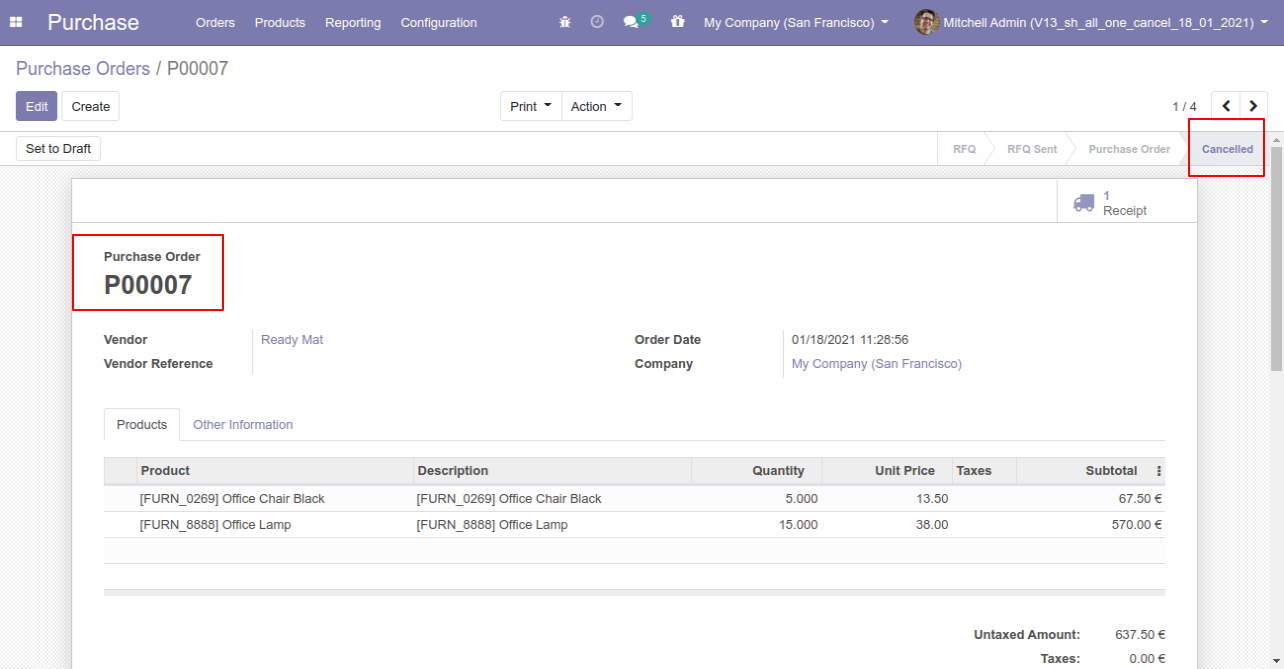
When
you
want
to
cancel
a
purchase
order
and
reset
to
the
draft
state
tick
"Cancel
and
Reset
to
Draft".
If
you
want
to
cancel
purchase
orders,
receipt
&
bill
then
you
can
choose
both
options
"Cancel
Receipt"
&
"Cancel
Bill
and
Payment".
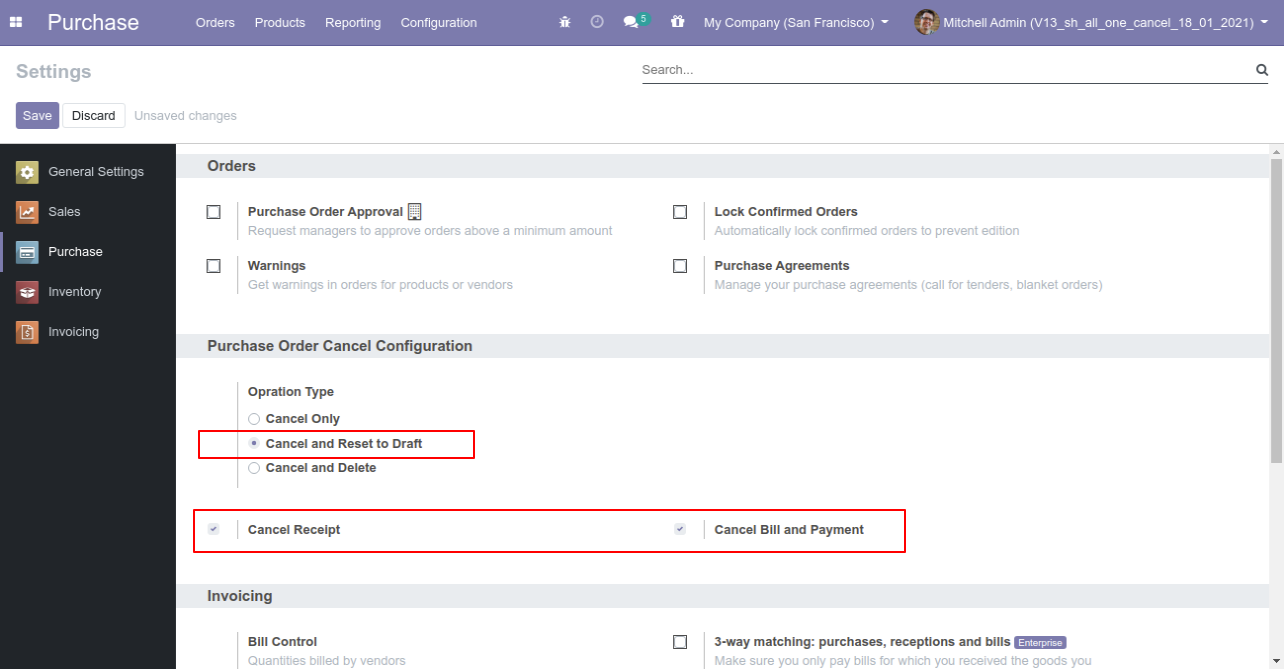
Now we create purchase order, receipt & bill.
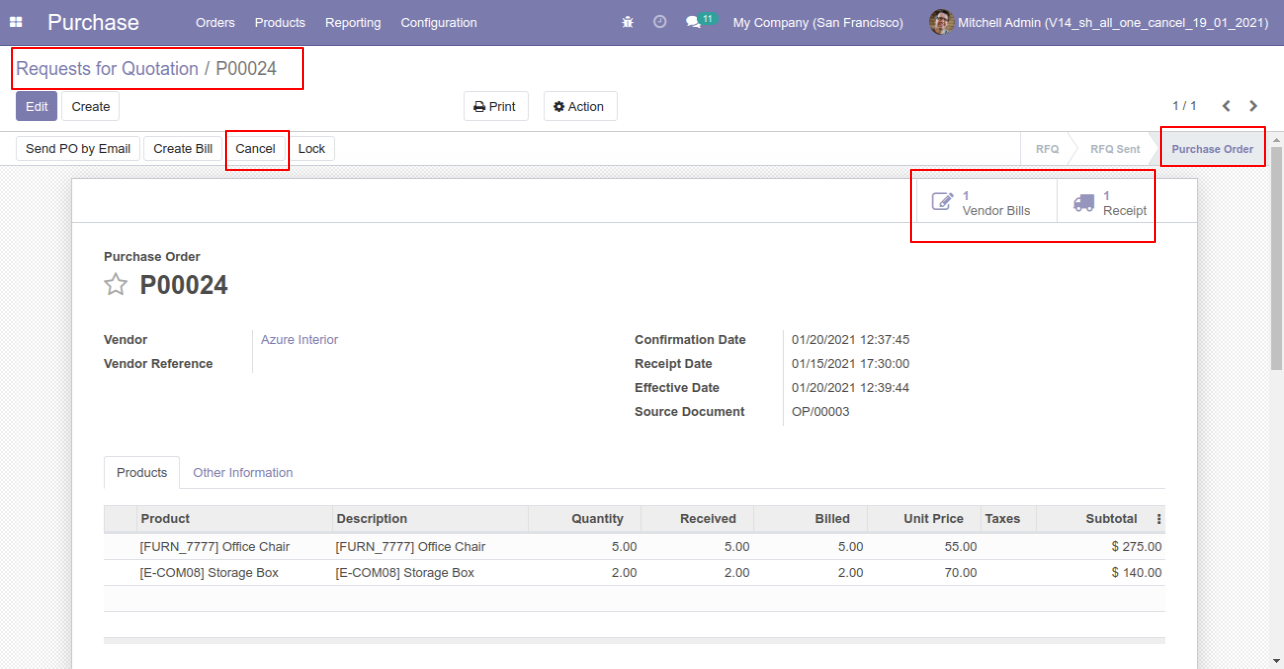
Now we cancel purchase order so After canceling the purchase order it reset to the draft.
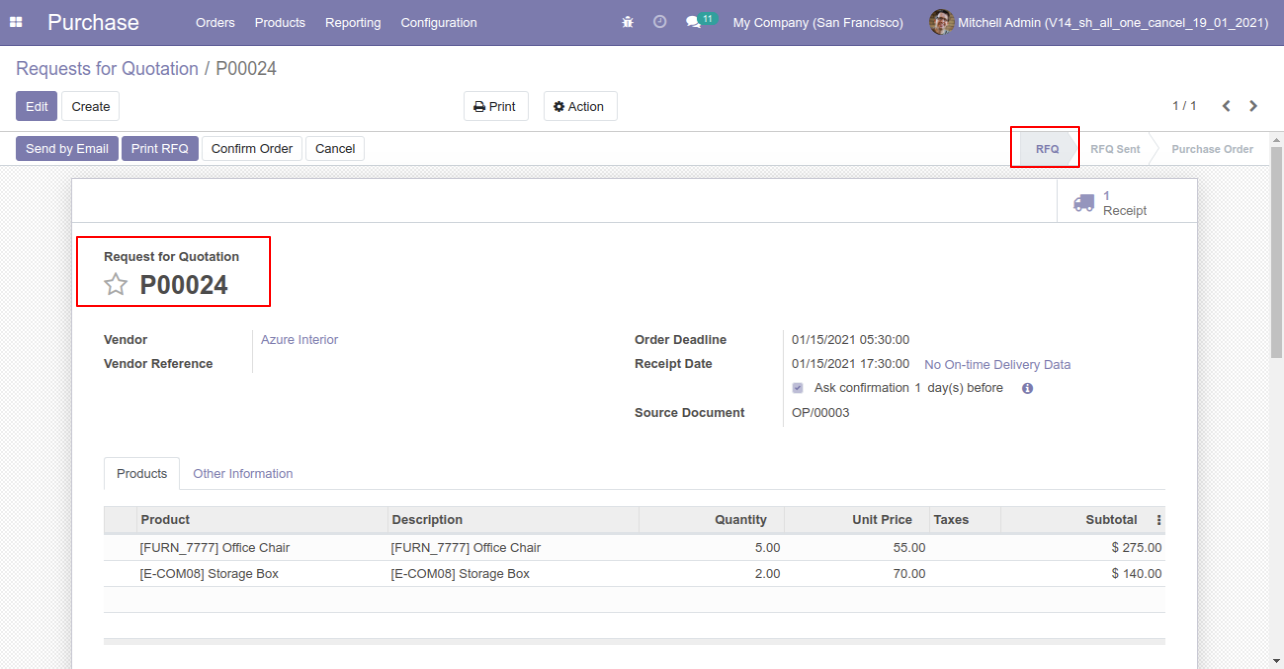
Our receipt is also reset to the draft.
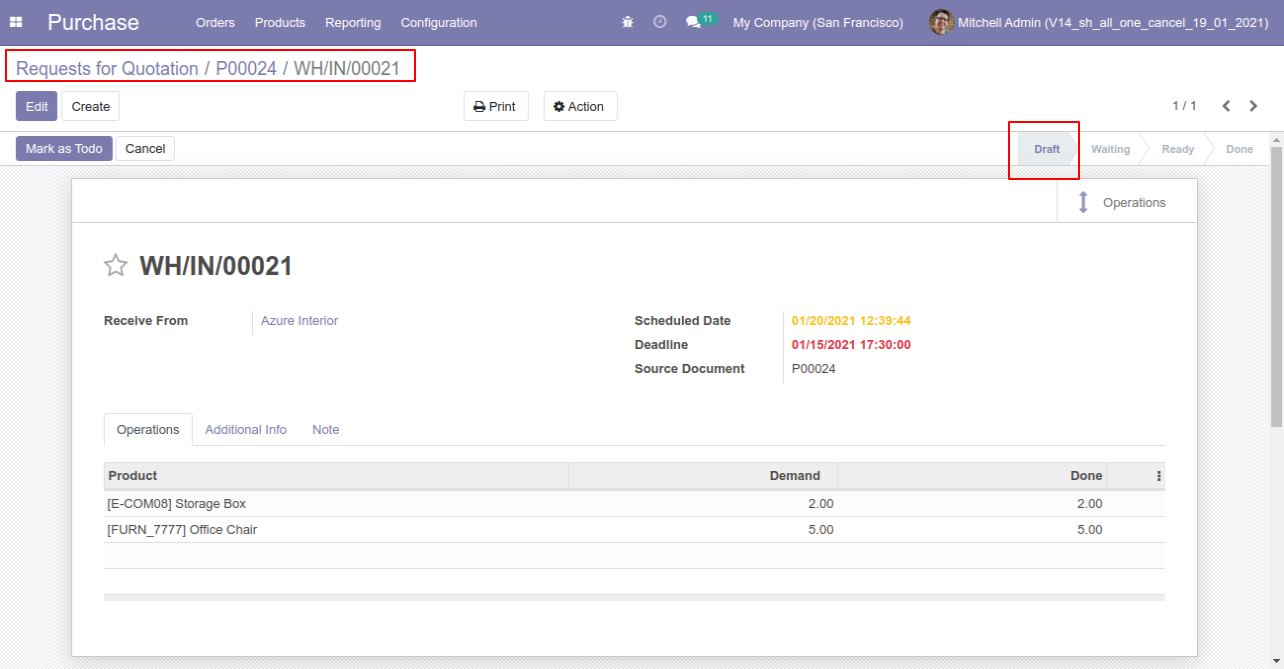
Our bill is also reset to the draft.
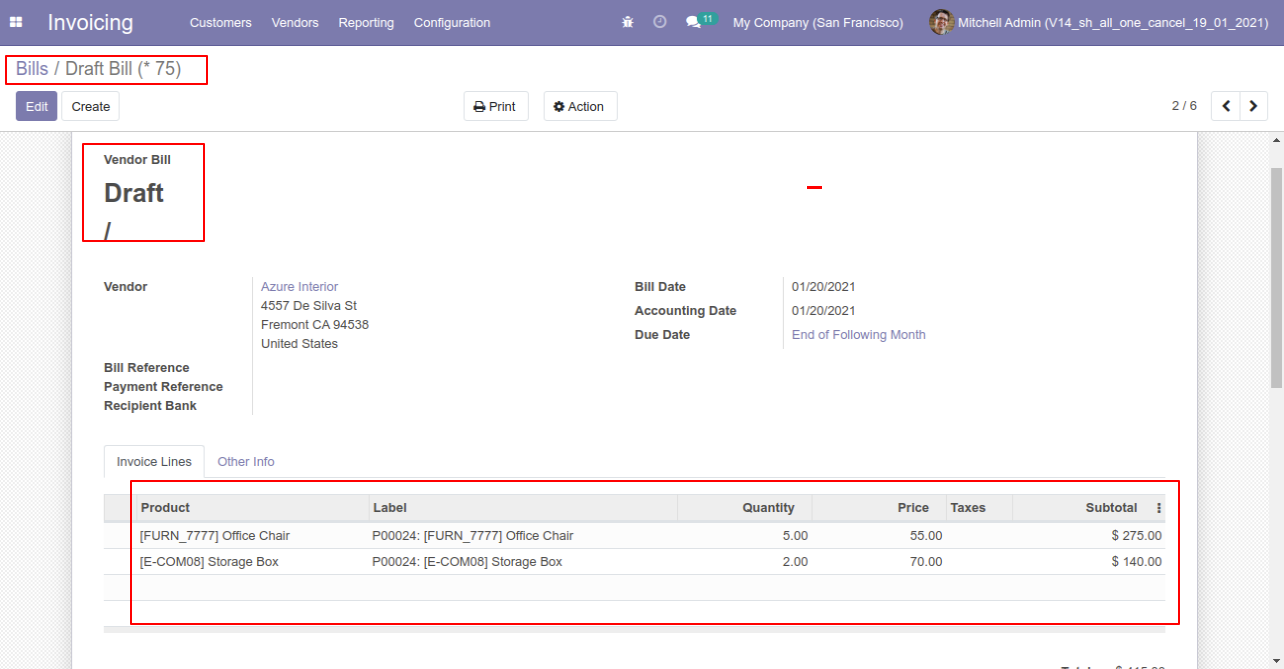
When
you
want
to
cancel
&
delete
a
purchase
order
then
choose
the
"Cancel
and
Delete"
option.
If
you
want
to
cancel
purchase
orders,
receipts
&
bill
then
you
can
choose
both
options
"Cancel
Receipt"
&
"Cancel
Bill
and
Payment".
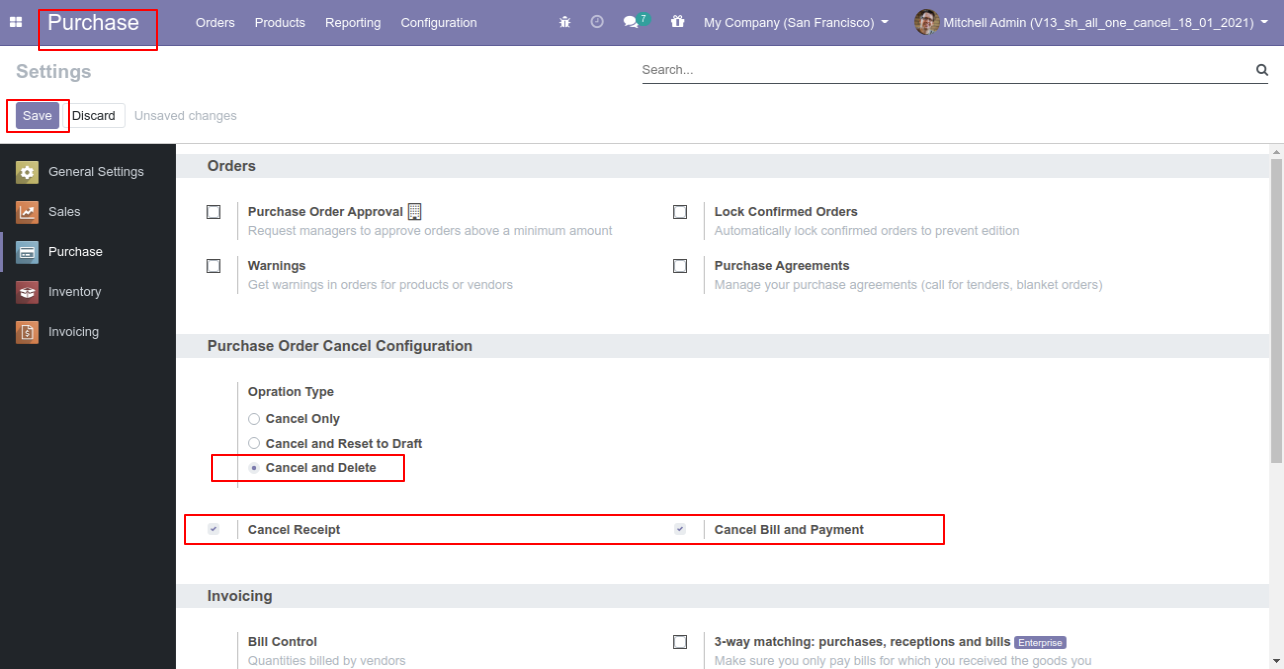
Now we create purchase order and then we cancel created purchase order.
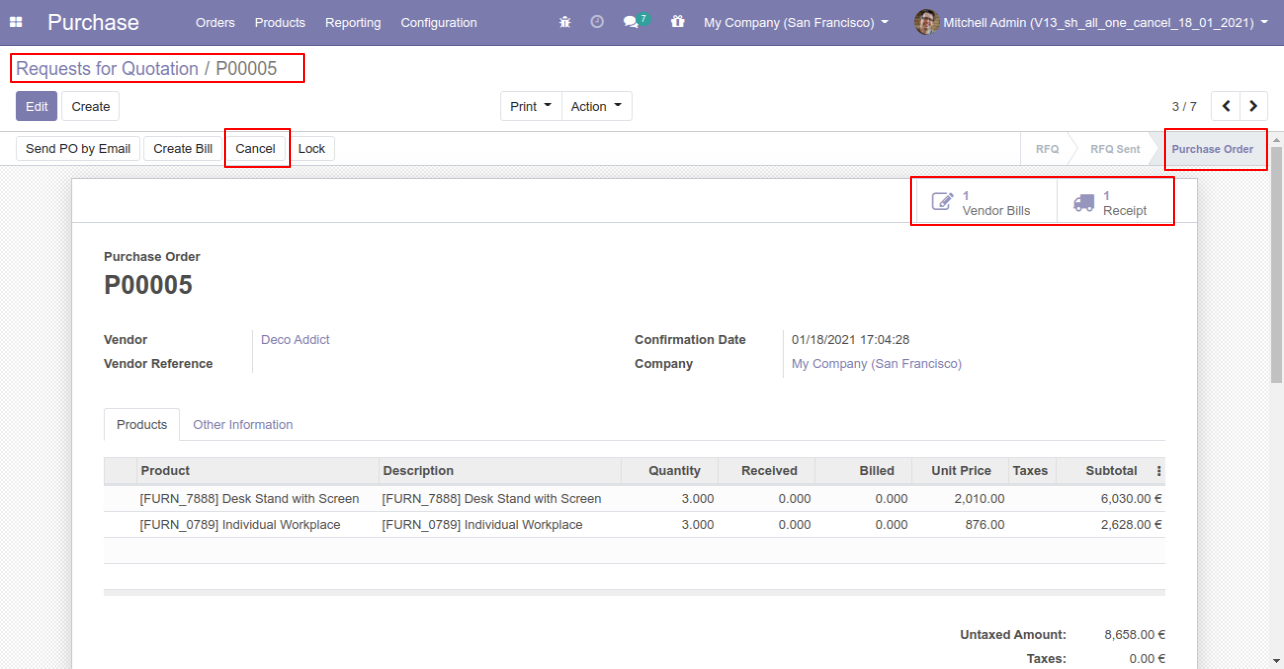
After the "Cancel" the purchase order our purchase order will be deleted.
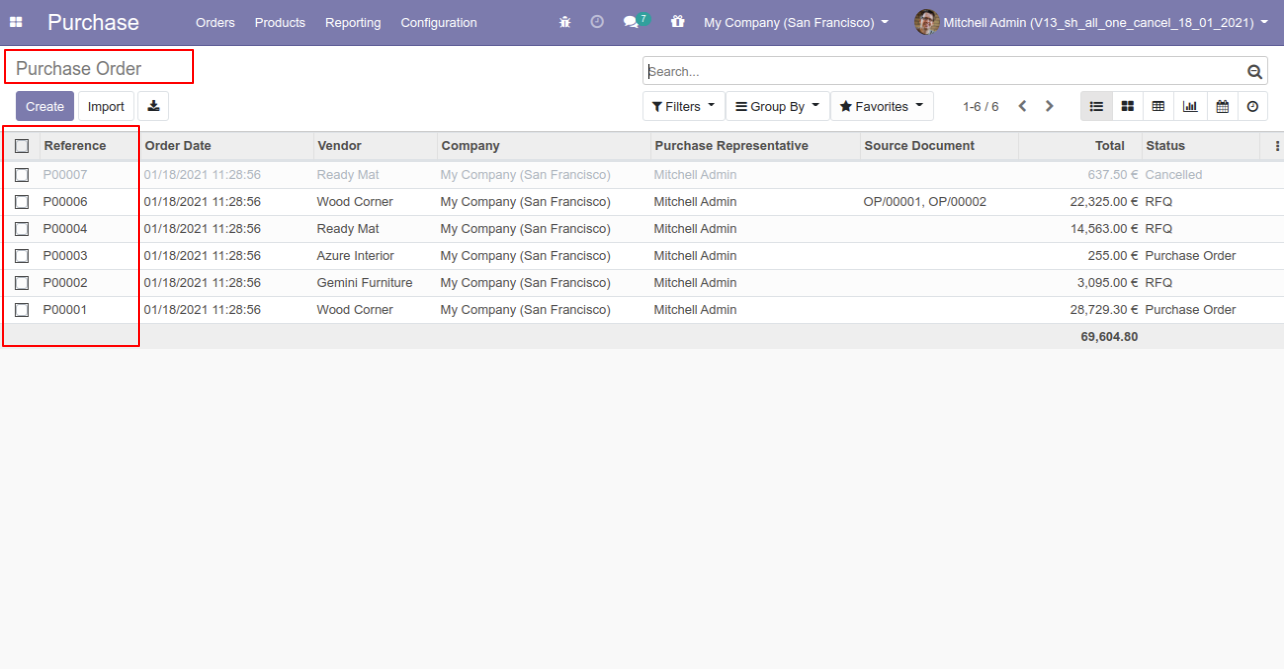
Now we cancel multiple purchase orders from the tree view.
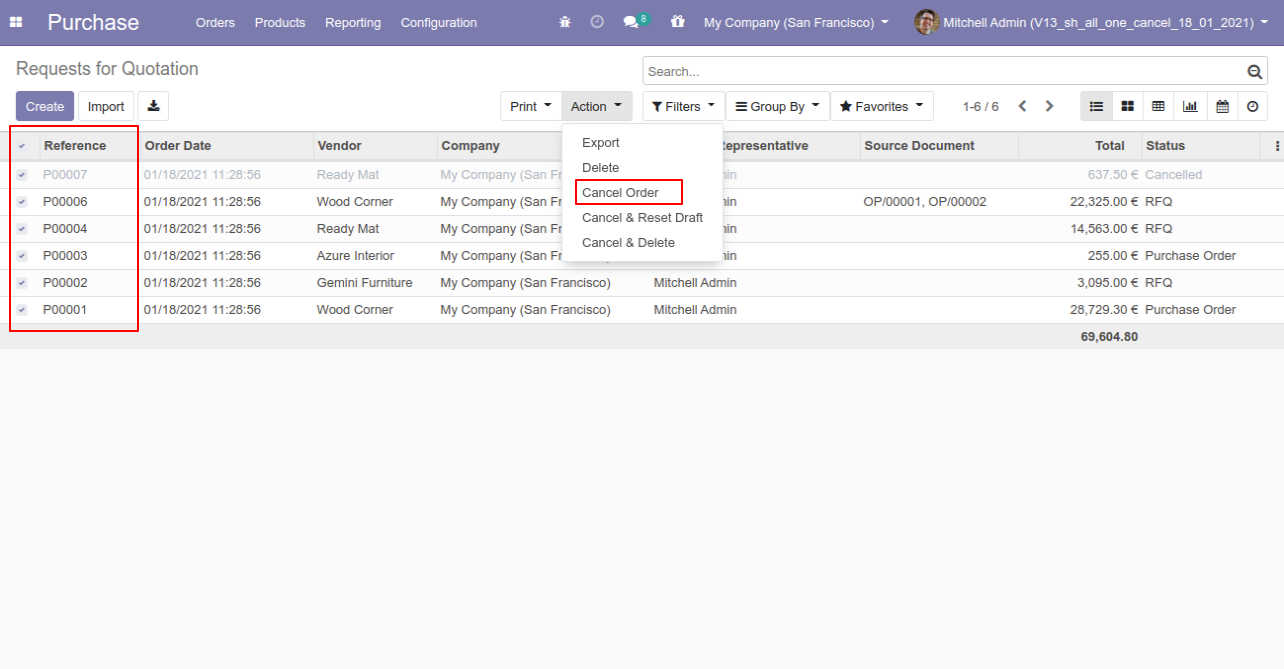
All selected purchase orders are cancelled.
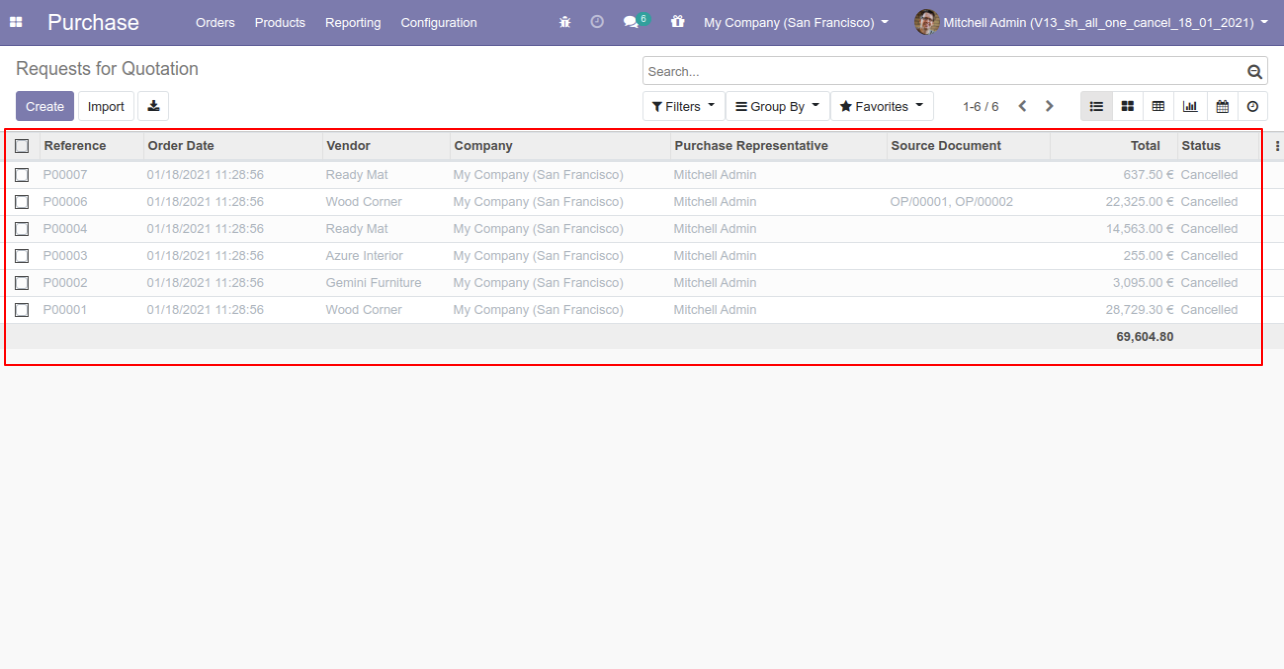
Now we "cancel & reset draft" multiple purchase orders from the tree view.
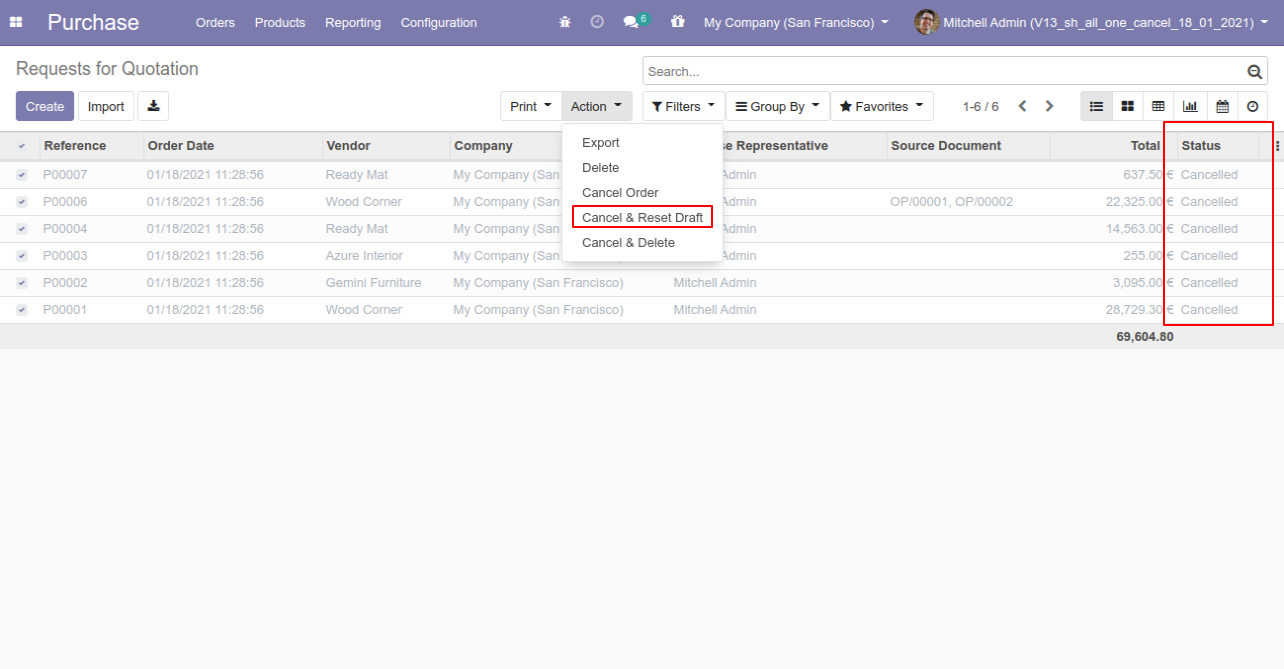
All selected purchase orders are cancelled and reset to the draft.
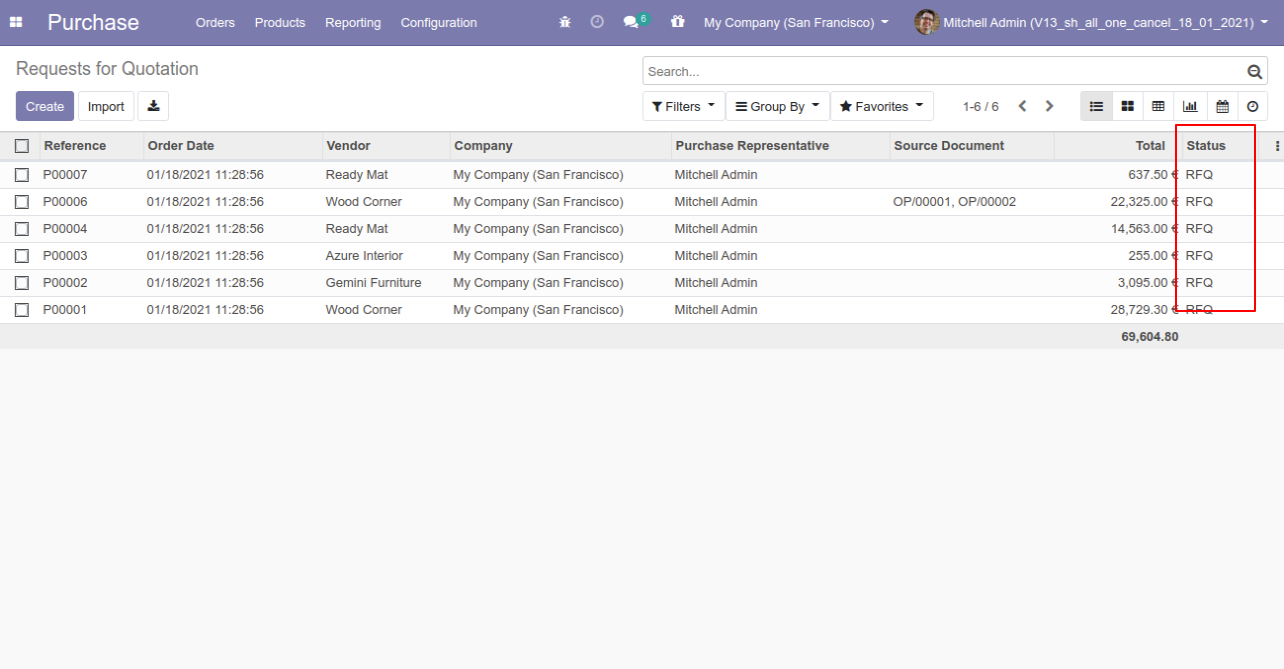
Now we "cancel & delete" multiple purchase orders from the tree view.
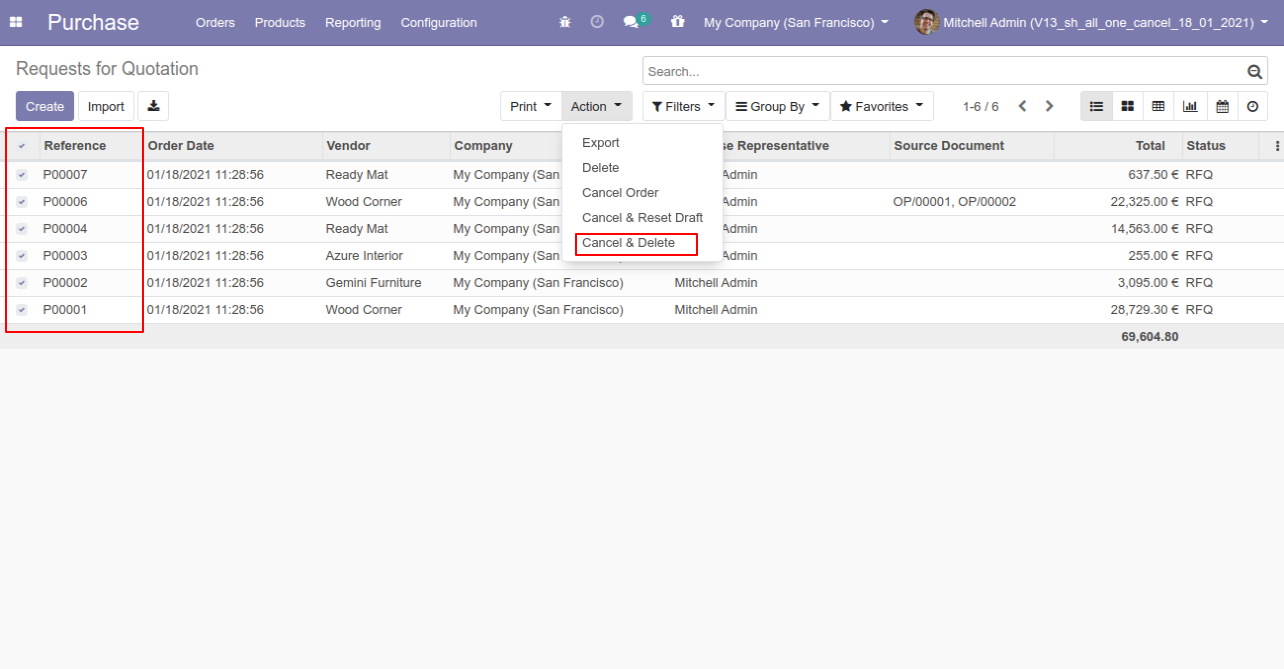
All purchase orders will be deleted after cancelled.
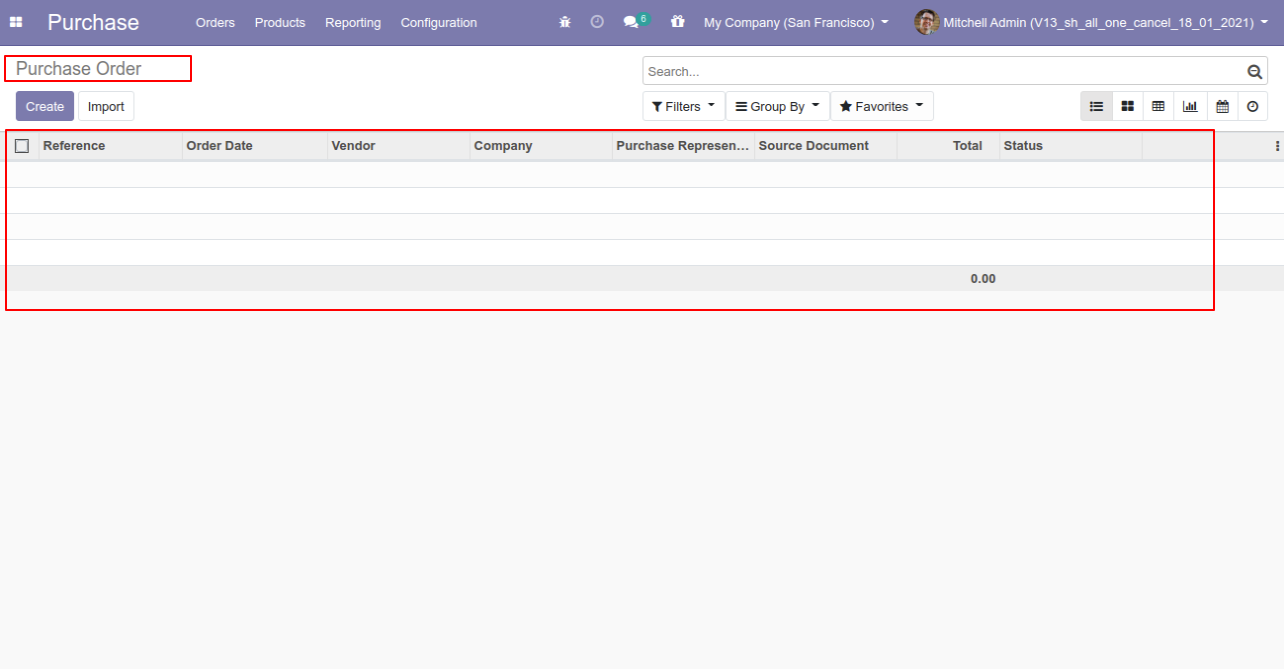
Tick the "MRP Cancel Feature" to cancel the MRP orders.
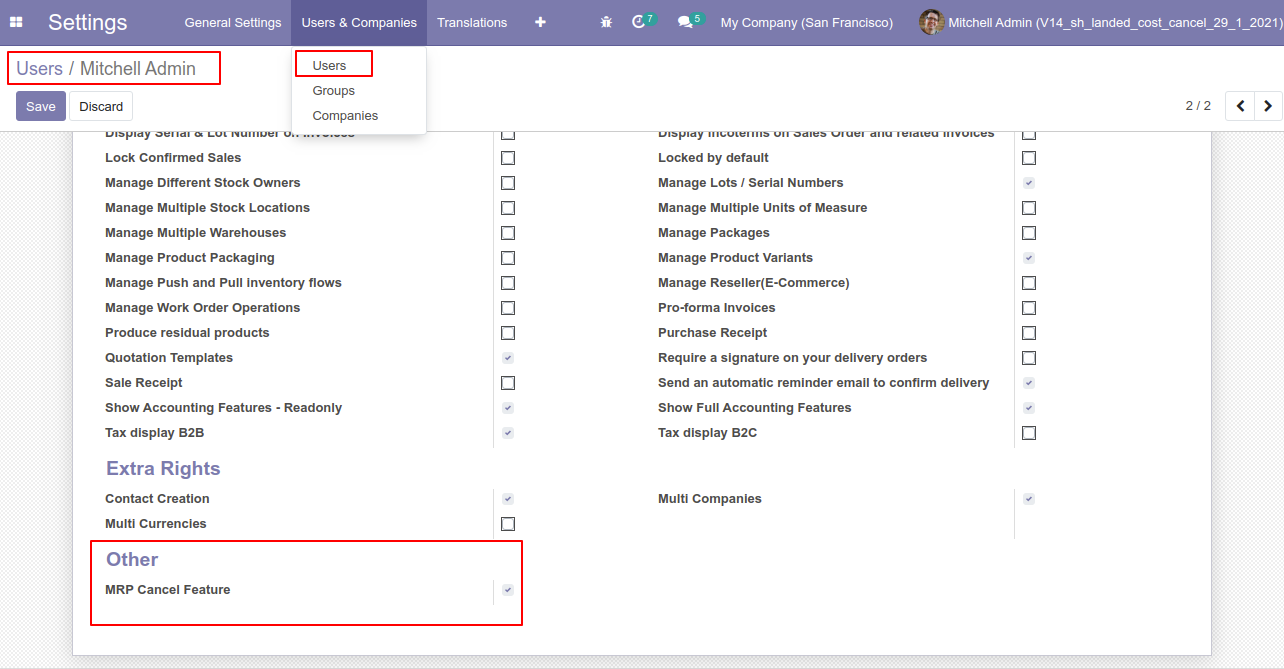
When you want to cancel the MRP orders only then choose the "Cancel Only" option.
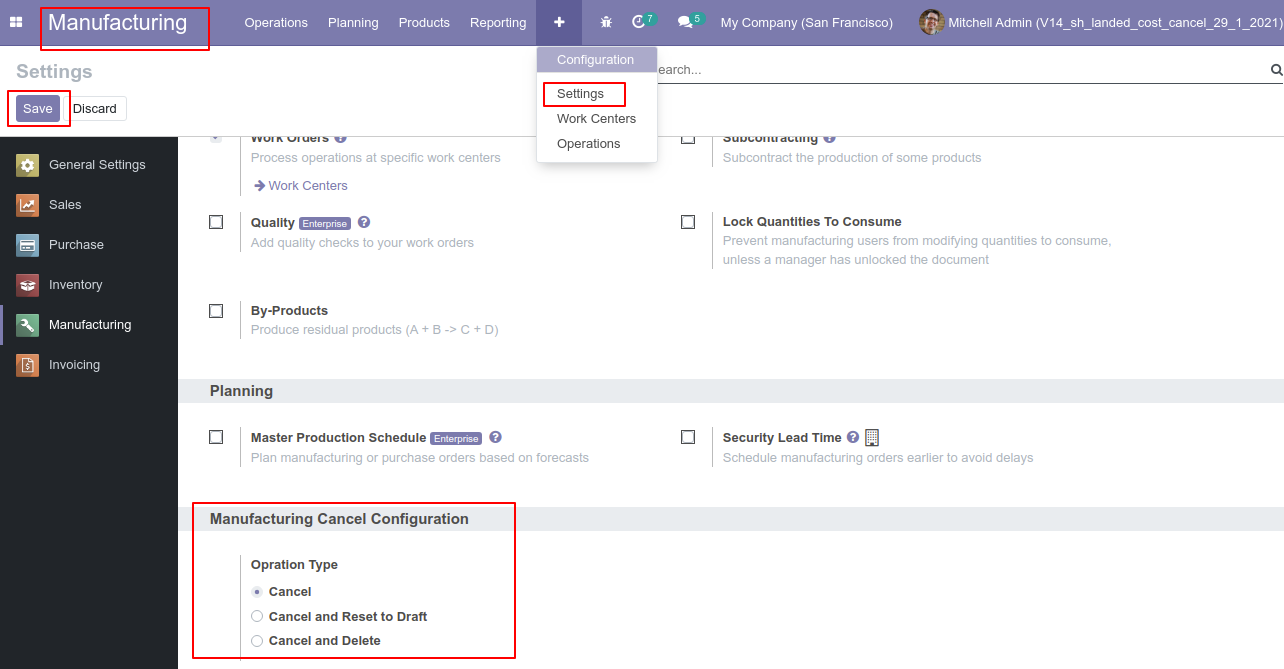
Bill of material with product and components.
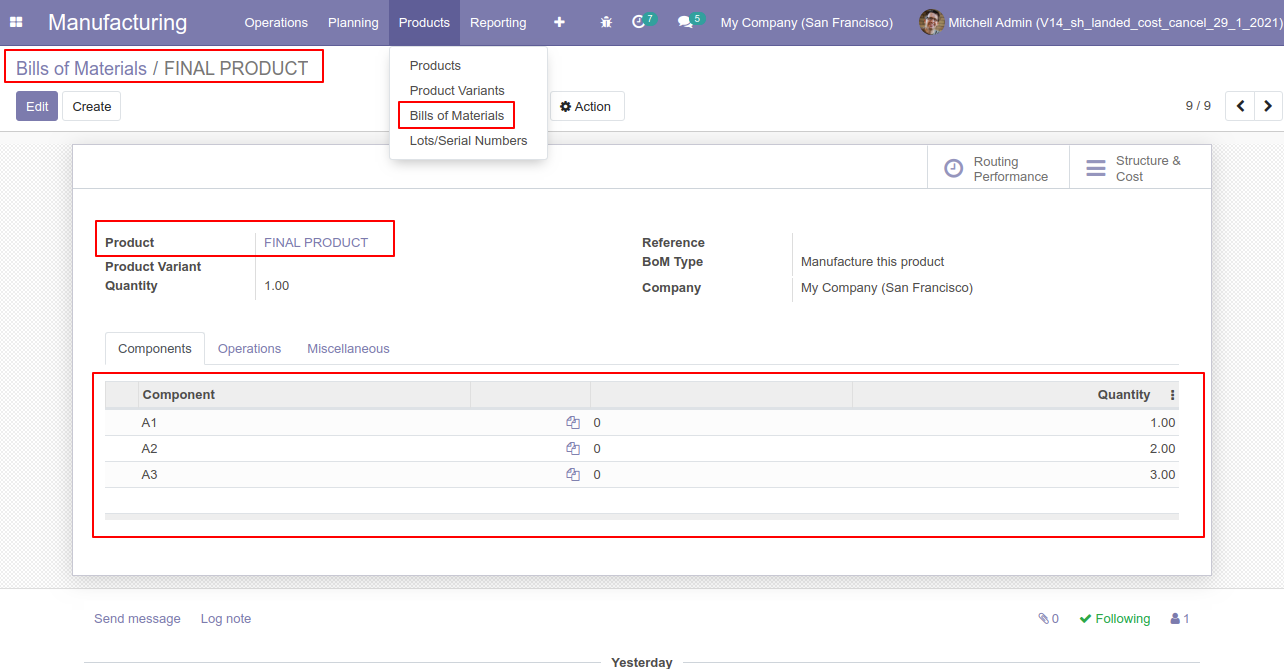
The products with on-hand quantity.
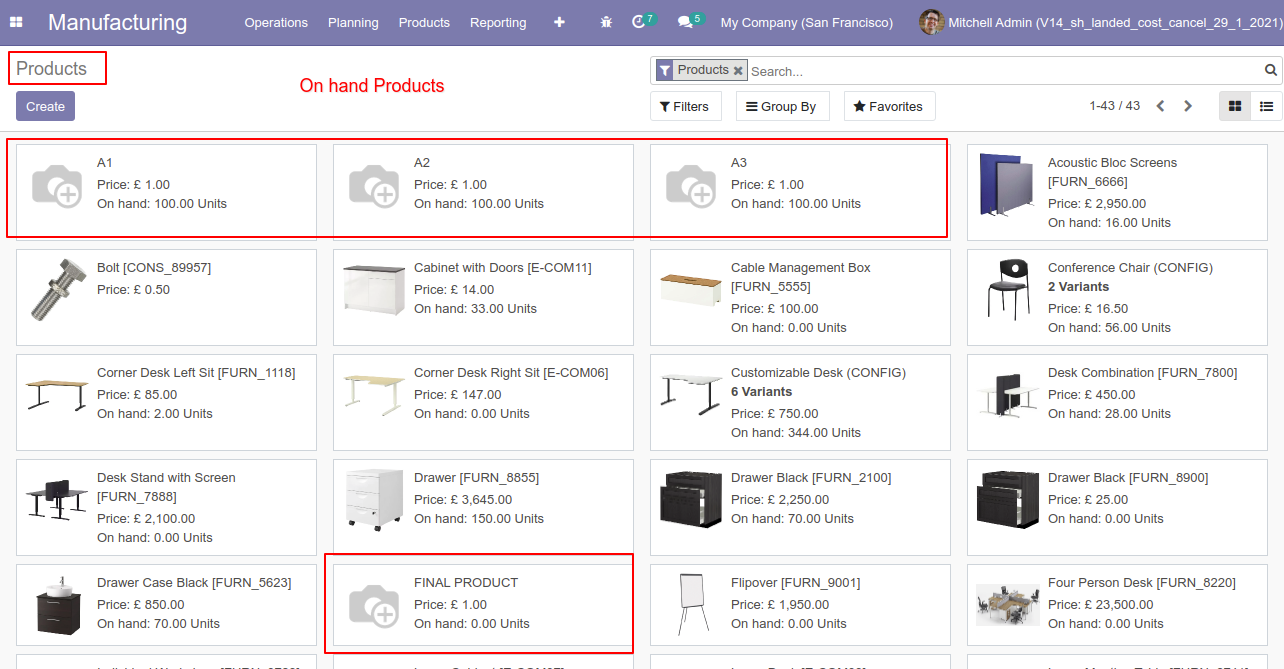
Our manufacturing order is in the "Done" state.
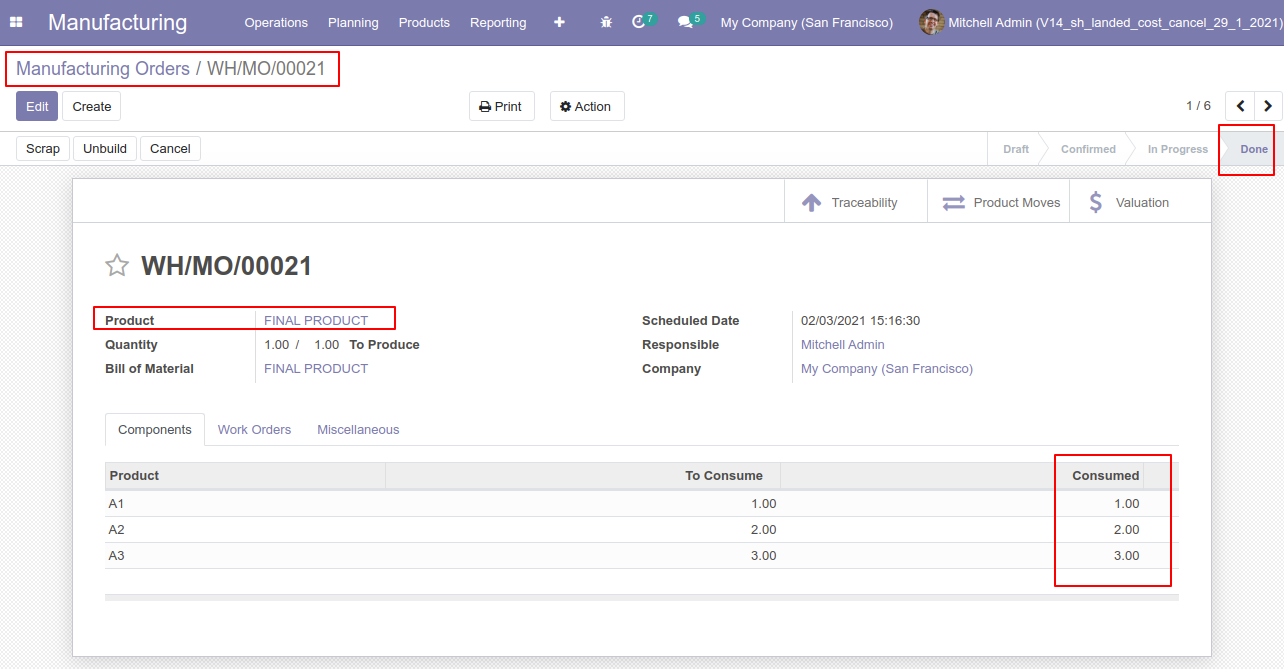
The products with updated on-hand quantity.
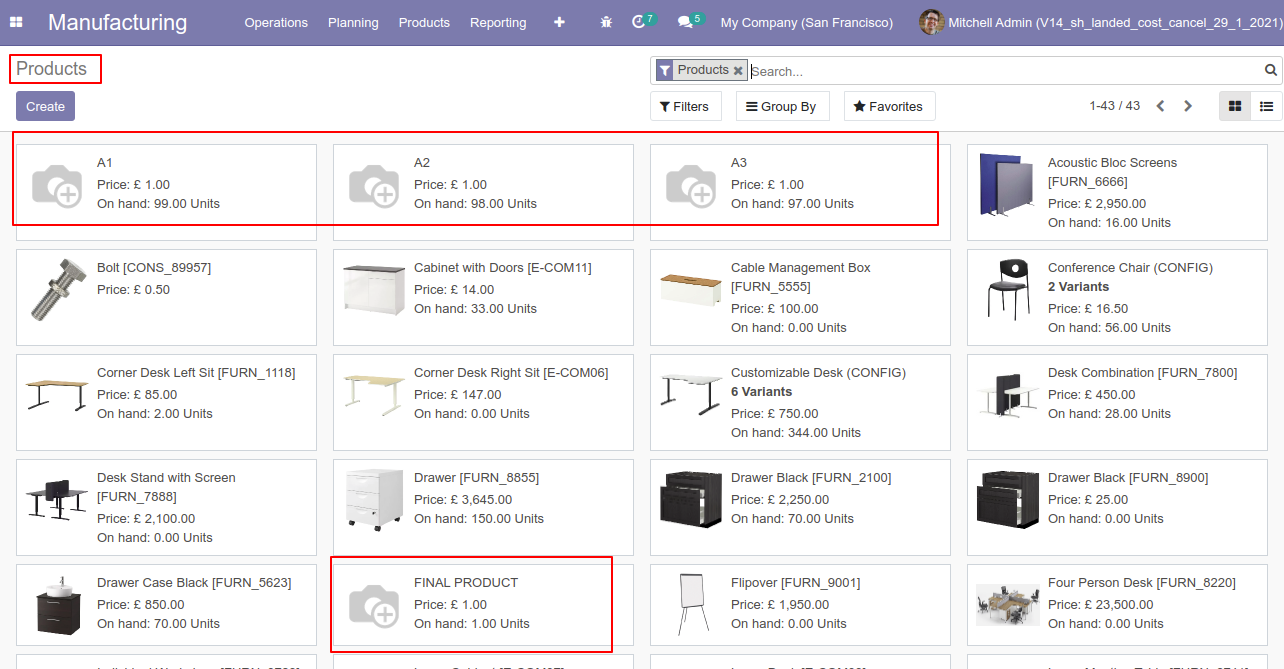
Press the "Cancel" button to cancel the MRP order.
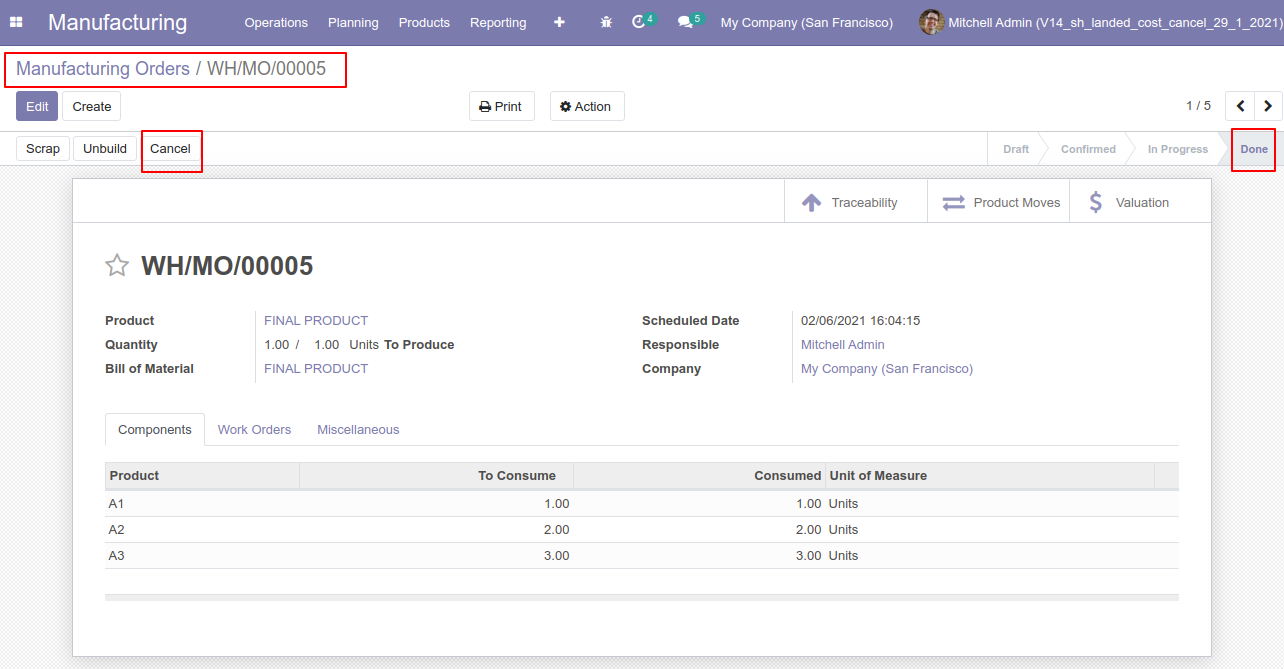
When you cancel the MRP order then the MRP order is cancelled and the state is changed to "cancelled".
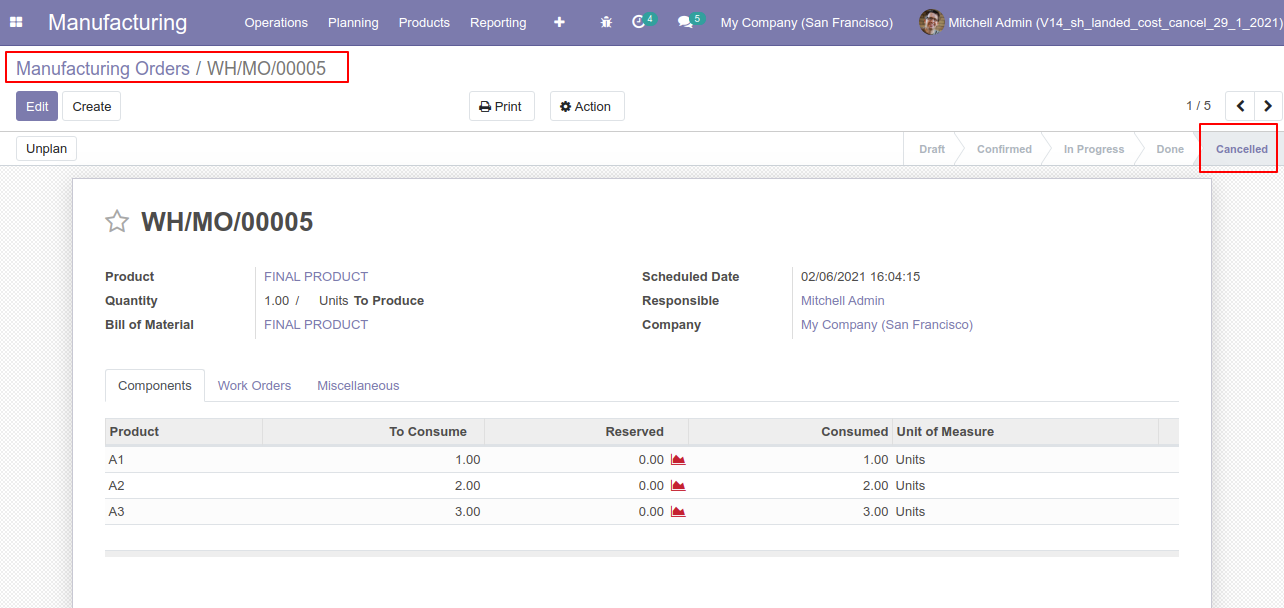
When you cancel the MRP order then the work order is also cancelled.
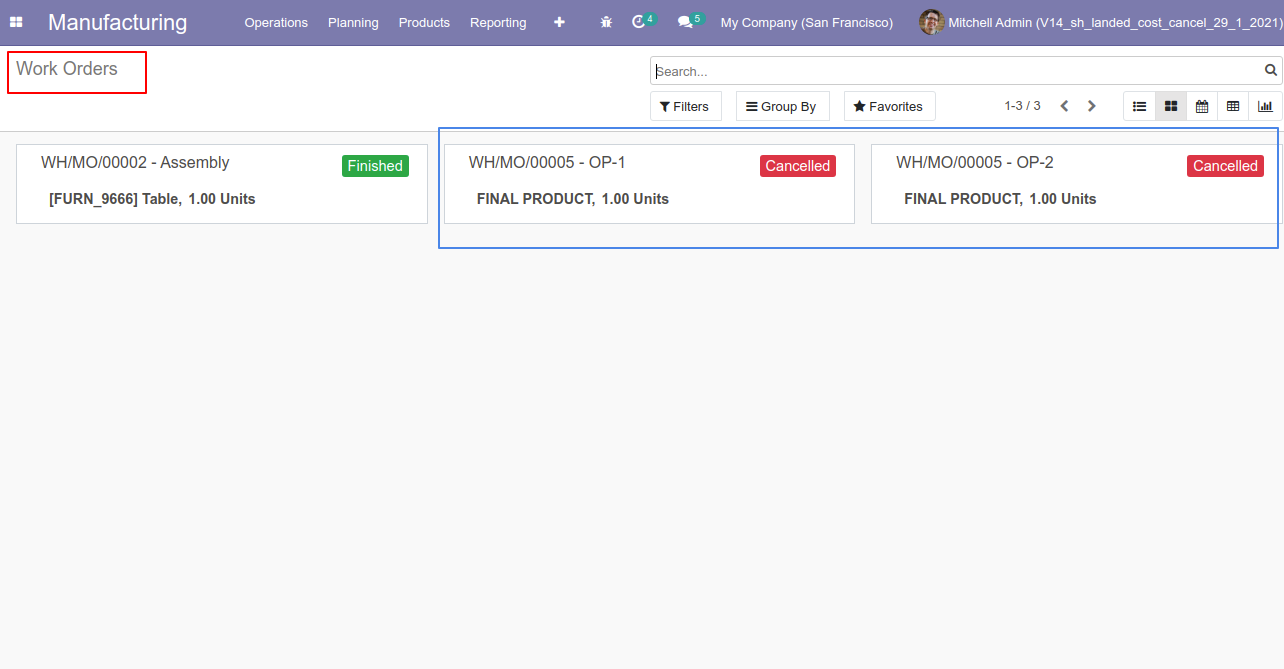
The products with updated on-hand quantity.
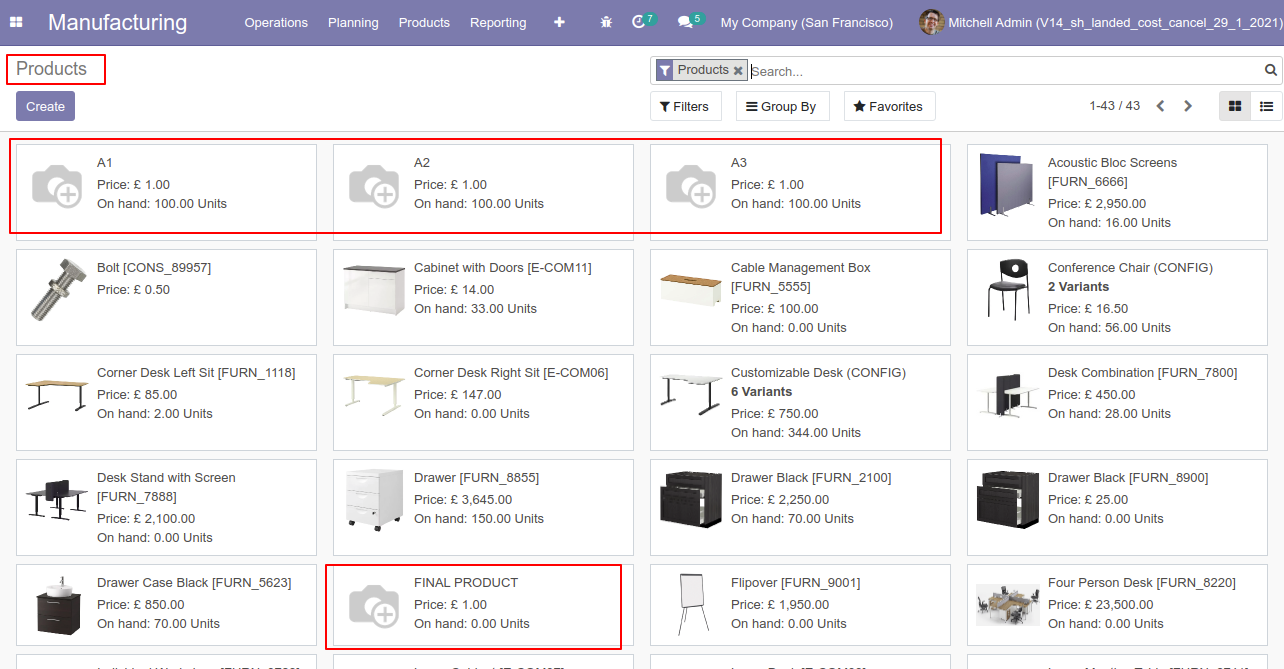
When you want to cancel the MRP and reset to the draft state tick "Cancel and Reset to Draft".
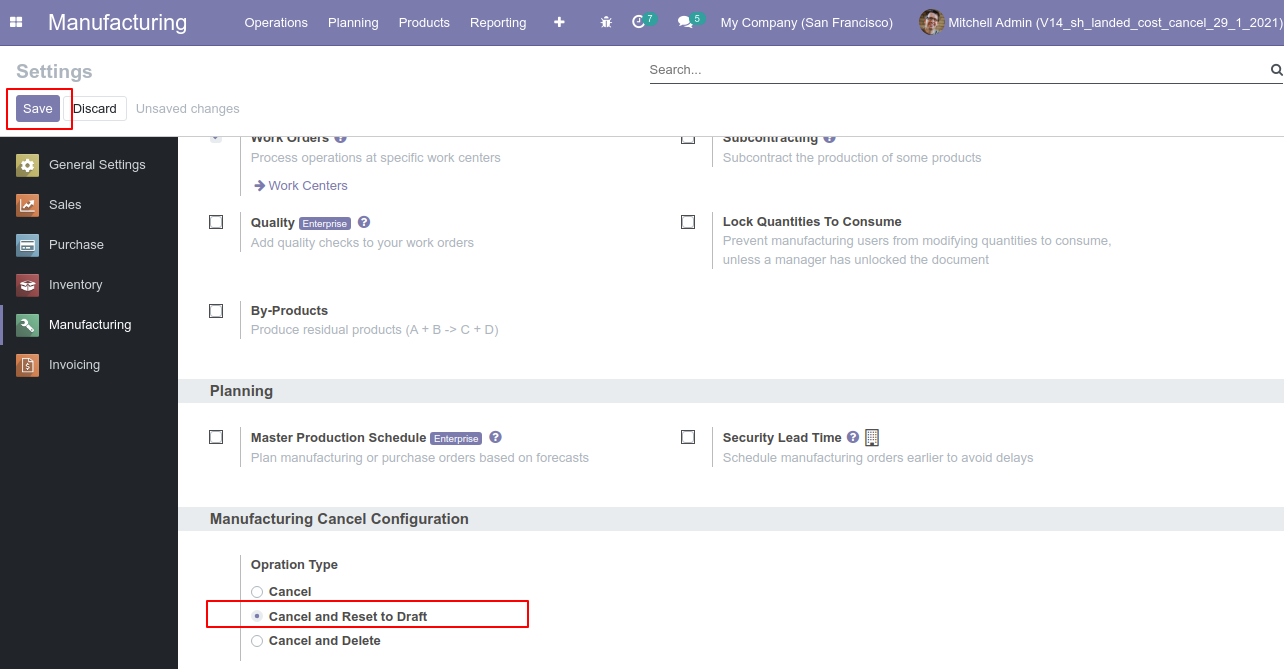
Our manufacturing order is in the "Done" state.
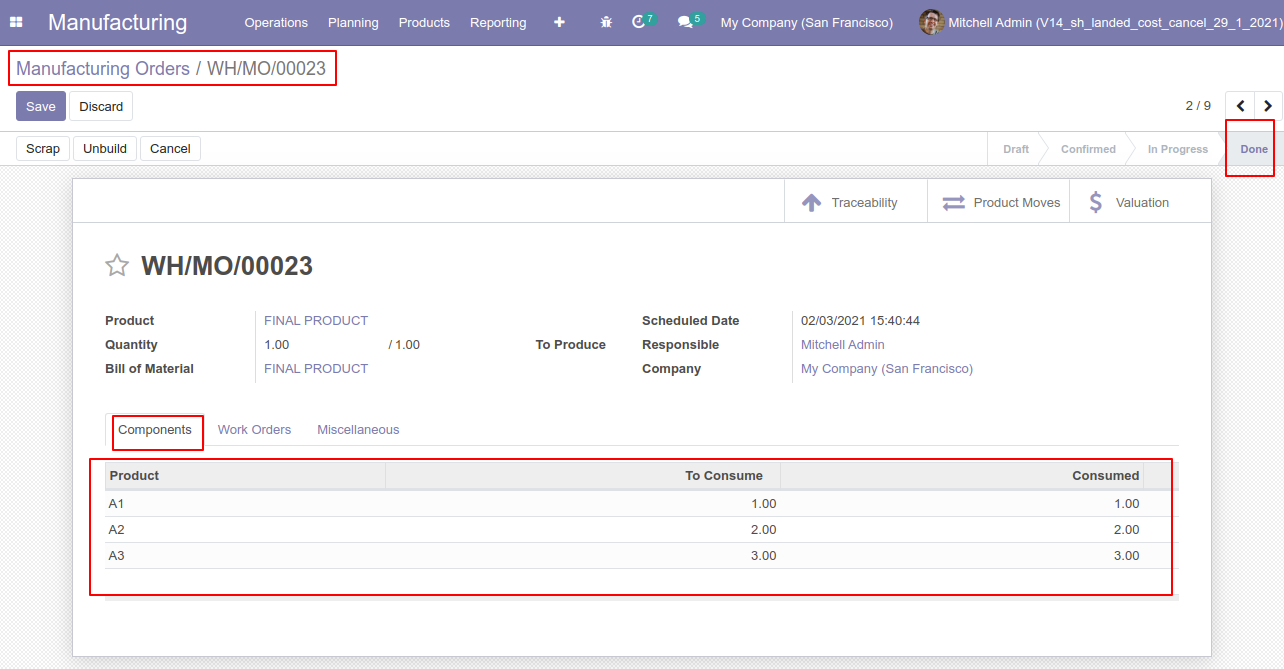
Our manufacturing order with work orders.
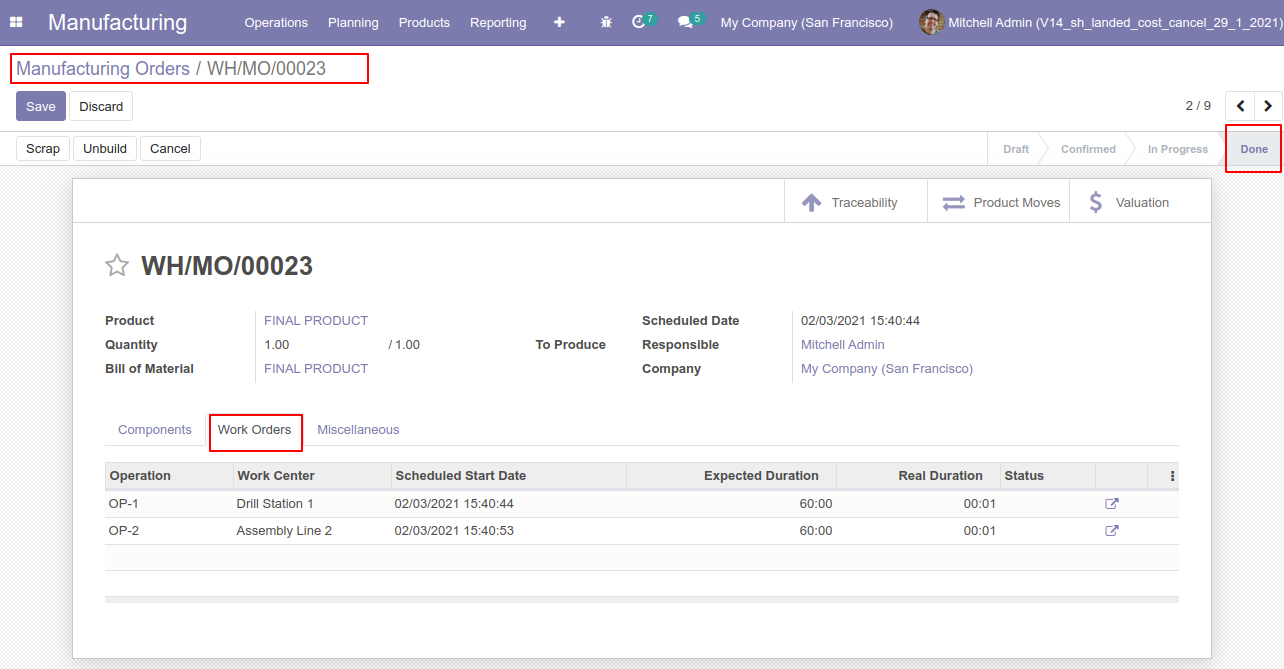
Press the "Cancel" button to cancel the MRP order.

After canceling the MRP order it reset to the draft.
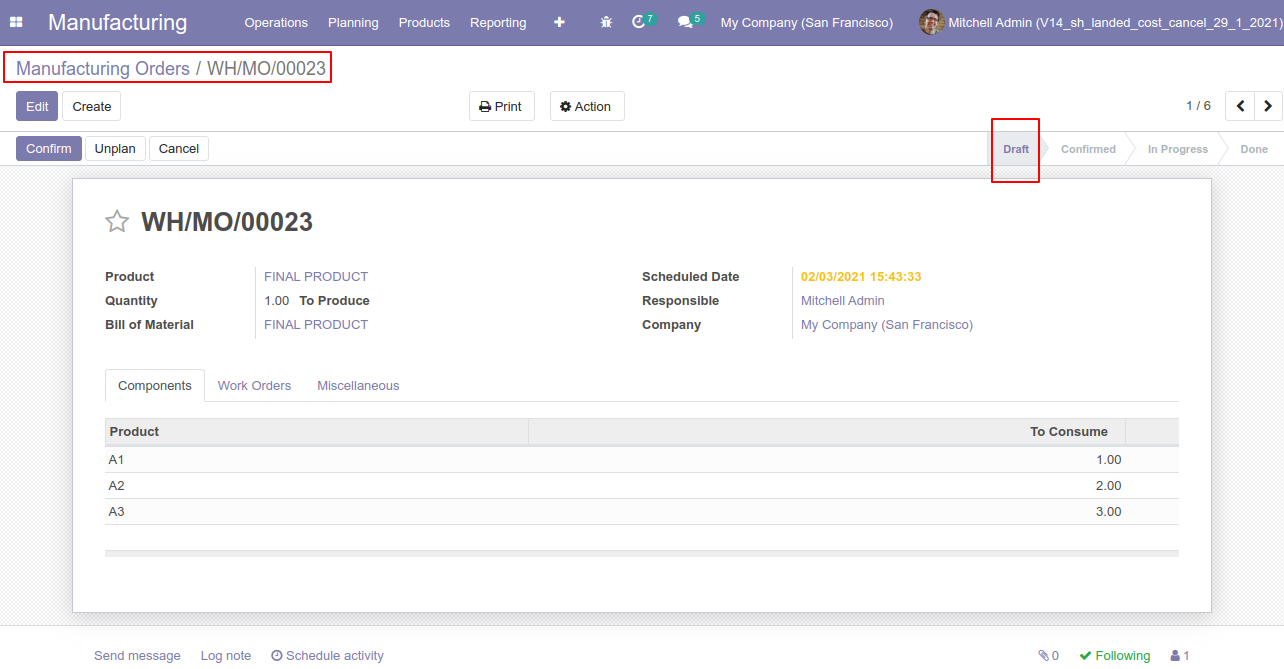
When you cancel the MRP order it reset to the draft and the work order is also reset to the draft.
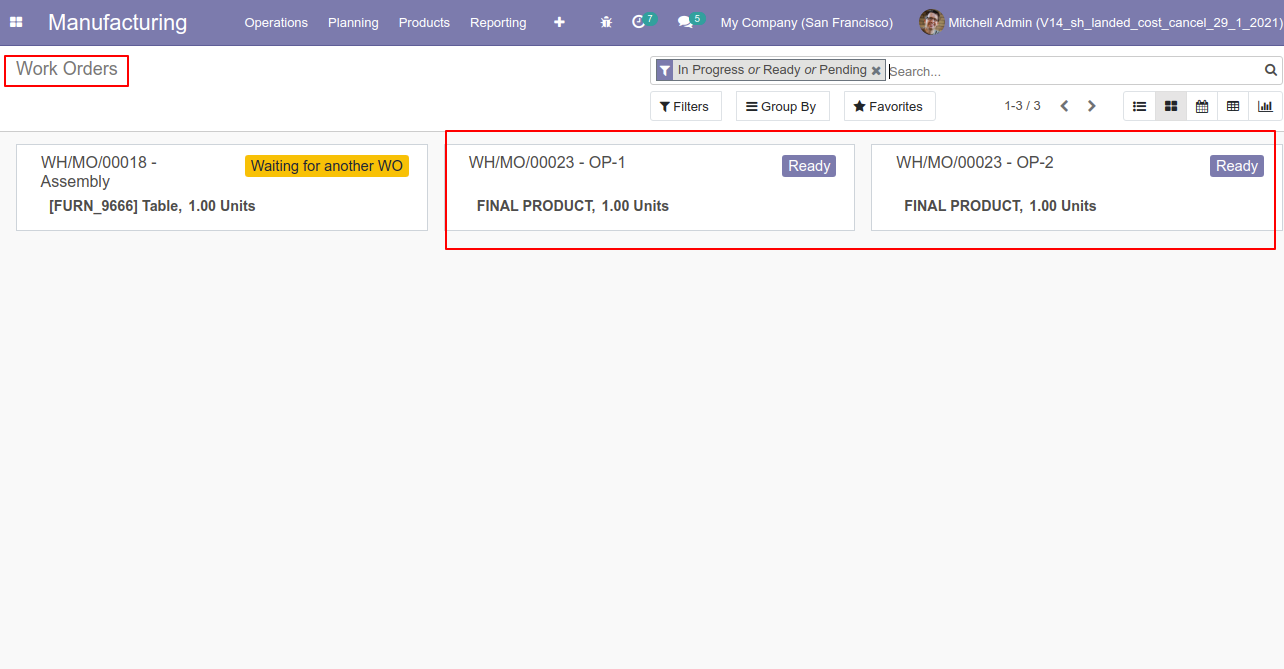
When you want to cancel & delete the MRP orders then choose the "Cancel and Delete" option.
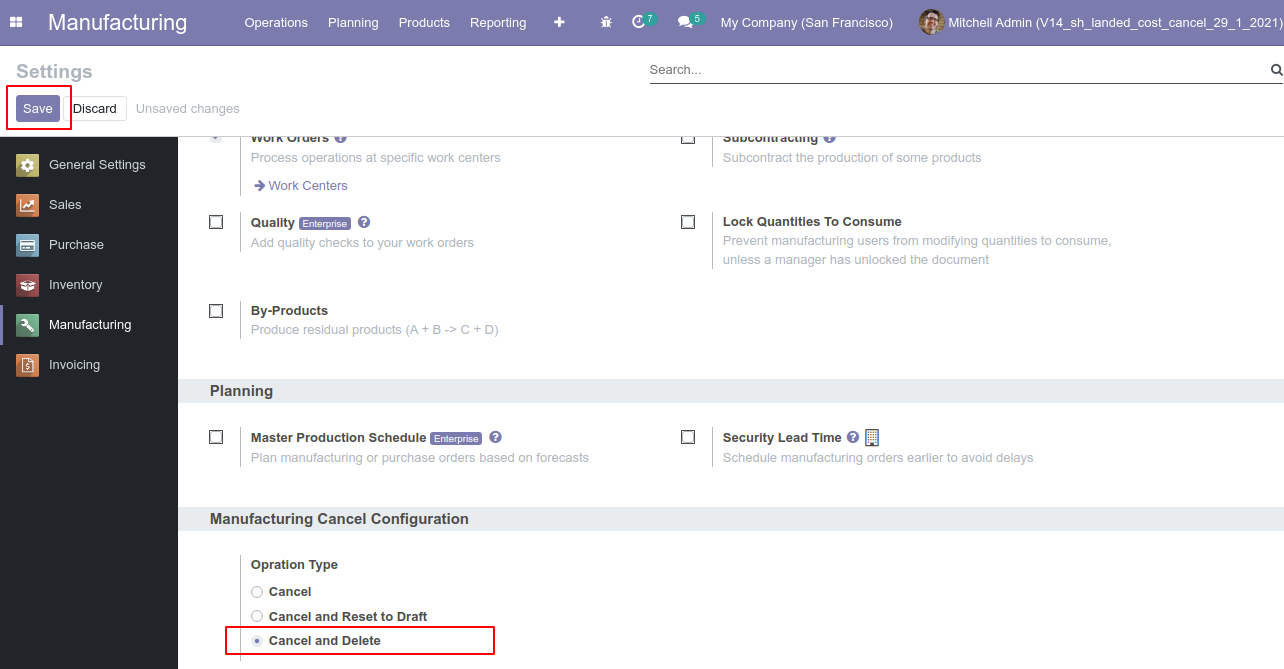
Our manufacturing order is in the "Done" state.
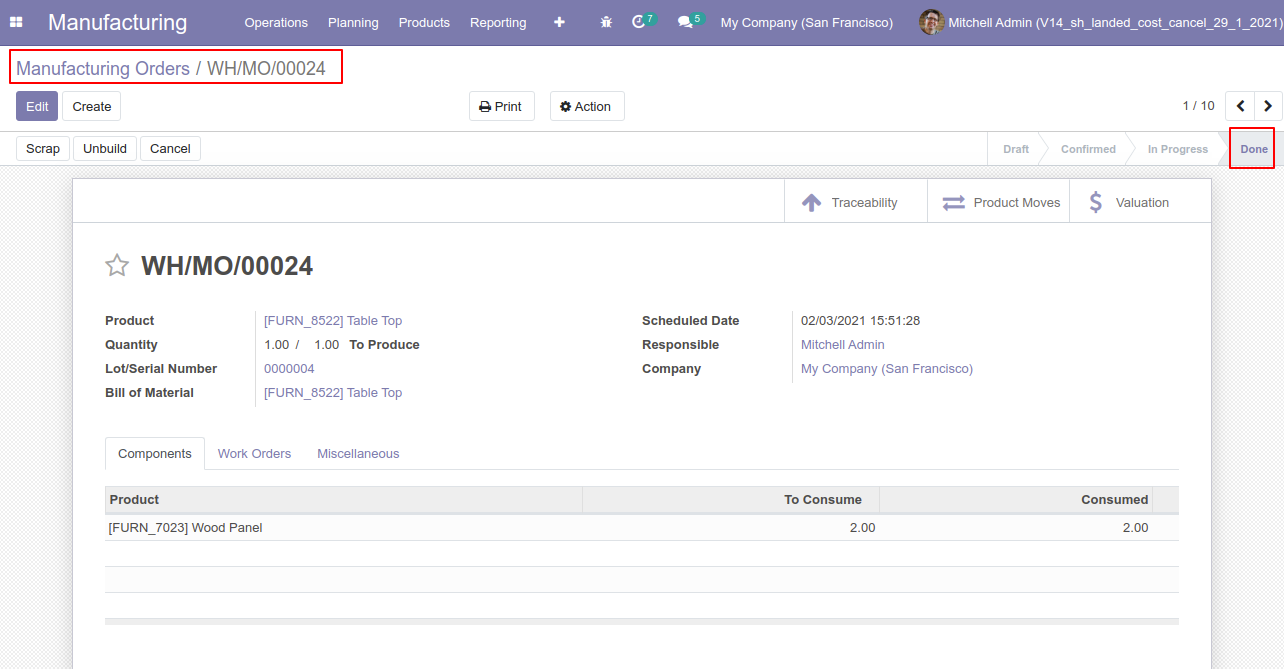
Press the "Cancel" button to cancel the MRP order.
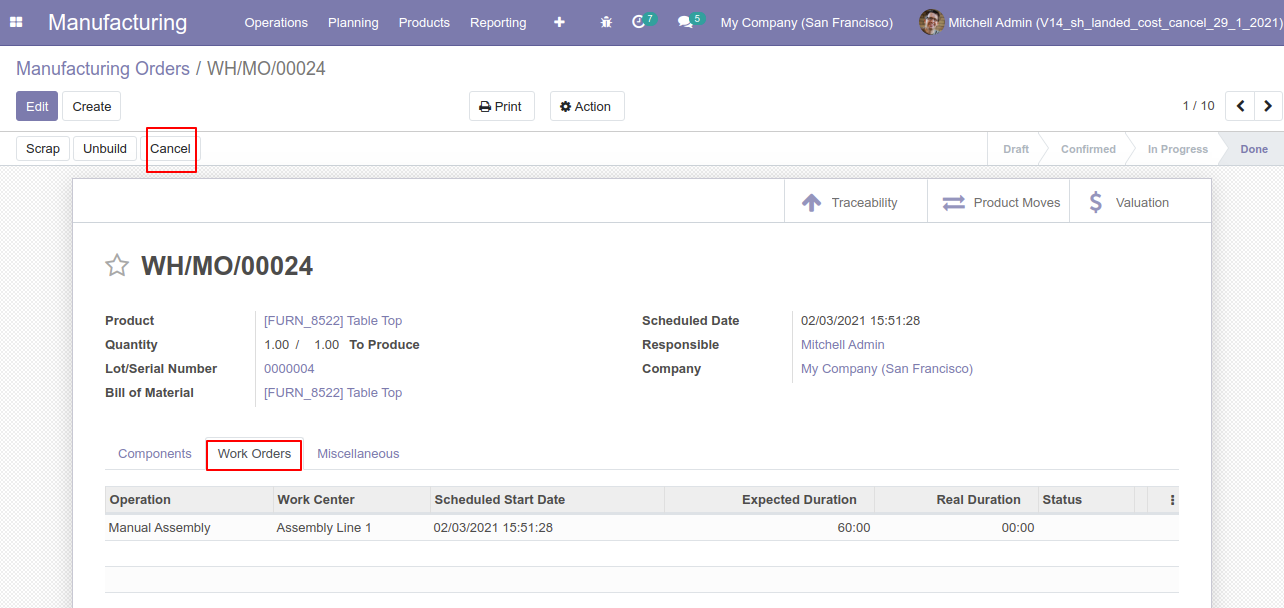
After the "Cancel" the MRP order, our MRP order will be deleted.
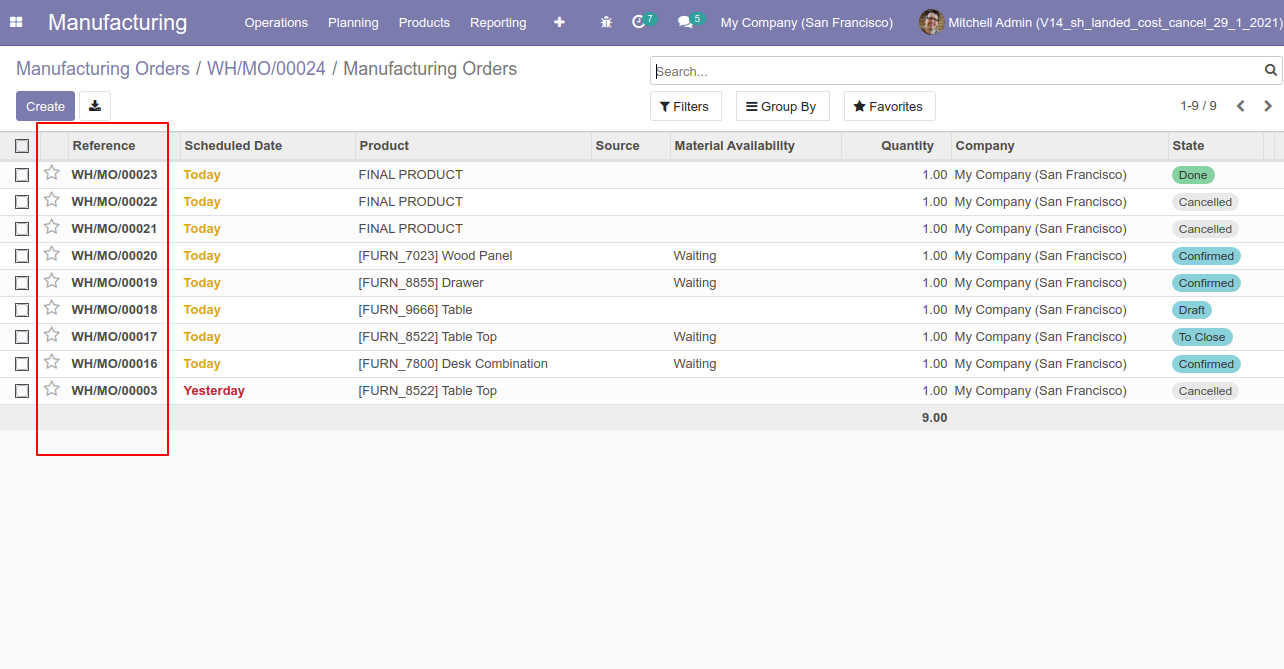
Now we cancel multiple MRP orders from the tree view.
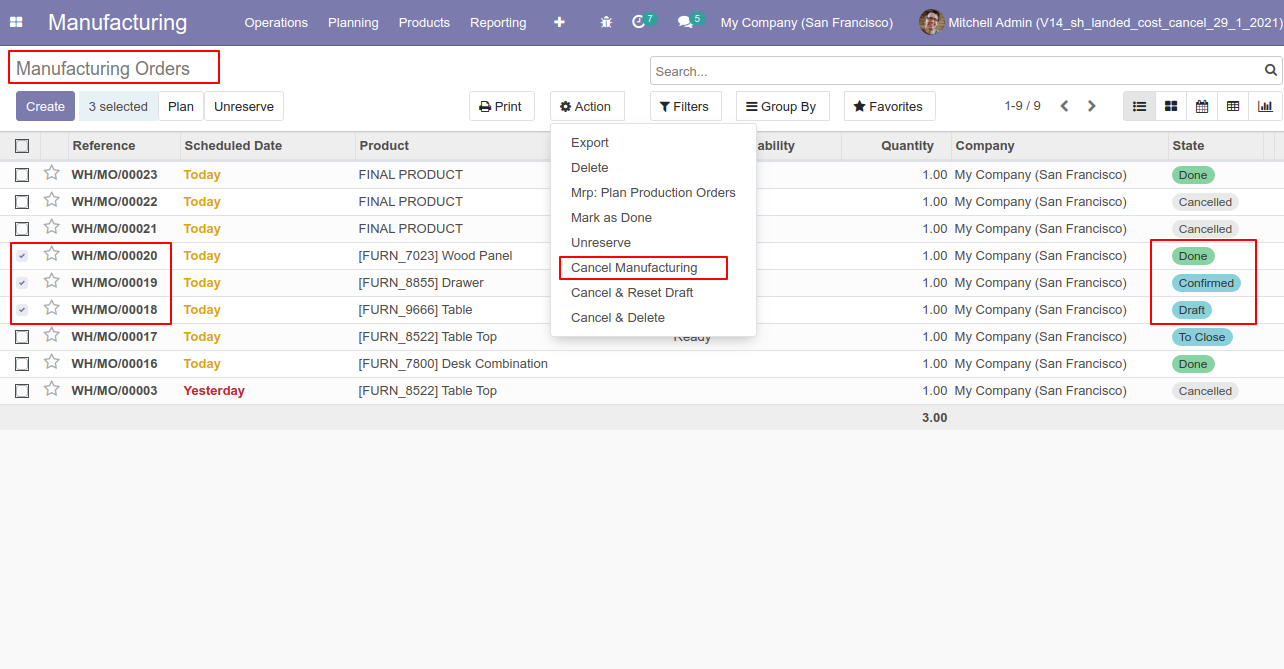
All selected MRP orders are cancelled.
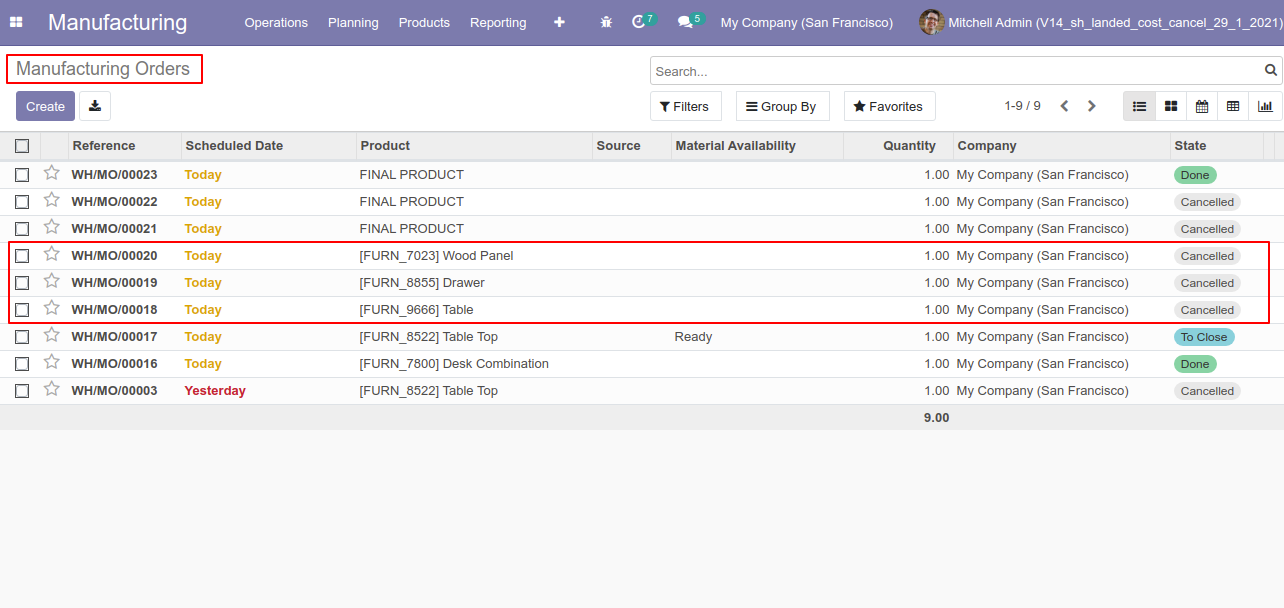
Now we "cancel & reset draft" multiple MRP orders from the tree view.
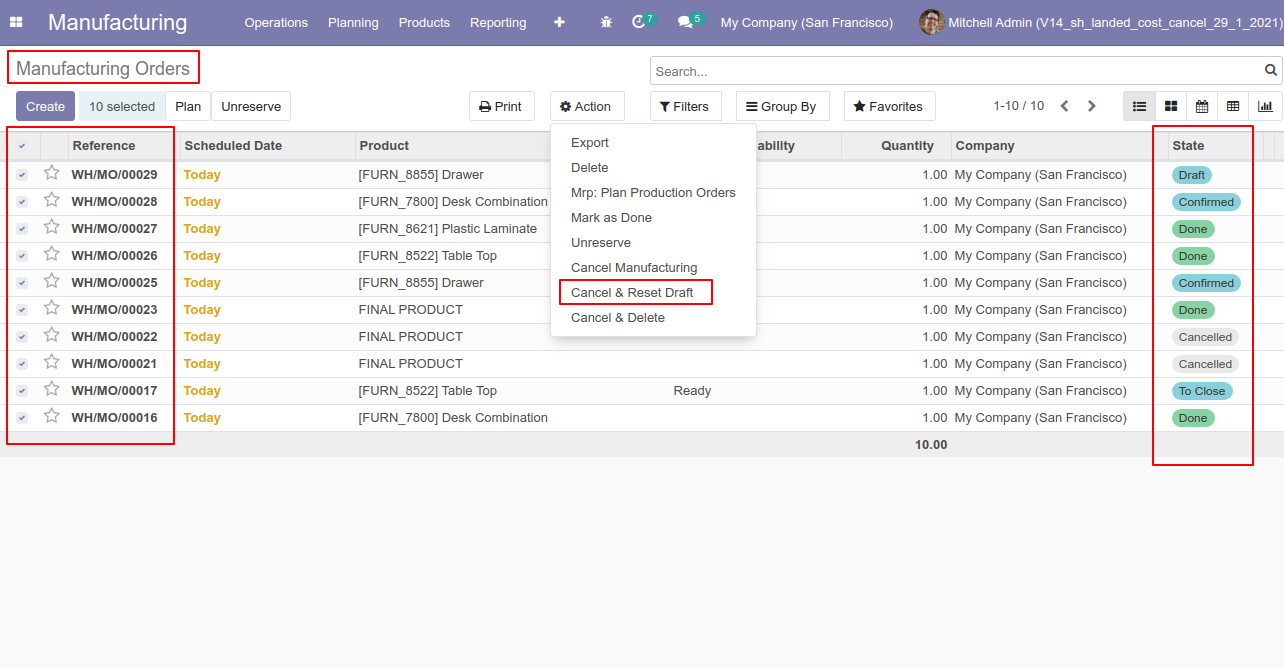
All selected MRP orders are cancelled and reset to the draft.
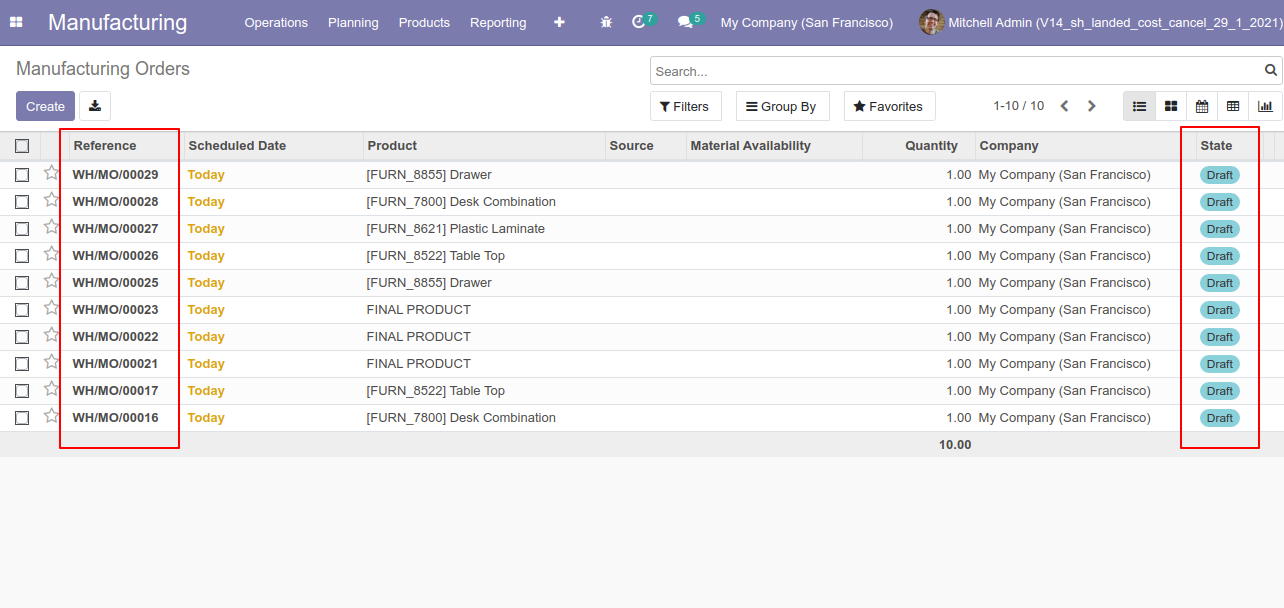
Now we "cancel & delete" multiple MRP orders from the tree view.
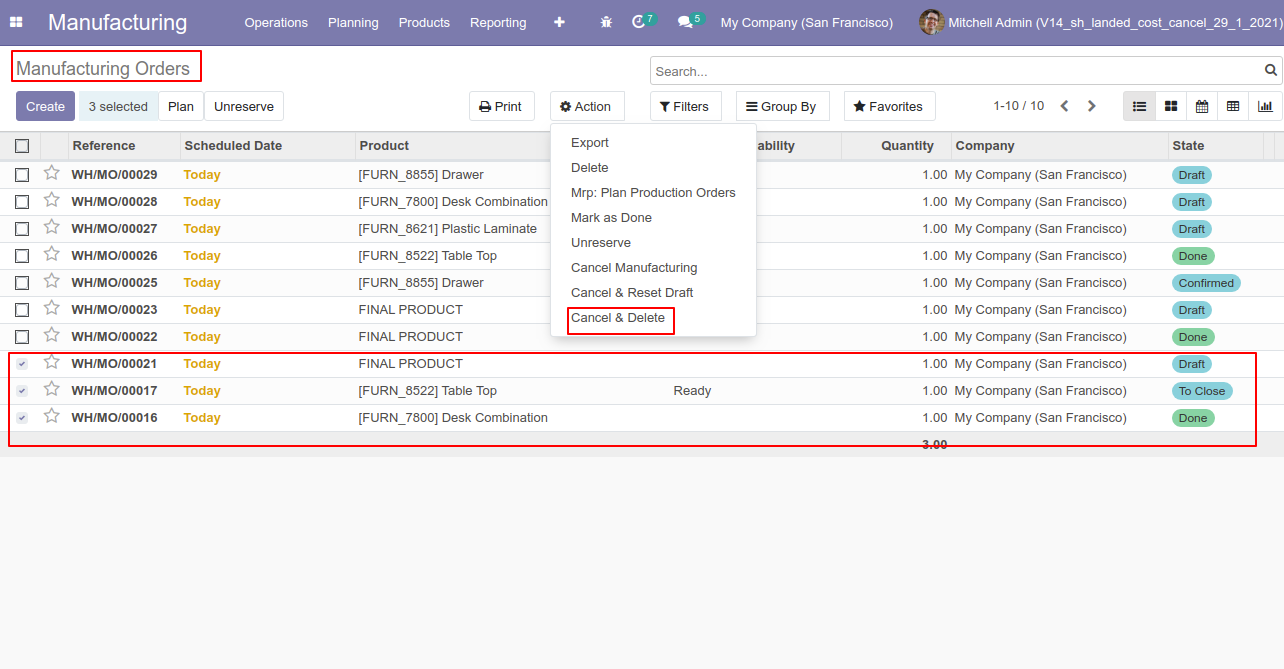
All MRP orders will be deleted after cancelled.
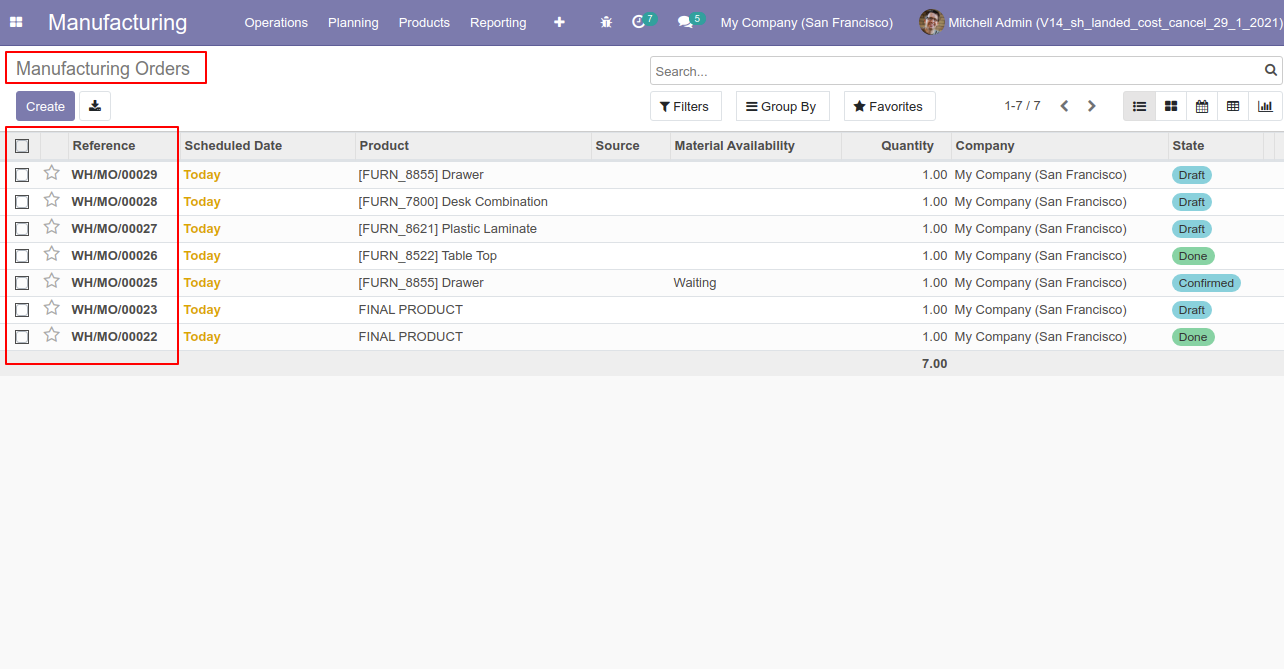
Tick the "Account Cancel Feature" to cancel invoice & payment.
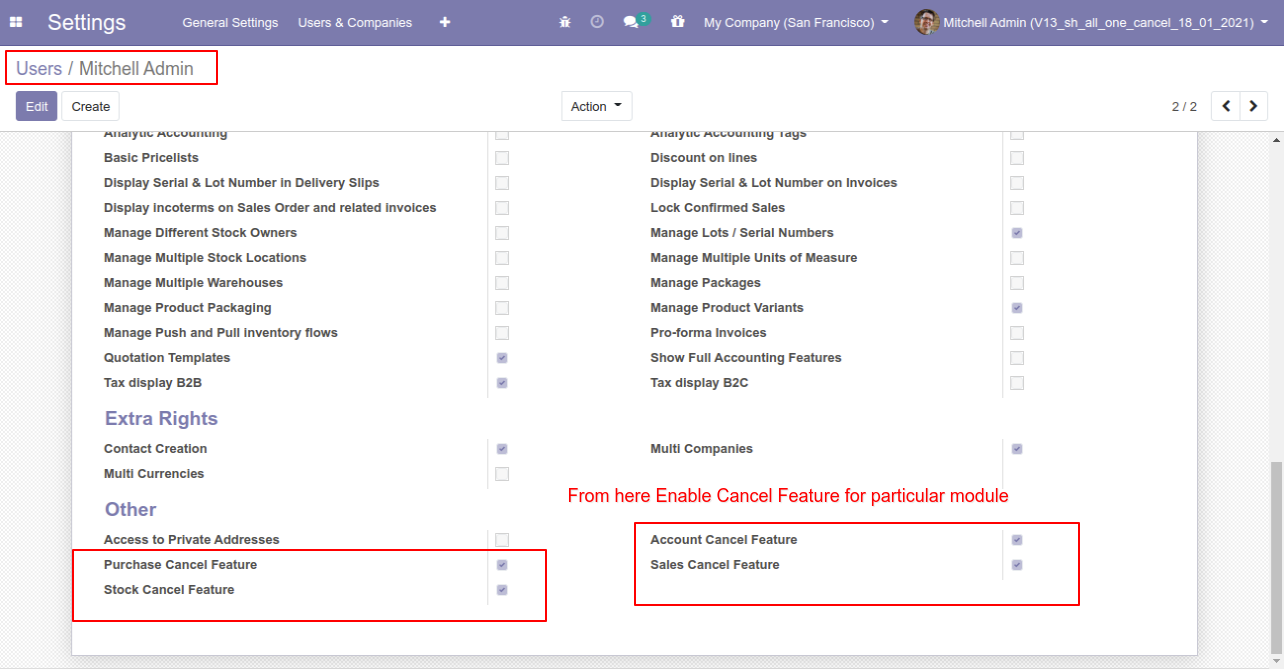
When you want to cancel the invoice & payment only then choose the "Cancel Only" option.
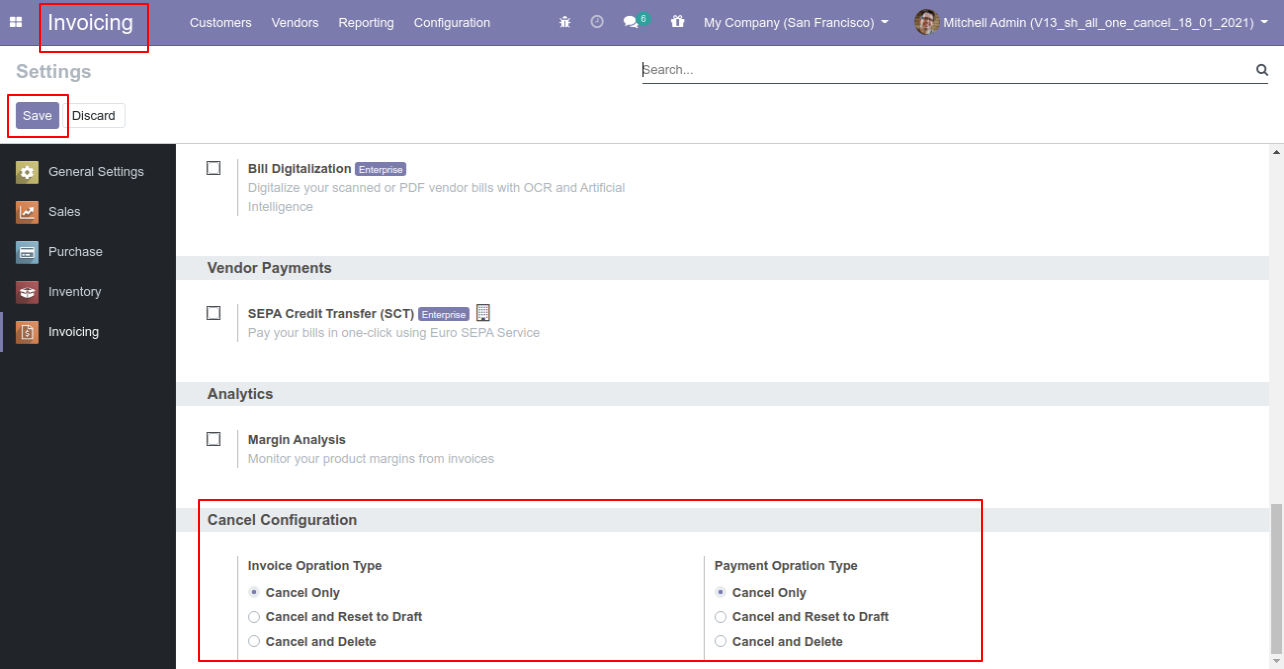
We cancel posted invoice.
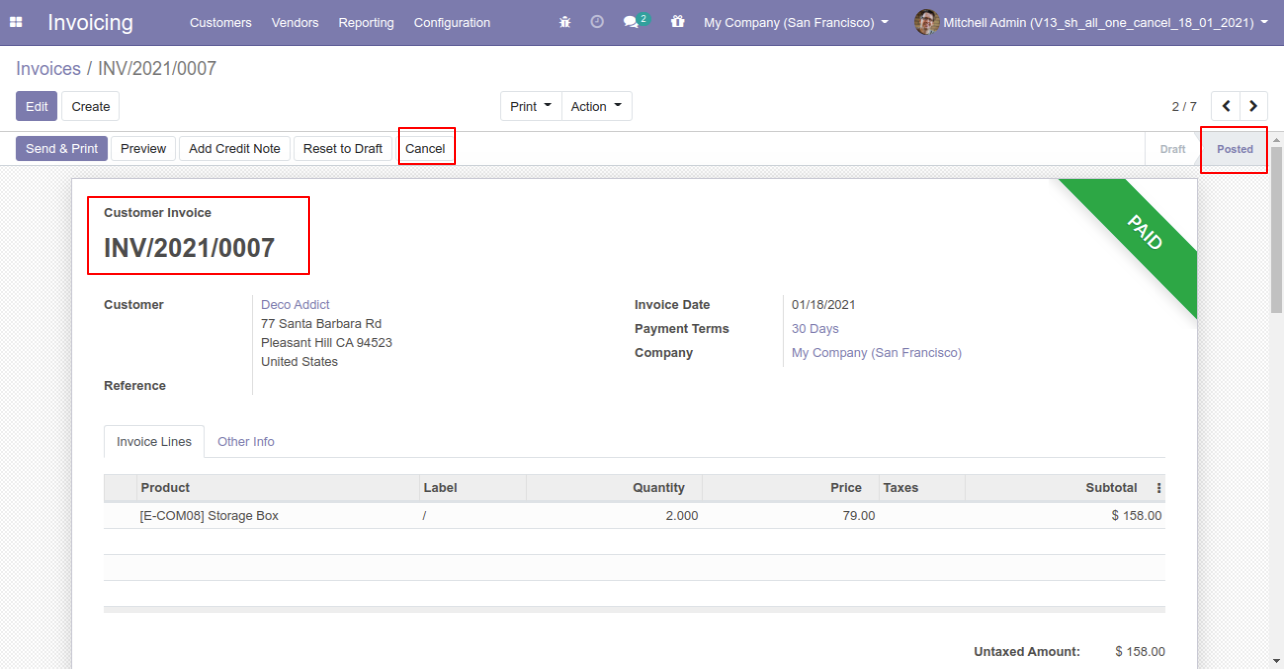
When you cancel the invoice then the invoice is cancelled and the state is changed to "cancelled".
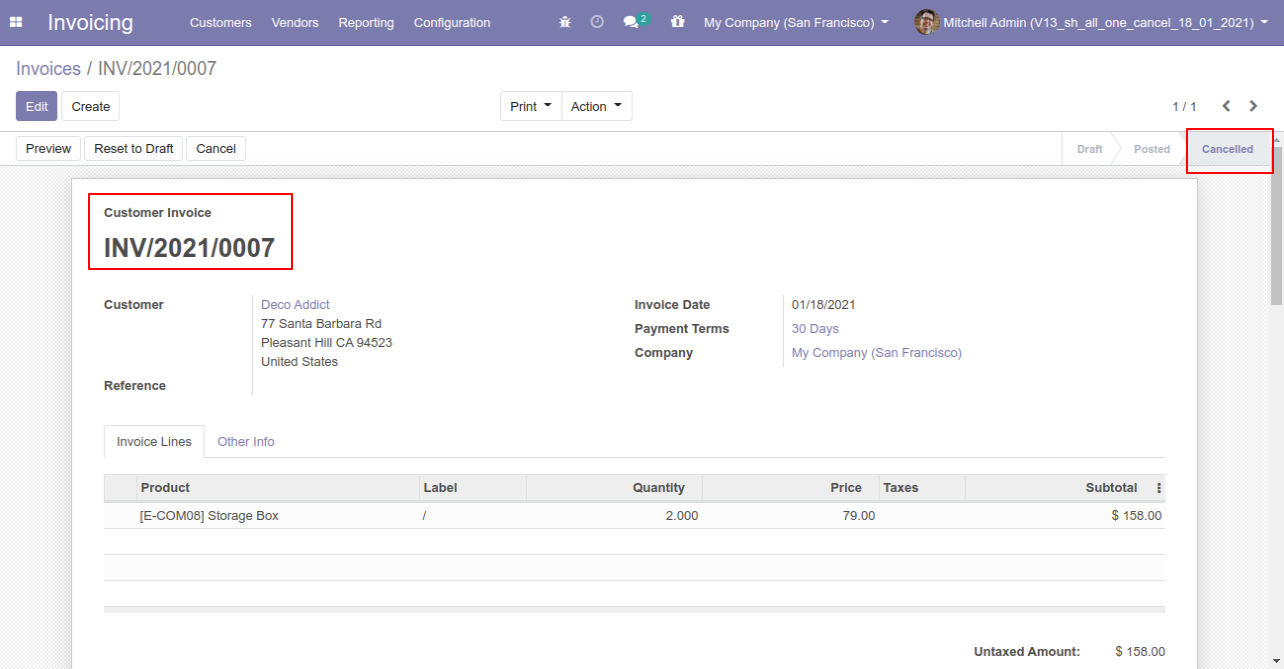
We cancel validate payment.
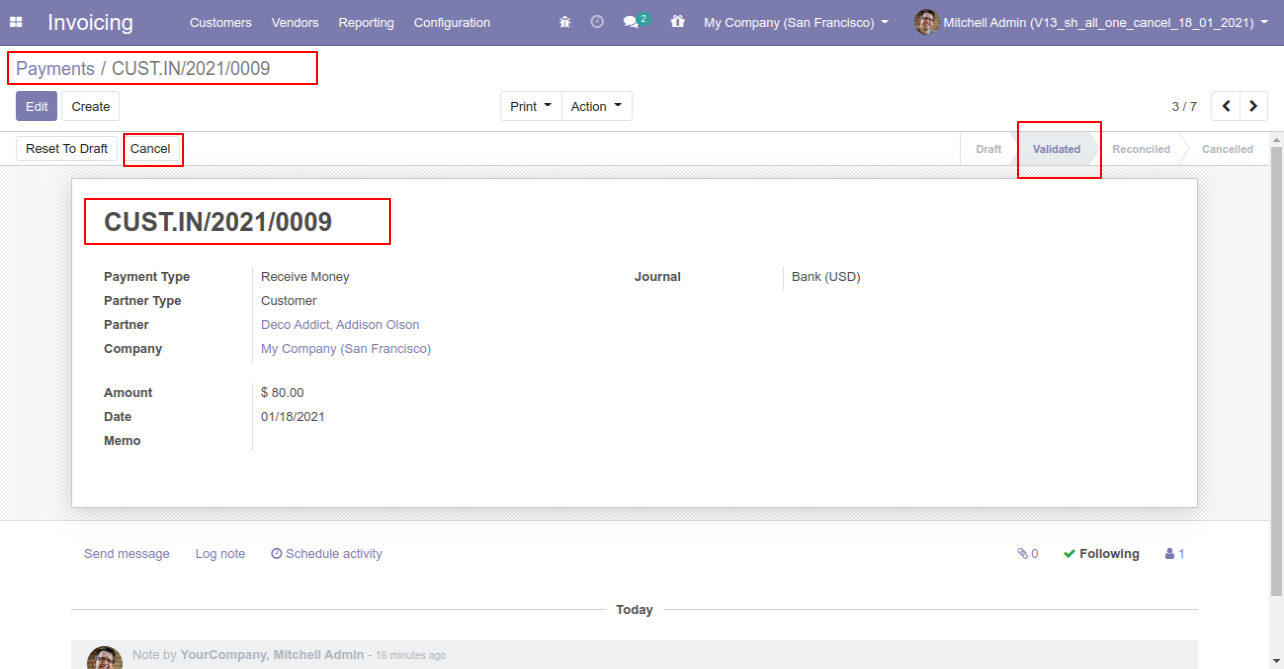
When you cancel the payment then the payment is cancelled and the state is changed to "cancelled".
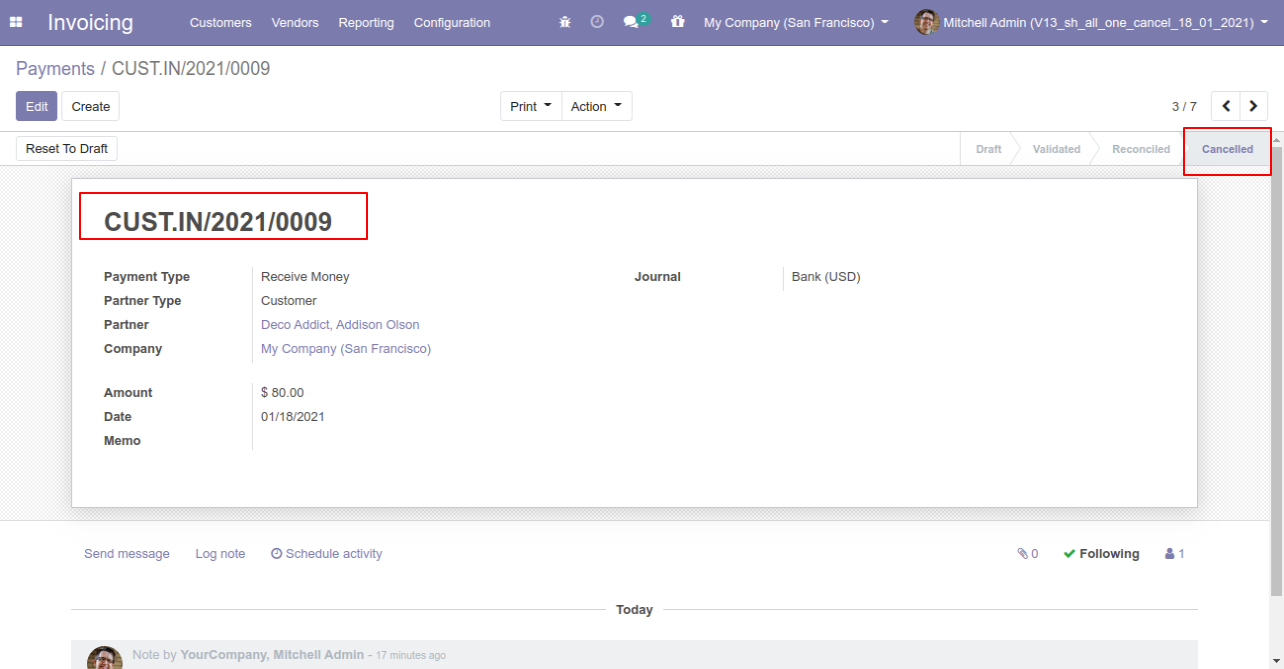
When you want to cancel the invoice & payment and reset to the draft state tick "Cancel and Reset to Draft".
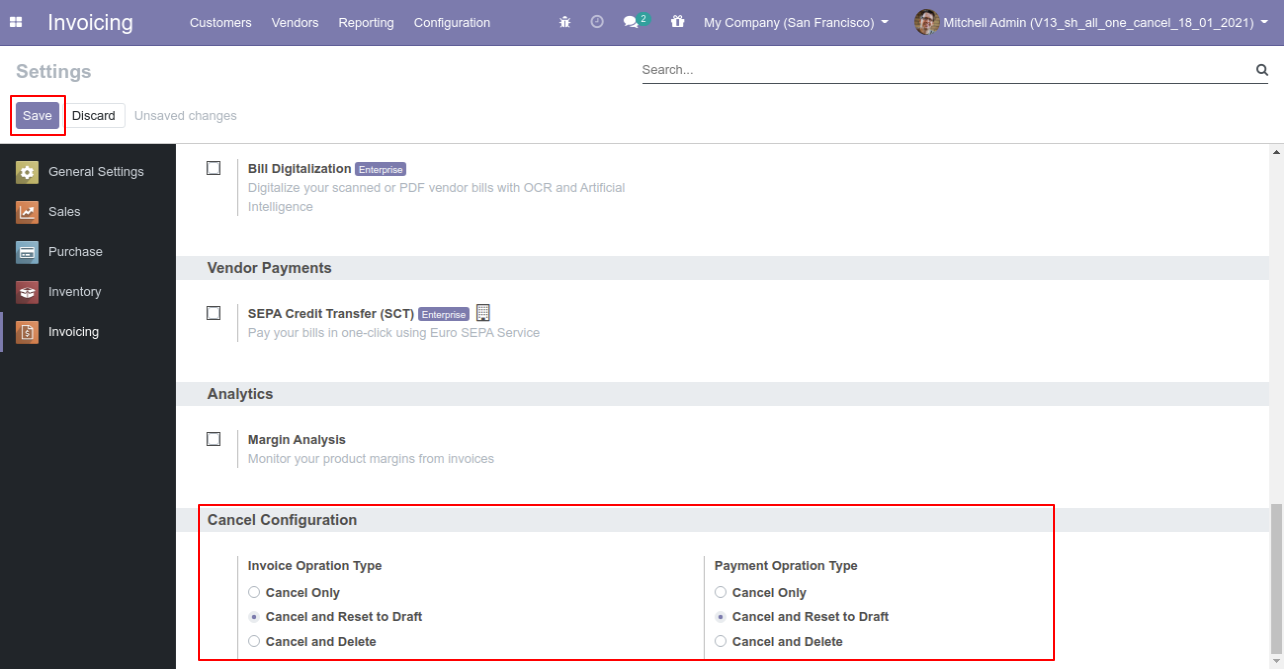
We cancel posted invoice.
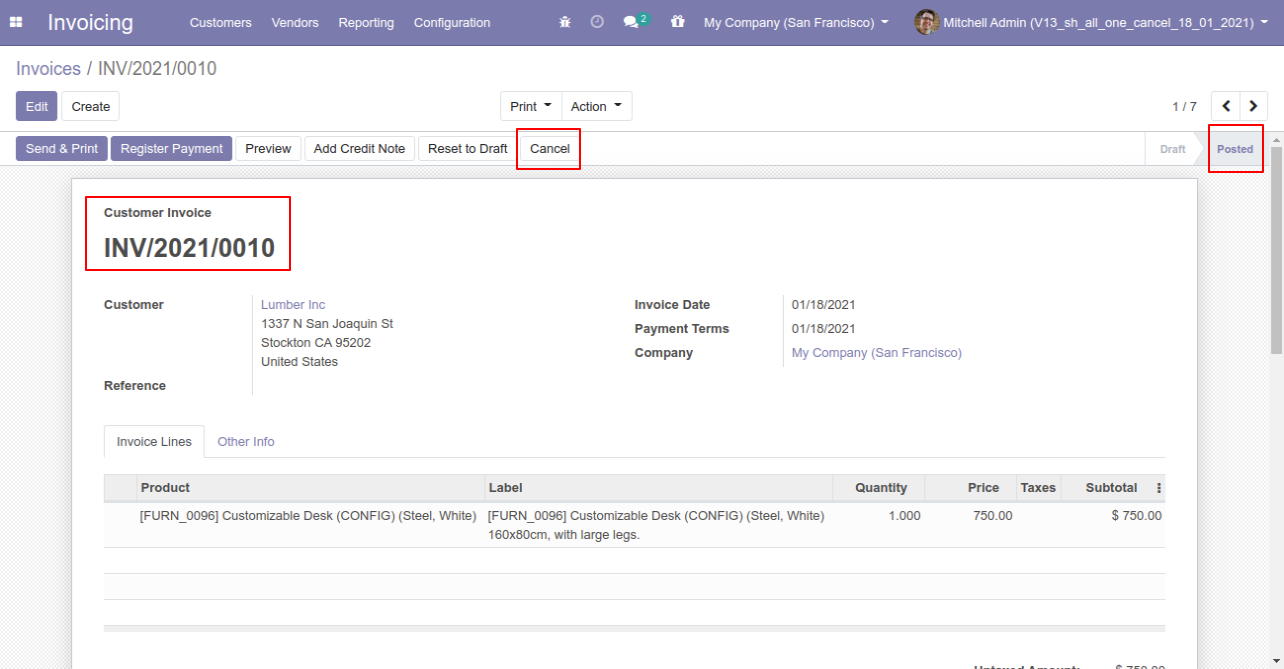
Now we cancel invoice so After canceling the invoice is reset to the draft.
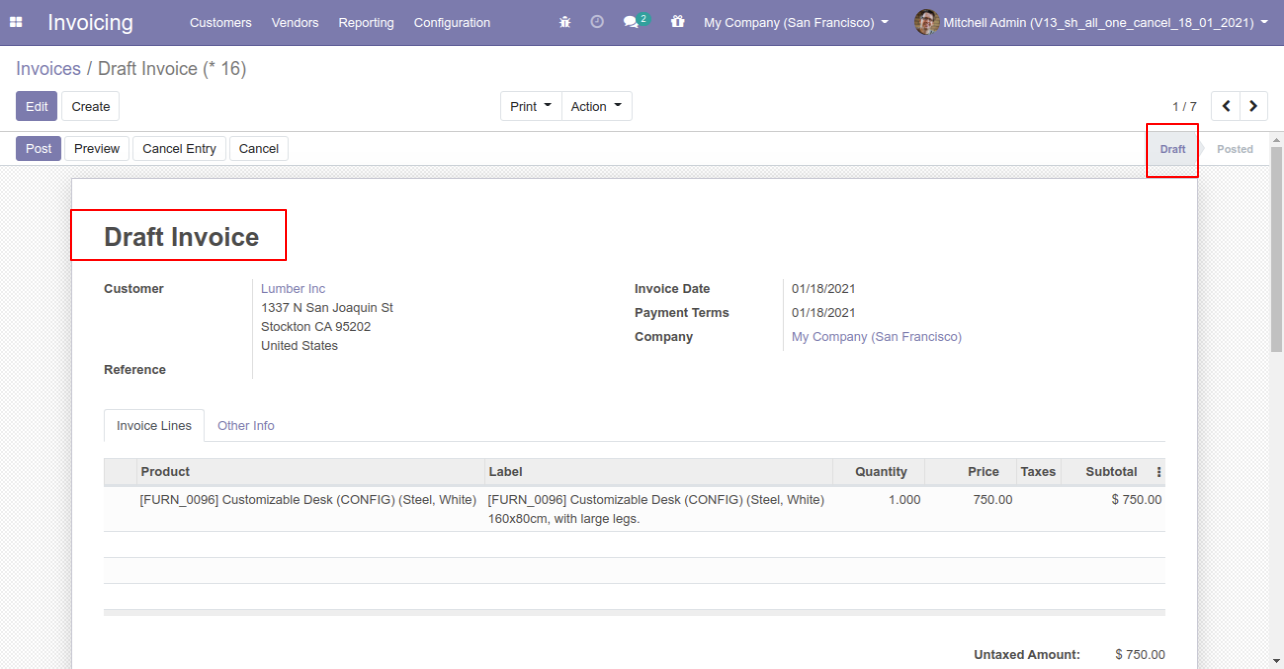
We cancel validate payment.
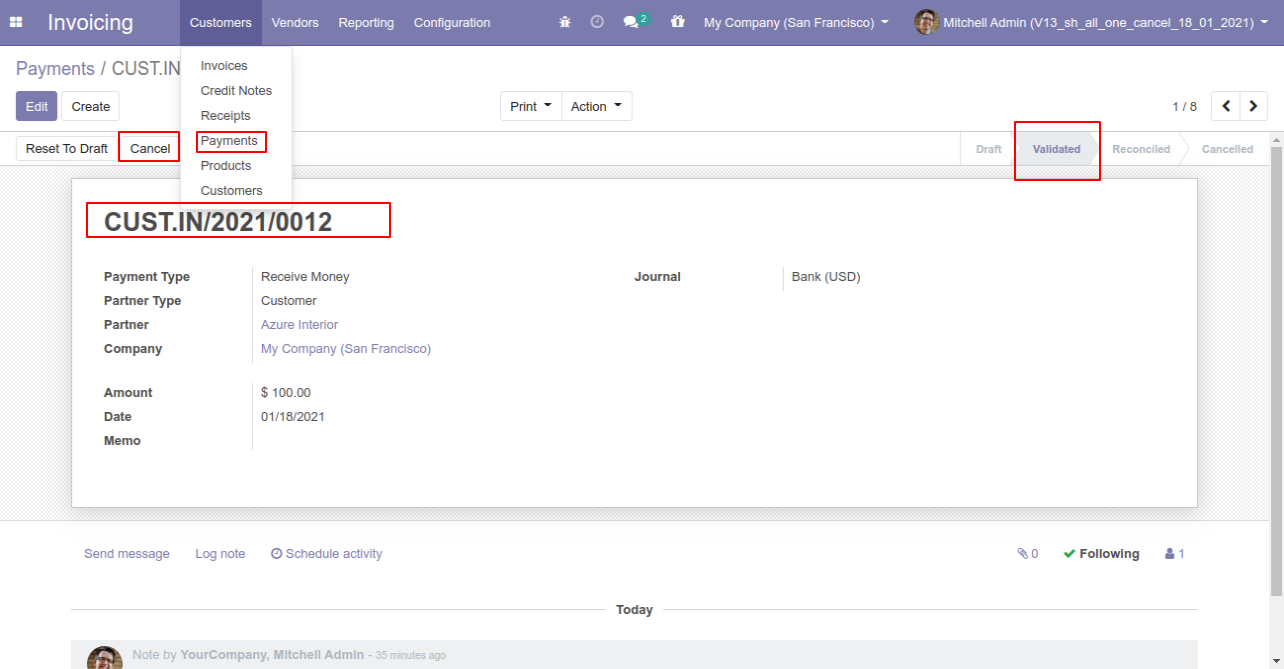
Now we cancel payment so After canceling the payment is reset to the draft.
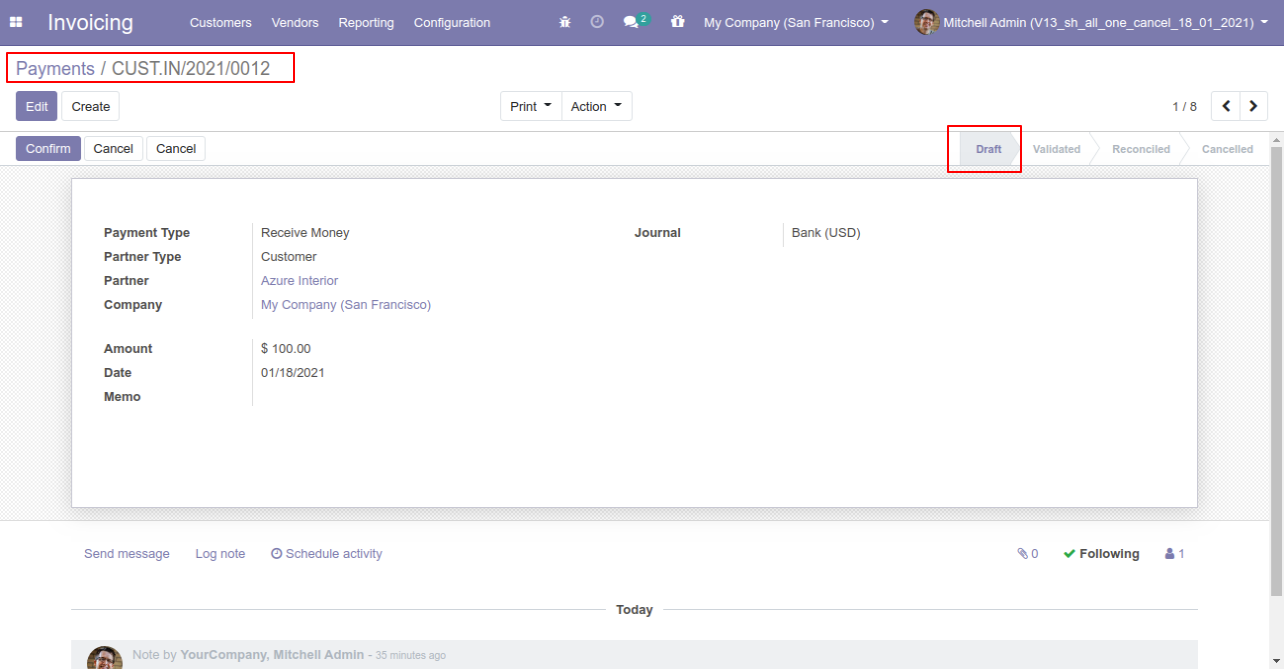
When you want to cancel & delete the invoice & payment then choose the "Cancel and Delete" option.
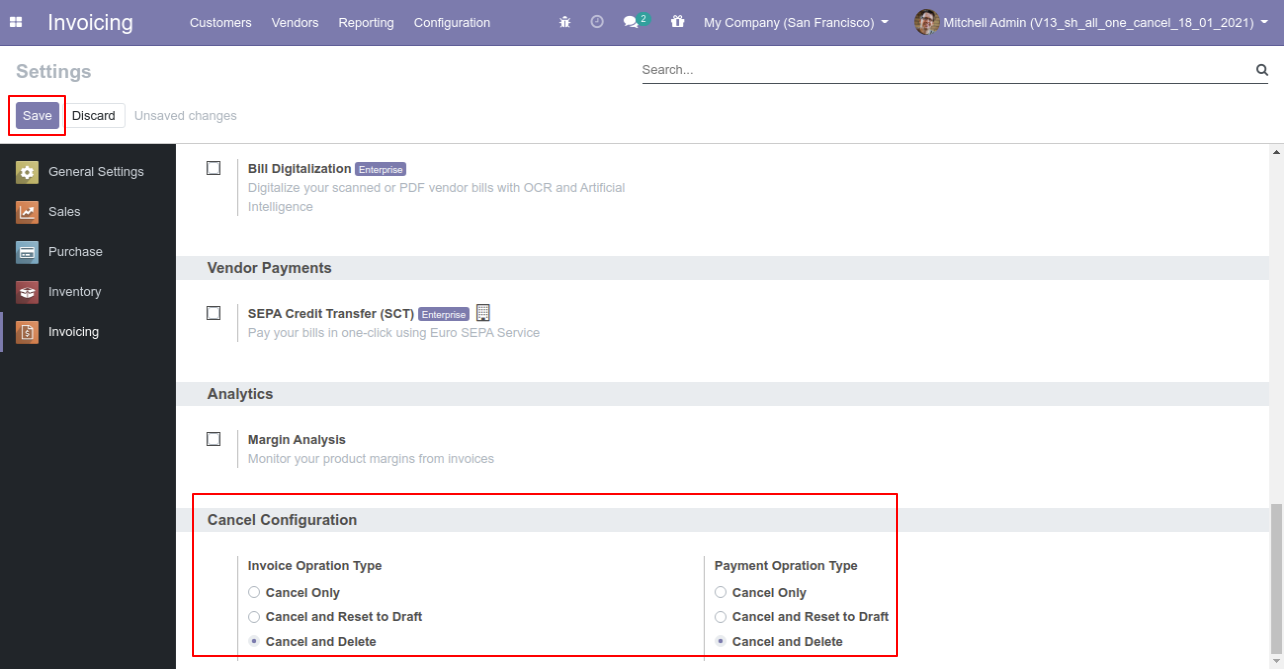
We cancel posted invoice.
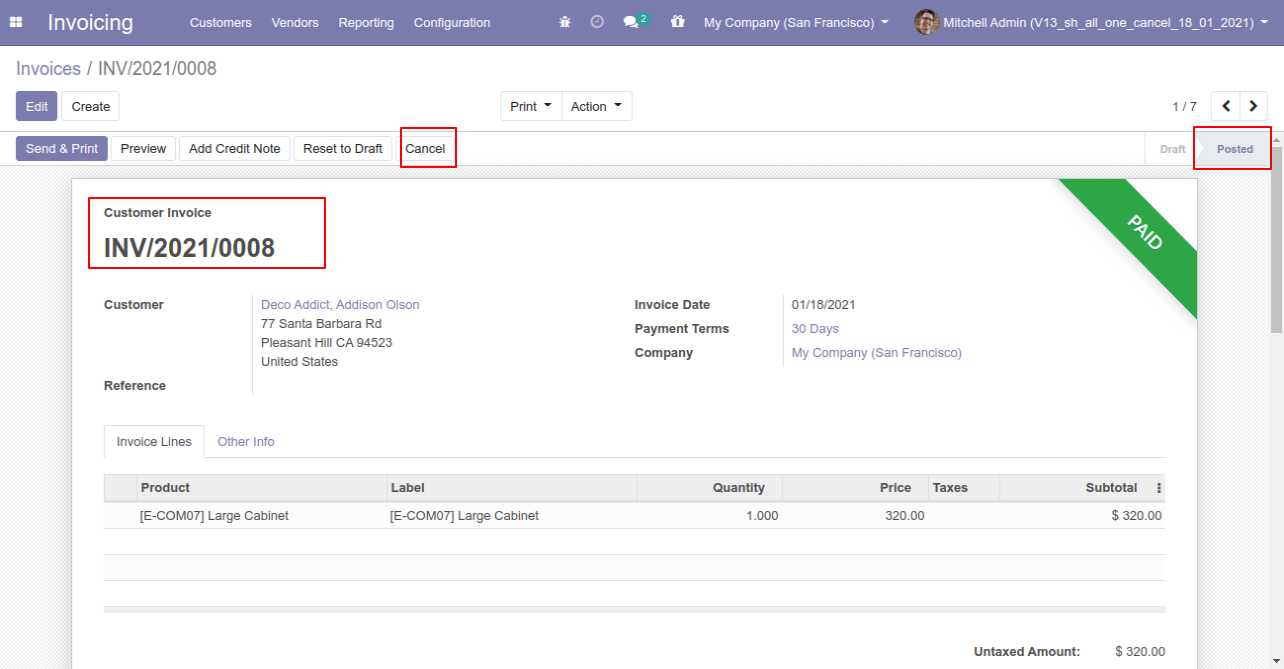
After the "Cancel" the invoice will be deleted.
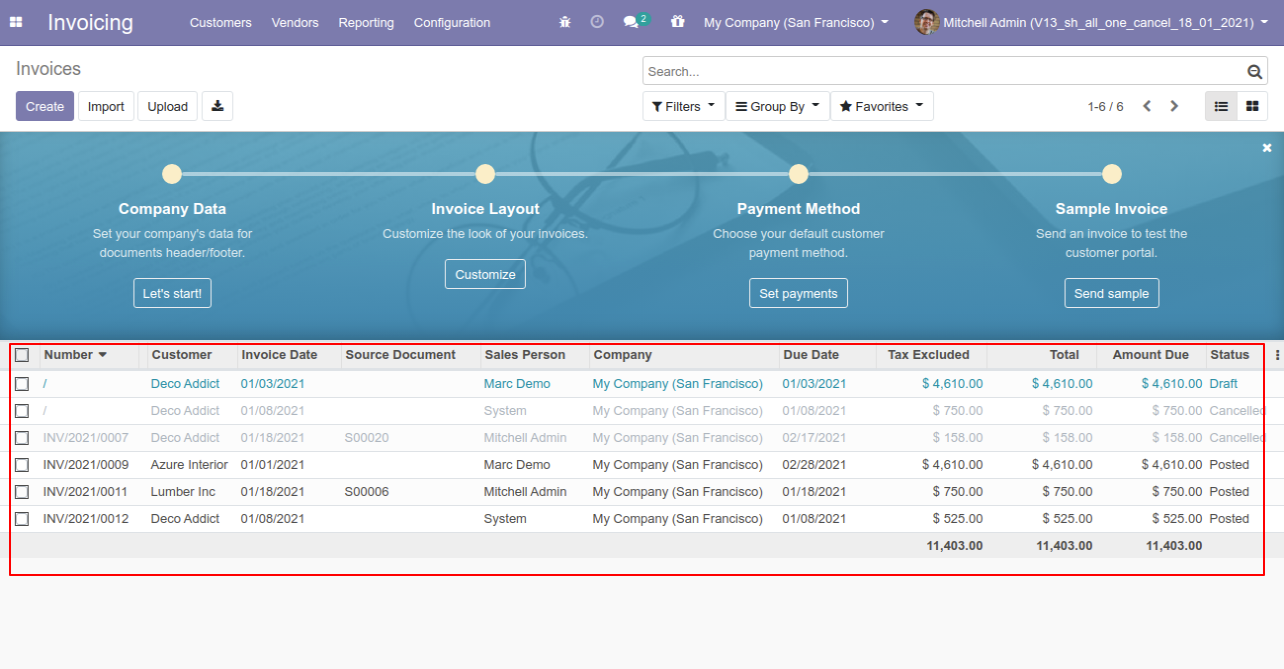
We cancel validate payment.
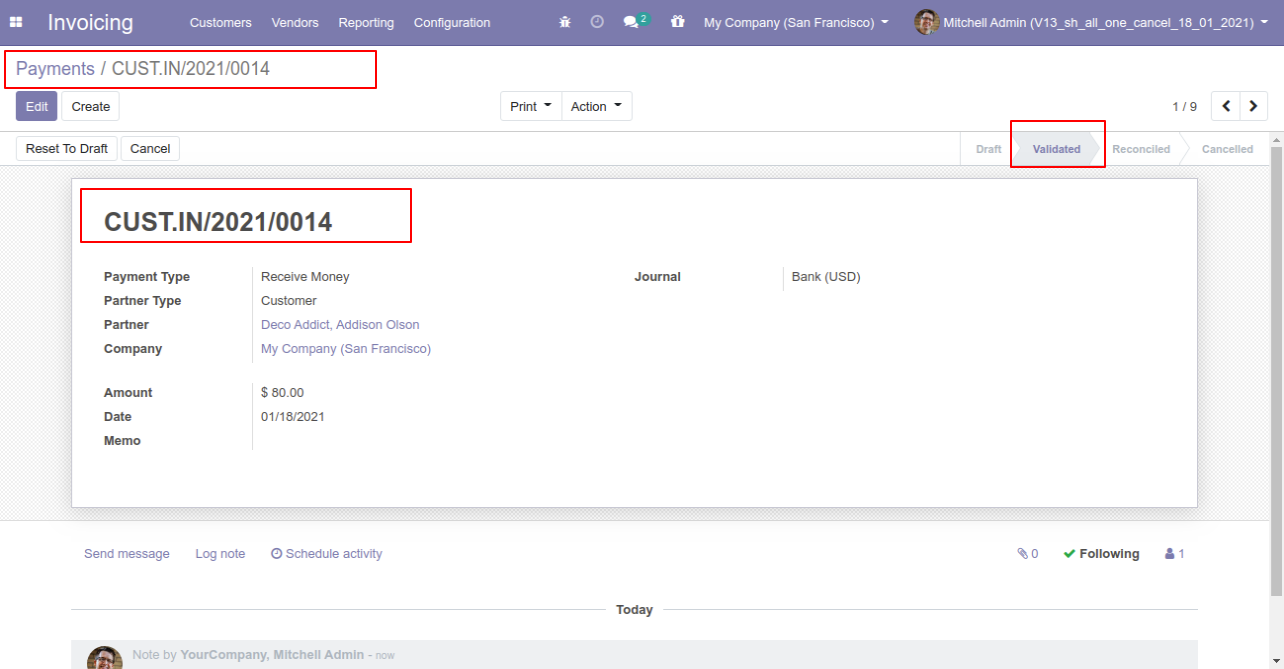
After the "Cancel" the payment will be deleted.
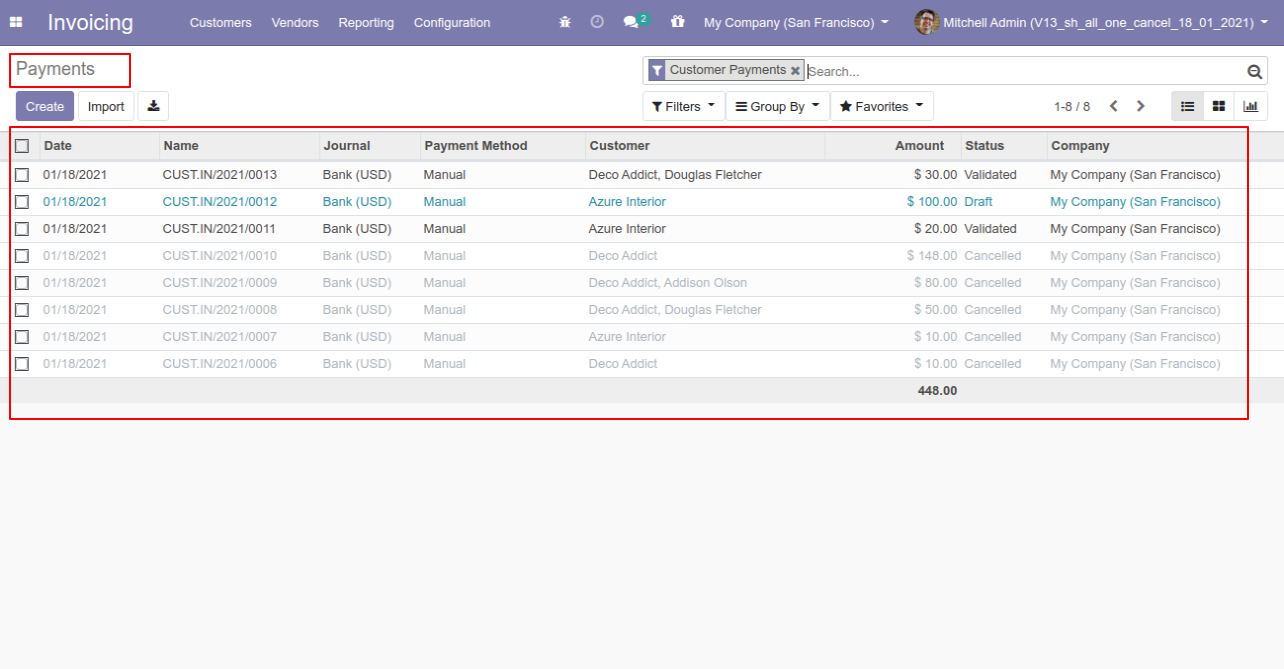
Now we cancel multiple invoices from the tree view.
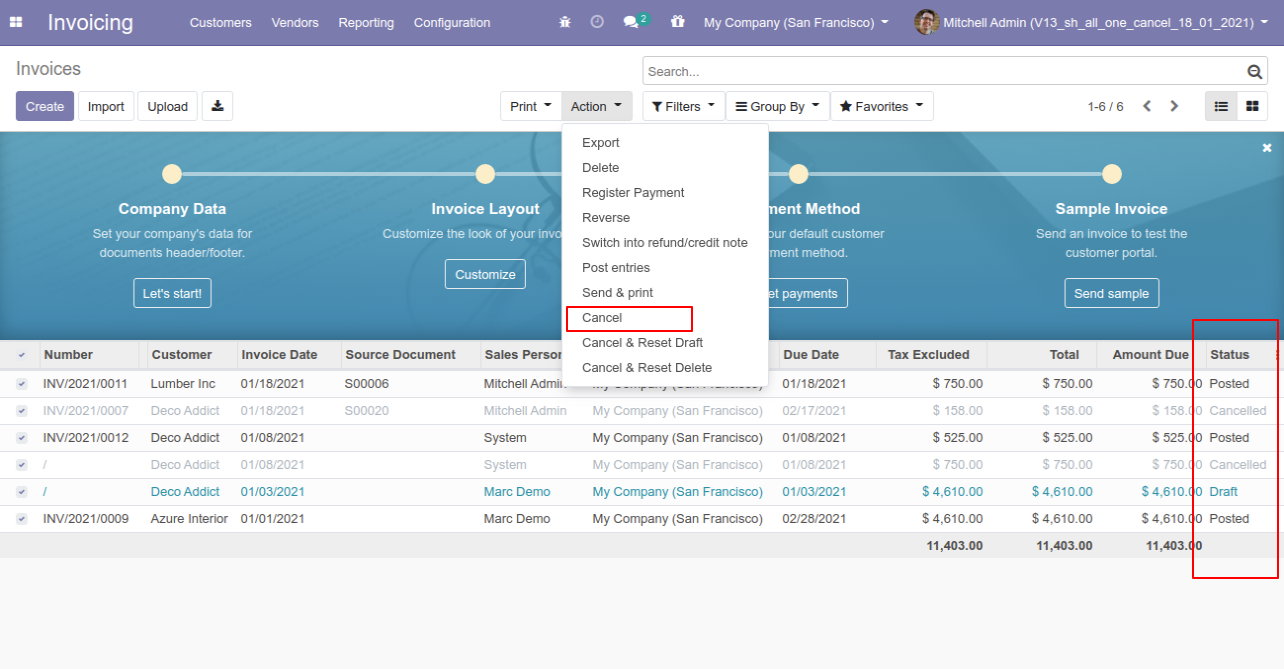
All selected invoices are cancelled.
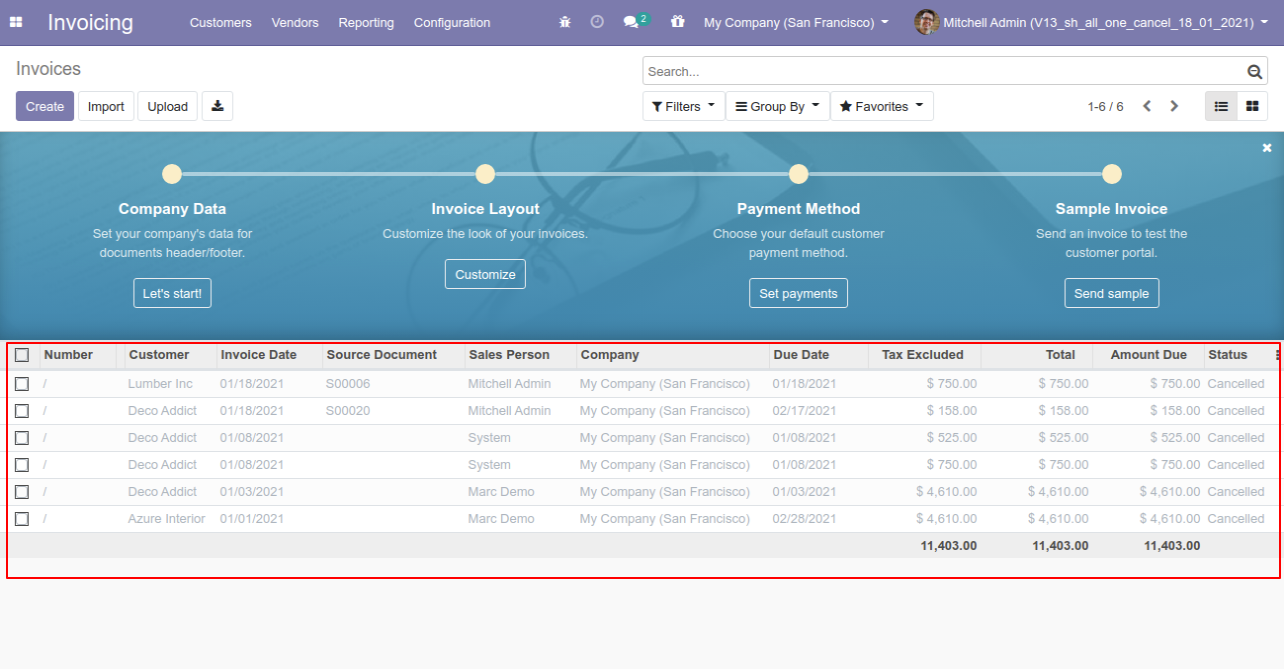
Now we "cancel & reset draft" multiple invoices from the tree view.
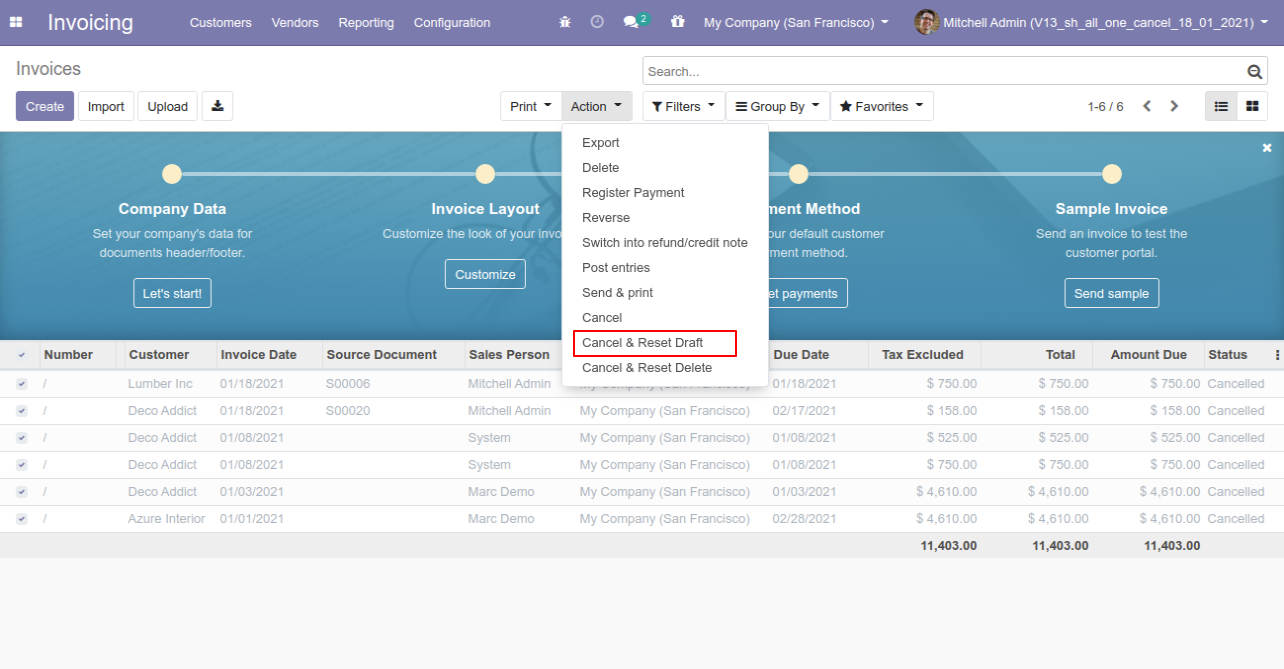
All selected invoices are cancelled and reset to the draft.
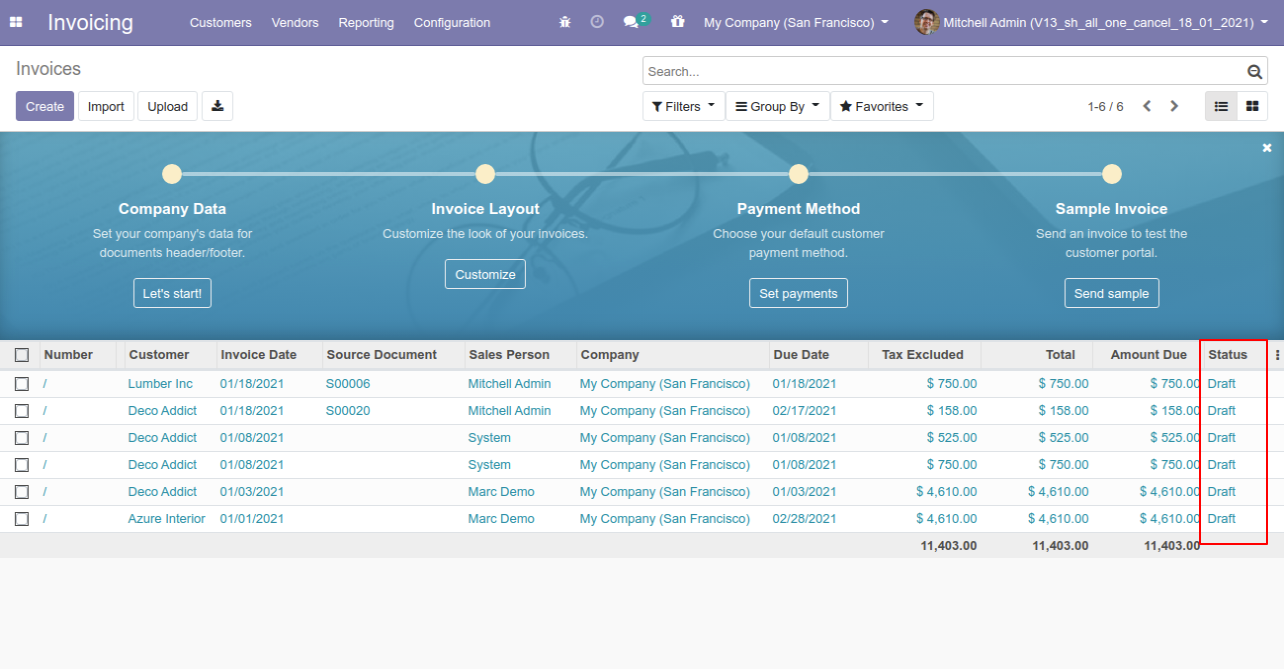
Now we "cancel & delete" multiple invoices from the tree view.
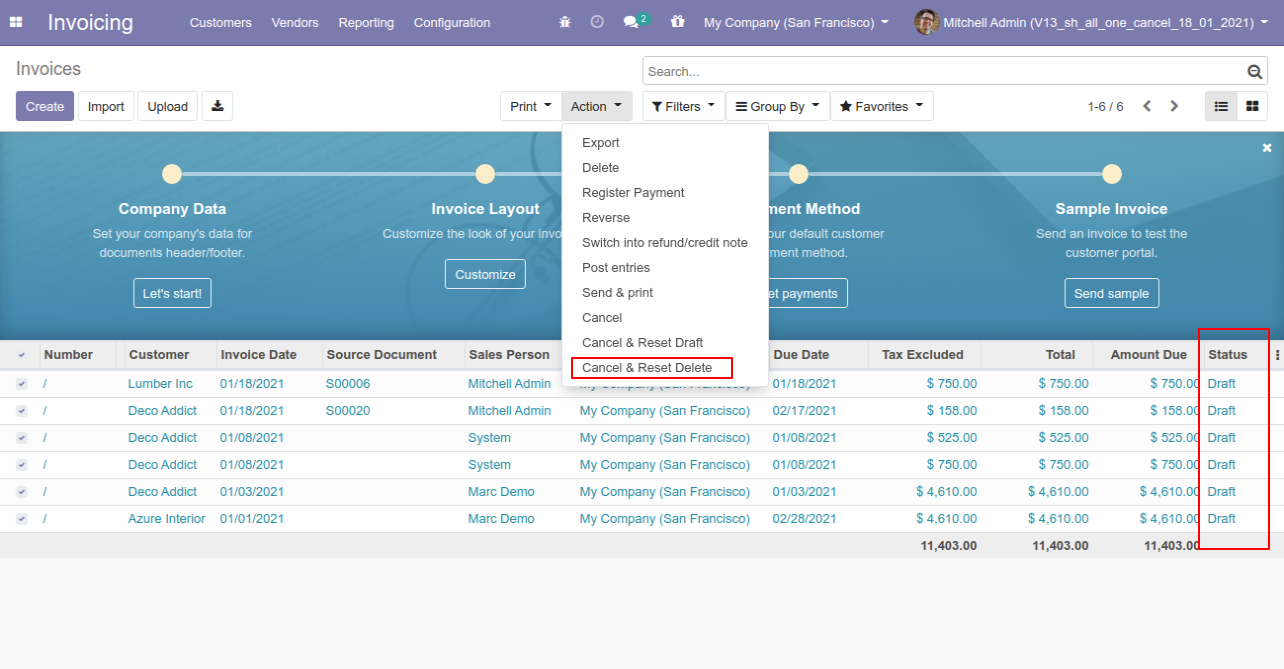
All invoices will be deleted after cancelled.
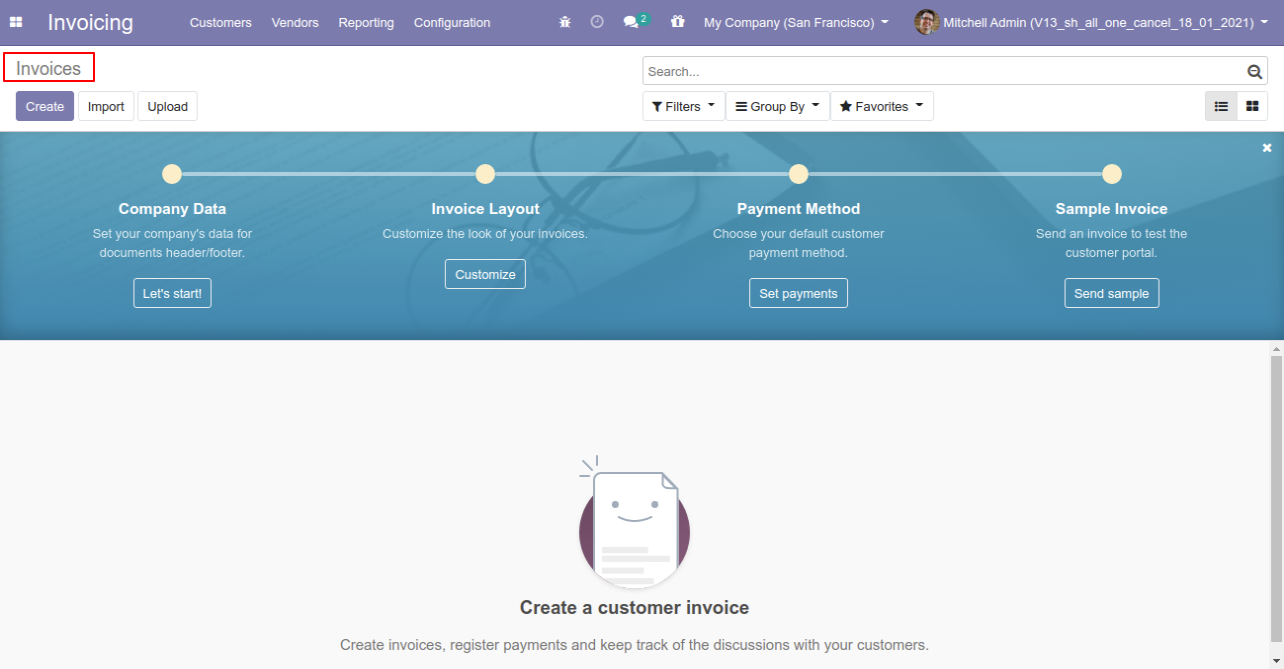
Now we "cancel & reset draft" multiple payments from the tree view.
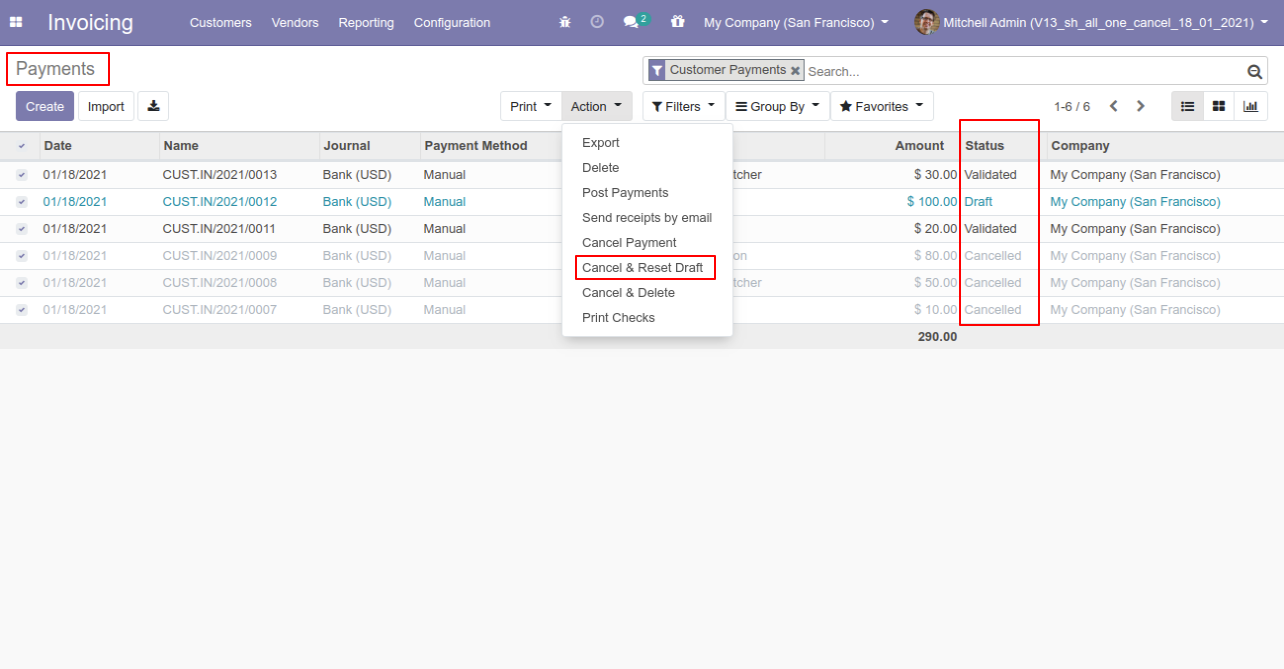
All selected payments are cancelled.
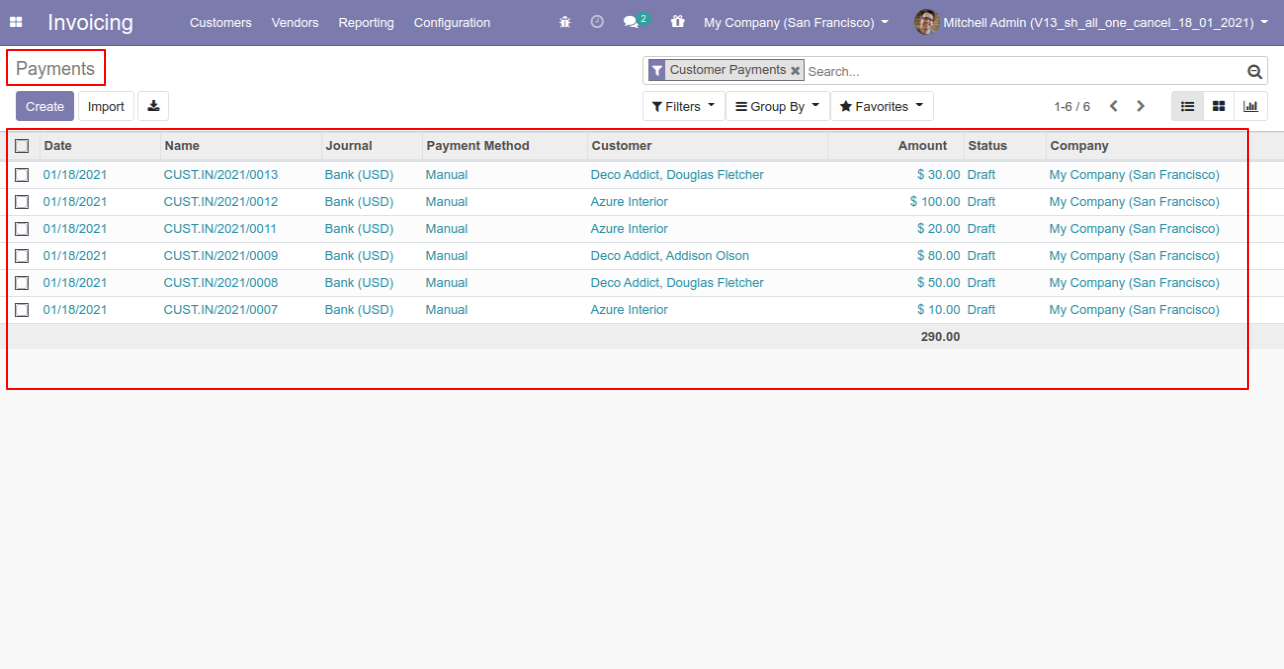
Now we "cancel & delete" multiple payments from the tree view.
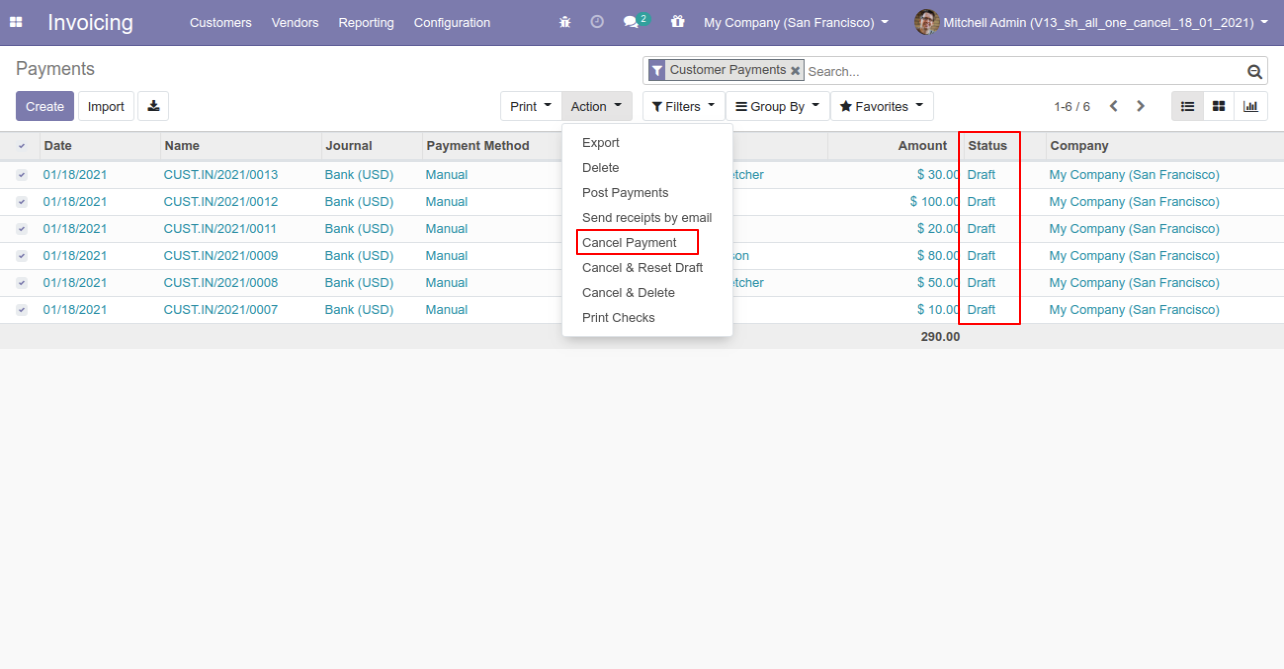
All payments will be deleted after cancelled.
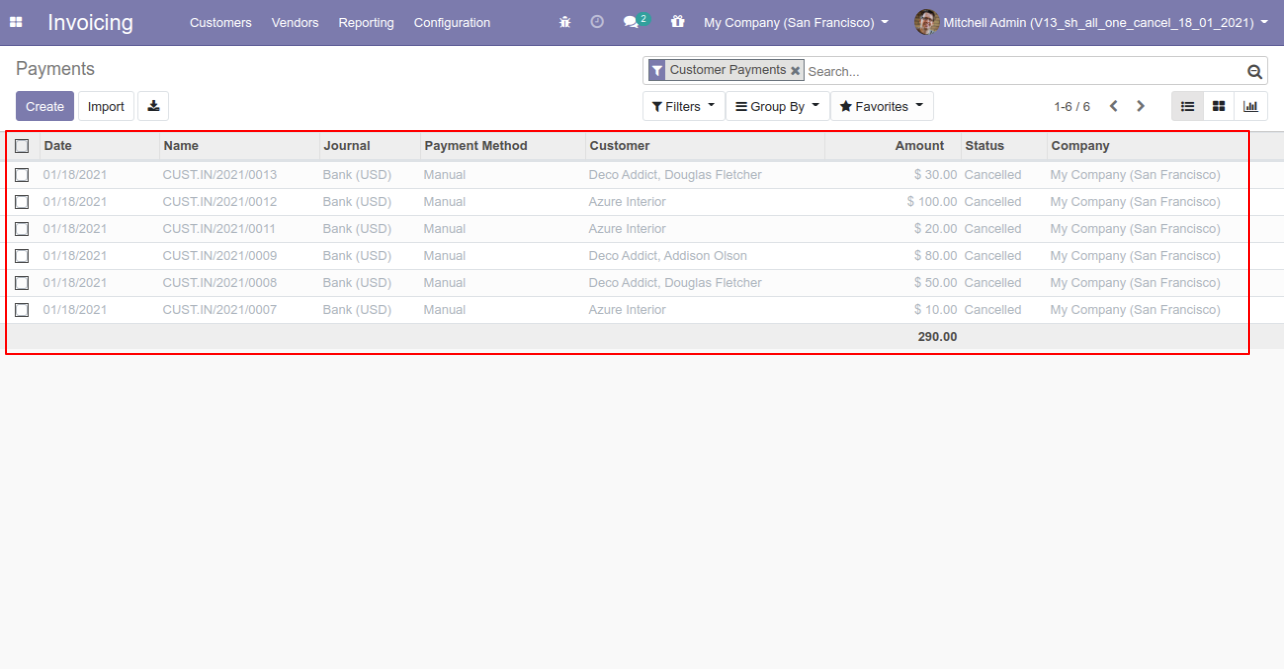
Tick the "POS Cancel Feature" to cancel POS orders.
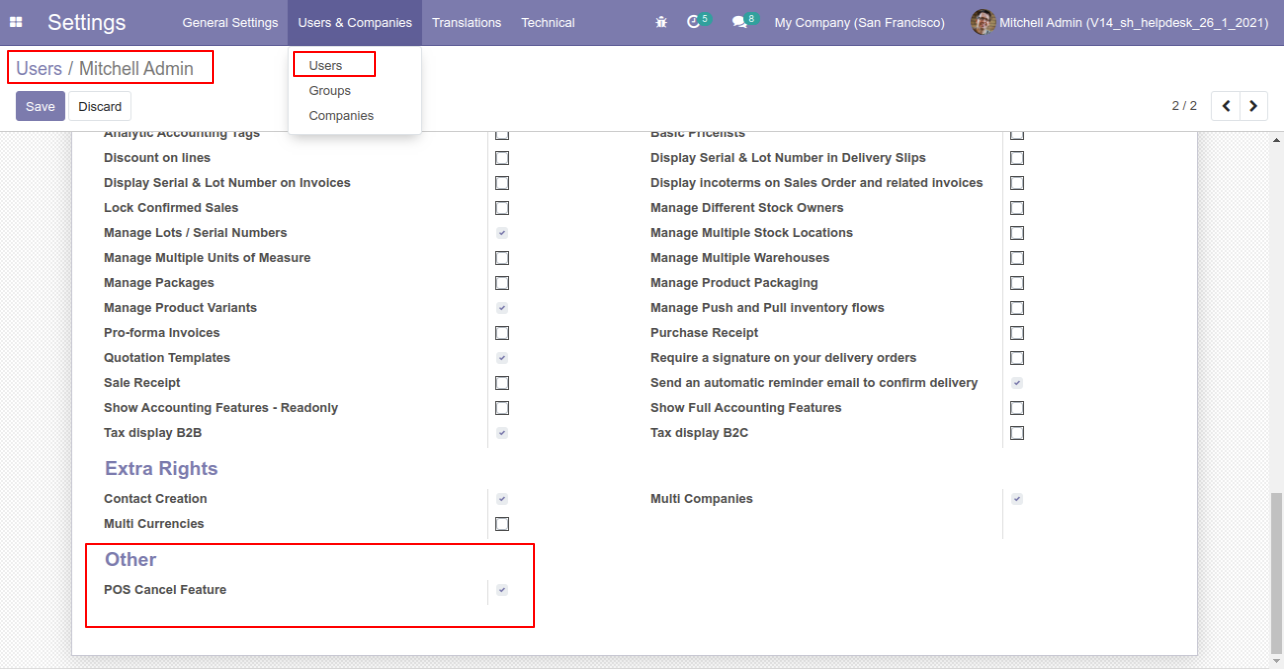
When you want to cancel the POS orders and reset to the draft state tick "Cancel and Reset to Draft".
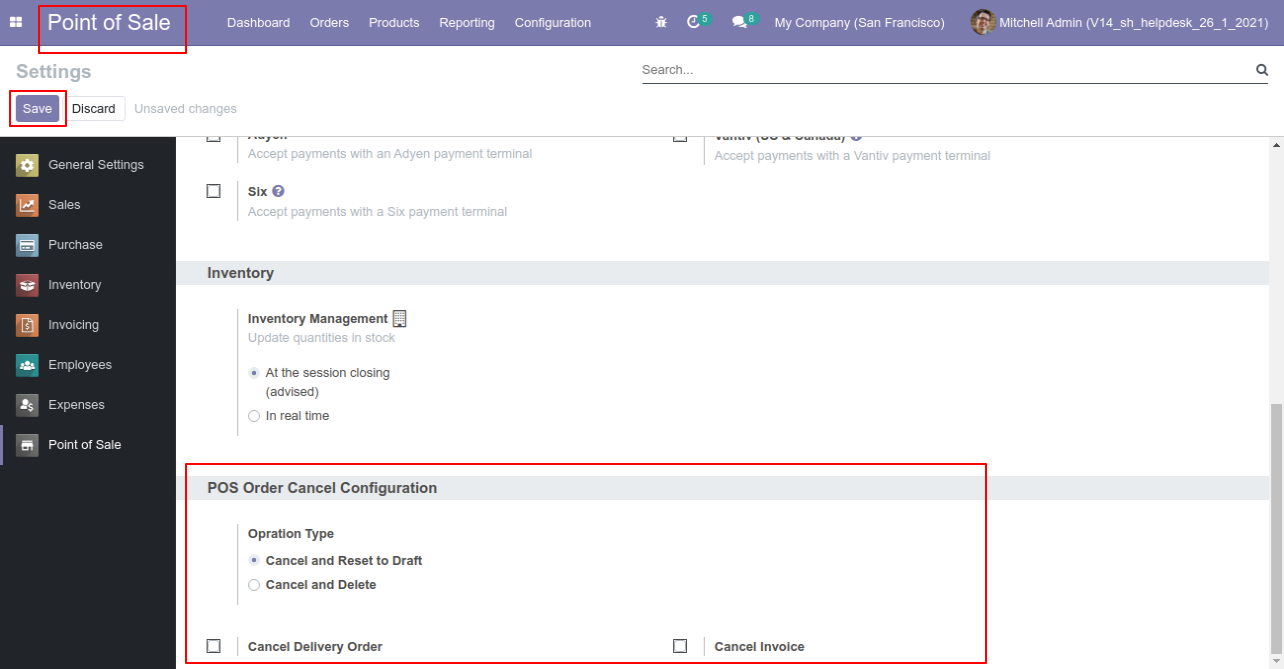
Press the "Cancel" button to cancel POS order.
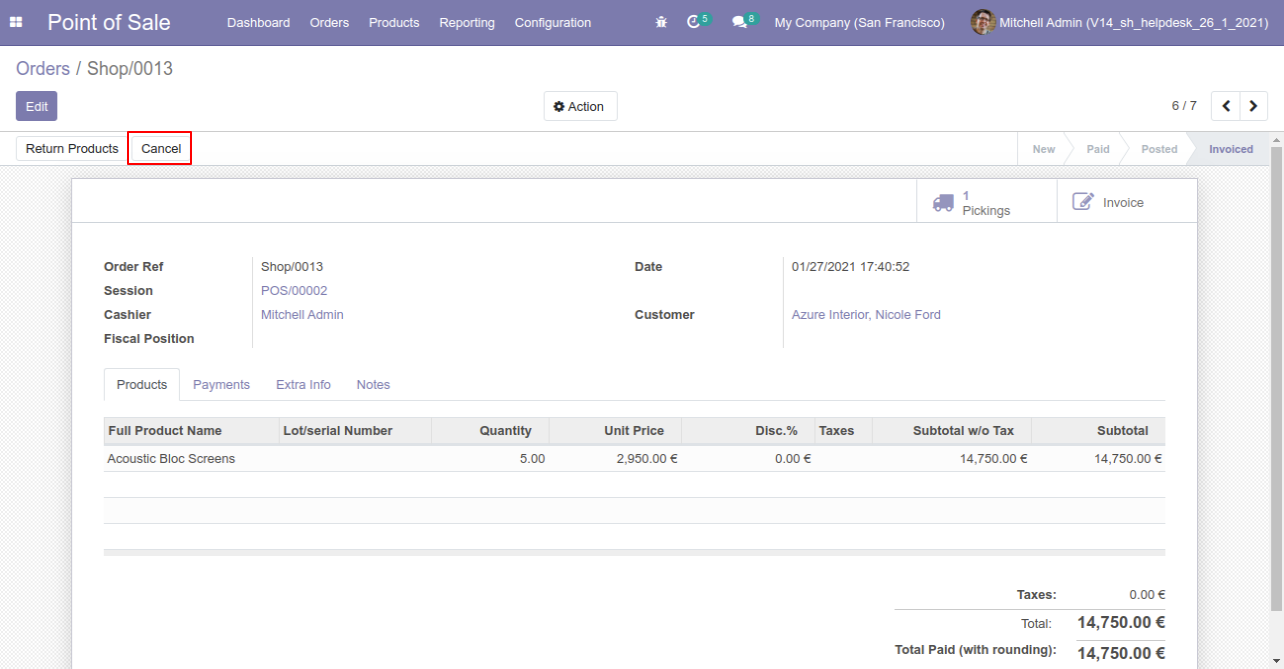
After canceling the order it reset to the draft.
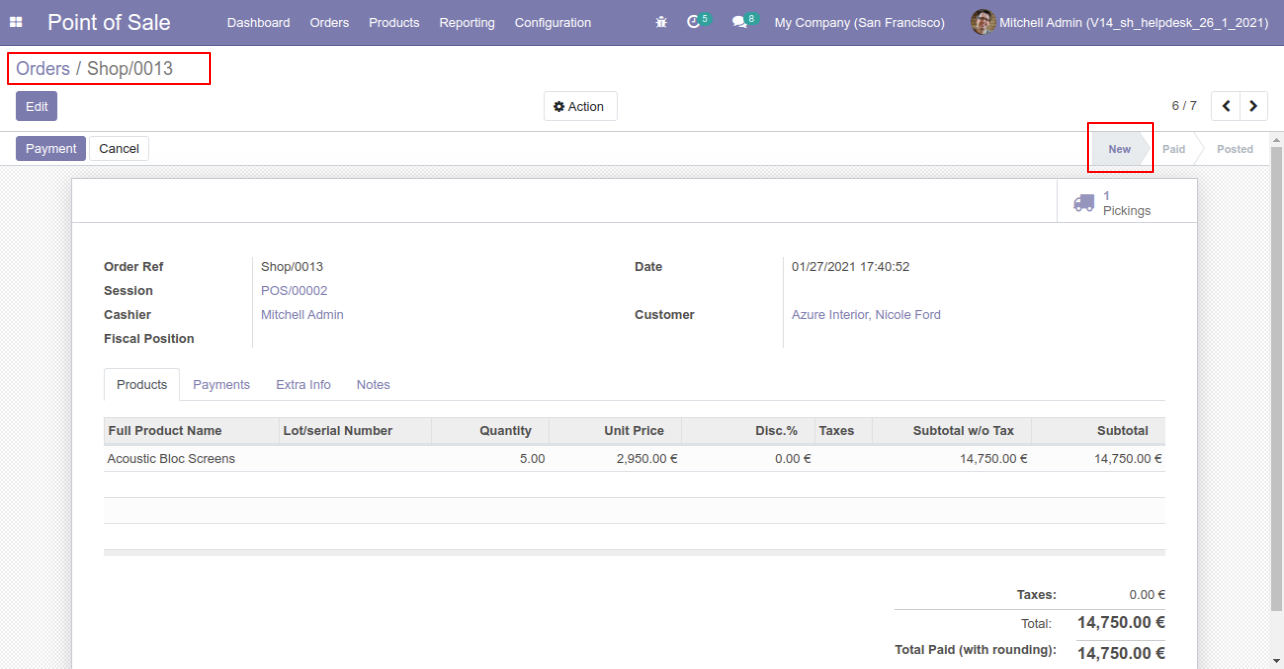
When
you
want
to
cancel
&
delete
the
POS
orders
then
choose
the
"Cancel
and
Delete"
option.
If
you
want
to
cancel
POS
orders,
delivery
orders
&
invoice
then
you
can
choose
both
options
"Cancel
Delivery
Order"
&
"Cancel
Invoice".
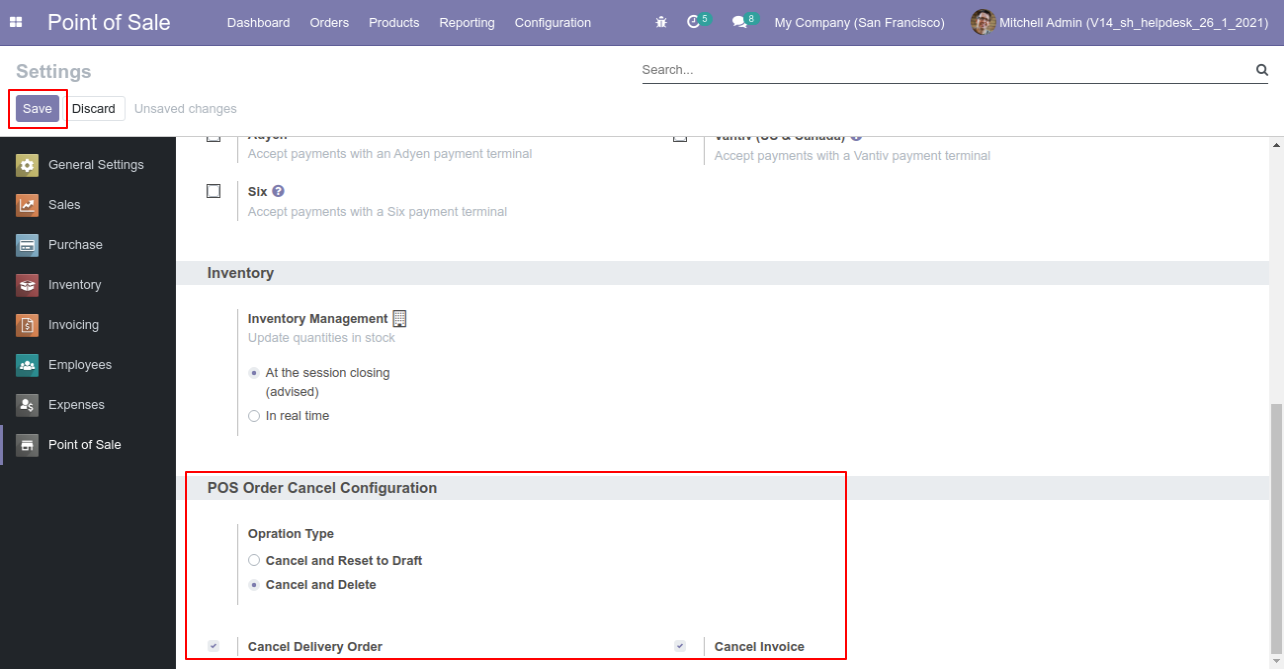
Now we create POS order, delivery order & invoice.
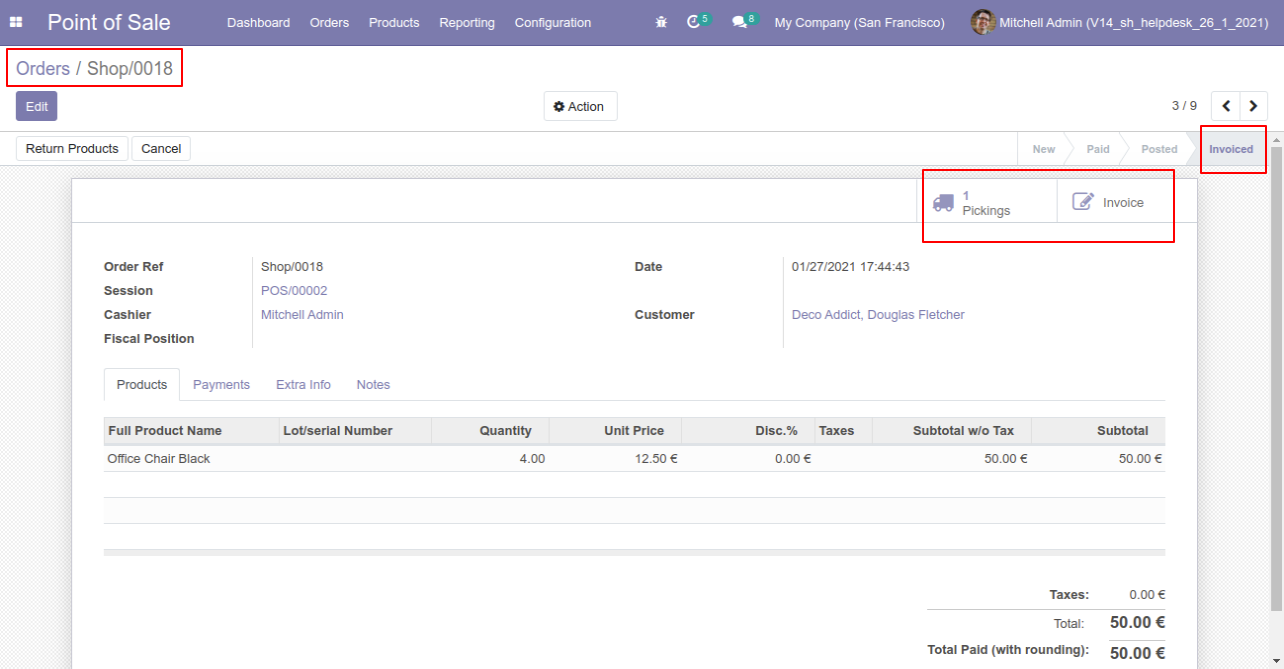
Our delivery order is in the done state.
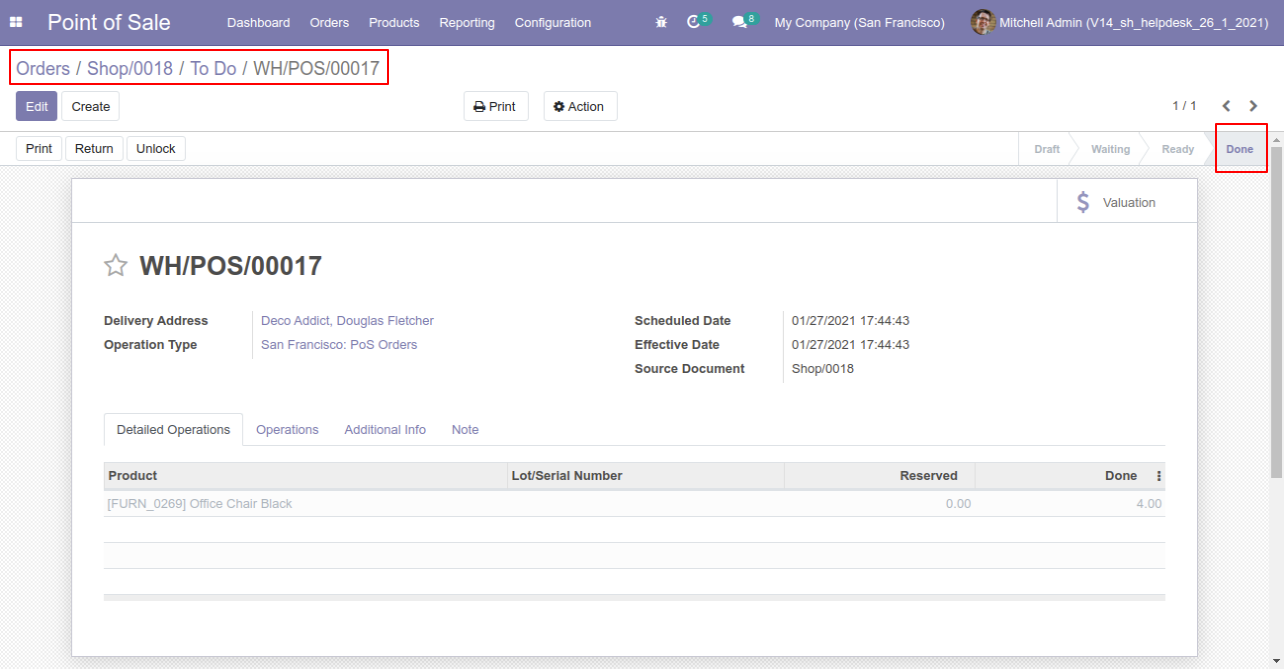
Our invoice is paid.
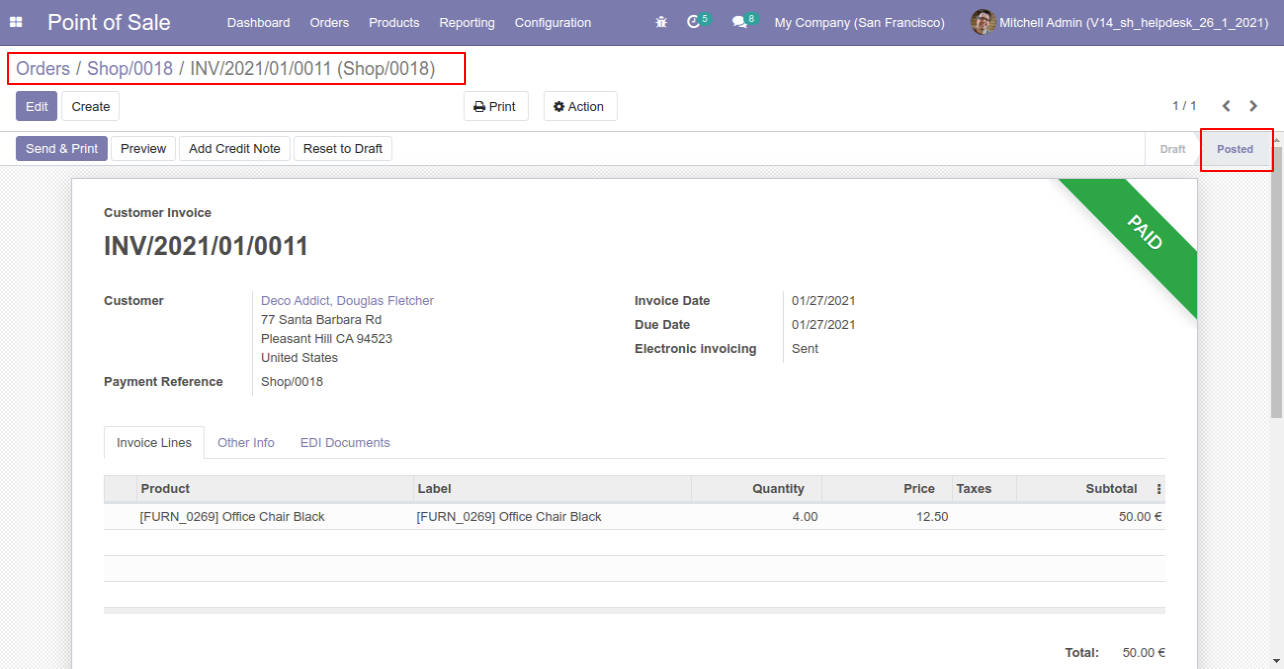
Press the "Cancel" button to cancel POS order.
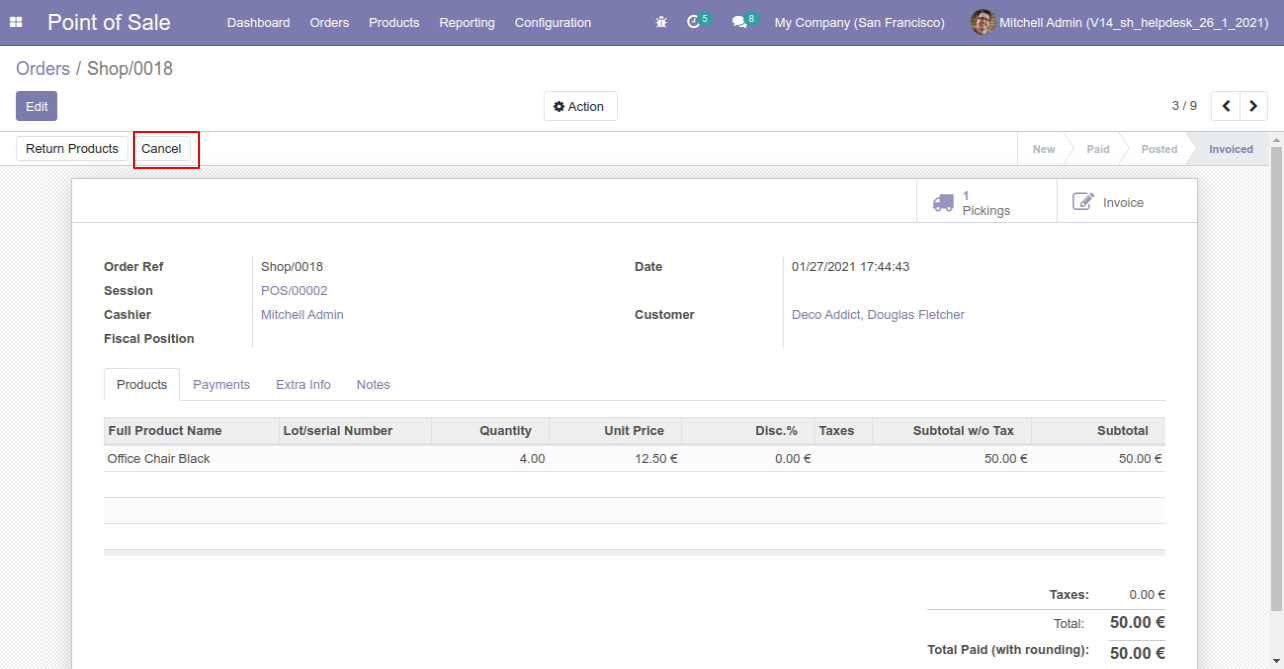
After the "Cancel" the POS order our POS order will be deleted.
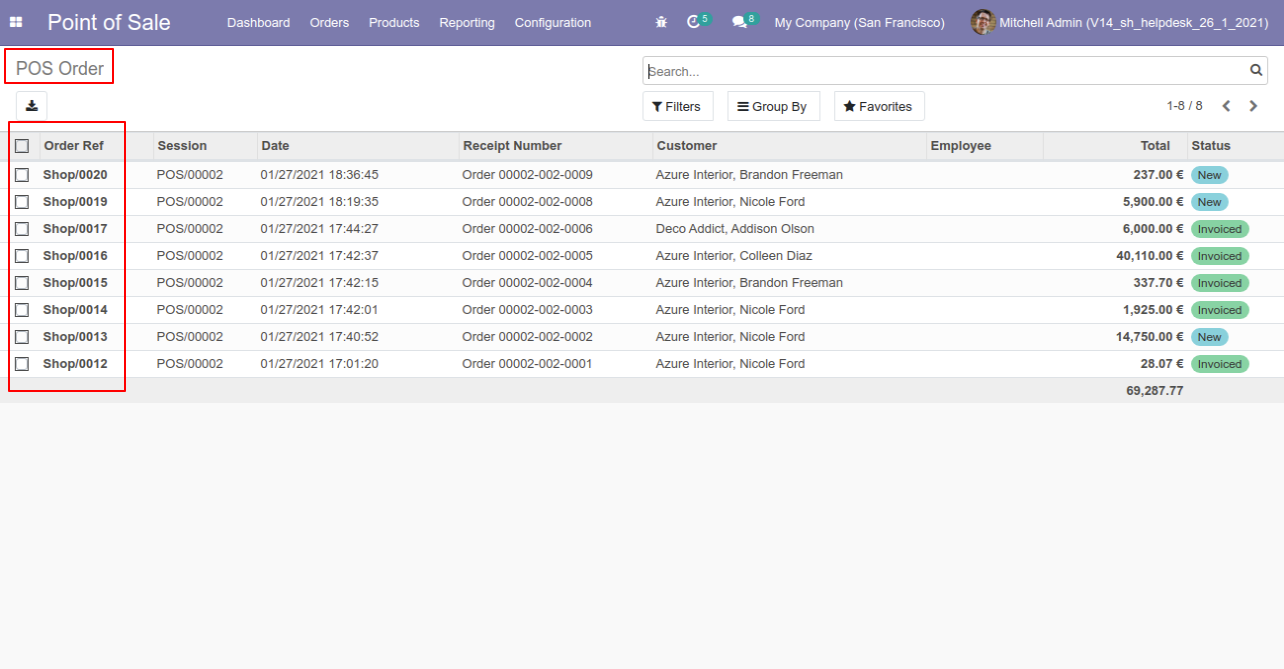
After the "Cancel" the POS order our invoice will be deleted.
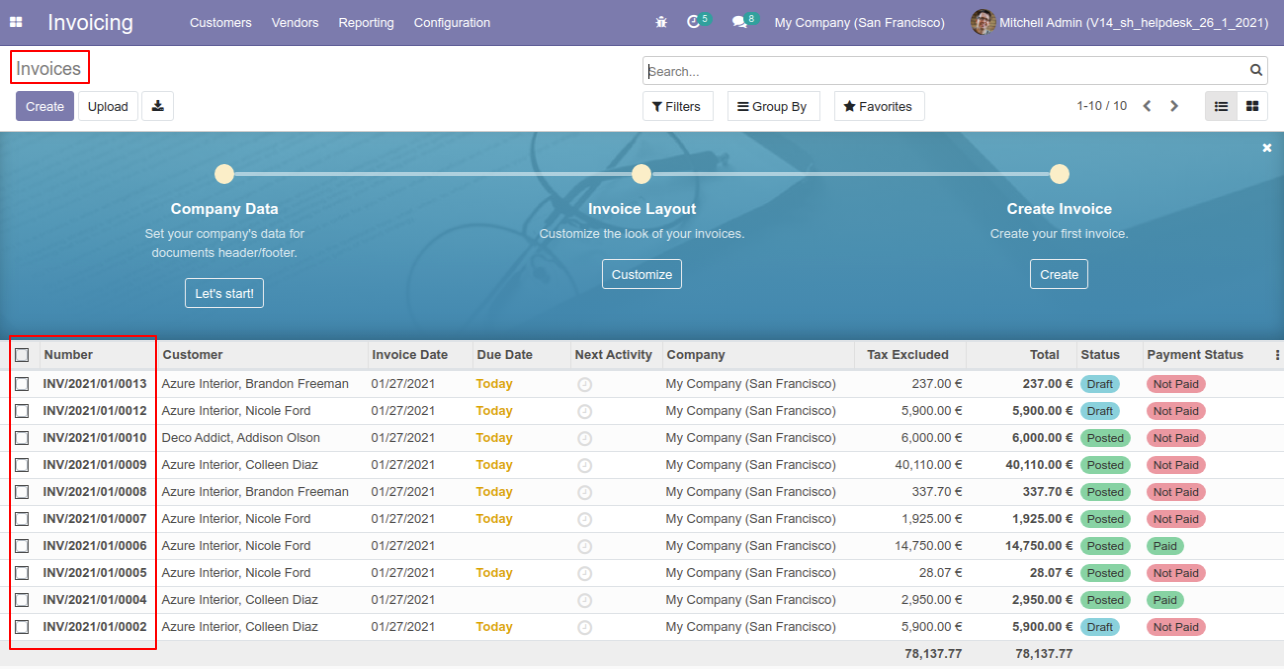
After the "Cancel" the POS order our delivery order will be deleted.
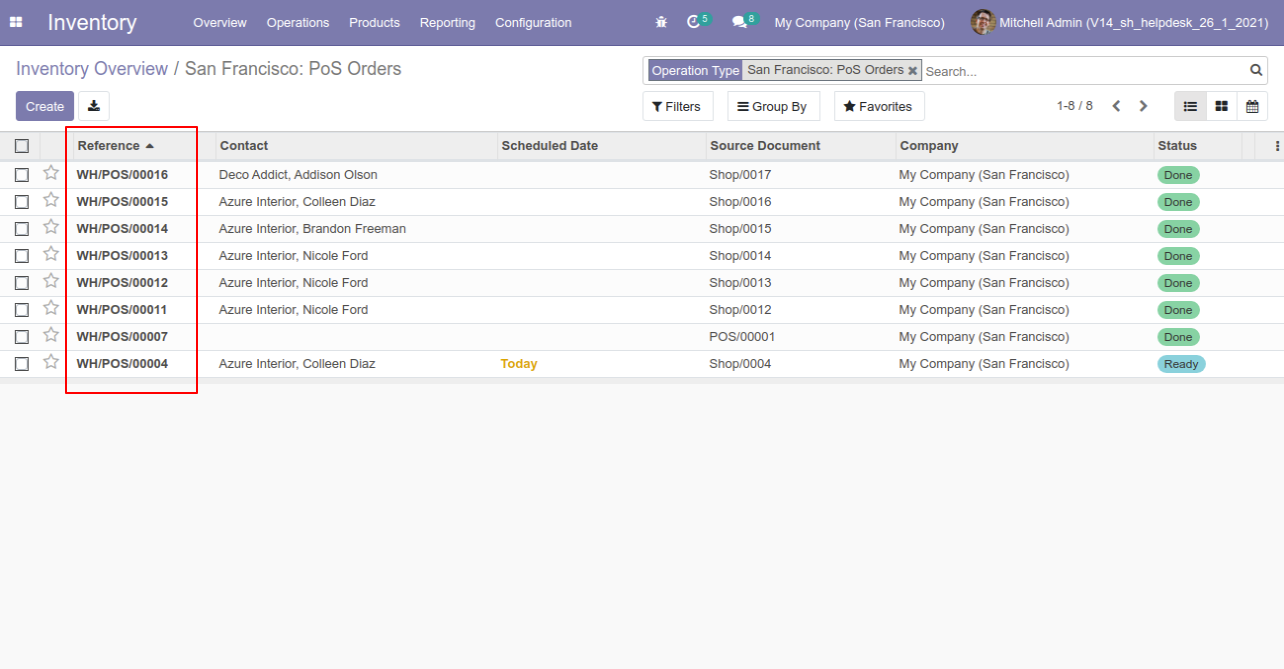
Now we "cancel & reset draft" multiple POS orders from the tree view.
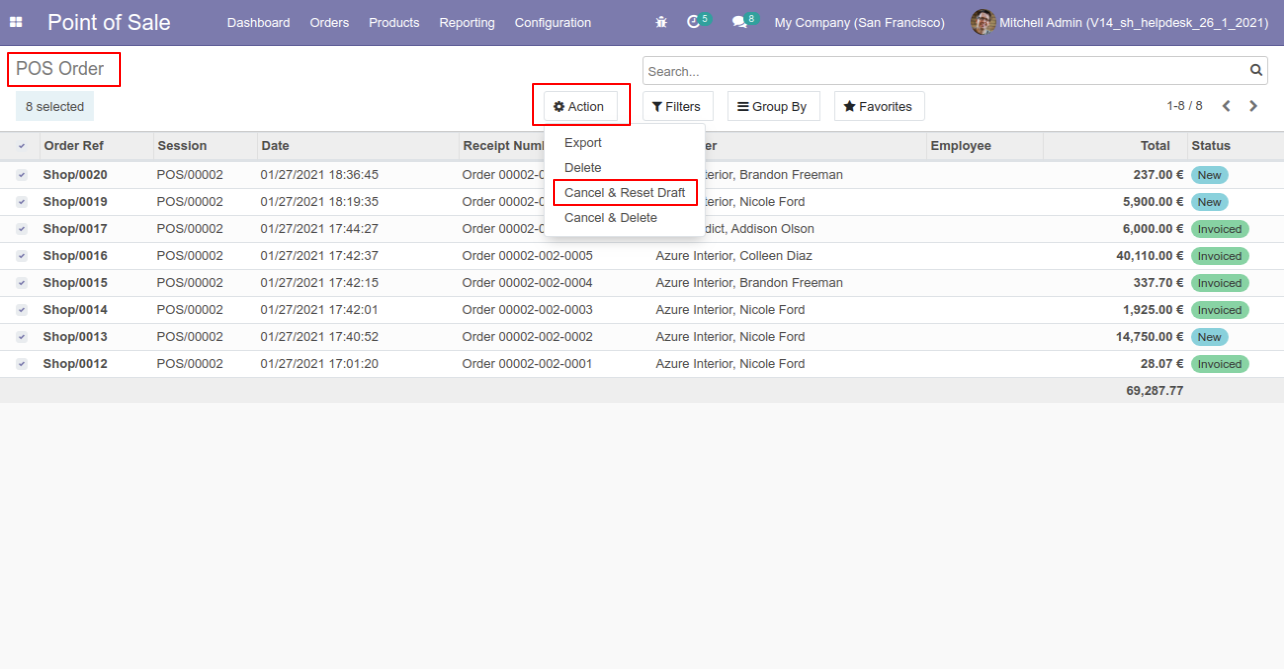
All selected POS orders are cancelled and reset to the draft.
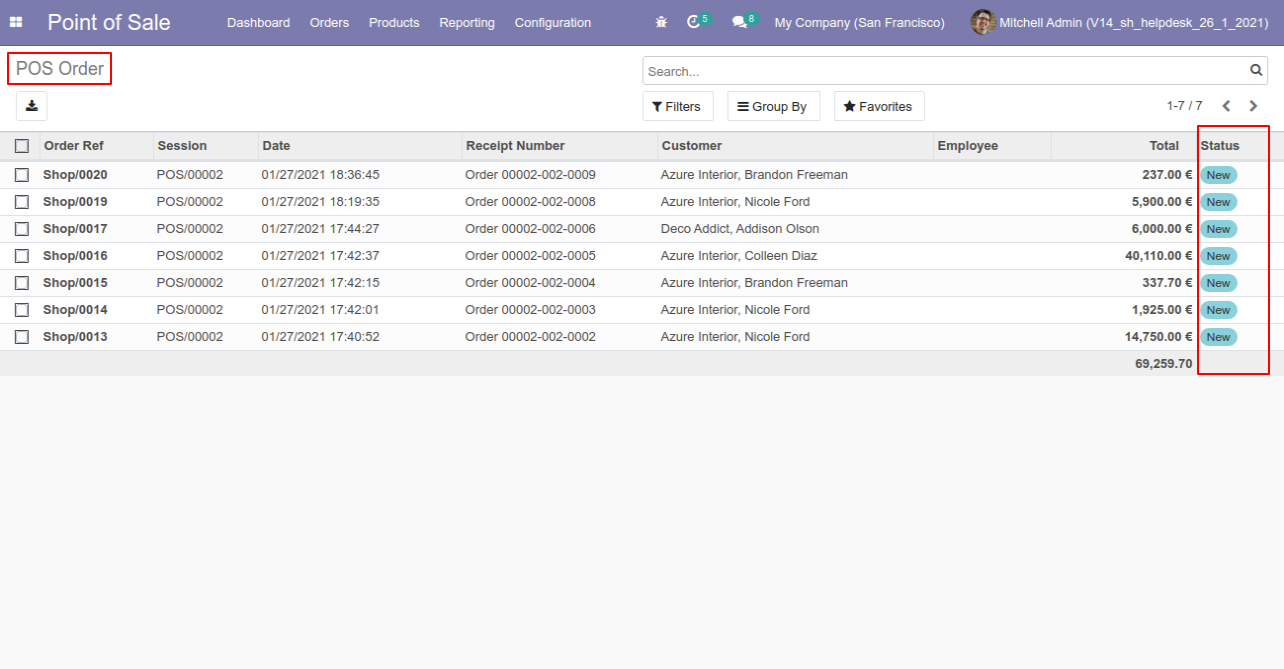
Now we "cancel & delete" multiple POS orders from the tree view.
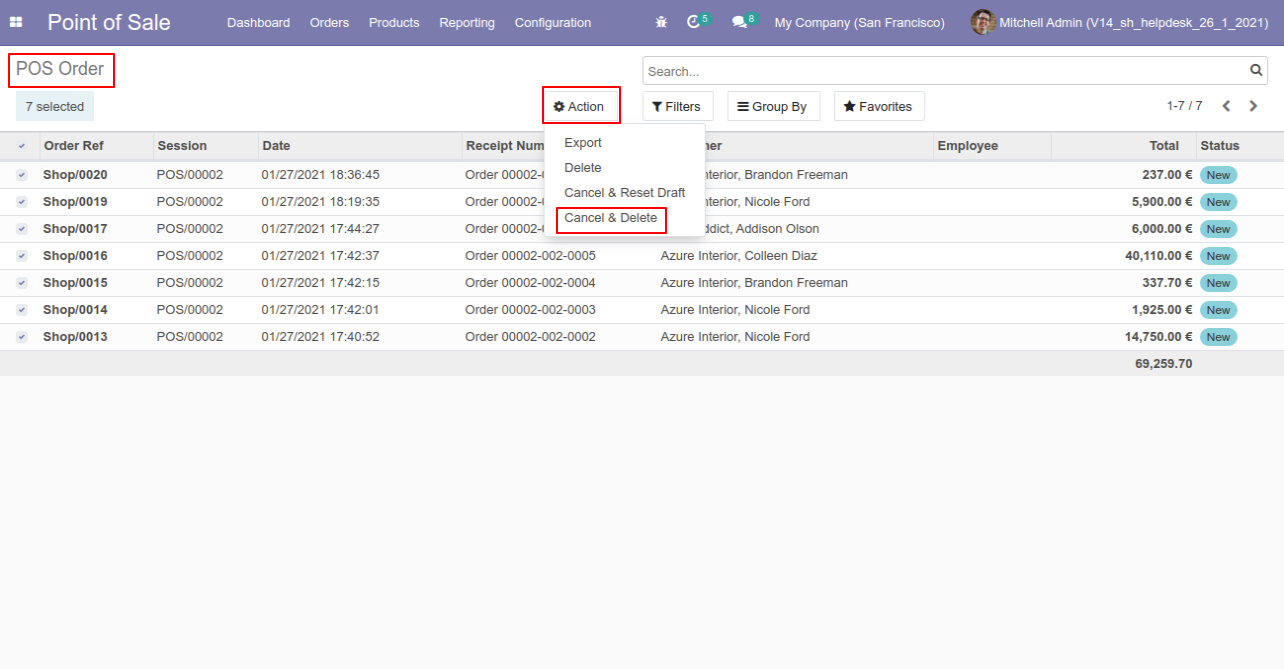
All orders will be deleted after cancelled.
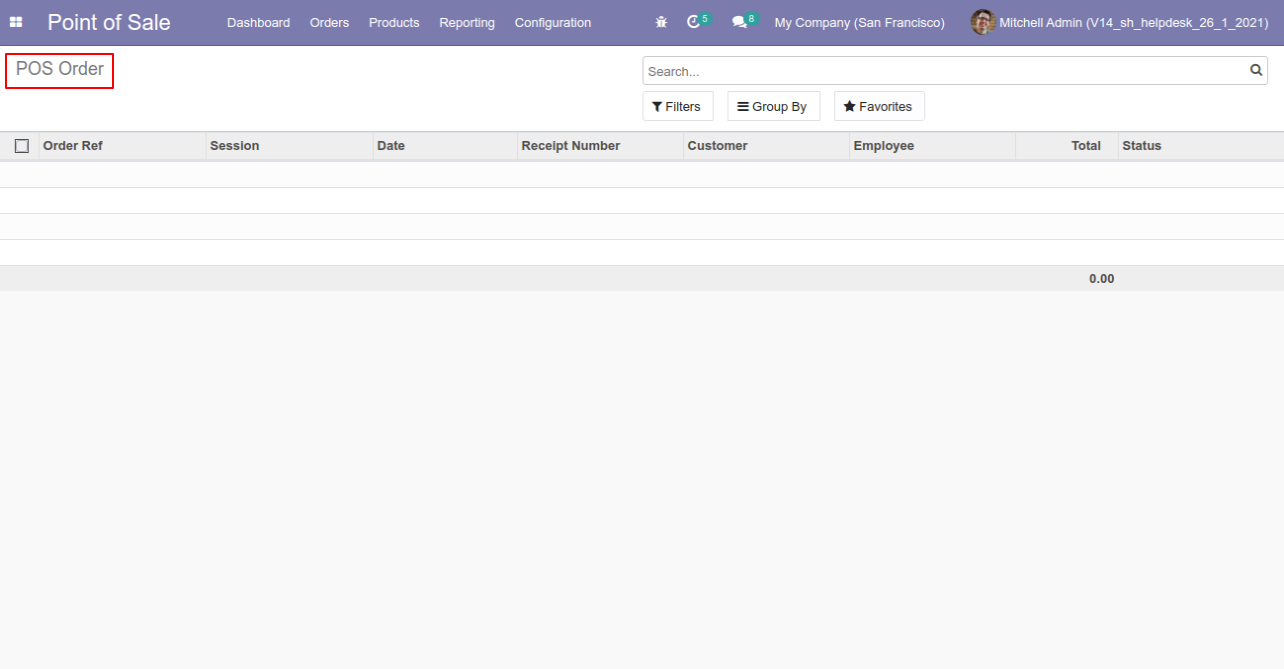
Tick the "Expense Cancel Feature" to cancel expenses.
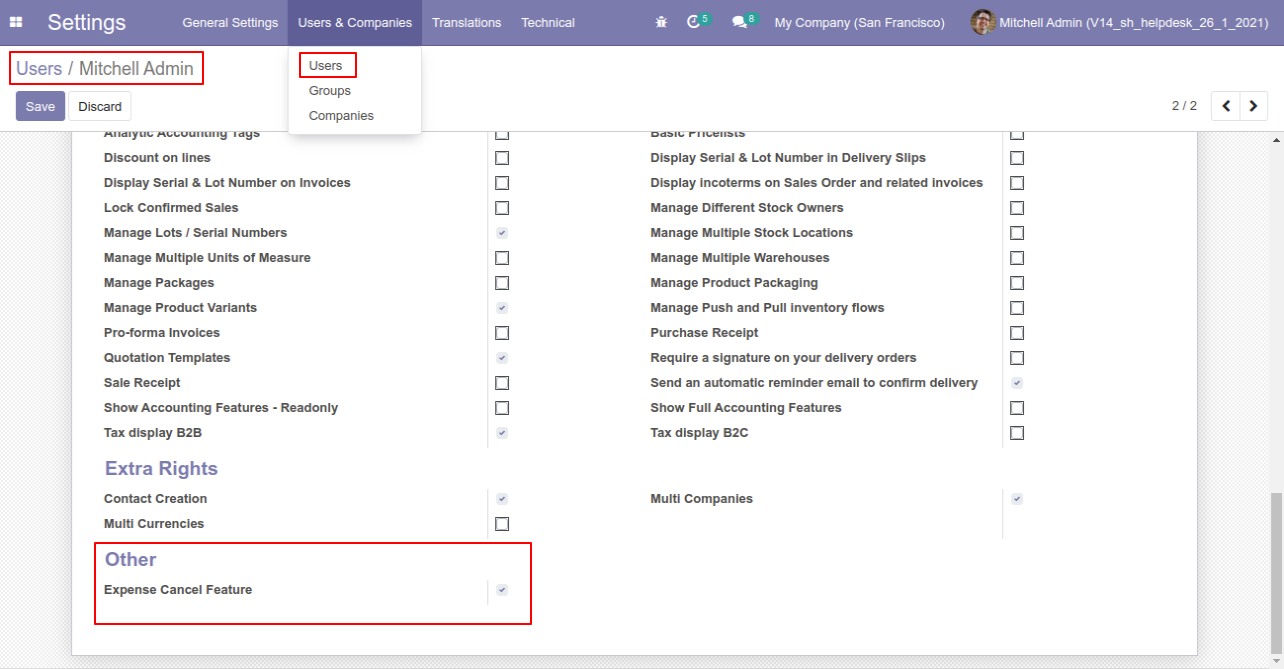
When you want to cancel the expenses only then choose the "Cancel Only" option.
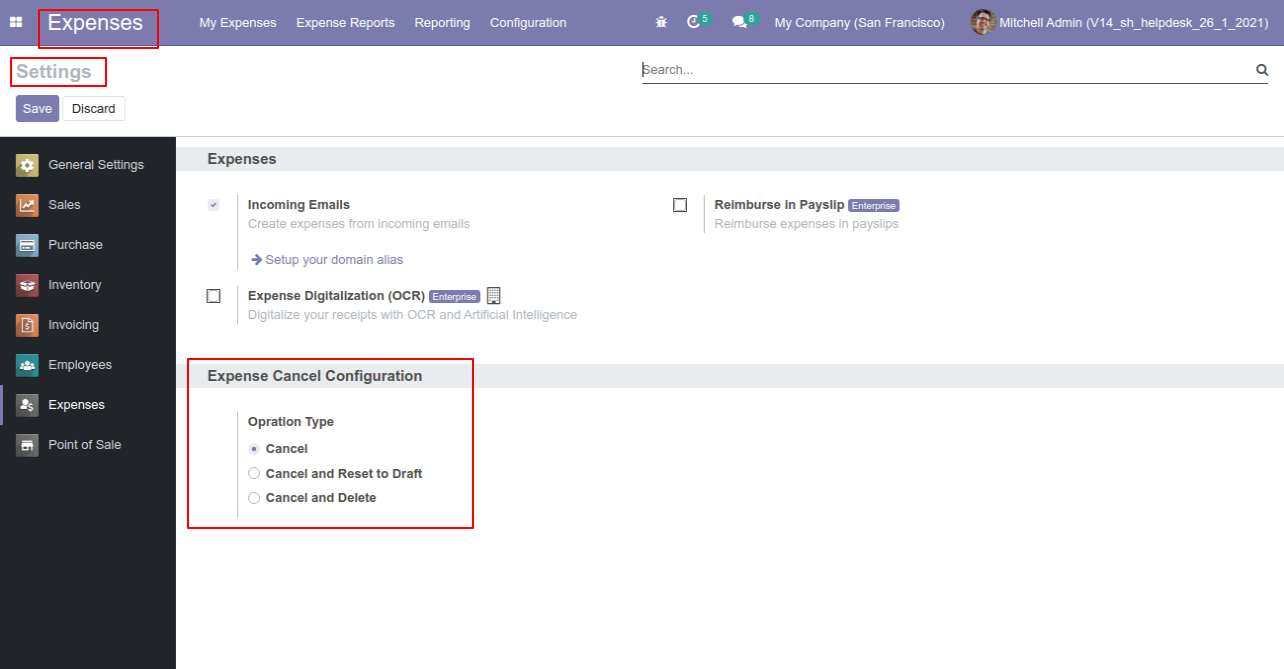
We cancel paid expense.
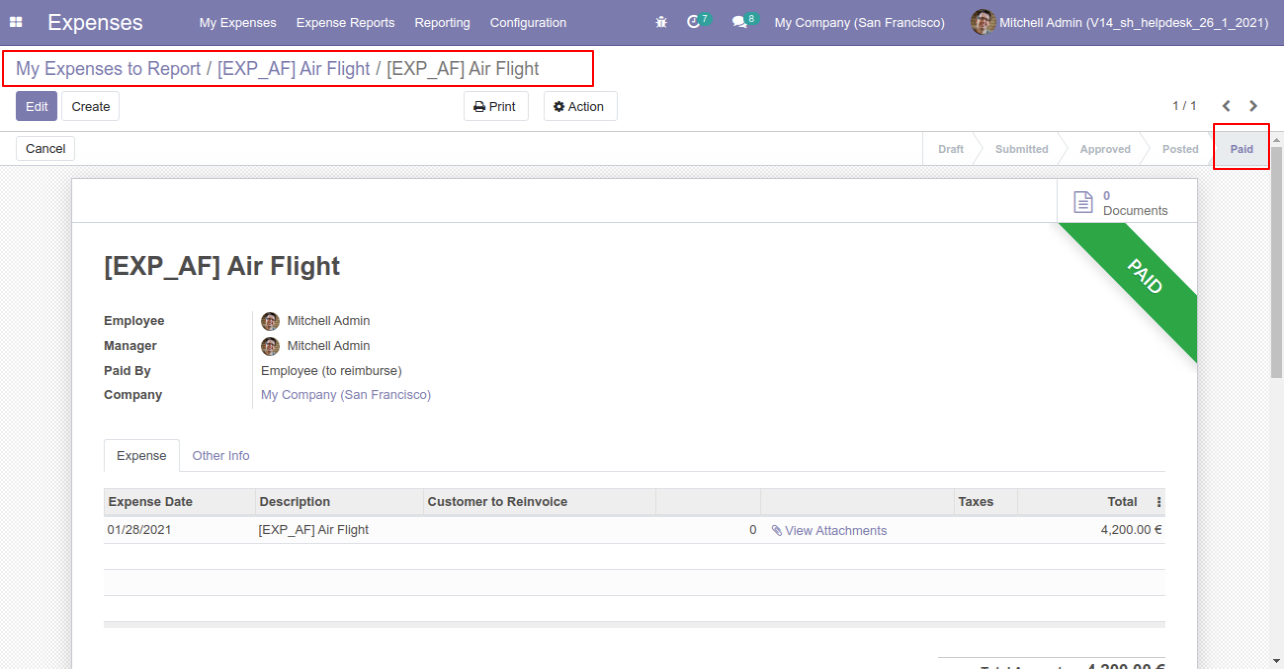
Now press the "Cancel" button.

When you cancel the expense then the expense is cancelled and the state is changed to "refused".
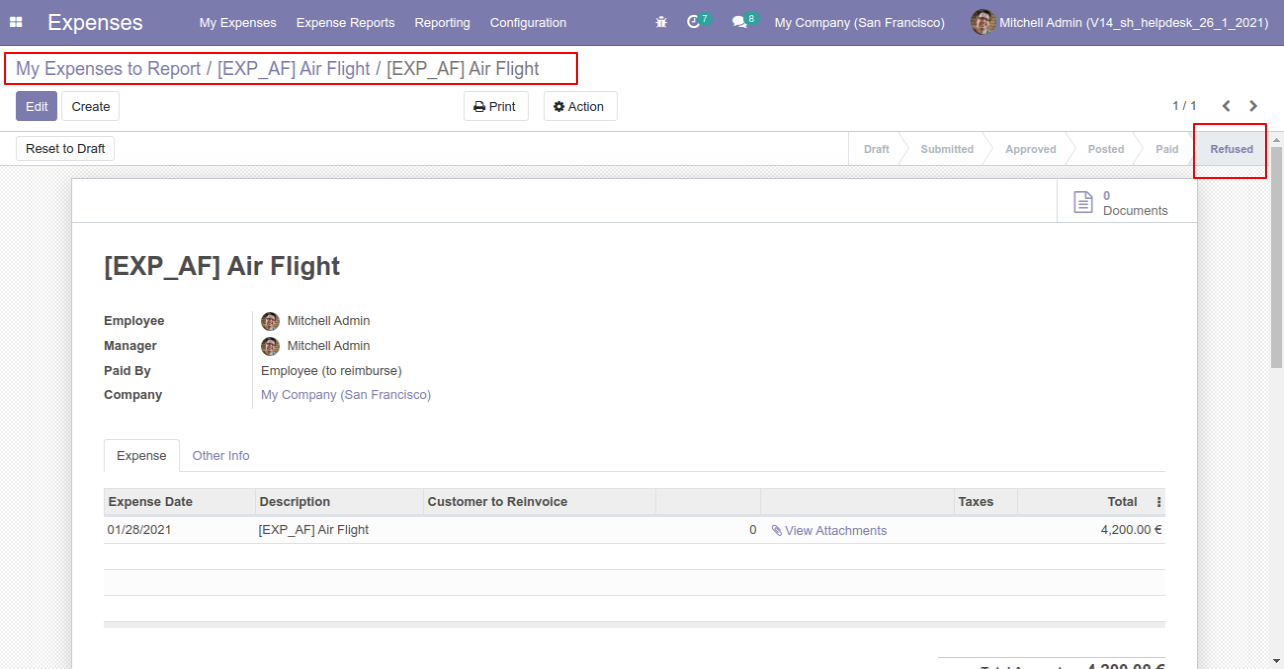
When you want to cancel the expenses and reset to the draft state tick "Cancel and Reset to Draft".
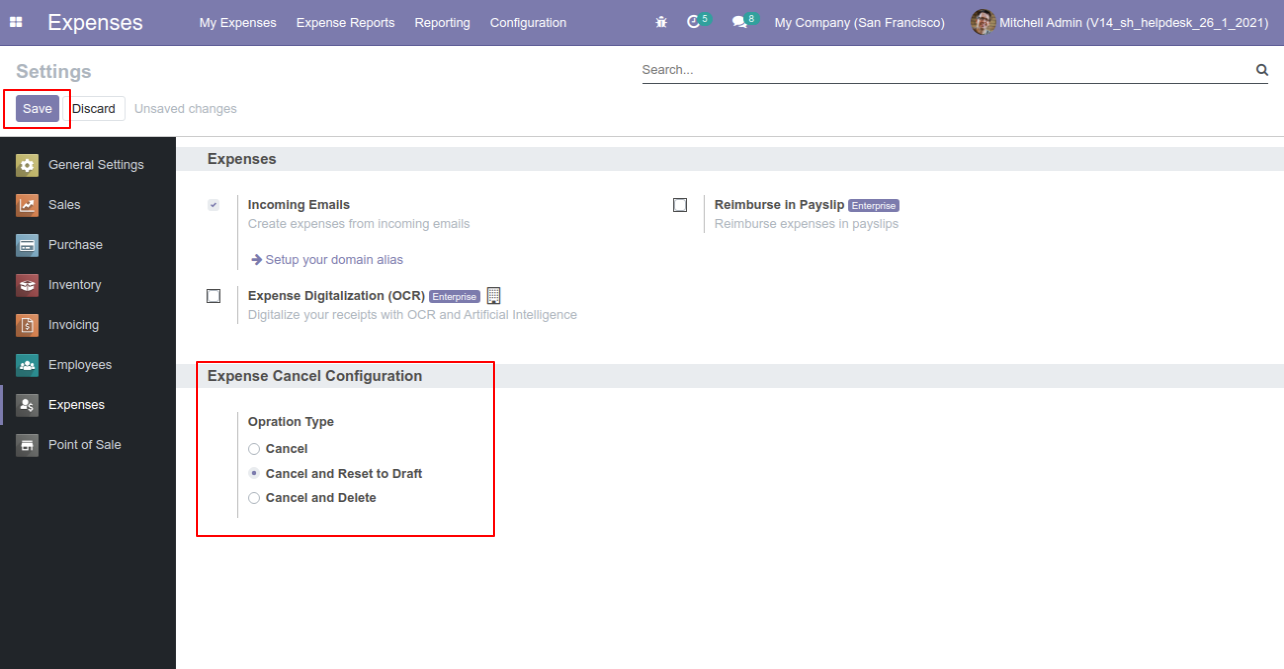
We cancel paid expense.
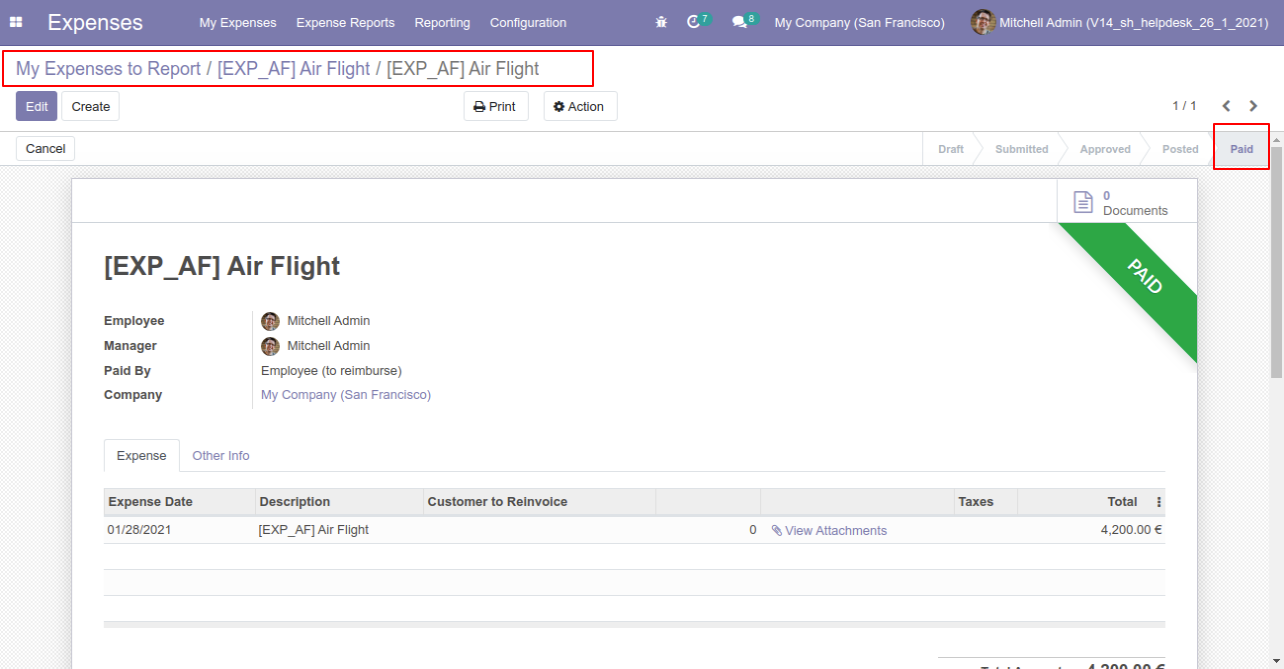
Now press the "Cancel" button.
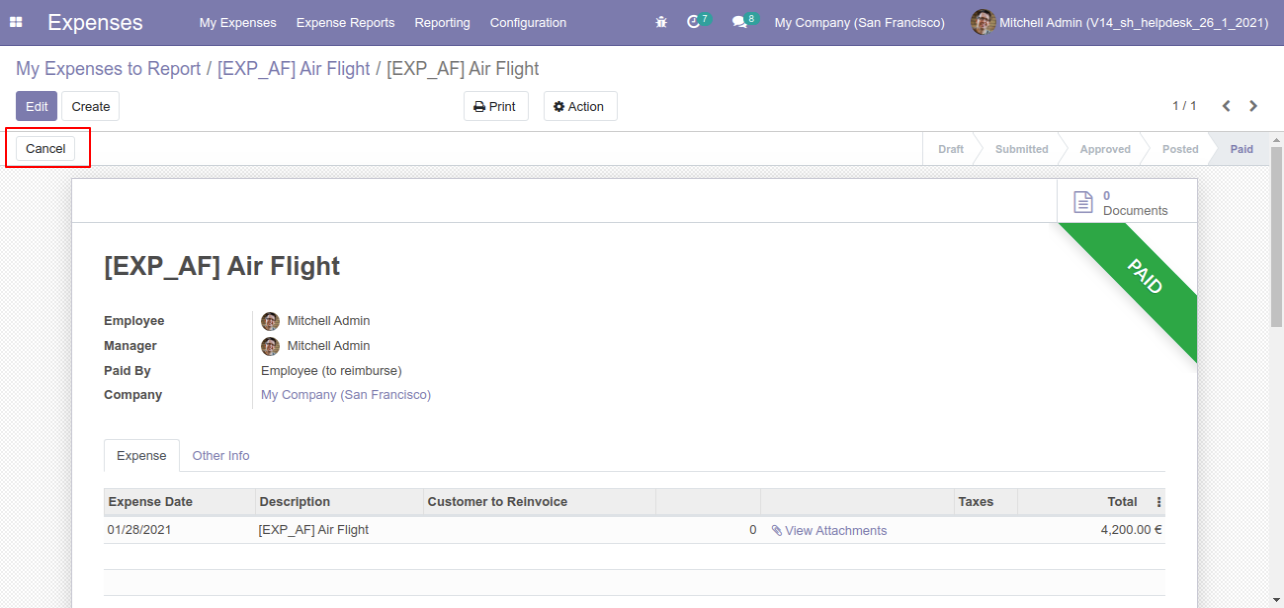
When you cancel the expense then the expense is cancelled and the expense is reset to the draft.
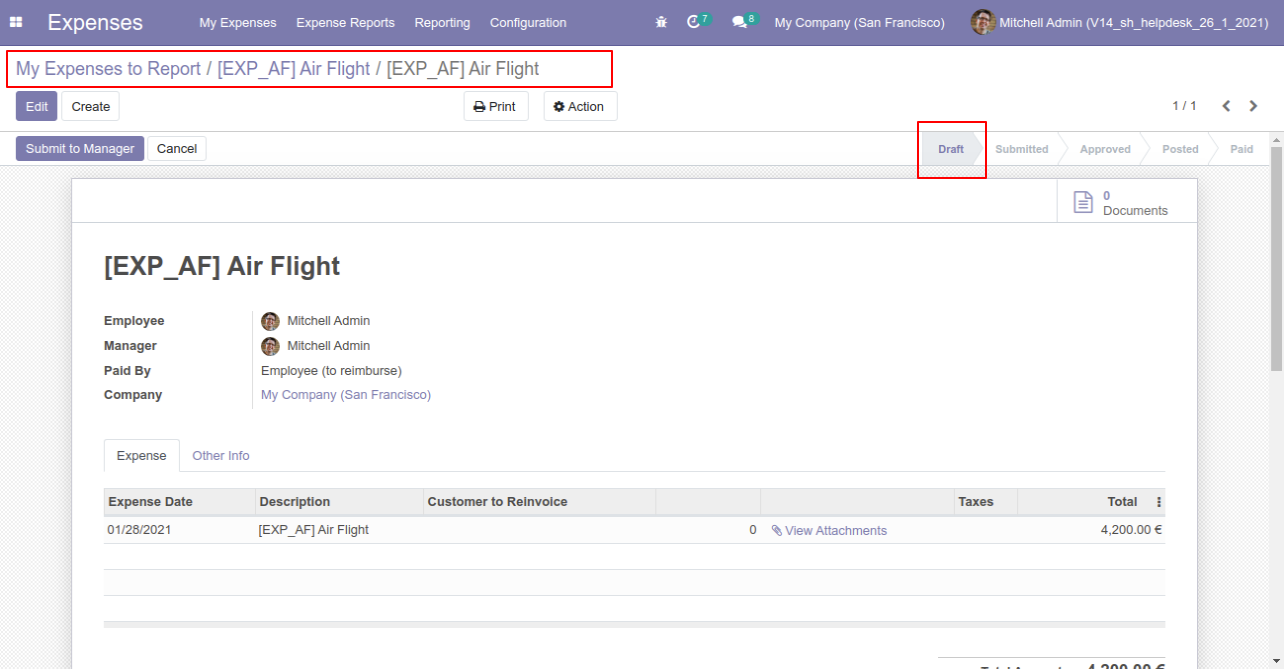
When you want to cancel & delete the expenses then choose the "Cancel and Delete" option.
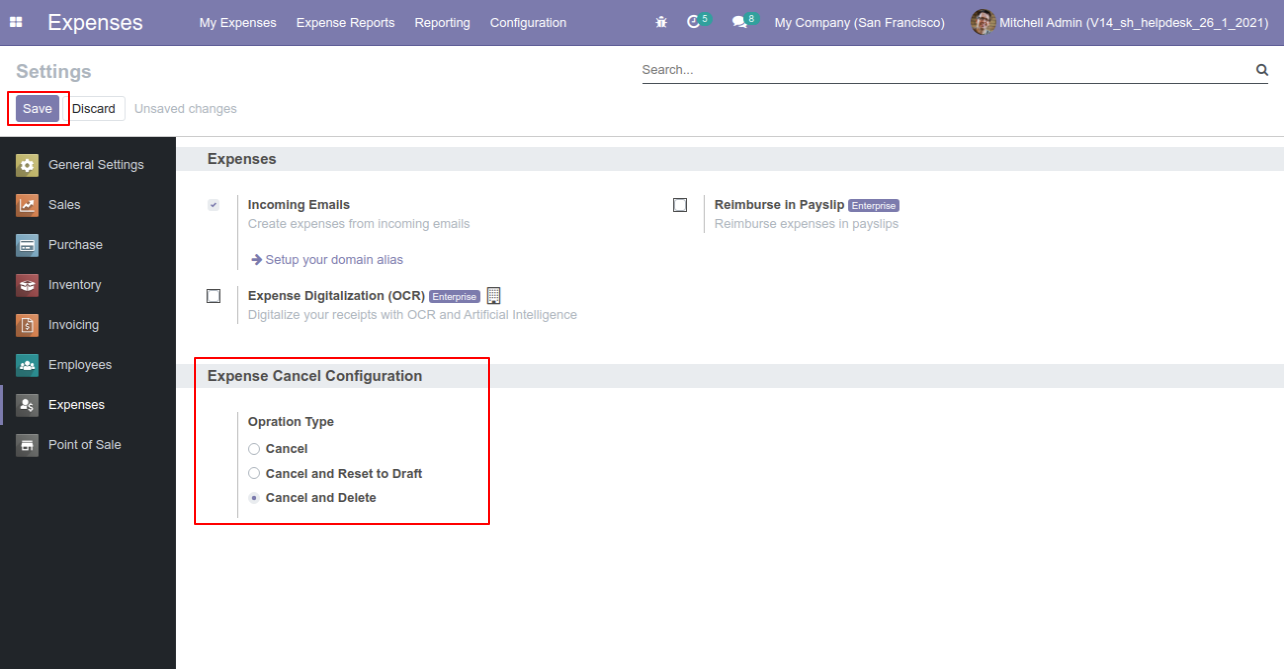
We cancel paid expense.
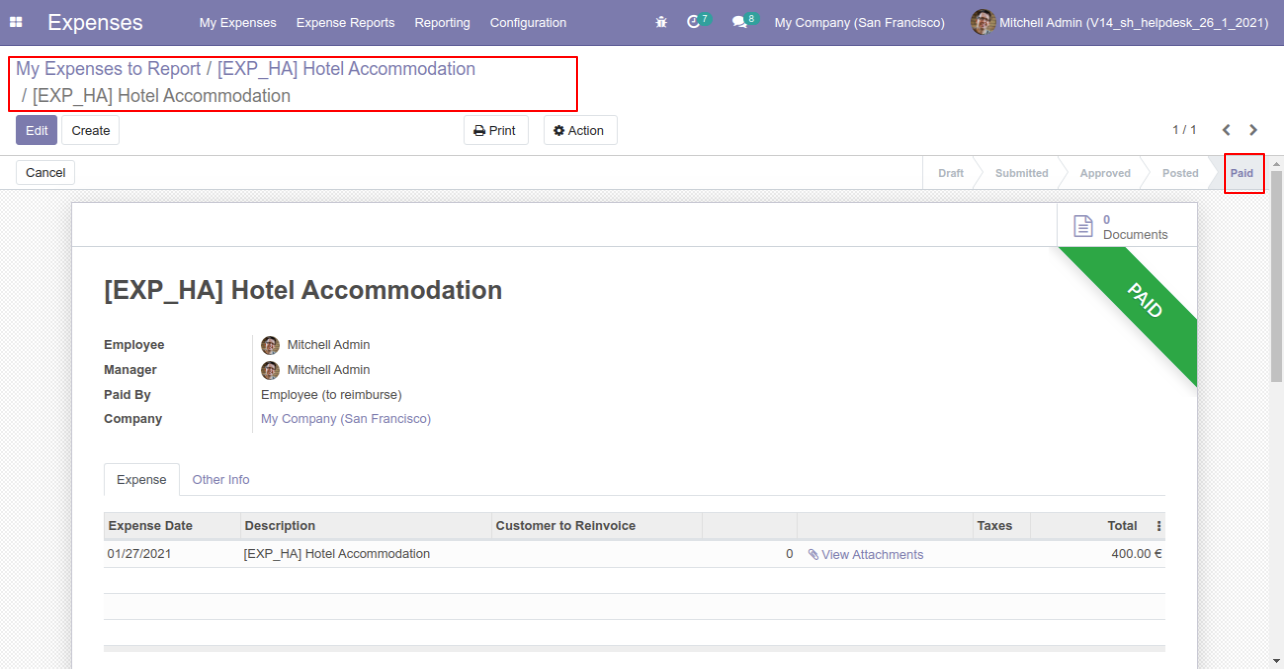
Now press the "Cancel" button.
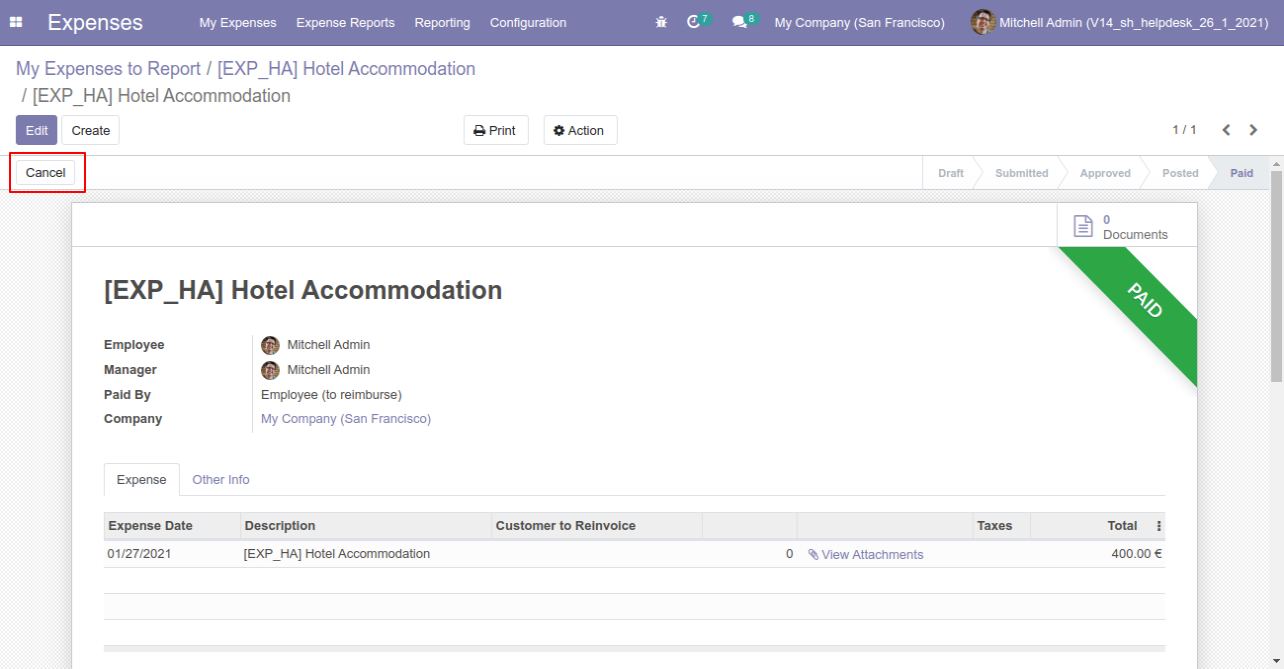
After the "Cancel" the expense will be deleted.
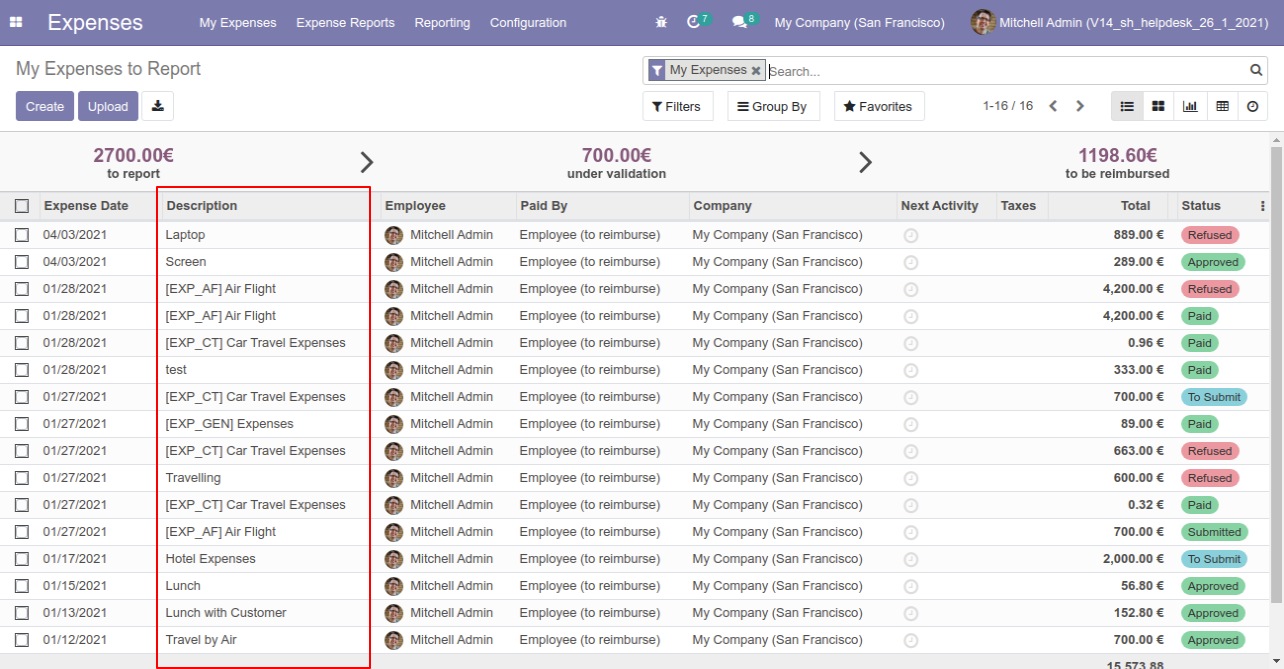
Now we cancel multiple expenses from the tree view.
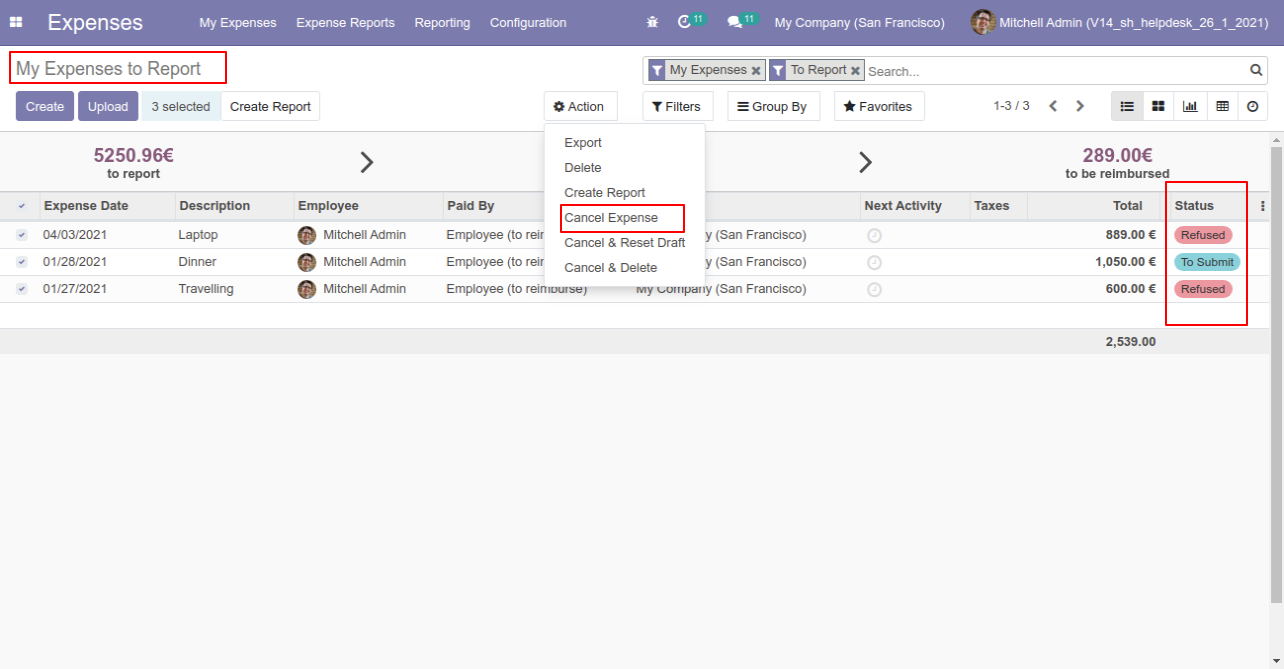
All selected expenses are cancelled.
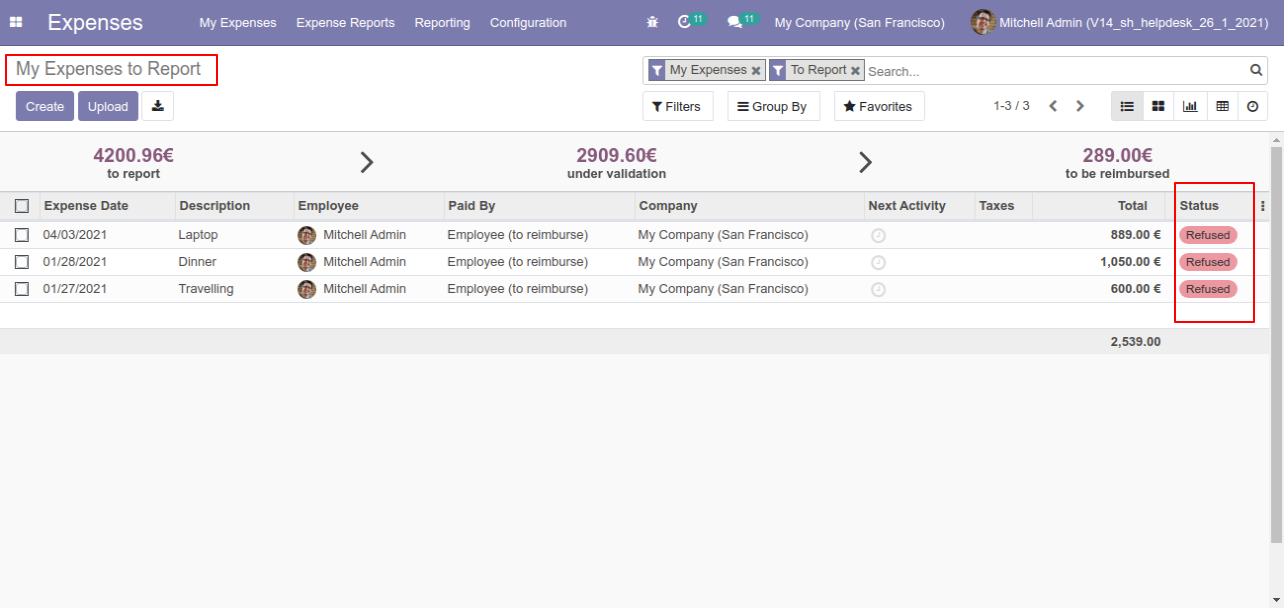
Now we "cancel & reset draft" multiple expenses from the tree view.
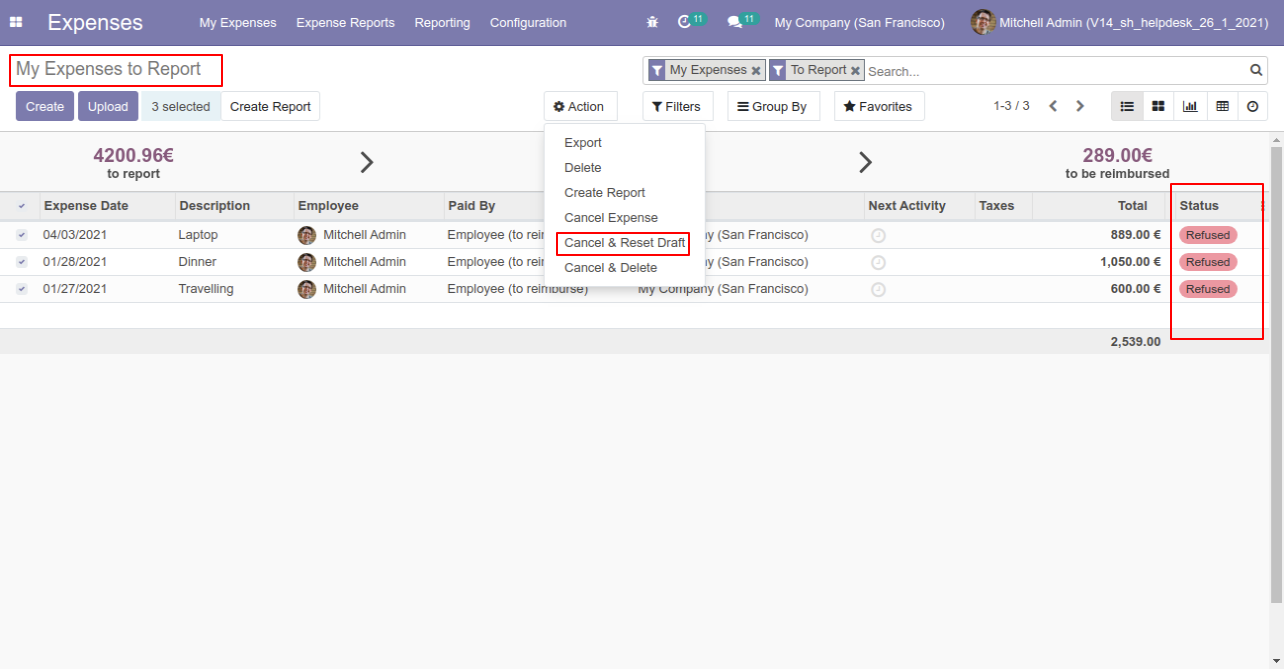
All selected expenses are cancelled and reset to the draft.
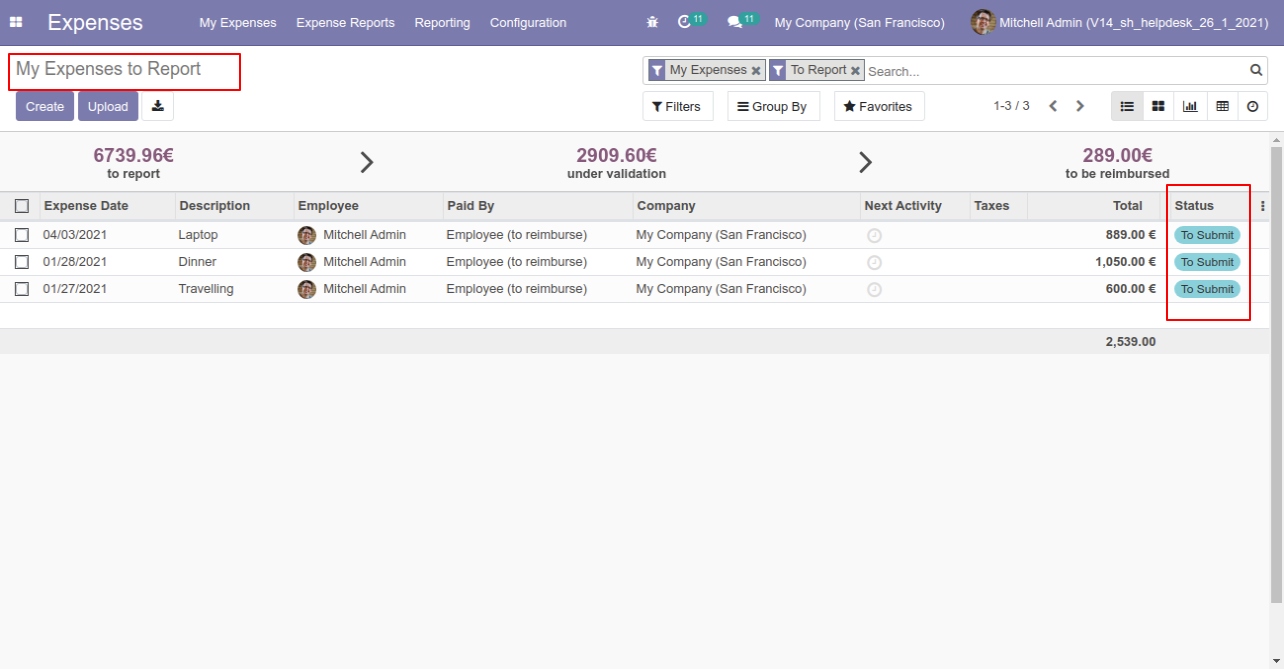
Now we "cancel & delete" multiple expenses from the tree view.
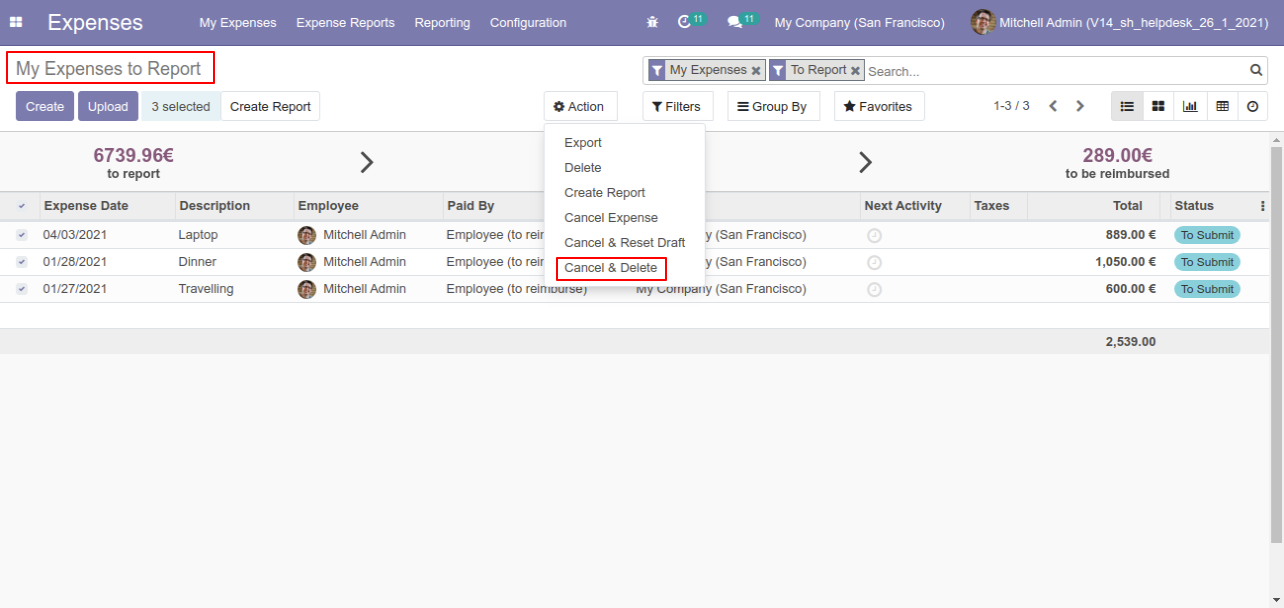
All expenses will be deleted after cancelled.
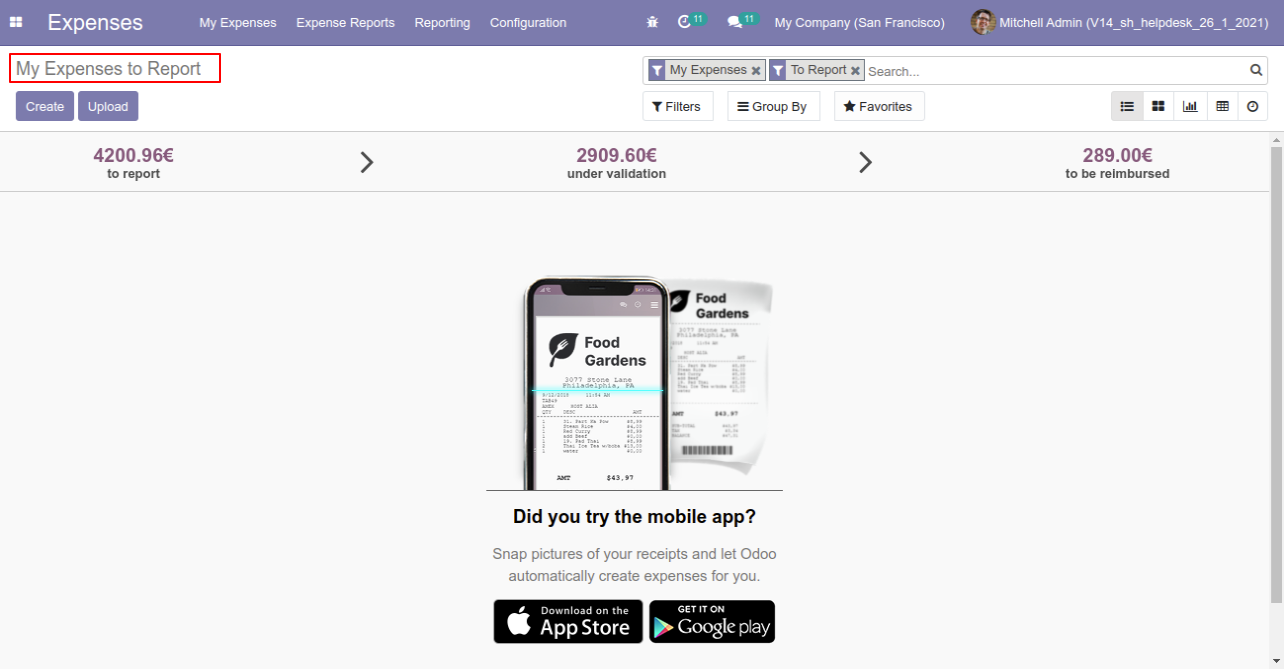
Tick the "Landed Cost Cancel Feature" to cancel the landed cost.
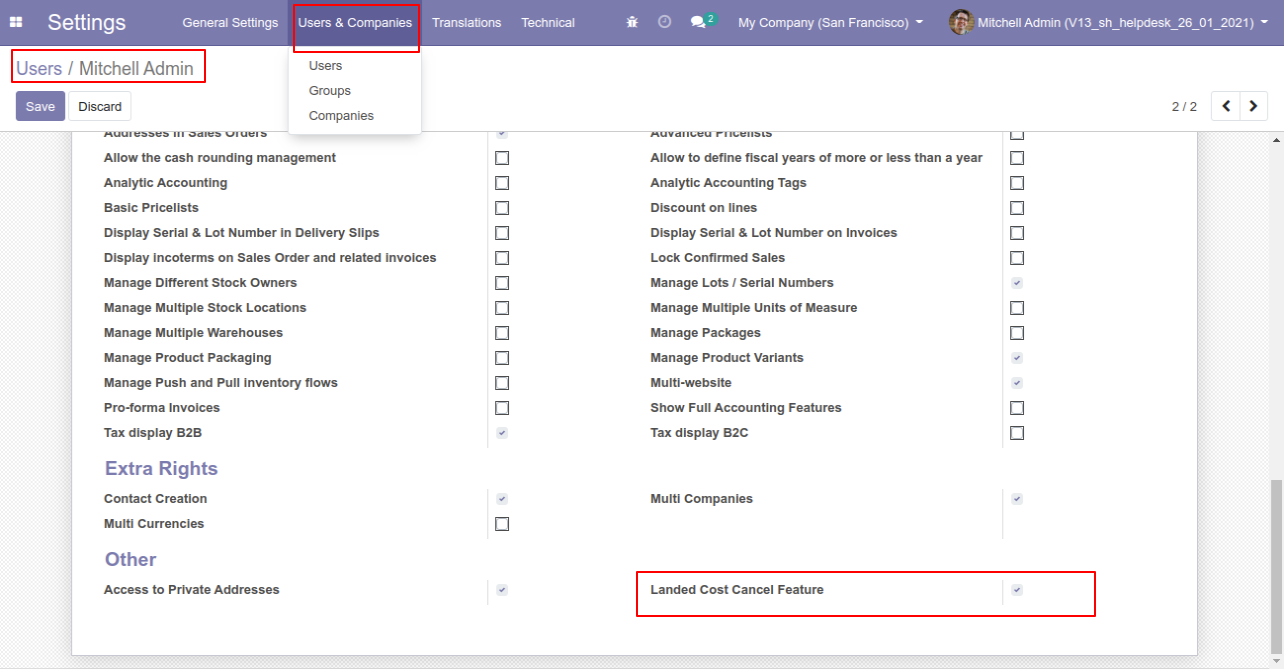
When you want to cancel the landed costs only then choose the "Cancel Only" option.
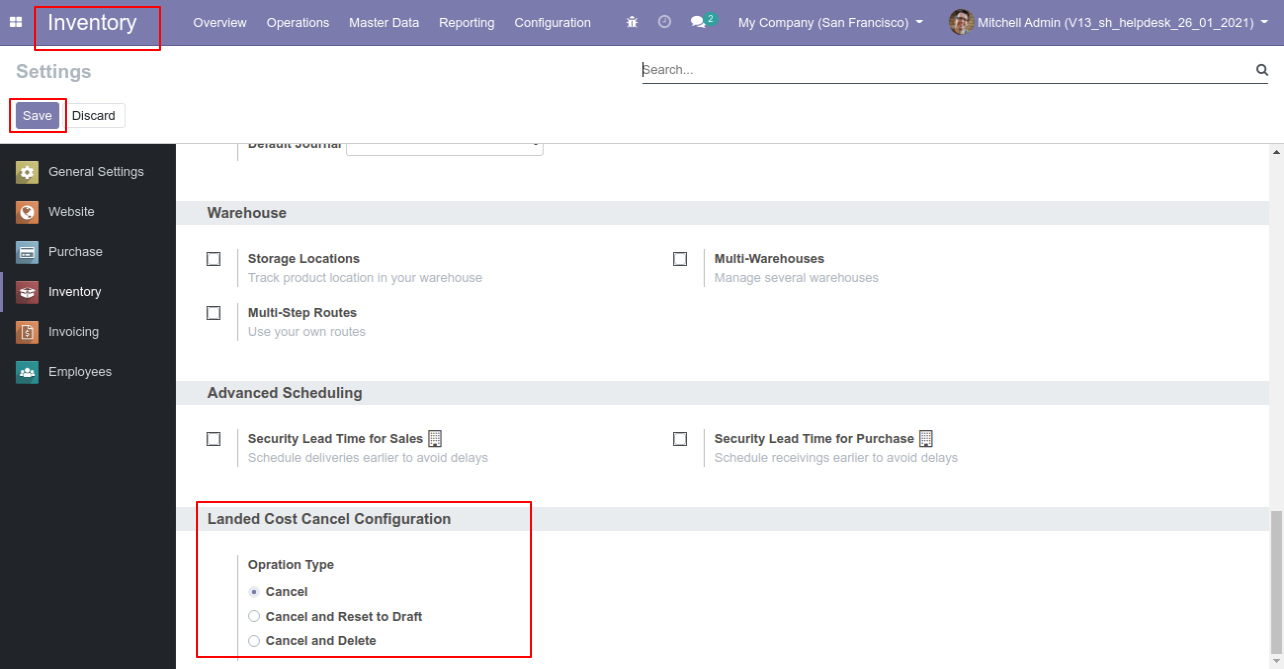
Stock valuation of product A & product B.
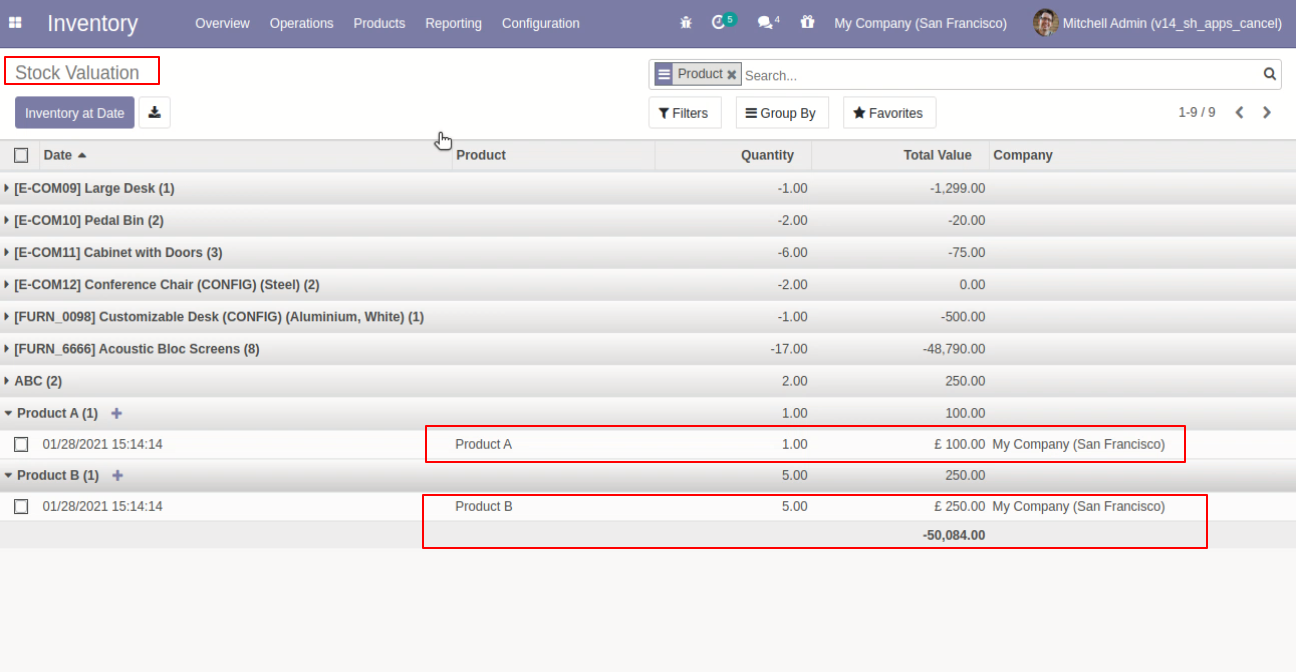
The additional cost in the landed cost.
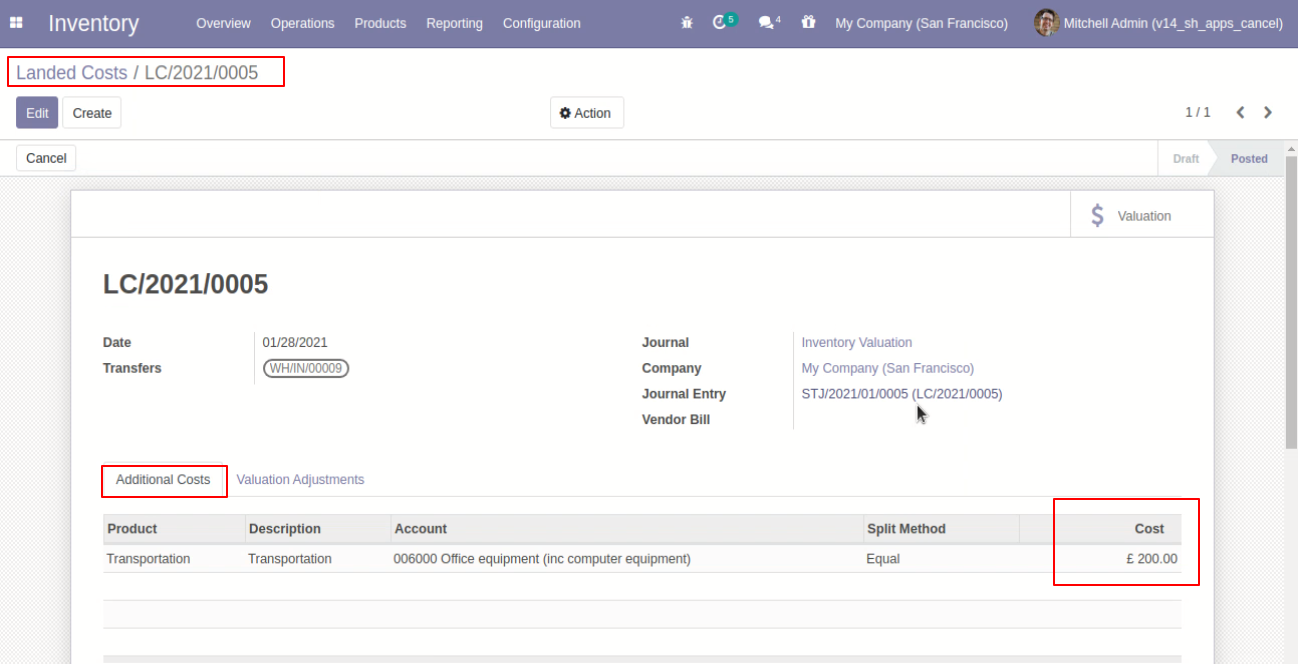
The valuational adjustments in the landed cost.
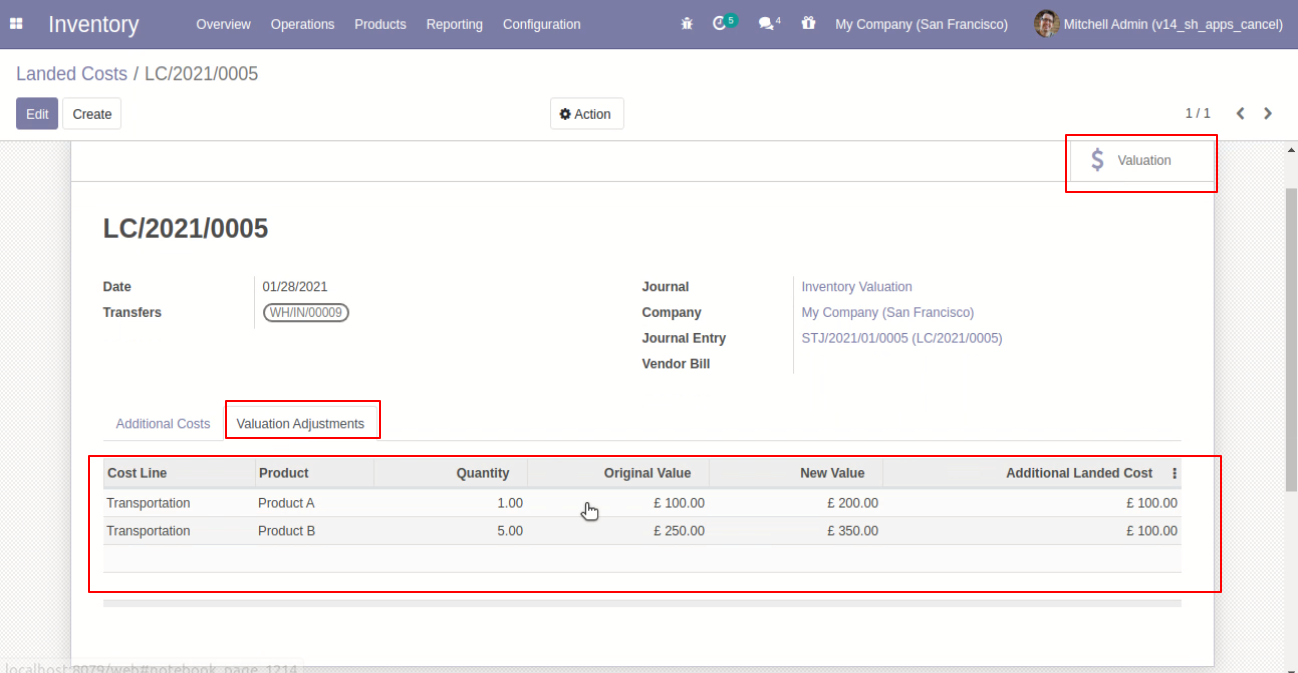
The landed cost stock valuation of product A & product B.
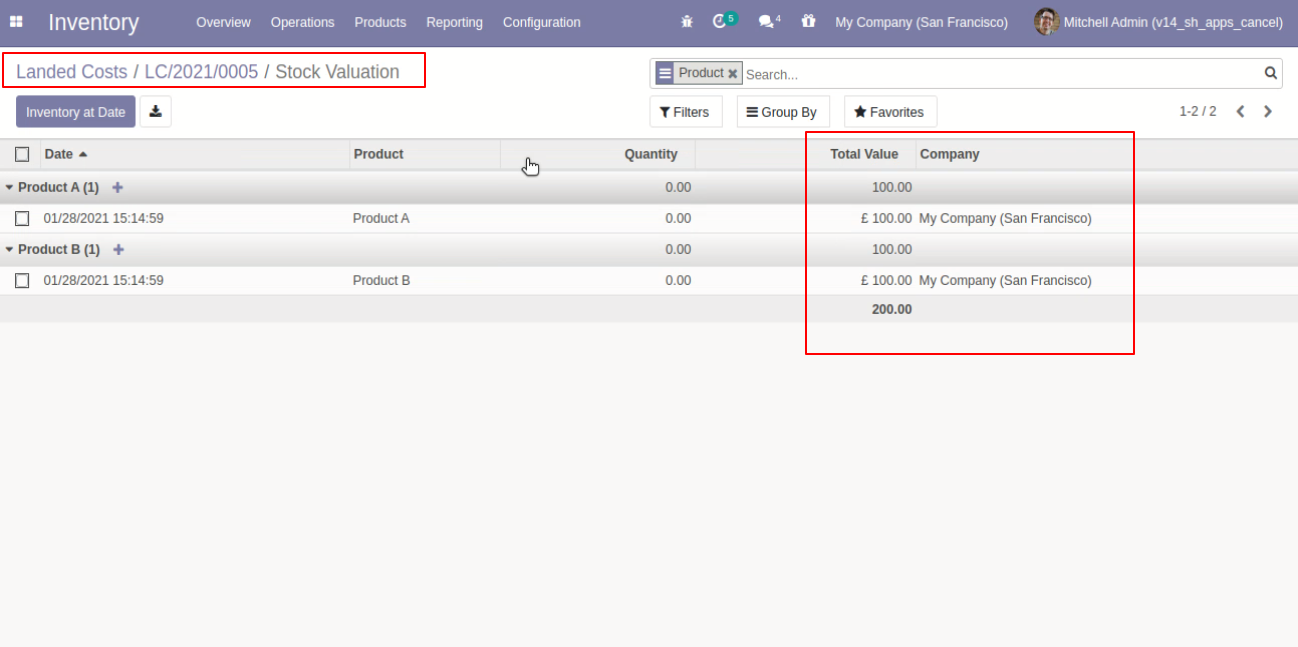
The landed cost stock valuation of Both products A & products B.
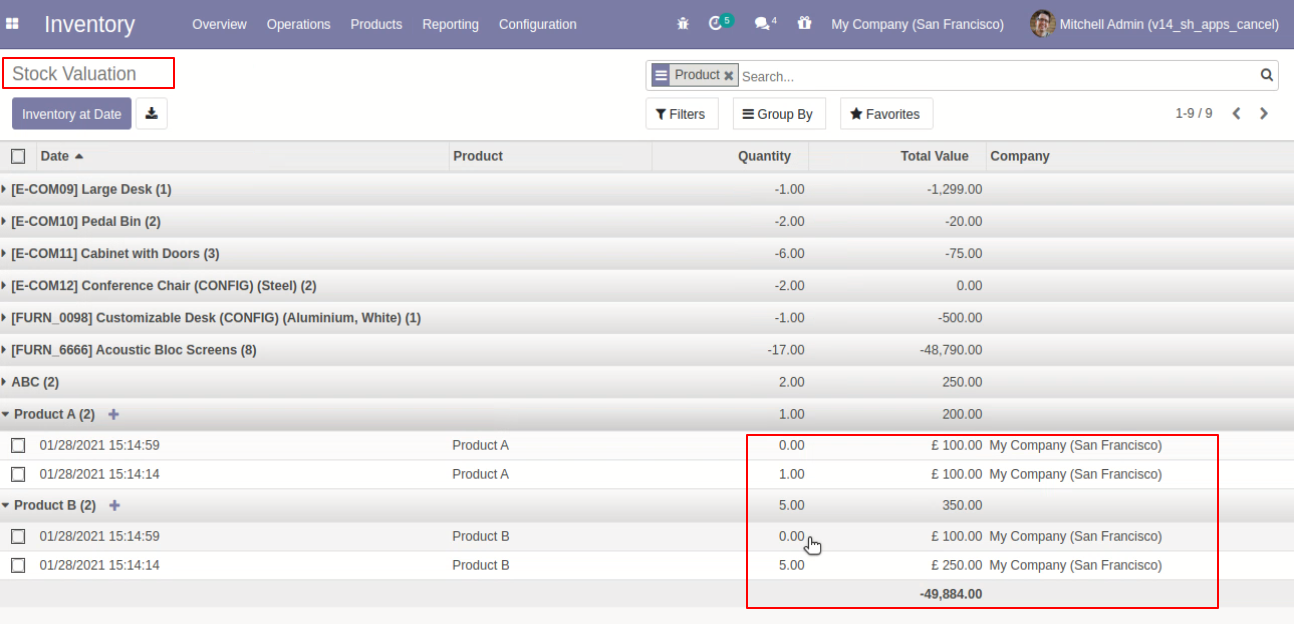
The journal entry of the landed cost.
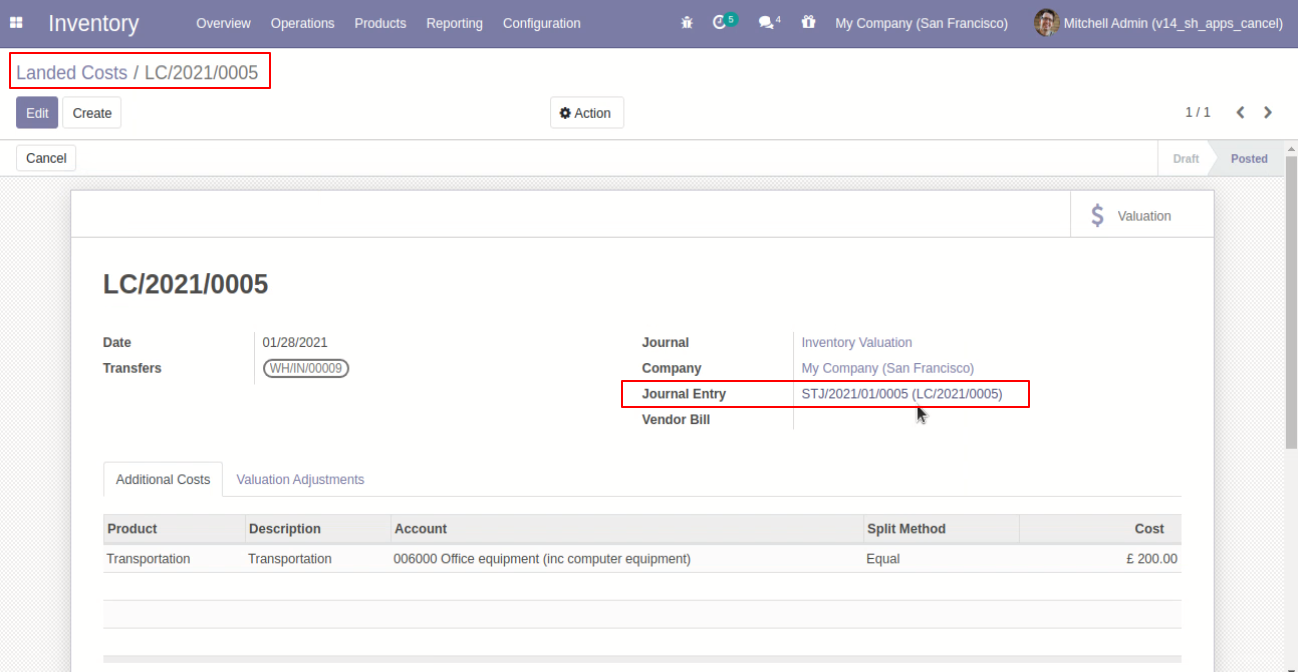
The journal items of the landed cost.
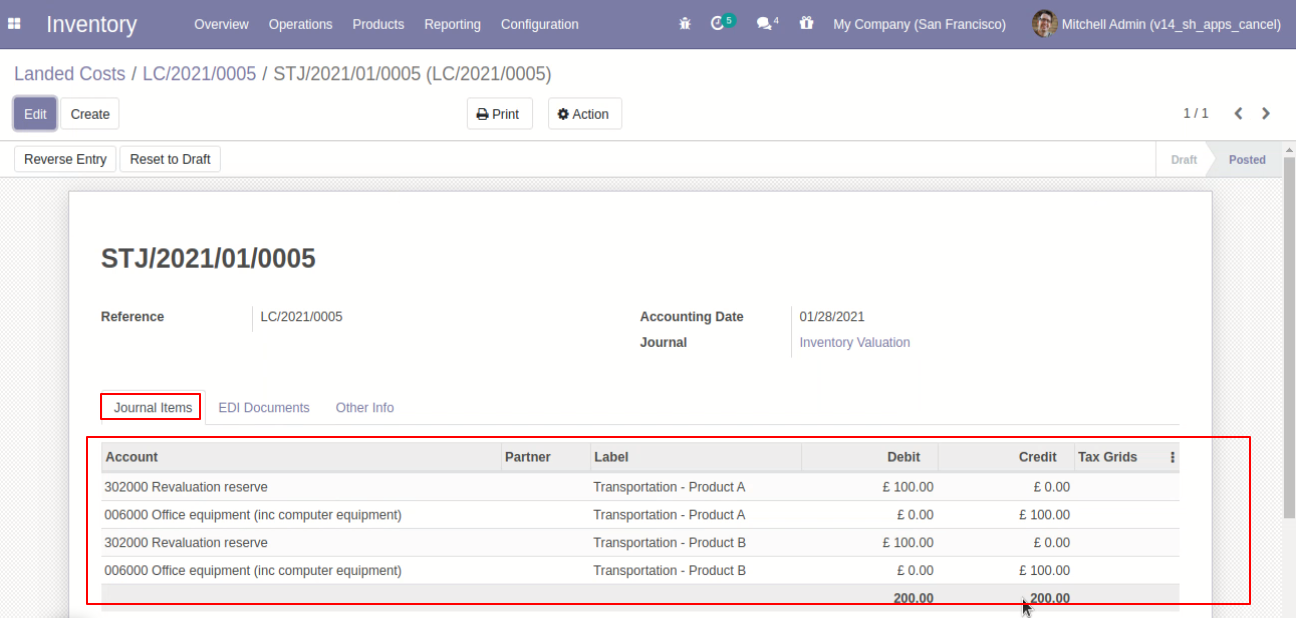
Press the "Cancel" button to cancel landed costs.
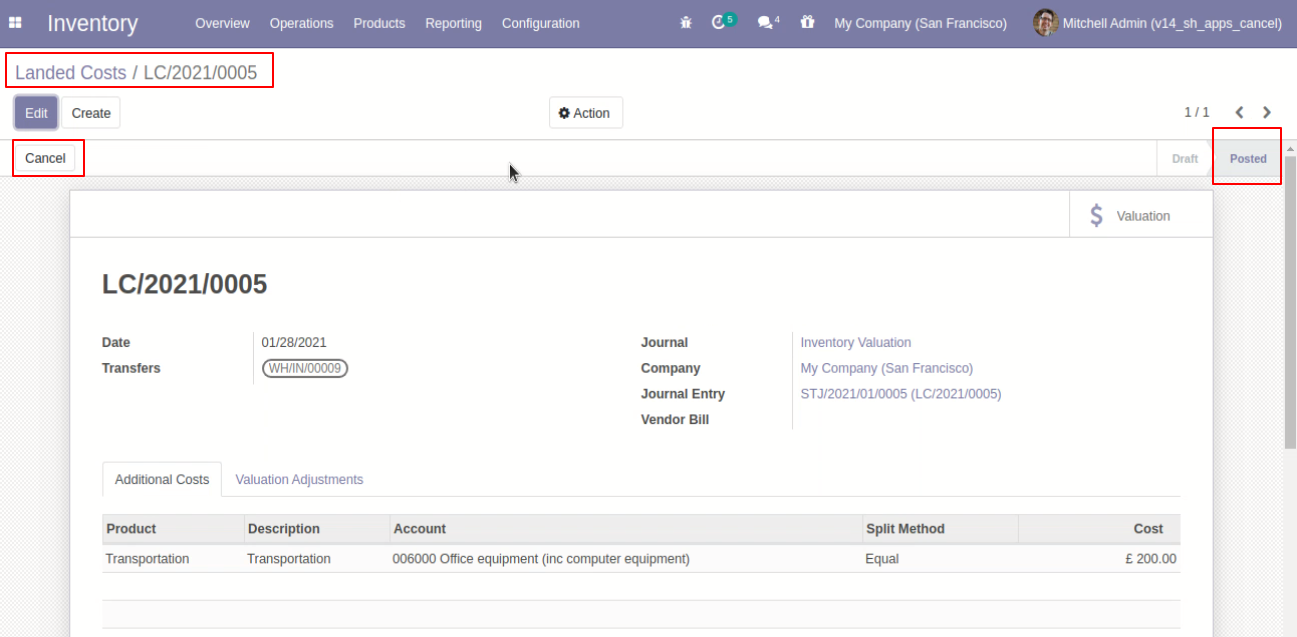
When you cancel the landed costs then the landed cost is canceled and the state is changed to "cancelled".
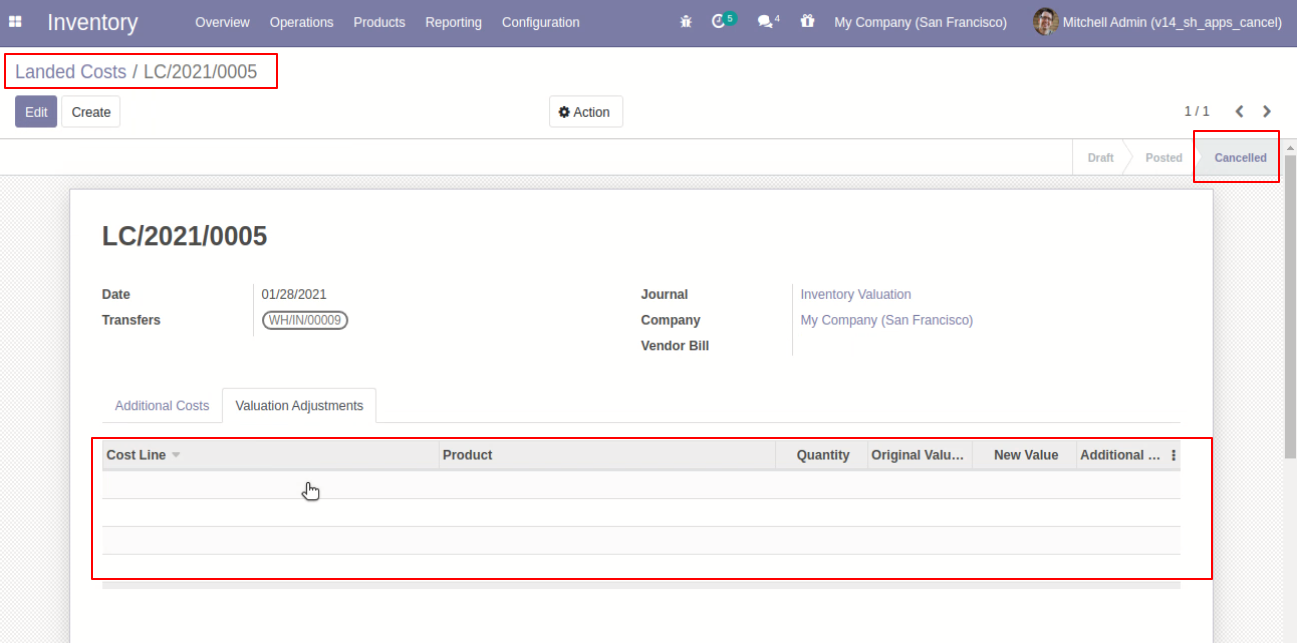
The stock valuation is updated.
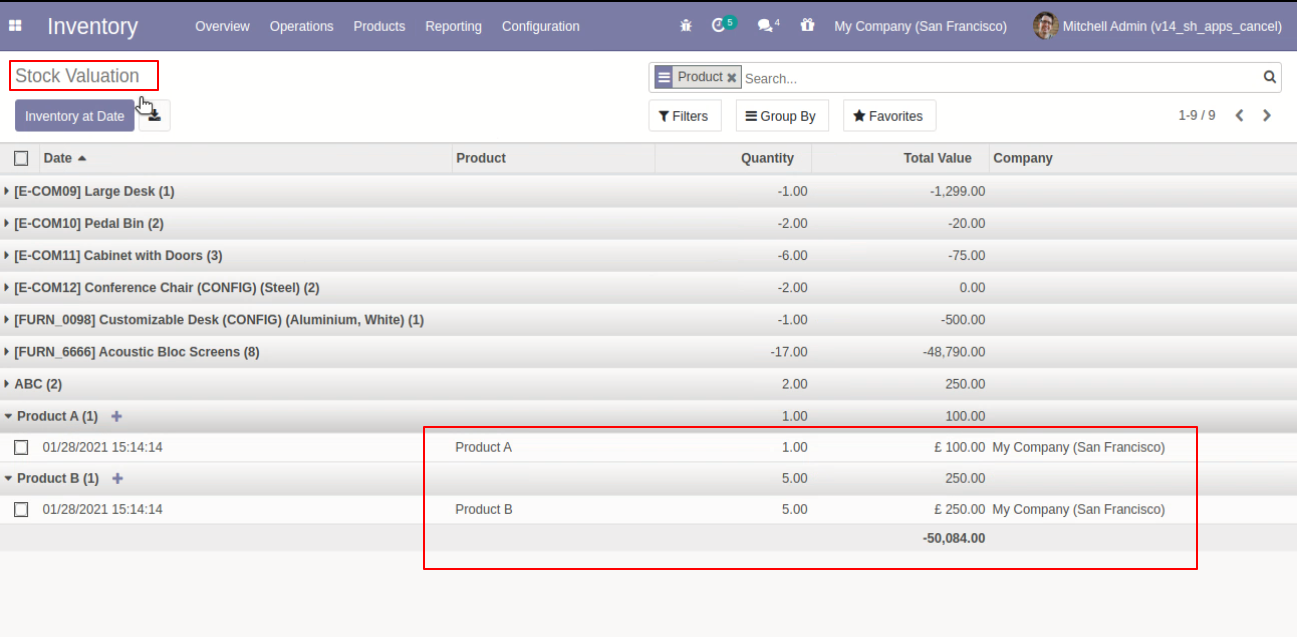
When you want to cancel the landed costs and reset to the draft state tick "Cancel and Reset to Draft".
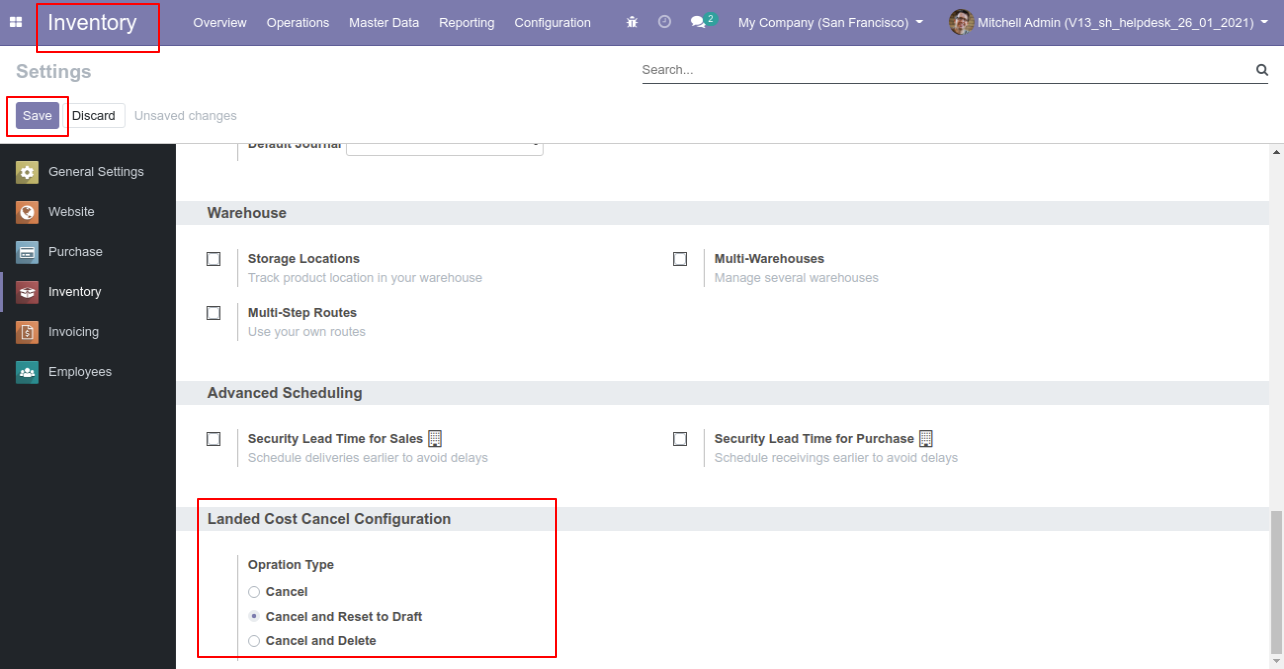
The additional cost in the landed cost.
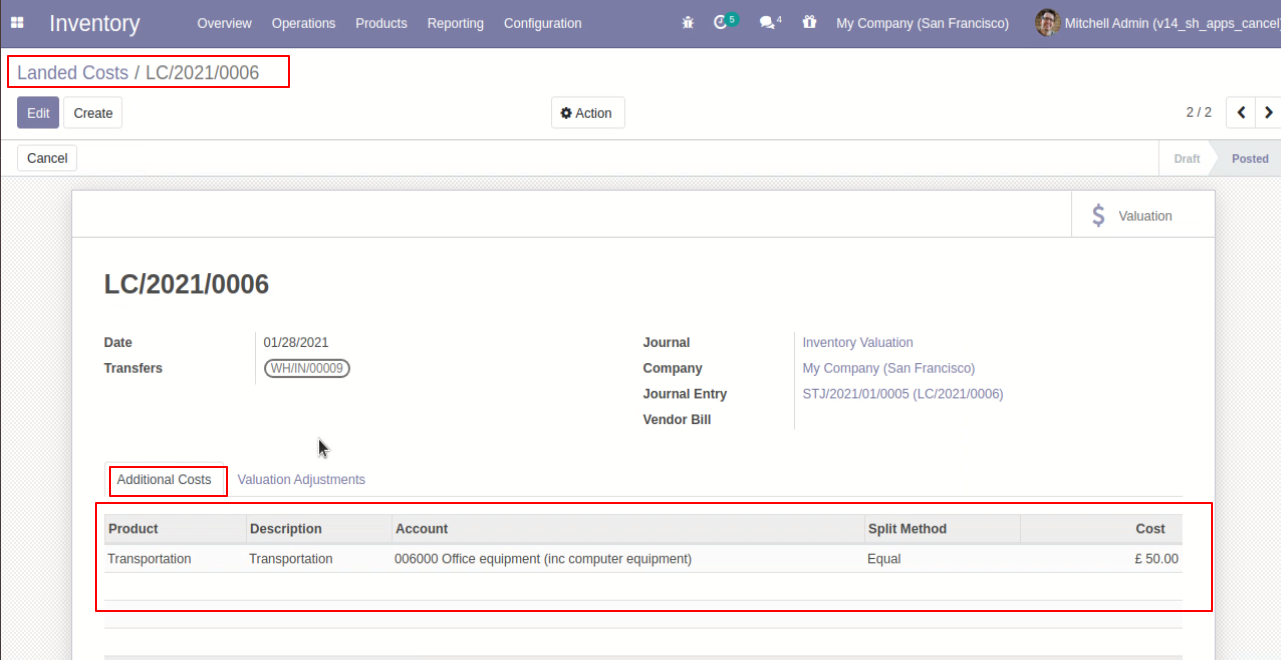
The valuational adjustments in the landed cost.
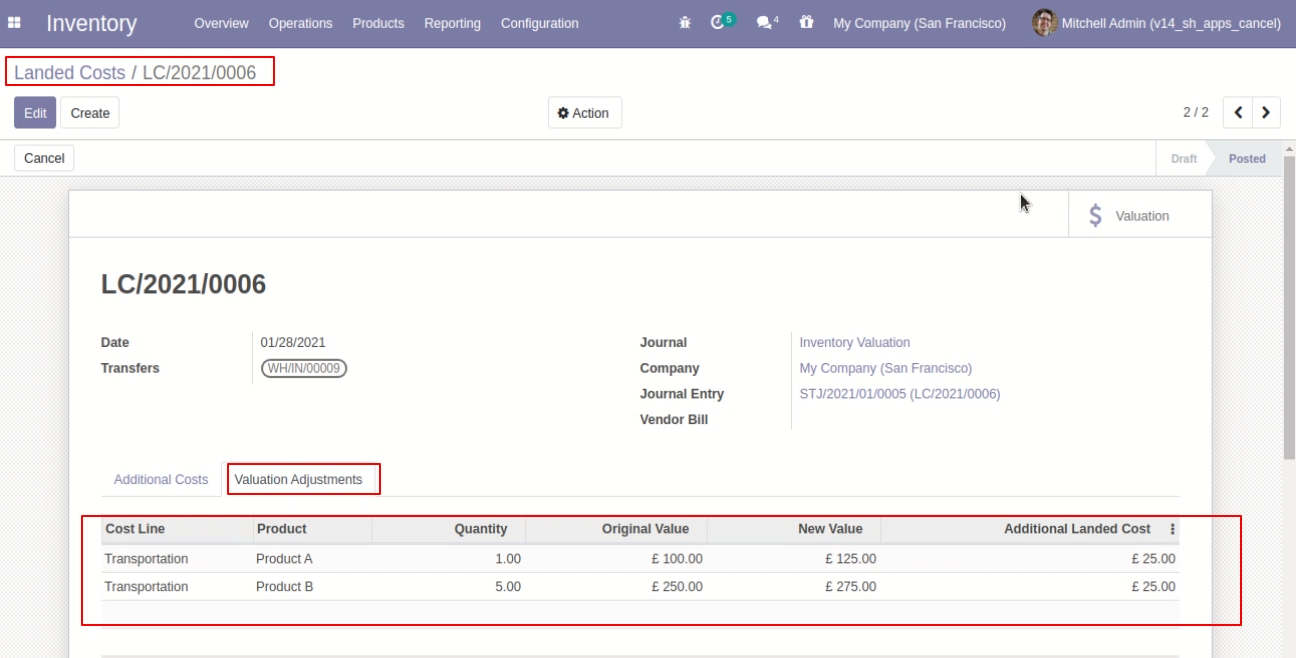
The landed cost stock valuation of product A & product B.
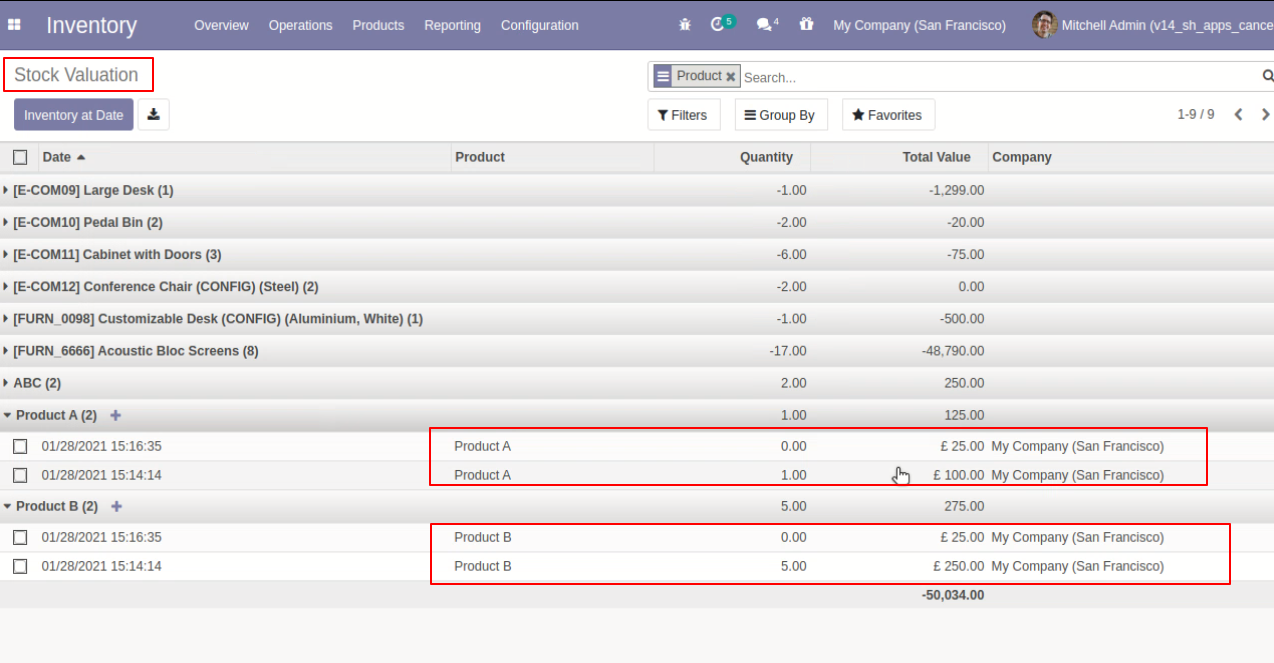
Open the landed cost stock valuation from the "Valuation" button.
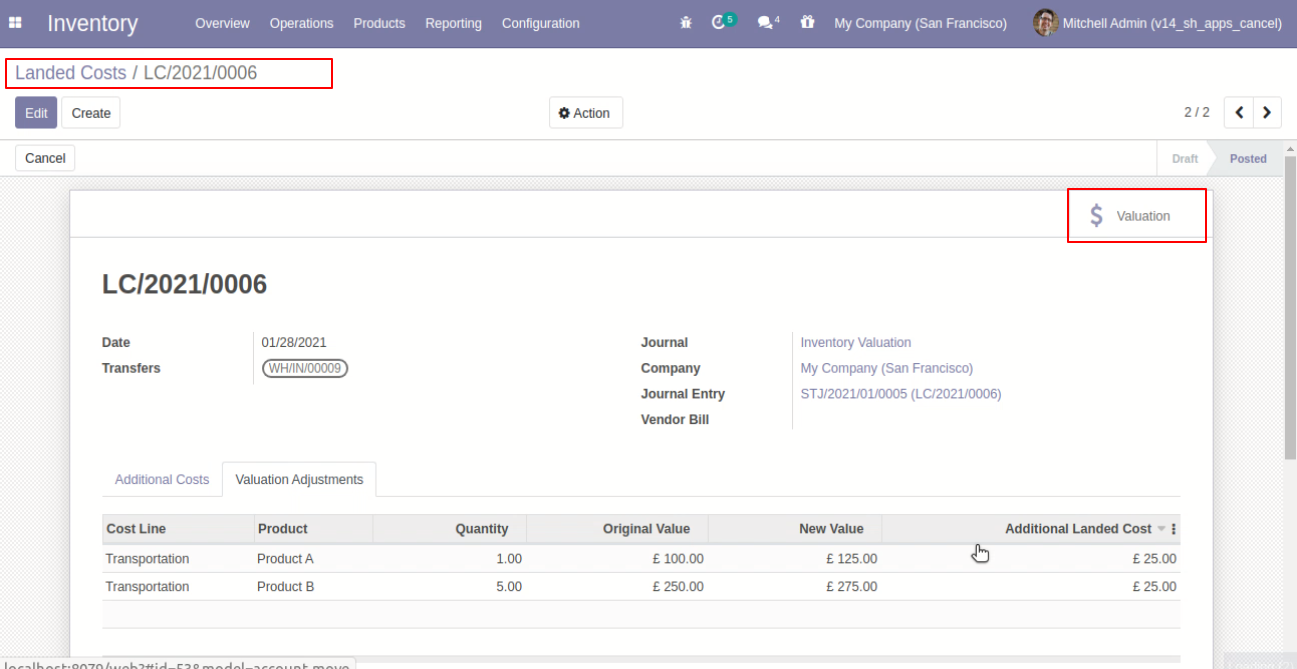
The journal items of the landed cost.
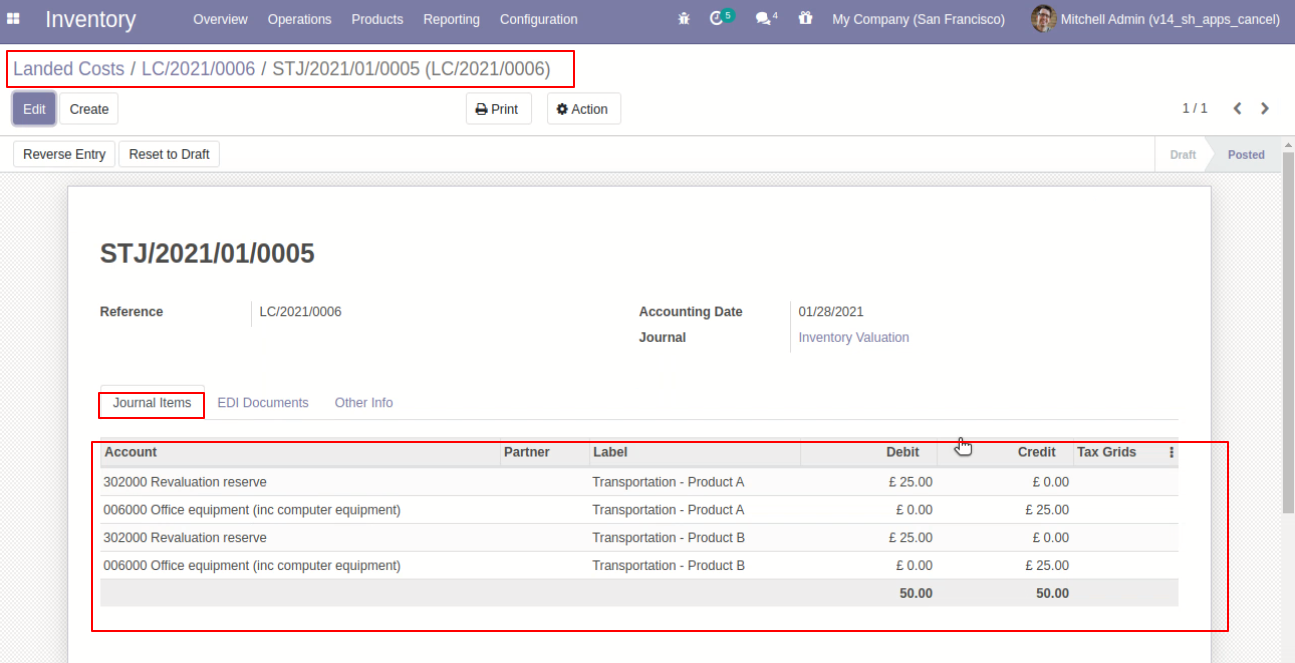
Press the "Cancel" button to cancel landed costs.
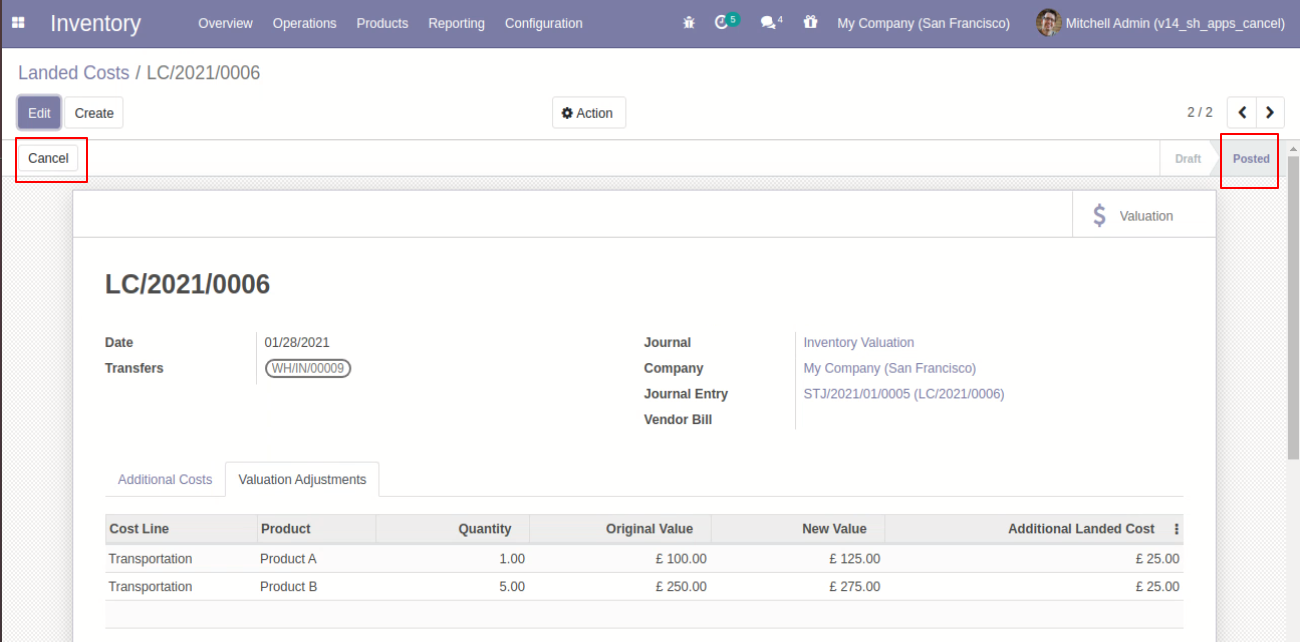
After canceling the landed cost additional cost reset to the draft.
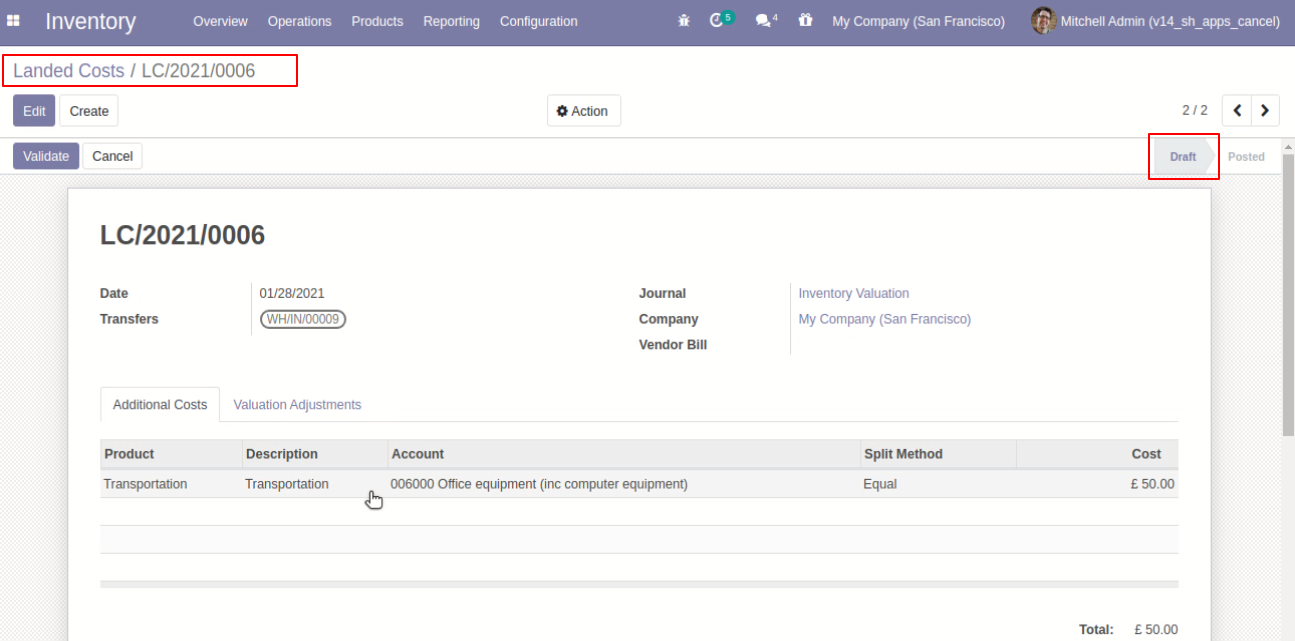
After canceling the landed cost valuational adjustments reset to the draft.
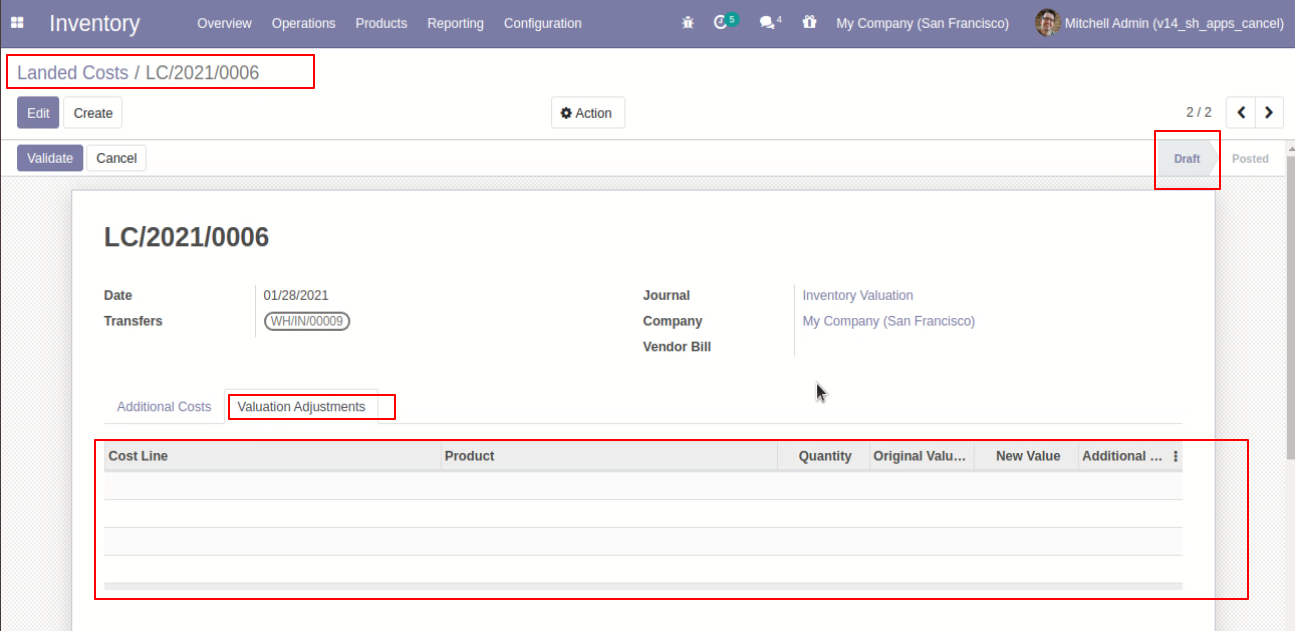
When you want to cancel & delete the landed costs then choose the "Cancel and Delete" option.
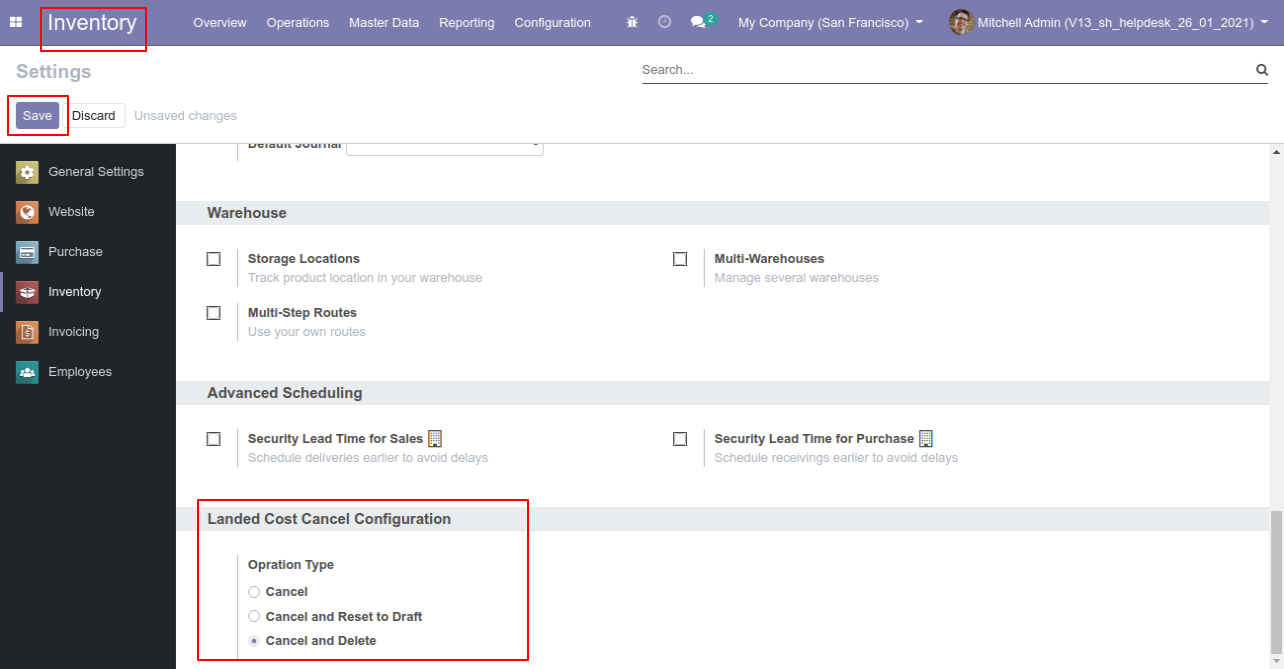
Press the "Cancel" button to cancel landed costs.
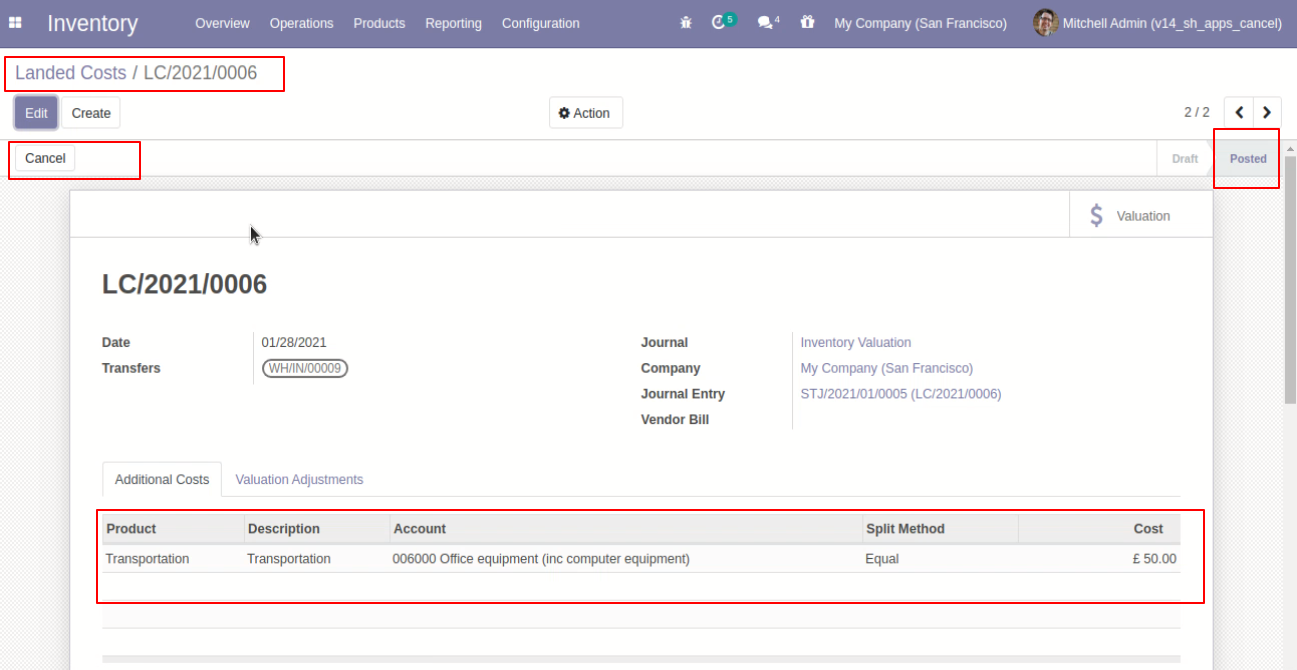
After the "Cancel" the landed cost our landed cost will be deleted.
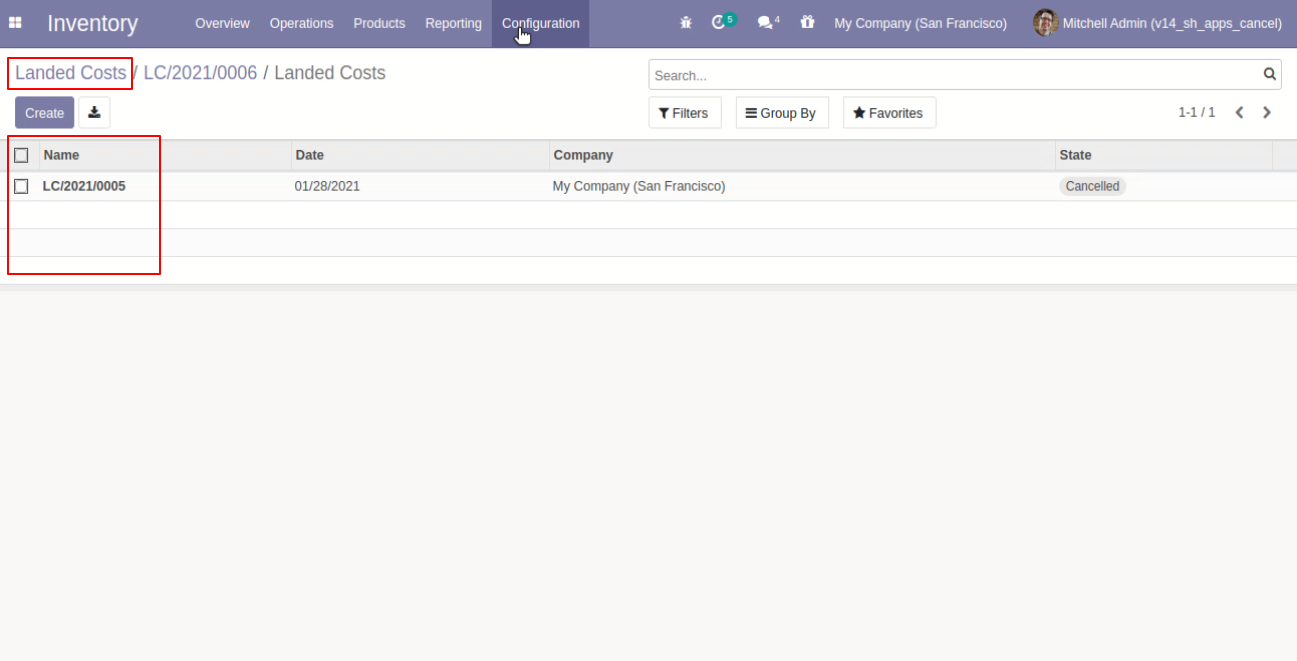
Now we cancel multiple landed costs from the tree view.
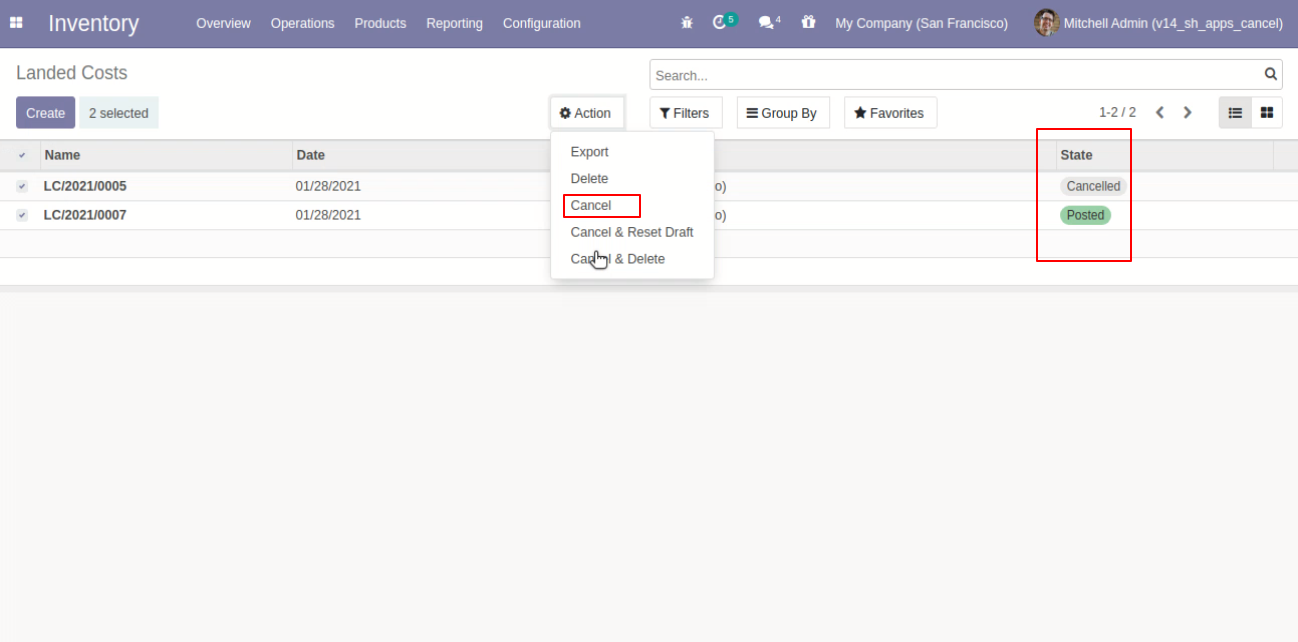
All selected landed costs are cancelled.
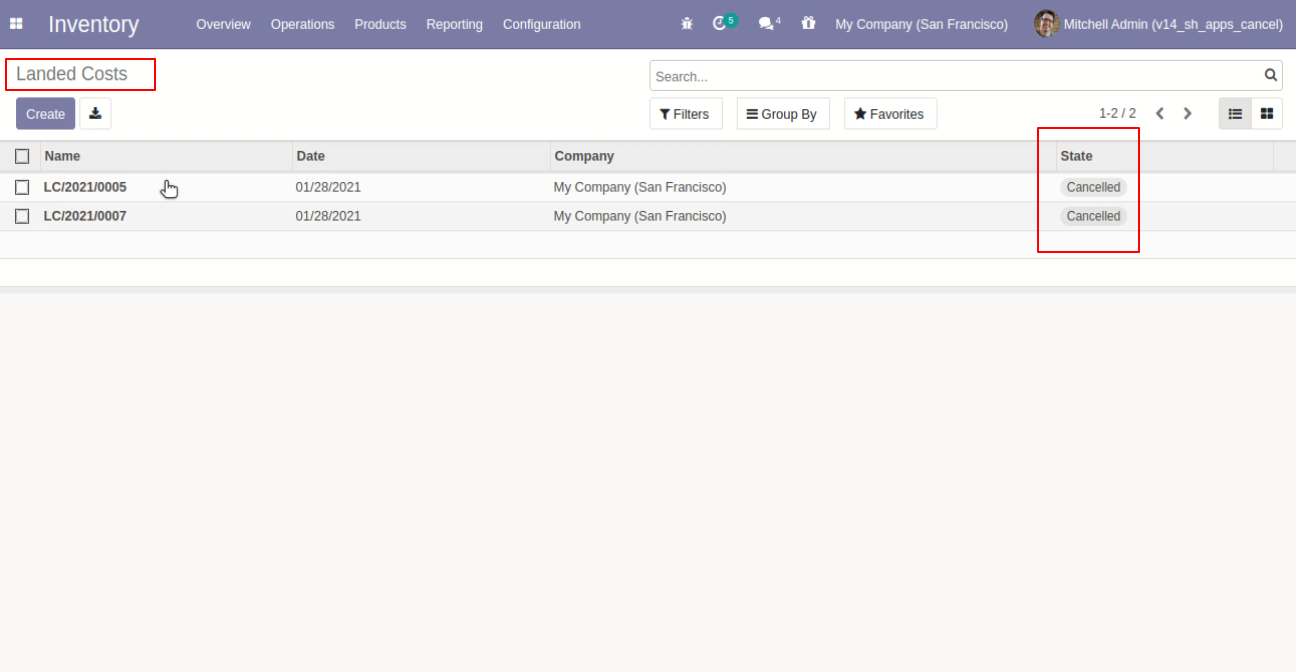
Now we "cancel & reset draft" multiple landed costs from the tree view.
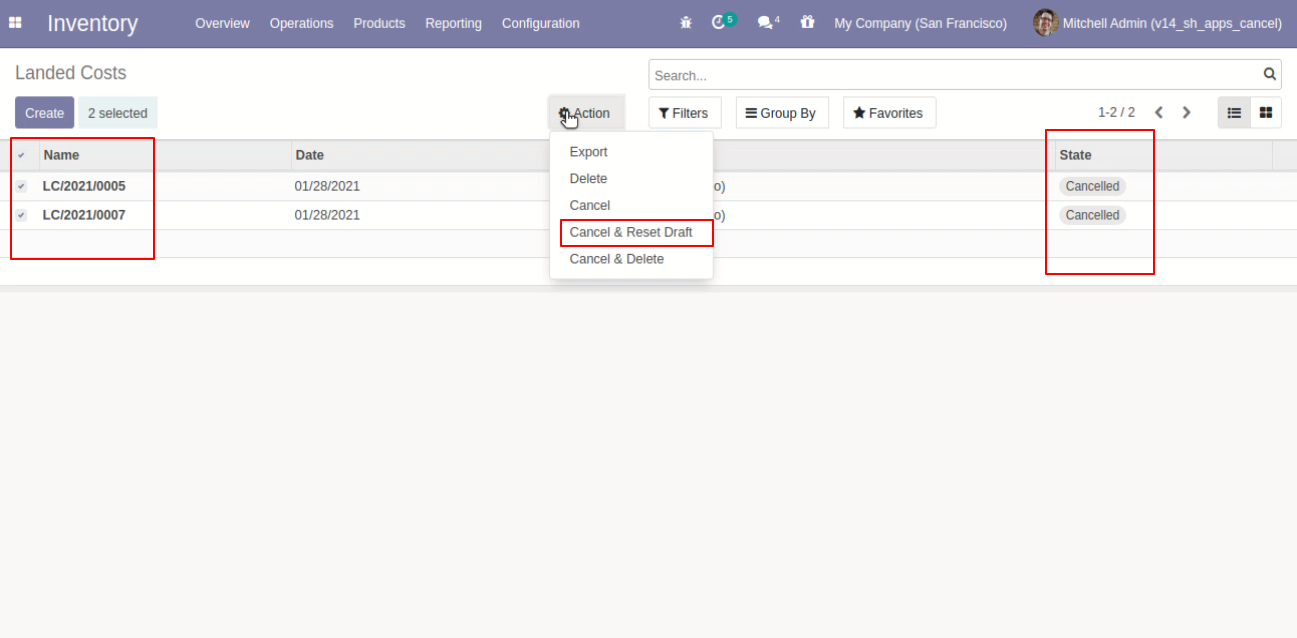
All selected landed costs are cancelled and reset to the draft.
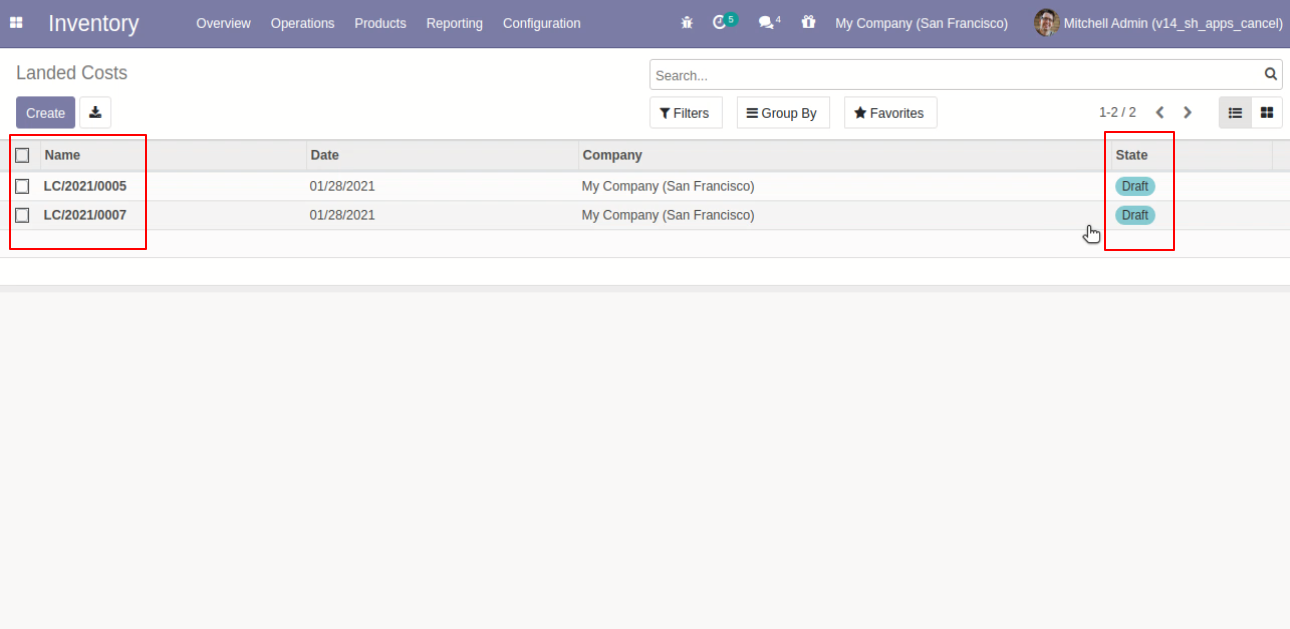
Now we "cancel & delete" multiple landed costs from the tree view.
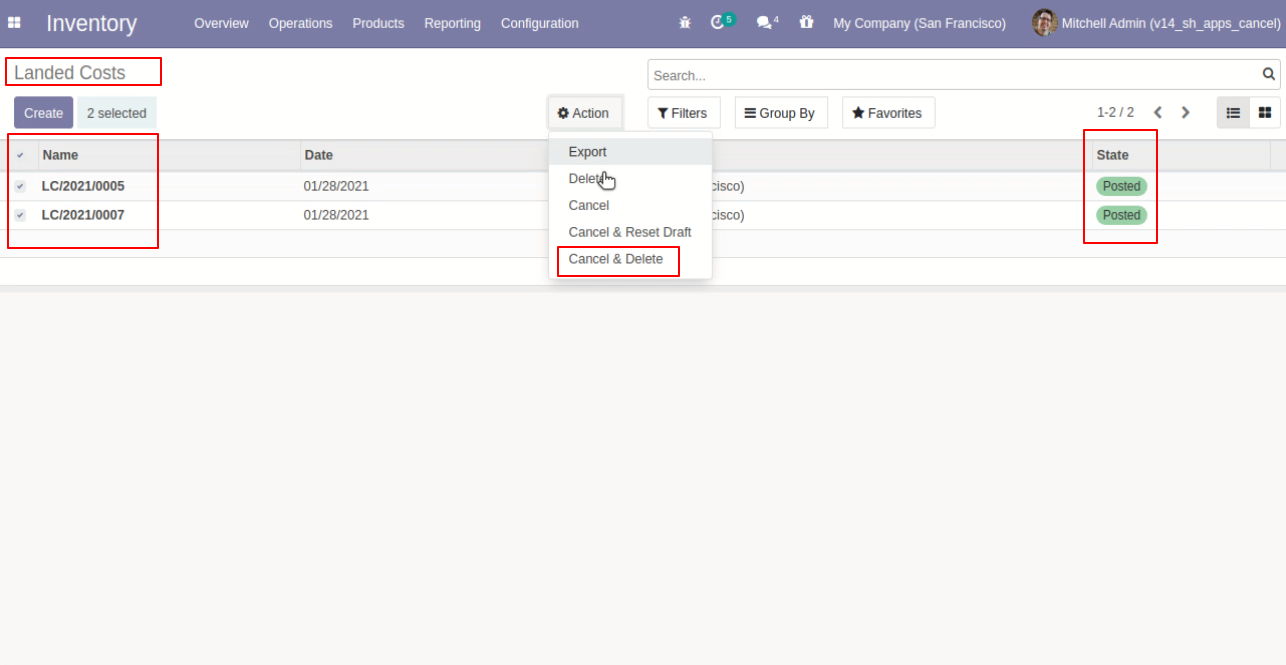
All landed costs will be deleted after cancelled.
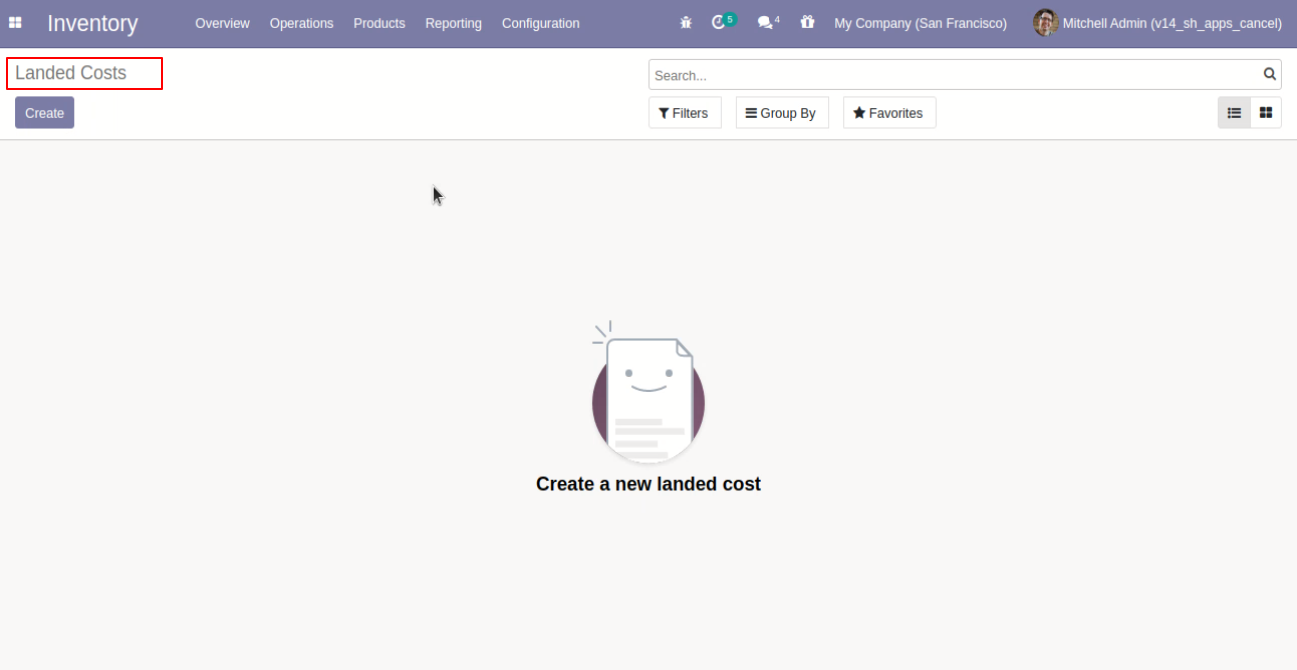
All stock valuation will be deleted after cancelled landed costs.

Inventory Transfer
Tick the "Stock Transfer Cancel Feature" to cancel the Inventory Transfer.
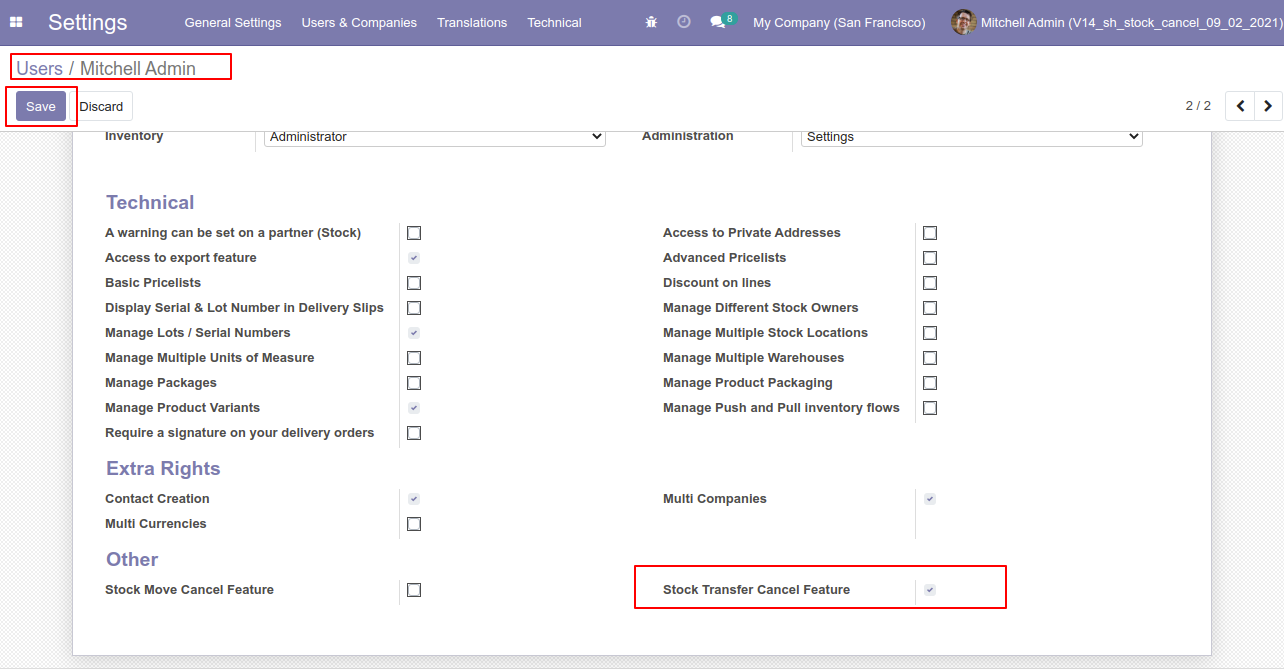
Scrap Order
Tick the "Stock Scrap Cancel Feature" to cancel scrap orders.
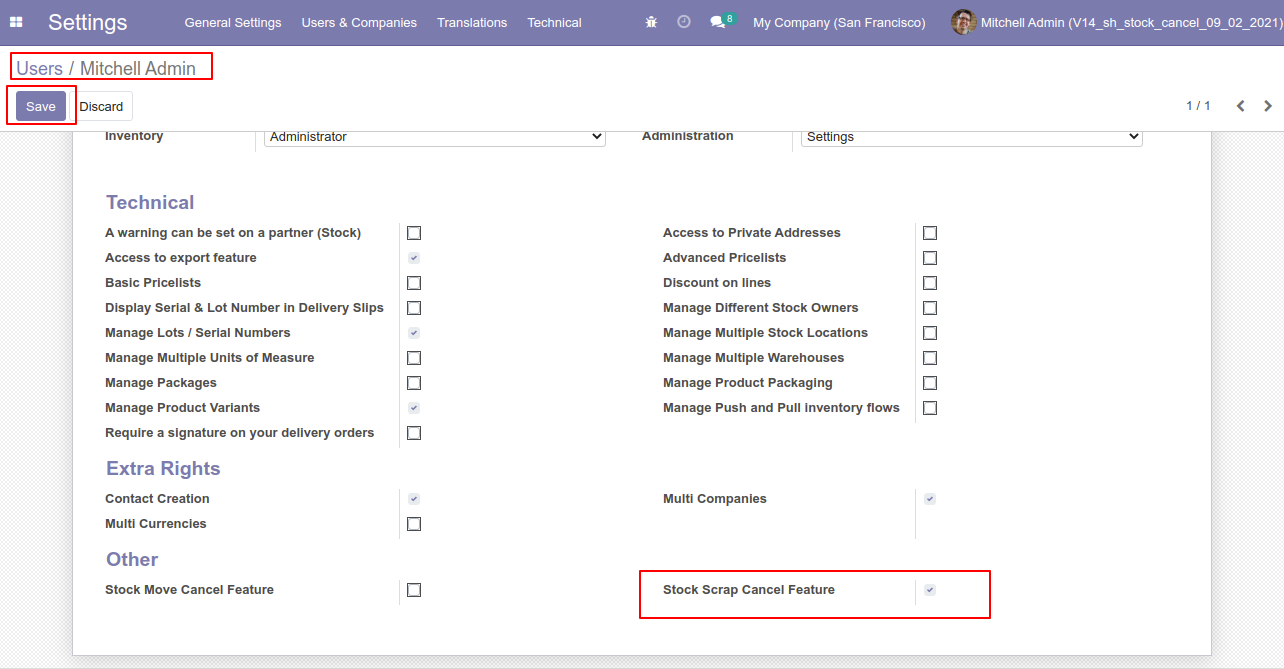
Inventory Transfer
When you want to cancel the stock-picking only then choose the "Cancel Only" option.
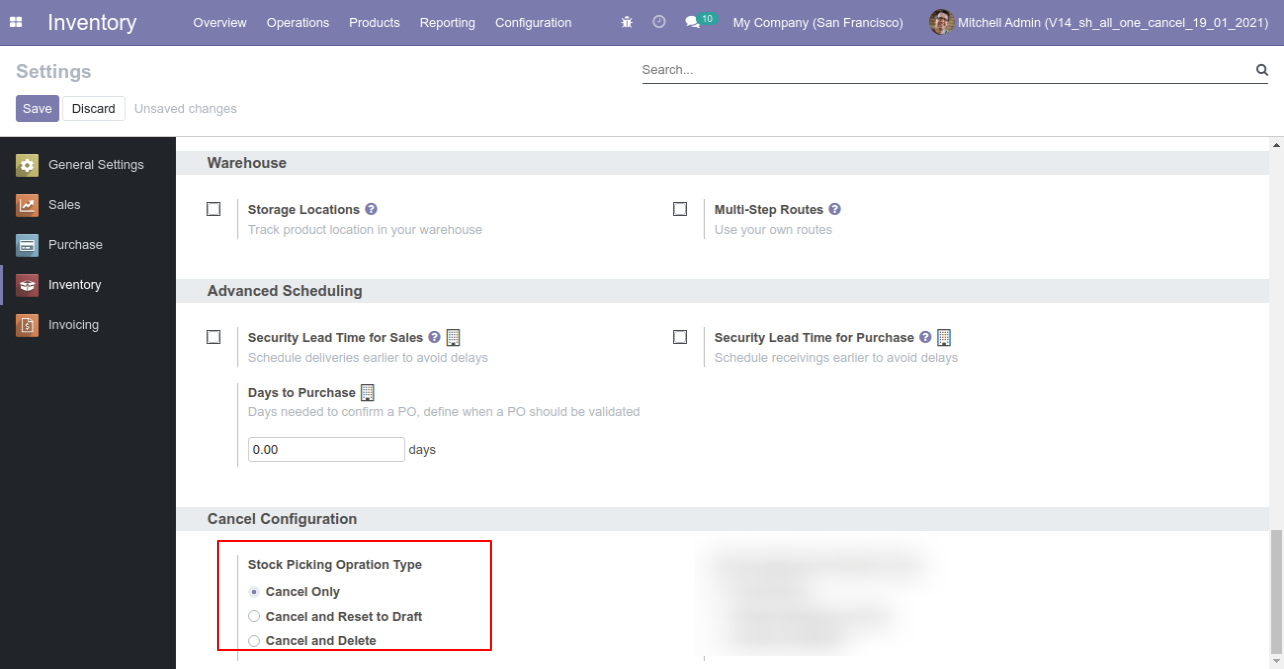
Now we cancel picking.
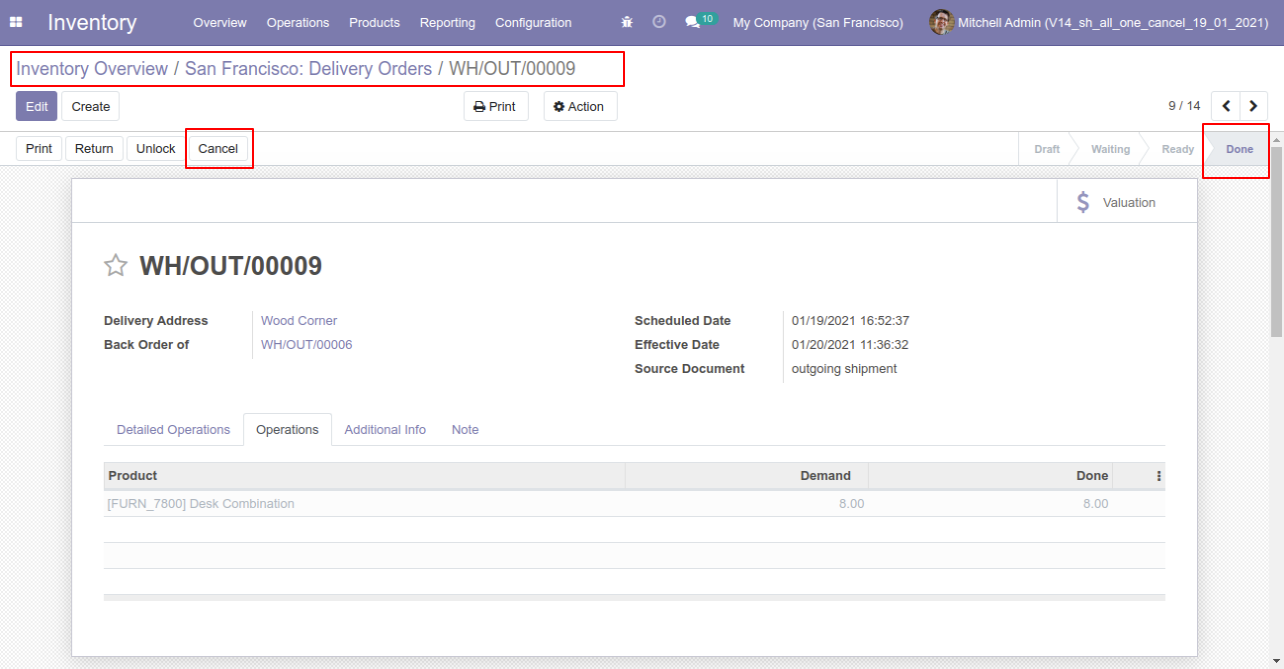
Our onhand qty is now 10.00 units.
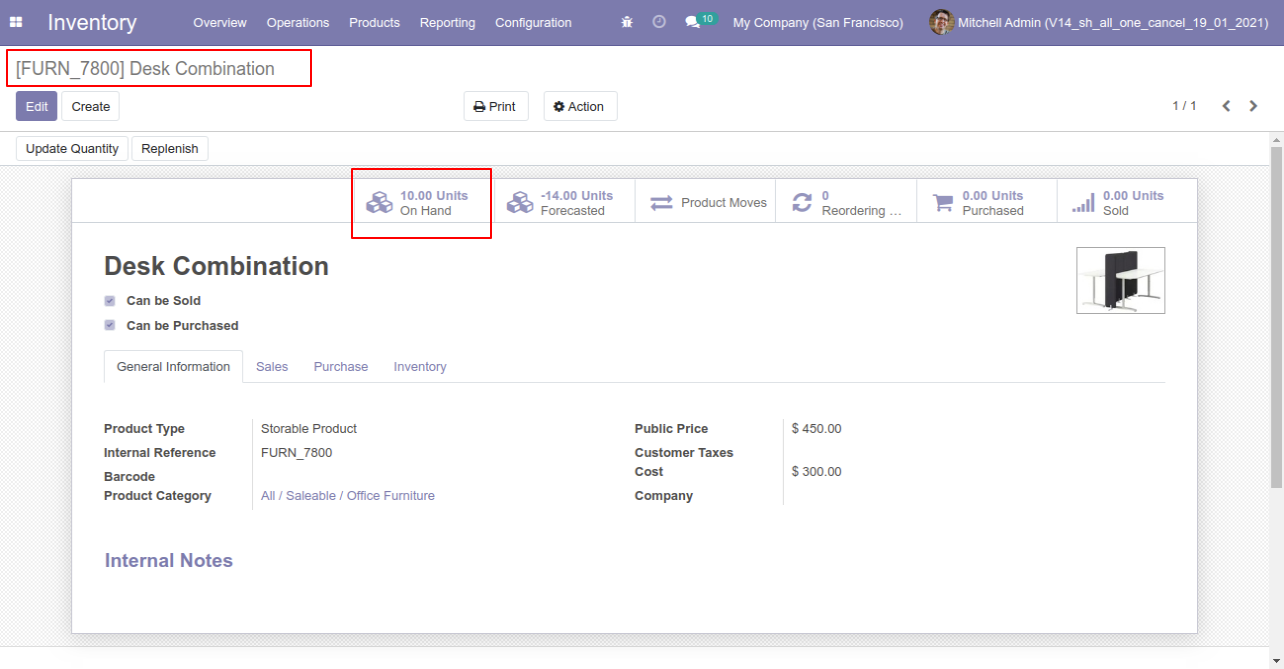
When you cancel the picking then the picking is cancelled and the state is changed to "cancelled".
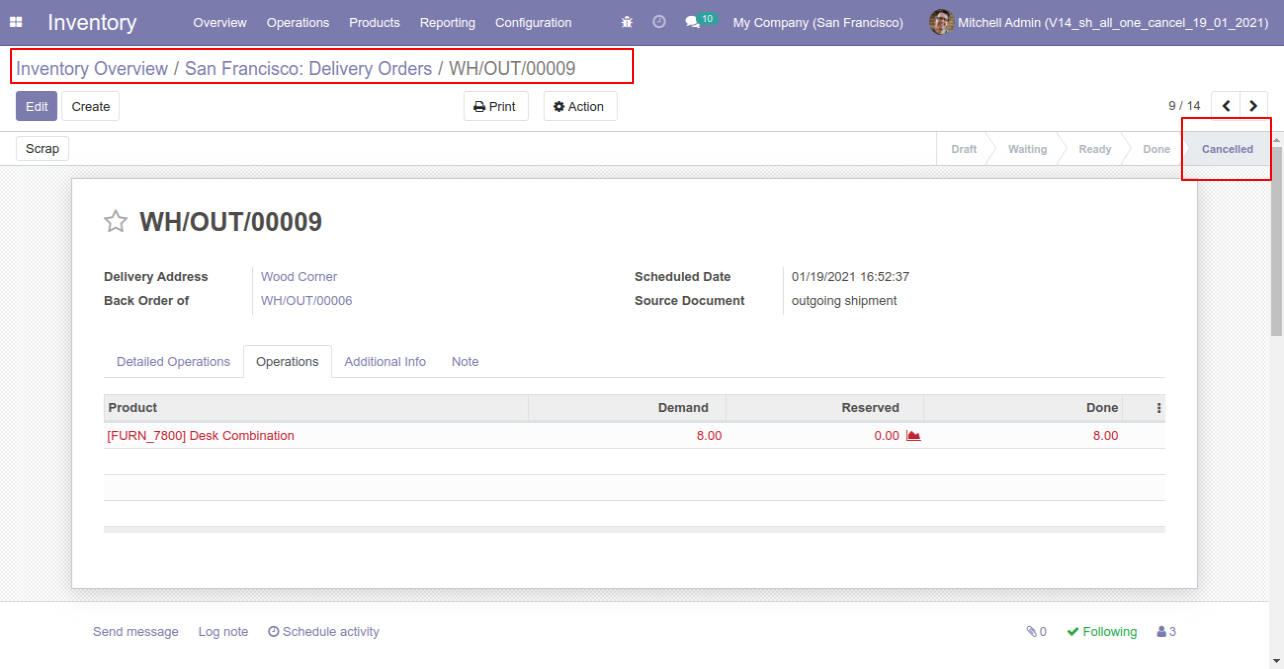
After cancelled picking our onhand qty is updated.
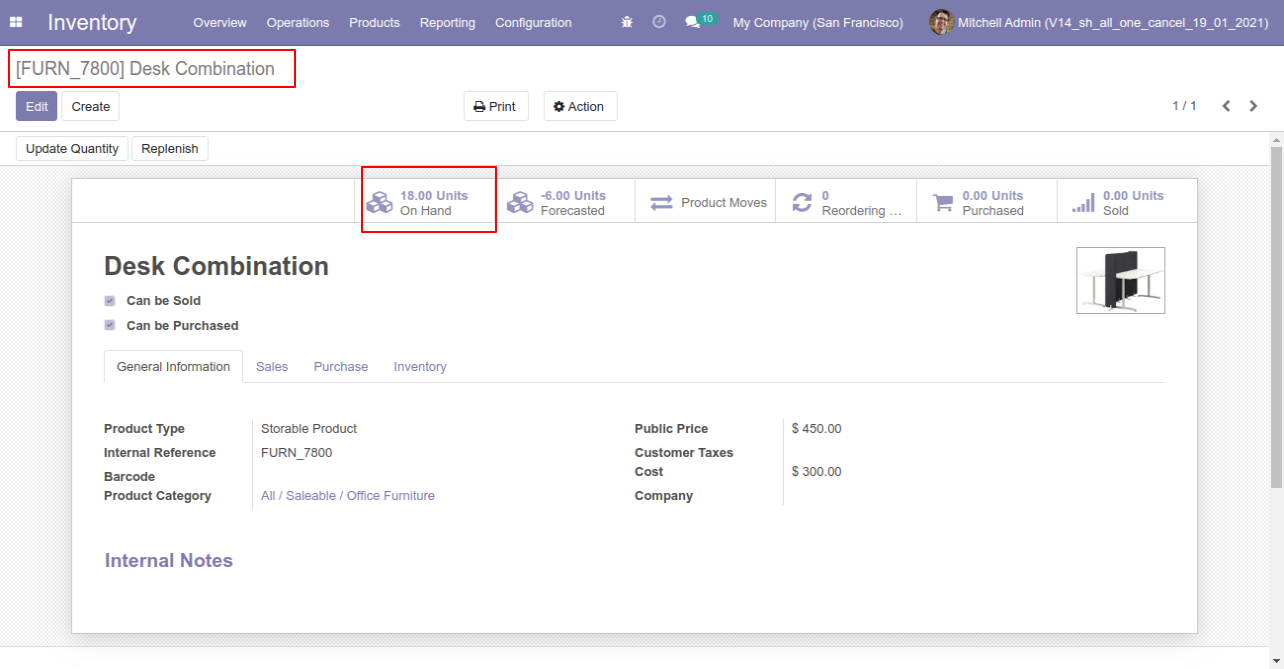
Scrap Order
When you want to cancel the scrap ordrs only then choose the "Cancel Only" option.
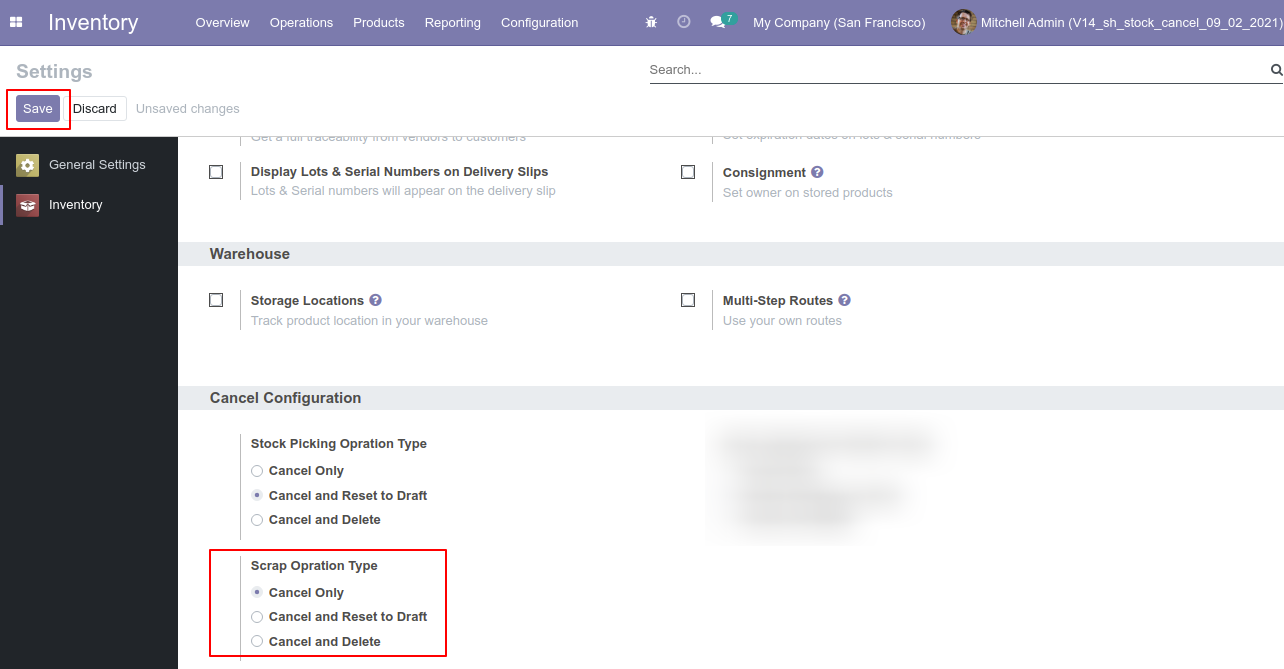
Our scrap order is in the "Done" state.
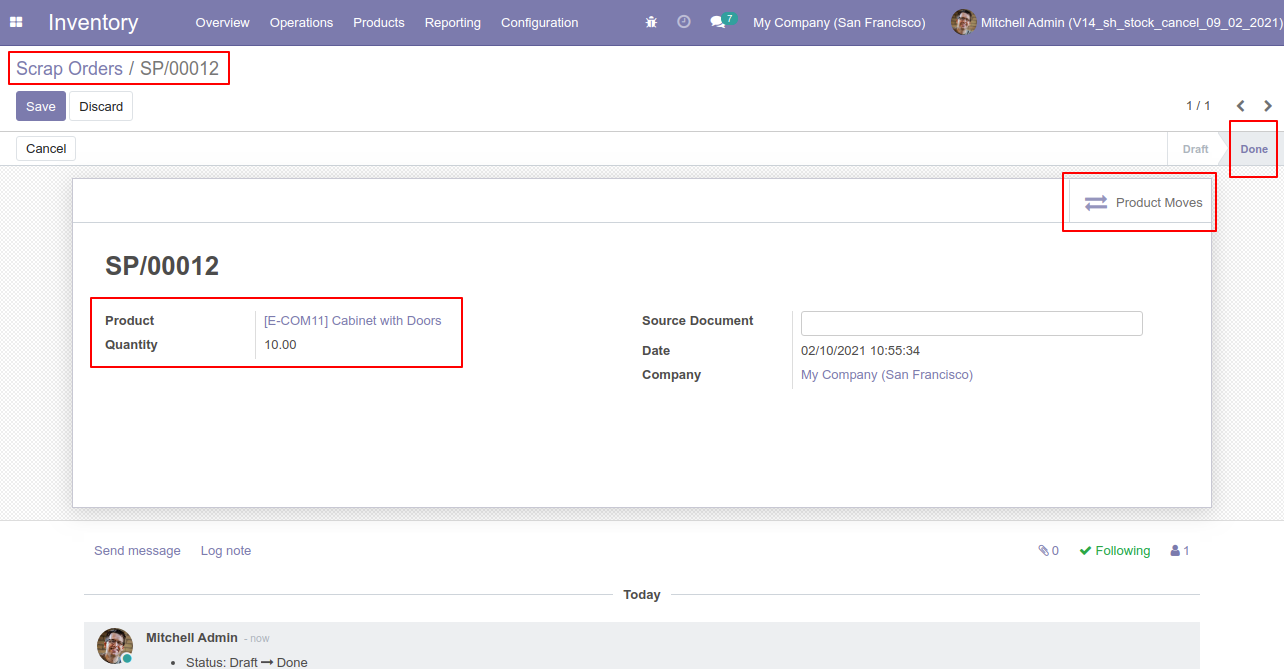
Our scrap order product move status is "Done".
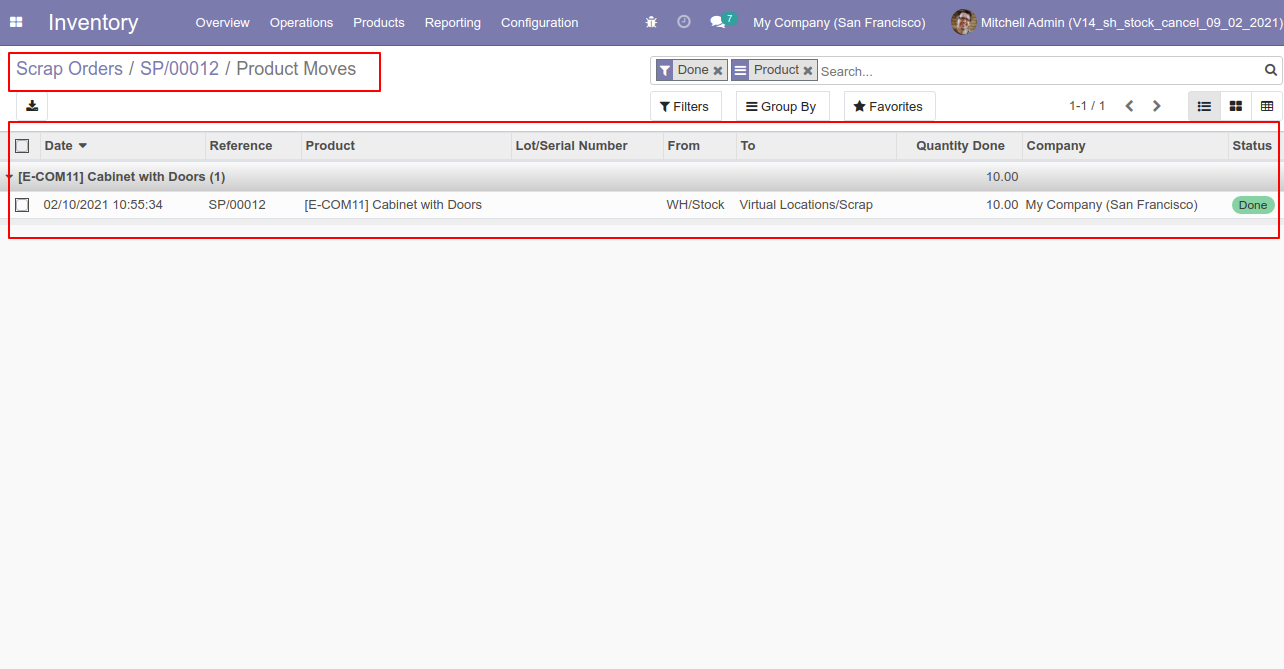
Our onhand qty is now 40.00 units.
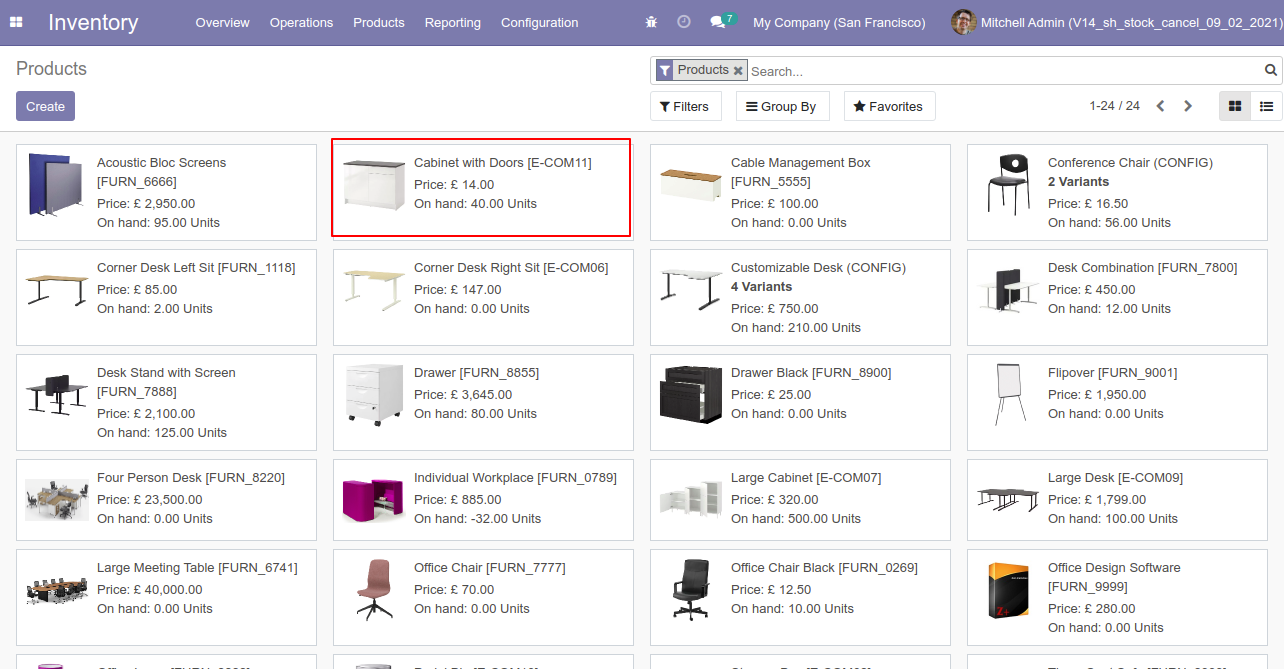
Now we cancel the scrap order.
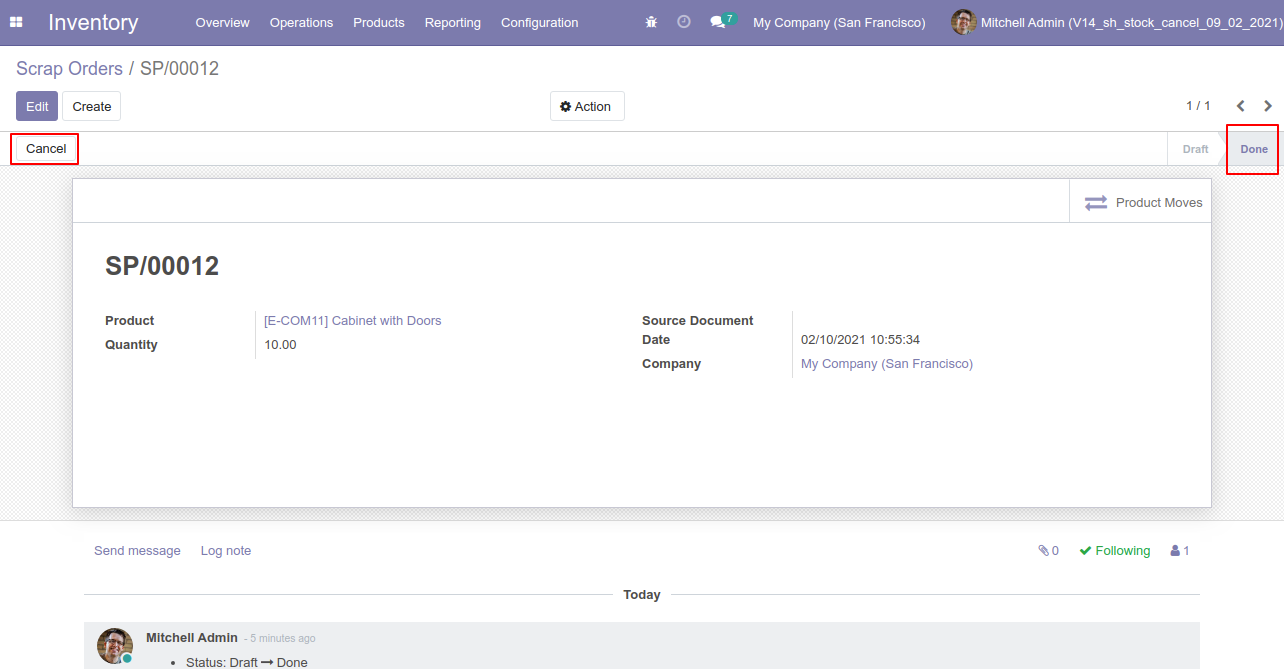
So scrap order is canceled and the state is changed to "cancel".
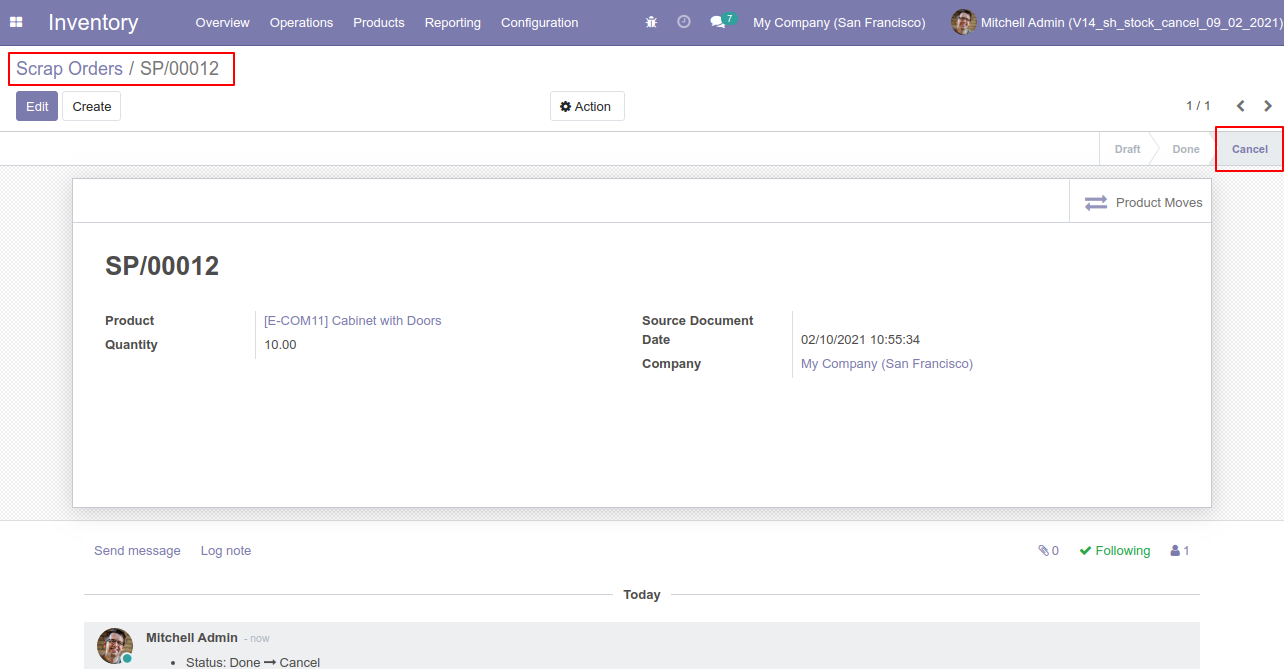
Now our scrap order product move status is "Cancelled".
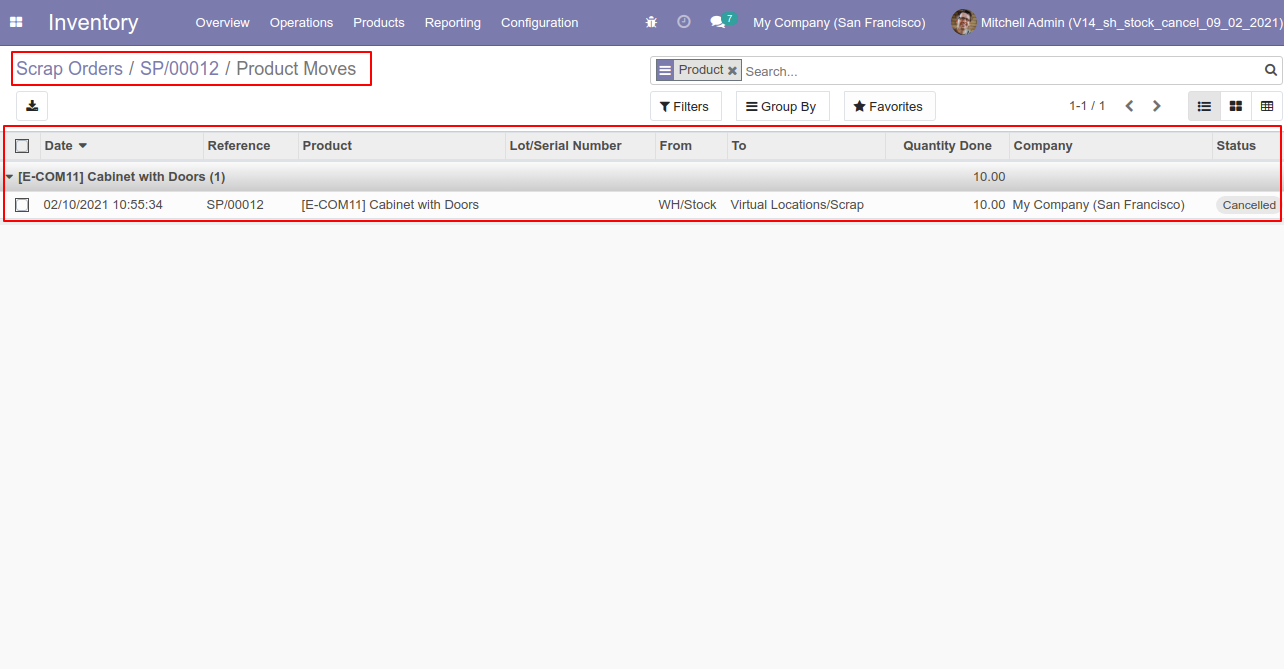
After cancelled scrap order our onhand qty is updated.
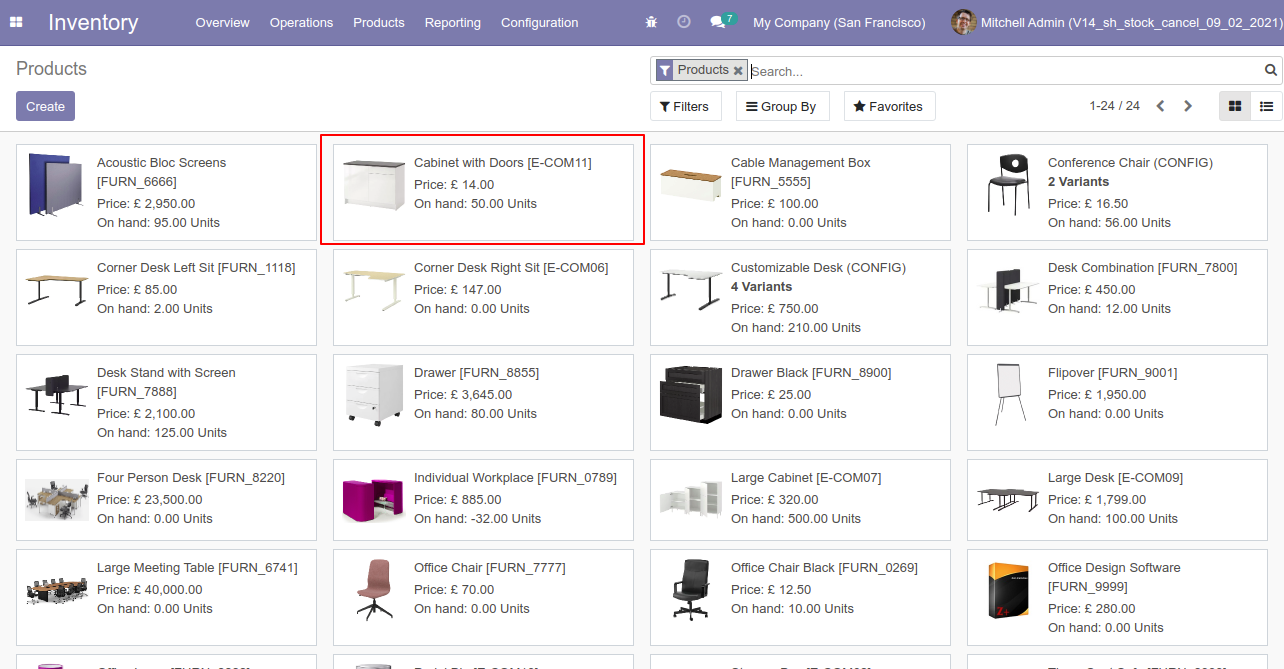
Inventory Transfer
When you want to cancel the stock-picking and reset to the draft state tick "Cancel and Reset to Draft".
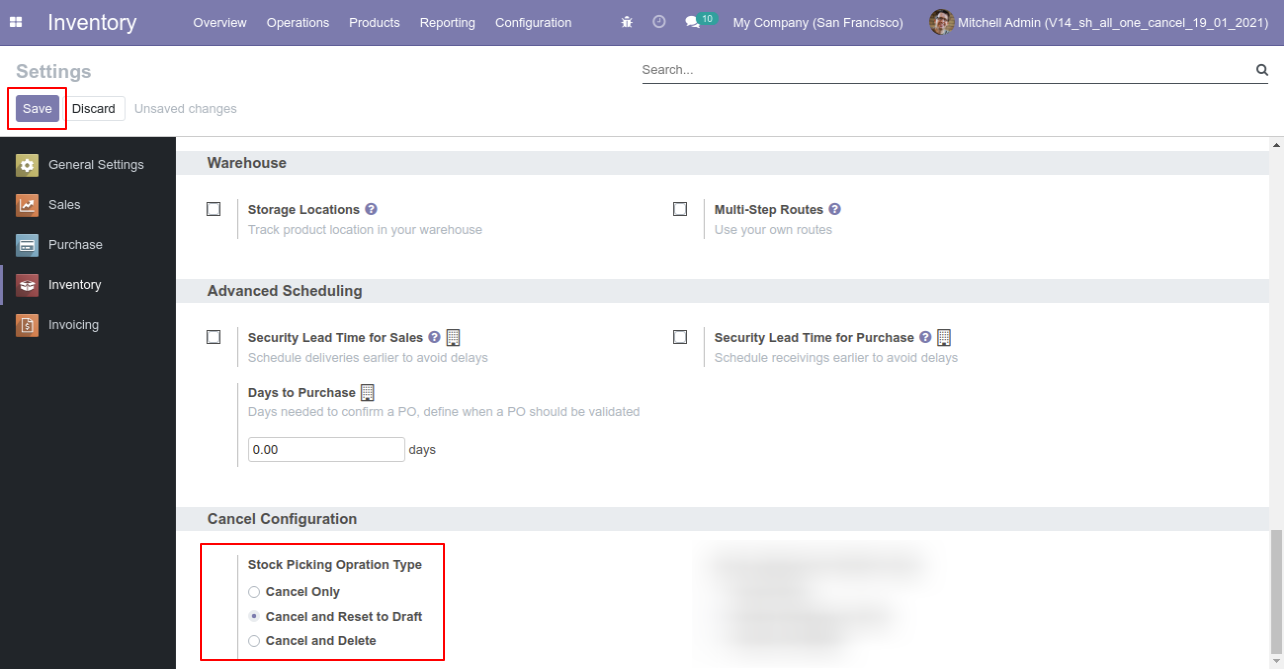
Our stock-picking in the done state.
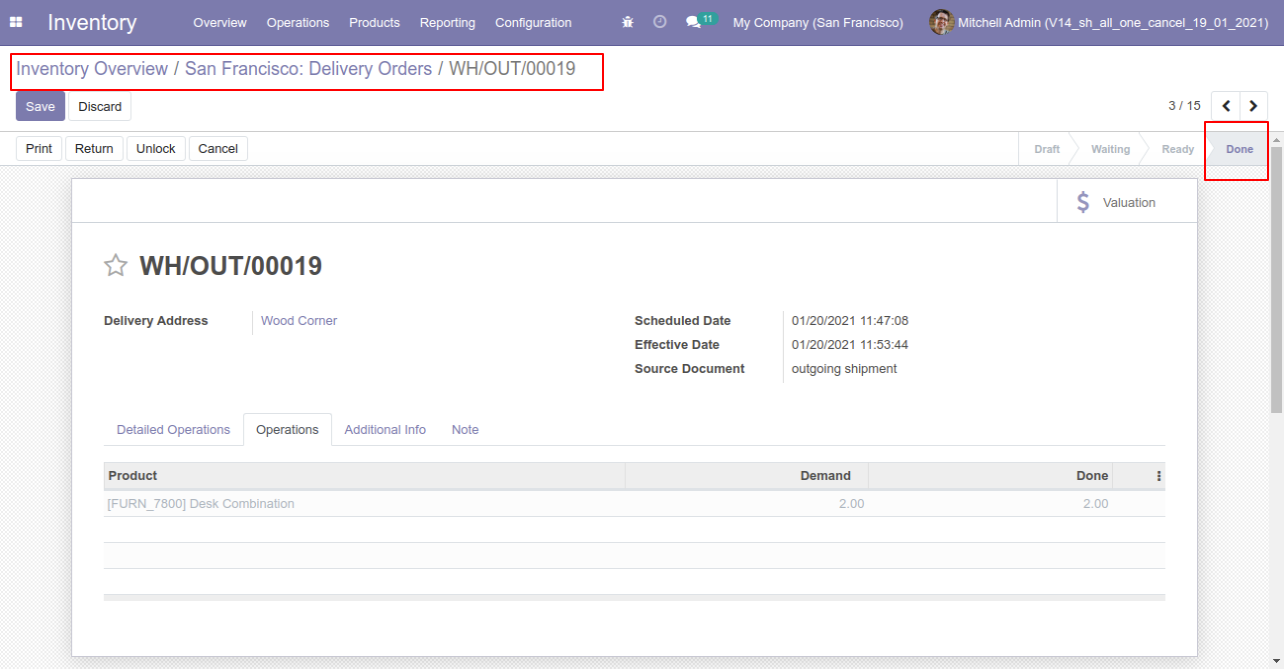
Our onhand qty is now 16.00 units.
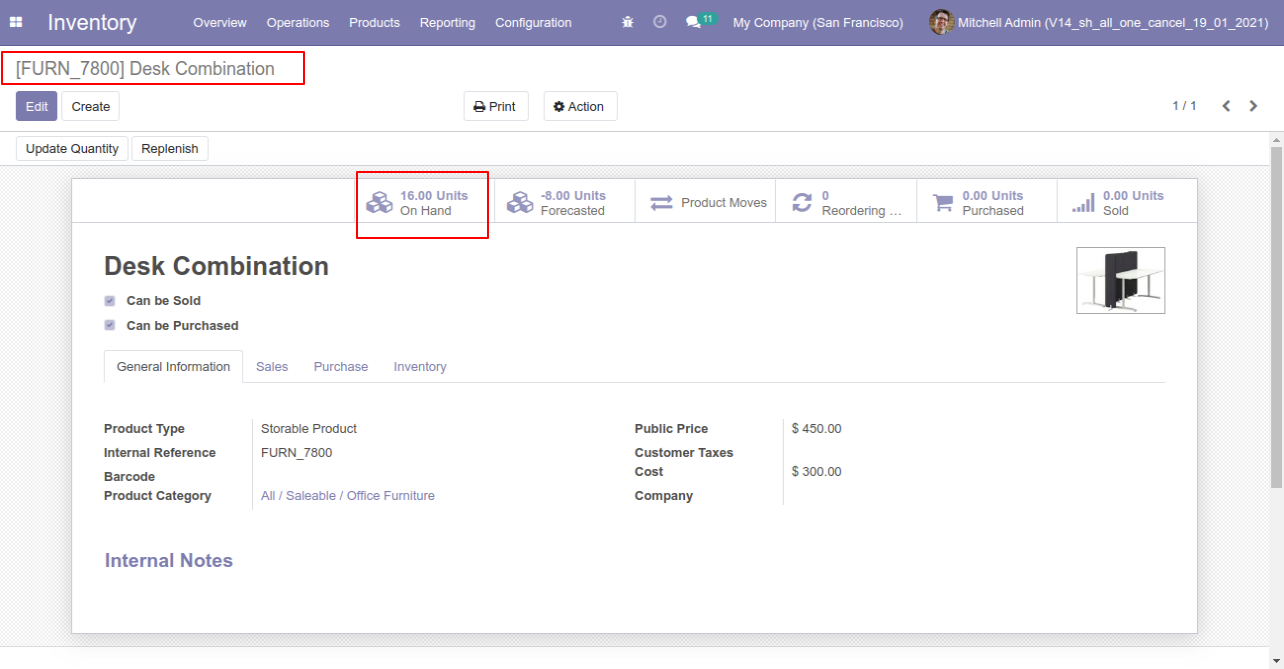
When you cancel the picking then the picking is cancelled and reset to the draft.
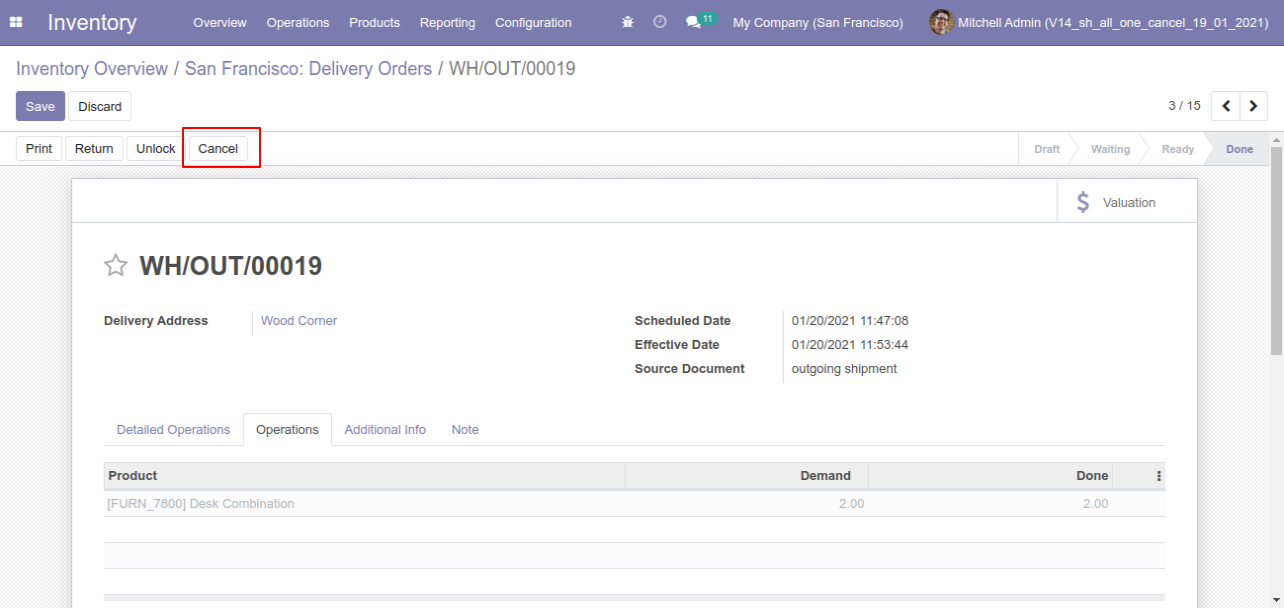
So our state is changed to the draft state.
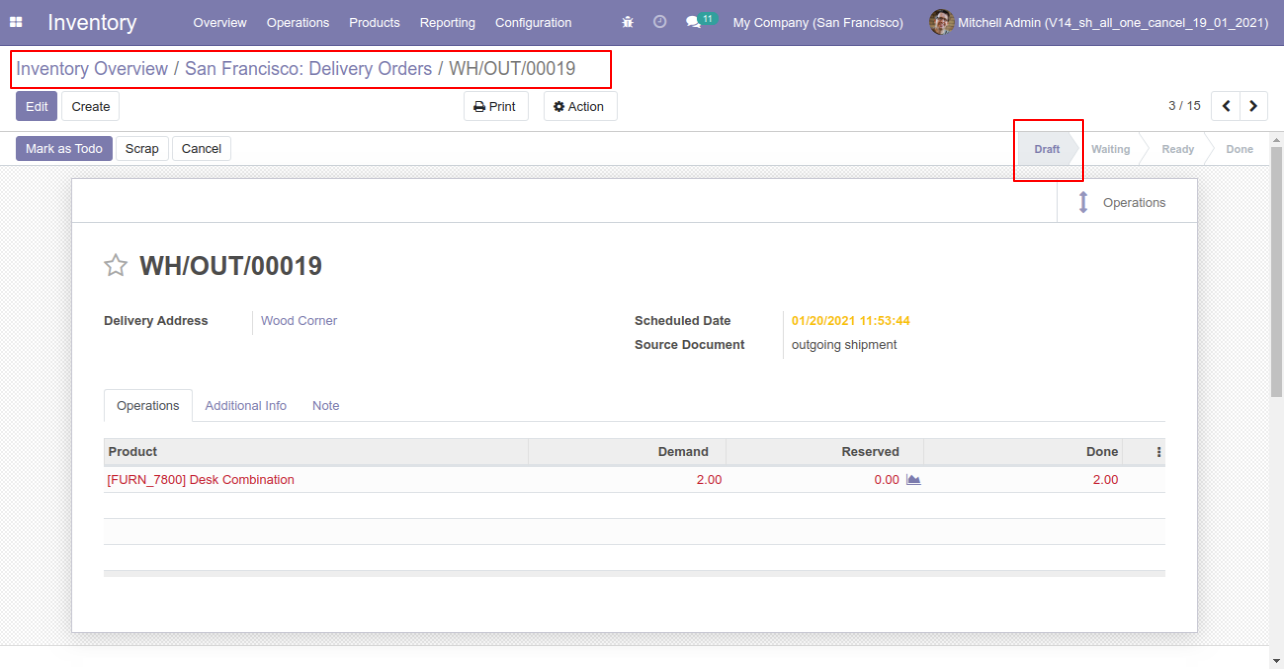
After cancelled picking our onhand qty is updated.
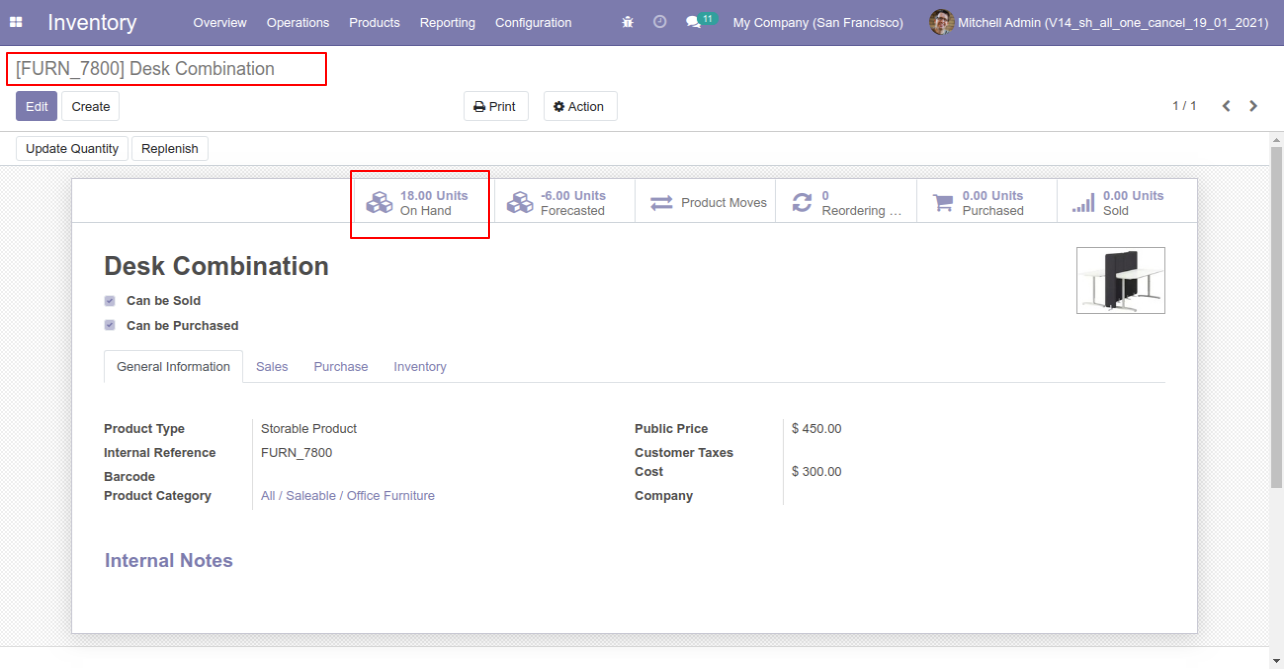
Scrap Order
When you want to cancel the scrap ordrs and reset to the draft state tick "Cancel and Reset to Draft".
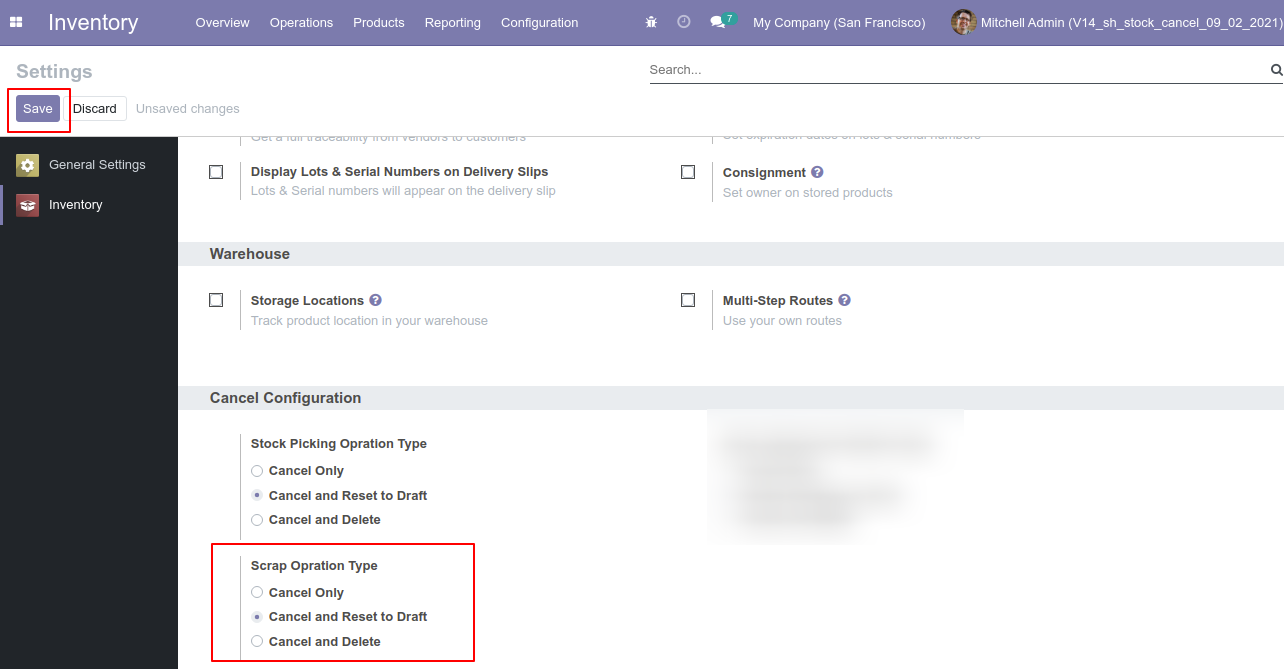
Our scrap order is in the "Done" state.
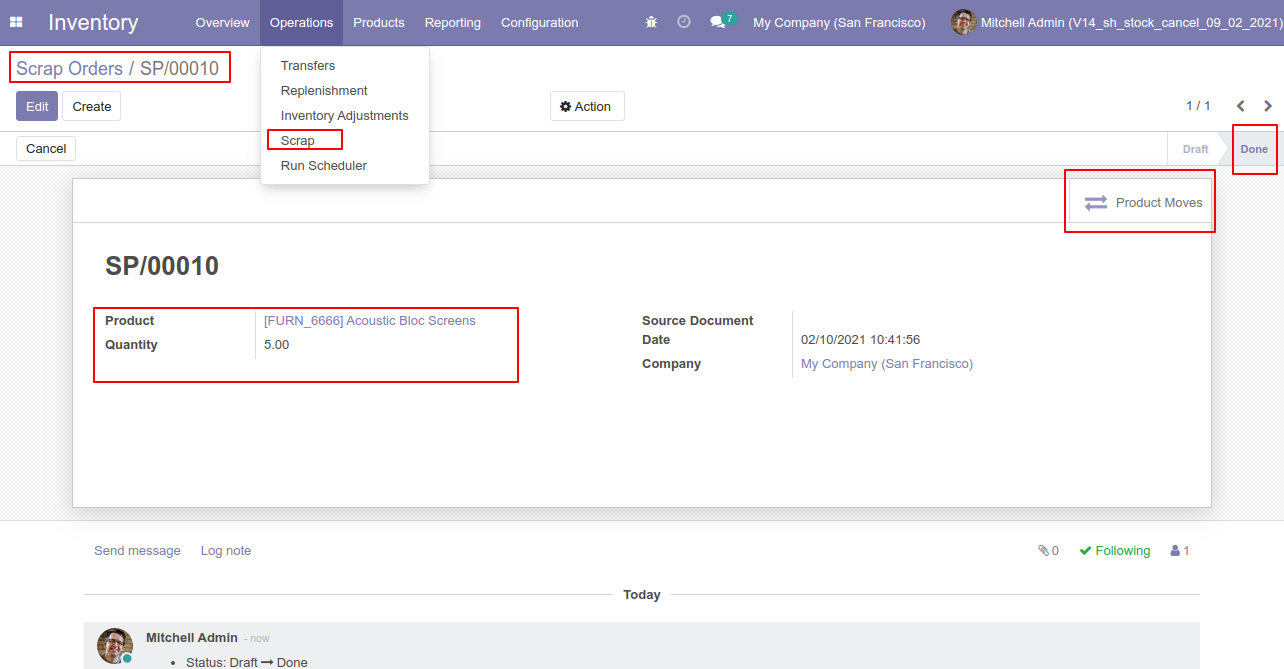
Our onhand qty is now 95.00 units.
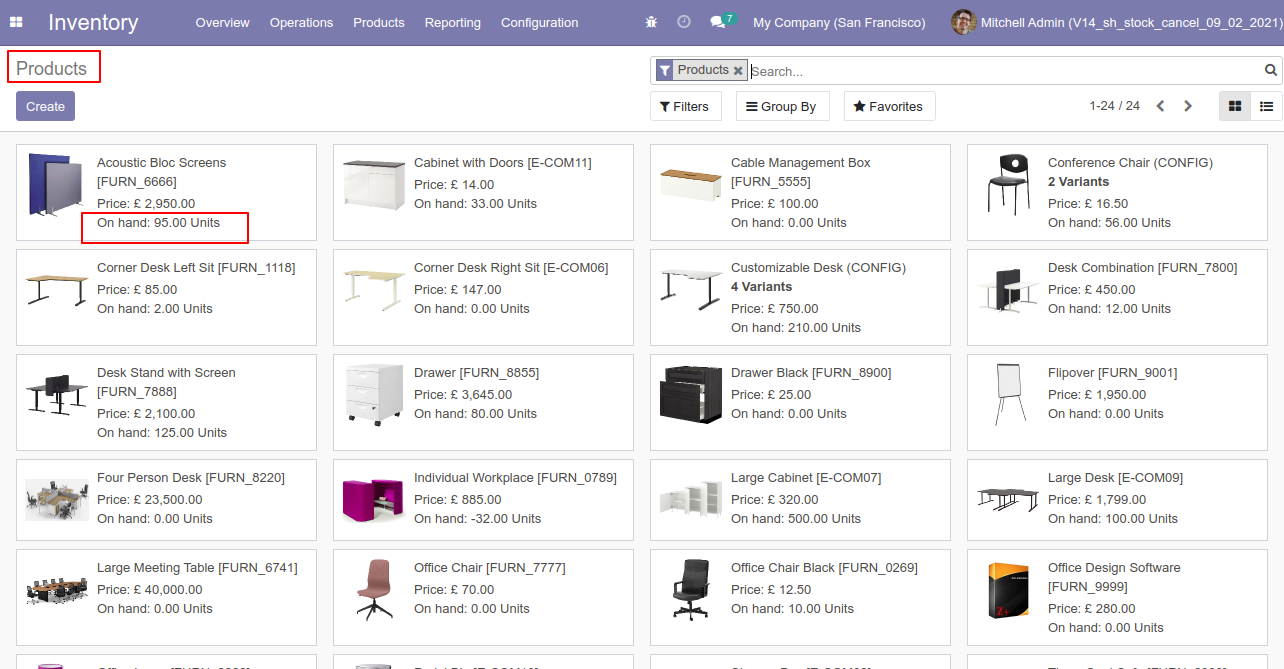
Our scrap order product move status is "Done".
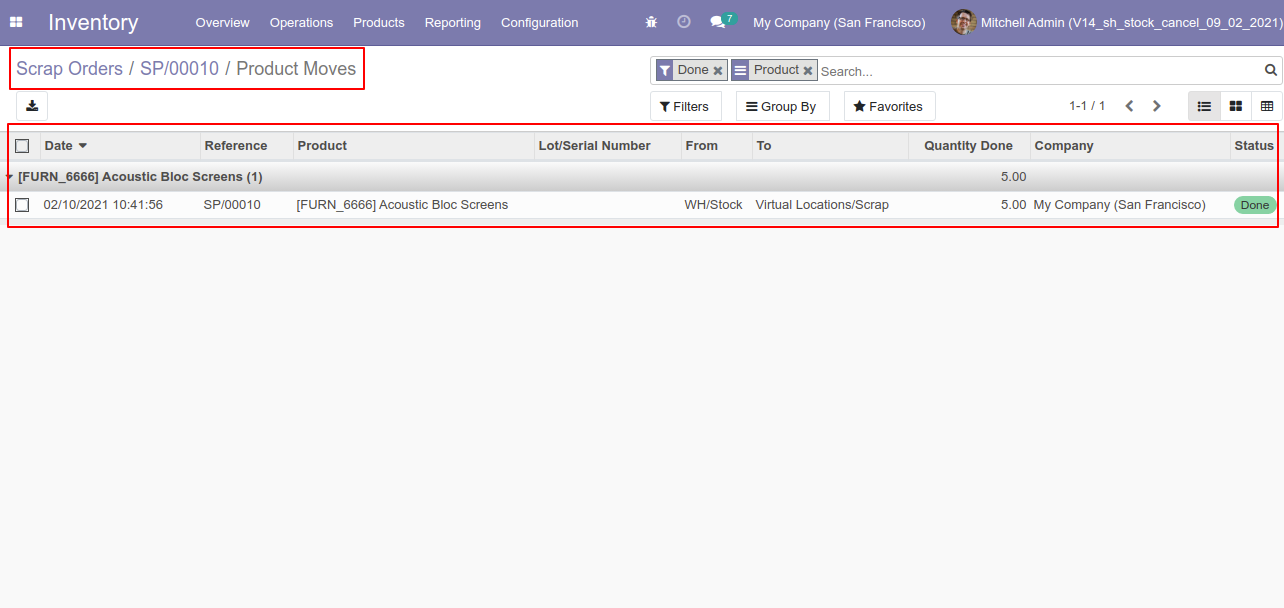
Now we cancel the scrap order.
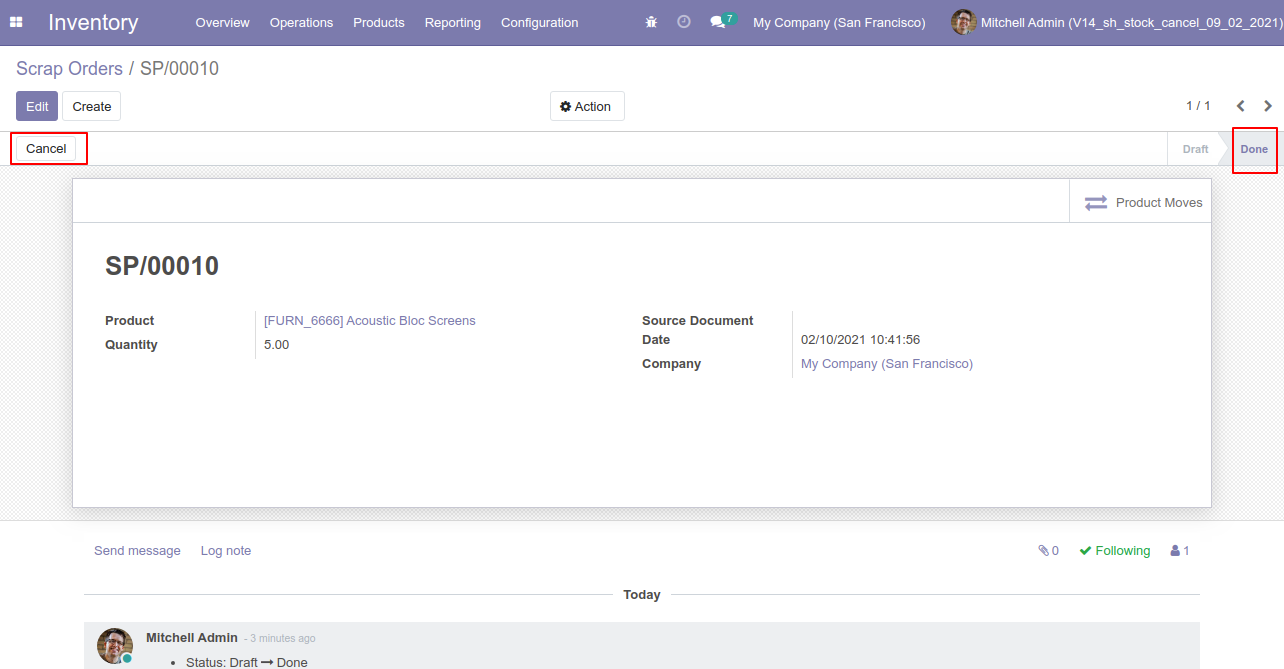
So scrap order is cancelled and reset to the draft.

Now our scrap order product move status is "New".
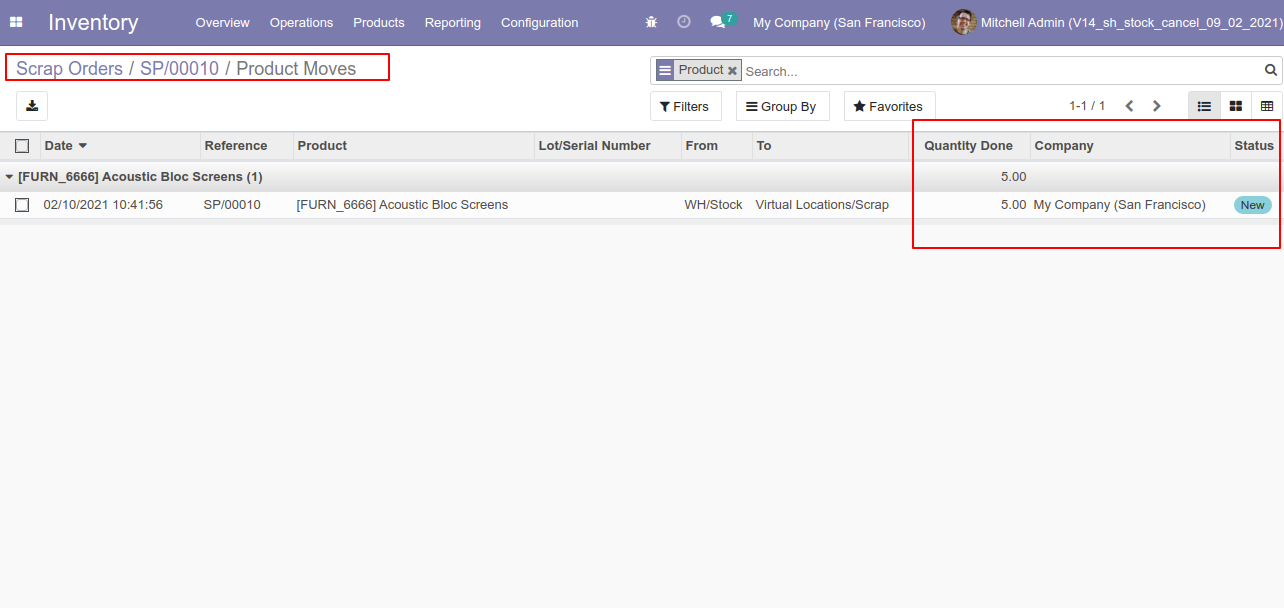
After cancelled scrap order our onhand qty is updated.
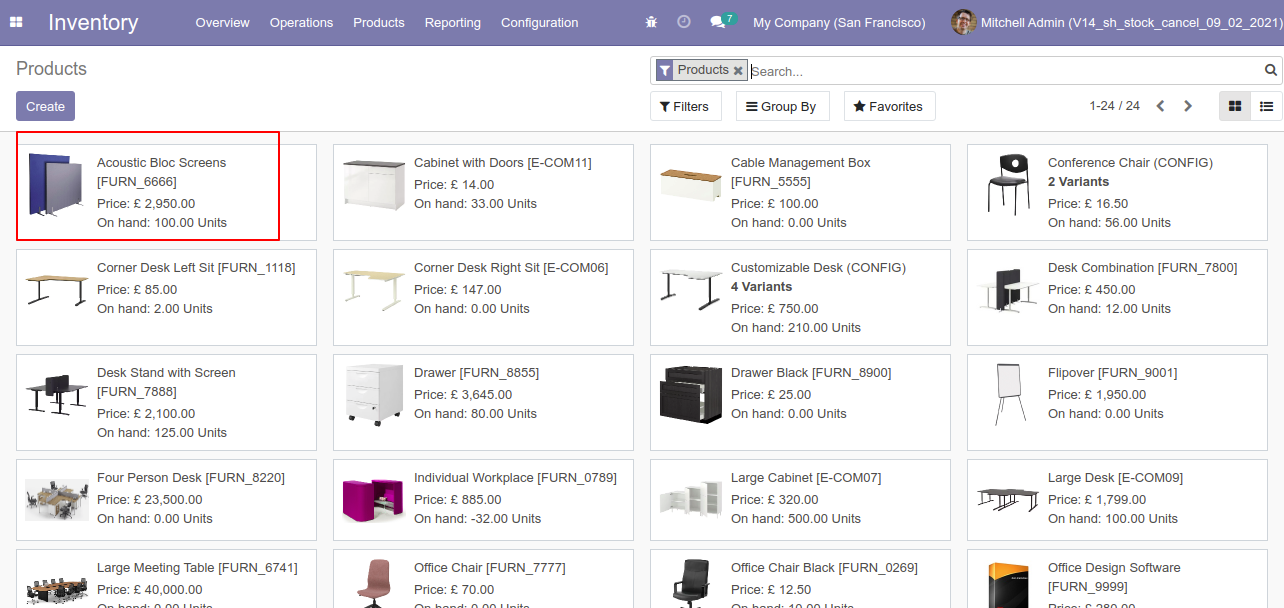
Inventory Transfer
When you want to cancel & delete the stock-picking then choose the "Cancel and Delete" option. .
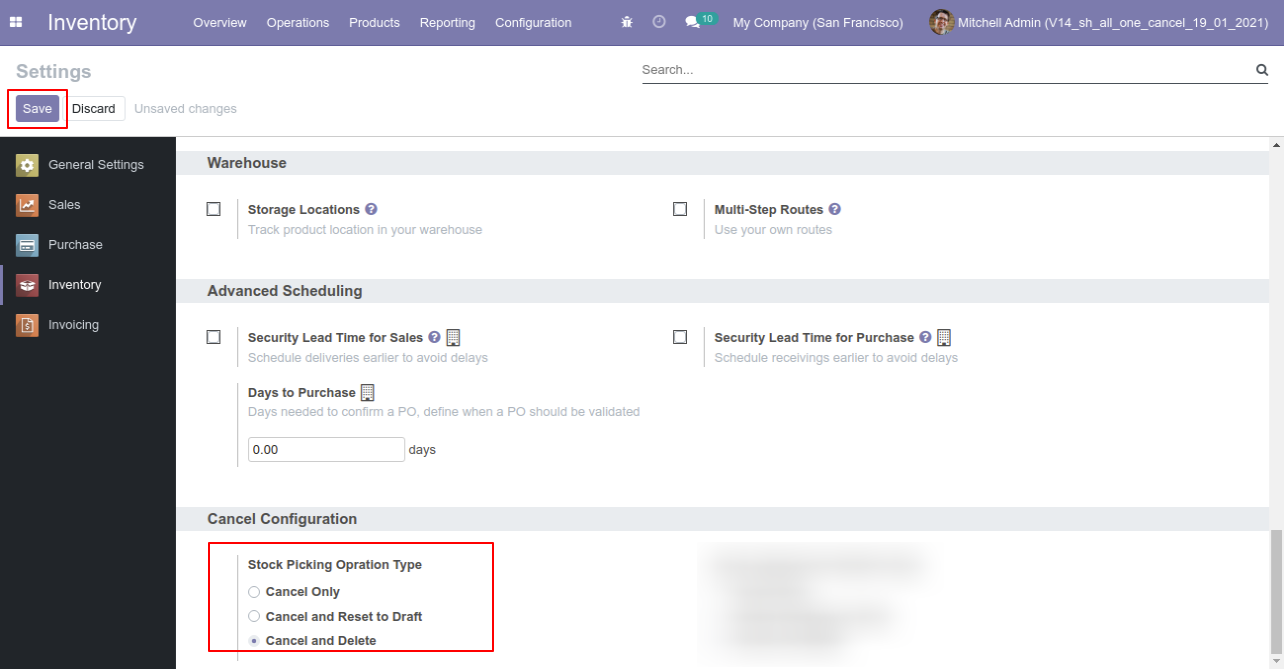
We cancel stock-picking.
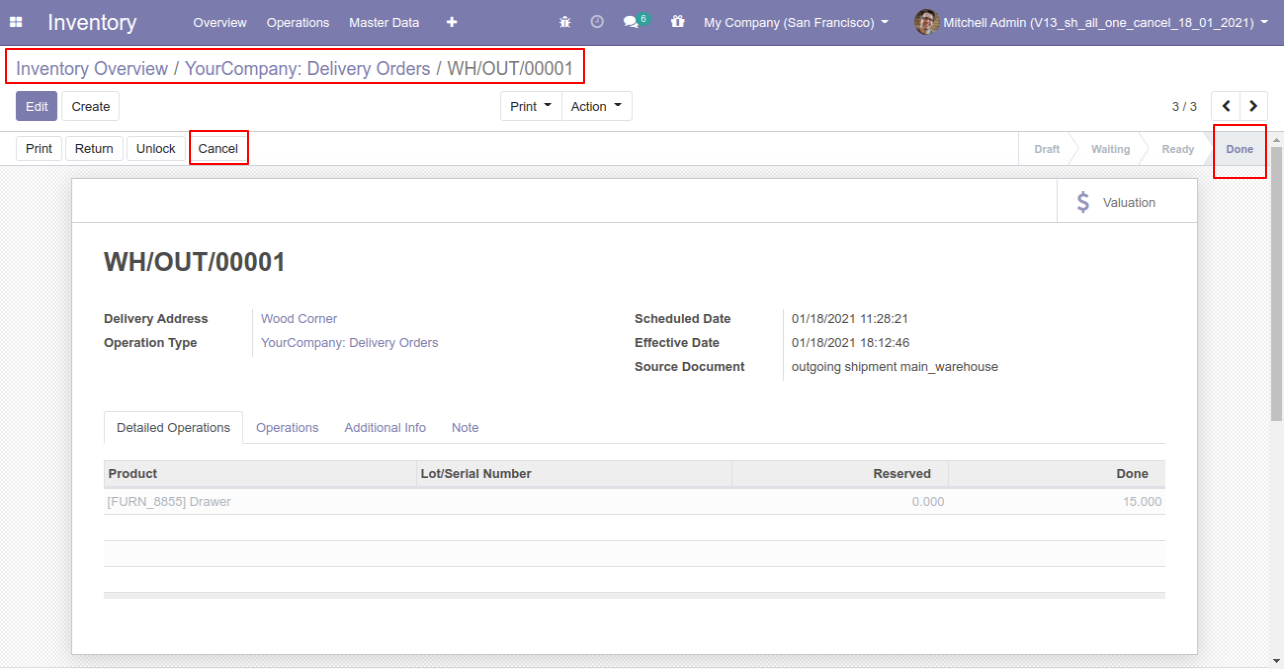
After the "Cancel" the stock-picking will be deleted.

Scrap Order
When you want to cancel & delete the scrap ordrs then choose the "Cancel and Delete" option.
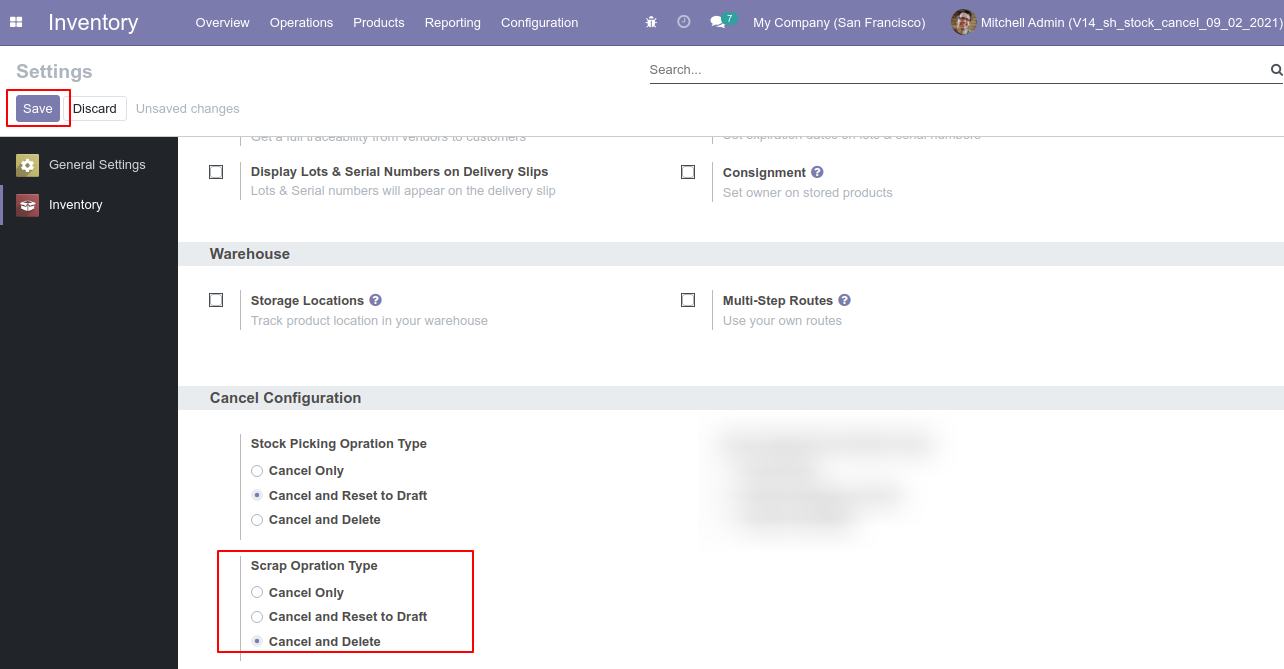
Our scrap order is in the "Done" state.
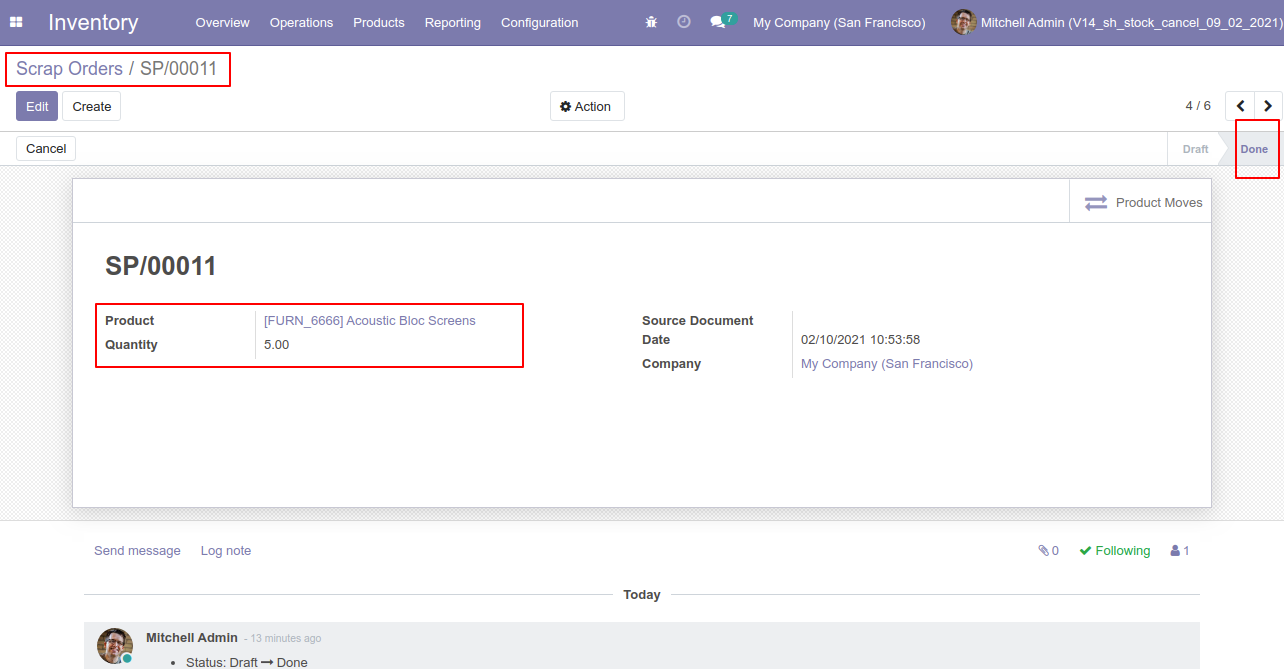
Our scrap order product move status is "Done".
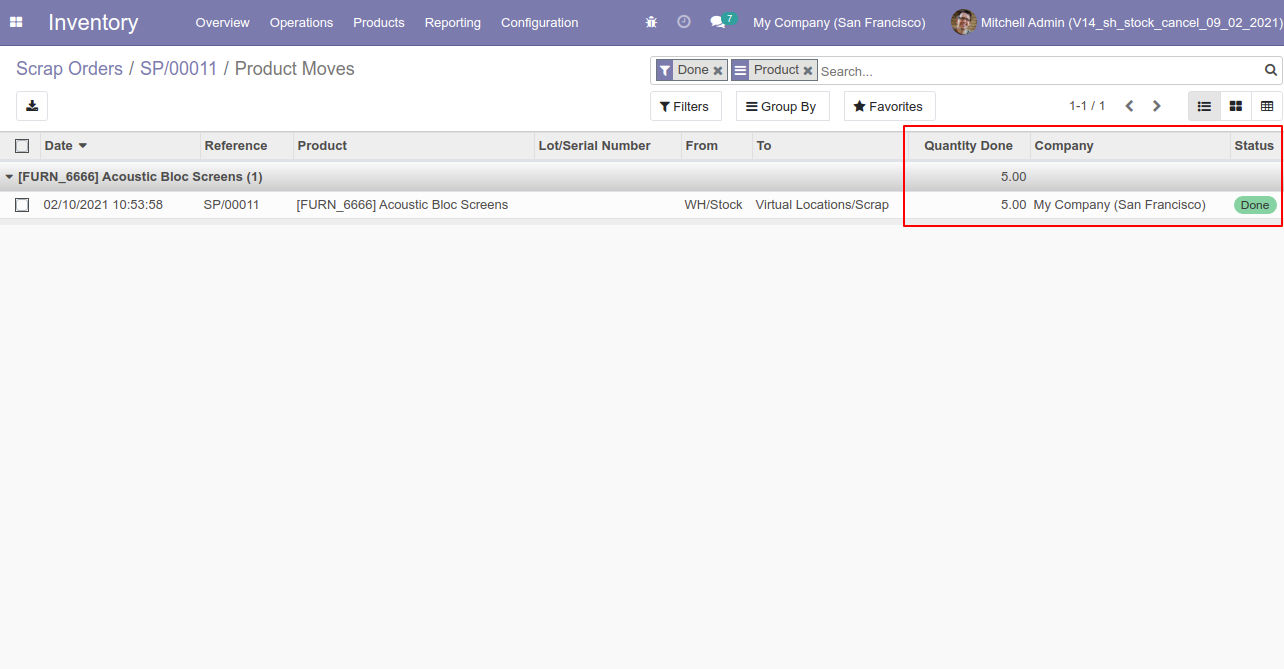
Our onhand qty is now 95.00 units.
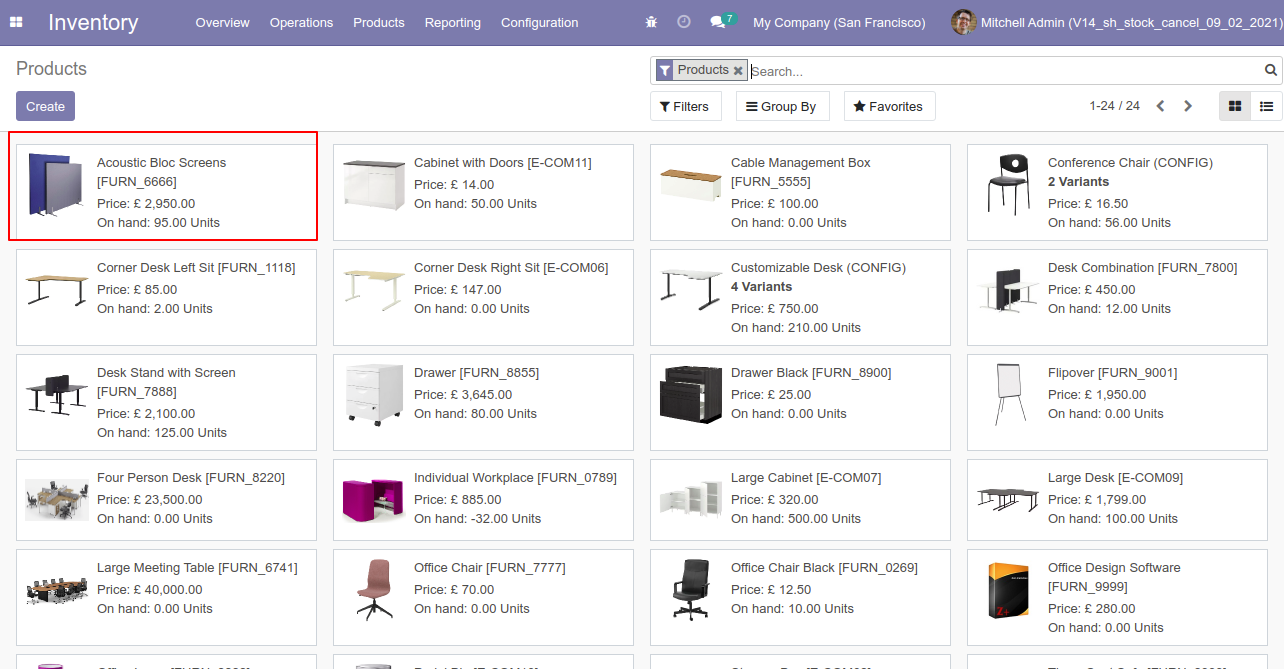
Now we cancel the scrap order.
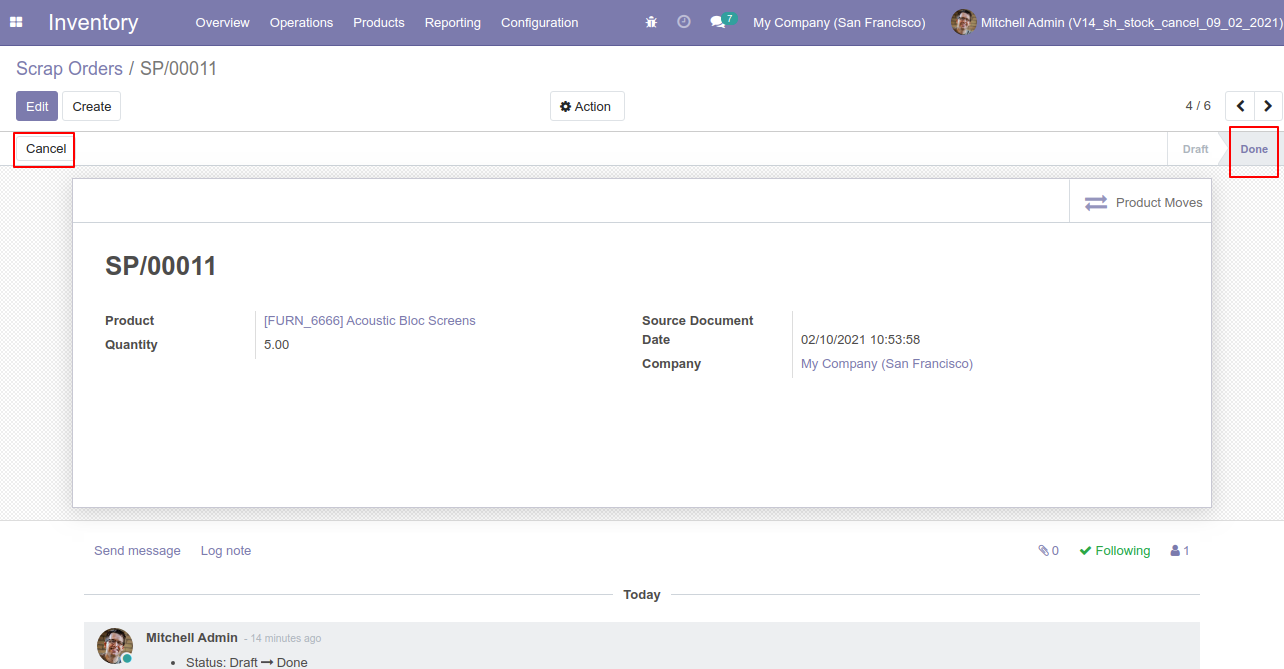
After the "Cancel" the scrap order will be deleted.
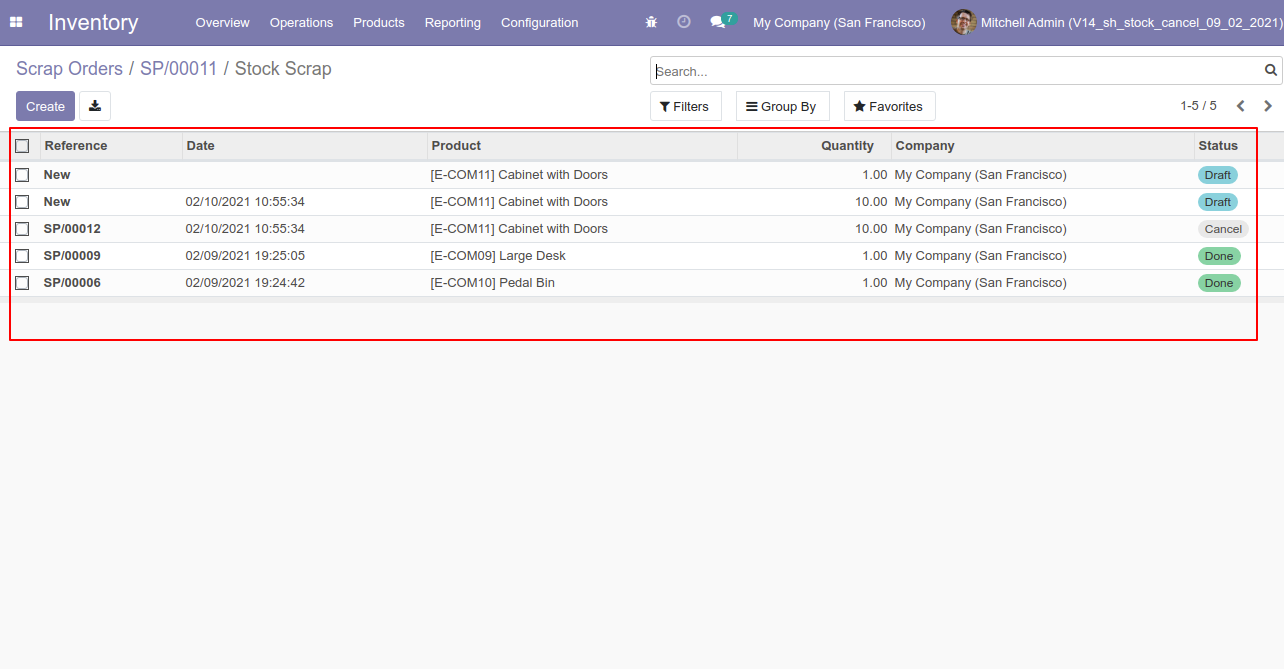
After cancelled scrap order our onhand qty is updated.
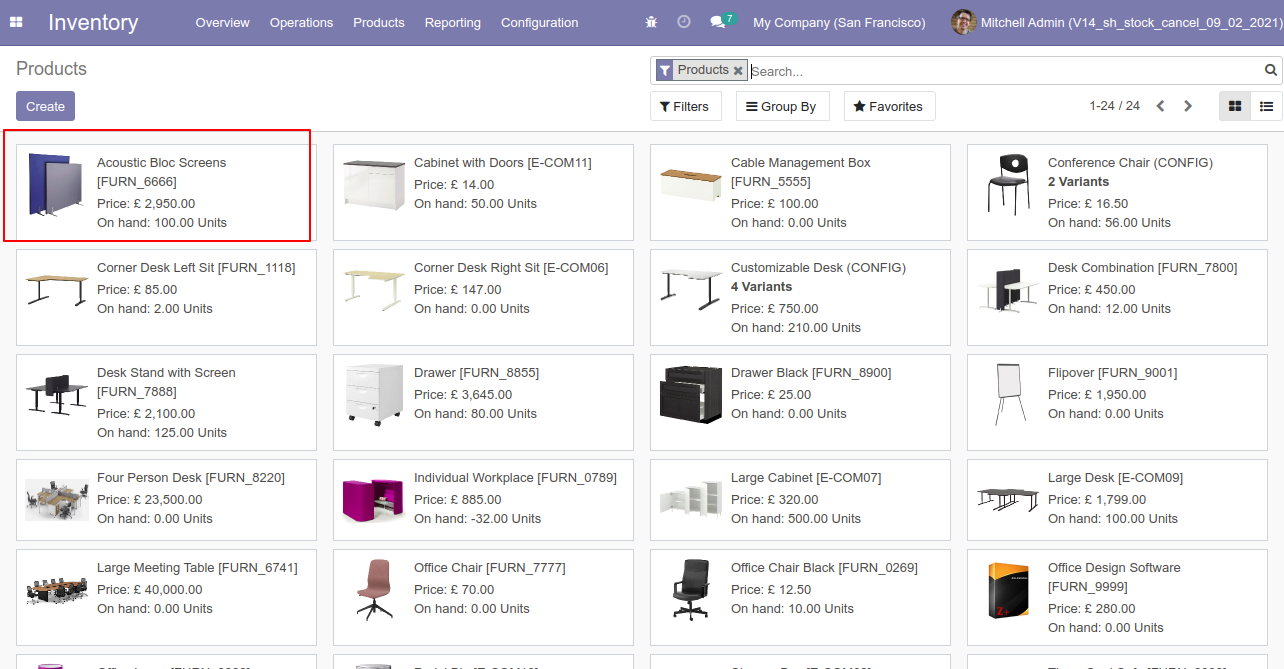
Inventory Transfer
Now we cancel multiple pickings from the tree view.
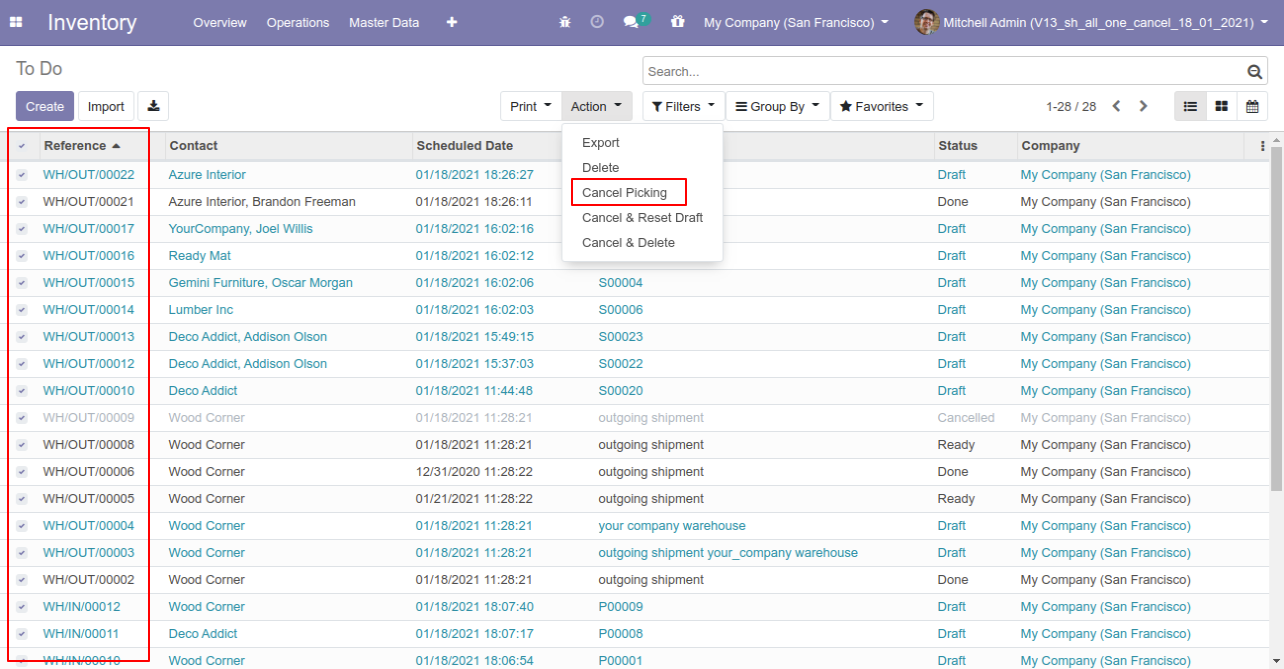
All selected pickings are cancelled.
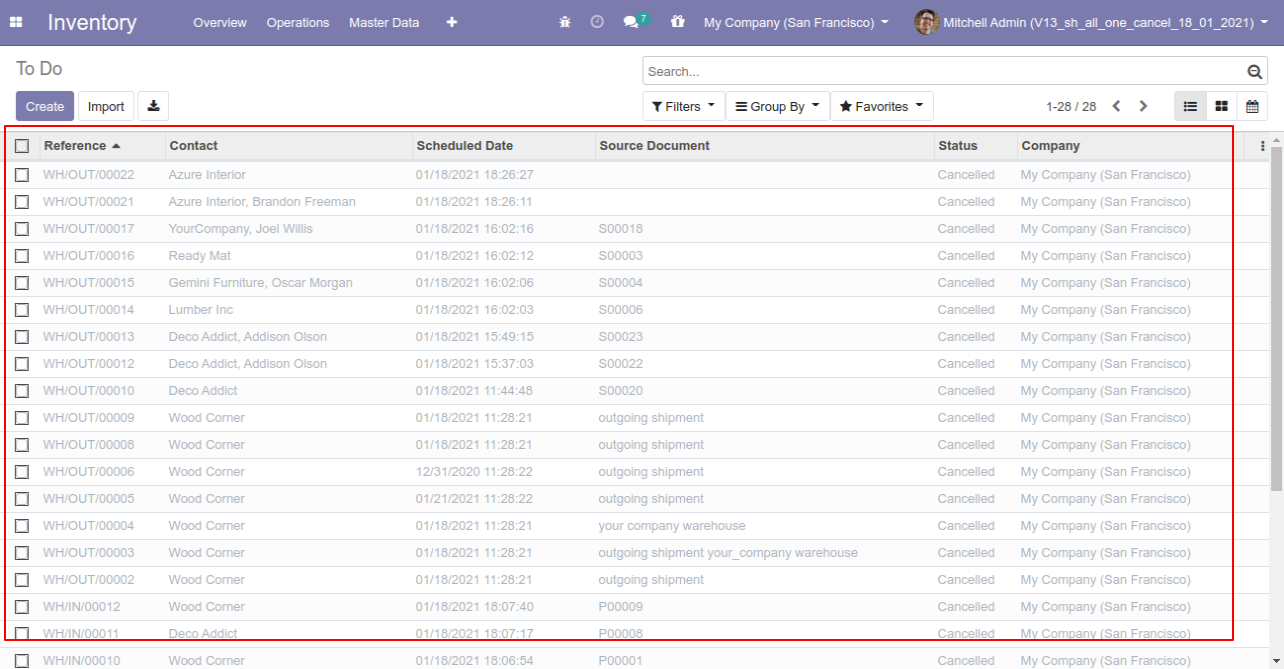
Now we "cancel & reset draft" multiple pickings from the tree view.
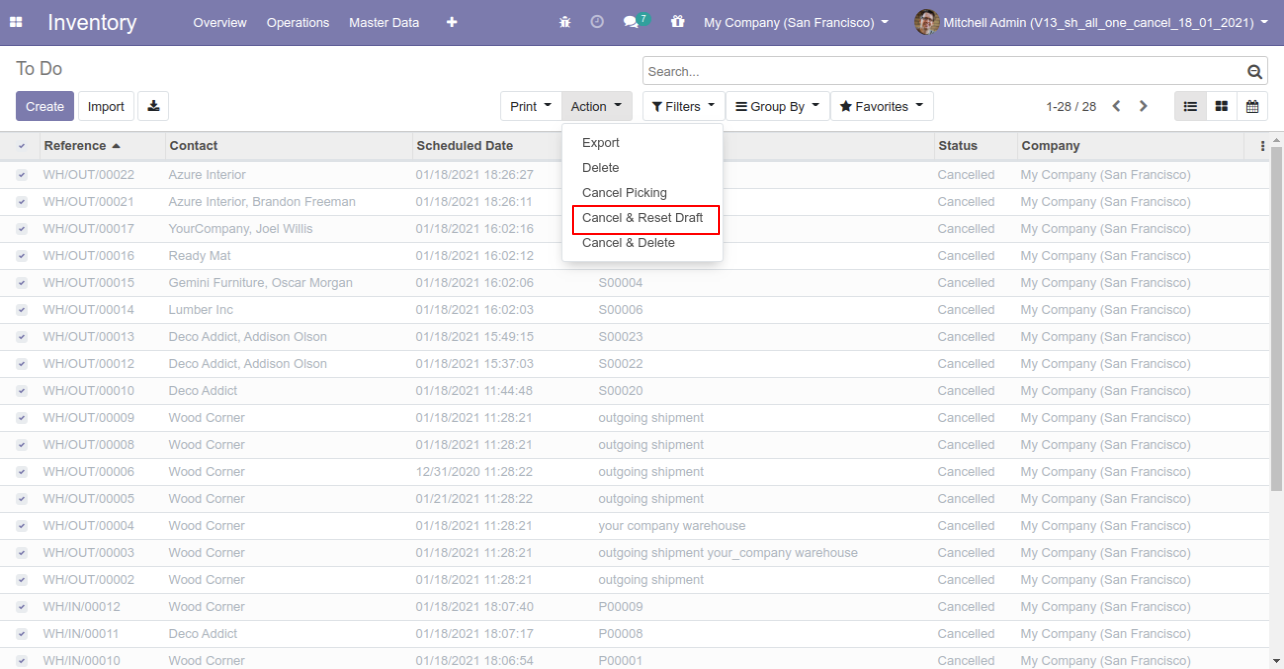
All selected pickings are cancelled and reset to the draft.
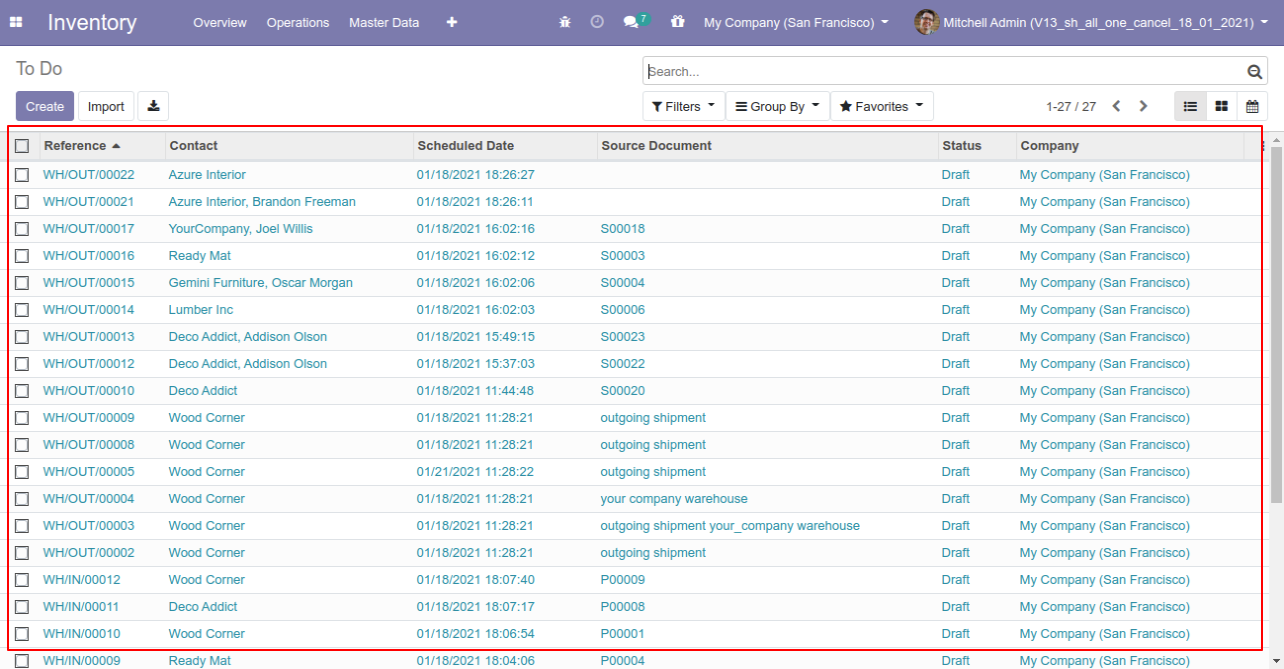
Now we "cancel & delete" multiple pickings from the tree view.
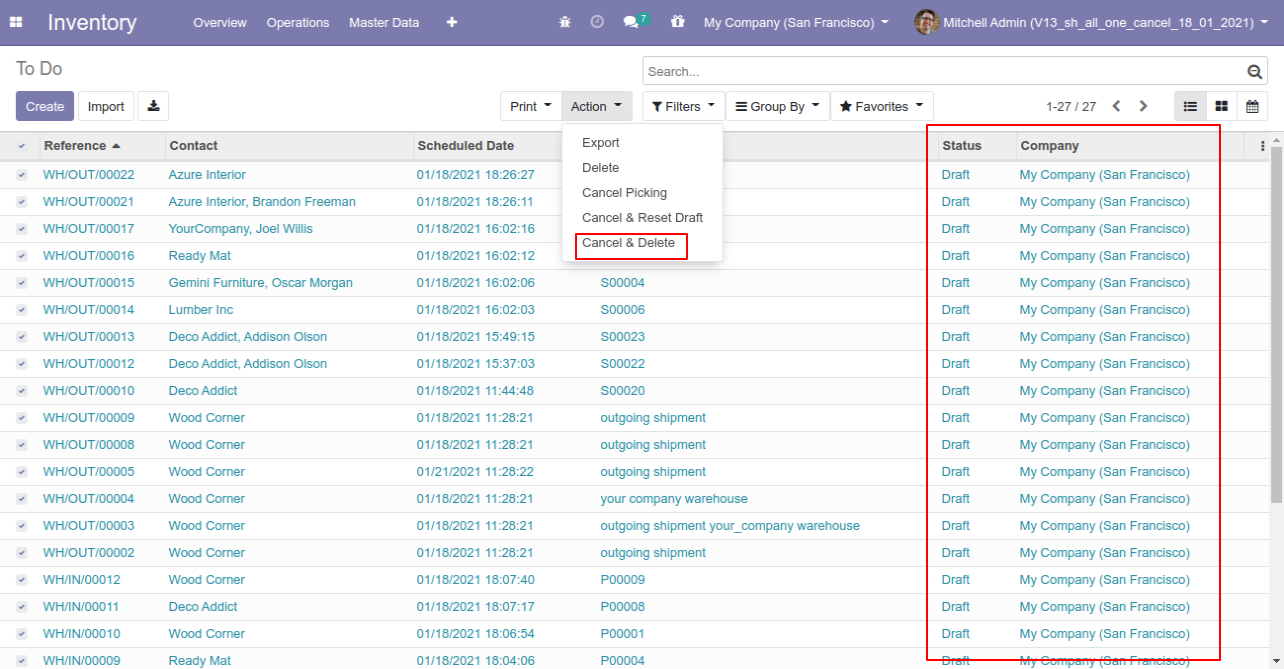
All pickings will be deleted after cancelled.
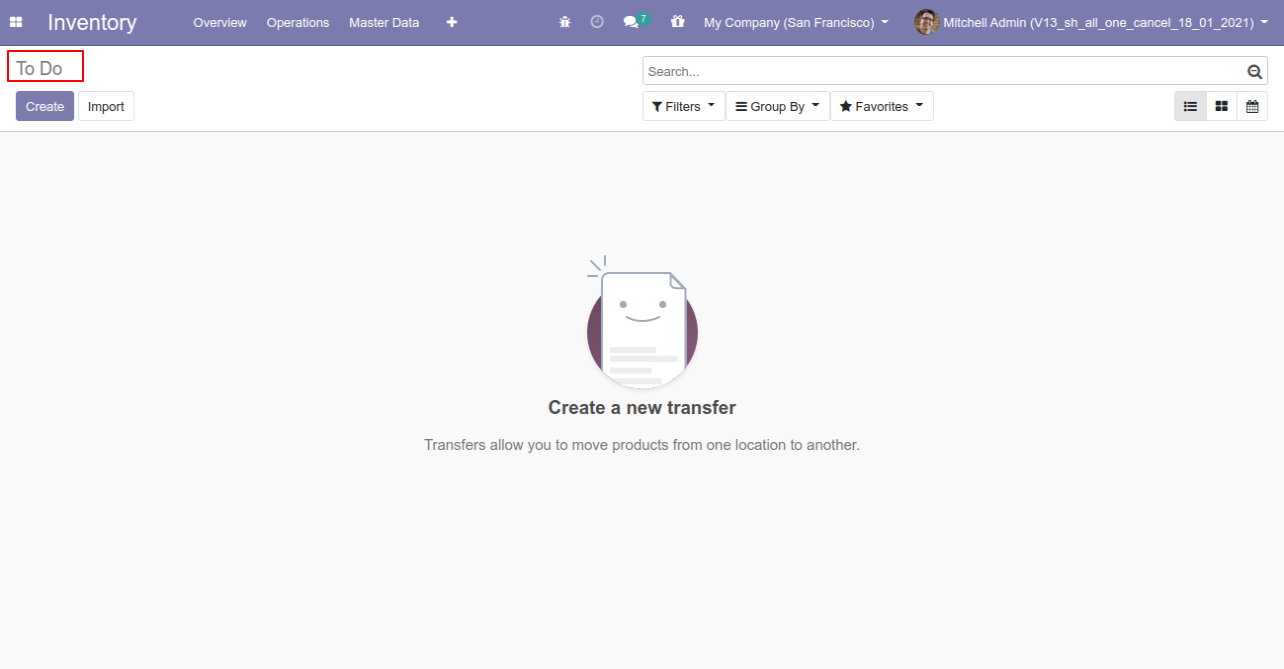
Scrap Order
Now we cancel multiple scrap orders from the tree view.
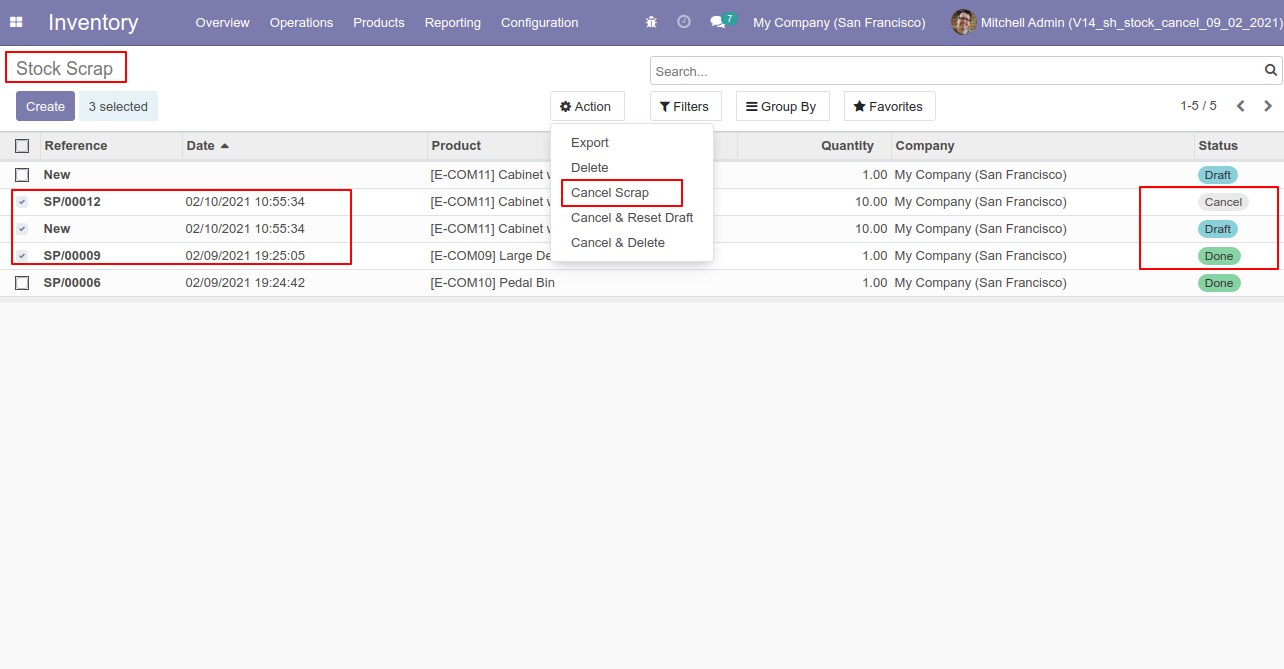
All selected scrap orders are cancelled.
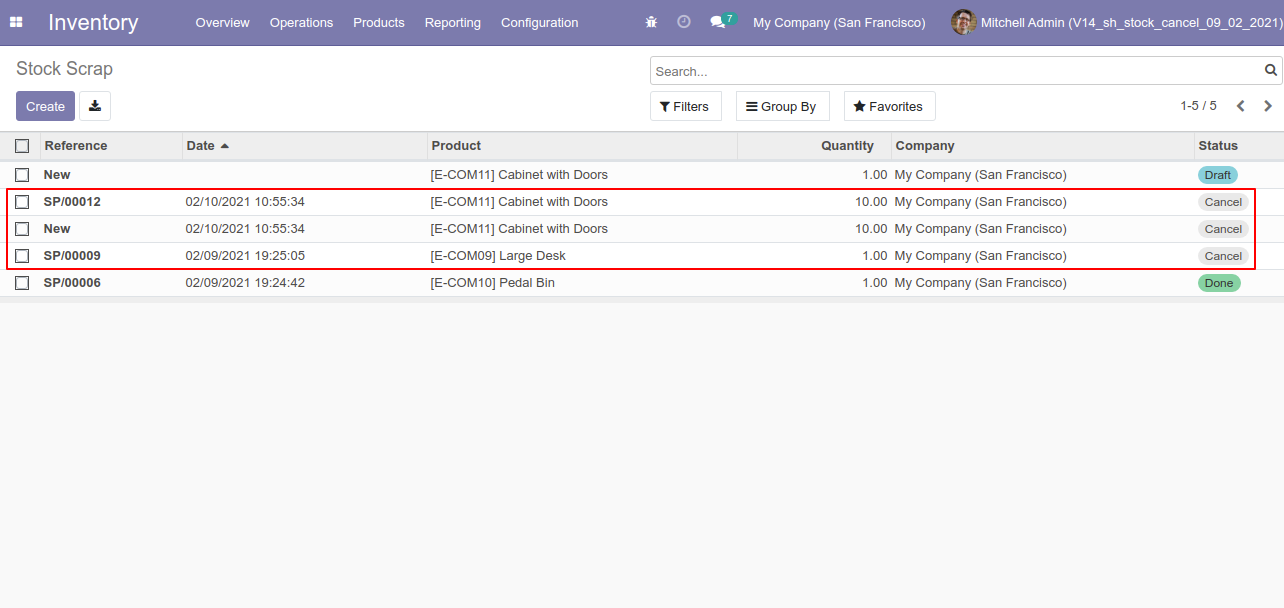
Now we "cancel & reset draft" multiple scrap orders from the tree view.
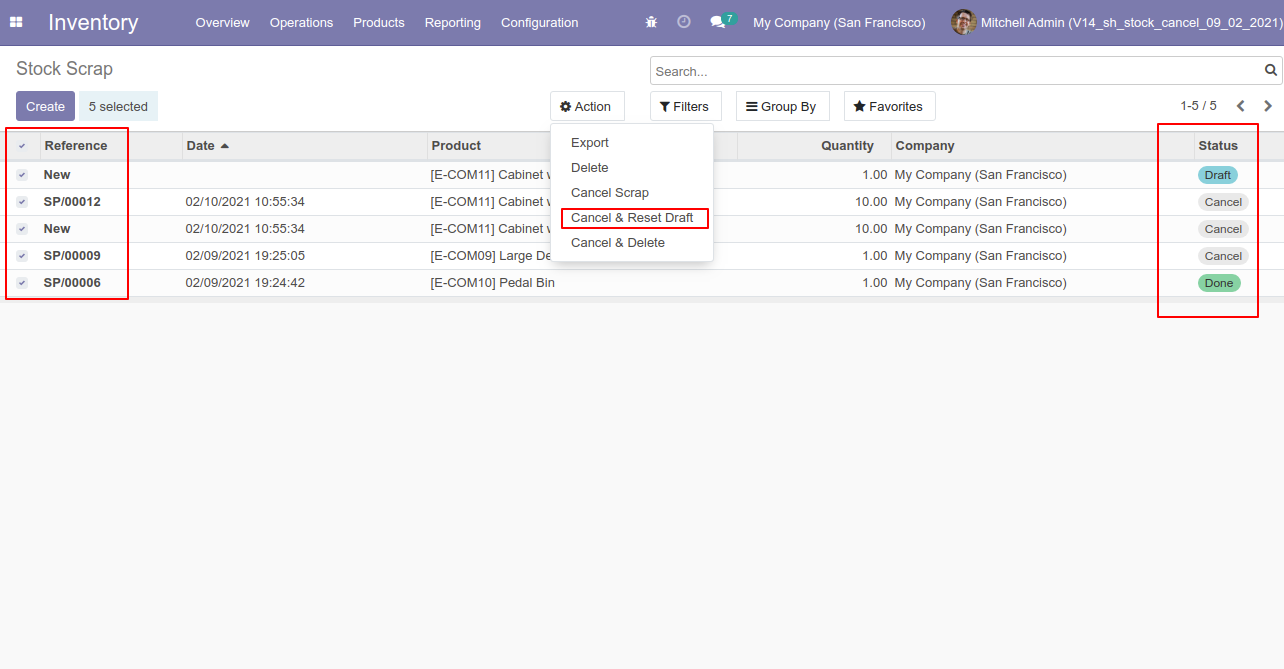
All selected scrap orders are cancelled and reset to the draft.
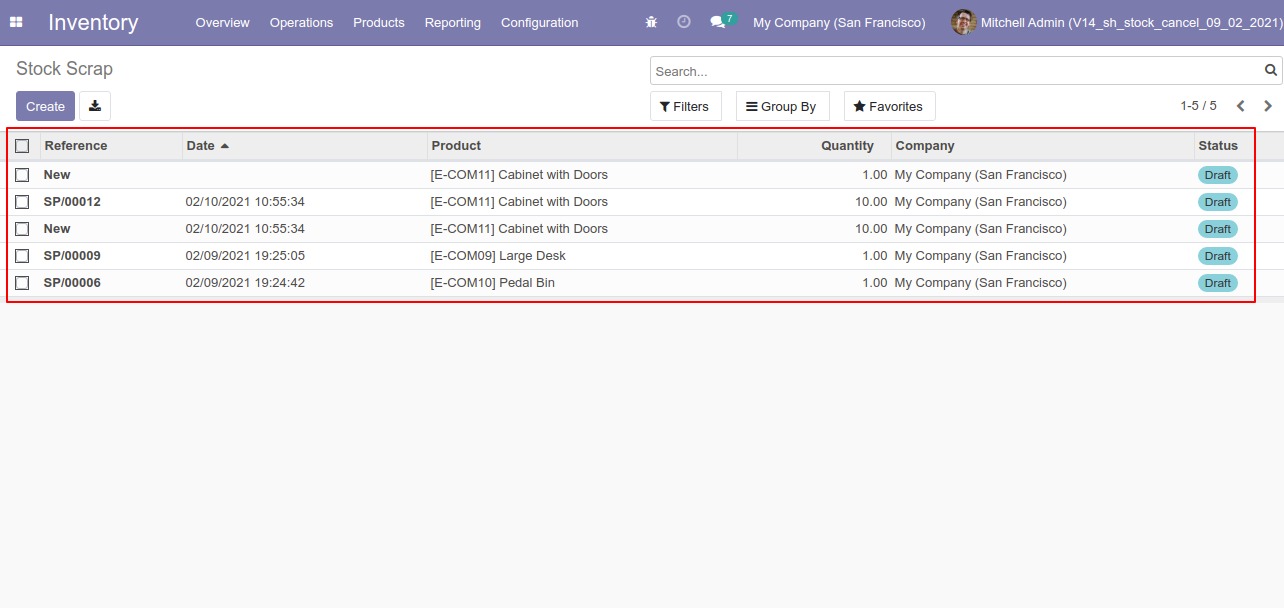
Now we "cancel & delete" multiple scrap orders from the tree view.
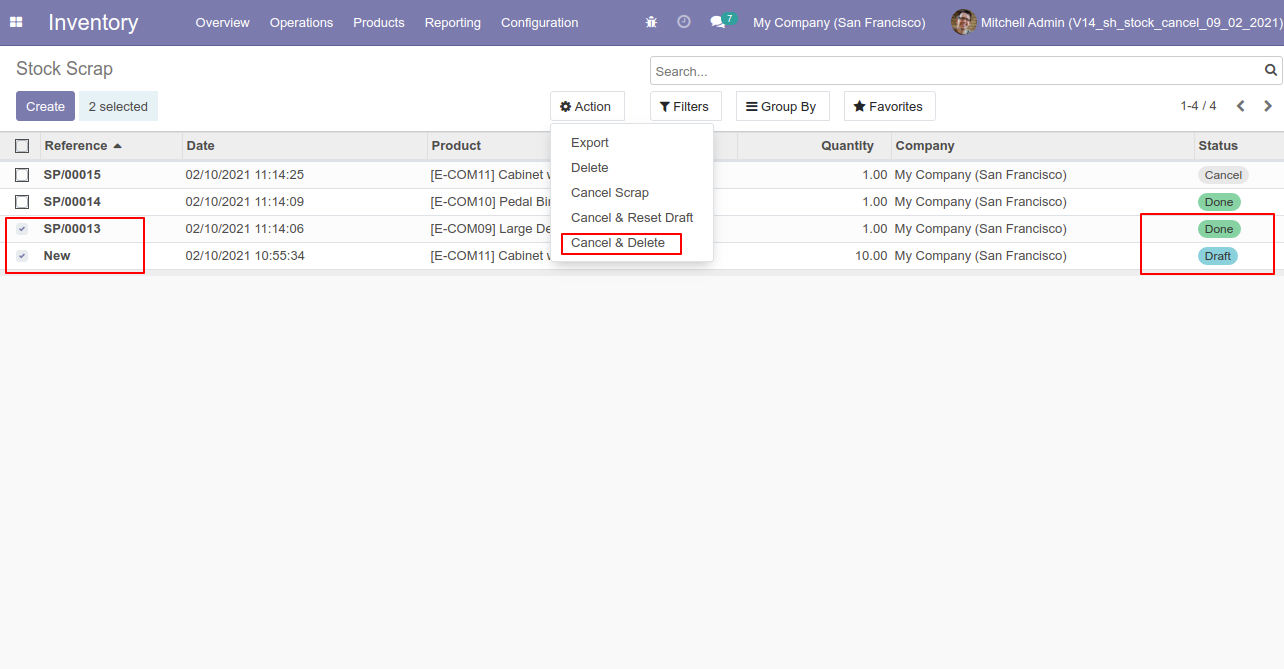
All scrap orders will be deleted after cancelled.
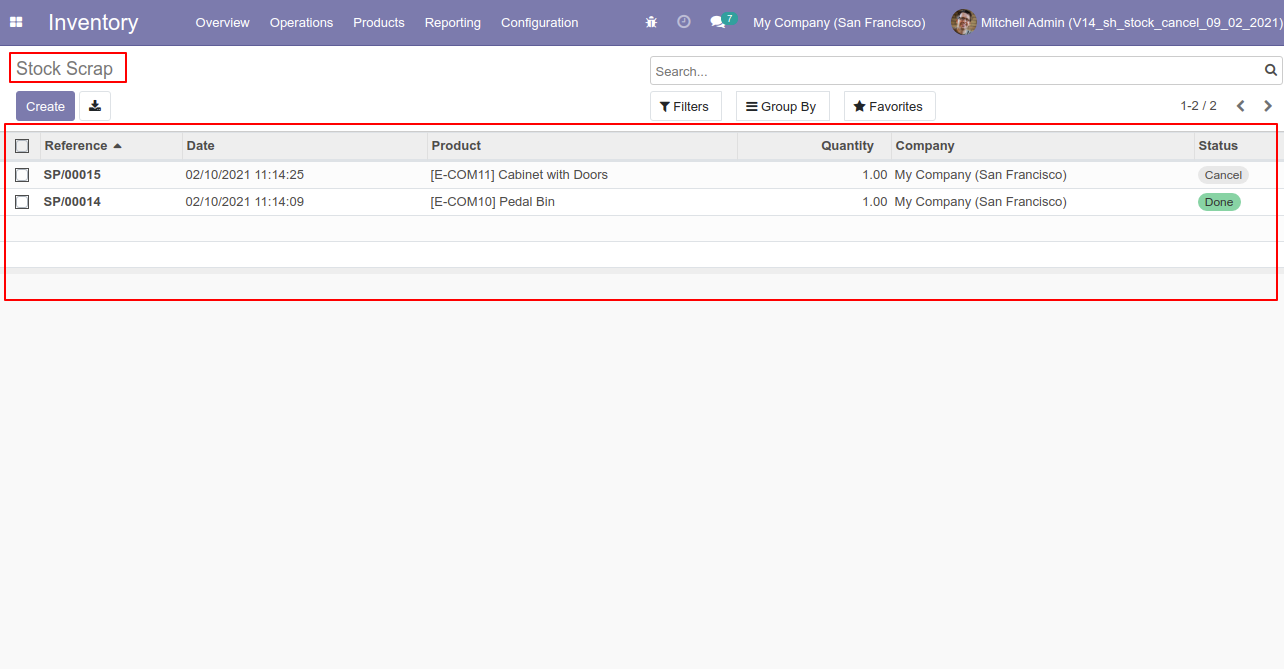
Tick the "Stock Move Cancel Feature" to cancel stock moves.
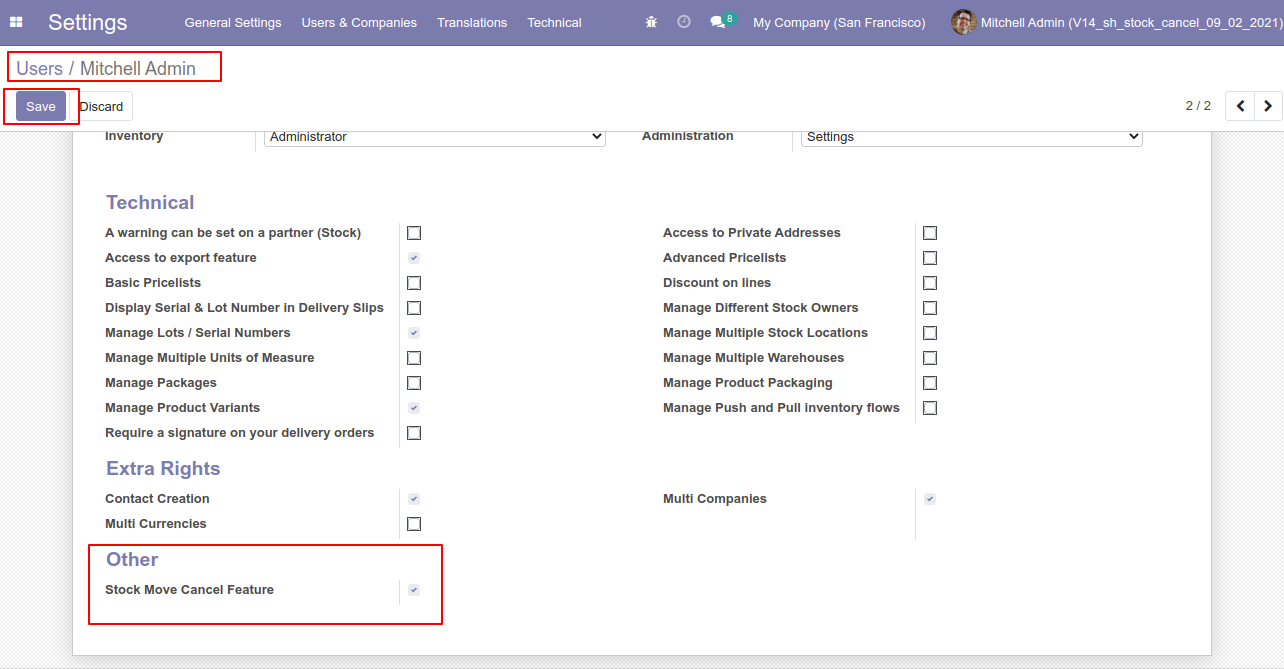
Now we cancel multiple stock moves from the tree view.
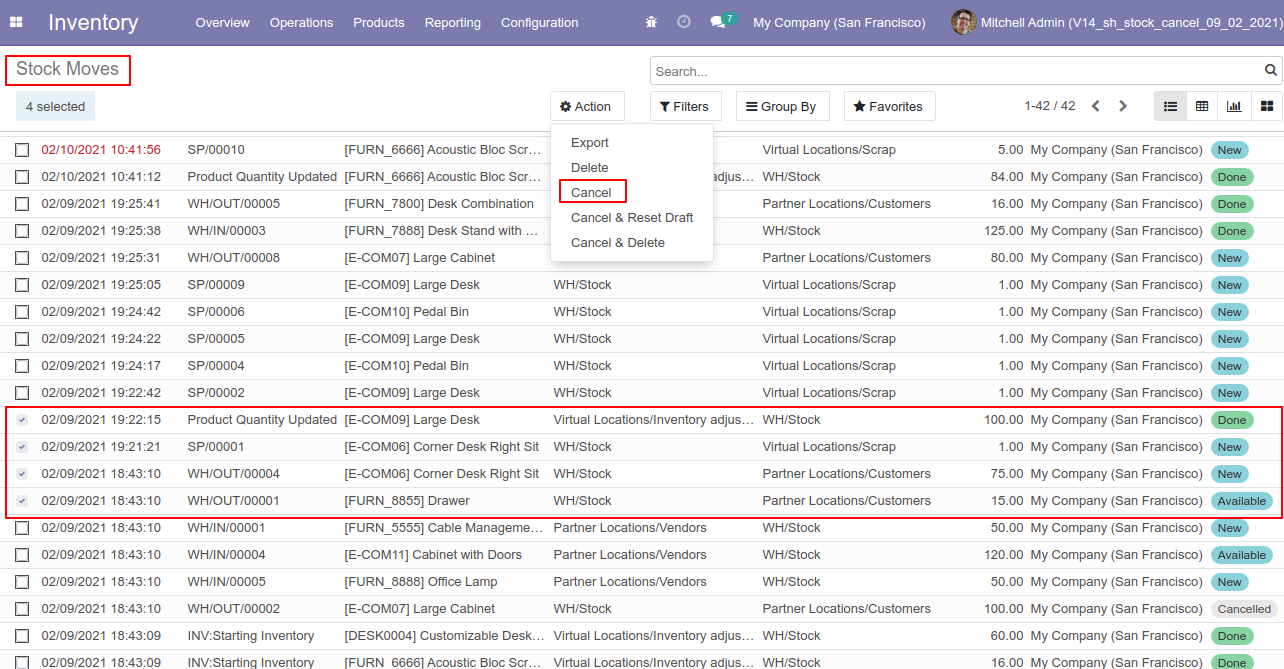
All selected stock moves are cancelled.
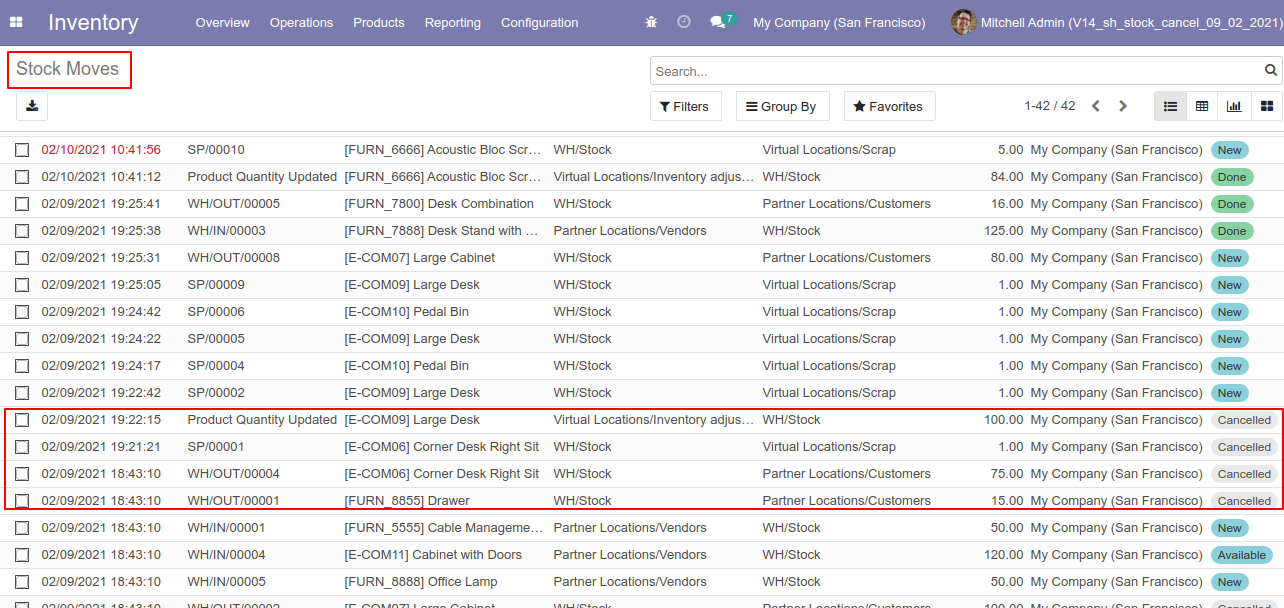
Now we "cancel & reset draft" multiple stock moves from the tree view.
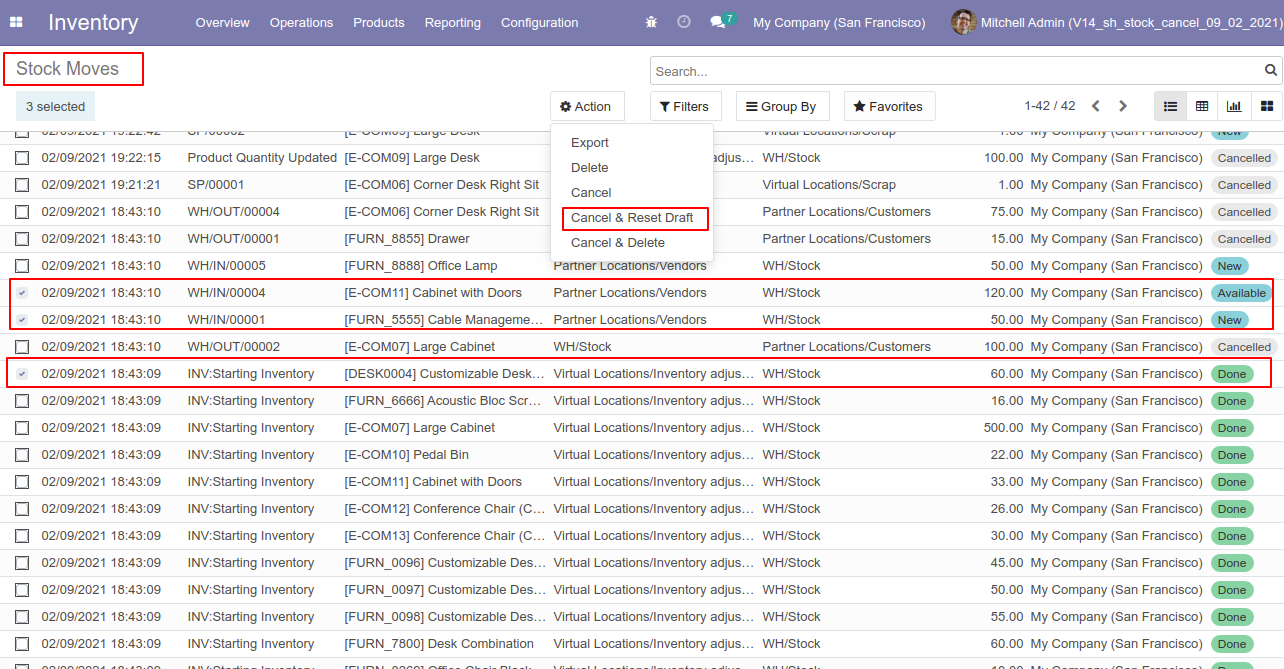
All selected stock moves are cancelled and reset to the draft.
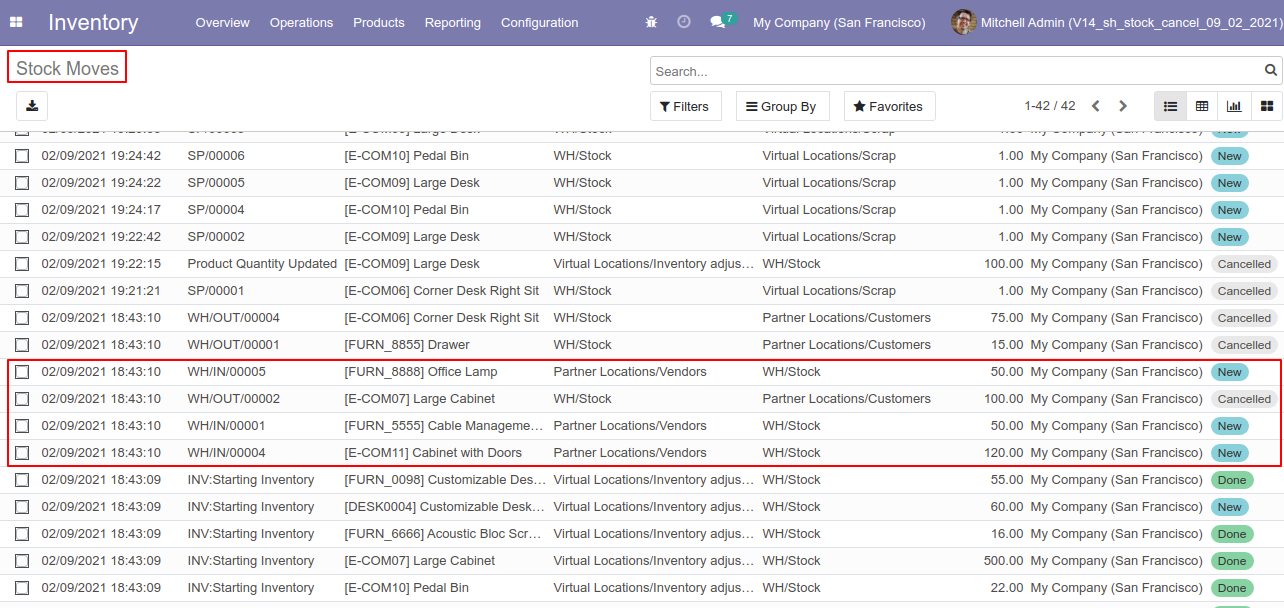
Now we "cancel & delete" multiple stock moves from the tree view.
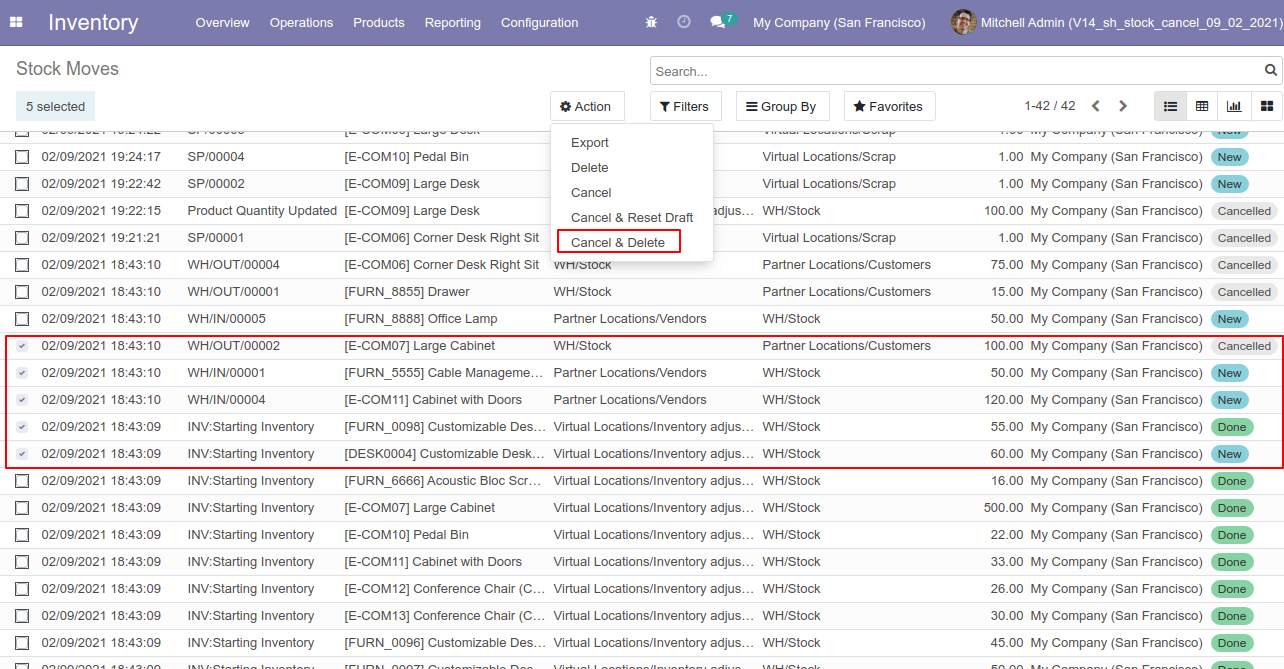
All stock moves will be deleted after cancelled.
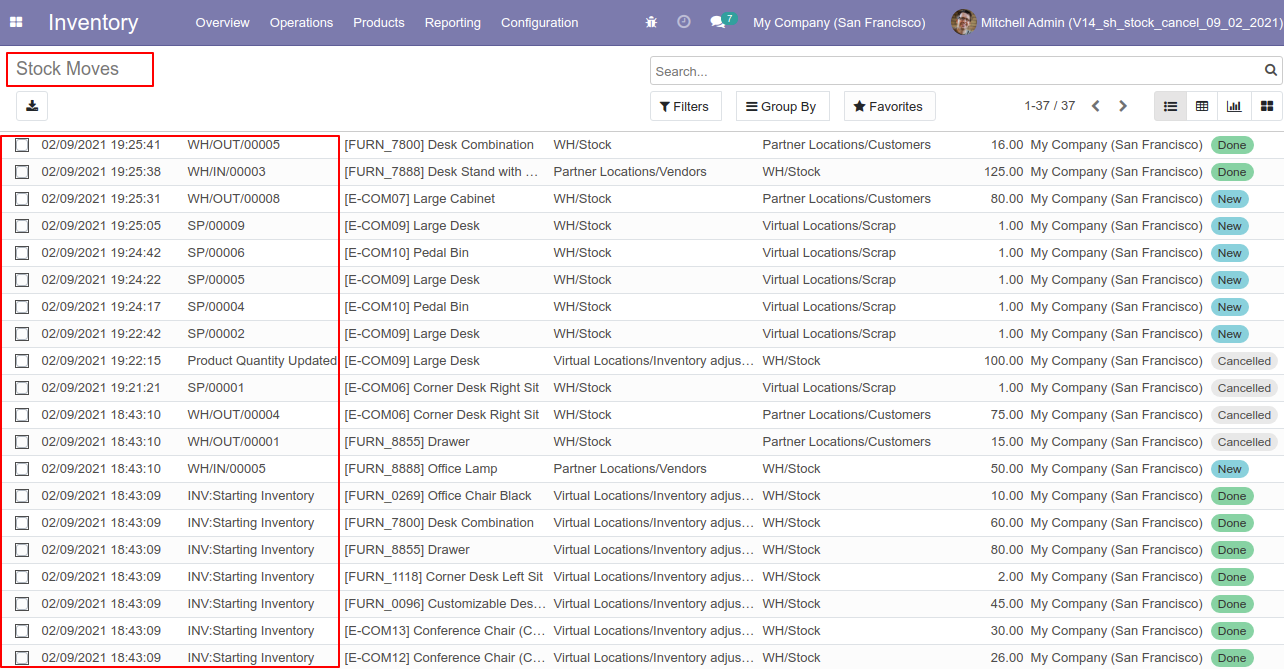
Version 15.0.4 | Released on : 26th March 2022
Version 15.0.3 | Released on : 24th March 2022
Version 15.0.2 | Released on : 21st March 2022
Version 15.0.1 | Released on : 10 October 2021
- Yes, this app works perfectly with Odoo Enterprise (Odoo.sh & Premise) as well as Community.
- No, this application is not compatible with odoo.com(odoo saas).
- In this module we have not consider cost method & cost price.
- Please Contact Us at sales@softhealer.comto request customization.
- Yes, we provide free support for 100 days.
- Yes, you will get free update for lifetime.
- No, you don't need to install additional libraries.
- For version 12 or upper, you will need to purchase the module for each version that you want to use.
- No, We do not provide any kind of exchange.
