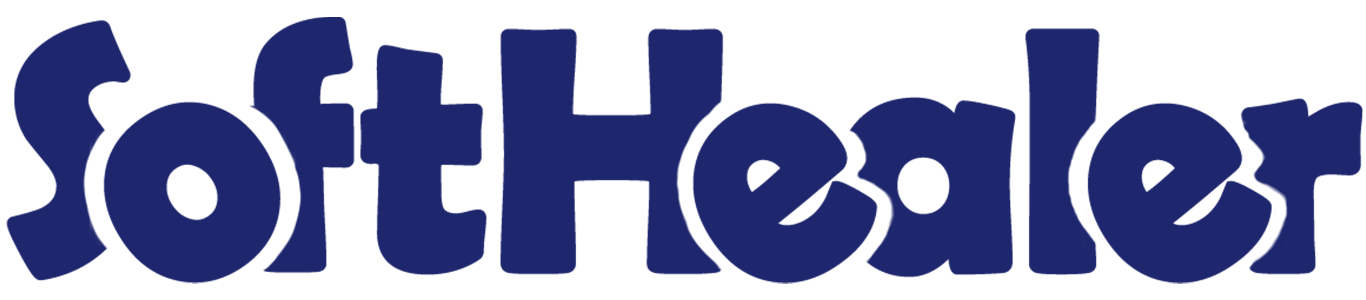
All in One Disable Followers

Generally in the odoo, automatically partners(customers, vendors, contacts) are added as the followers. so our module restricts that. This module disables the partners automatically added as followers. This module includes,
1) Confirmation Quotation: When you confirm the quotation the partners not added as the followers.
2) Confirmation RFQ: When you confirm the Purchase order/RFQ the vendor not added as the followers.
3) Validate Invoice/Bill/Credit Note/Debit Note: When you validate the invoice/bill/credit note/debit note the partners not added as the follower.
4) Send By Email: When you press send by email button in the sale order/quotation, purchase order/request for quotation the partners not added as the followers.
5) Create/Update Picking: When you create or update the picking the partners not added as the followers.
6) Disable Sales Person In Invoice: Disable add sales person as followers in invoice/bill/credit note.
Hot Features


Features

- You can restrict to send mail when re-assign the salesperson, purchase representative & the responsible person in the sales, purchase, invoice & inventory.
- Disable salesperson add as the followers in the invoice/bill/credit note/debit note.
- You can restrict the salesperson, purchase representative & the responsible person to add as followers in the sales, purchase & stock.
- You can restrict to add the partners(customers, vendors, contacts) as the followers.
- Restrict the customer's add as the followers in the confirmation of the quotation.
- Restrict the partner's add as the followers in the create/update of the picking.
- Disable the customer's add as the followers in the validation of the invoice/credit note.
- Disable the vendor's add as the followers in the validation of the bill/debit note.
- Restrict the partners add as the followers in the send by email button in the sale order/quotation, purchase order/request for quotation & invoice/credit note.
- You can restrict adding followers in CRM when creating/updating it or sending mail. New
Go to settings => general settings to restrict the partners automatically added as followers.
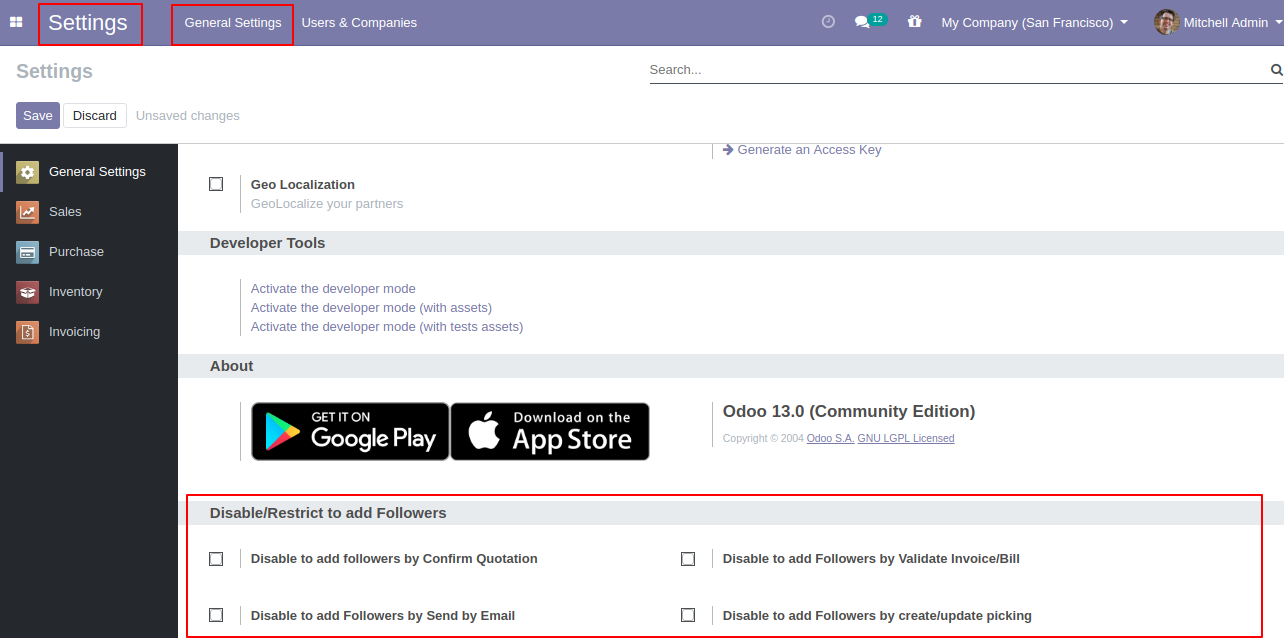
In the inventory, you can see the followers list.
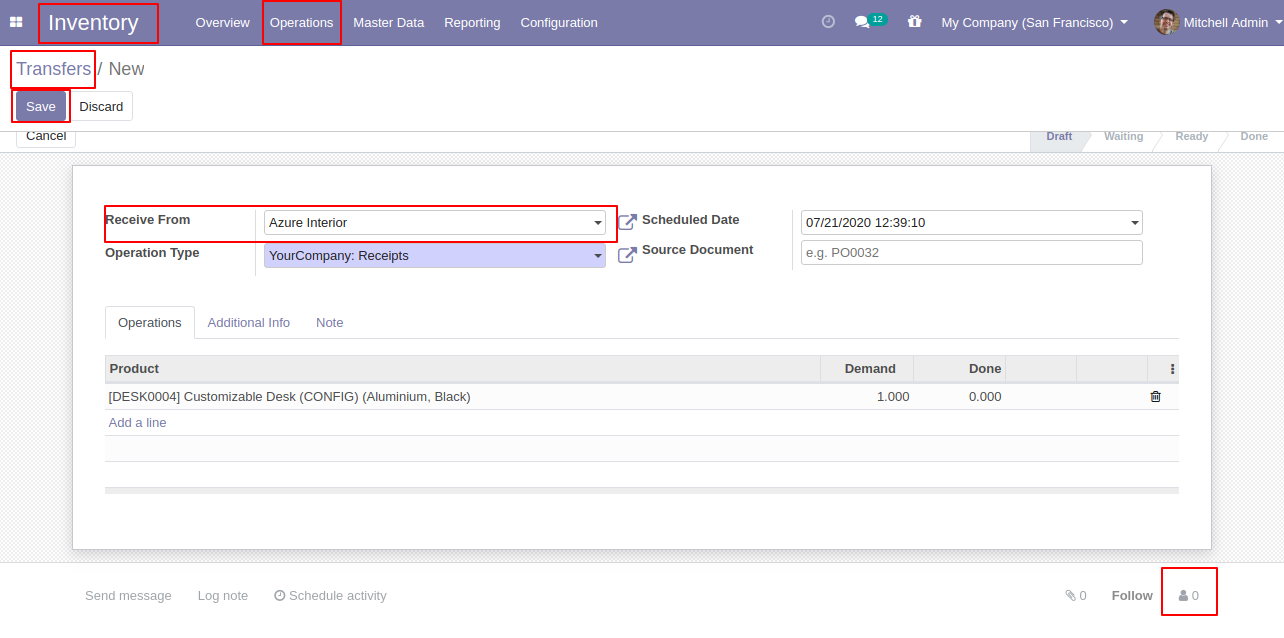
In the follower's list partners add as the followers in the inventory.
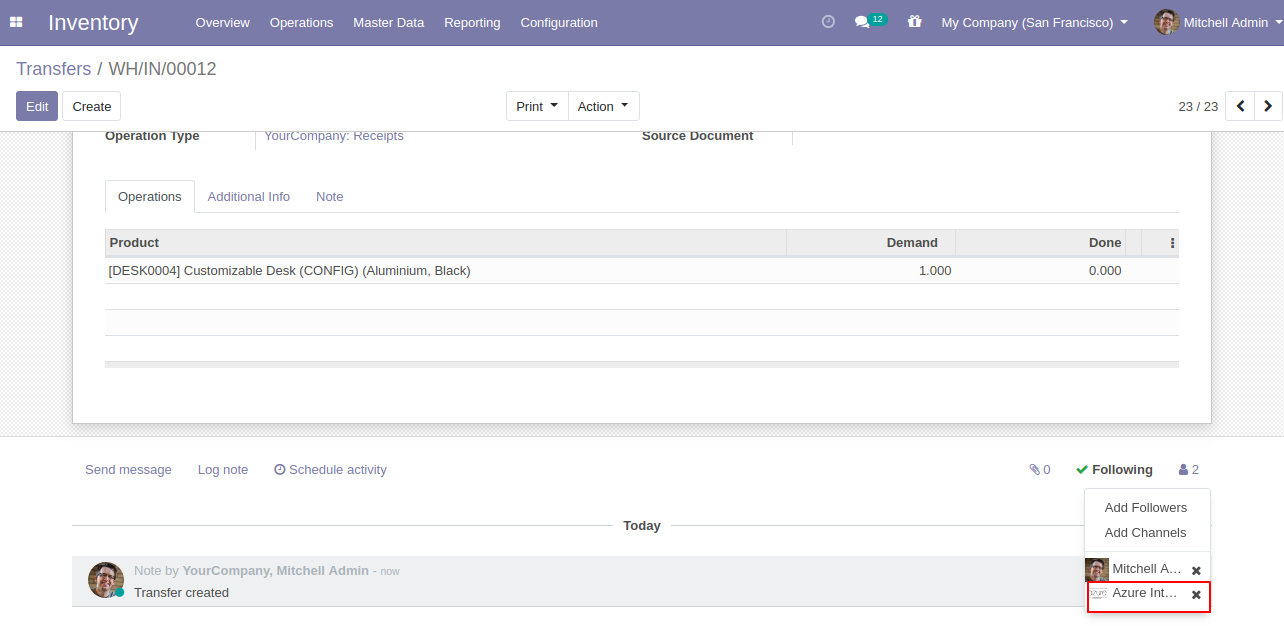
In the settings => general settings tick the tickbox "Disable to add followers by Create/Update Picking" to restrict the partners automatically added as followers.
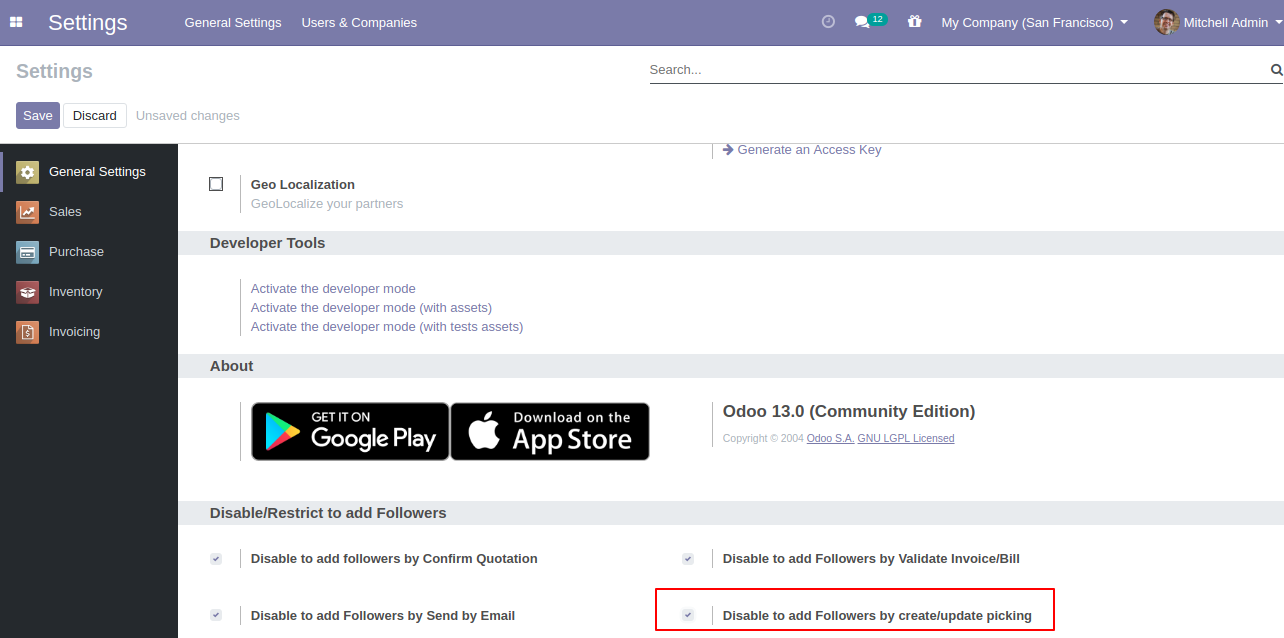
You can see the followers list.
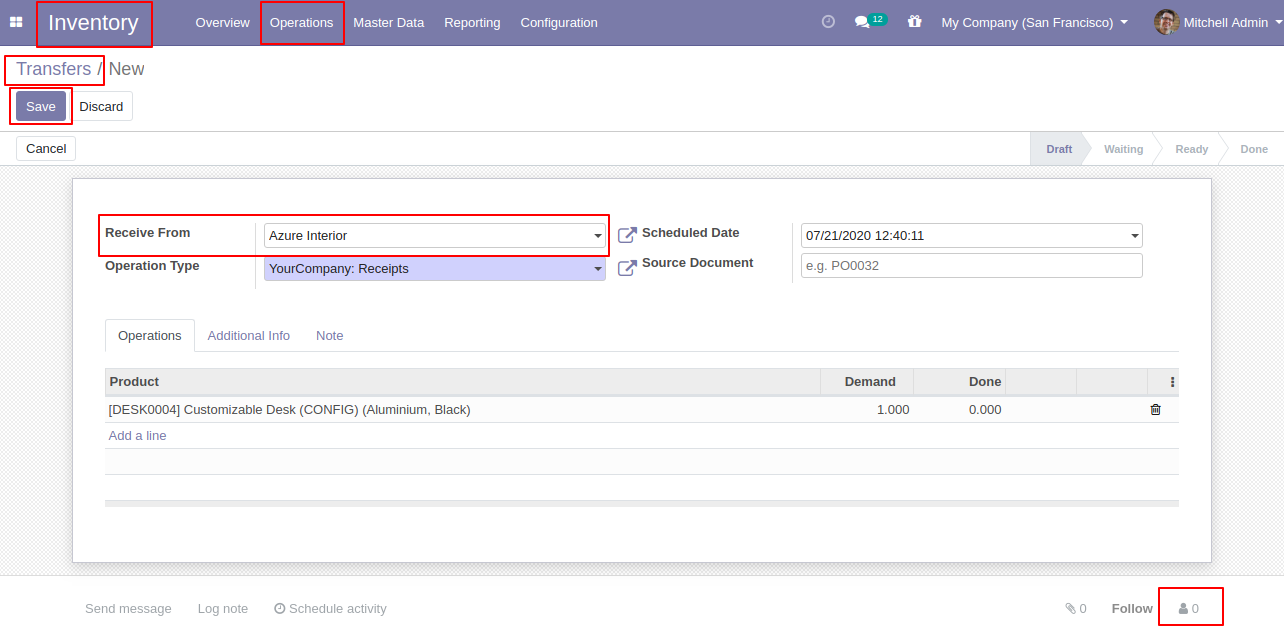
In the follower's list partners not add as the followers.
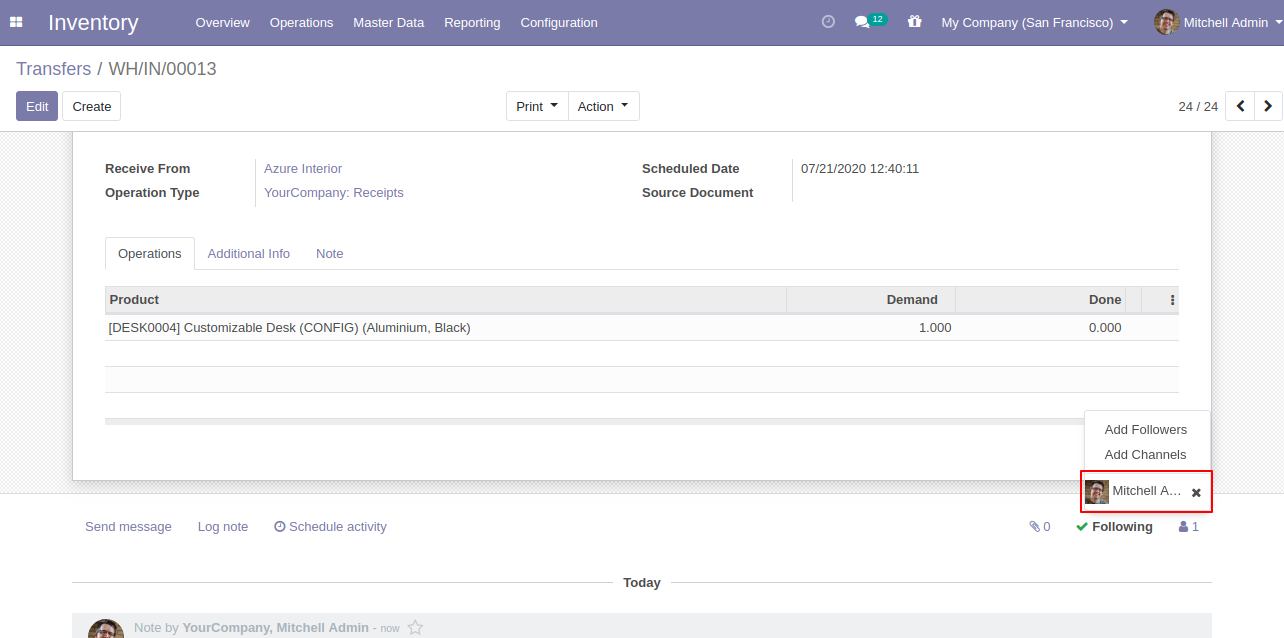
In the quotation, you can see the followers list.
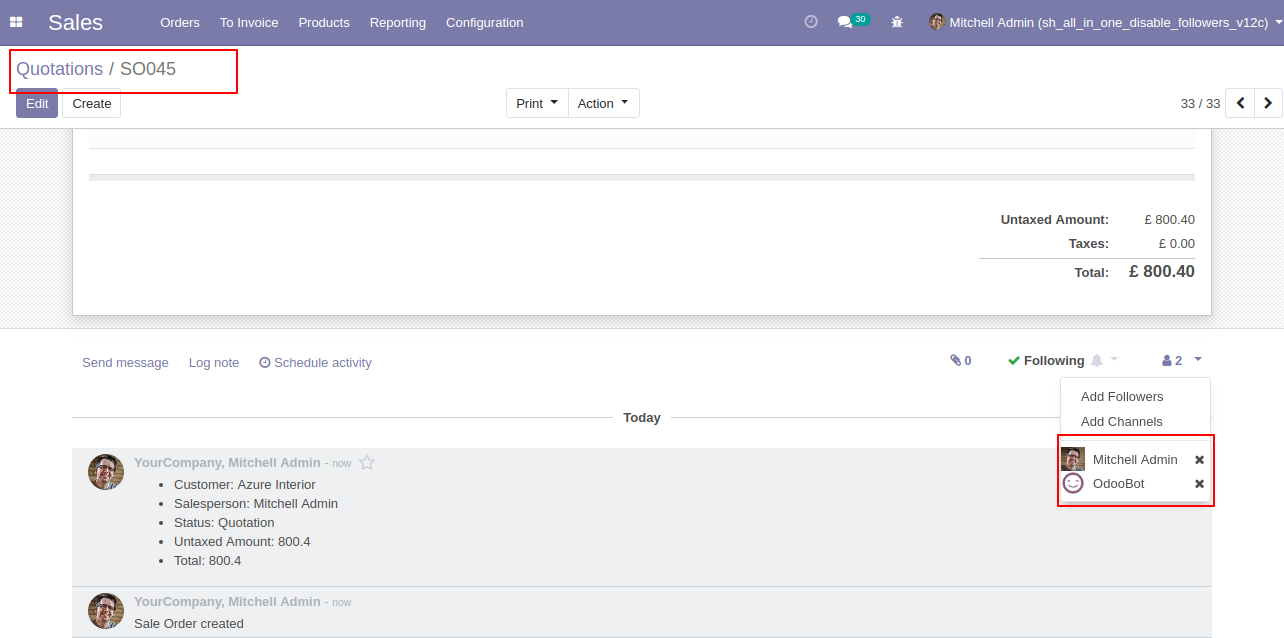
Now, confirm the quotation.
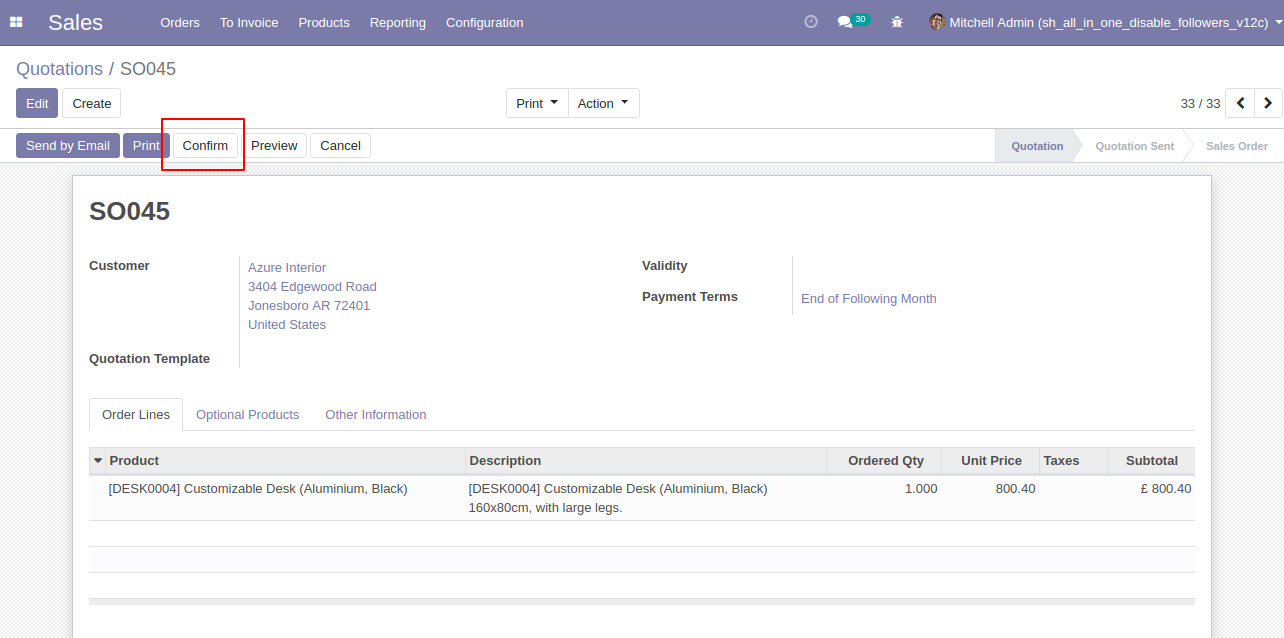
The sale order is created.
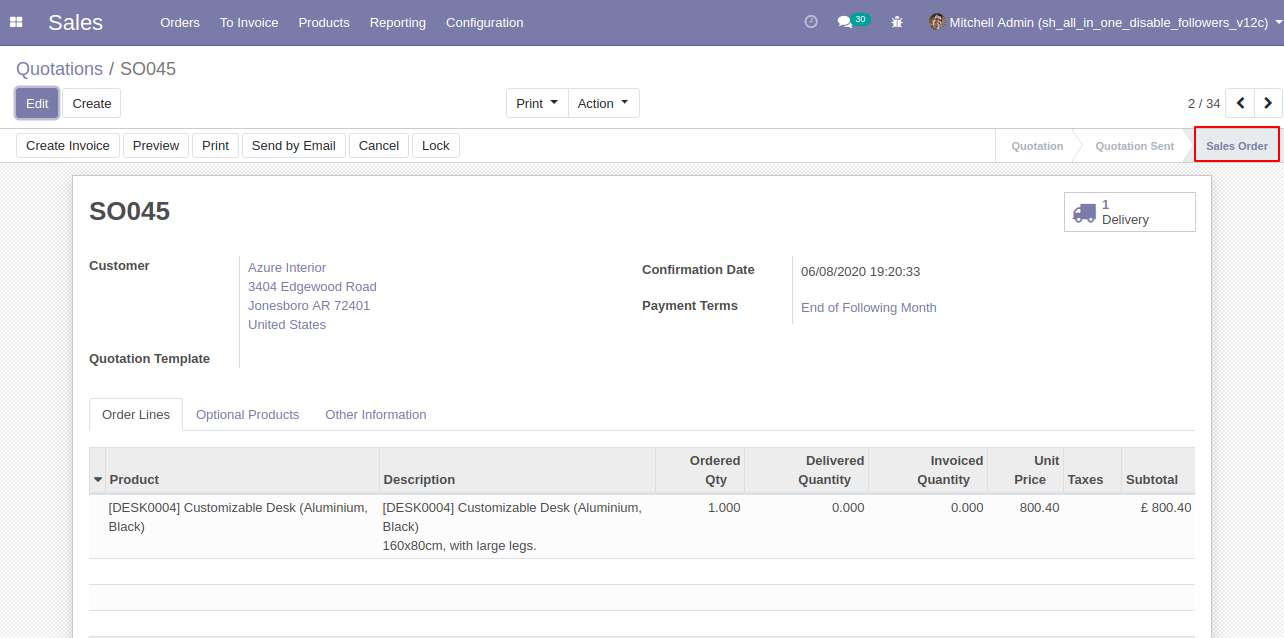
In the follower's list customers add as the followers in the sale order.
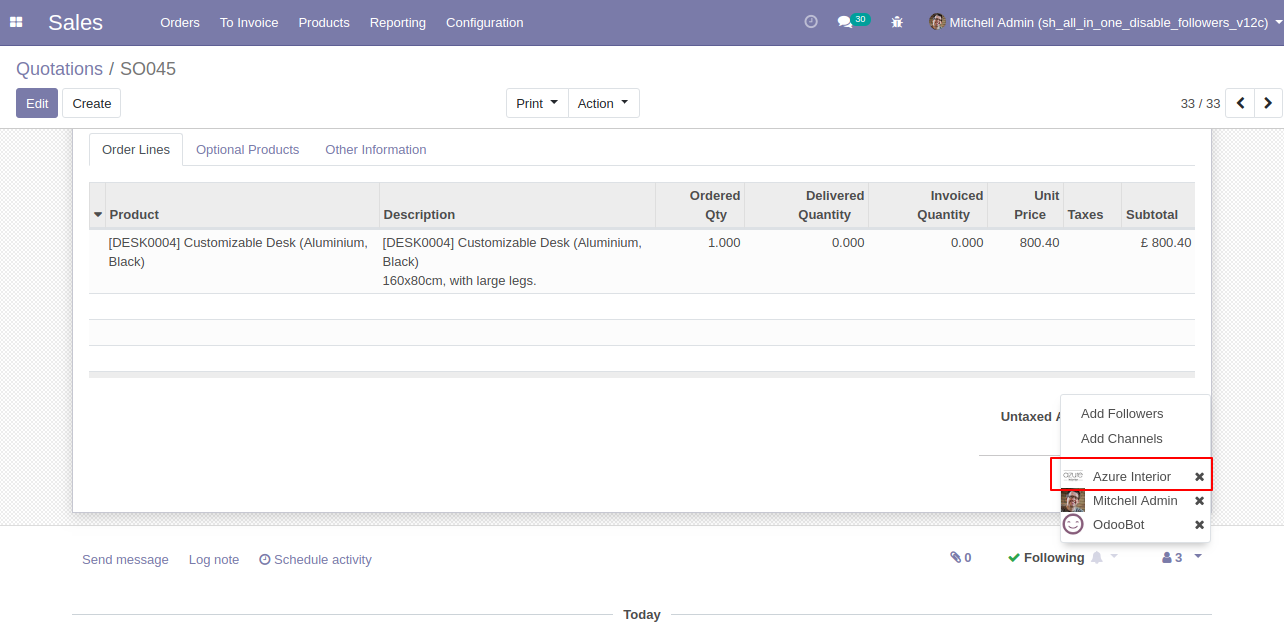
In the settings => general settings tick the tickbox "Disable to add followers by confirm Quotation" to restrict the partners automatically added as followers.
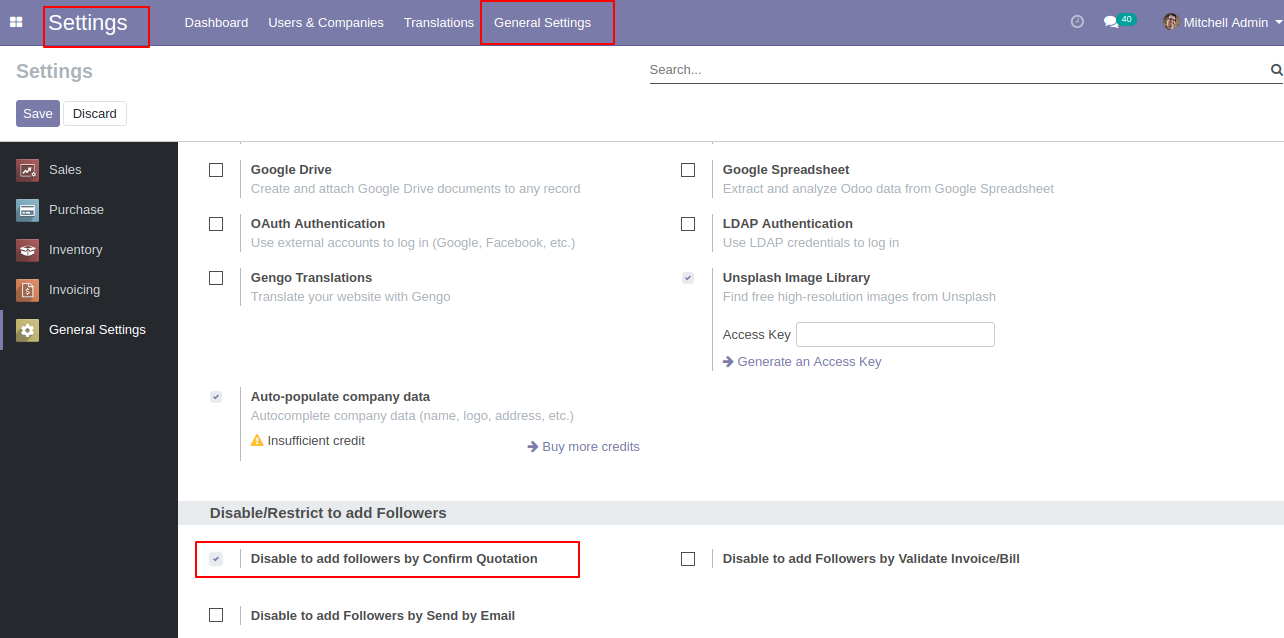
In the quotation, you can see the followers list.
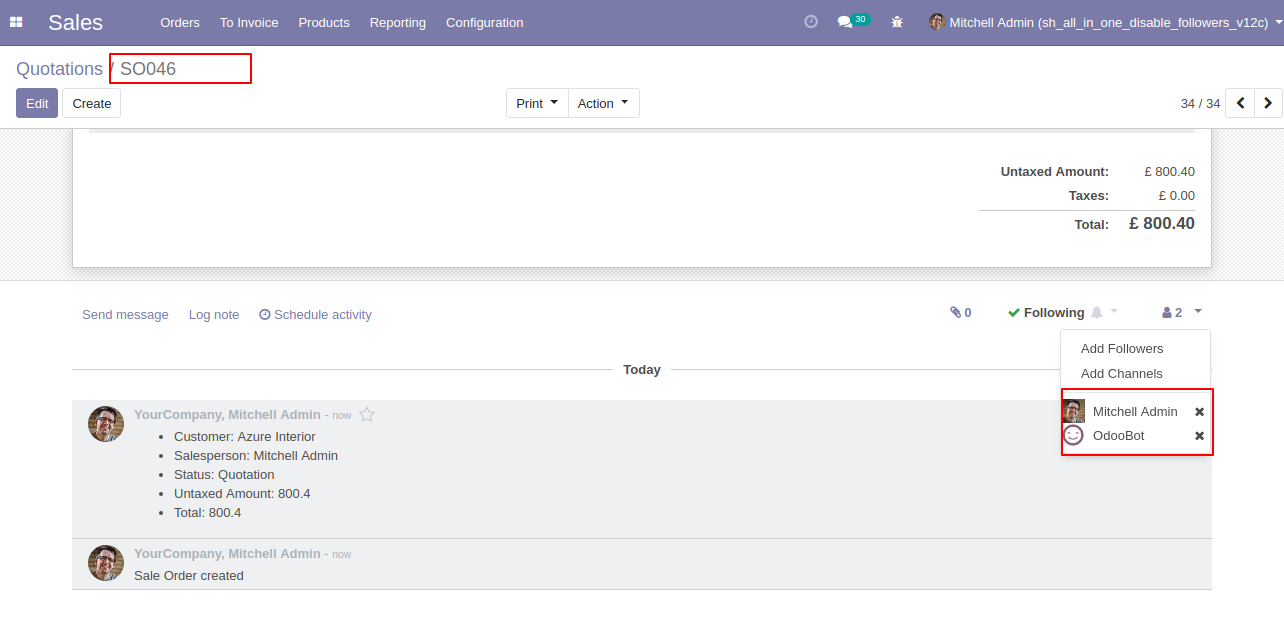
Now, confirm the quotation.
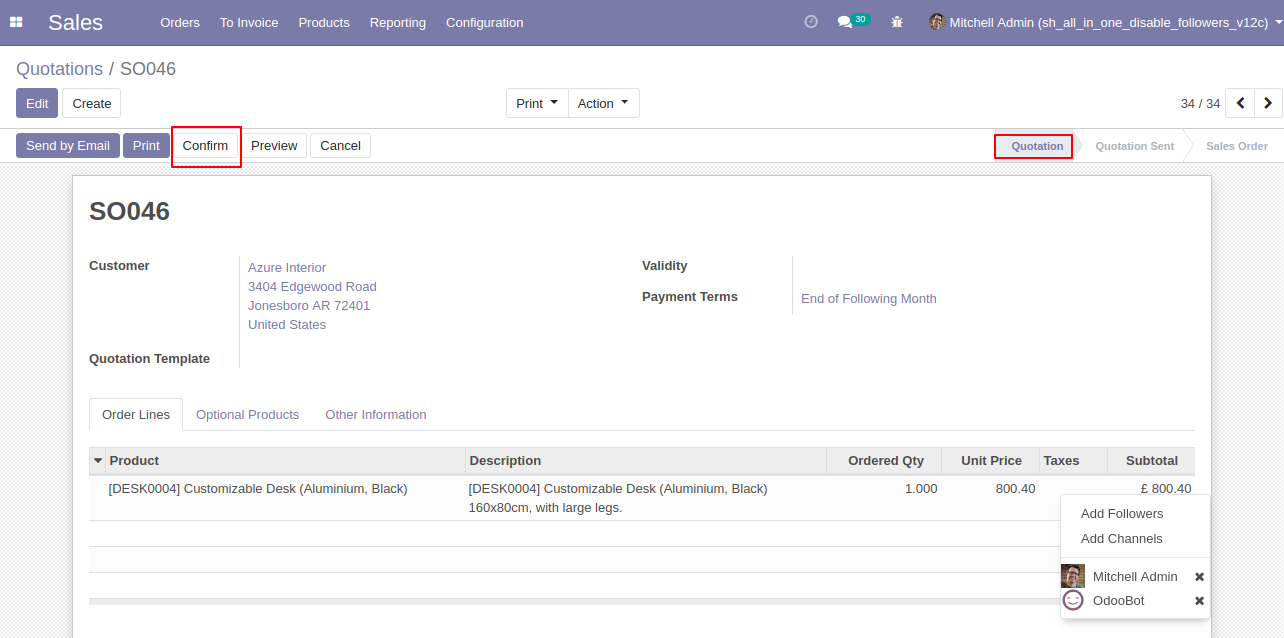
The sale order is created.
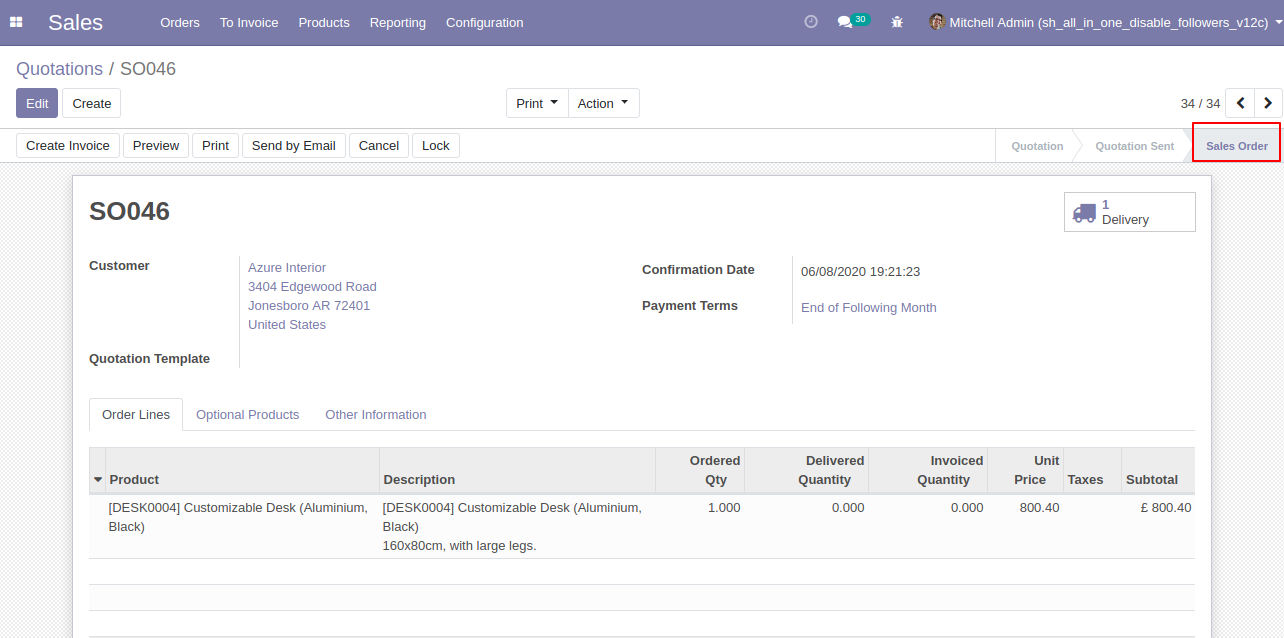
In the follower's list customers not add as the followers in the sale order.
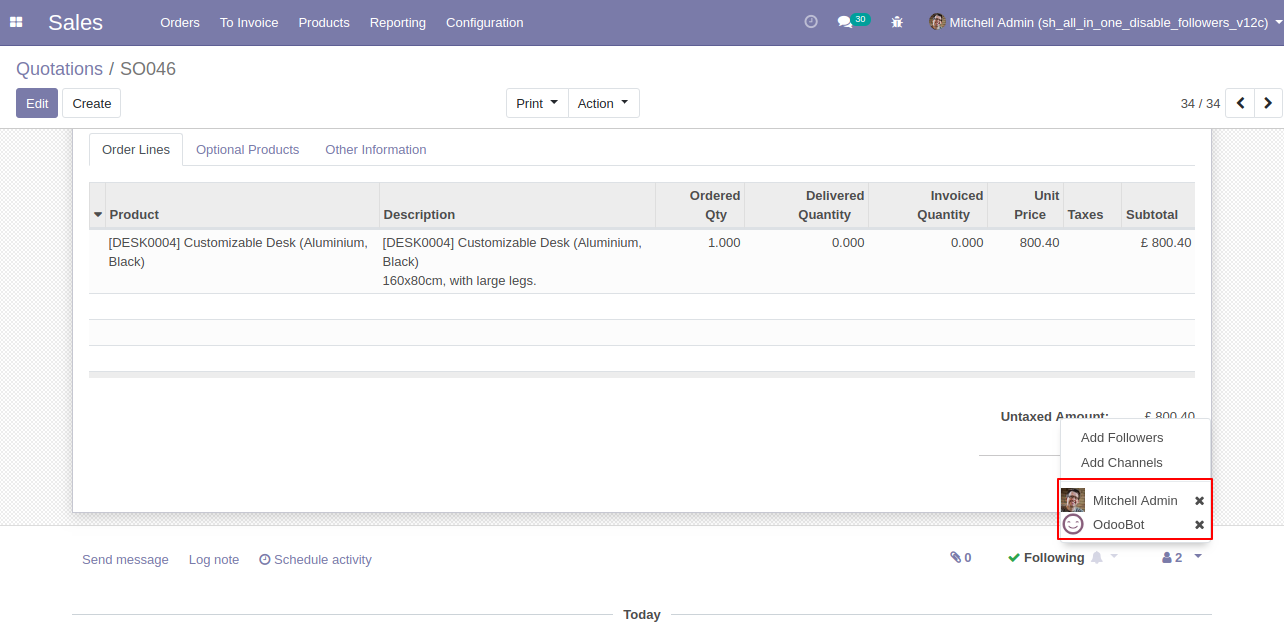
Validate Invoice/Bill/Credit Note/Debit Note Workflow
In the invoice, you can see the followers list.
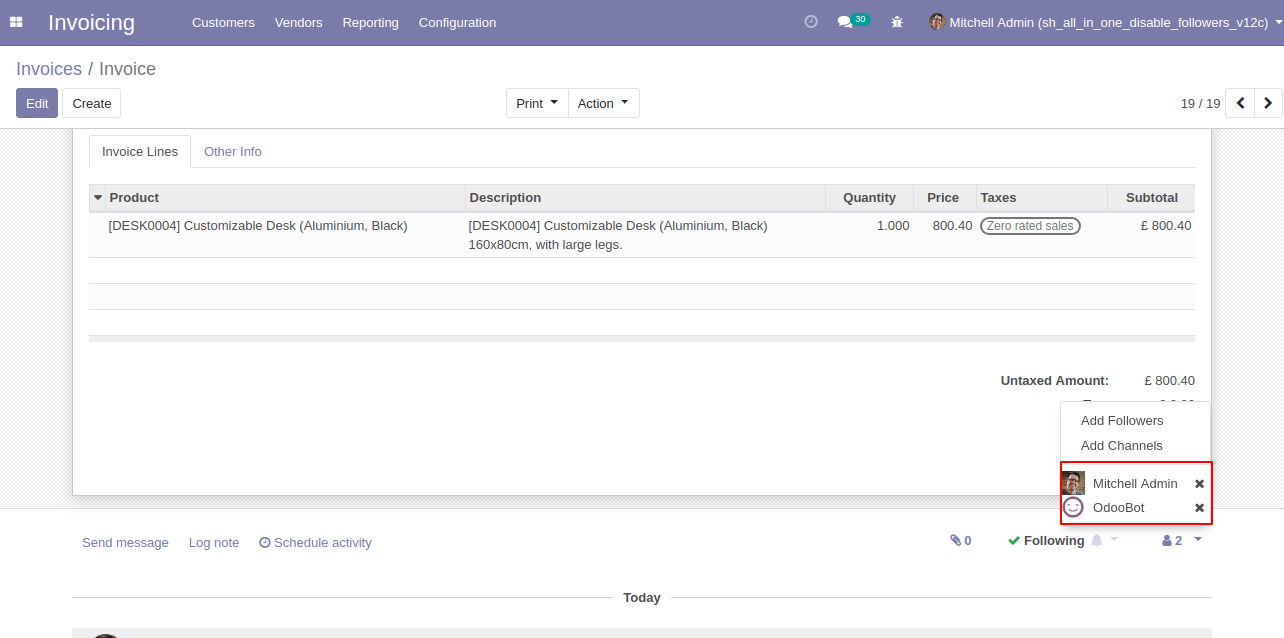
Now, validate the invoice.
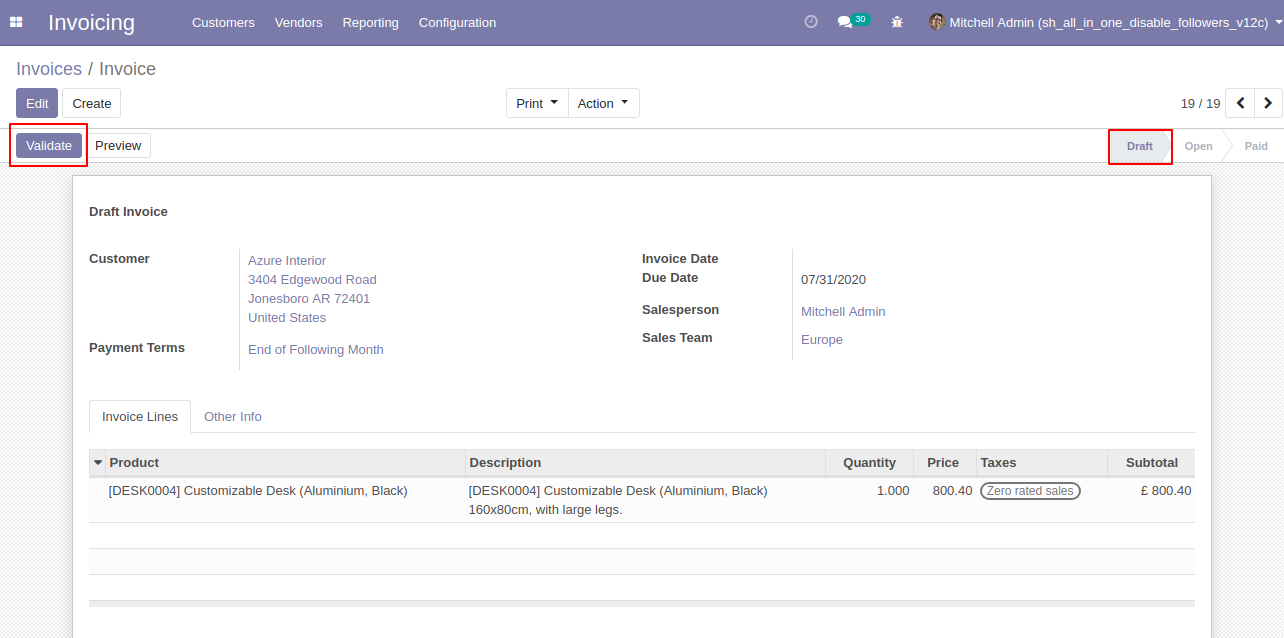
In the follower's list customers add as the followers in the invoice.
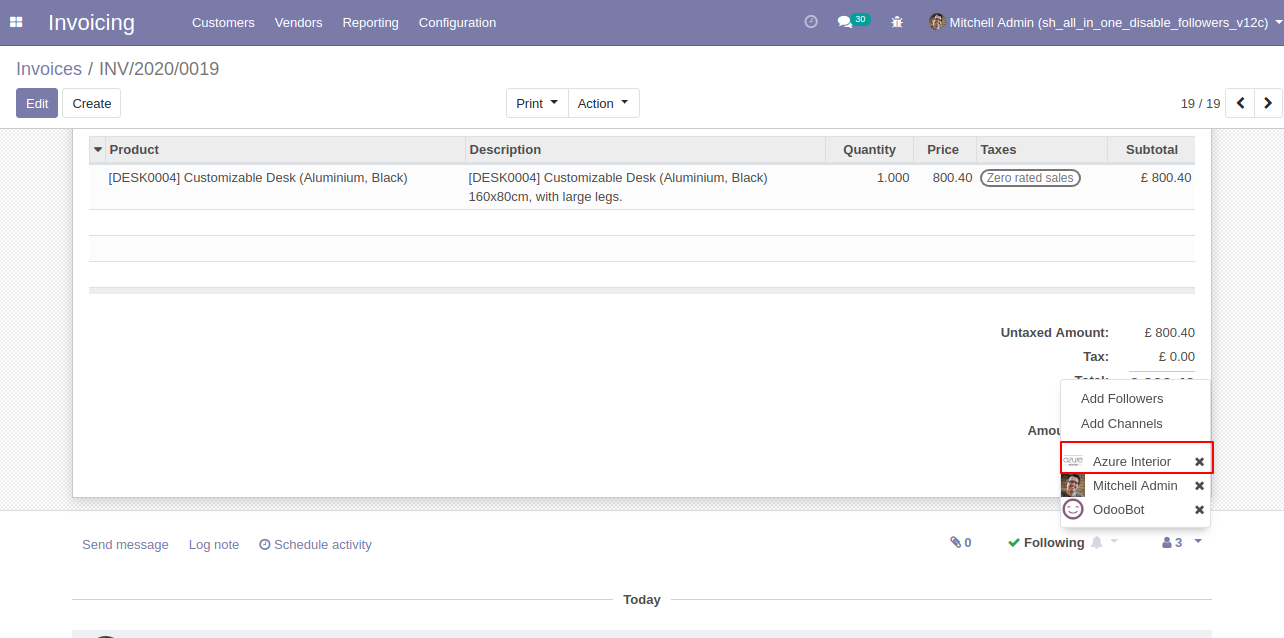
In the settings => general settings tick the tickbox "Disable to add followers by validate Invoice/Bill" to restrict the partners automatically added as followers.
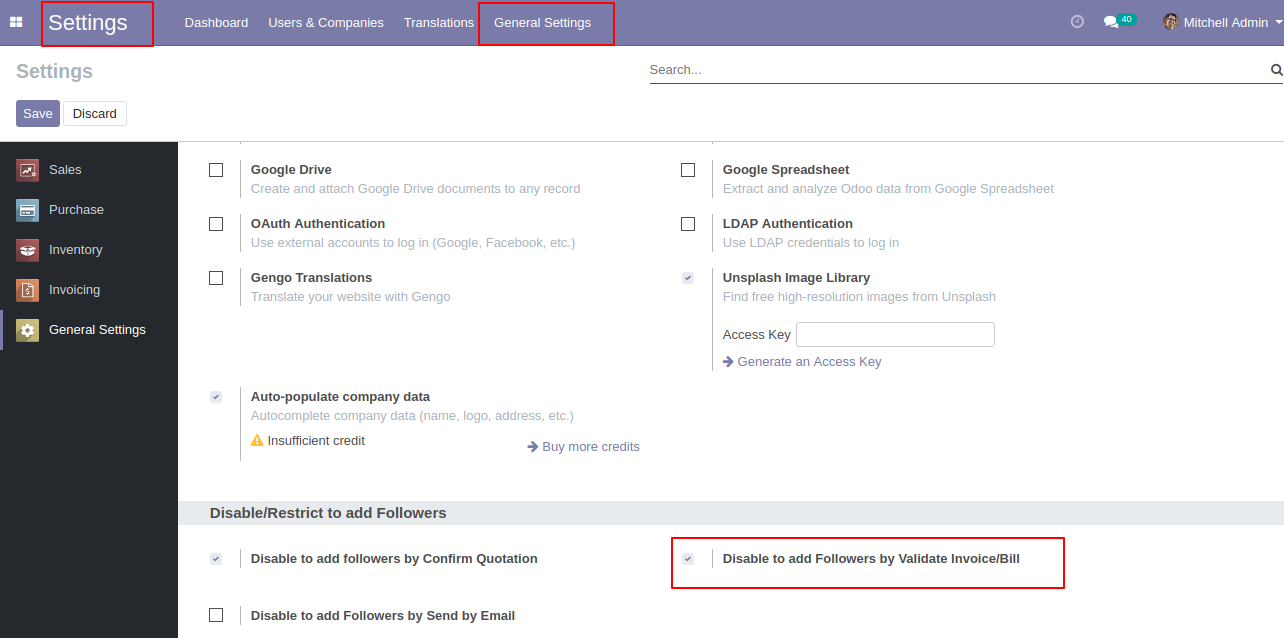
In the invoice, you can see the followers list.
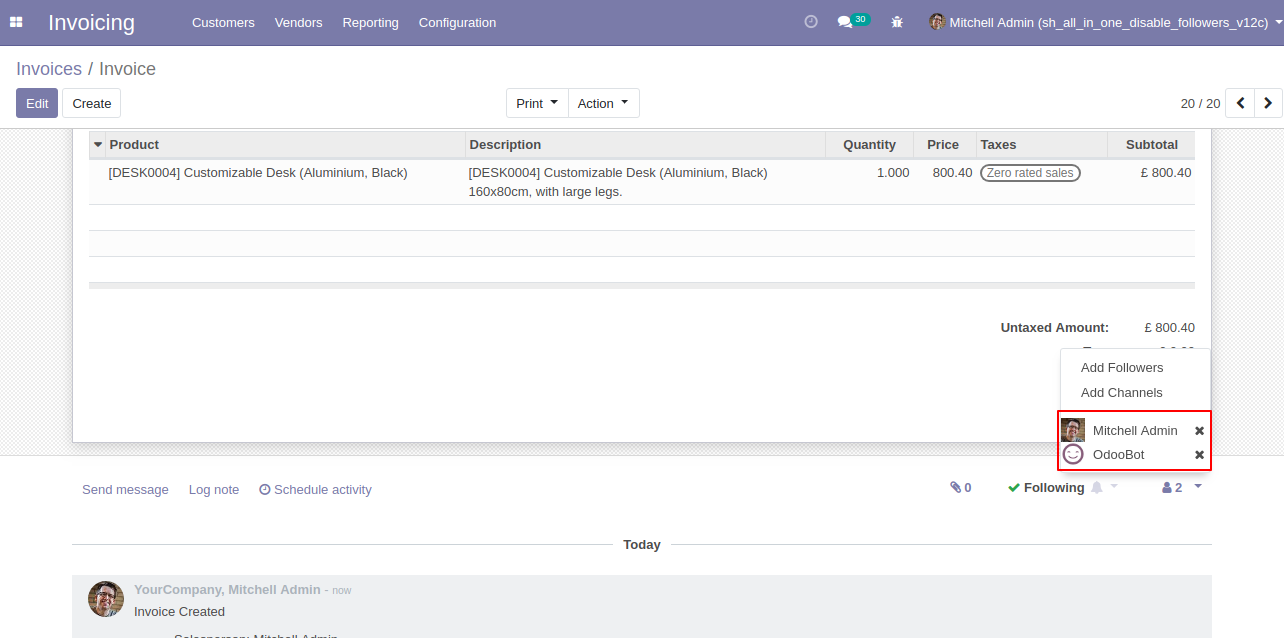
Now, validate the invoice.
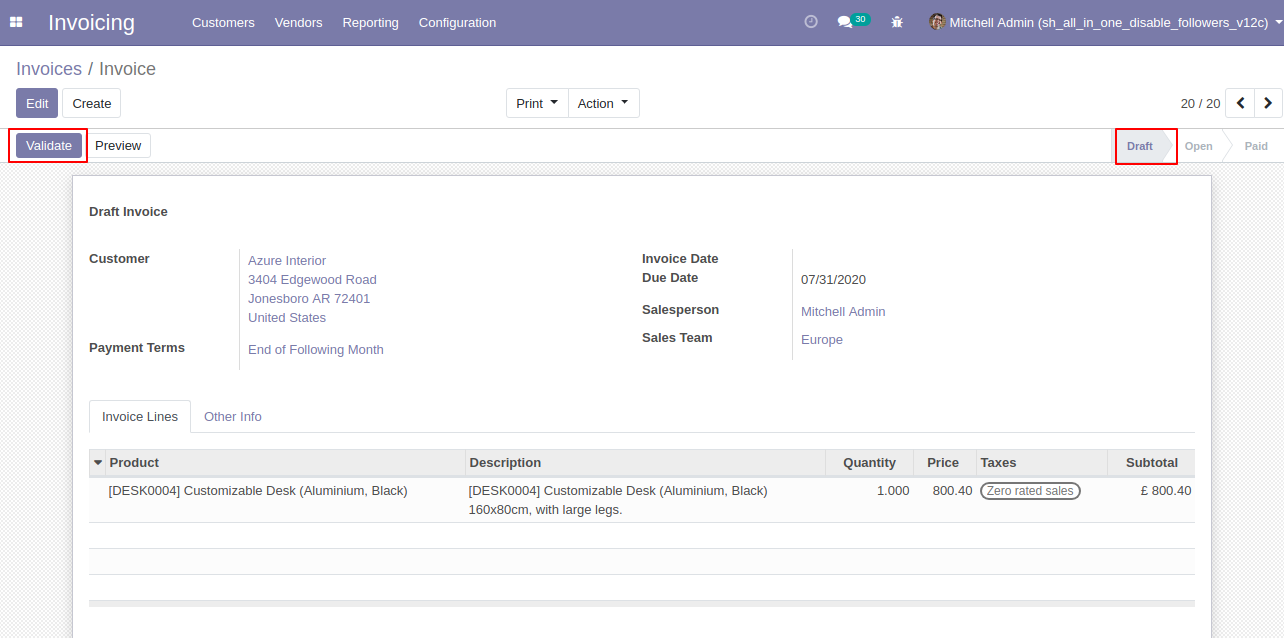
Now, the invoice in the "Open" state.
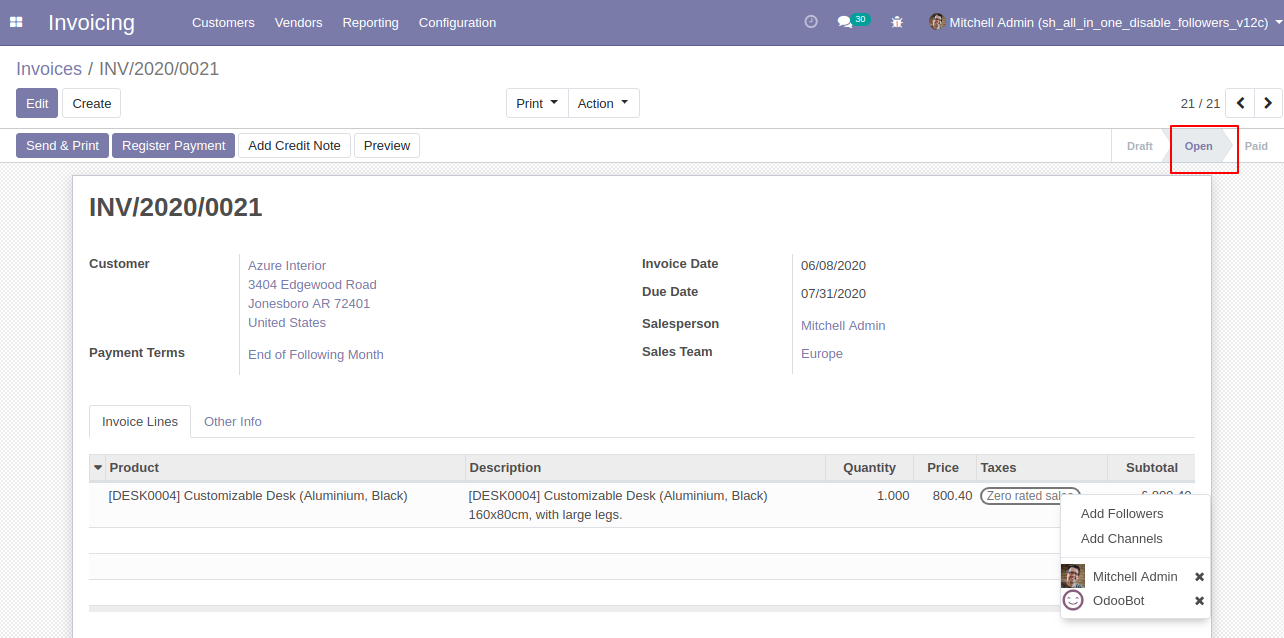
In the follower's list partners not add as the followers in the invoice.
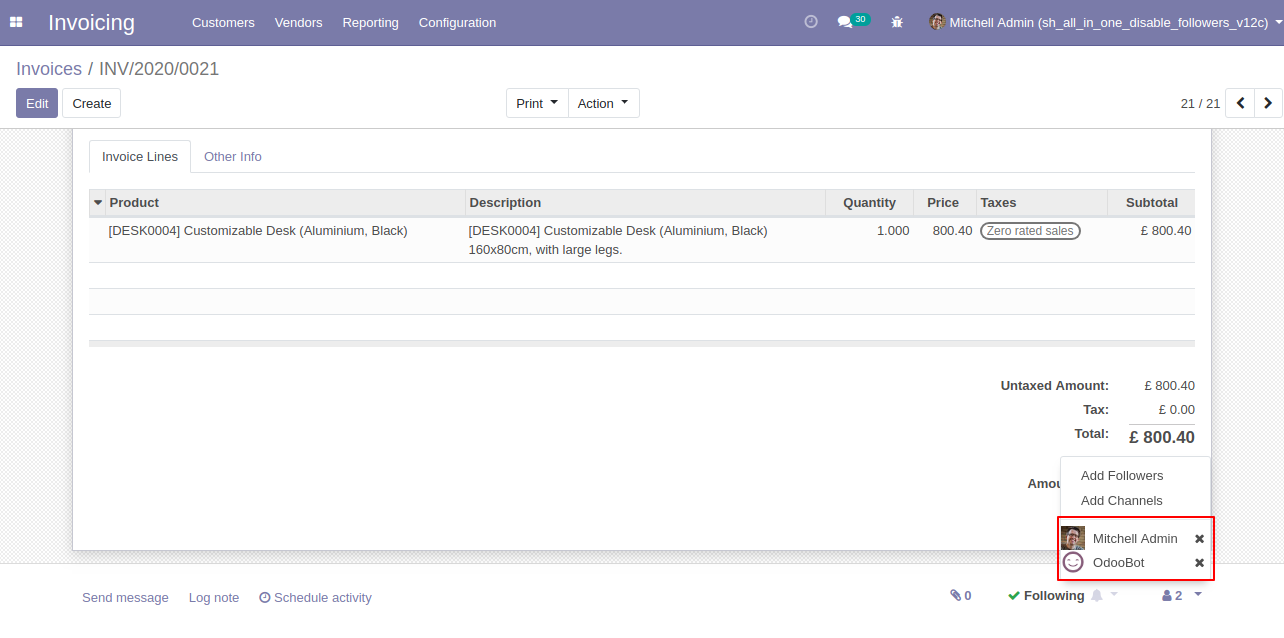
Now, validate the credit note, you can see the followers list.
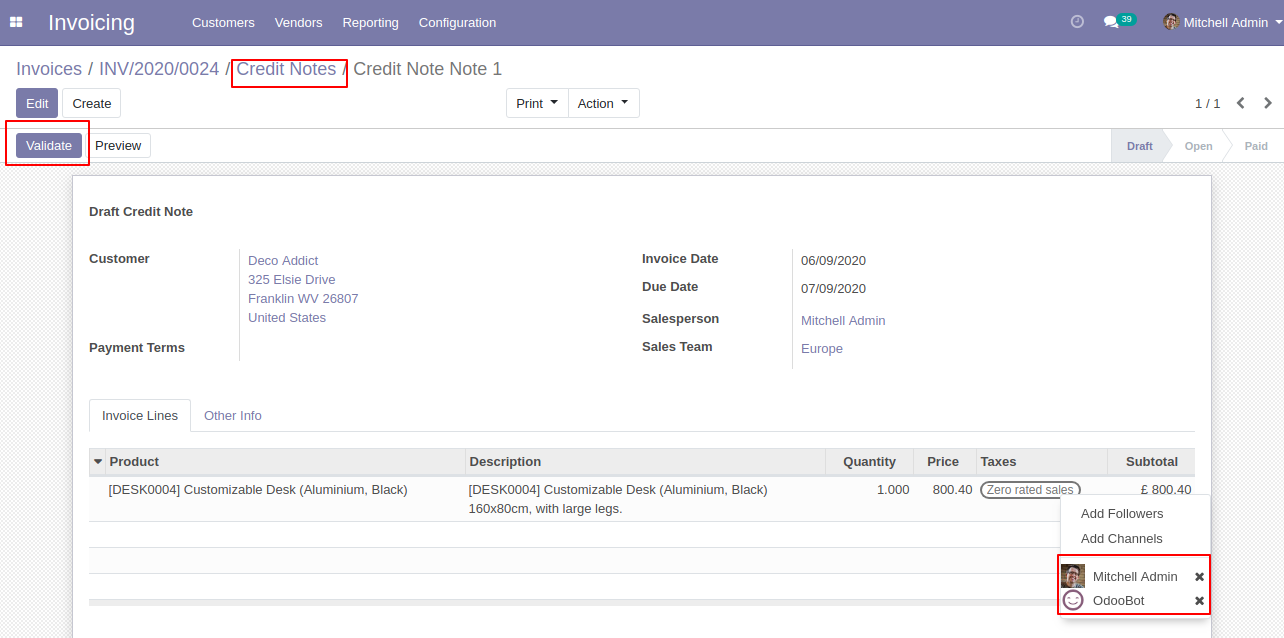
In the follower's list partners not add as the followers in the credit note.
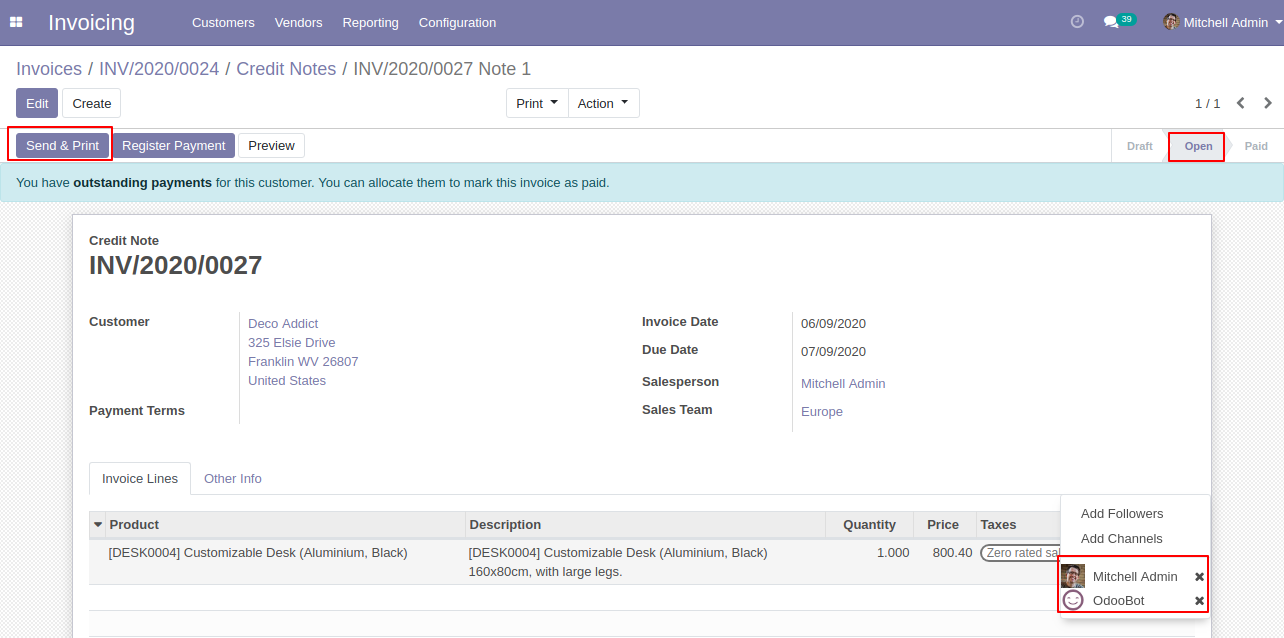
Now, validate the bill, you can see the followers list.
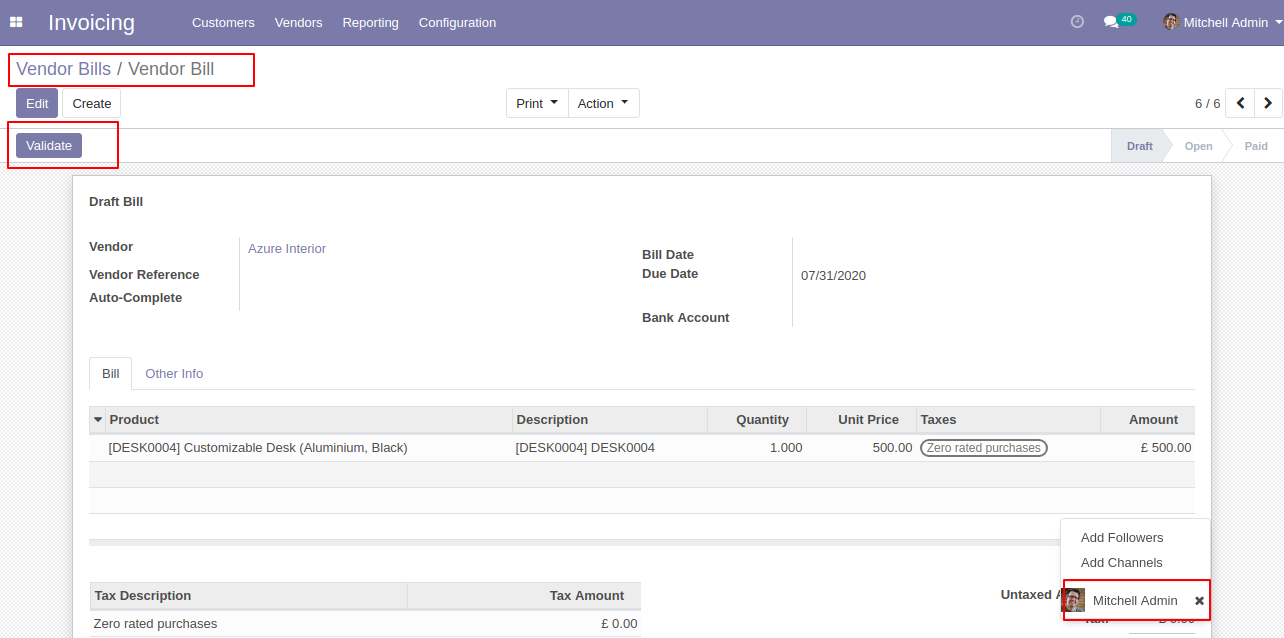
In the follower's list partners not add as the followers in the bill.
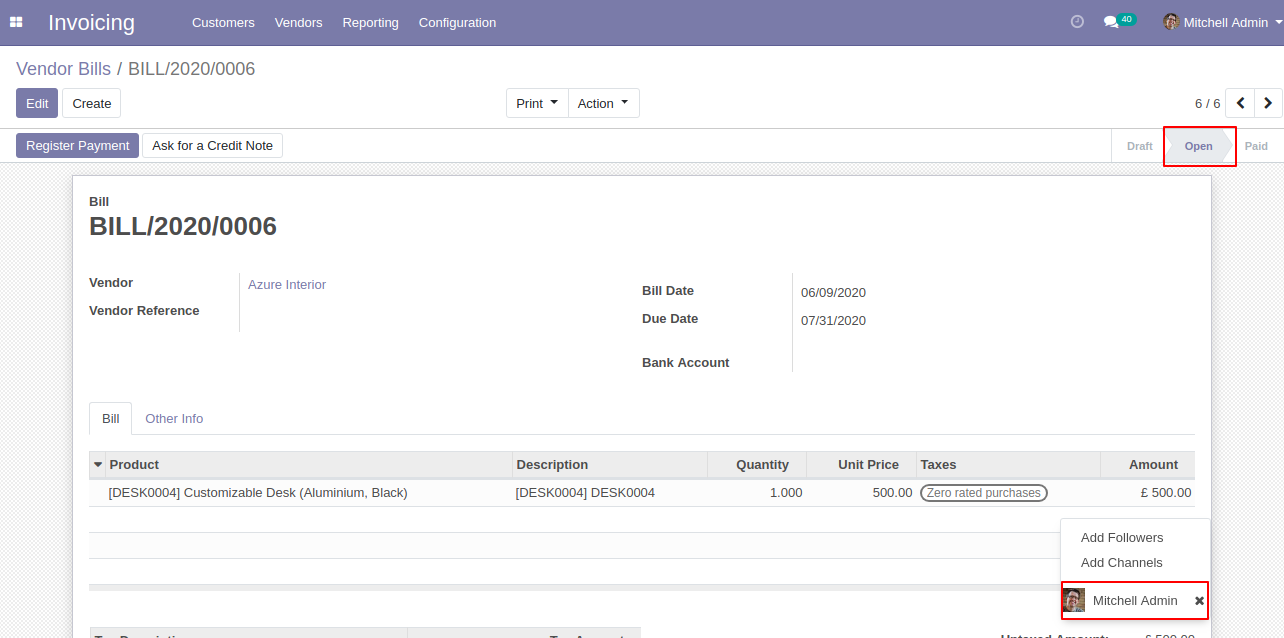
Now, validate the vendor credit note, you can see the followers list.
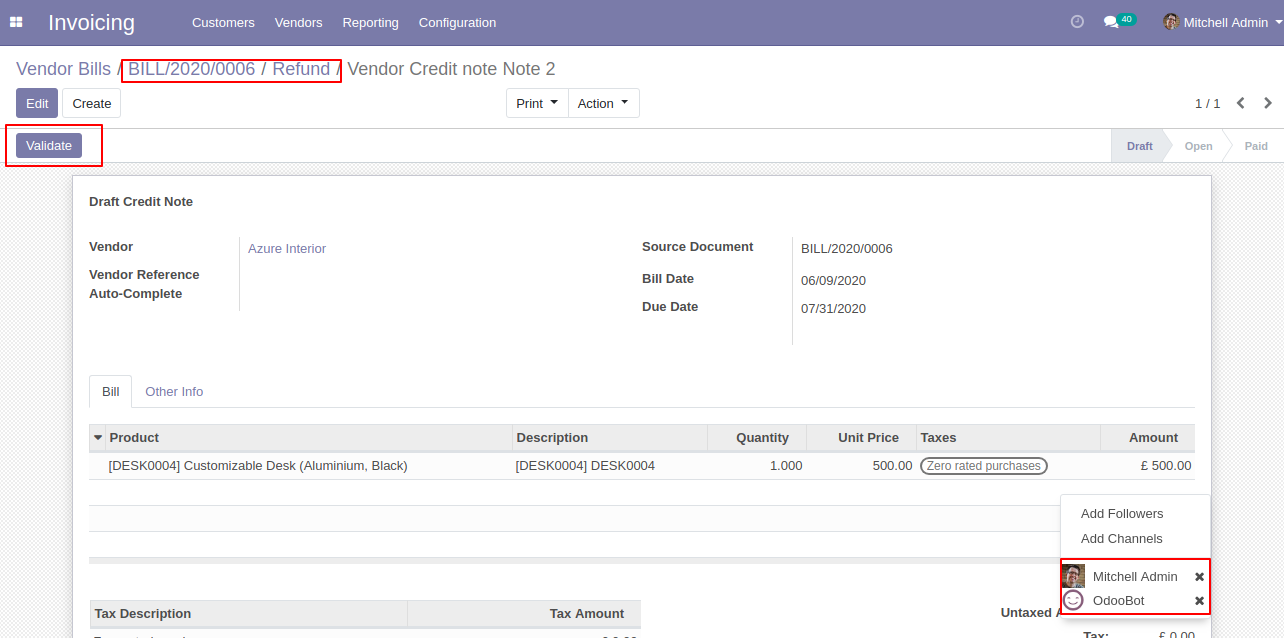
In the follower's list partners not add as the followers.
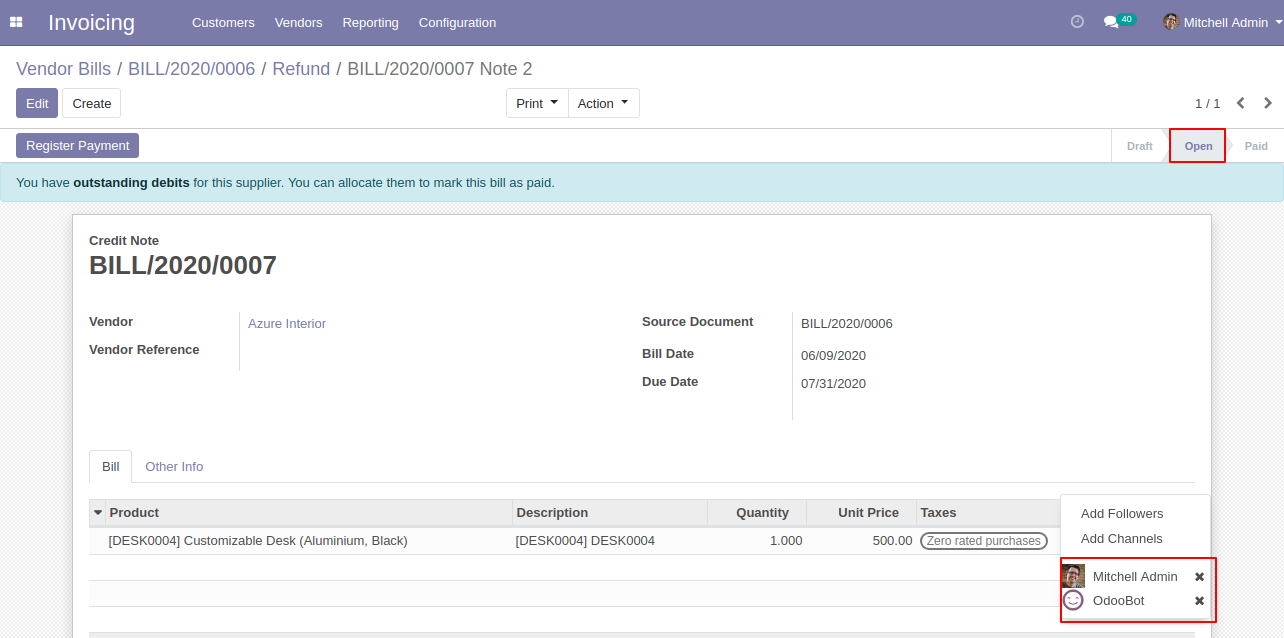
Send By Email Workflow
In the quotation/sale order, we press "Send By Email".
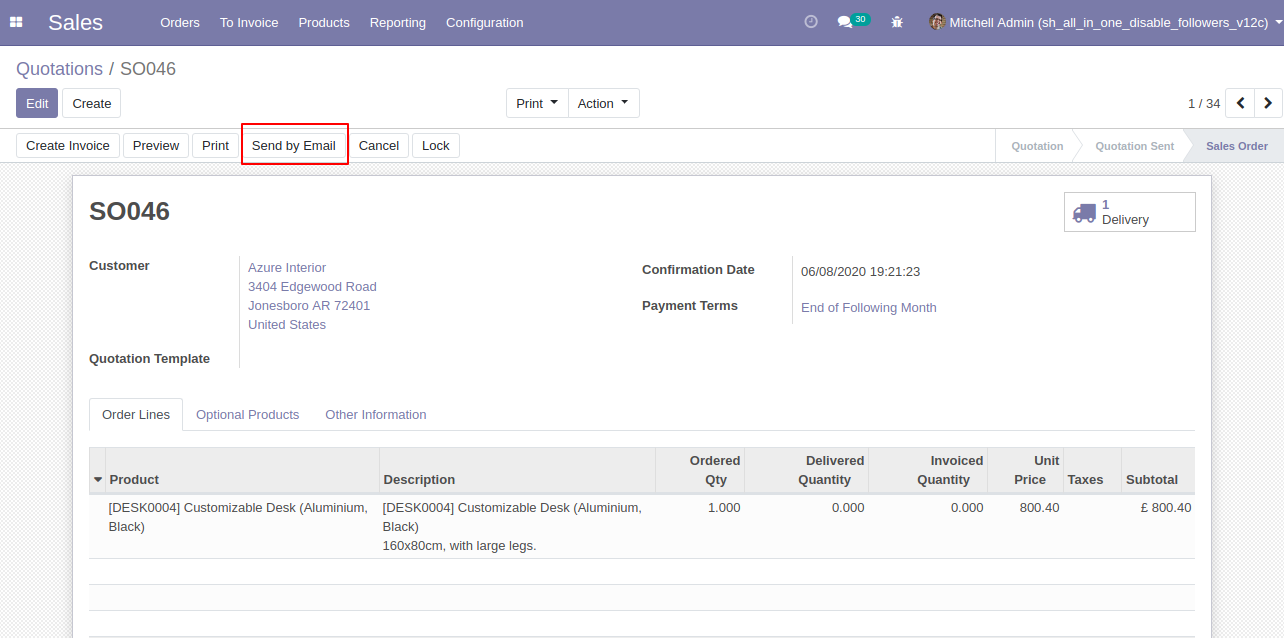
Now we send the email, you can see the recipient's/customer's name.
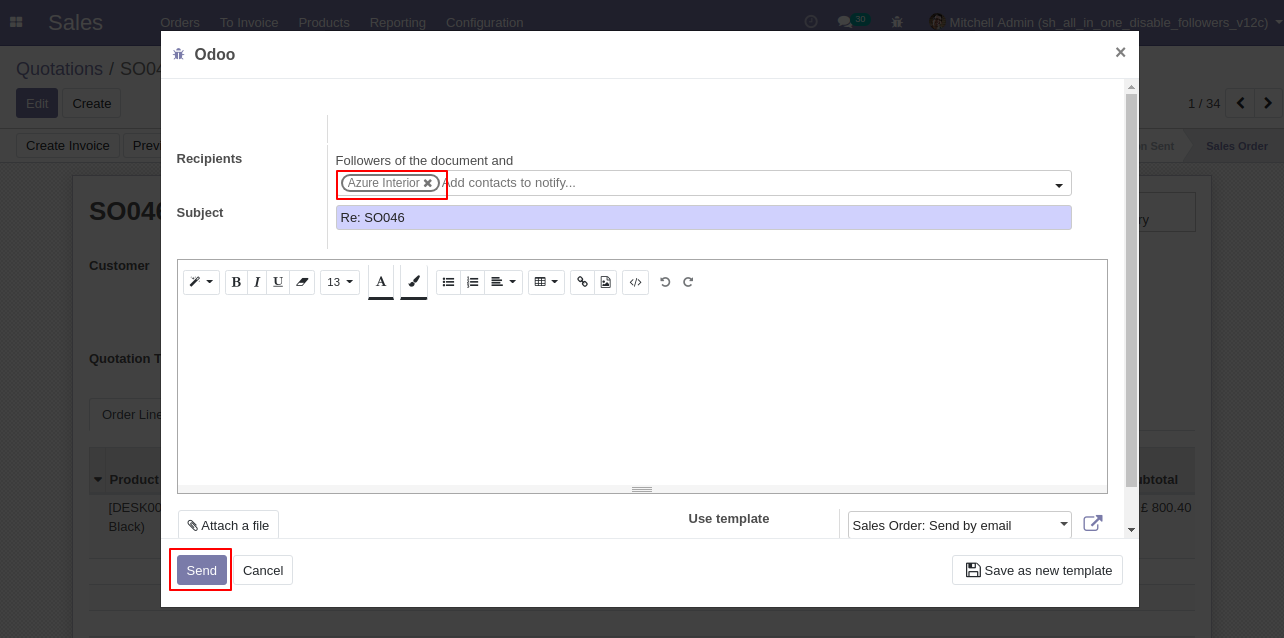
In the follower's list customers add as the followers.
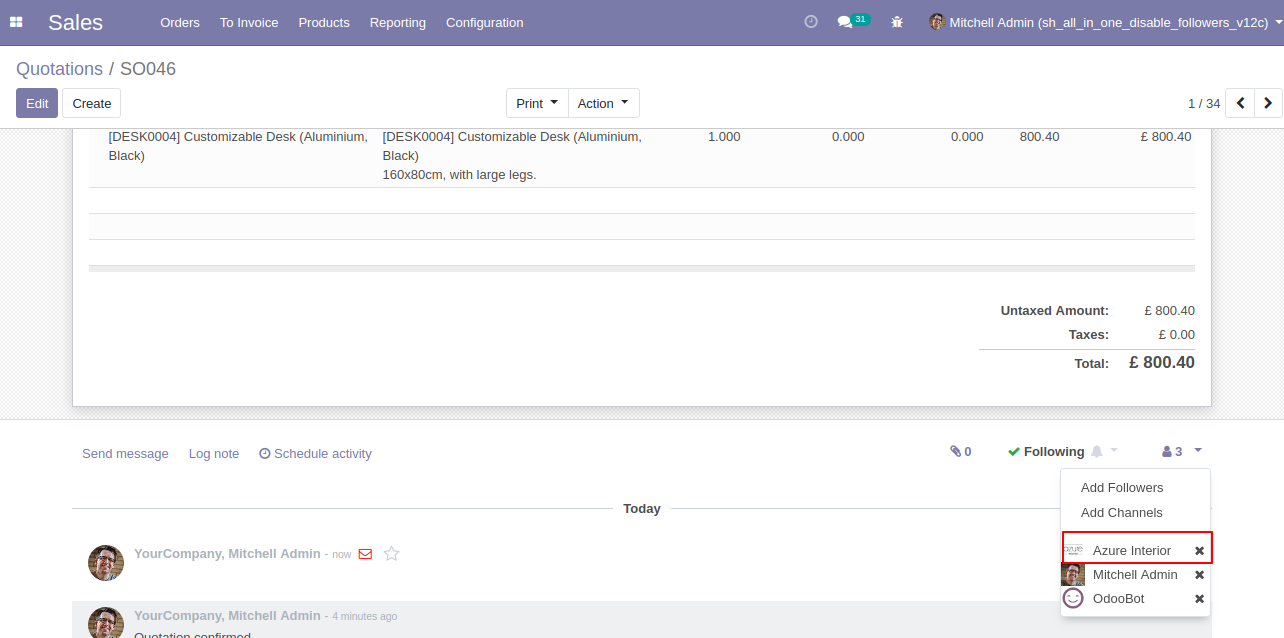
In the settings => general settings tick the tickbox "Disable to add followers by send by email" to restrict the partners automatically added as followers.
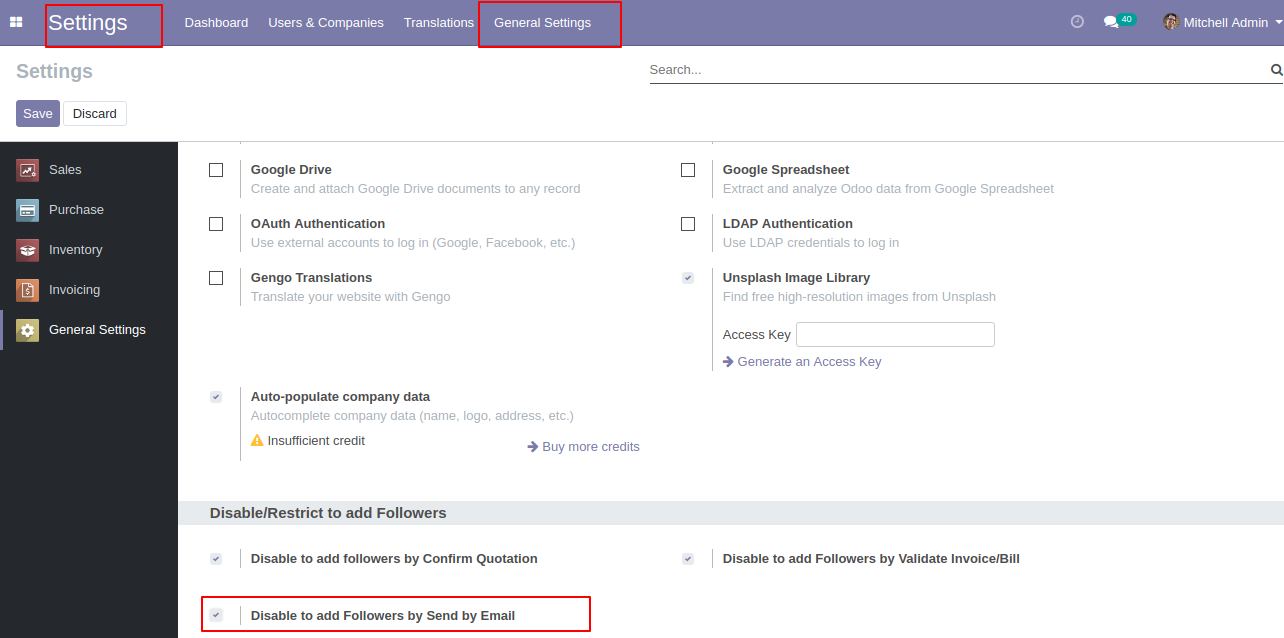
In the quotation/sale order, you can see the followers list.
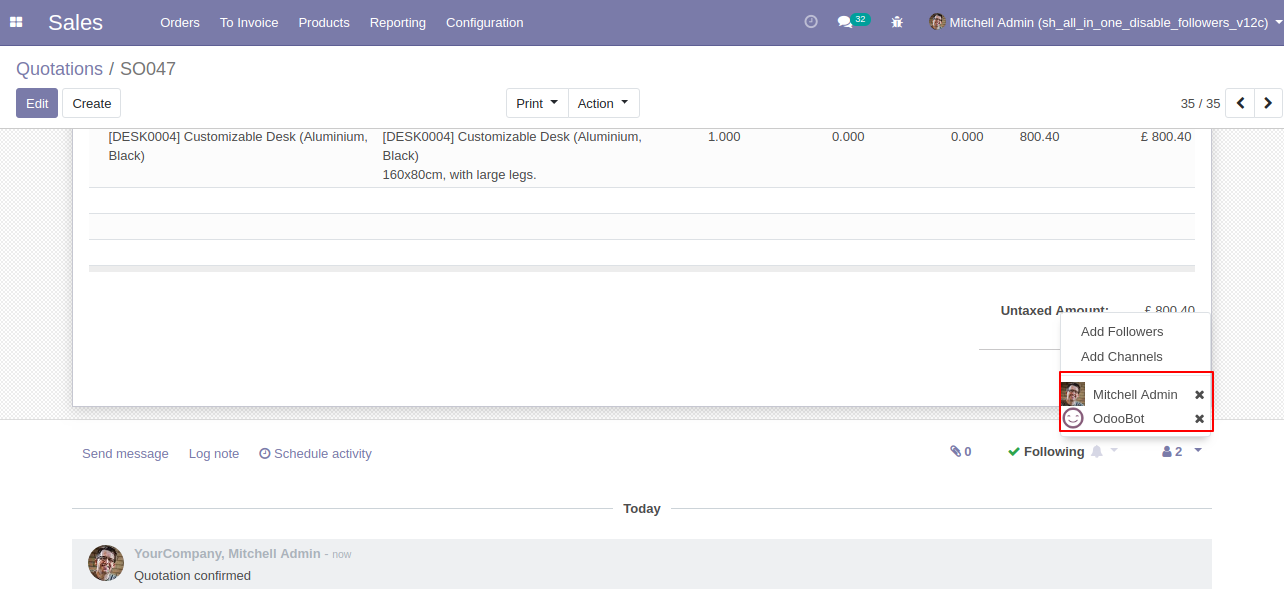
We press "Send By Email".
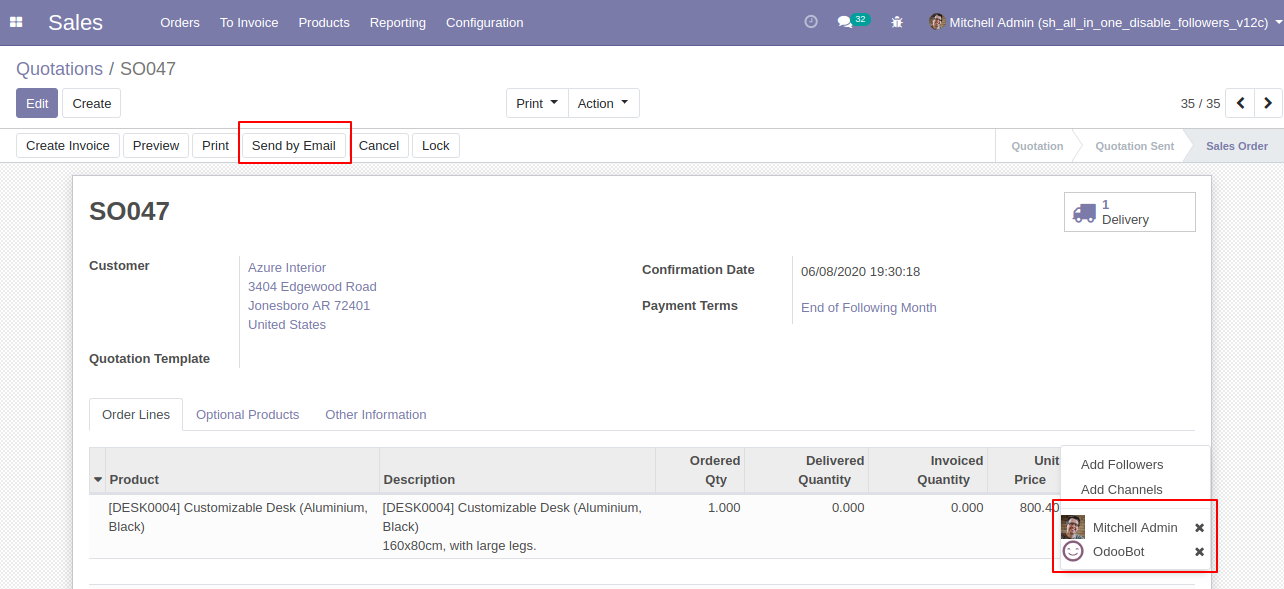
Now we send the email, you can see the recipient's/customer's name.
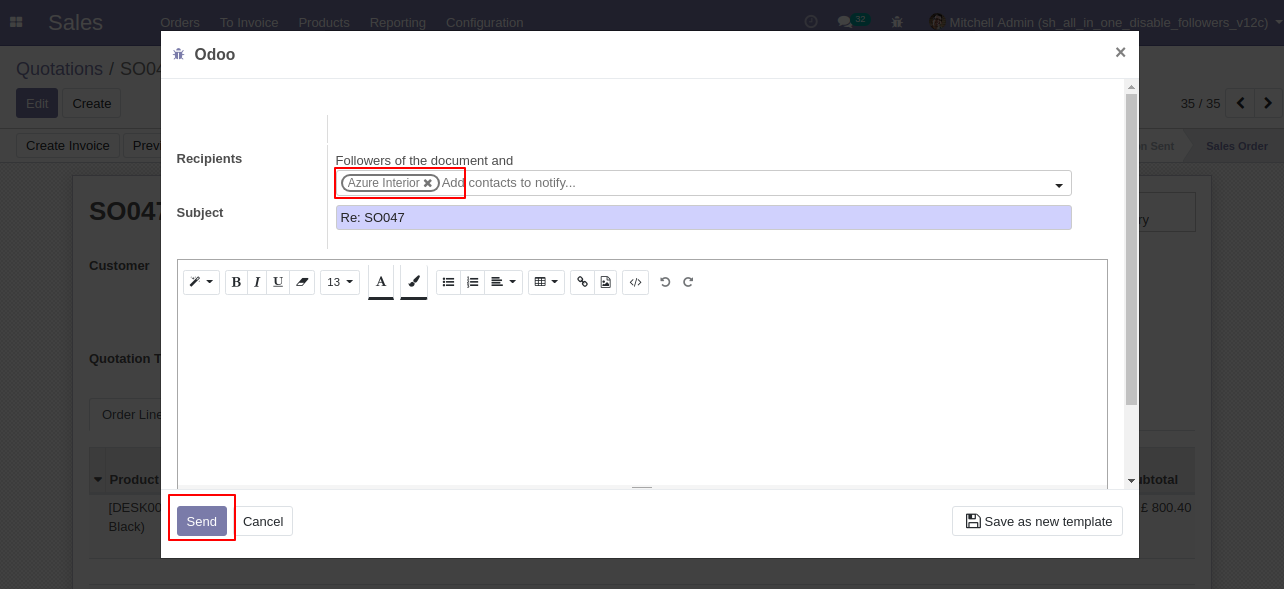
In the follower's list customers not add as the followers.
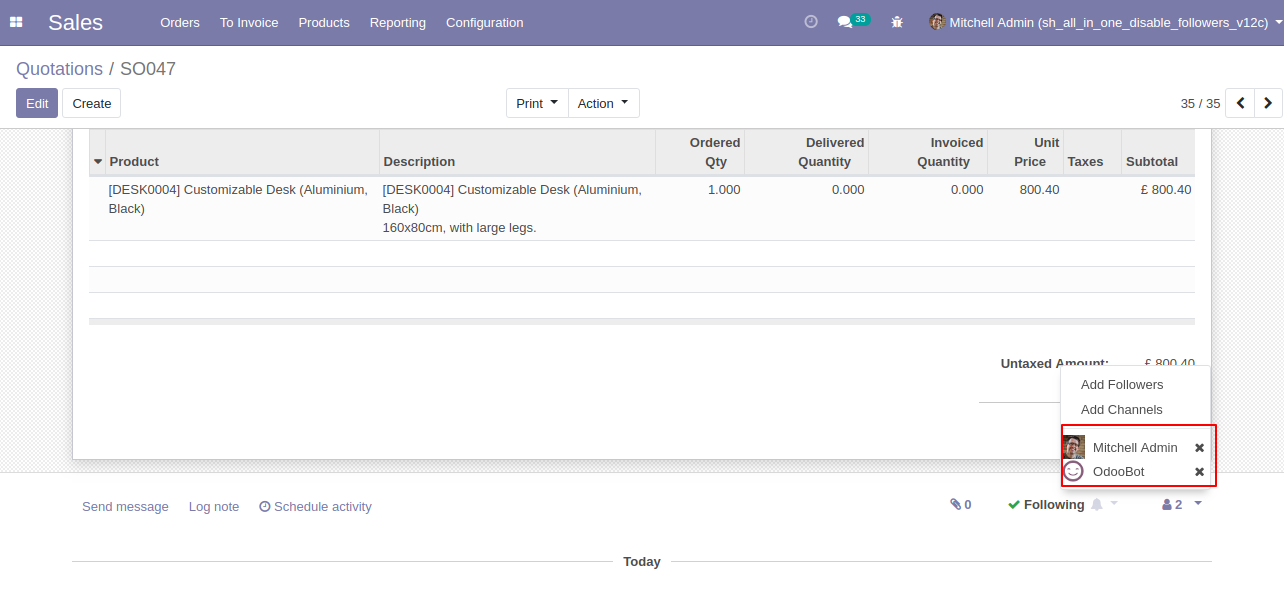
In the request for quotation/purchase order, you can see the followers list.
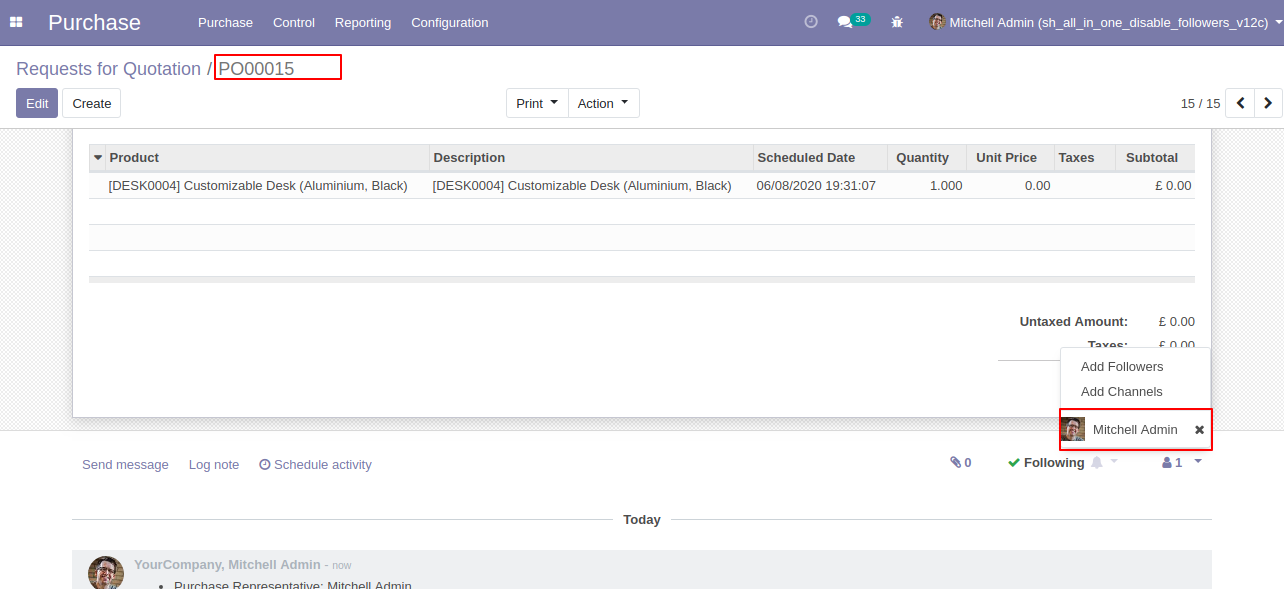
We press "Send By Email".
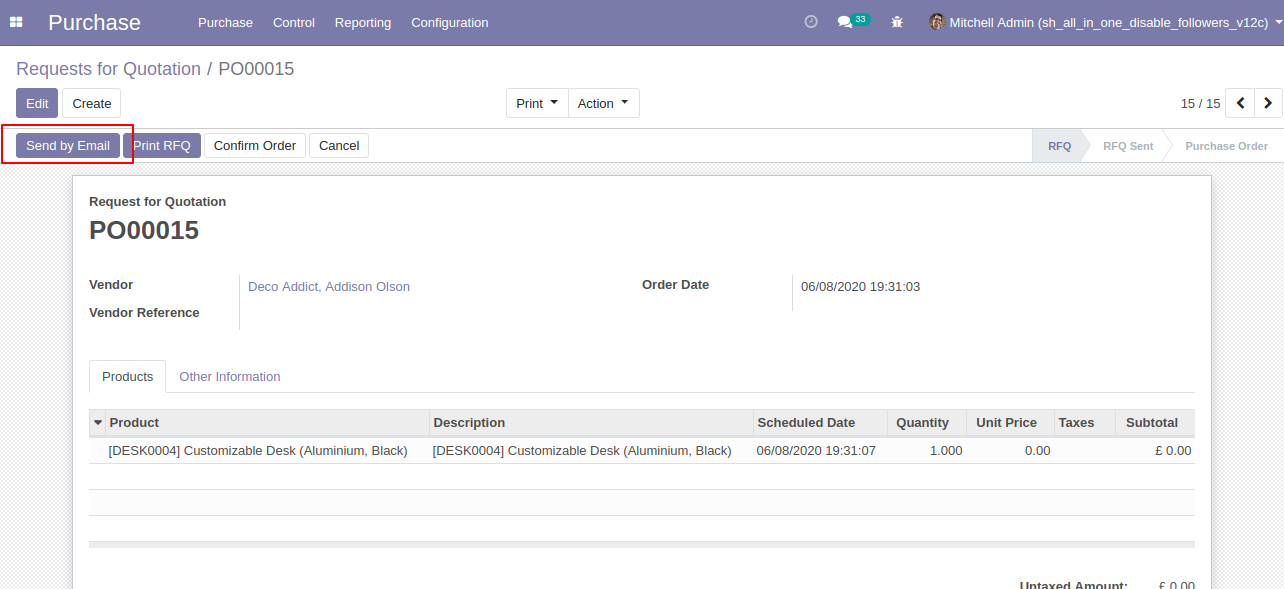
Now we send the email, you can see the recipient's/partner's name.
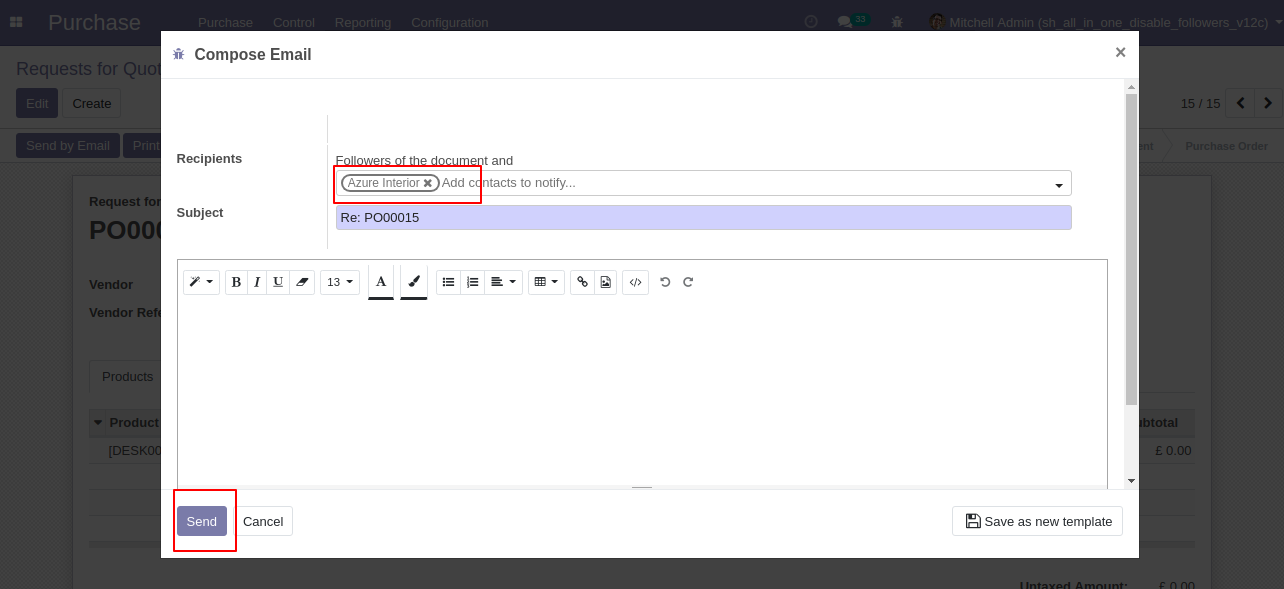
In the follower's list partners not add as the followers.
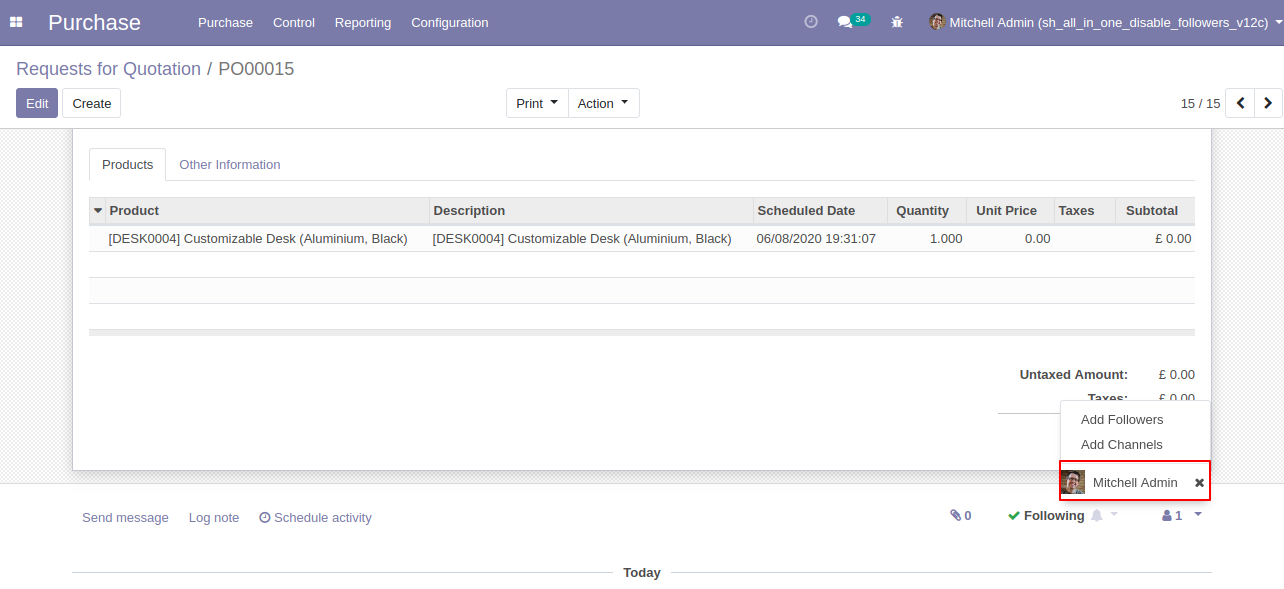
In the sales, settings tick the tickbox "Disable to add salesperson as followers" to restrict the salesperson automatically added as followers.
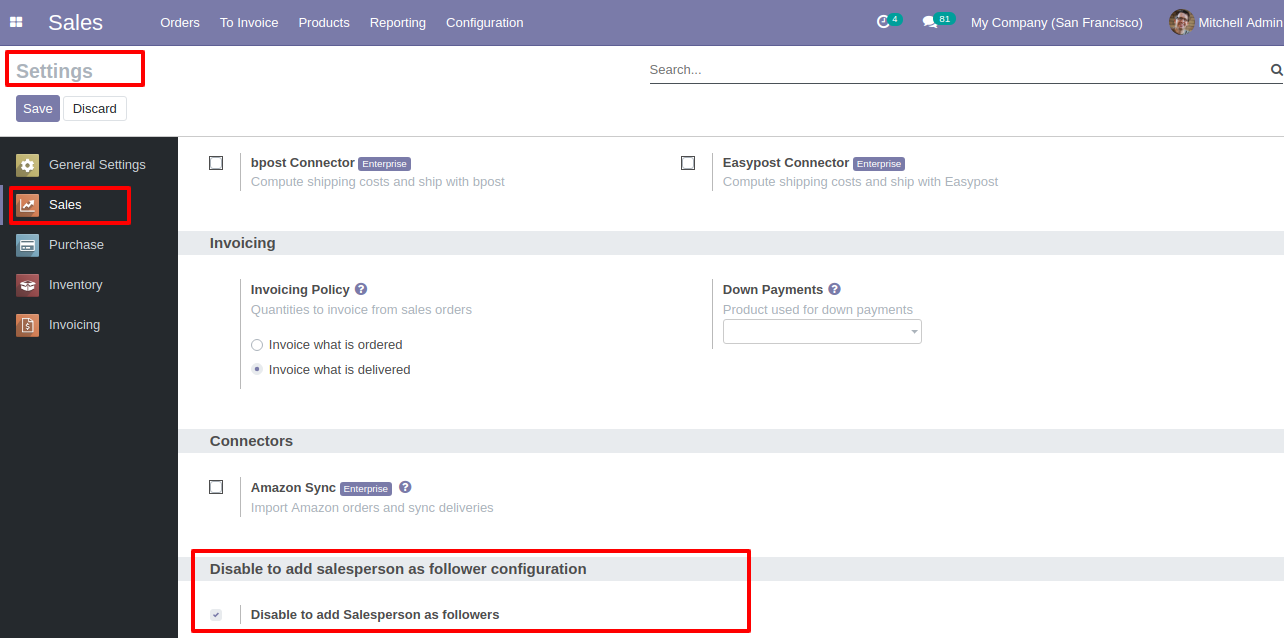
Now, confirm the quotation.
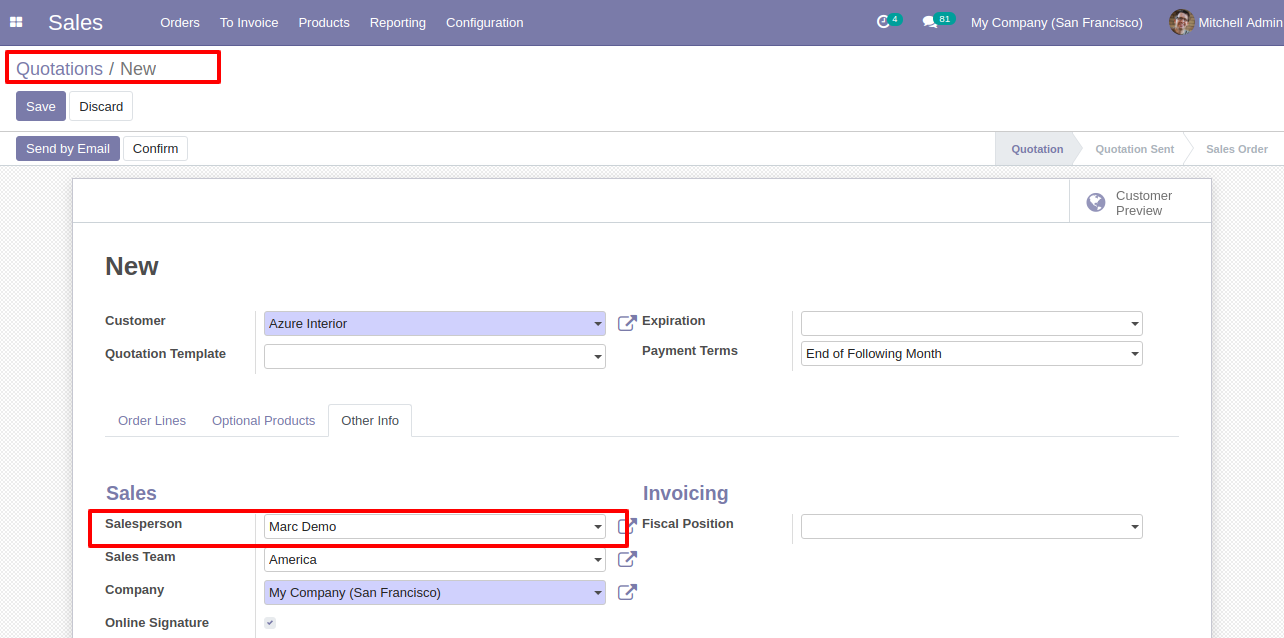
In the follower's list salesperson not add as the followers in the sale order.
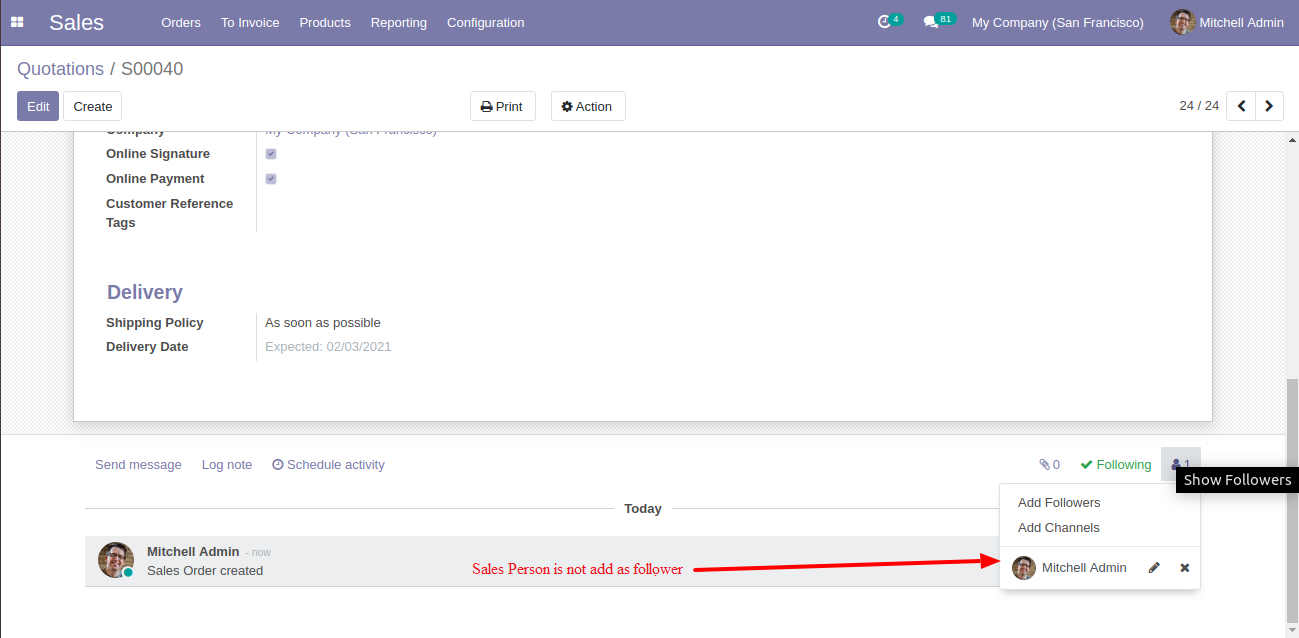
In the purchase, settings tick the tickbox "Disable to add purchase representative as followers" to restrict the purchase representative automatically added as followers.
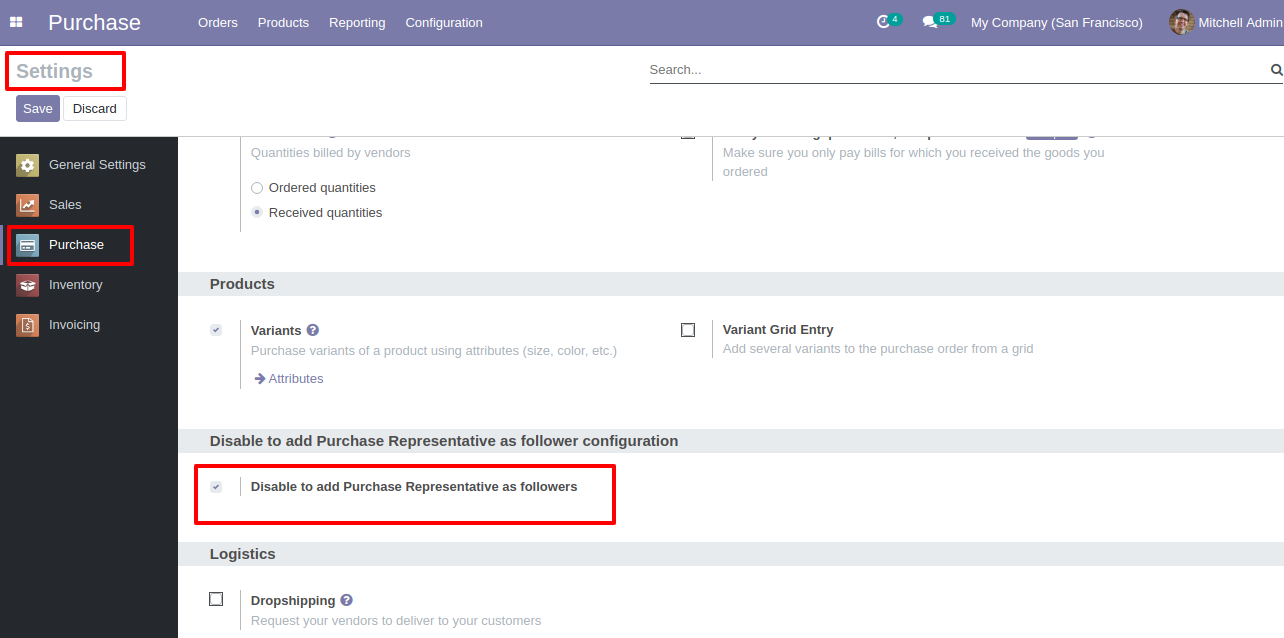
Now, confirm the RFQ.
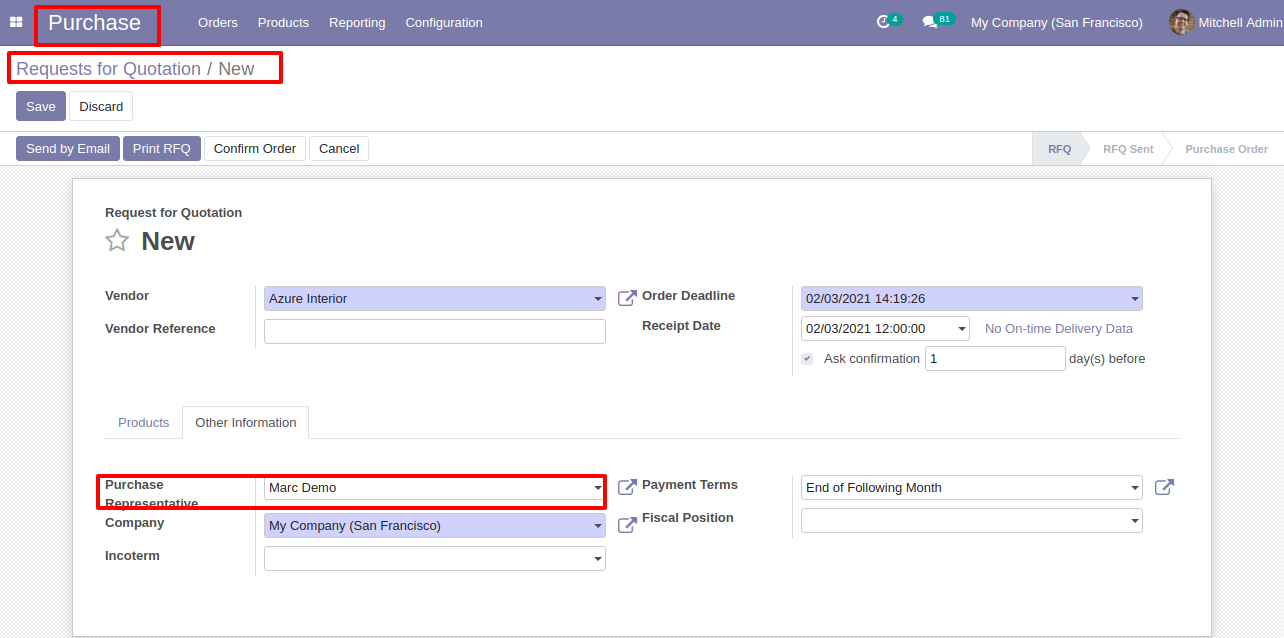
In the follower's list purchase representative not add as the followers in the purchase order.
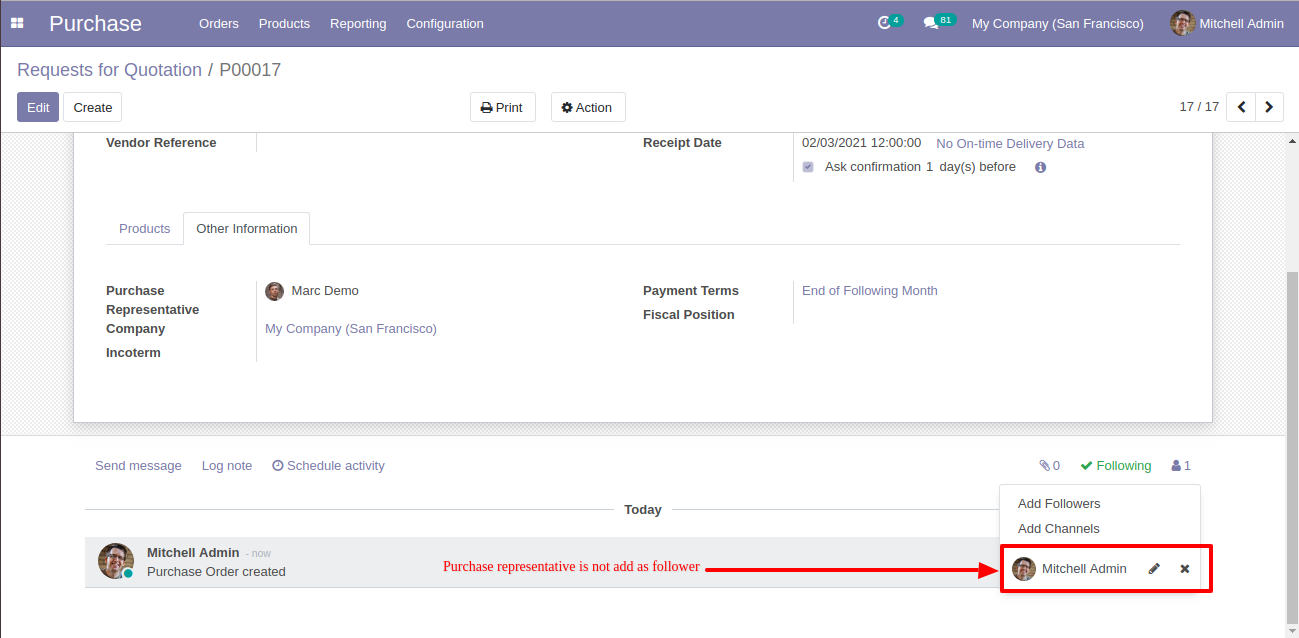
In the inventory, settings tick the tickbox "Disable to add responsible as followers" to restrict the responsible person automatically added as followers.
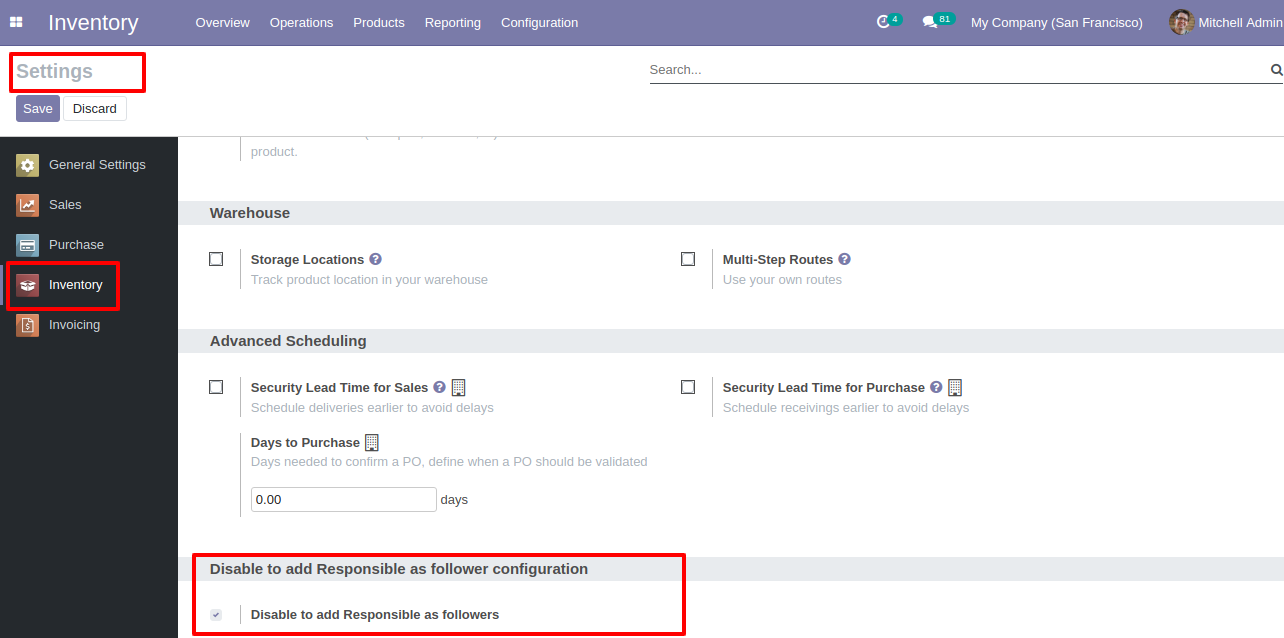
Now, create the transfer.
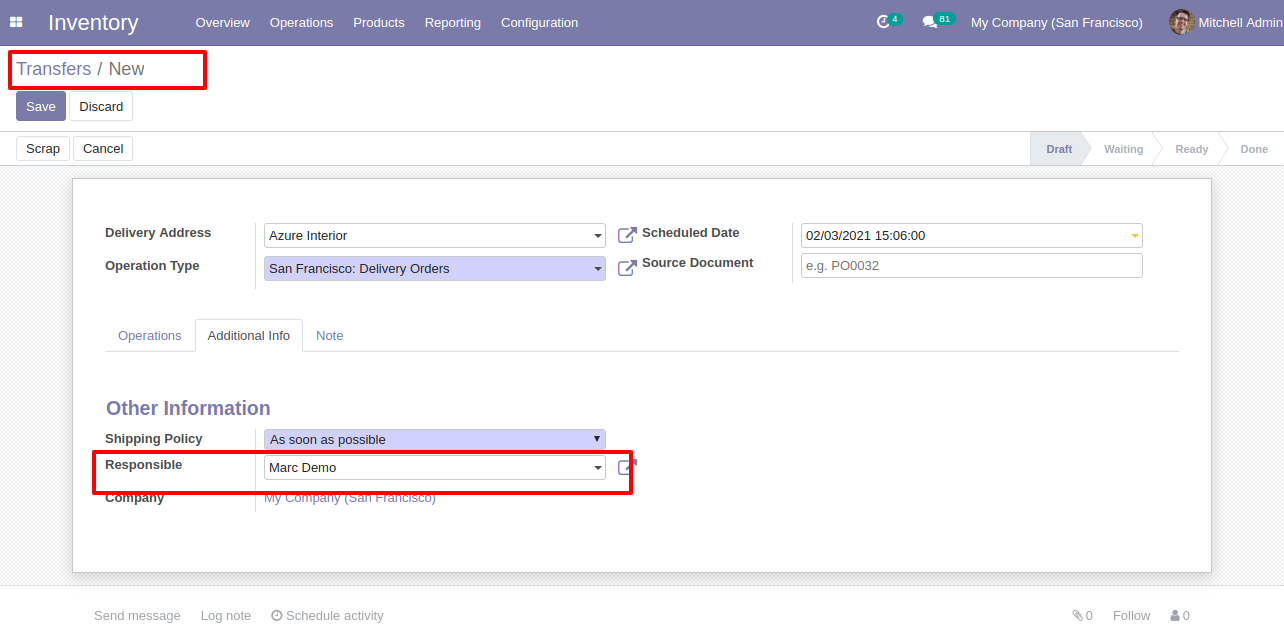
In the follower's list the responsible person not add as the followers in the inventory.
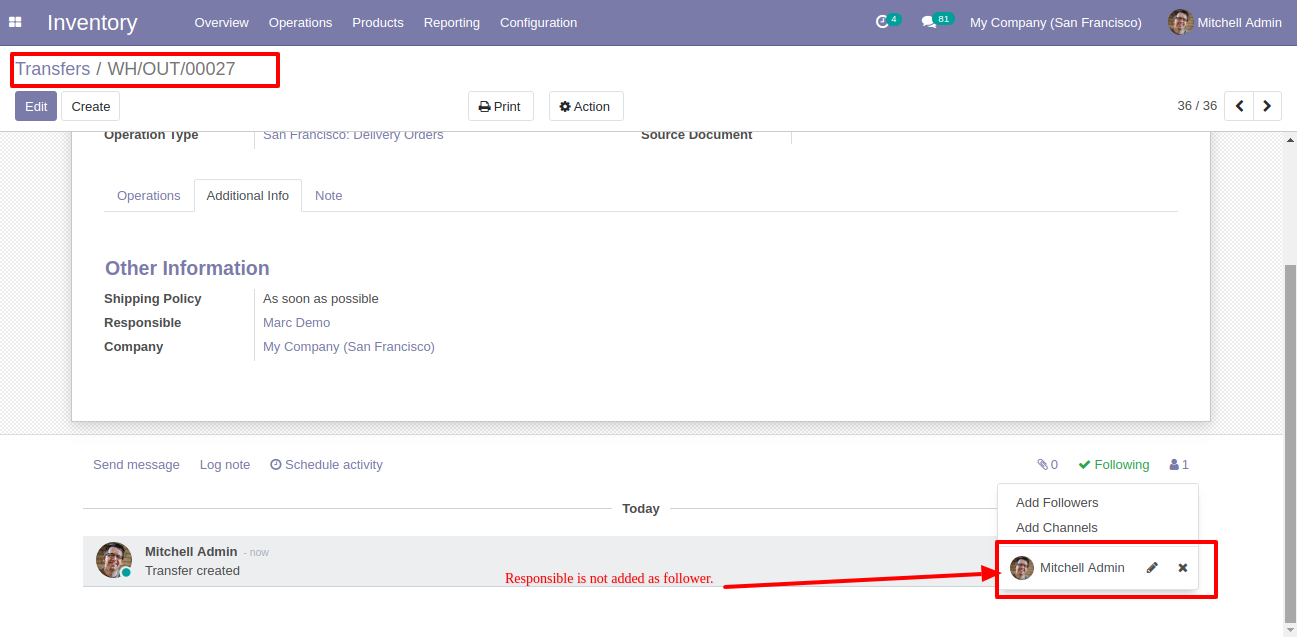
In the settings tick the tickbox to restrict the salesperson automatically added as followers. Meanwhile, you can restrict salesperson, purchase representative & responsible person not added as followers in the sales, purchase, invoice & inventory.
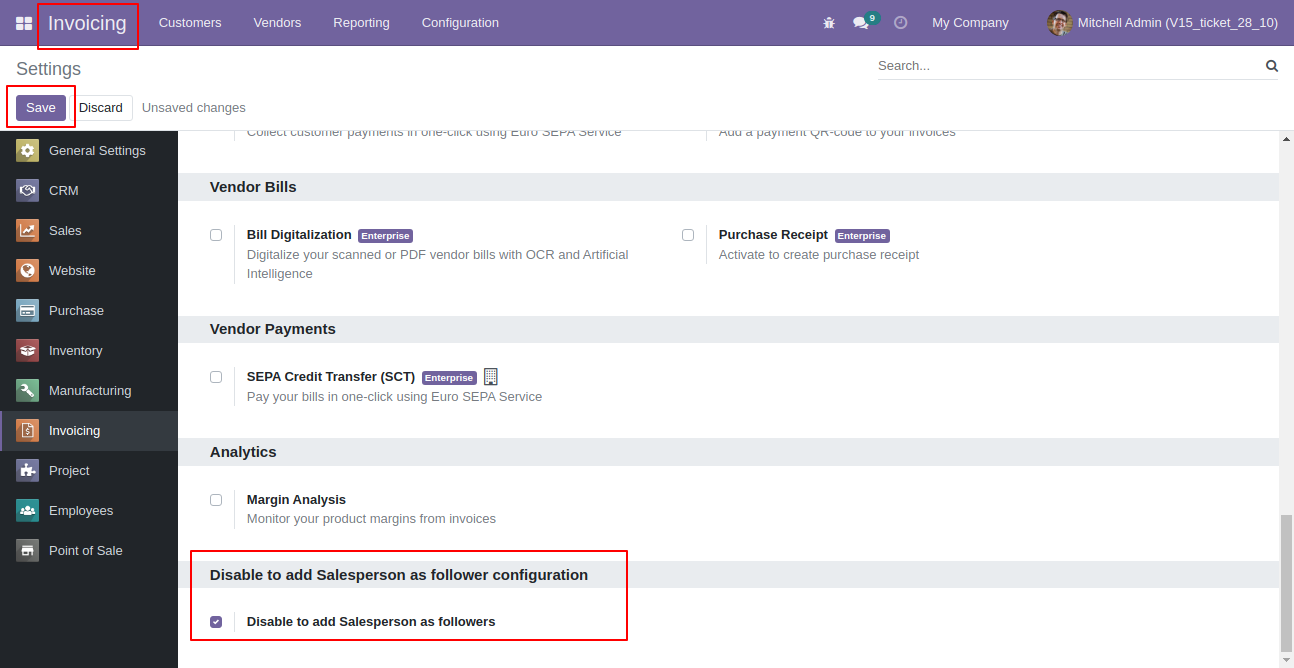
In the follower's list the salesperson, purchase representative & responsible person not added as the followers.
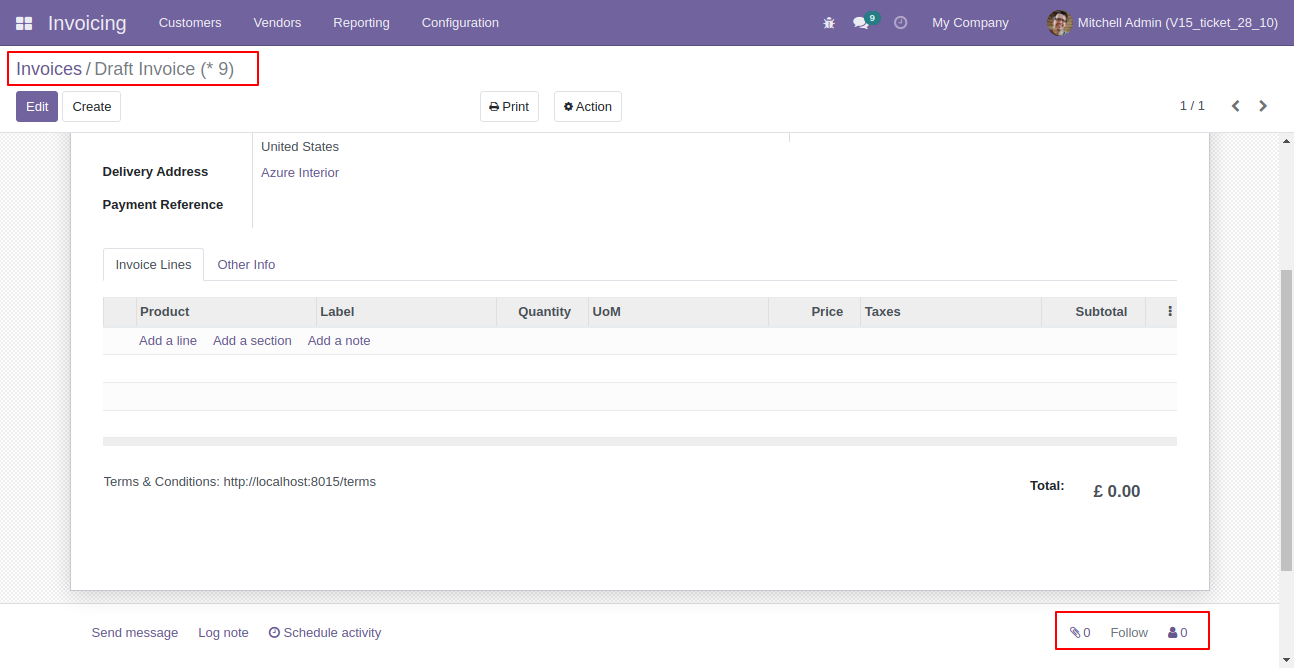
Now change salesperson (salesperson, purchase representative & responsible person).
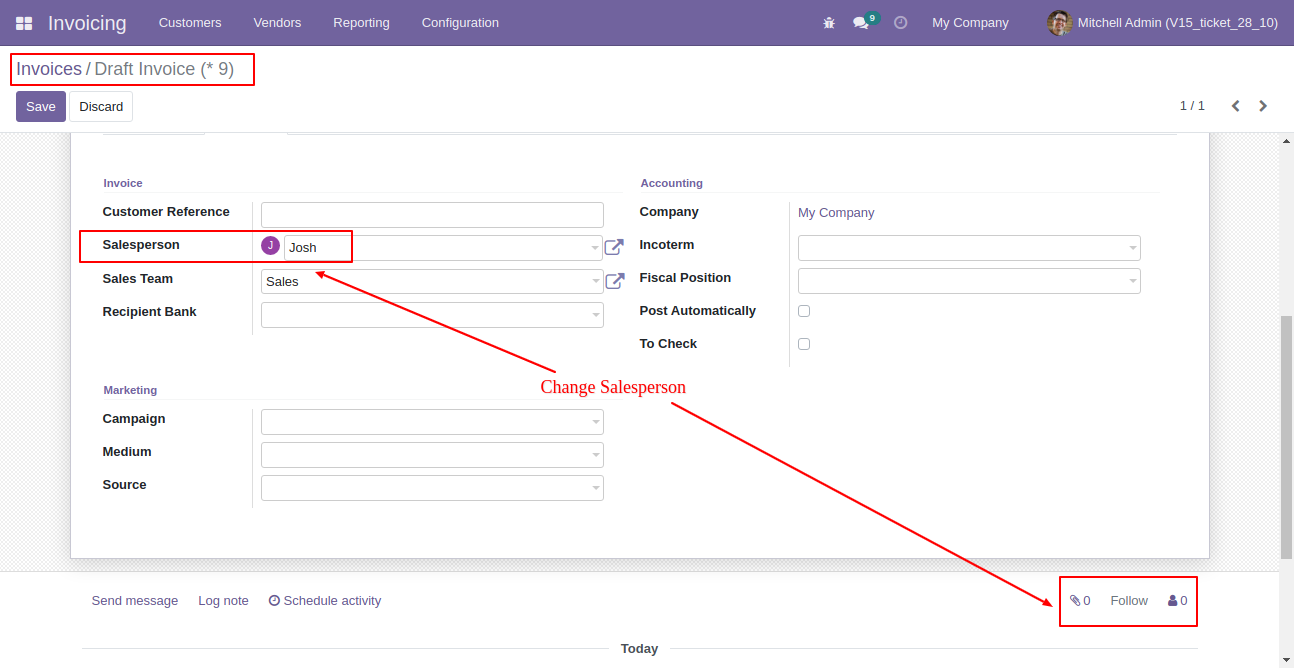
So it restricts to send email when re-assign salesperson, purchase representative & responsible person.
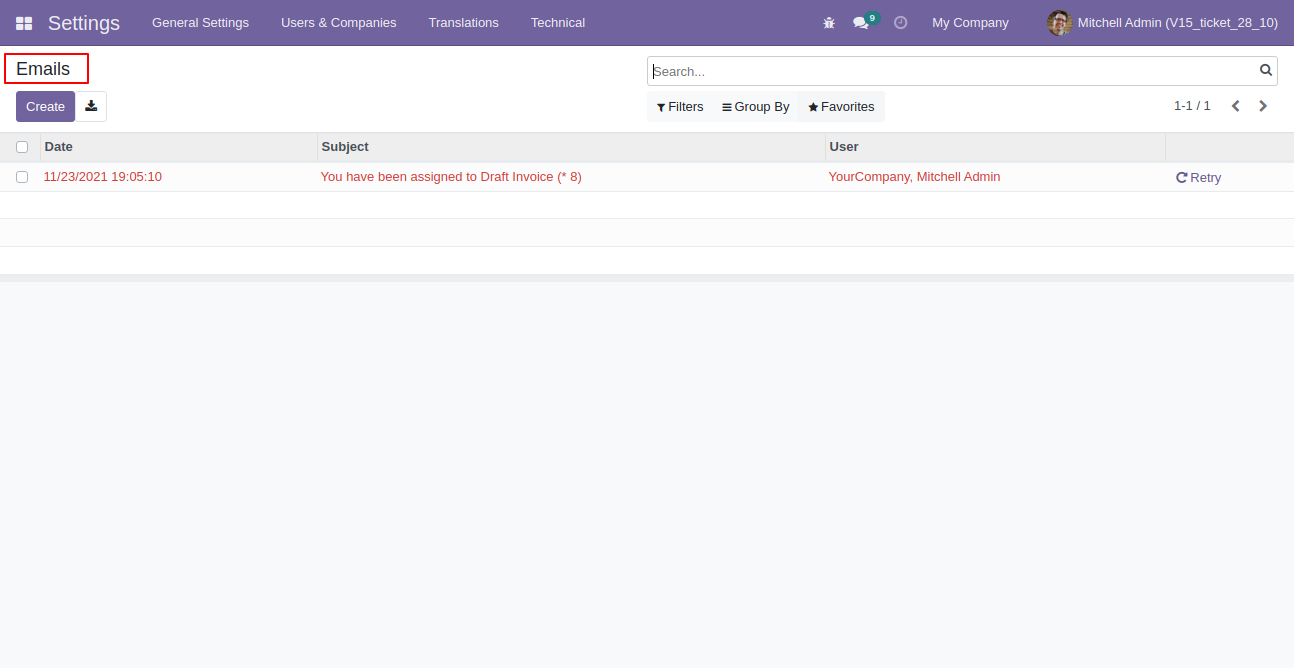
In general settings => Enable the "Disable To Followers By Confirm RFQ" feature to restrict the partners automatically added as followers.

In the purchase order/RFQ, you can see that the vendor has not been added as a follower.

After confirming the purchase order/RFQ, you may notice that the vendor has not been added as a follower.

In general settings => Unable the "Disable To Add Followers By Create/Update Lead/Opportunity".
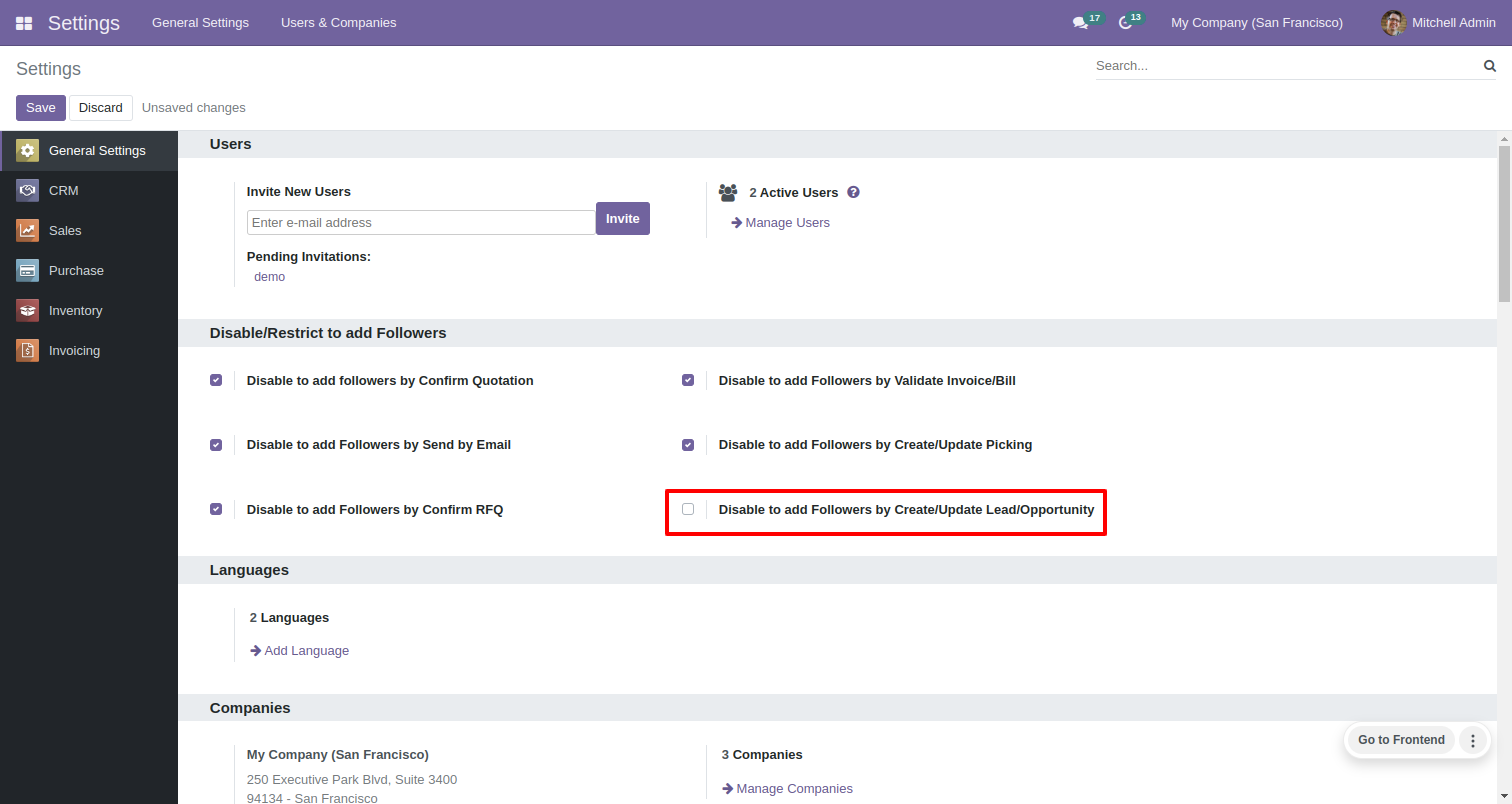
In the pipeline form view, you have the option to add followers. In this you can see the salespersons is include in the follower's list and add other followers as well.
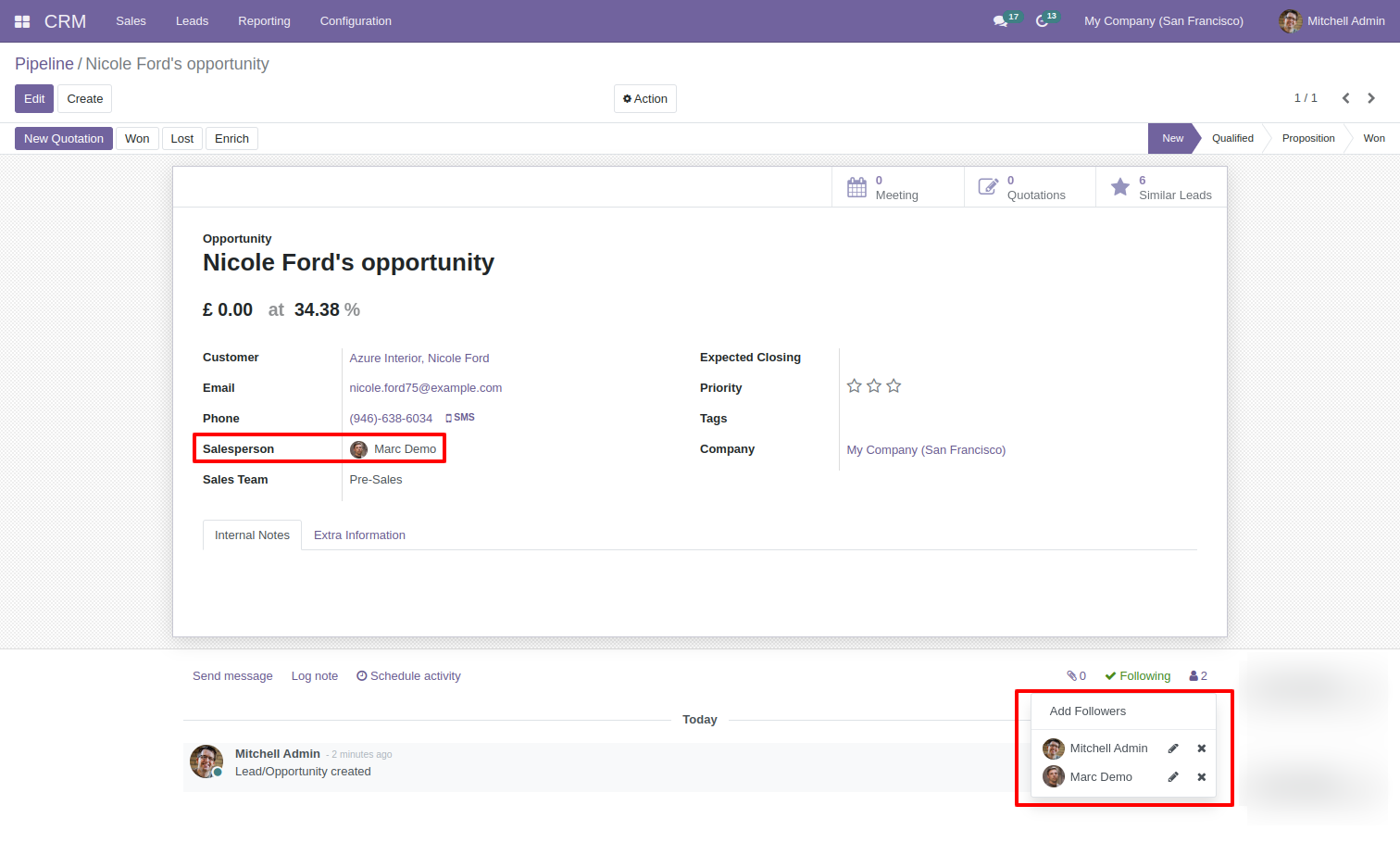
In general settings => Enable the "Disable To Add Followers By Create/Update Lead/Opportunity".
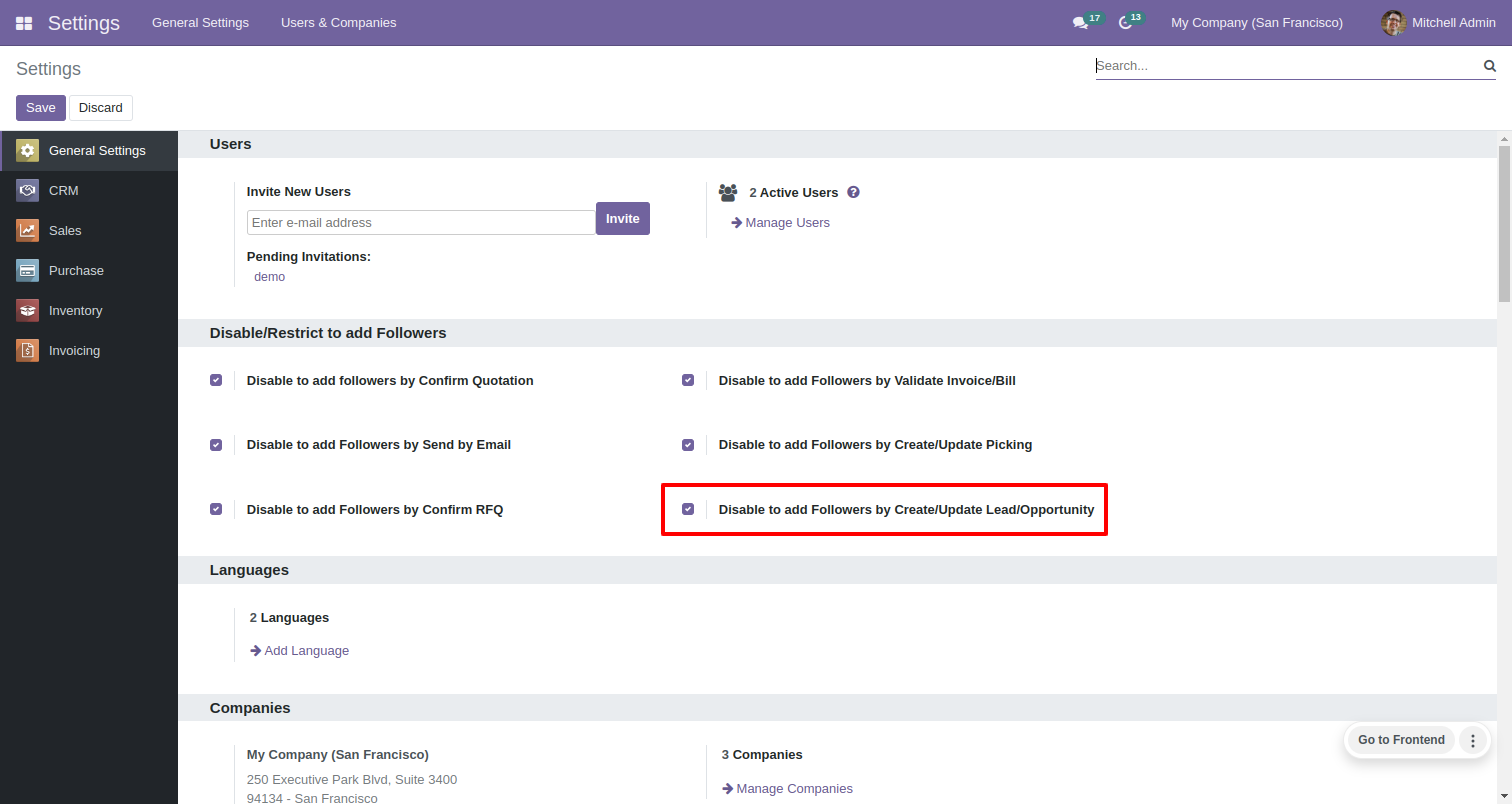
In the pipeline form view, you can only see the follower's option. Salespersons are not included in the follower's list, and you are unable to add other followers as well.
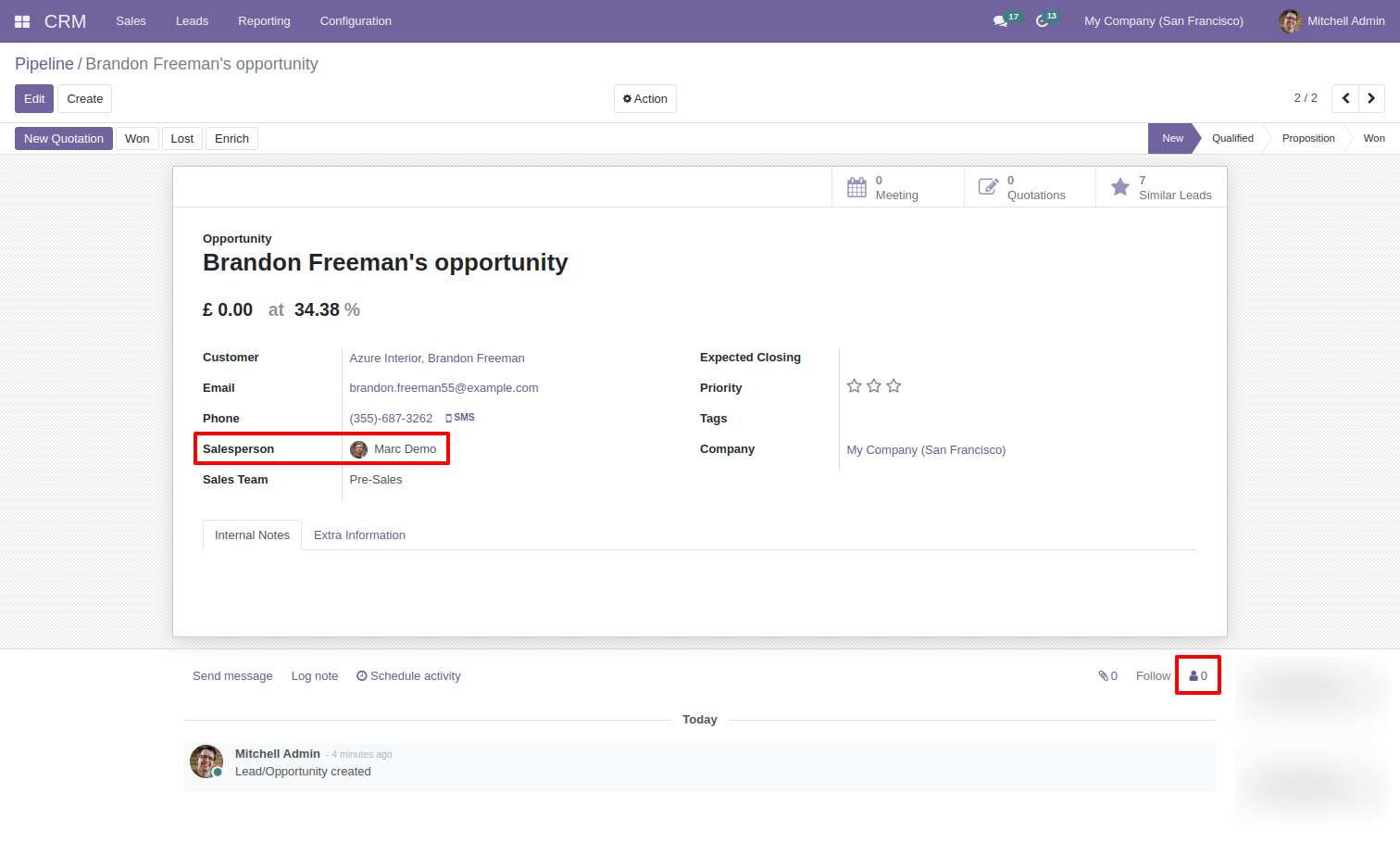
Email view. Send email.
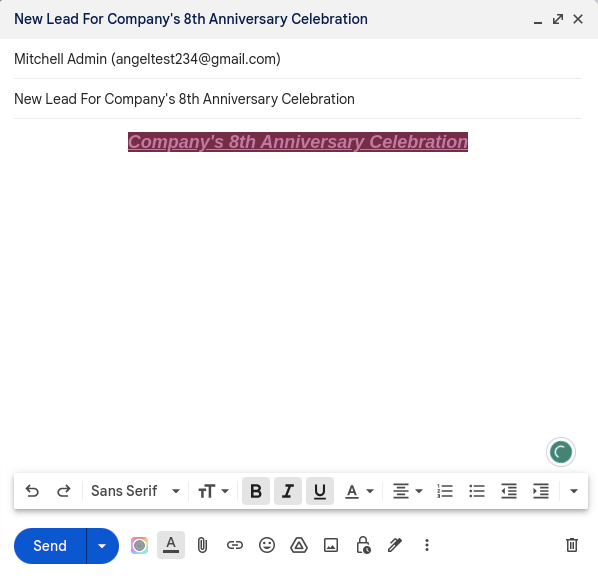
In the list view of the lead, you can see the salesperson and other follower's are not displayed.
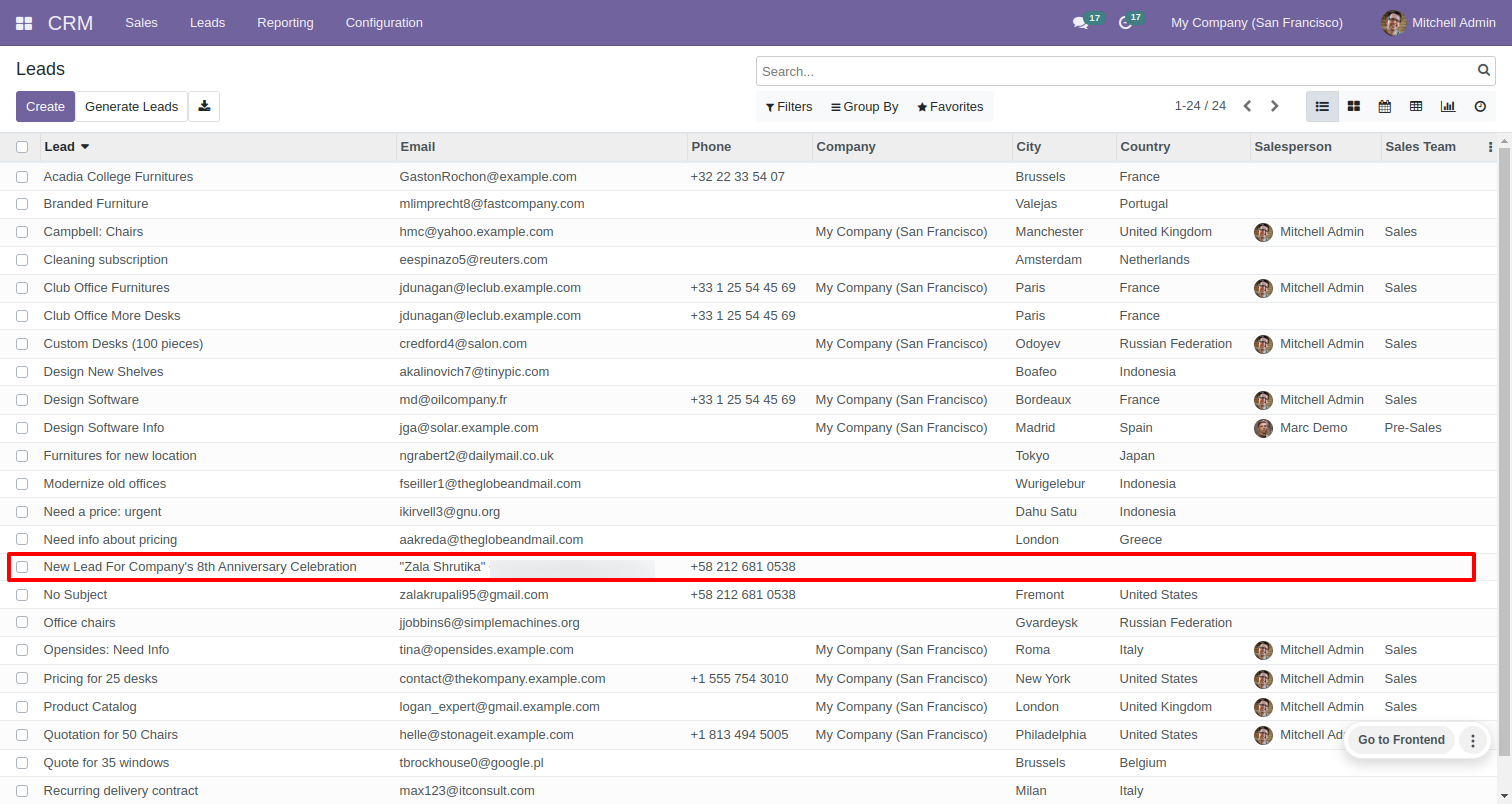
In general settings => Unable the "Disable To Add Followers By Send By Email".
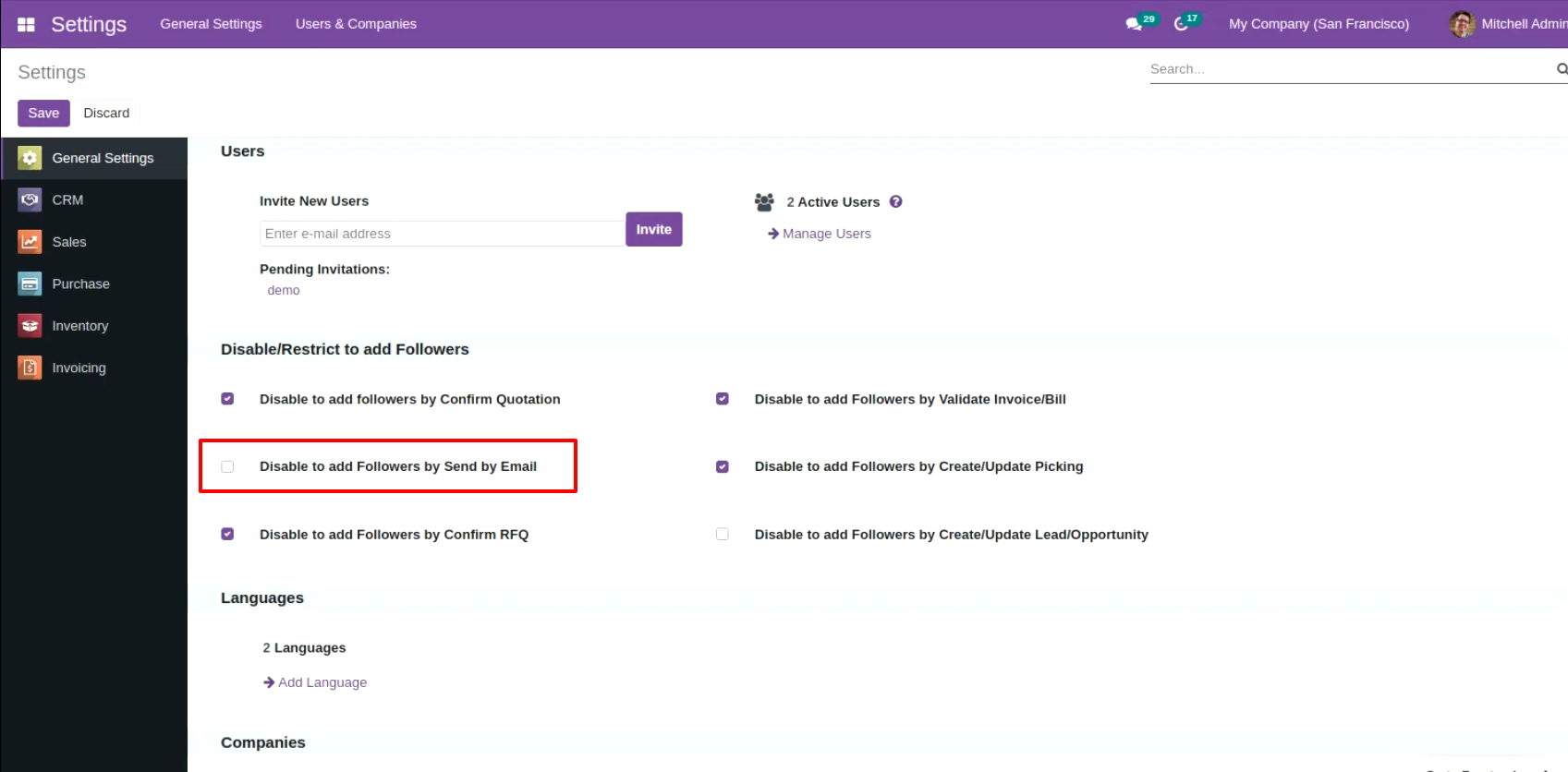
Send an email.
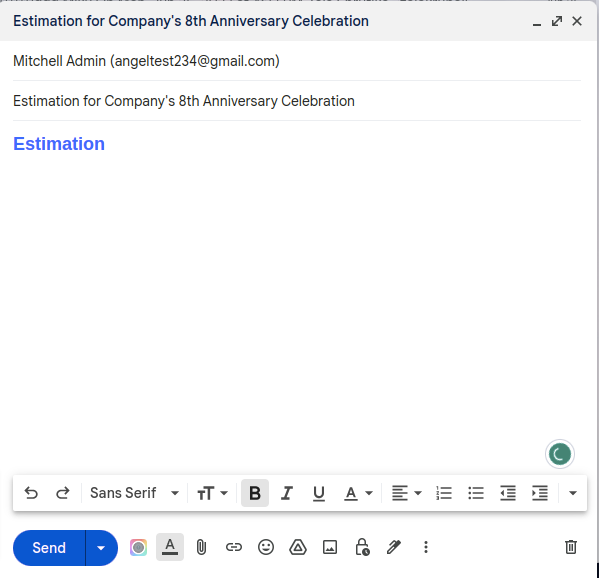
In the chatter, In this, you can see that person was included in the follower's list.
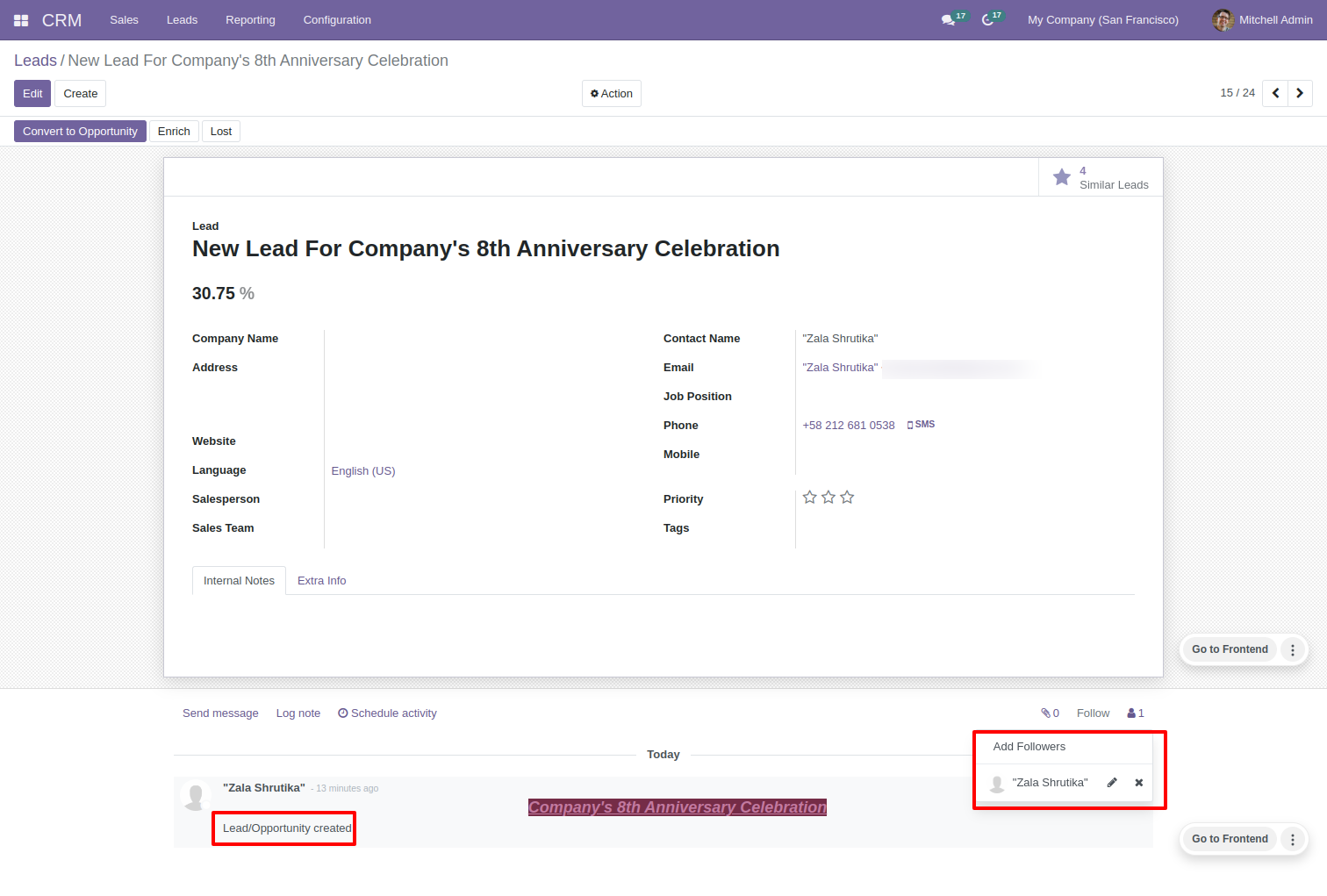
In general settings => Enable the "Disable To Add Followers By Send By Email".
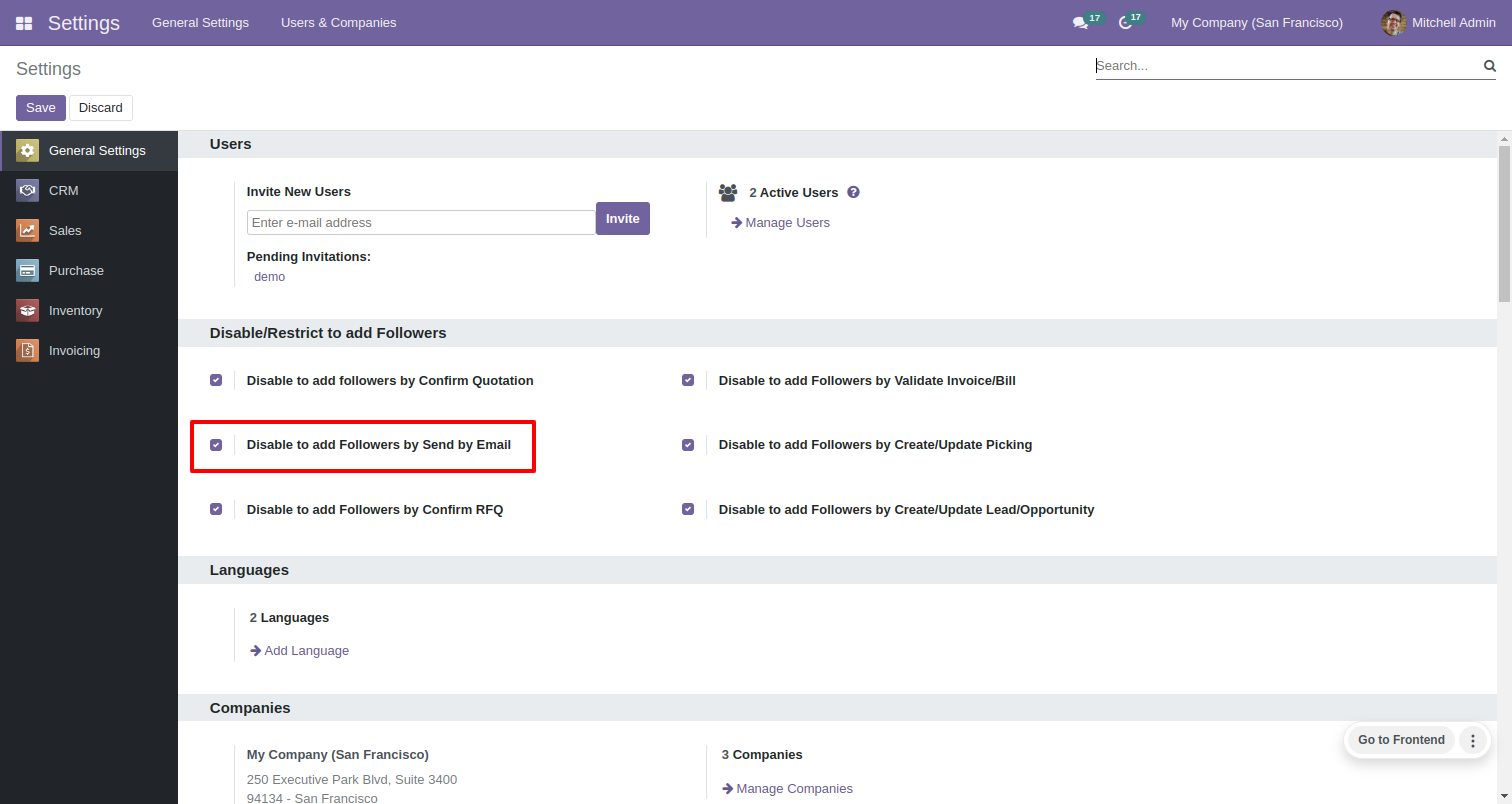
Send an email.
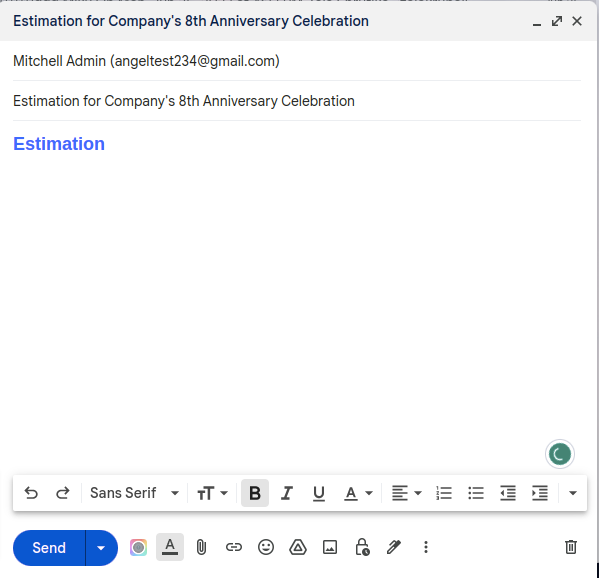
In the chatter, you can only see the follower's option. That person are not included in the follower's list, and you are unable to add other followers as well.
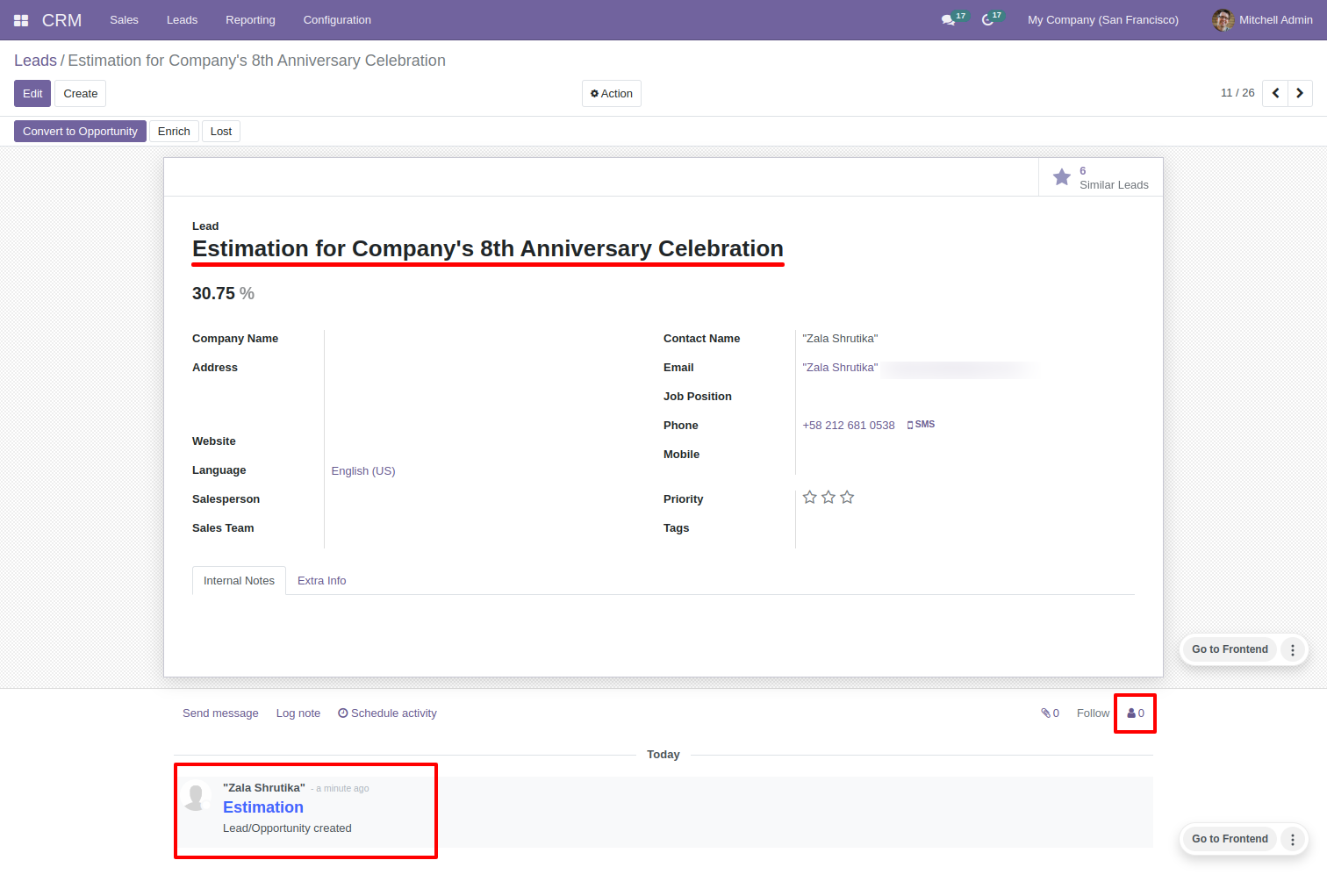
Send the message from chatter.
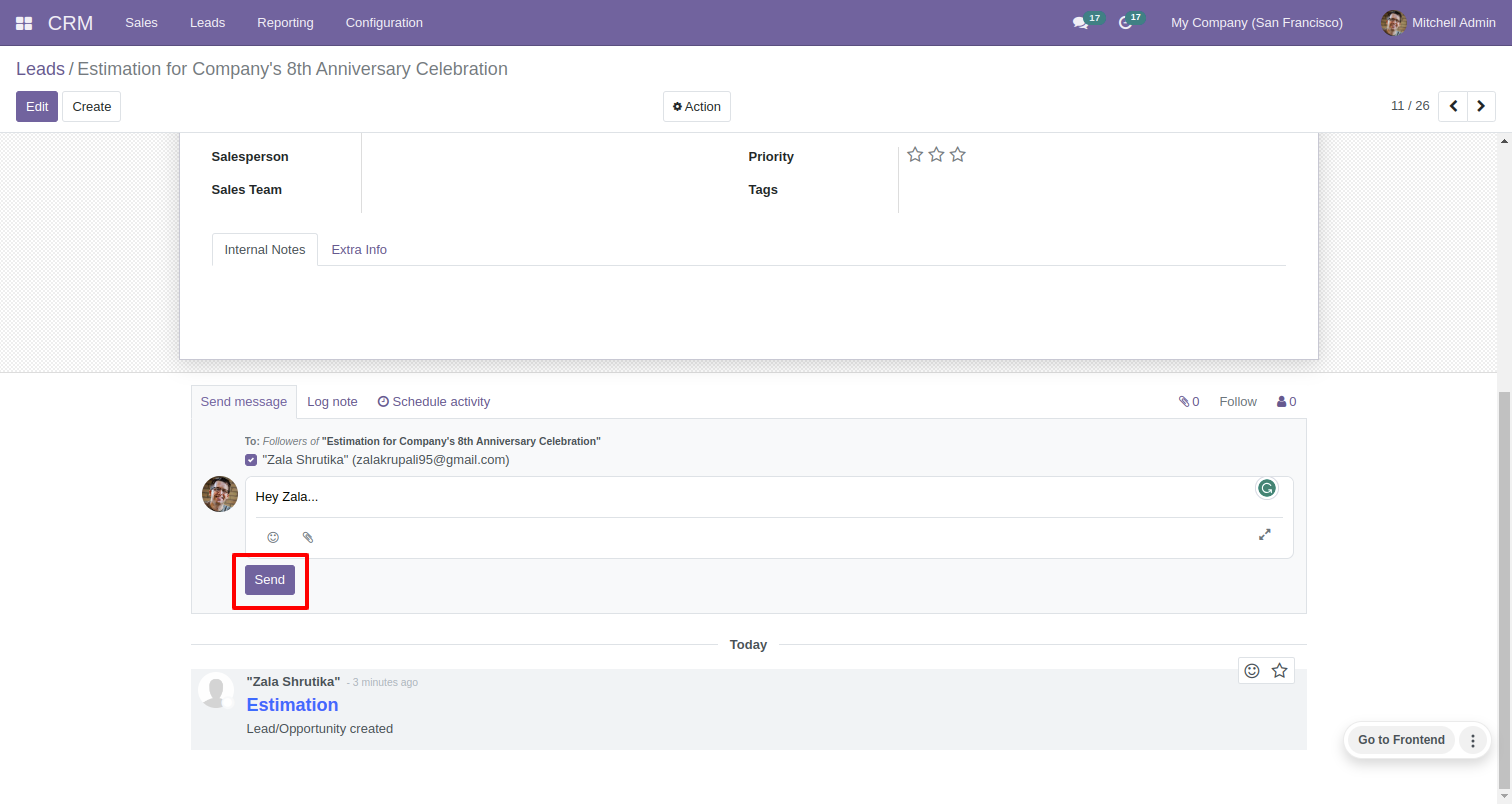
you can only see the follower's option.
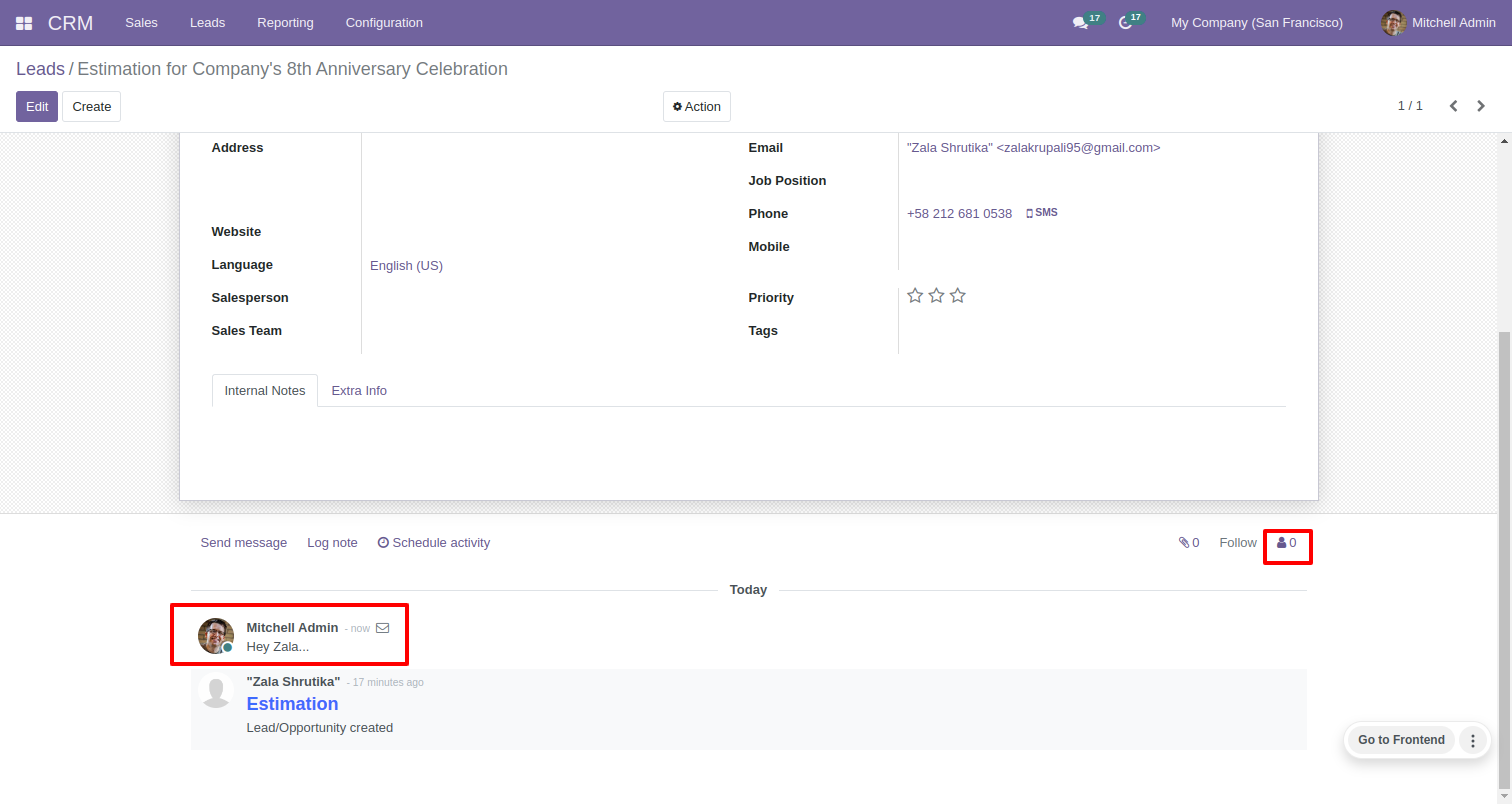
You can see that person in email.
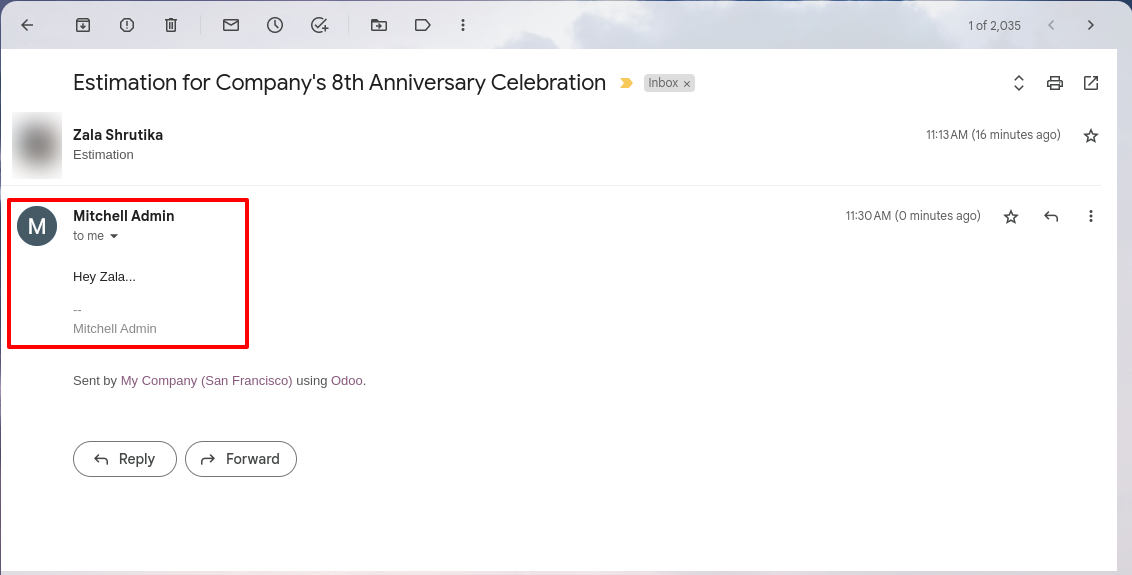
Version 16.0.6 | Released on : 15st September 2023
Version 16.0.5 | Released on : 12th September 2023
Version 16.0.4 | Released on : 1stAugust 2023
Version 16.0.3 | Released on : 12thApril 2023
Version 16.0.2 | Released on : 12thJanuary 2023
Version 16.0.1 | Released on : 28th October 2022
- Yes, this app works perfectly with Odoo Enterprise (Odoo.sh & Premise) as well as Community.
- No, this application is not compatible with odoo.com(odoo saas).
- Please Contact Us at sales@softhealer.comto request customization.
- Yes, we provide free support for 100 days.
- Yes, you will get free update for lifetime.
- No, you don't need to install addition libraries.
- Yes, You have to download module for each version (13,14,15) except in version 12 or lower.
- No, We do not provide any kind of exchange.

