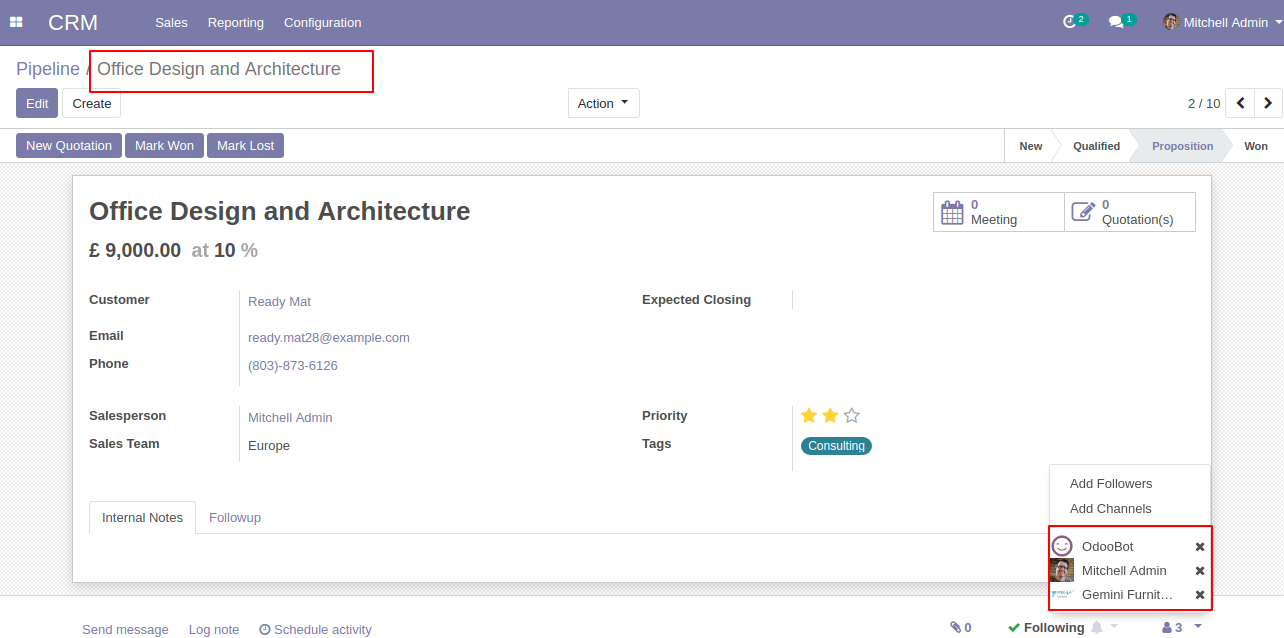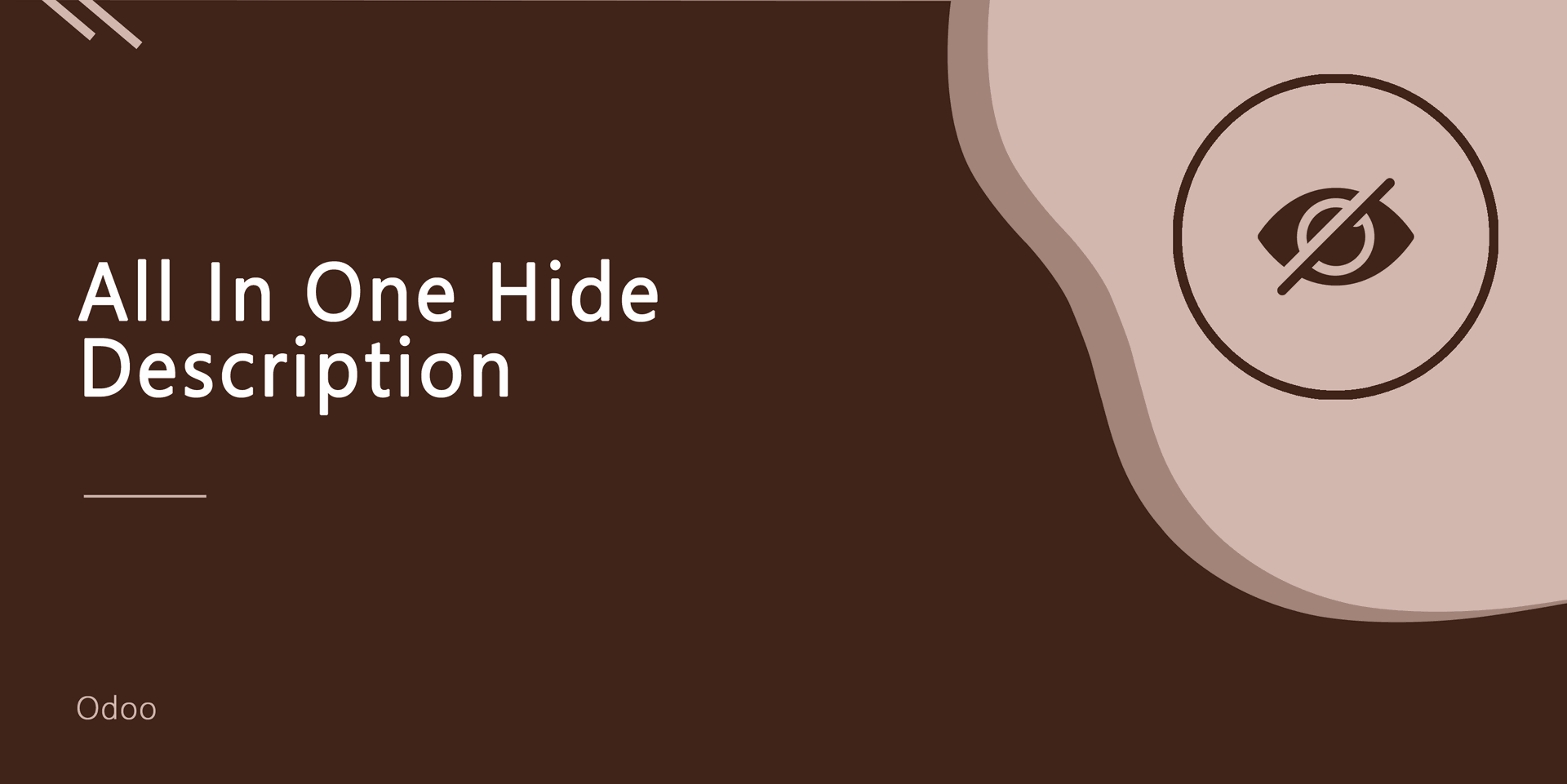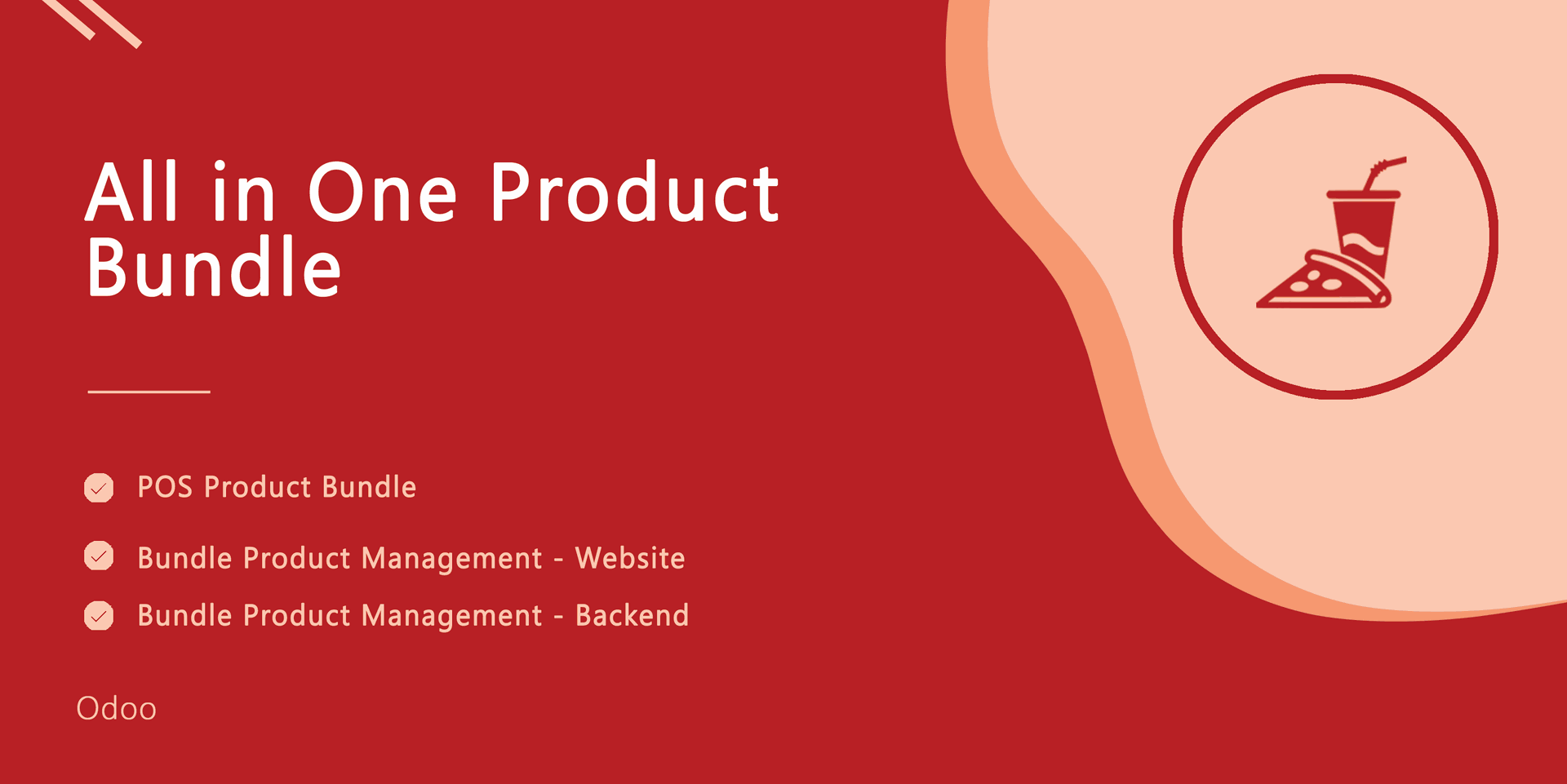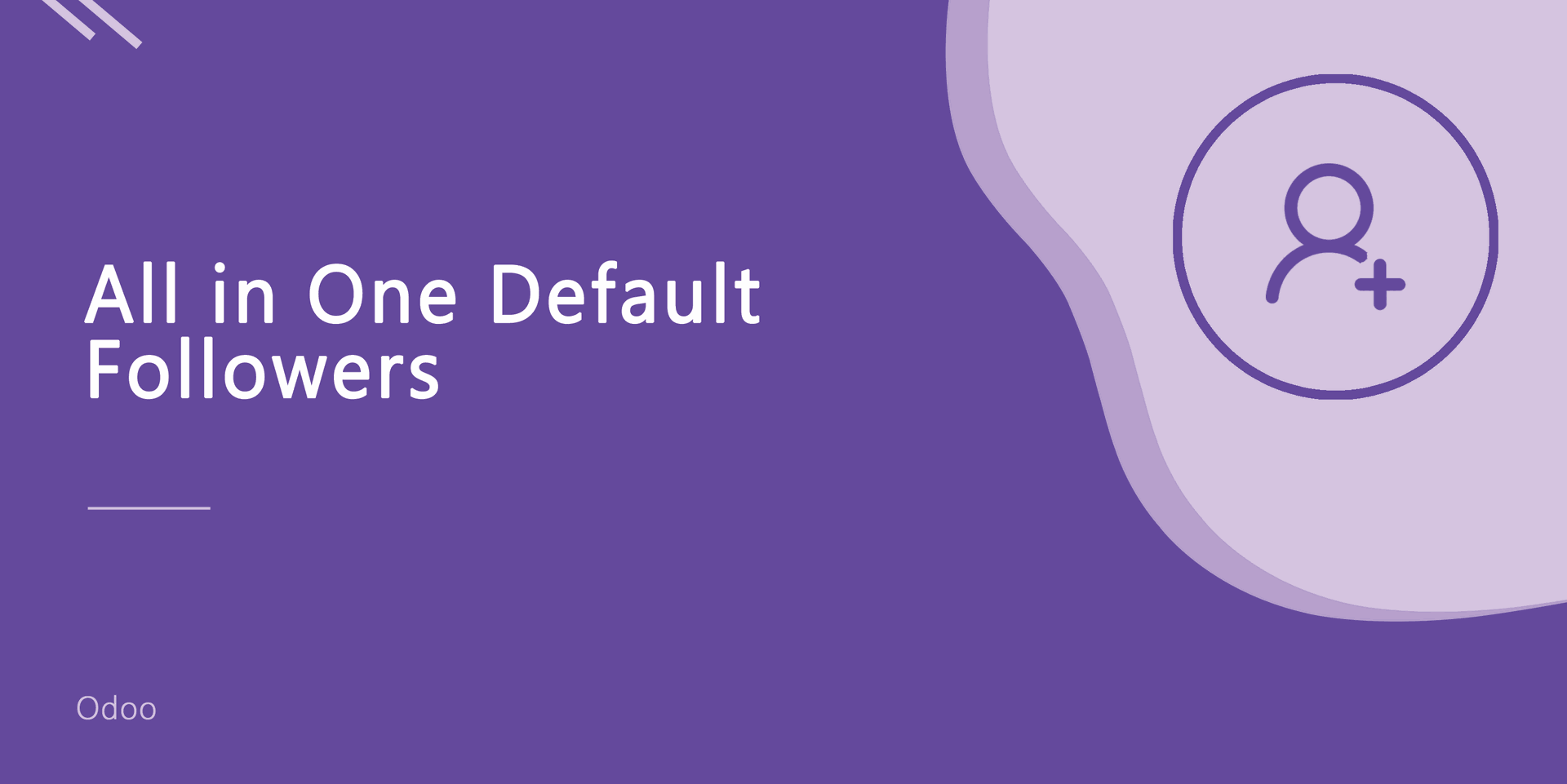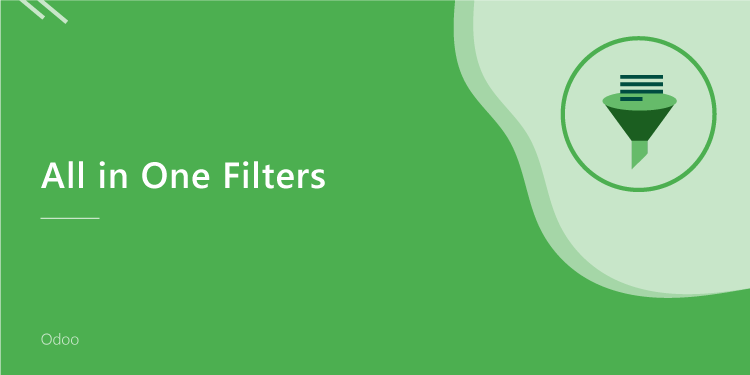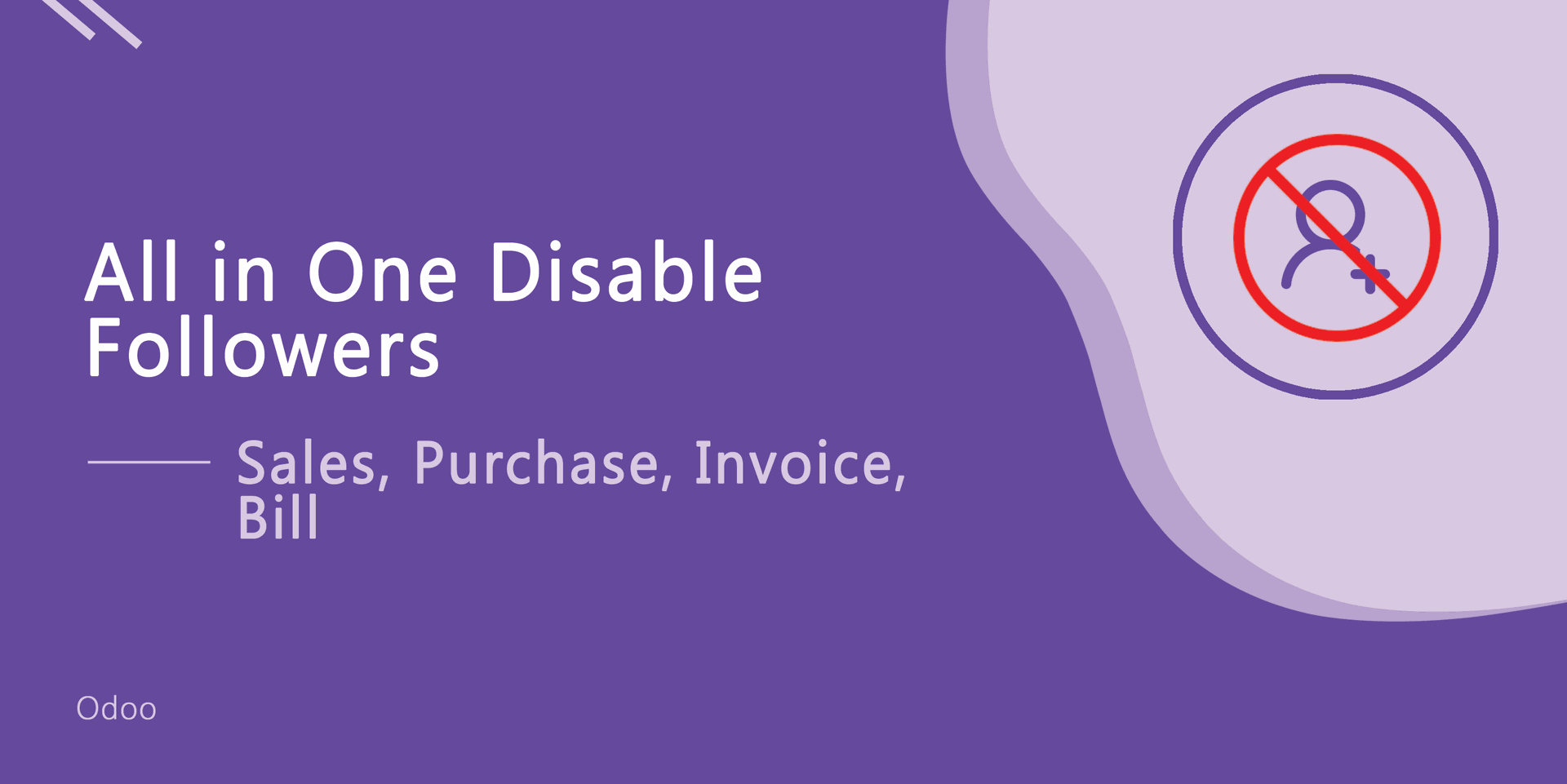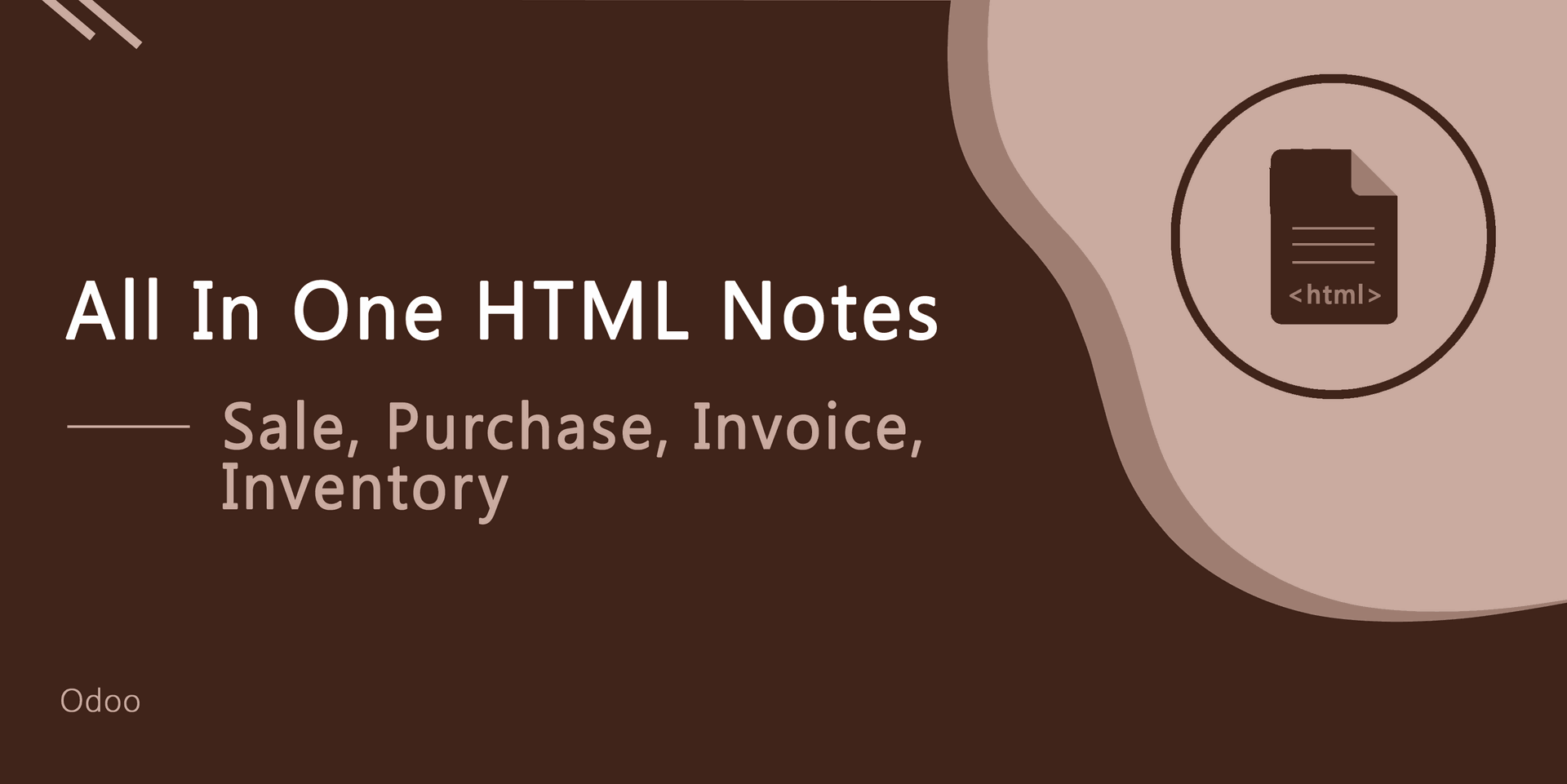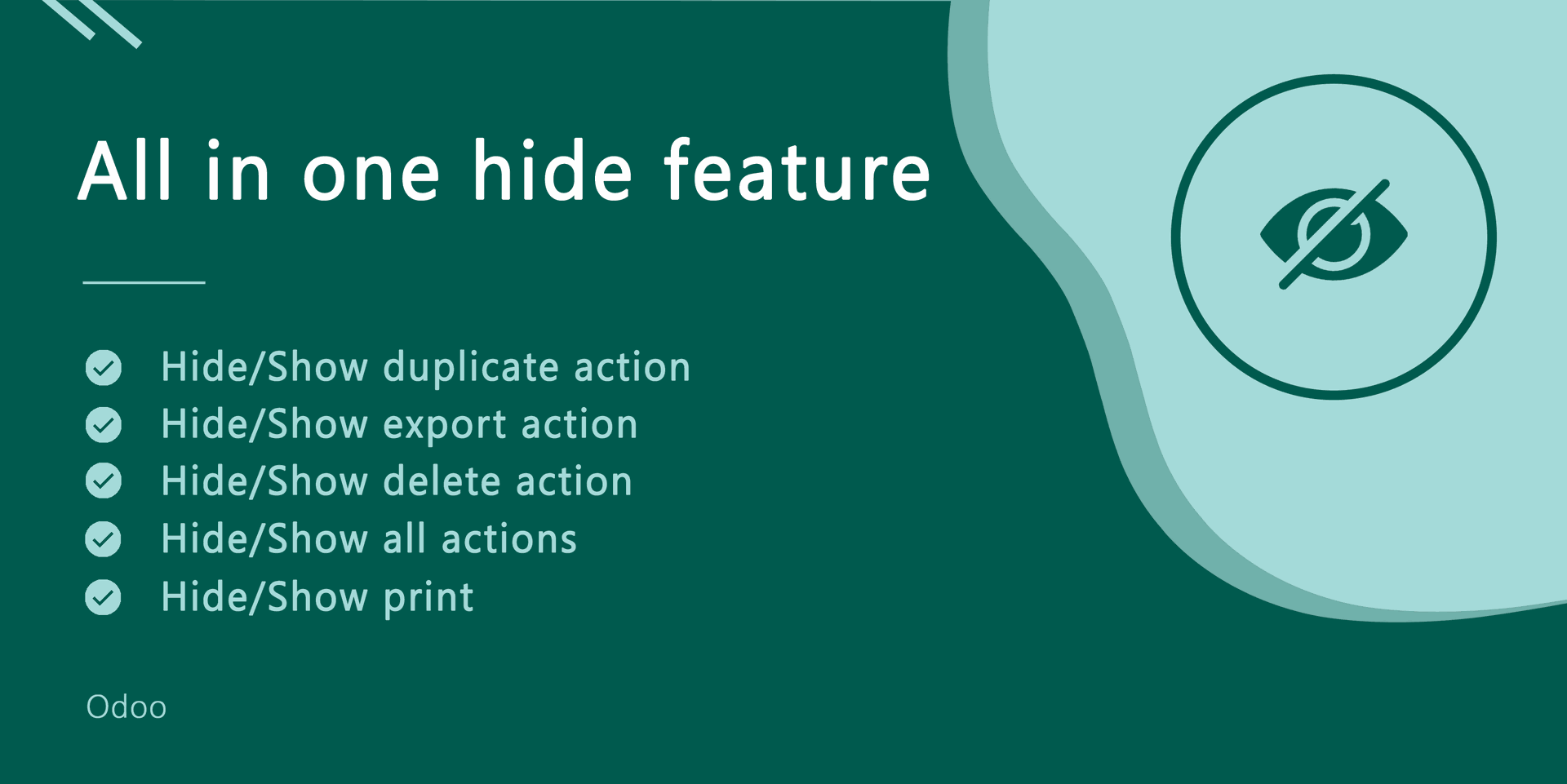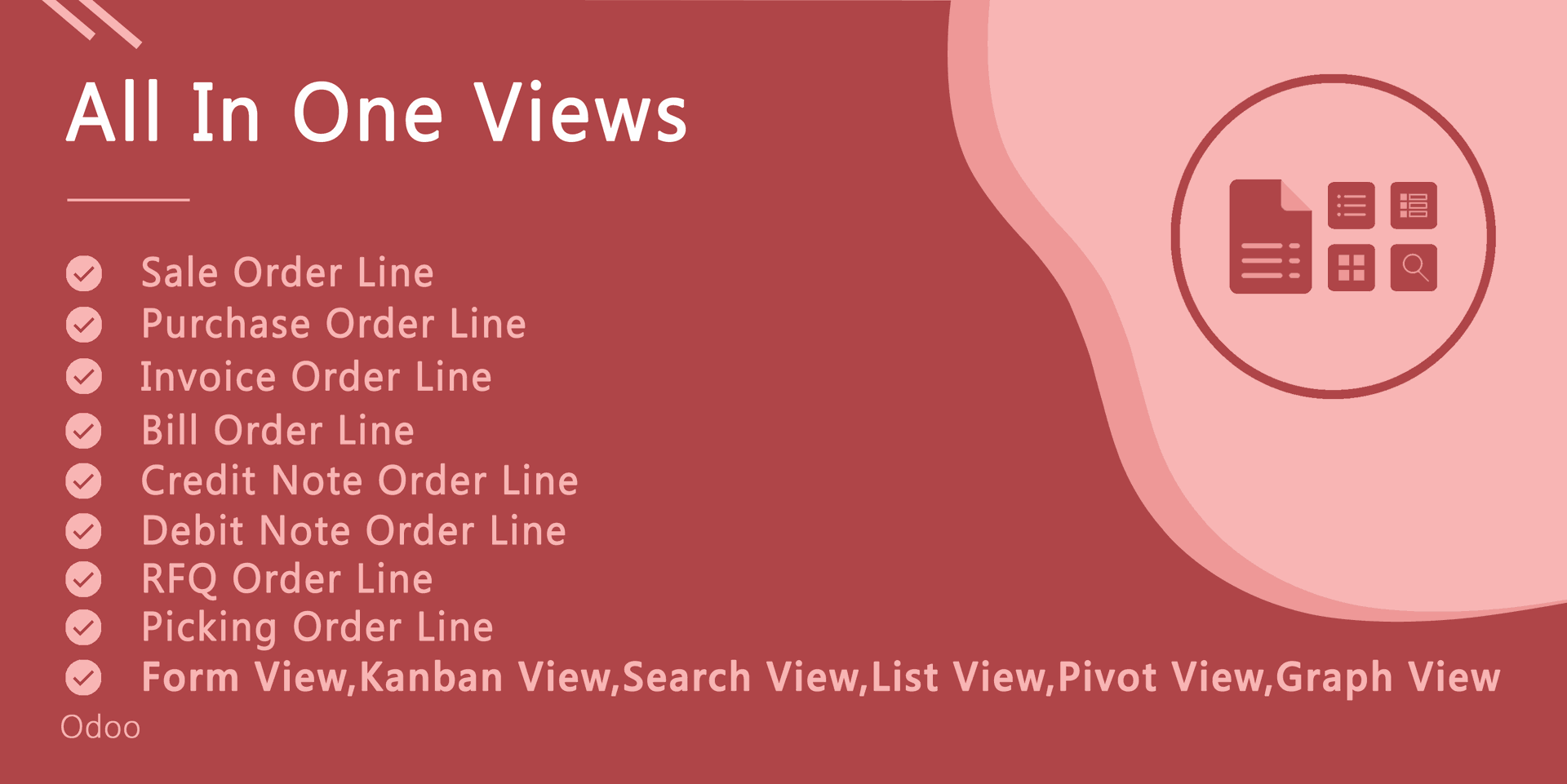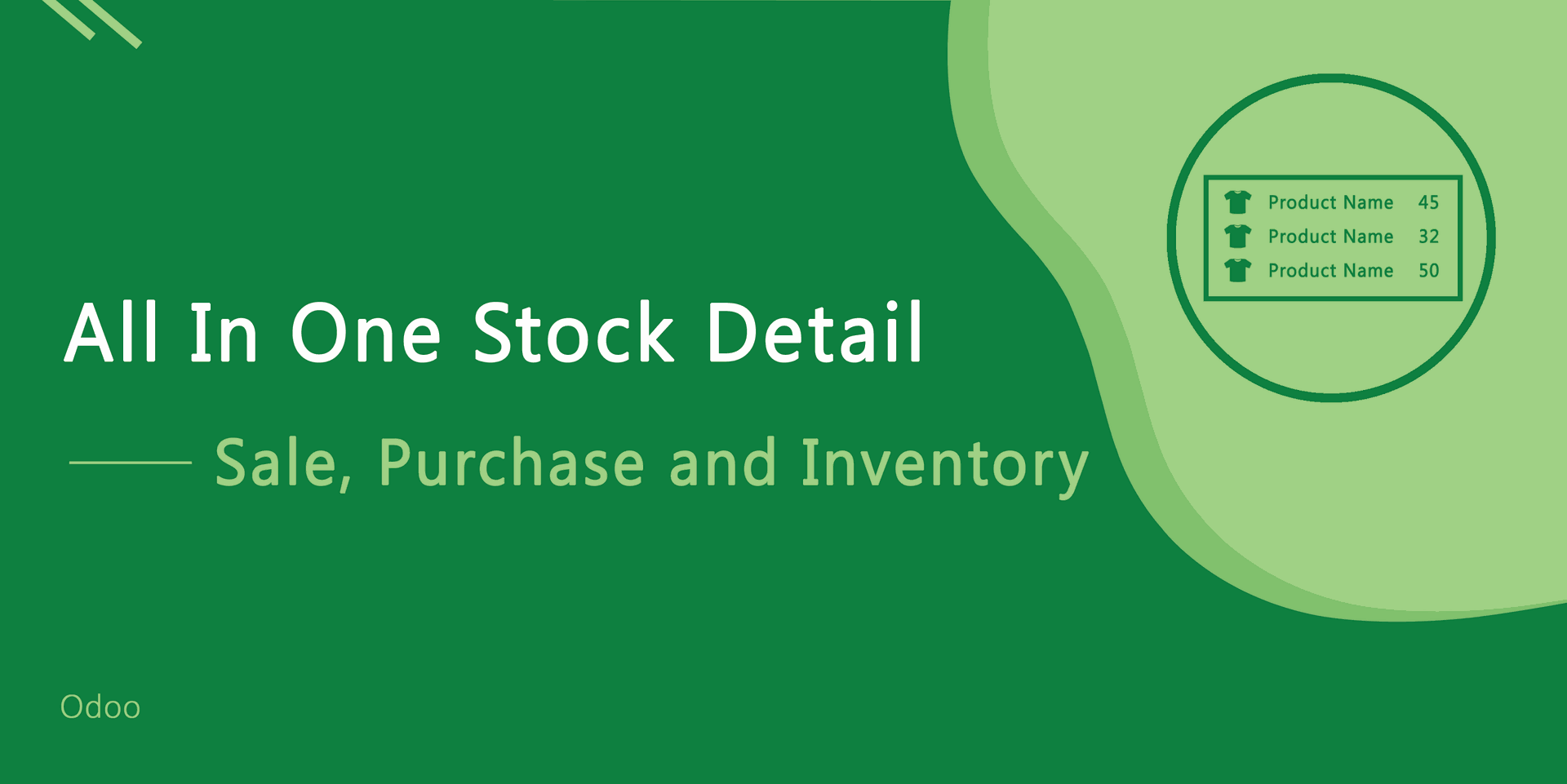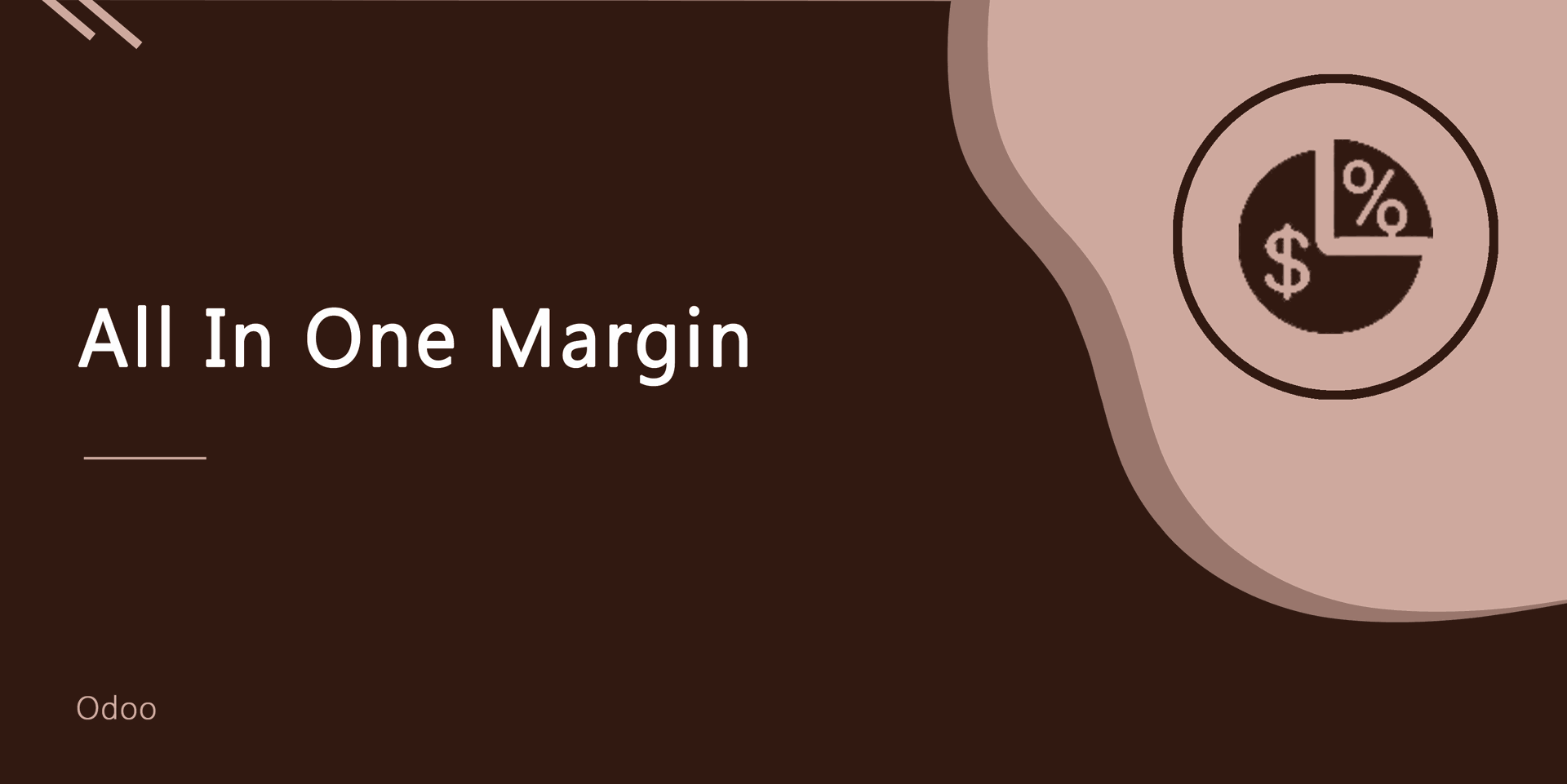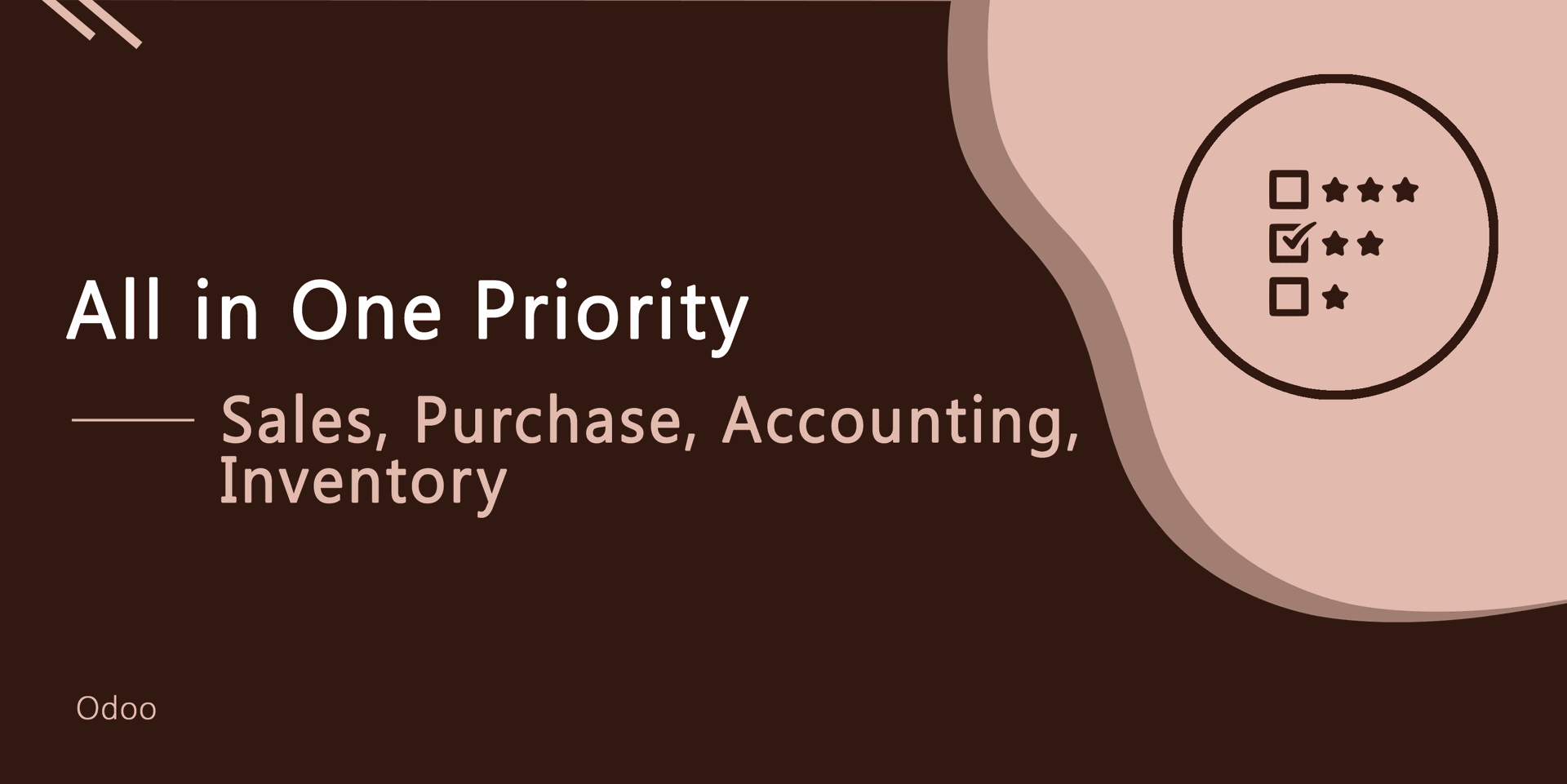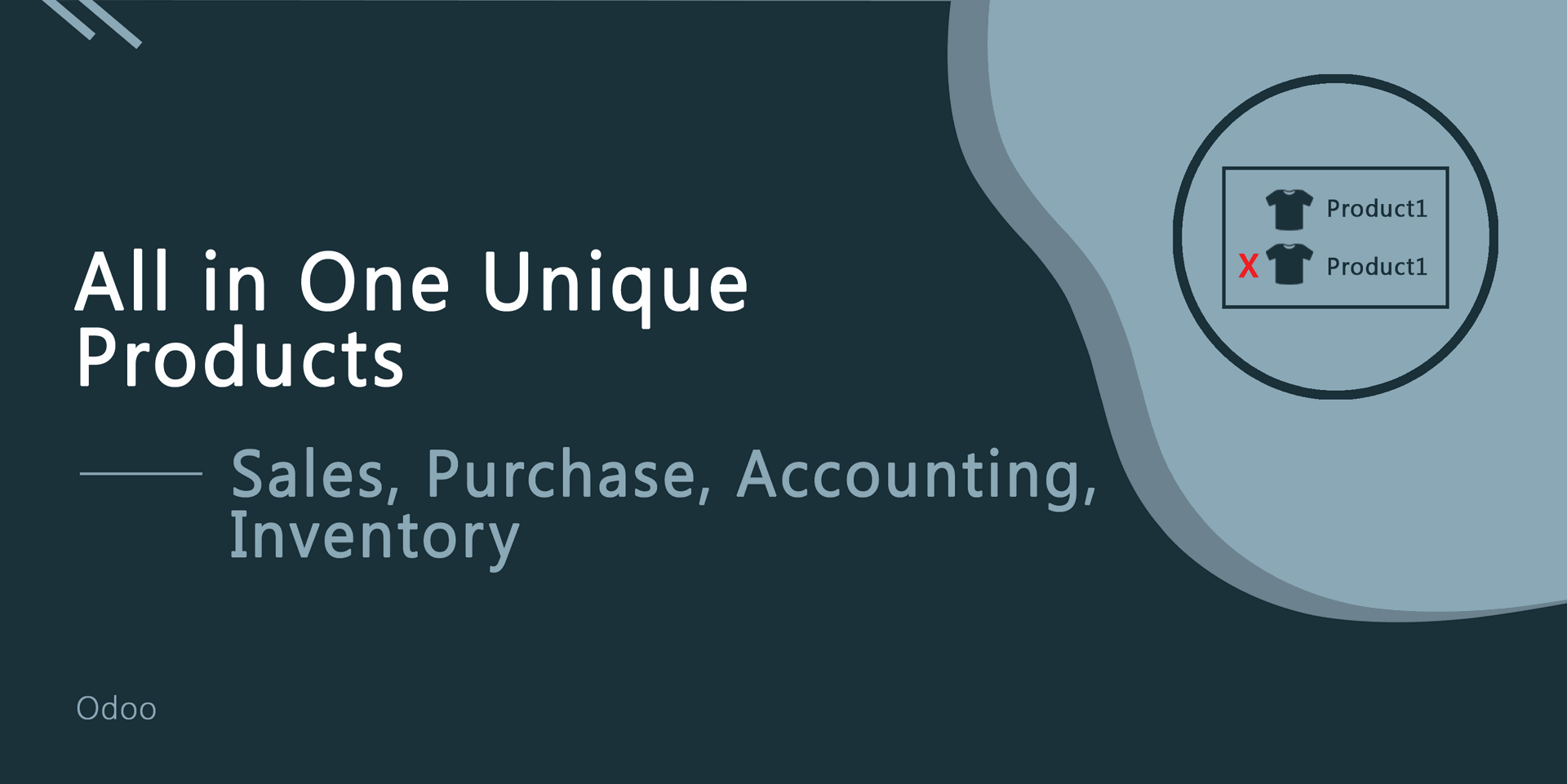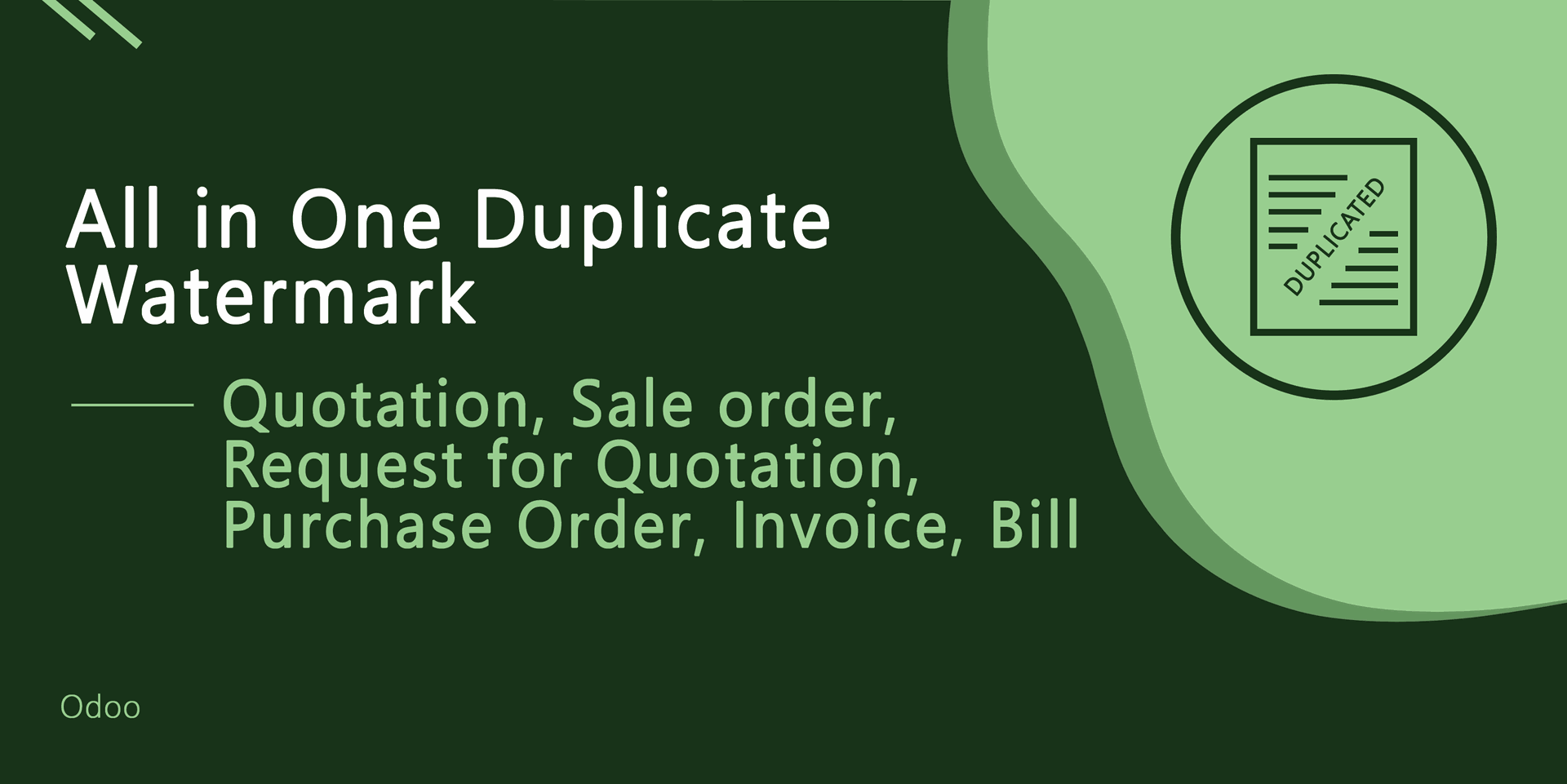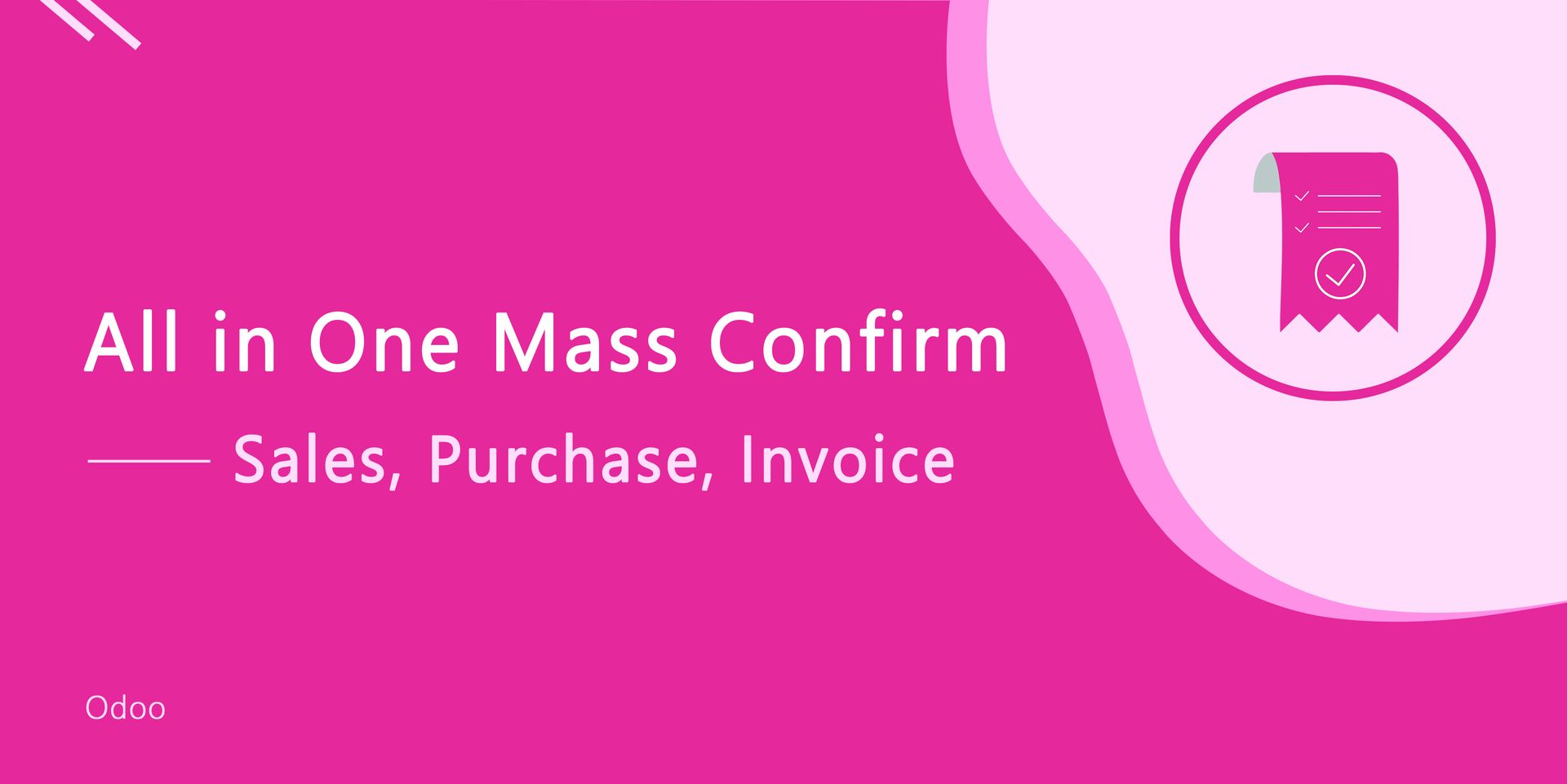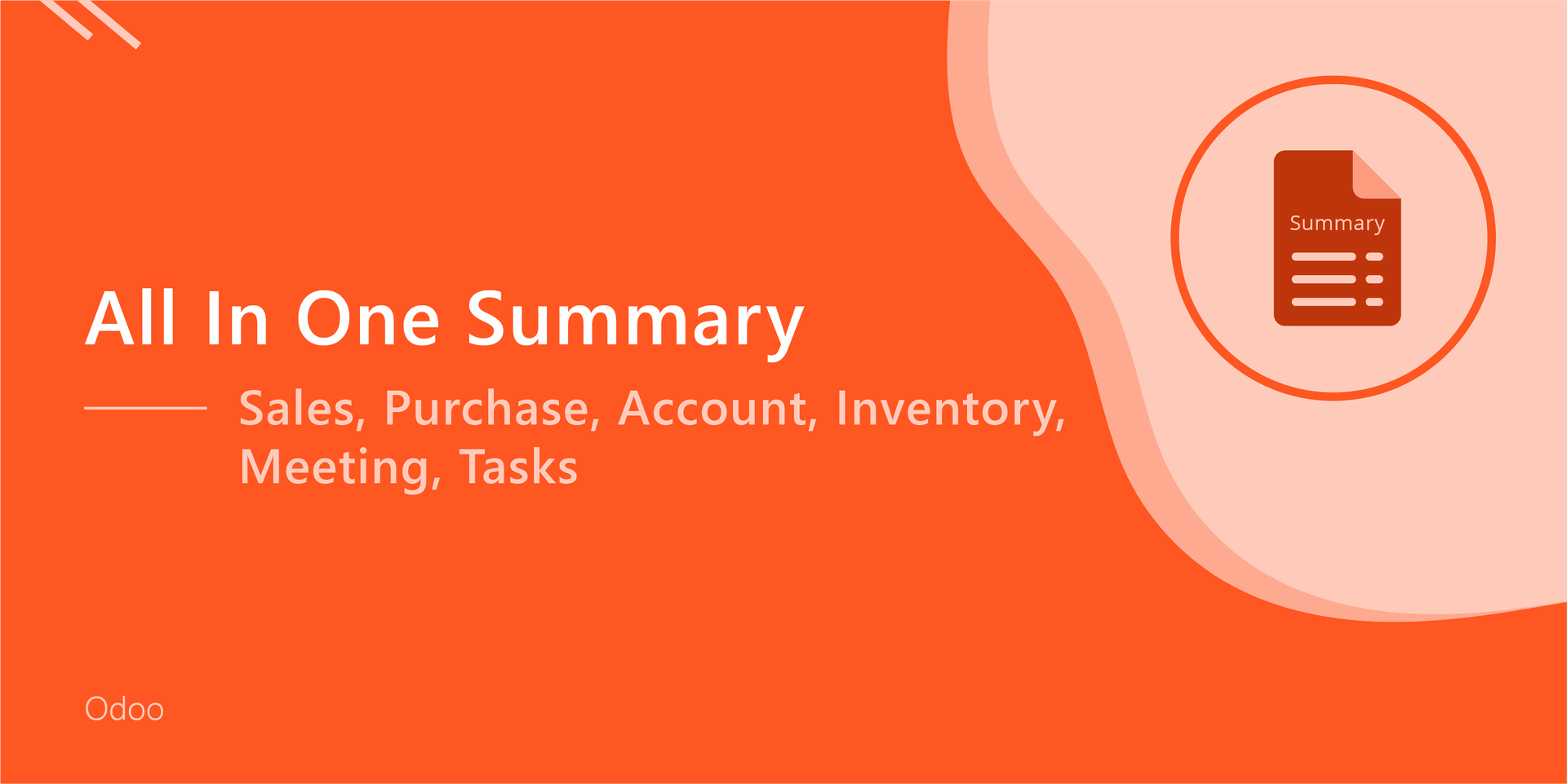Do you want to add/remove multi followers in the sales, purchase, invoice & inventory? This module helps to add multiple followers in the sales order/ quotation, purchase order/request for quotation, lead/opportunity, accounting (invoice, bill, credit note, debit note) & inventory (incoming order, delivery order & internal transfer). You can remove multiple followers or you can add multiple followers in the odoo.
Features
You can add/remove multiple followers in the sales order/ quotation.
You can add/remove multiple followers in the purchase order/request for quotation.
You can add/remove multiple followers in the lead/opportunity.
You can add/remove multiple followers in accounting.
You can add/remove multiple followers in the inventory.
No special configuration required just install it and cheers!
This module saves your important time.
It reduces human efforts.
Version
- Initial Release
Sales
Select a quotation/sale order in which you want to add multiple followers, then go to action and press add followers button.
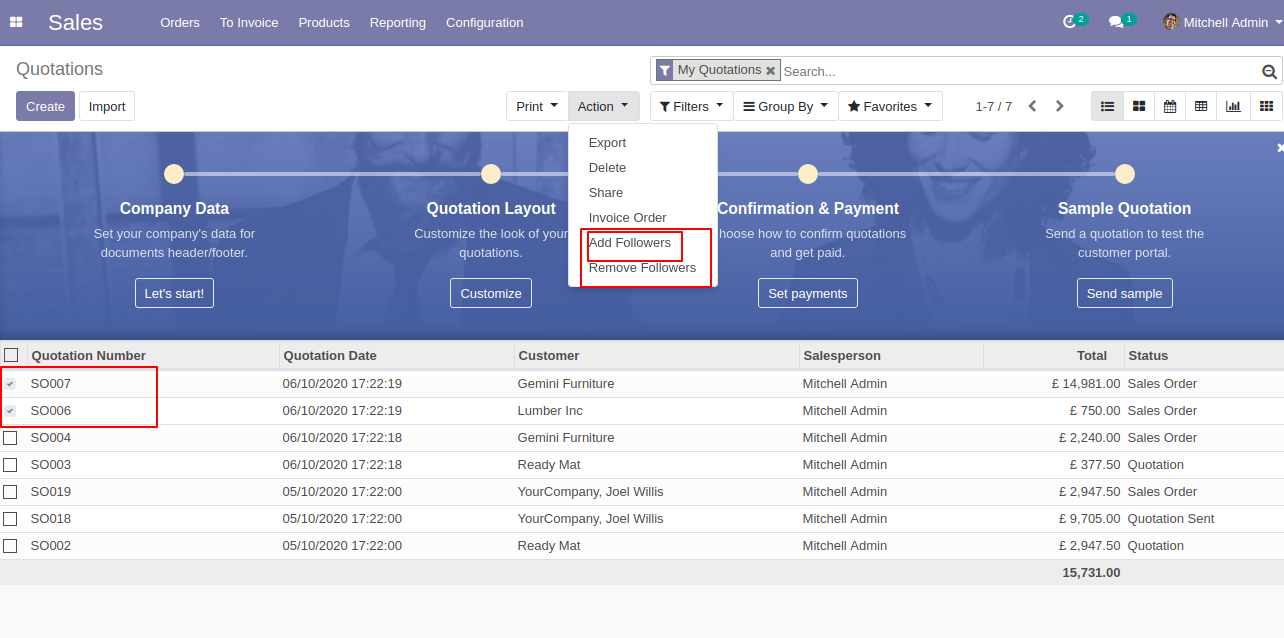
Then after one wizard opens, enter partner/followers name whom you want to add and then press the "Add" button.
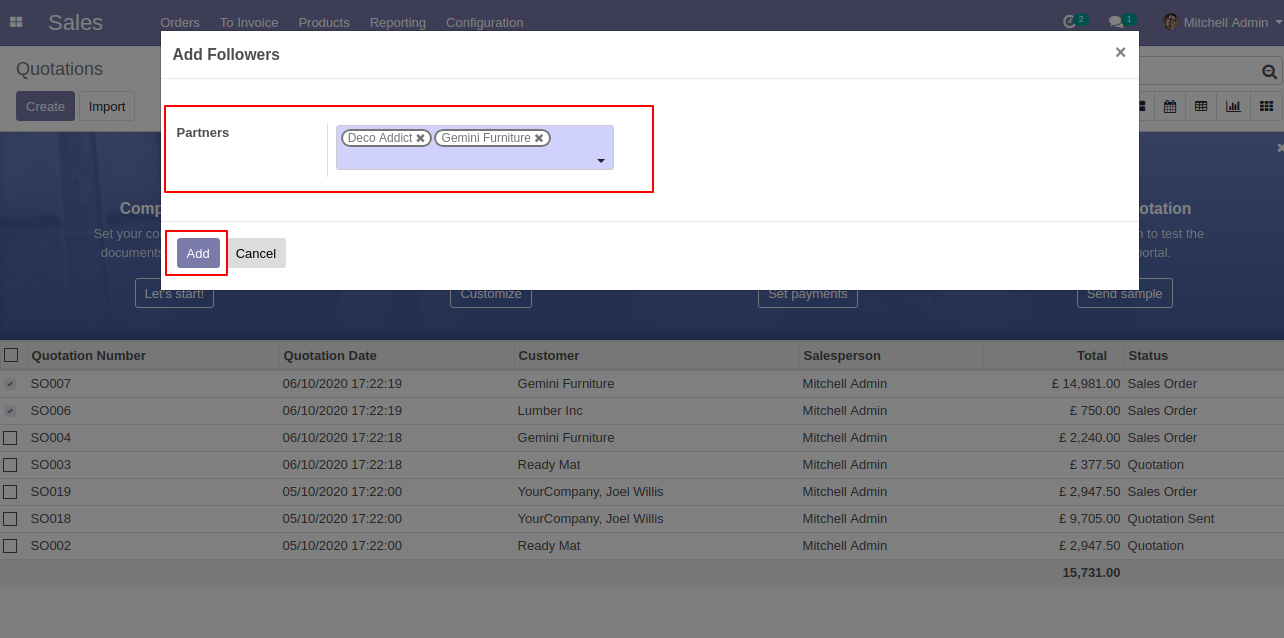
Followers are added to the quotation/sale order.
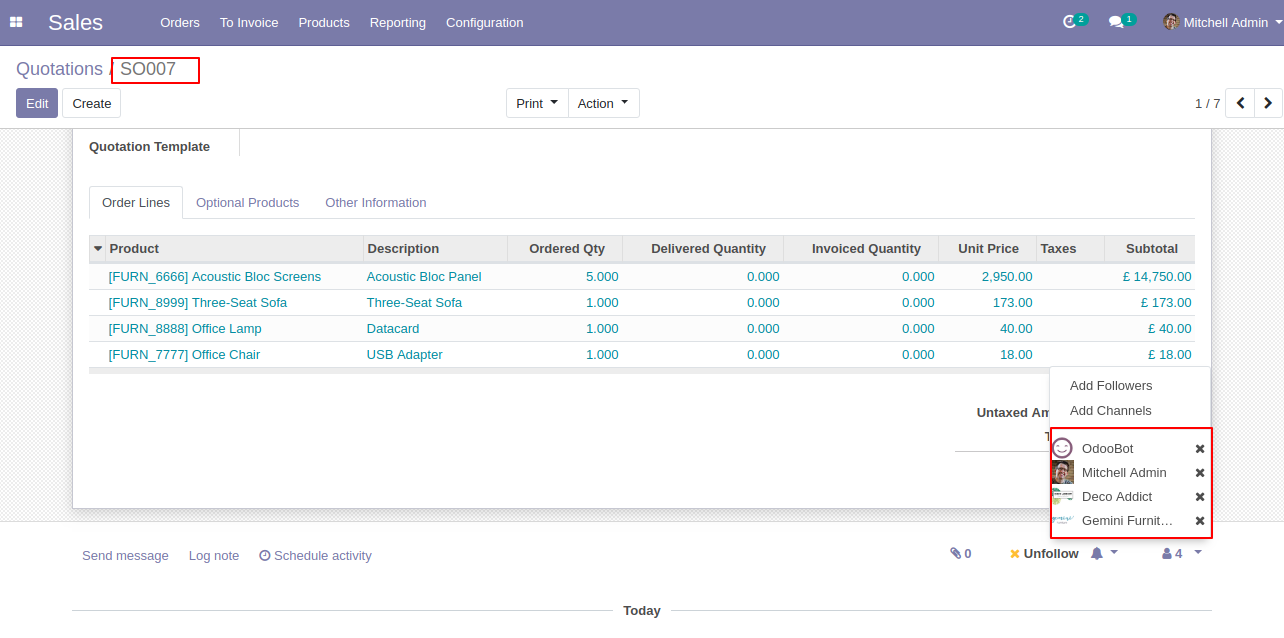
Followers are added to the quotation/sale order.
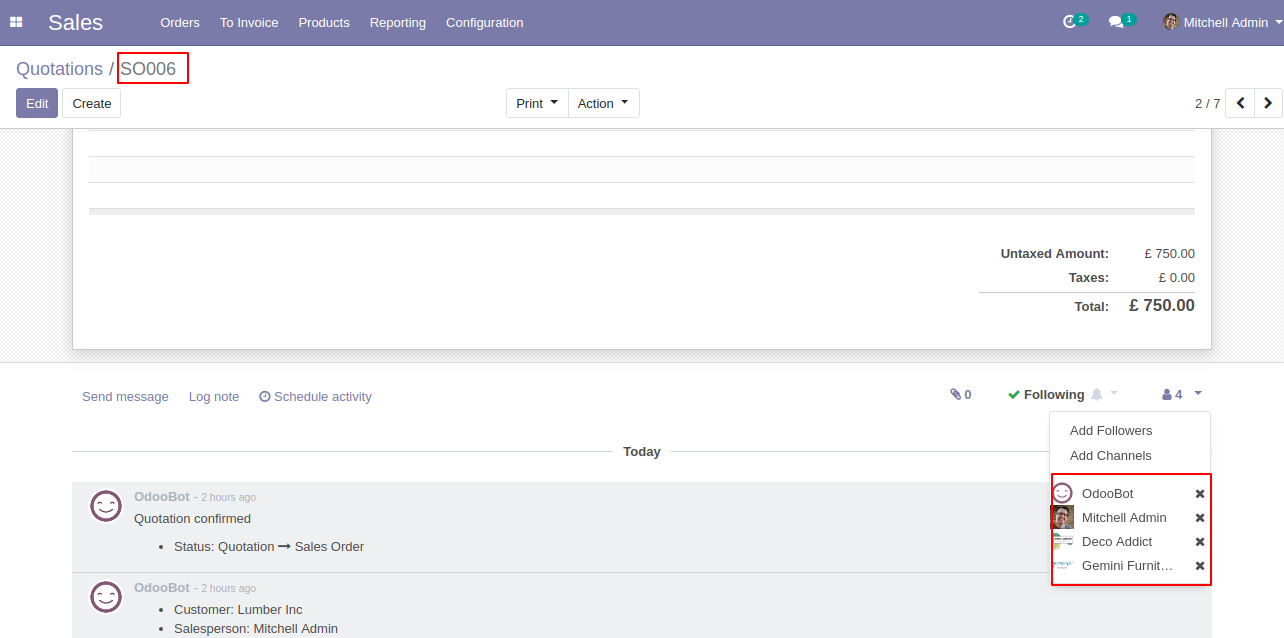
Select a quotation/sale order in which you want to remove multiple followers, then go to action and press remove the follower's button, after that one wizard opens, enter partner/followers name whom you want to remove and then press the "Remove" button.
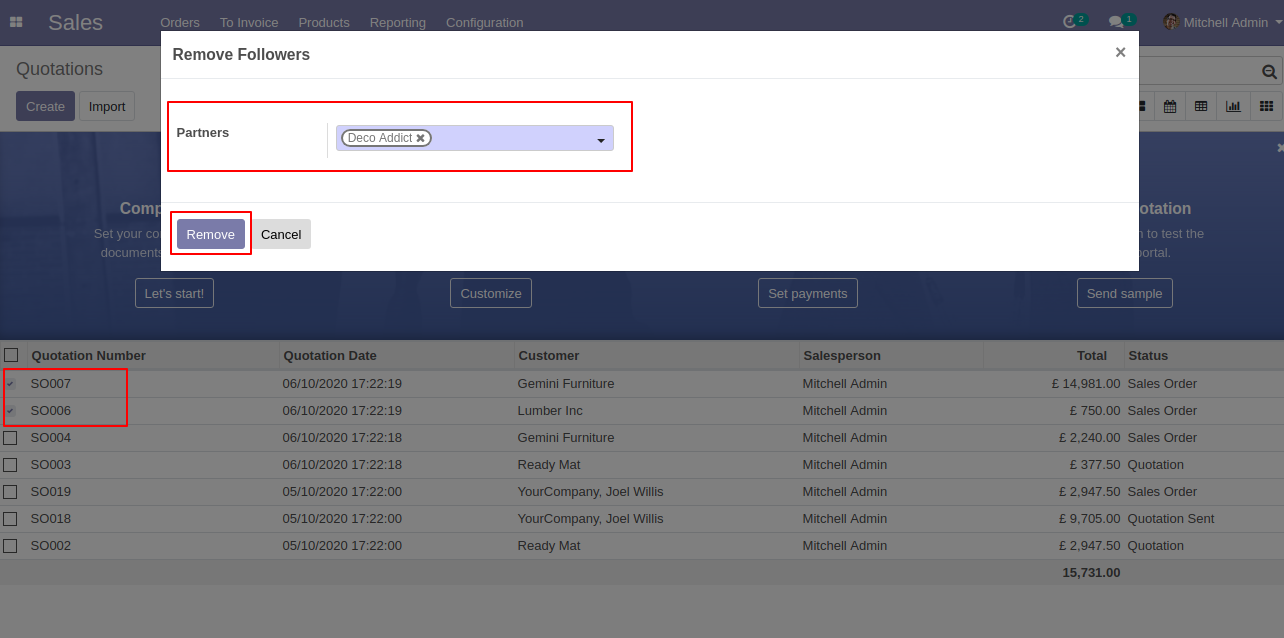
Followers are removed from the quotation/sale order.
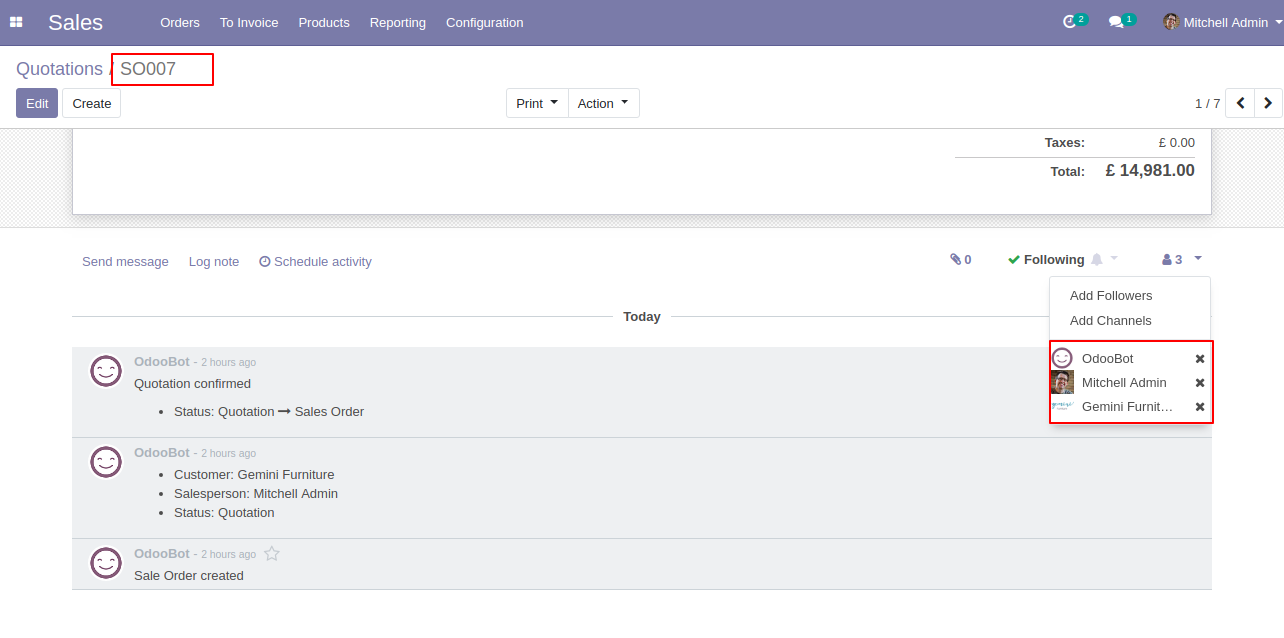
Followers are removed from the quotation/sale order.
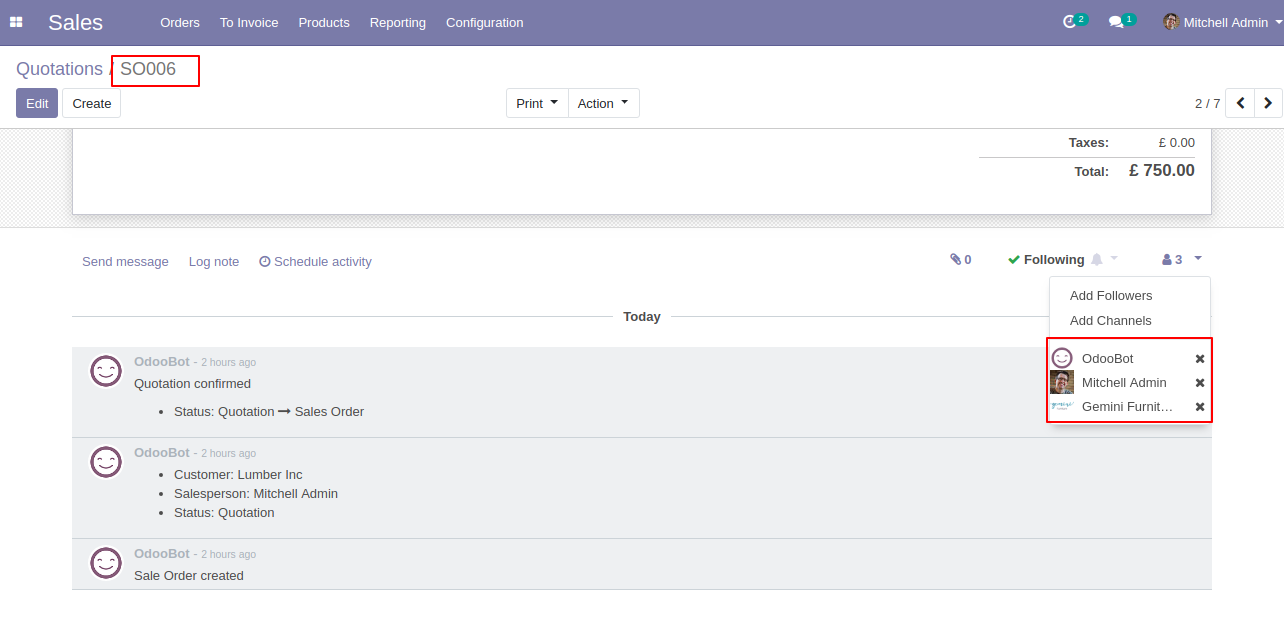
Purchase
Select a request for quotation/purchase order in which you want to add multiple followers, then go to action and press add followers button.
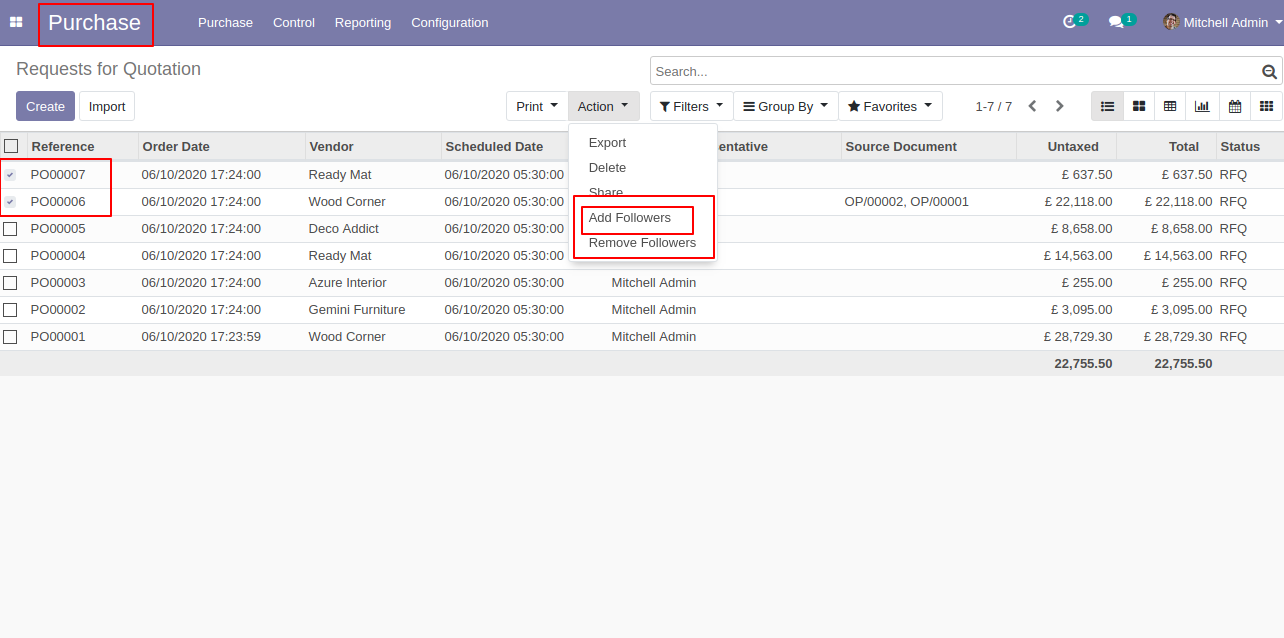
Then after one wizard opens, enter partner/followers name whom you want to add and then press the "Add" button.
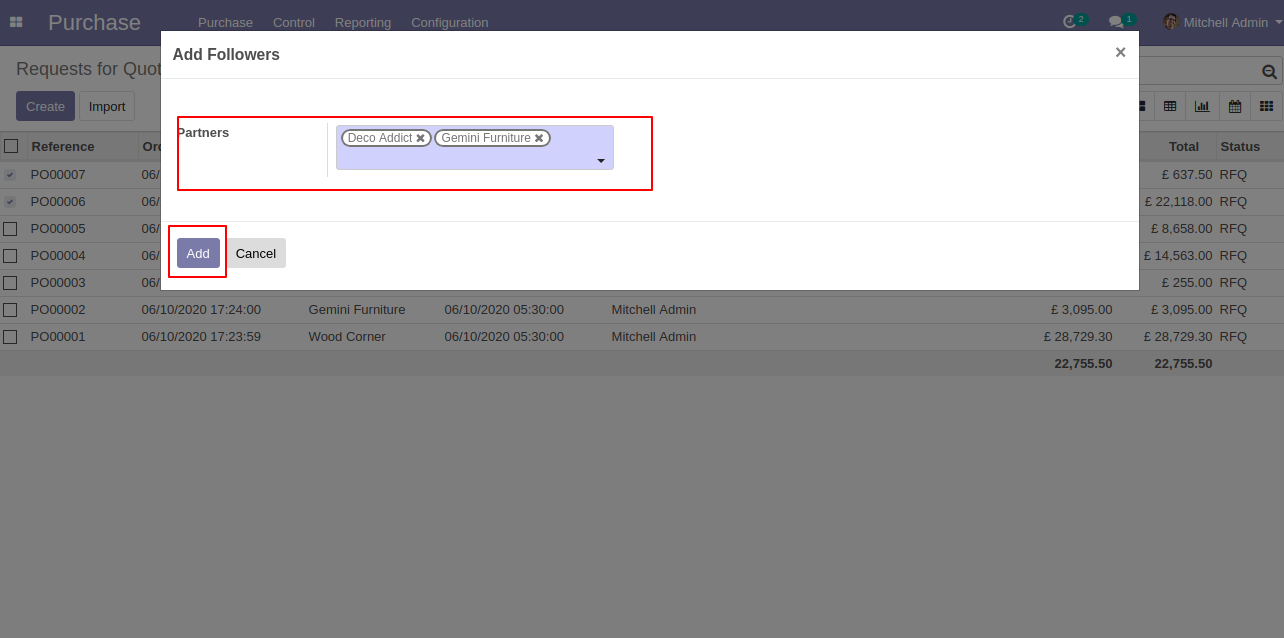
Followers are added to the request for quotation/purchase order.
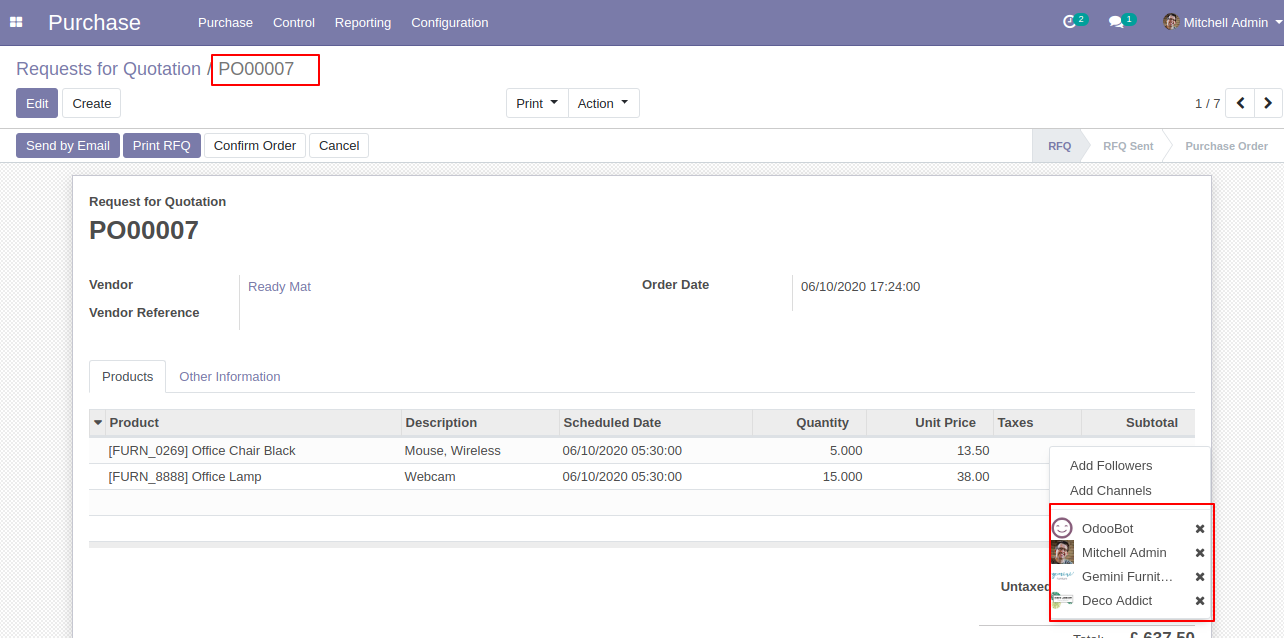
Followers are added to the request for quotation/purchase order.
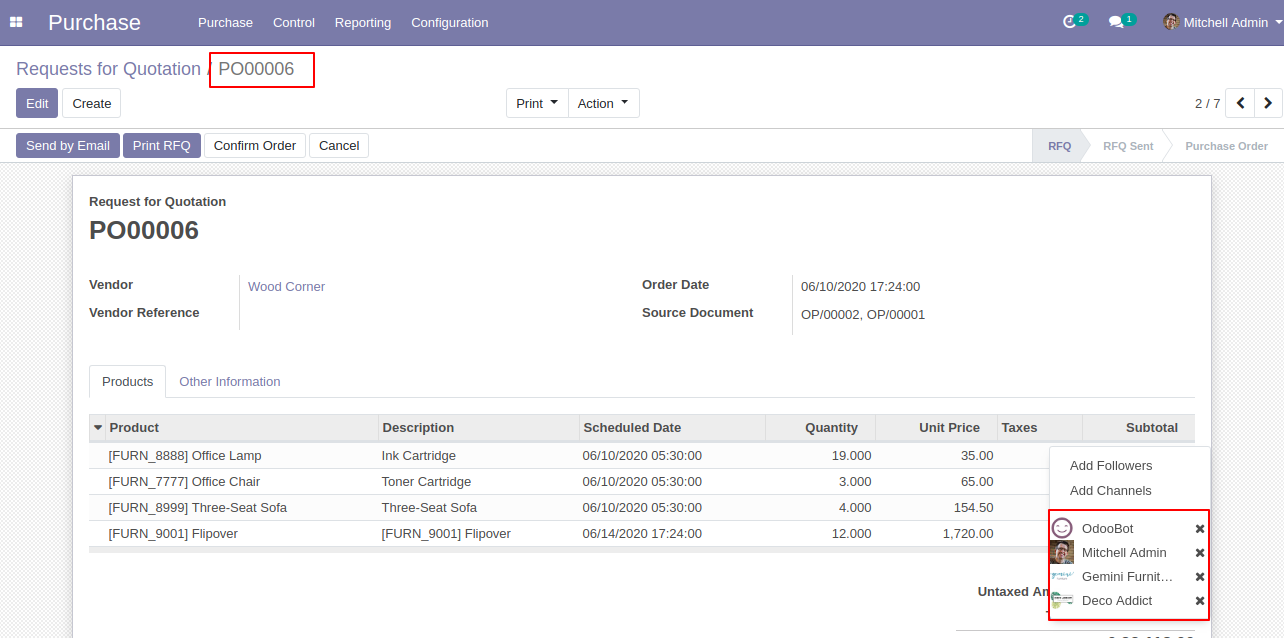
Select a request for quotation/purchase order in which you want to remove multiple followers, then go to action and press remove the follower's button, after that one wizard opens, enter partner/followers name whom you want to remove and then press the "Remove" button.
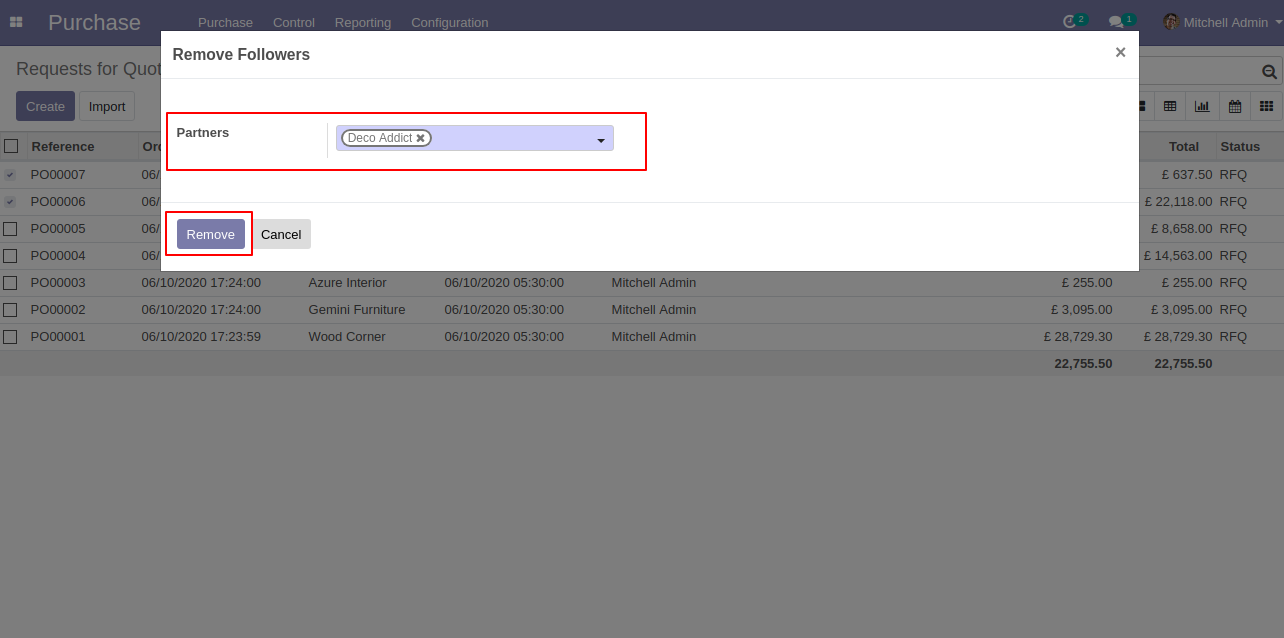
Followers are removed from the request for quotation/purchase order.
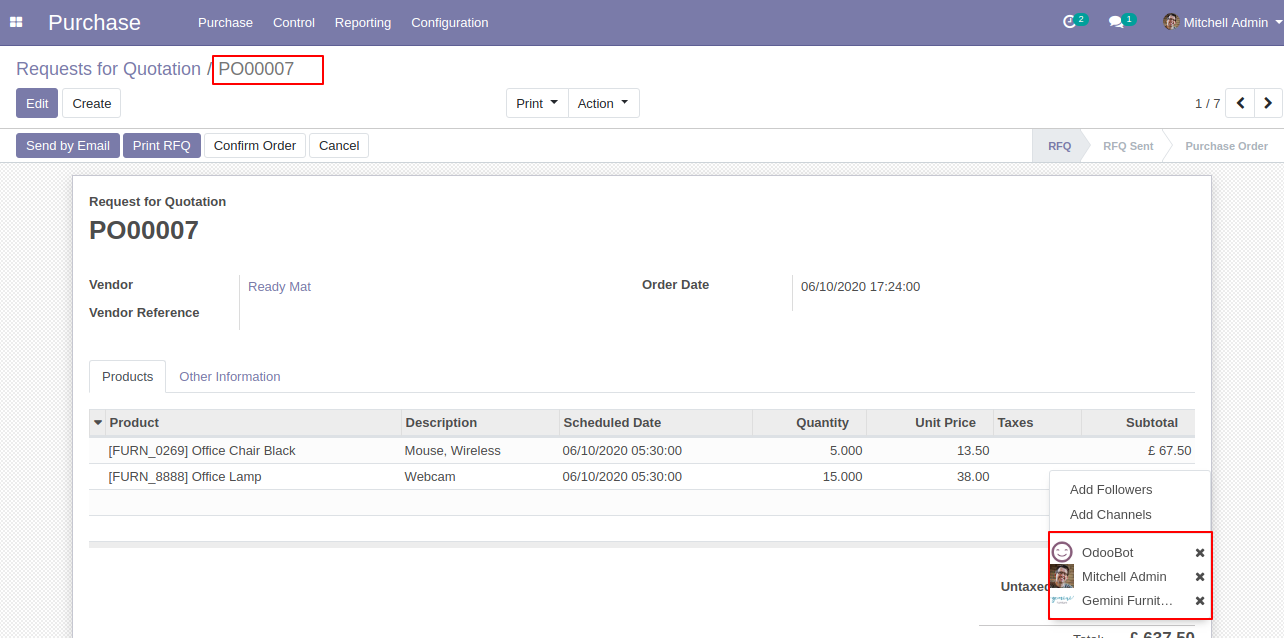
Followers are removed from the request for quotation/purchase order.
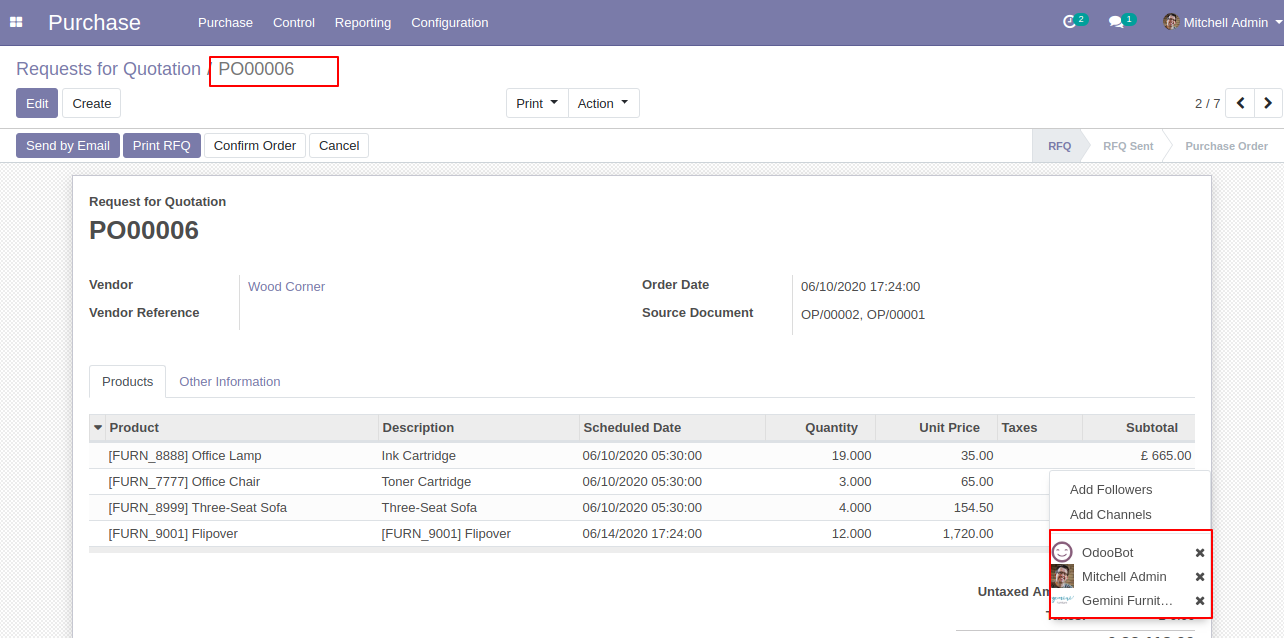
Inventory
Select a picking in which you want to add multiple followers, then go to action and press add followers button.
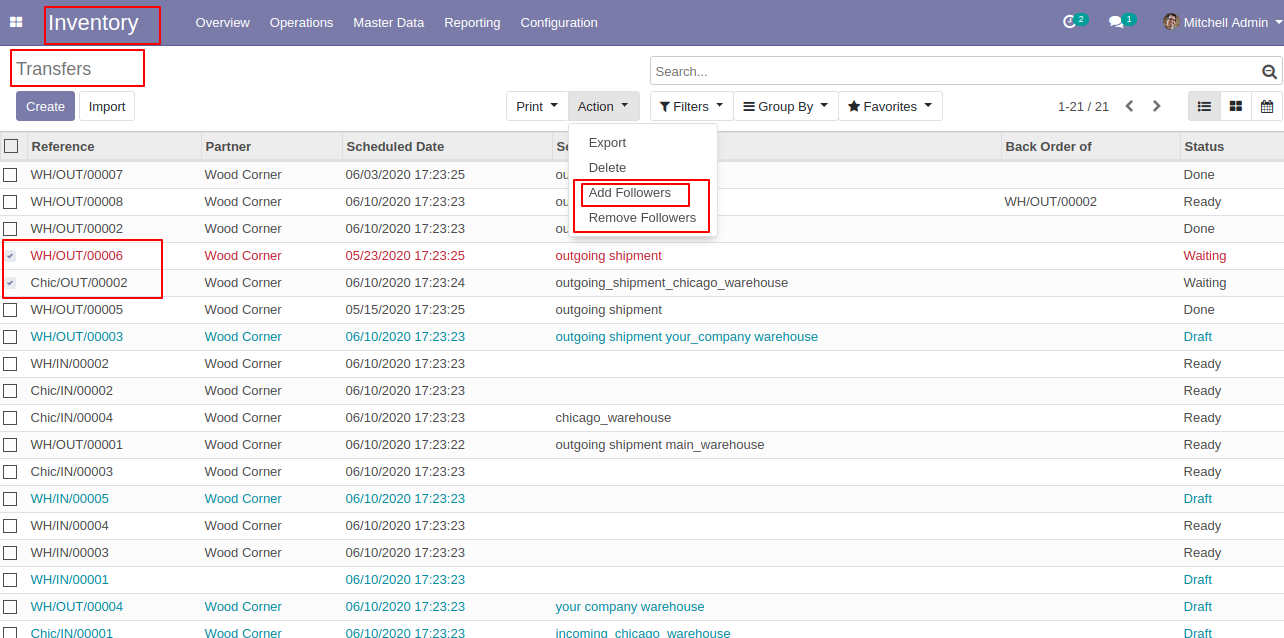
Then after one wizard opens, enter partner/followers name whom you want to add and then press the "Add" button.

Followers are added to the picking.
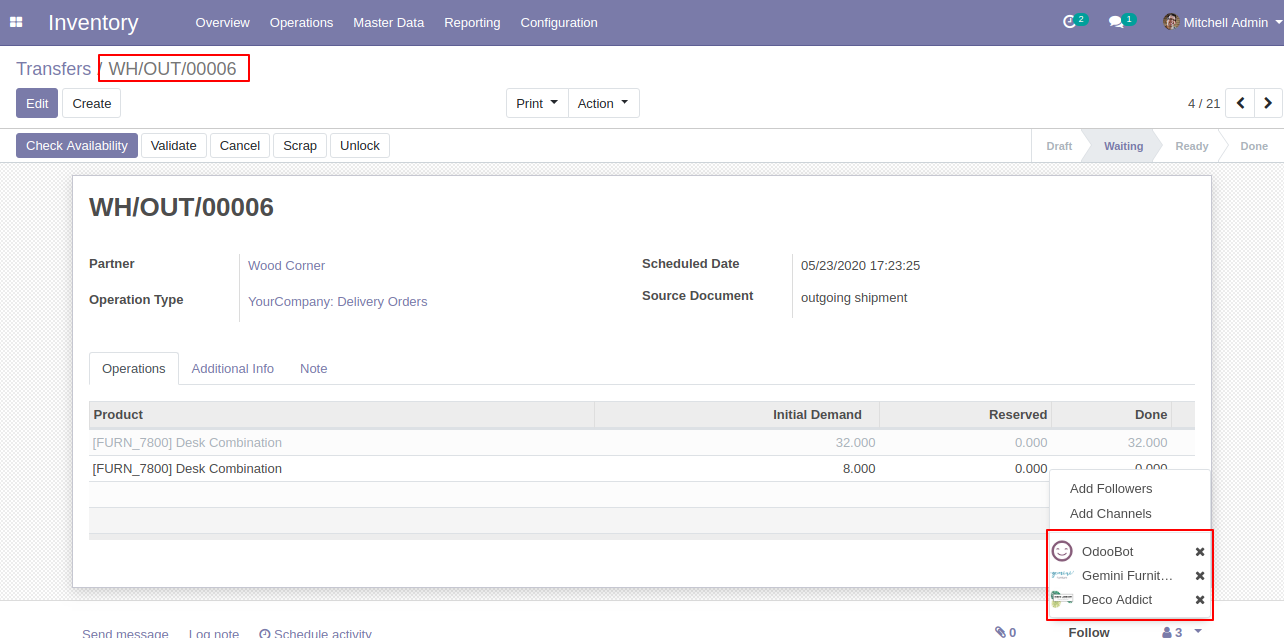
Followers are added to the picking.
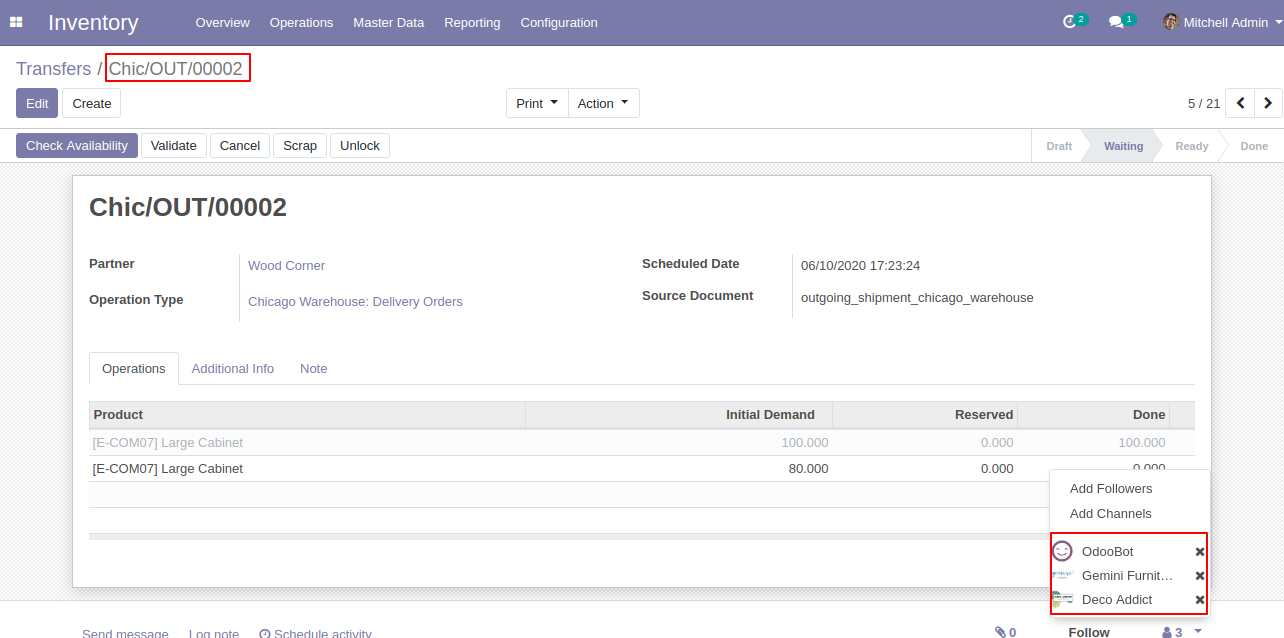
Select a picking in which you want to remove multiple followers, then go to action and press remove the follower's button, after that one wizard opens, enter partner/followers name whom you want to remove and then press the "Remove" button.
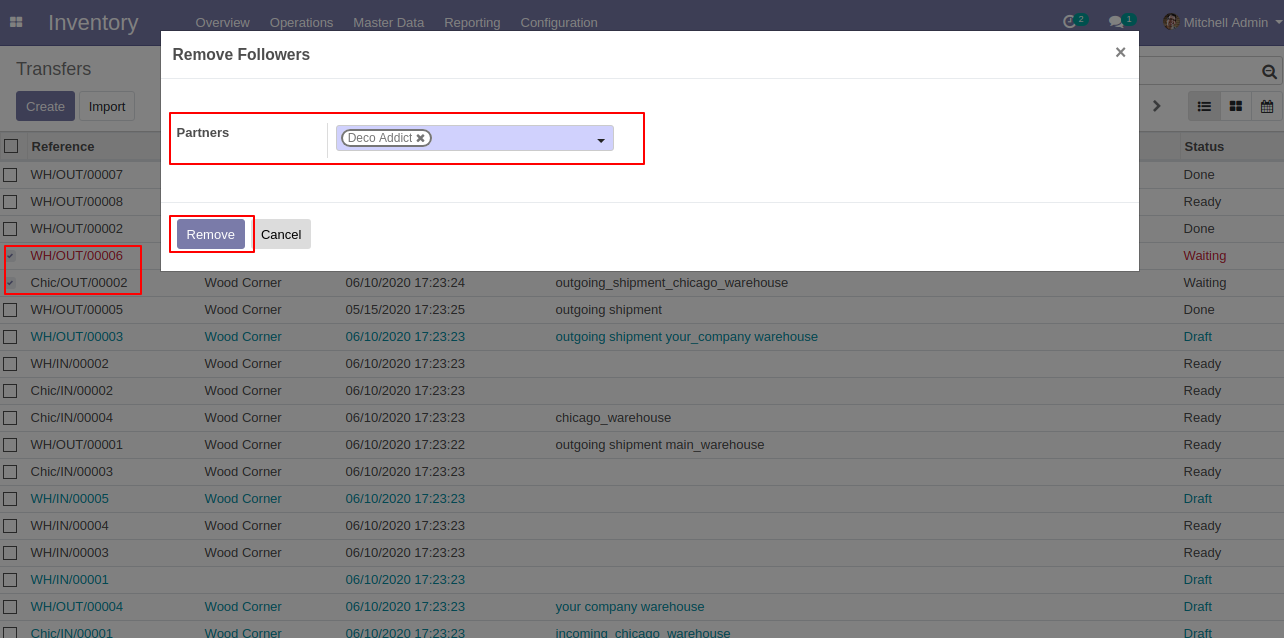
Followers are removed from the picking.
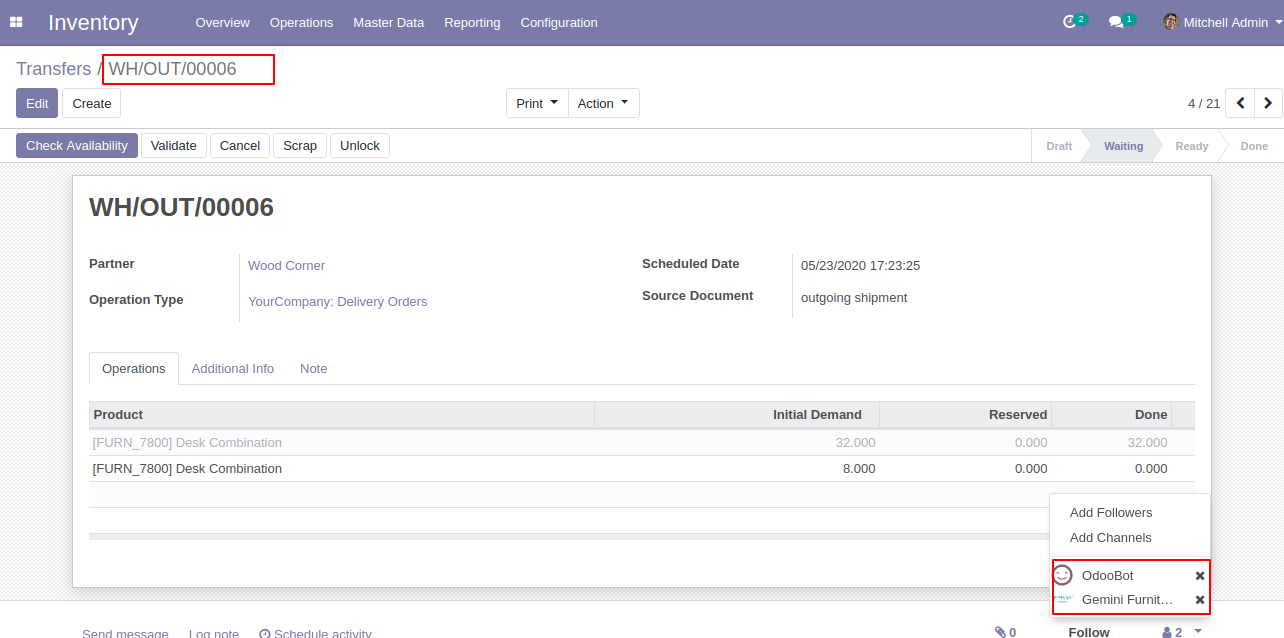
Followers are removed from the picking.
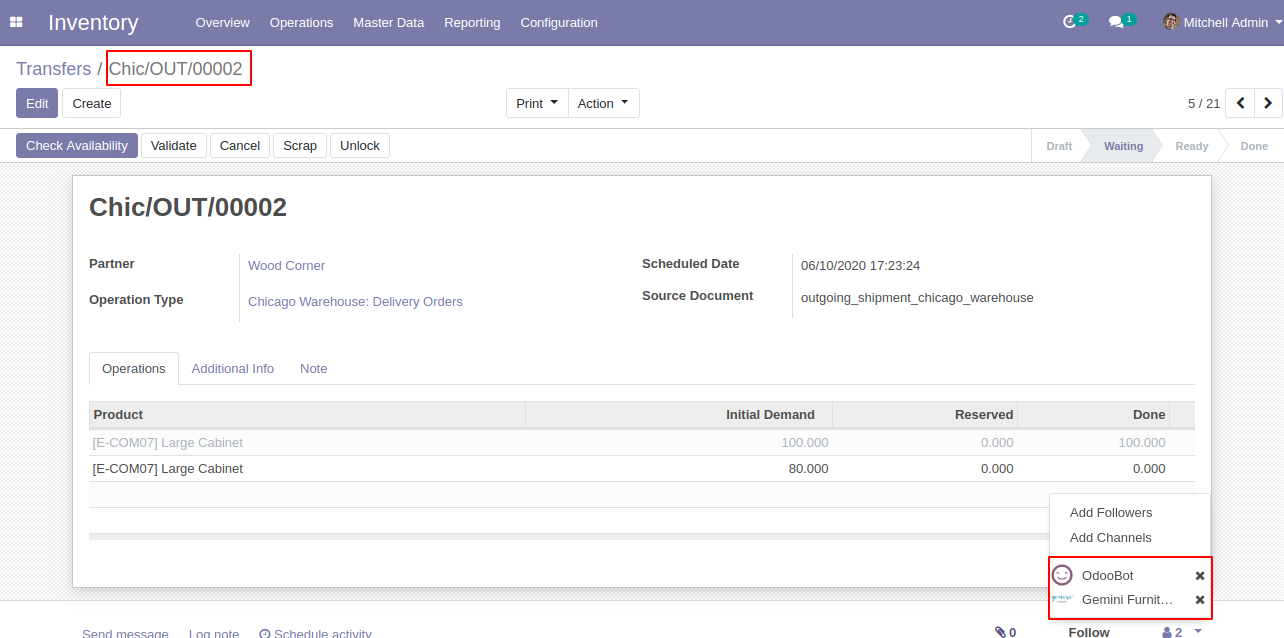
Invoice
Select the invoice in which you want to add multiple followers, then go to action and press add followers button.
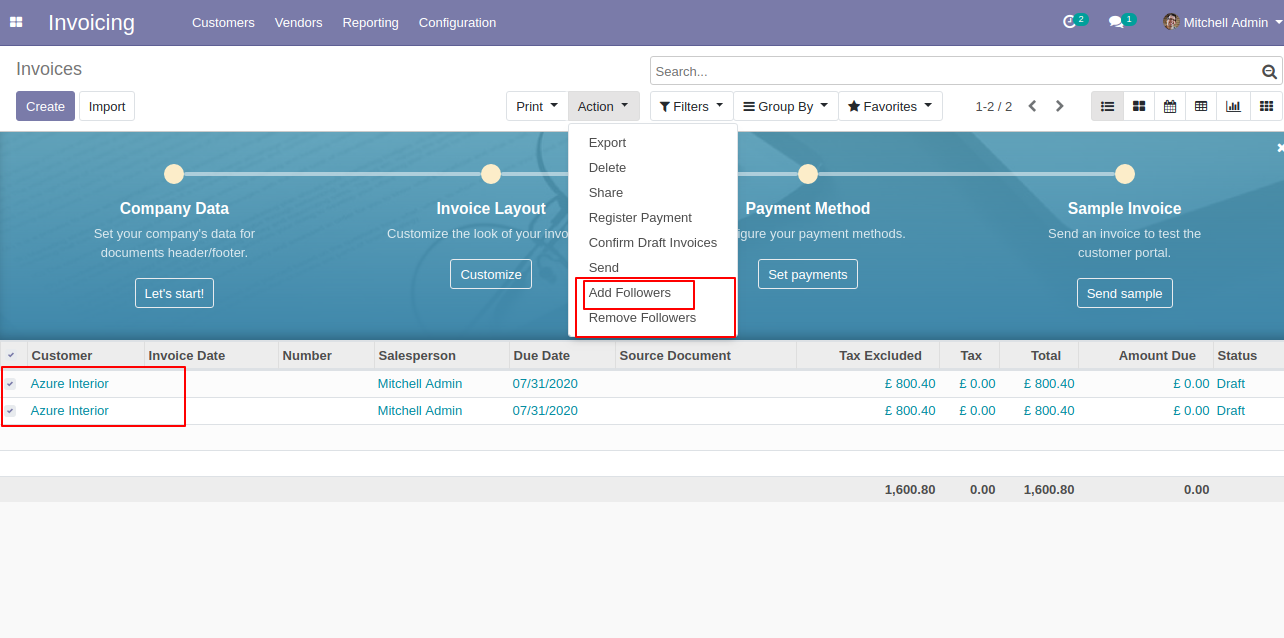
Then after one wizard opens, enter partner/followers name whom you want to add and then press the "Add" button.
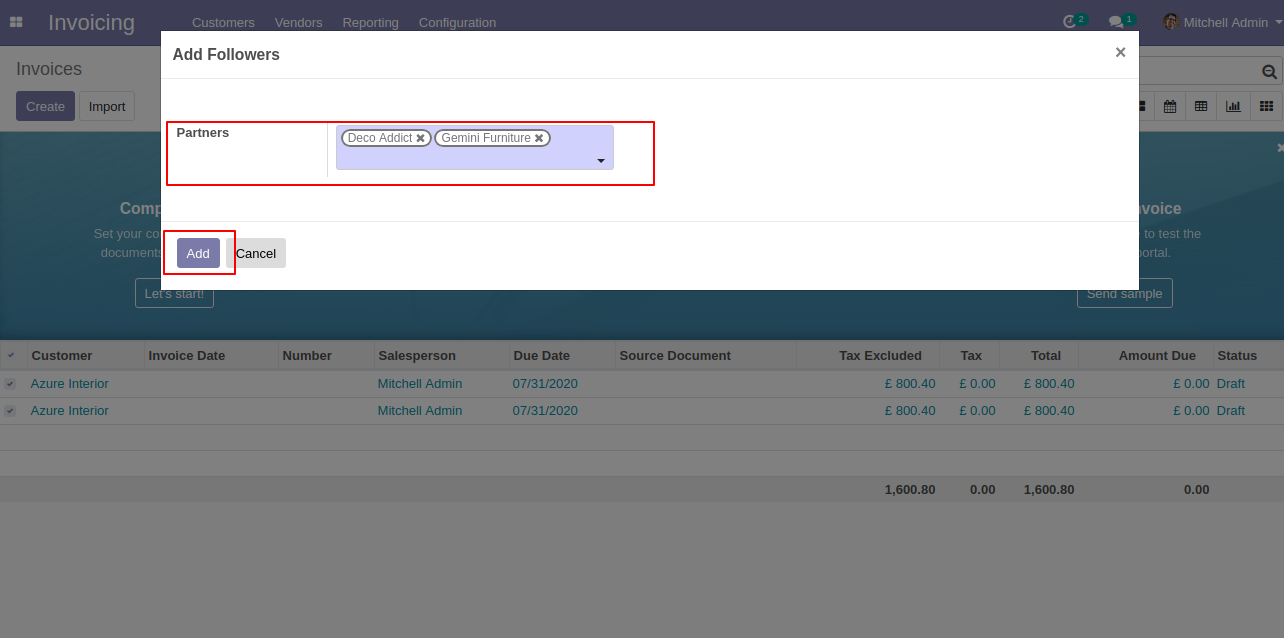
Followers are added to the invoice.
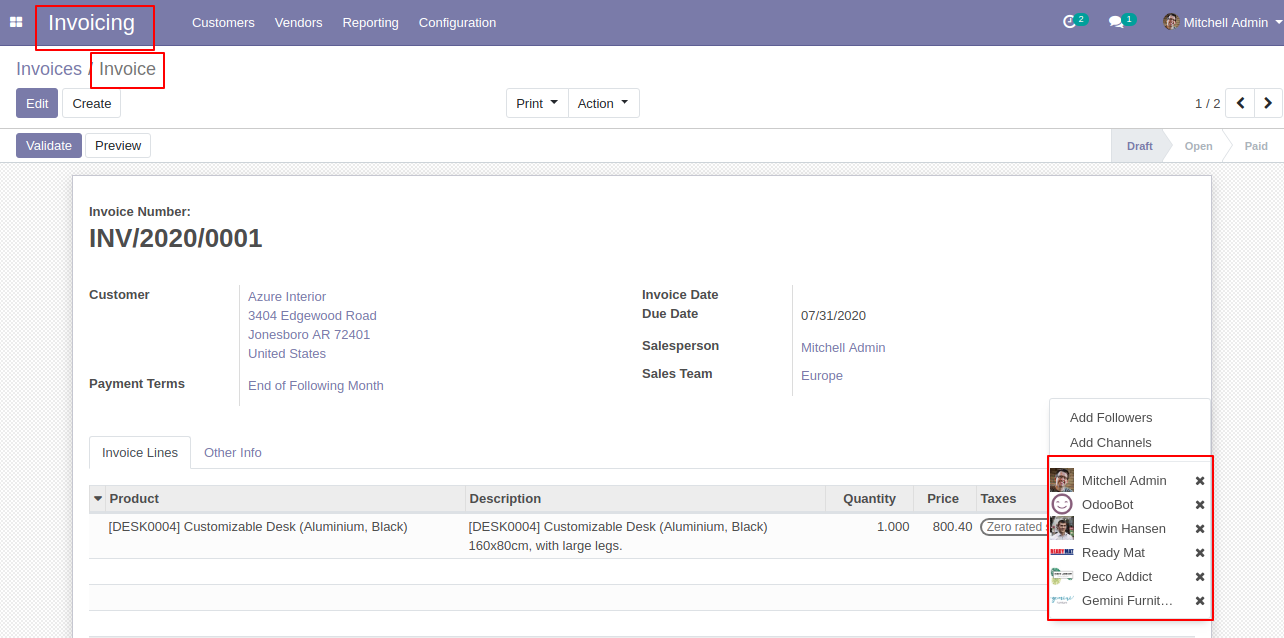
Followers are added to the invoice.
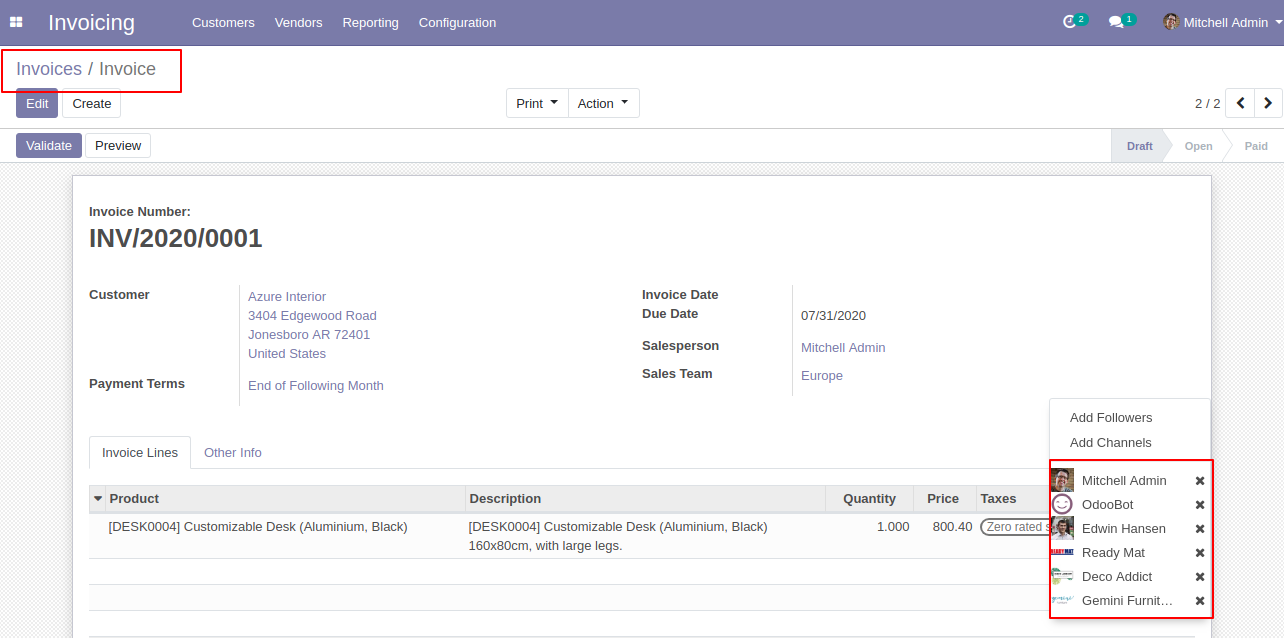
Select the invoice in which you want to remove multiple followers, then go to action and press remove the follower's button, after that one wizard opens, enter partner/followers name whom you want to remove and then press the "Remove" button.
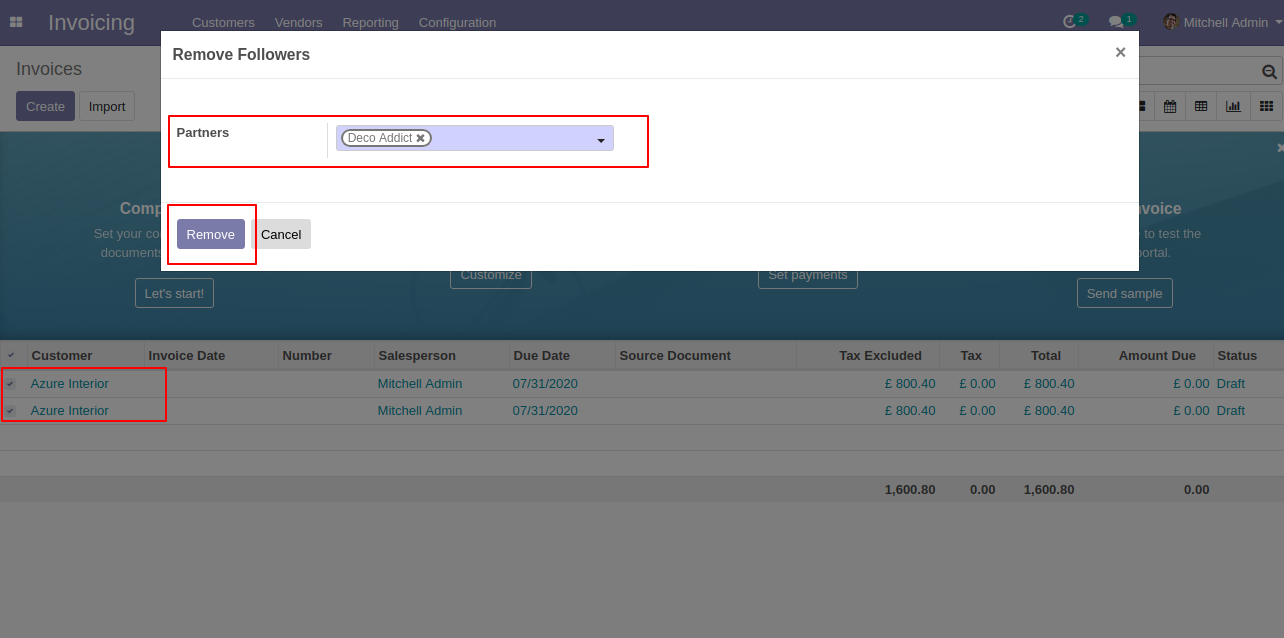
Followers are removed from the invoice.
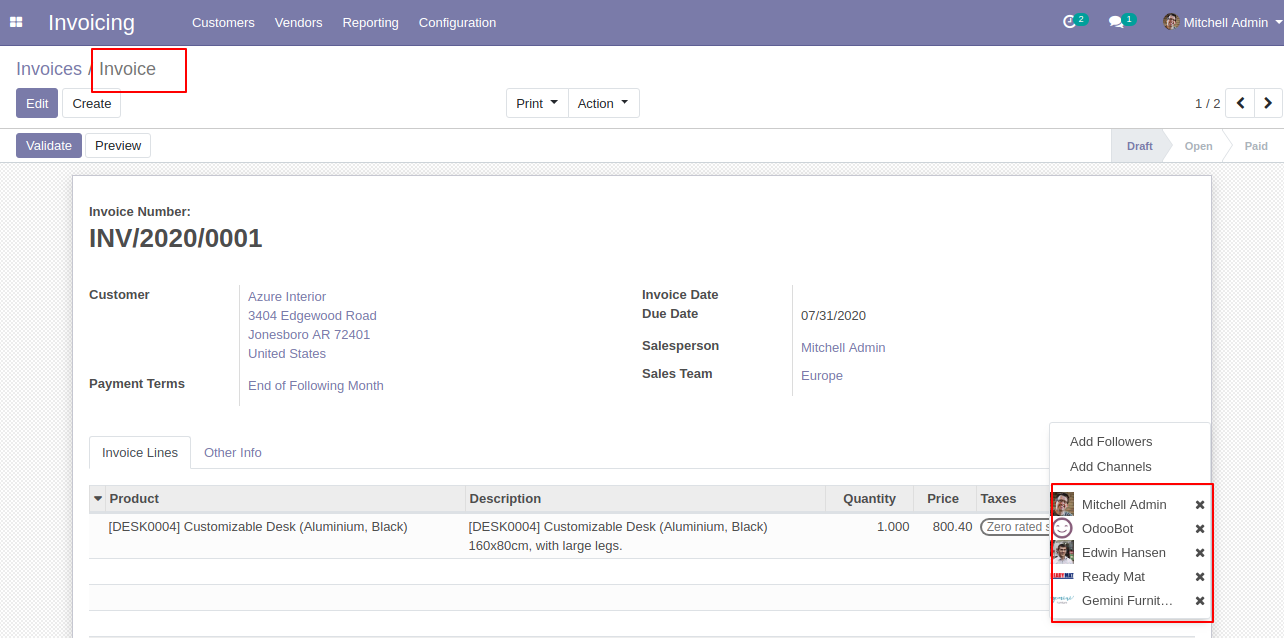
Followers are removed from the invoice.
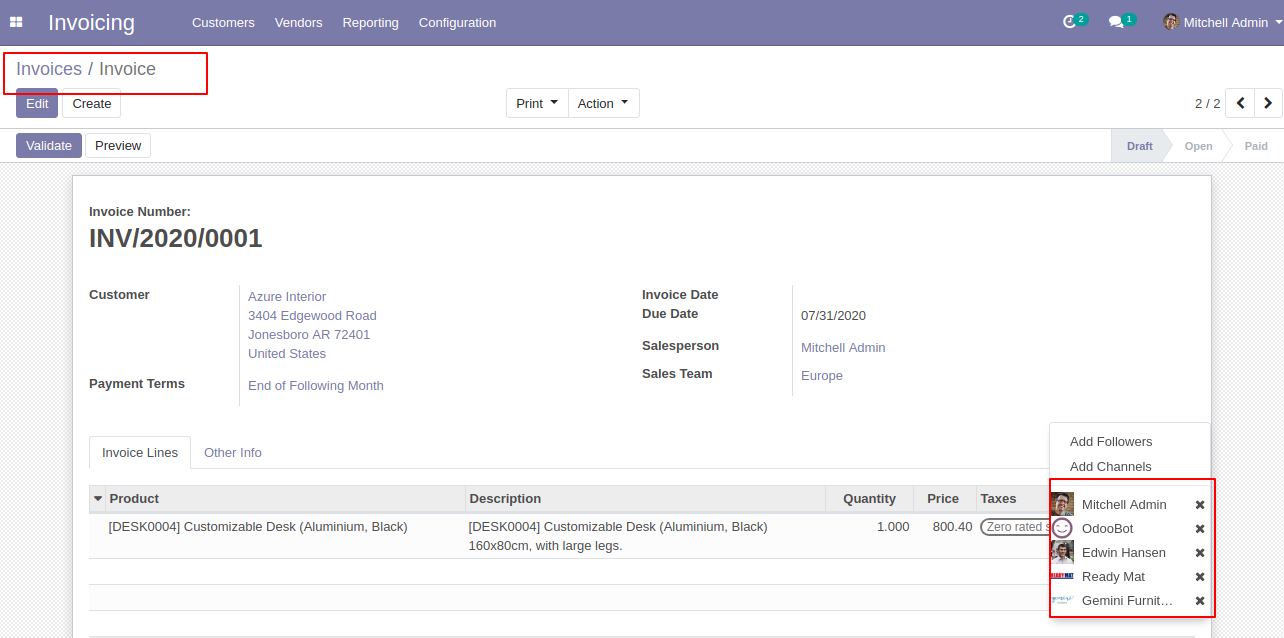
Select the vendor bill in which you want to add multiple followers, then go to action and press add followers button.
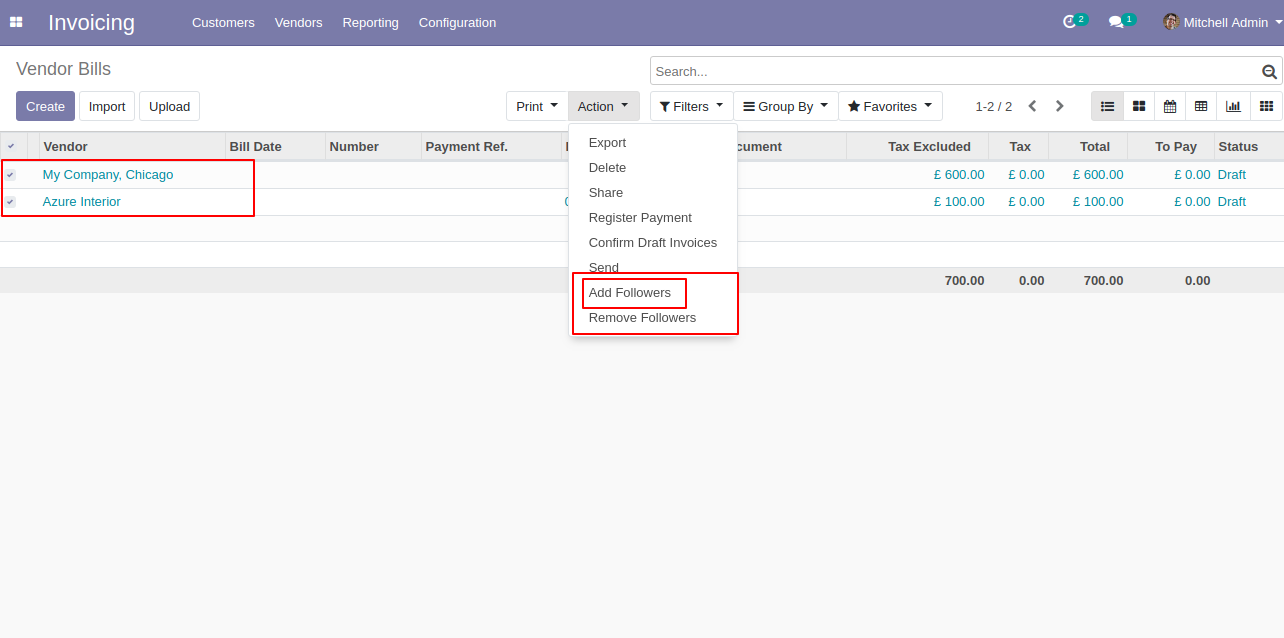
Then after one wizard opens, enter partner/followers name whom you want to add and then press the "Add" button.
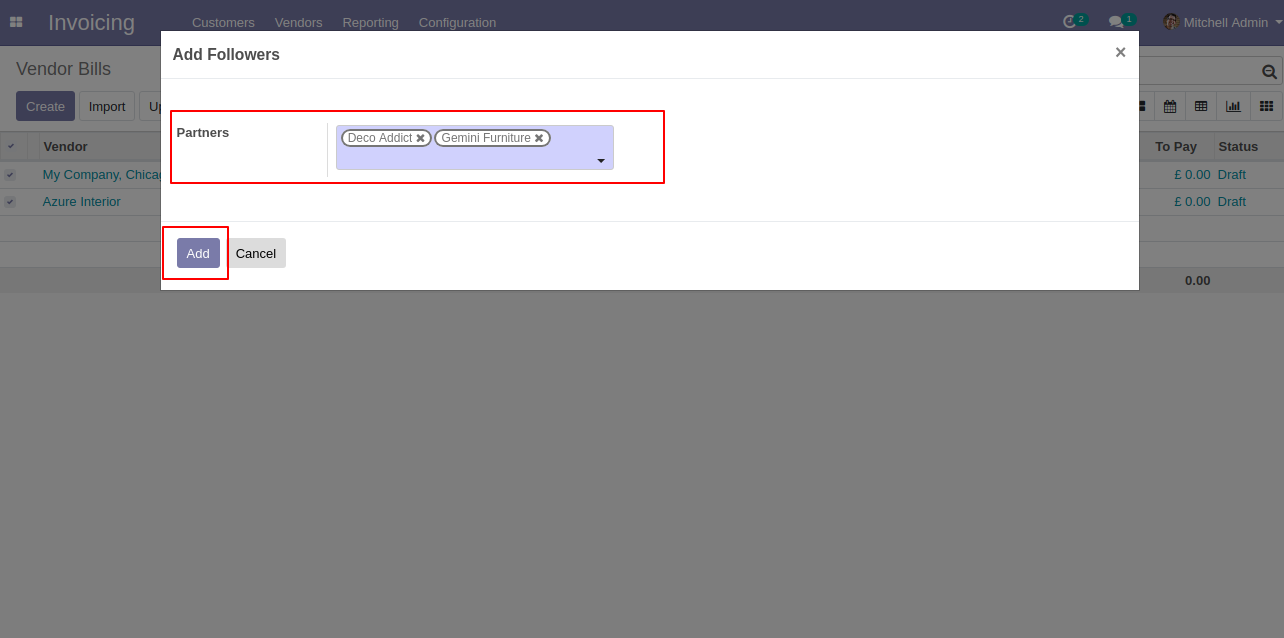
Followers are added to the vendor bill.
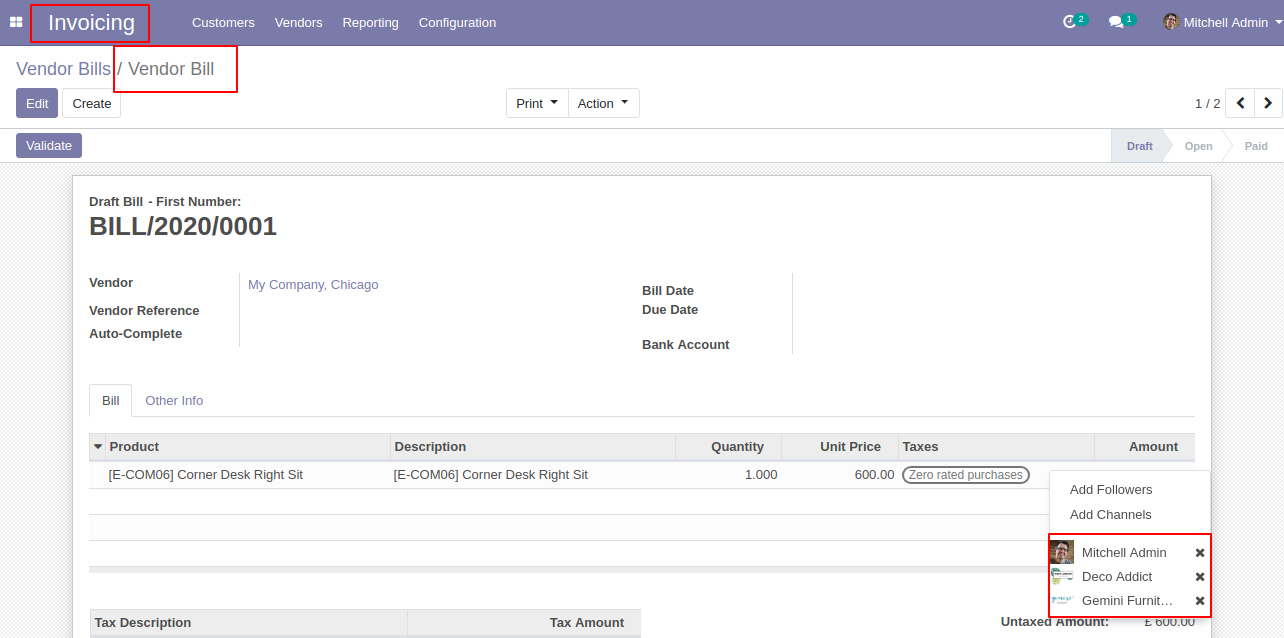
Followers are added to the vendor bill.
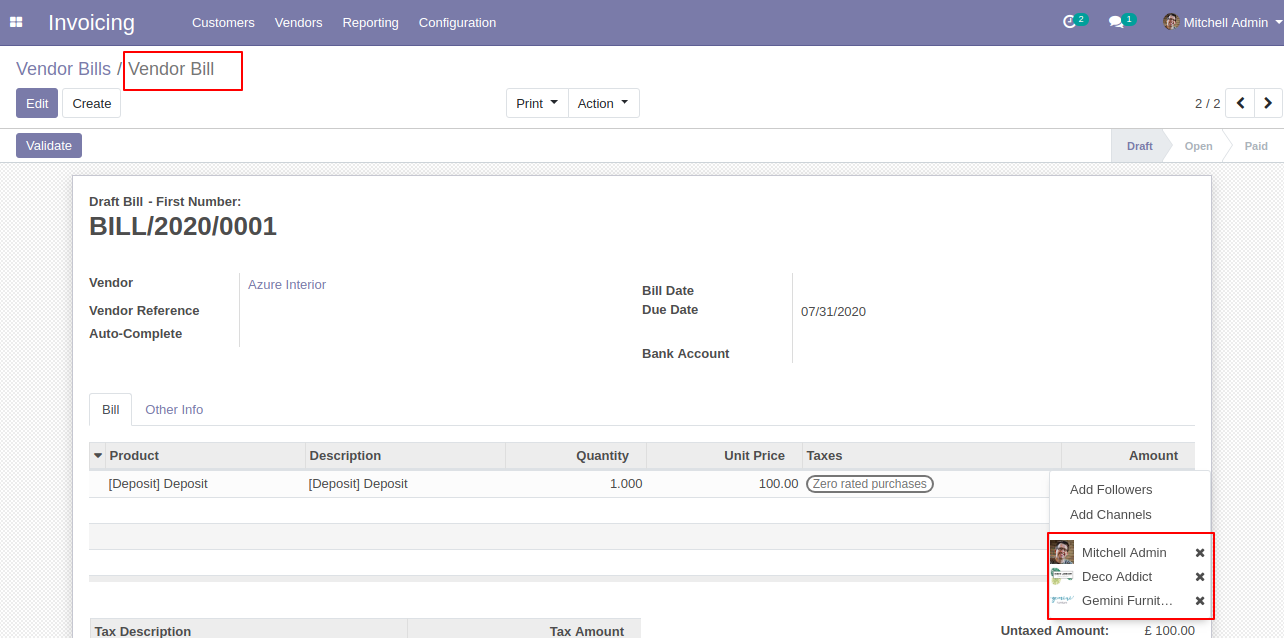
Select the vendor bill in which you want to remove multiple followers, then go to action and press remove the follower's button, after that one wizard opens, enter partner/followers name whom you want to remove and then press the "Remove" button.
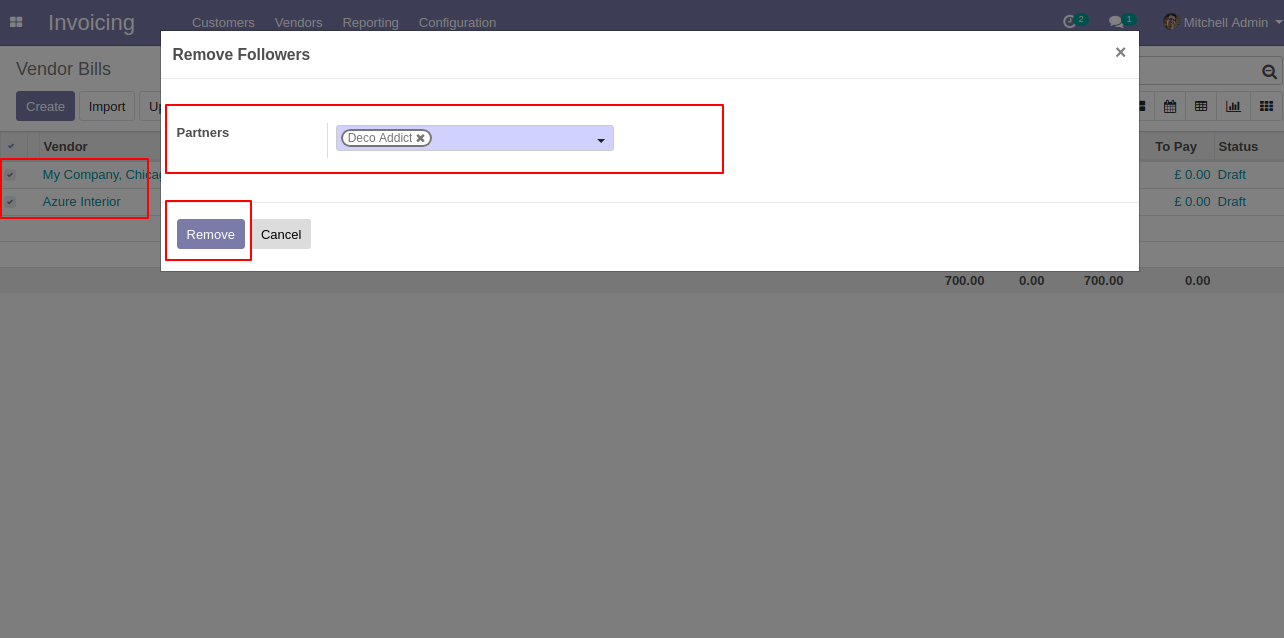
Followers are removed from the vendor bill.
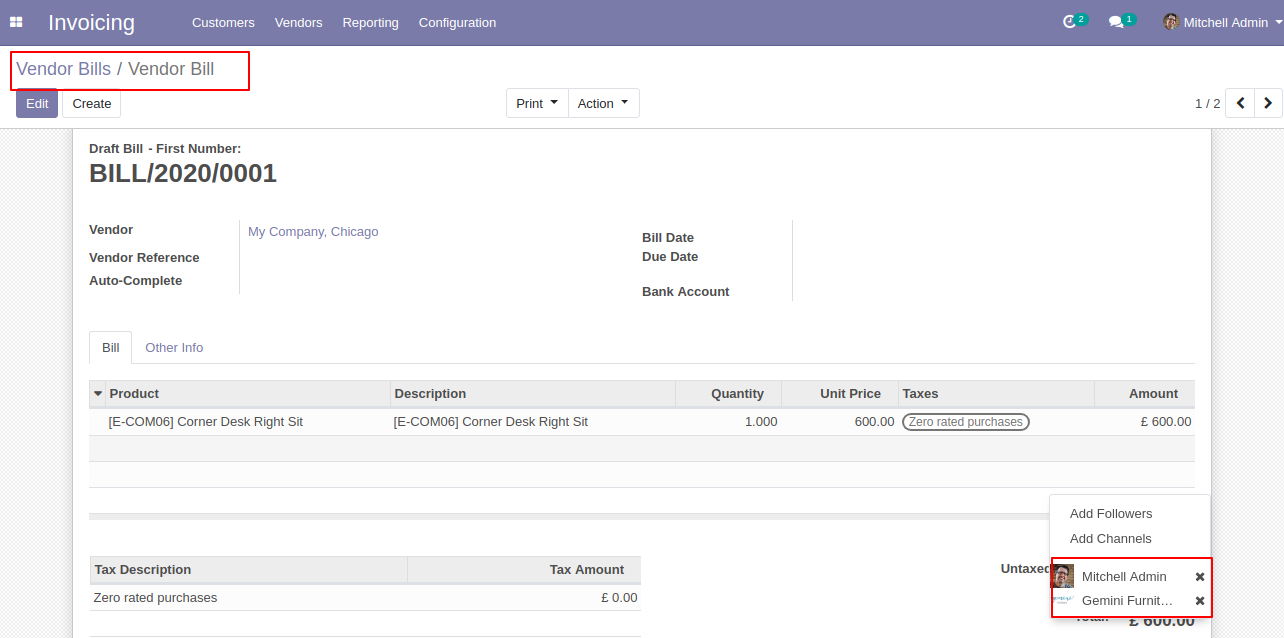
Followers are removed from the vendor bill.
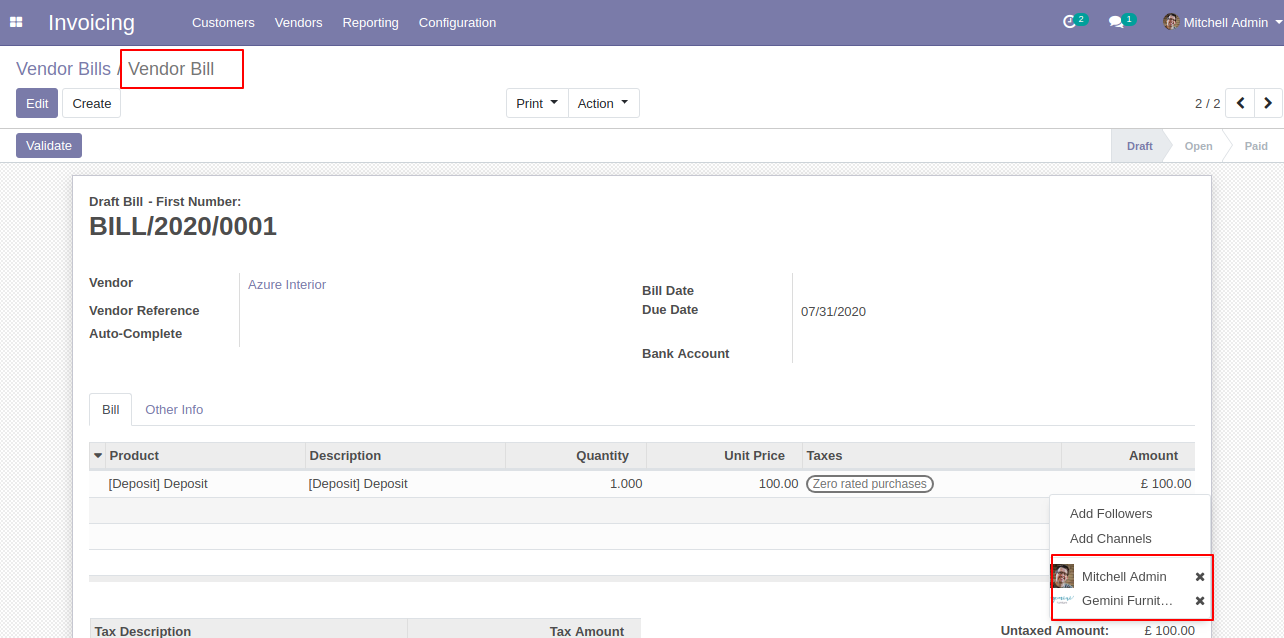
CRM
Select a lead in which you want to add multiple followers, then go to action and press add followers button.
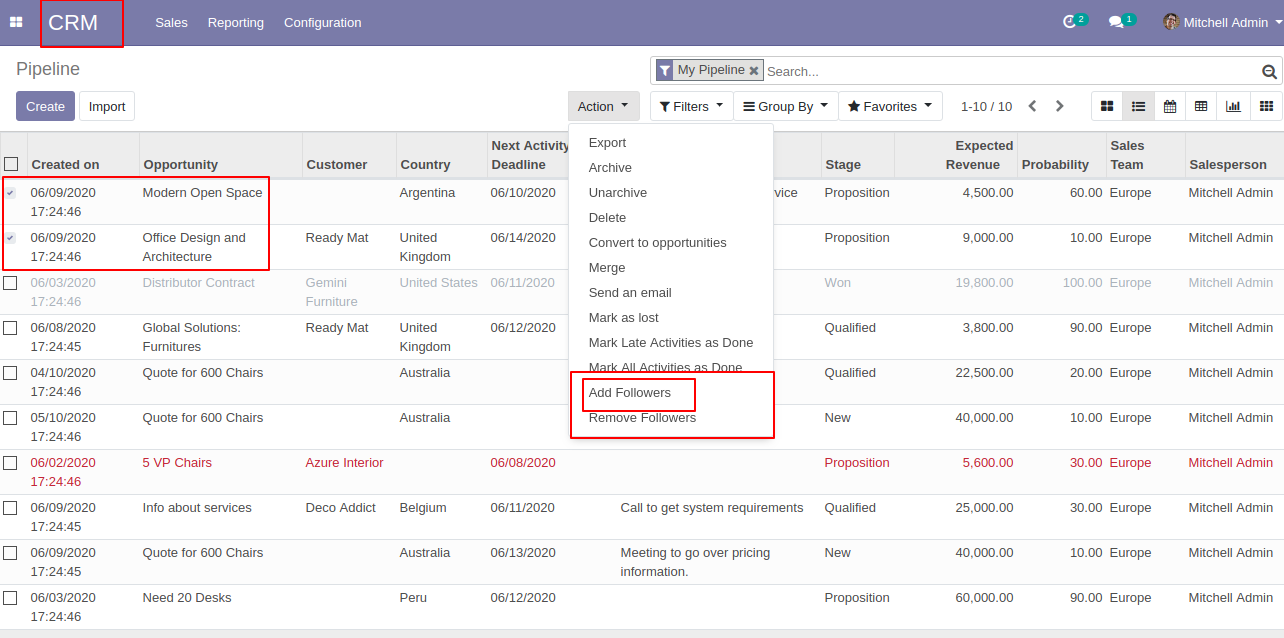
Then after one wizard opens, enter partner/followers name whom you want to add and then press the "Add" button.
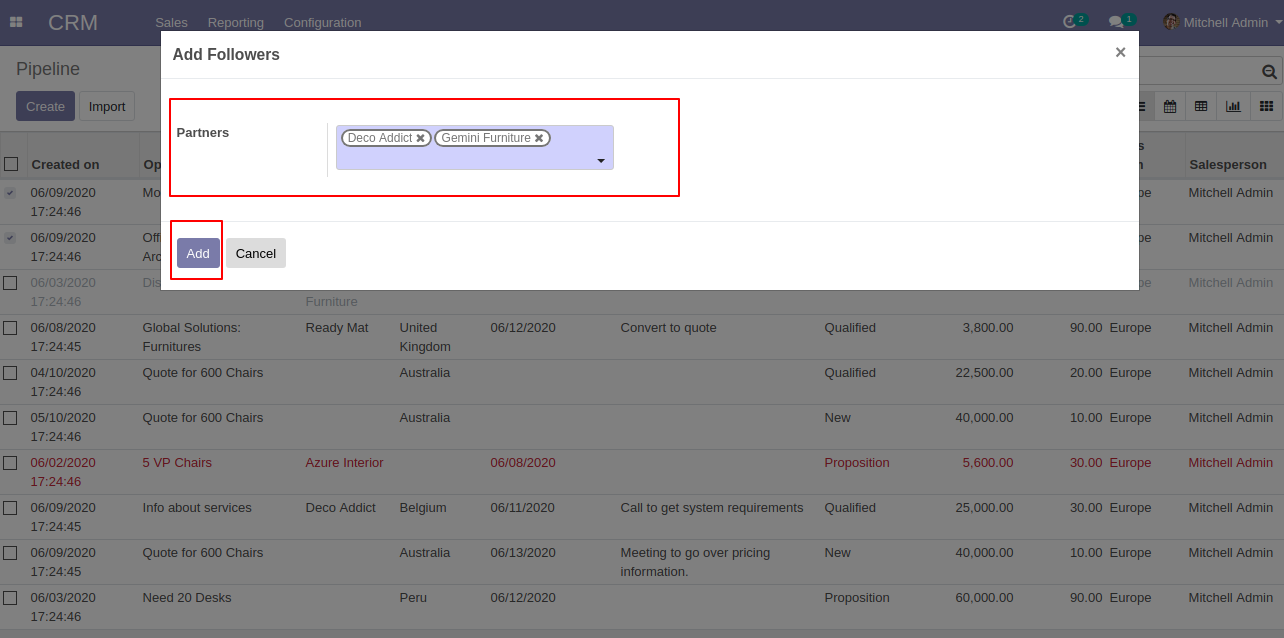
Followers are added to the lead.
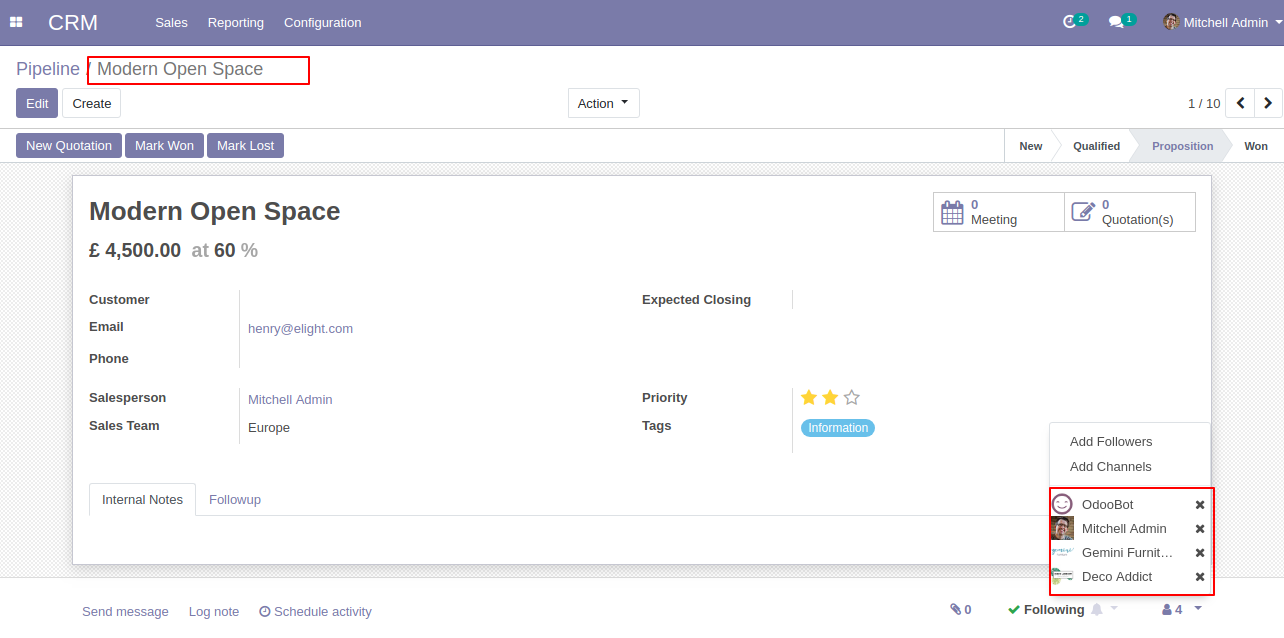
Followers are added to the lead.
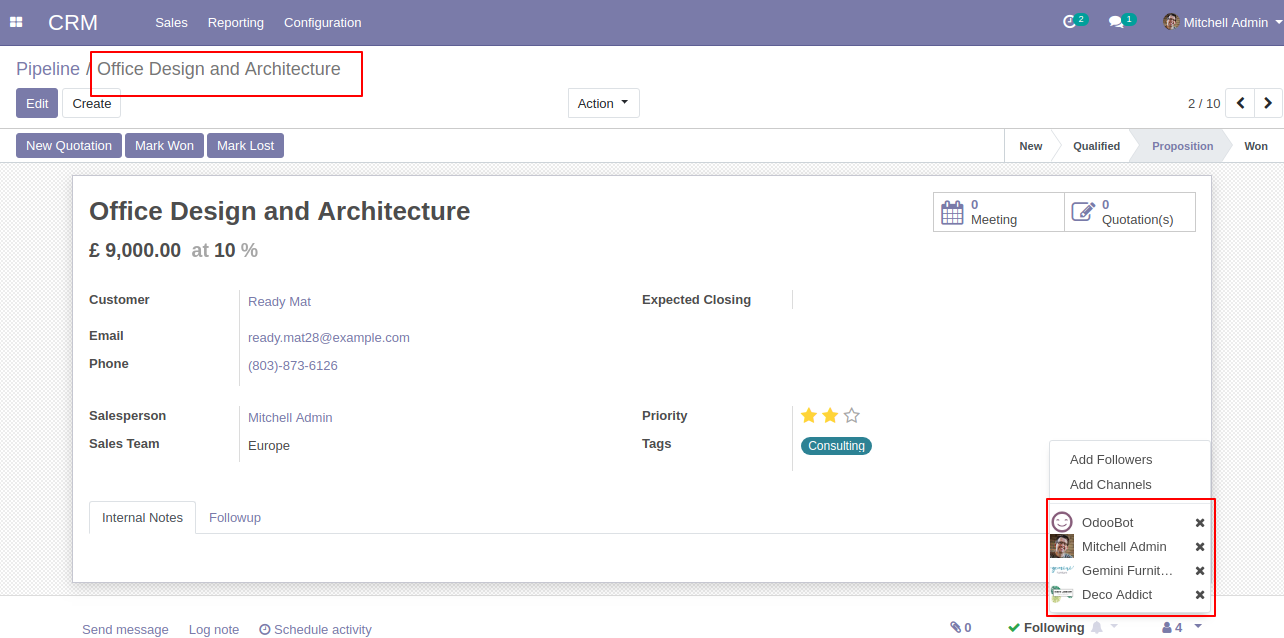
Select a lead in which you want to remove multiple followers, then go to action and press remove the follower's button, after that one wizard opens, enter partner/followers name whom you want to remove and then press the "Remove" button.
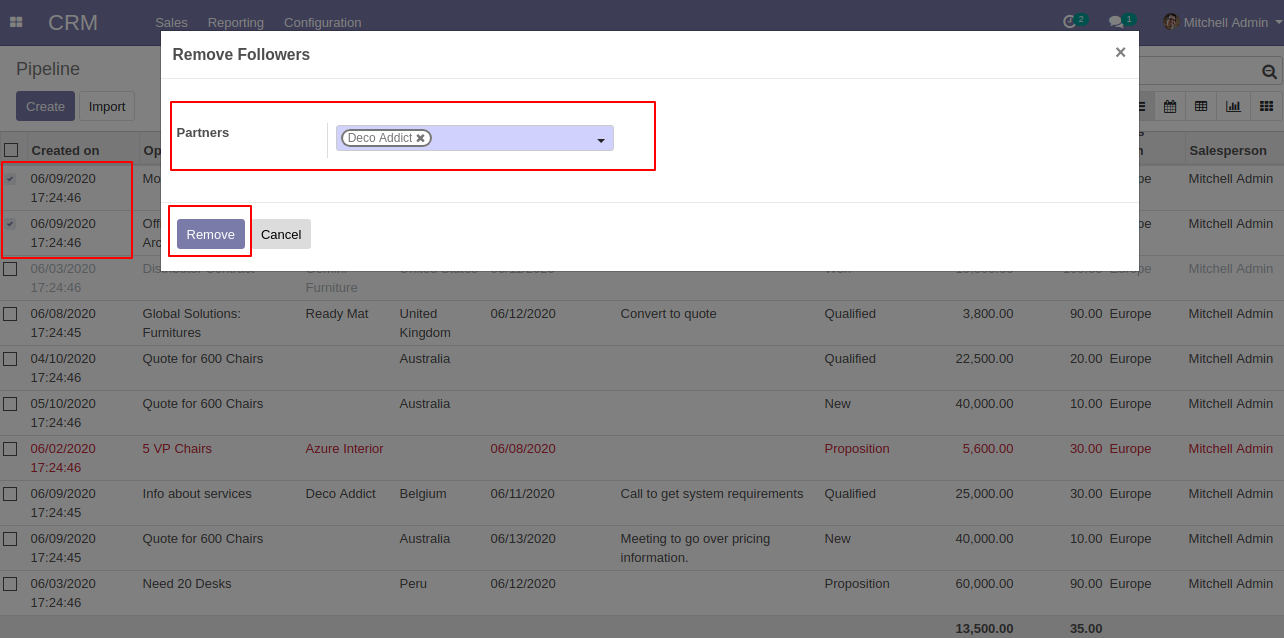
Followers are removed from the lead.
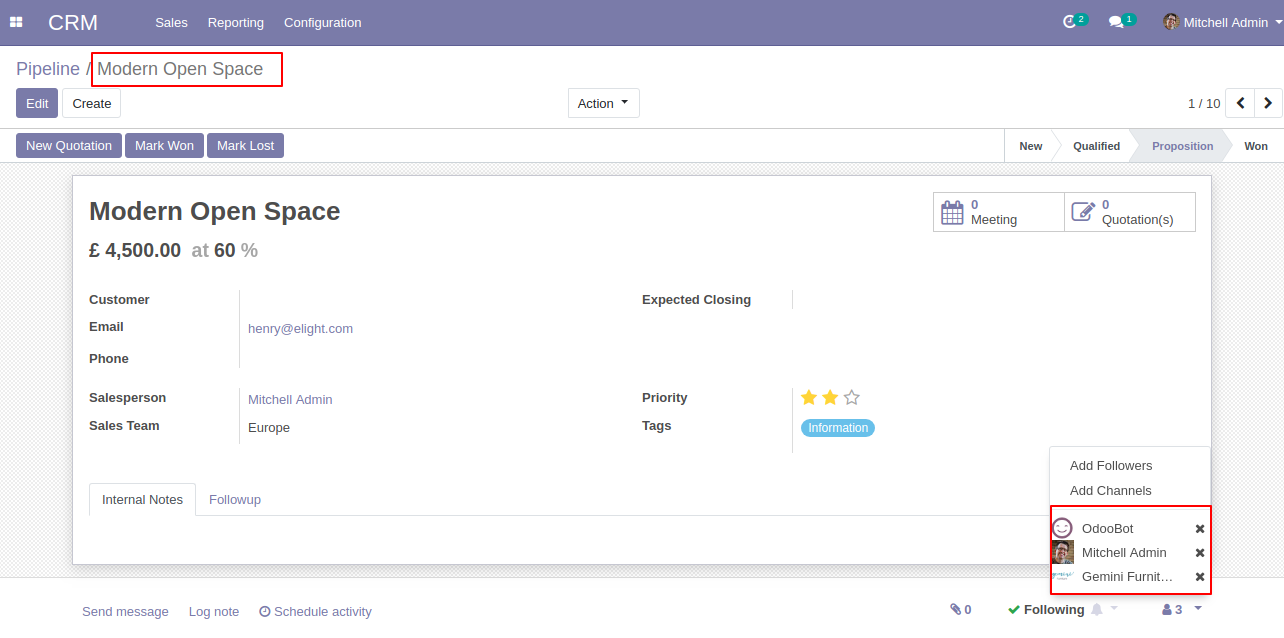
Followers are removed from the lead.