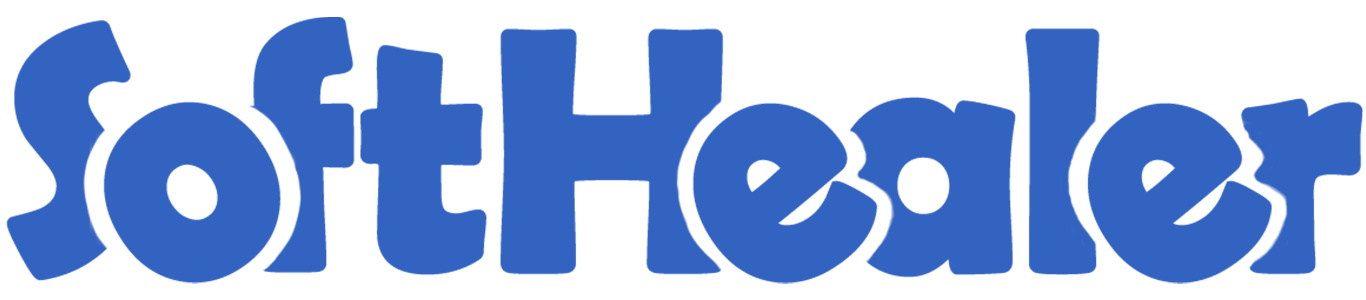
All In One Tags

This module enables the feature to create accounting tags (invoice, bill, credit note, debit note, refund) tags/purchase order/ request for quotation Tags, inventory tags/ incoming-delivery order tags. You can change the color of tags as per need. You can filter records using particular tags. You can search the records using tags also.
Features

- You can set default tags.
- You can update mass accounting tags (invoice, bill, credit note, debit note, refund) tags, purchase order/ request for quotation tags,sale order/ quotation tags, inventory tags/ incoming-delivery order tags.
- You can find records using tags.
- You can filter records using tags.
- You can create accounting tags (invoice, bill, credit note, debit note, refund) tags/purchase order/ request for quotation Tags, inventory tags/ incoming-delivery order tags.
- You can change the accounting (invoice, bill, credit note, debit note, refund) tags/purchase order/ request for quotation Tags, inventory tags/ incoming-delivery order tags color.
You can search tags from the search view in the quotation, The search tags result in the quotation.
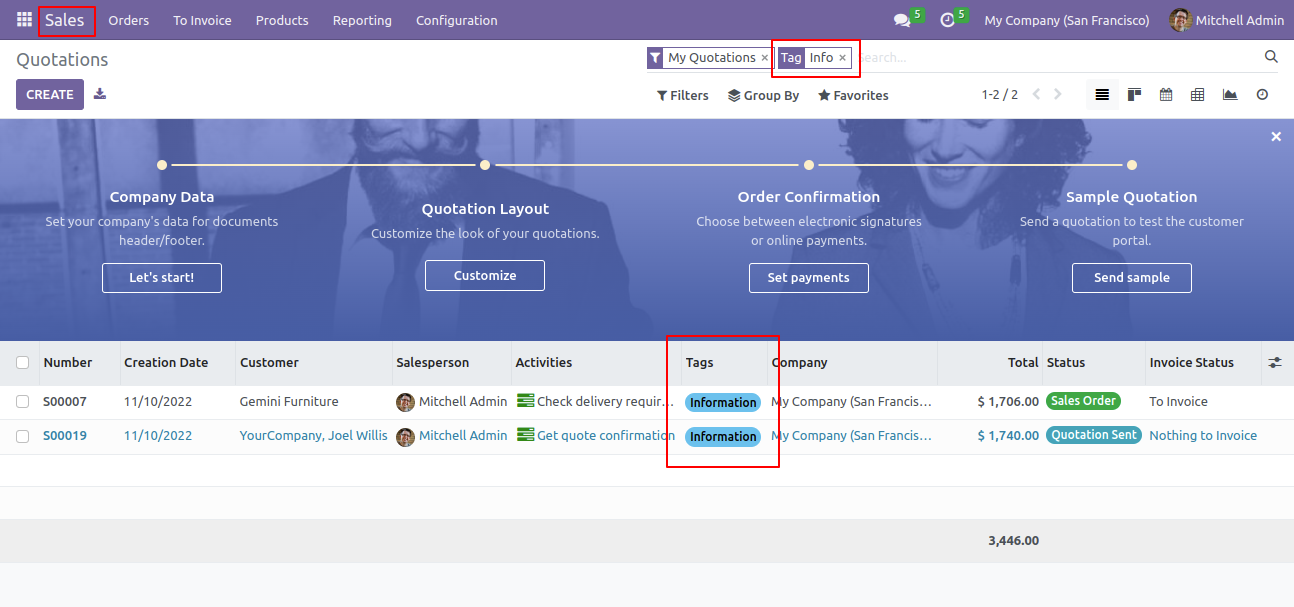
You can filter the sale Order/quotation with tags.

Sale Order/Quotation kanban view with tags.
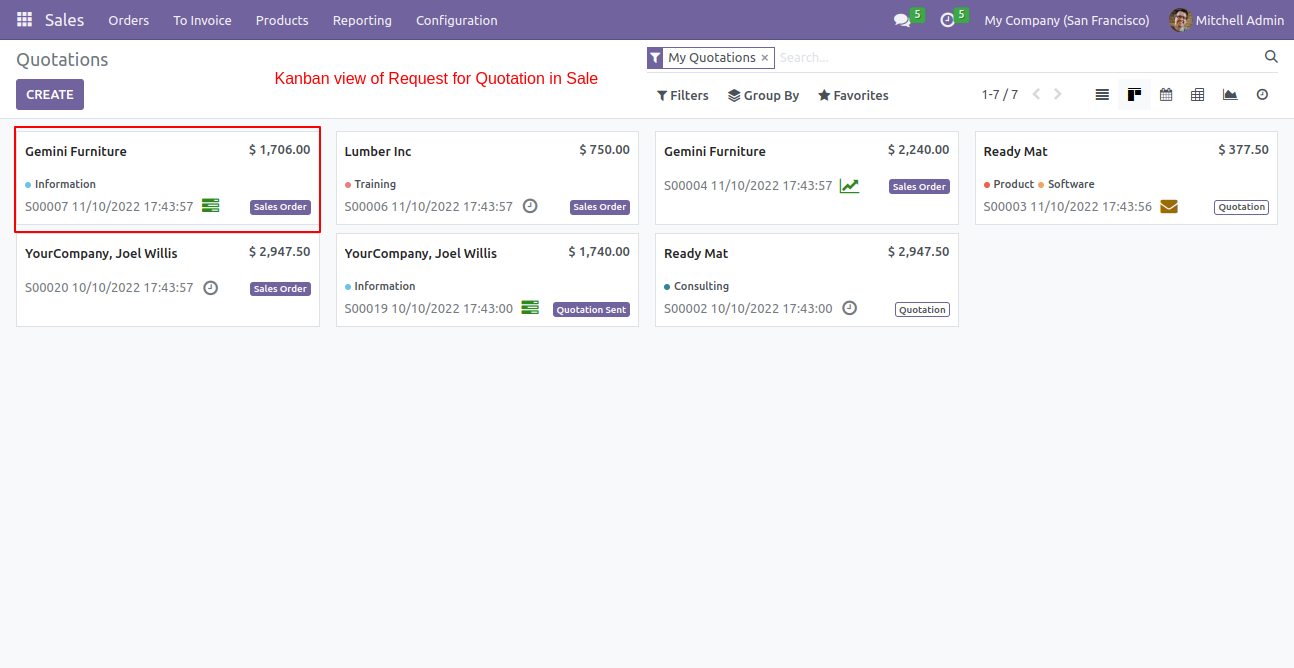
You can enable/disable tags fields in the quotation tree view.
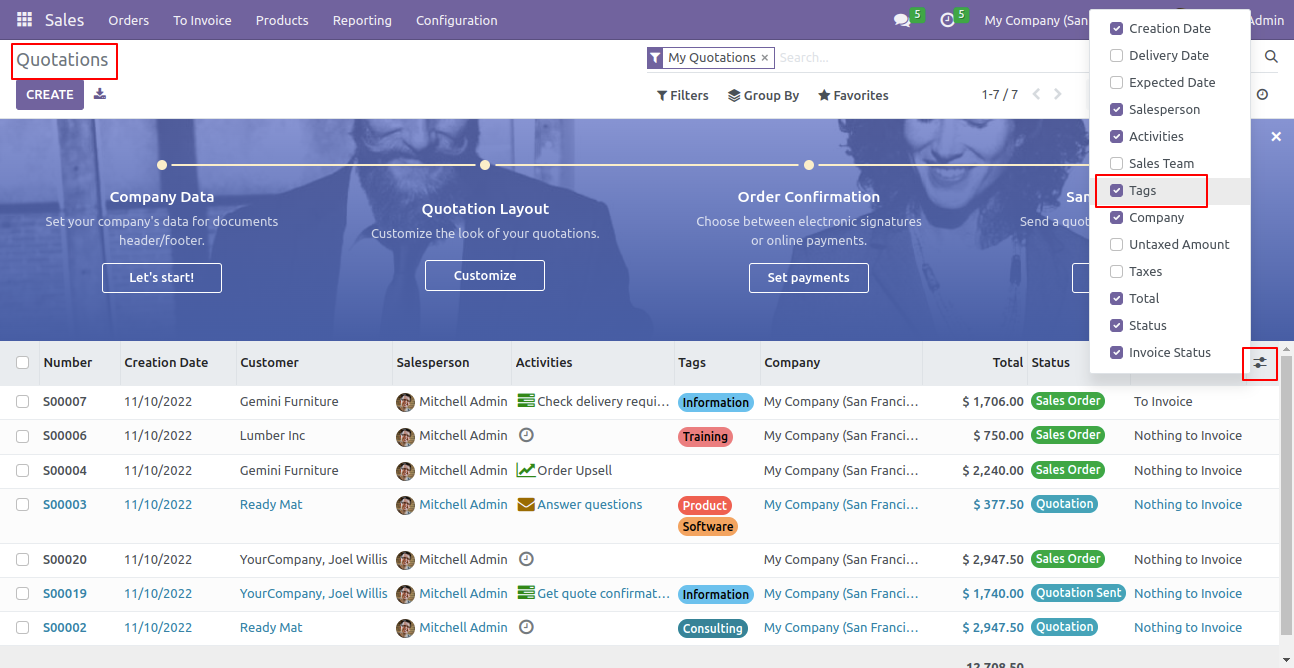
You can search tags from the search view in the sale order.
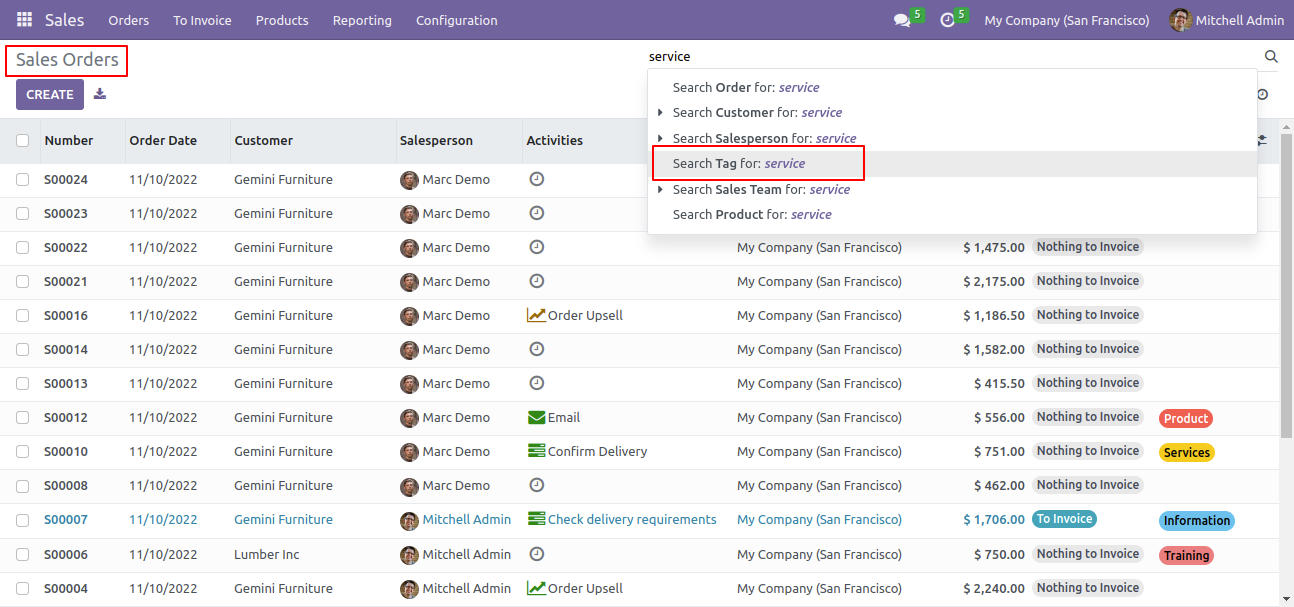
The search tags result in the sale order.
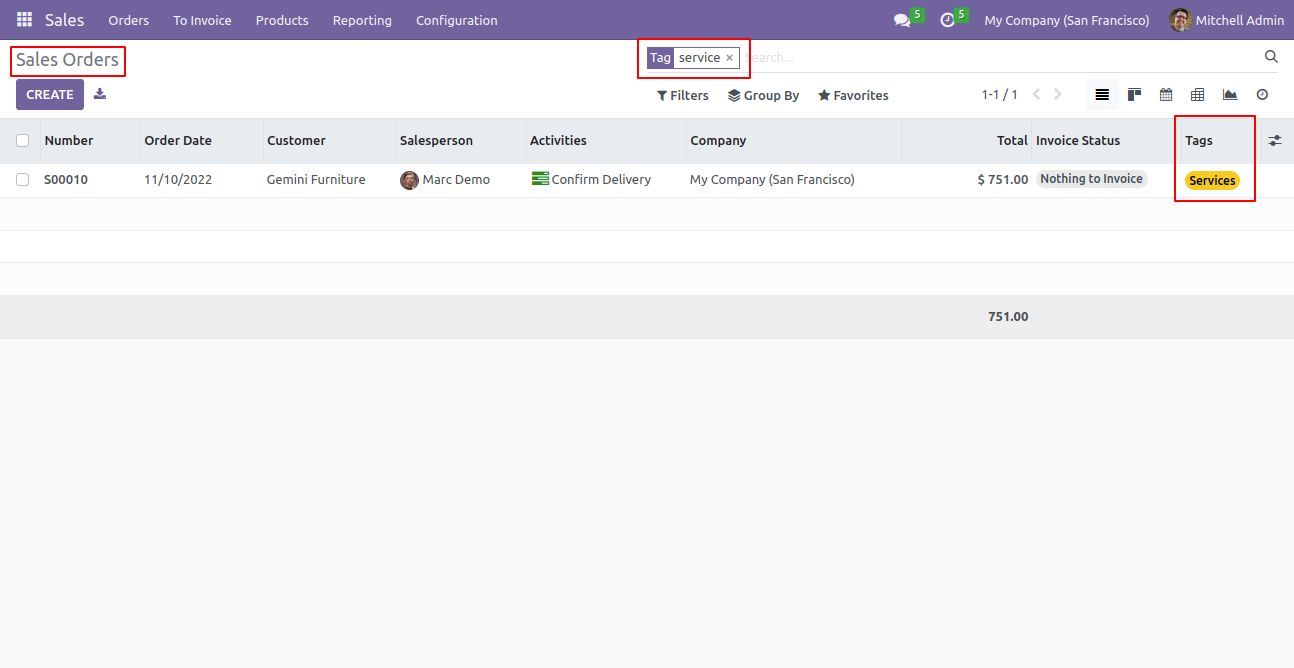
You can enable/disable tags fields in the sale order tree view.
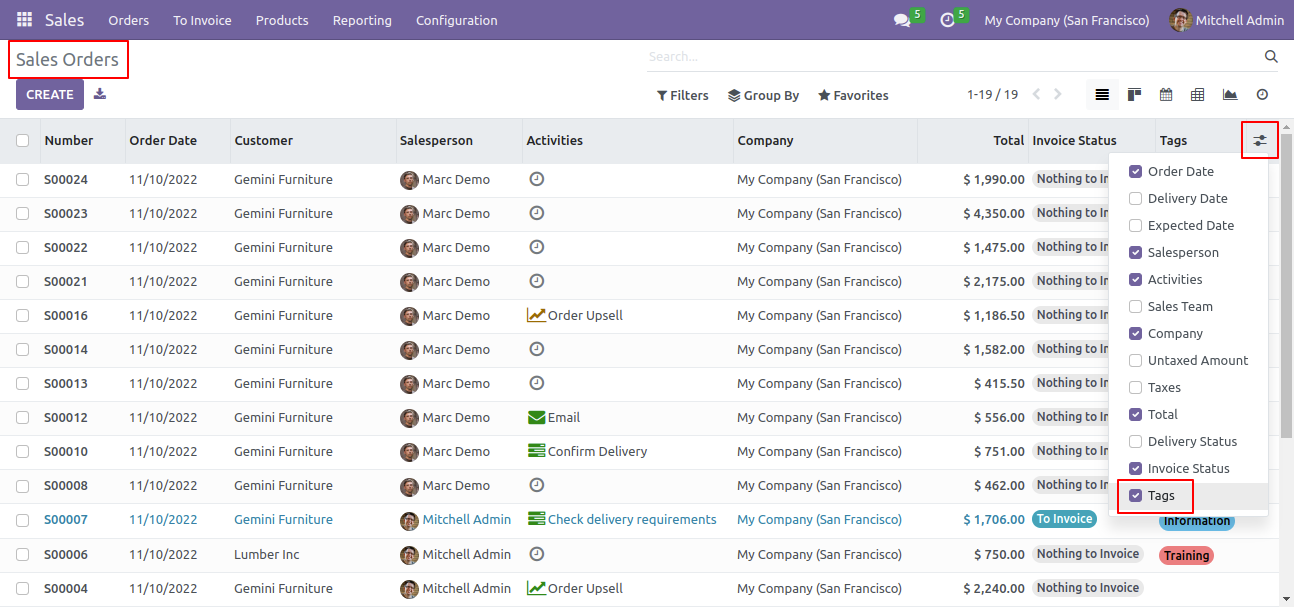
Default tags configuration.
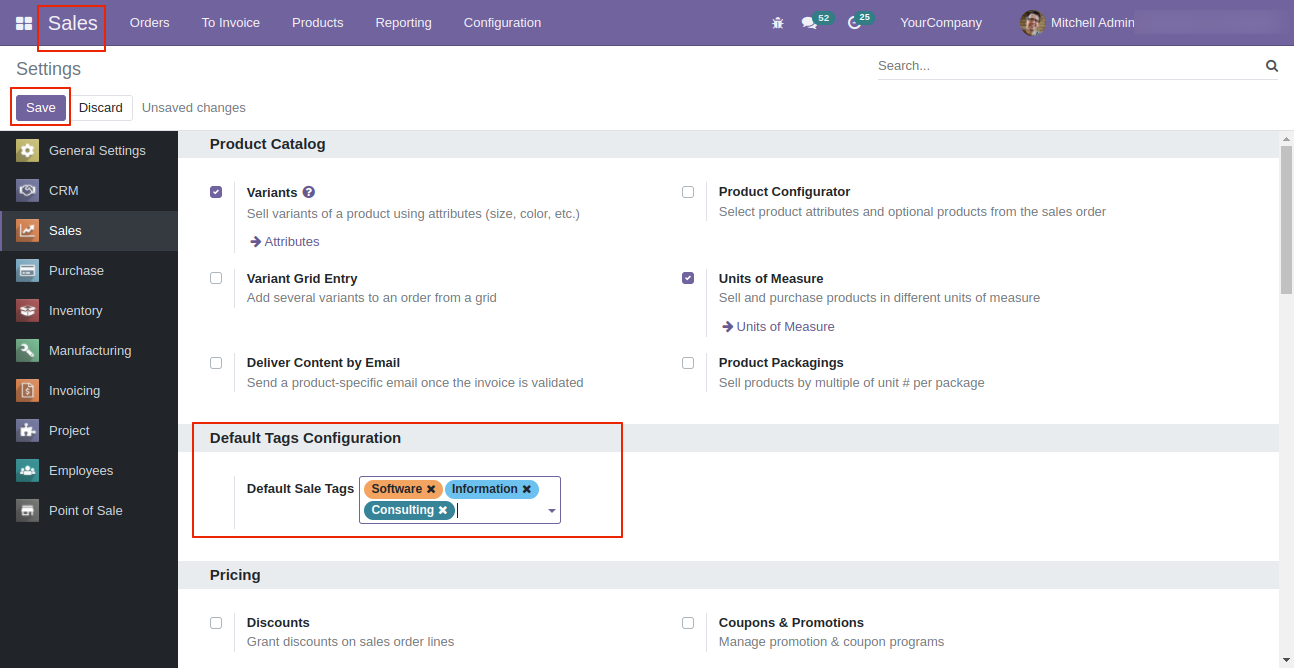
Default tags auto added in form view.
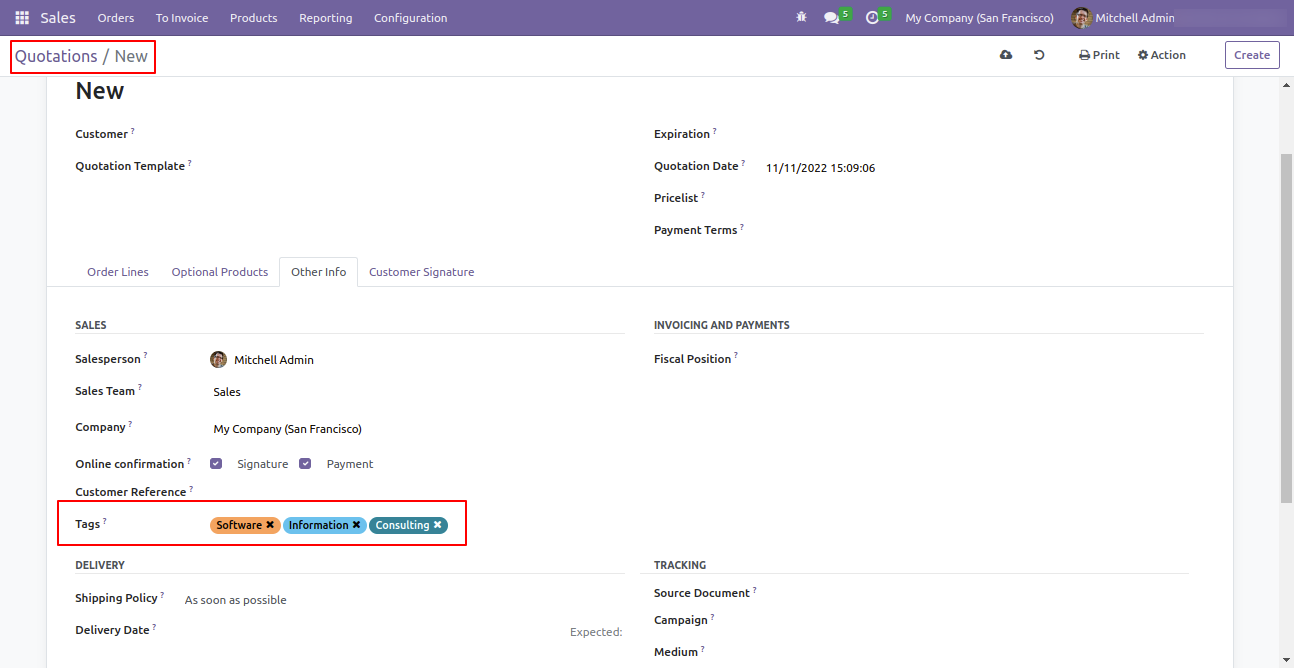
Update mass tags access rights.
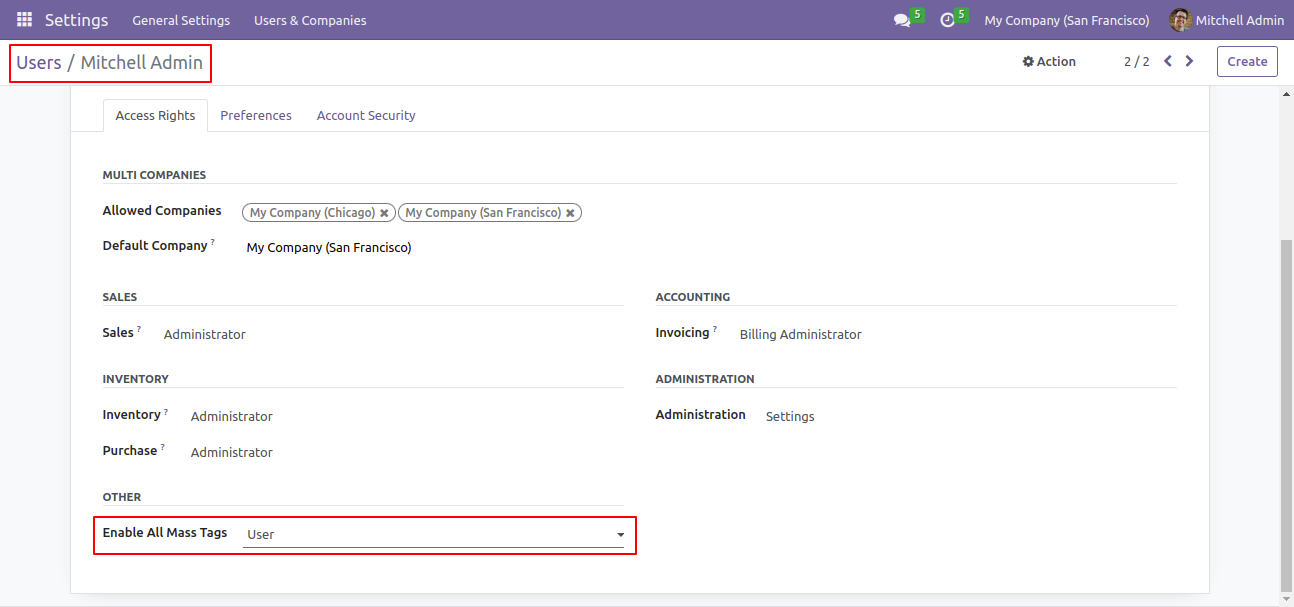
Select tags from the list view and click "Update Mass Tag".
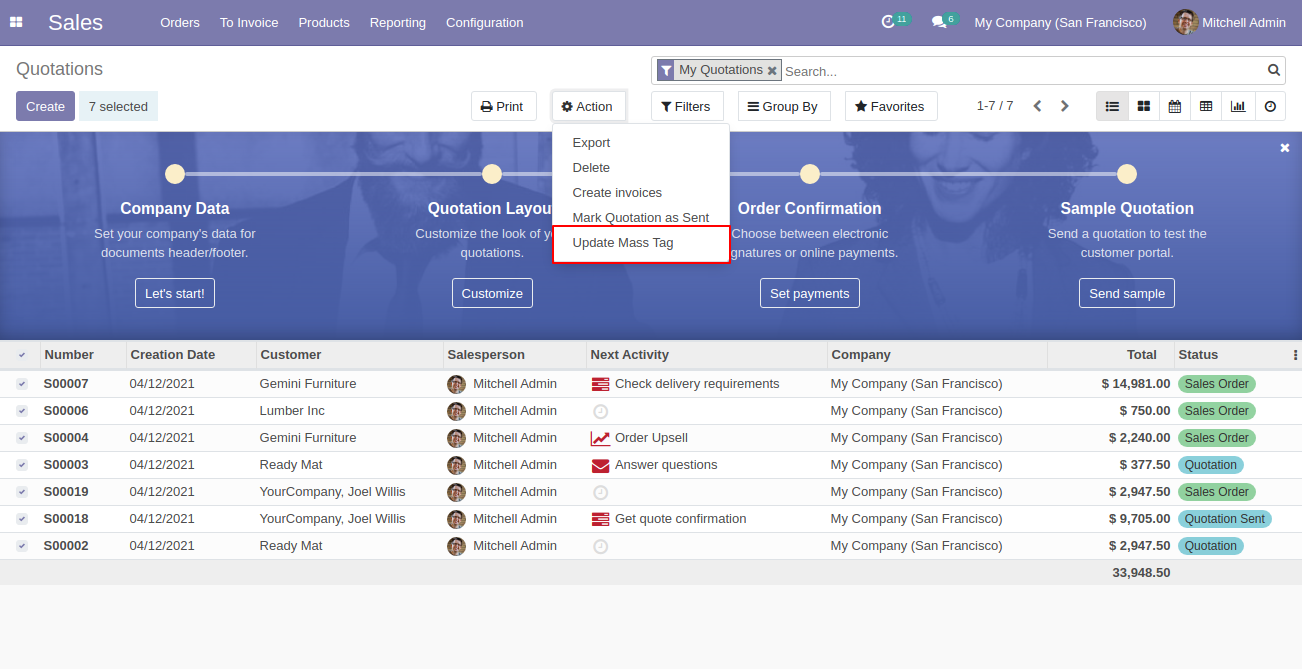
After that one wizard opens, select update method and tags then press the "Done" button to update tags.
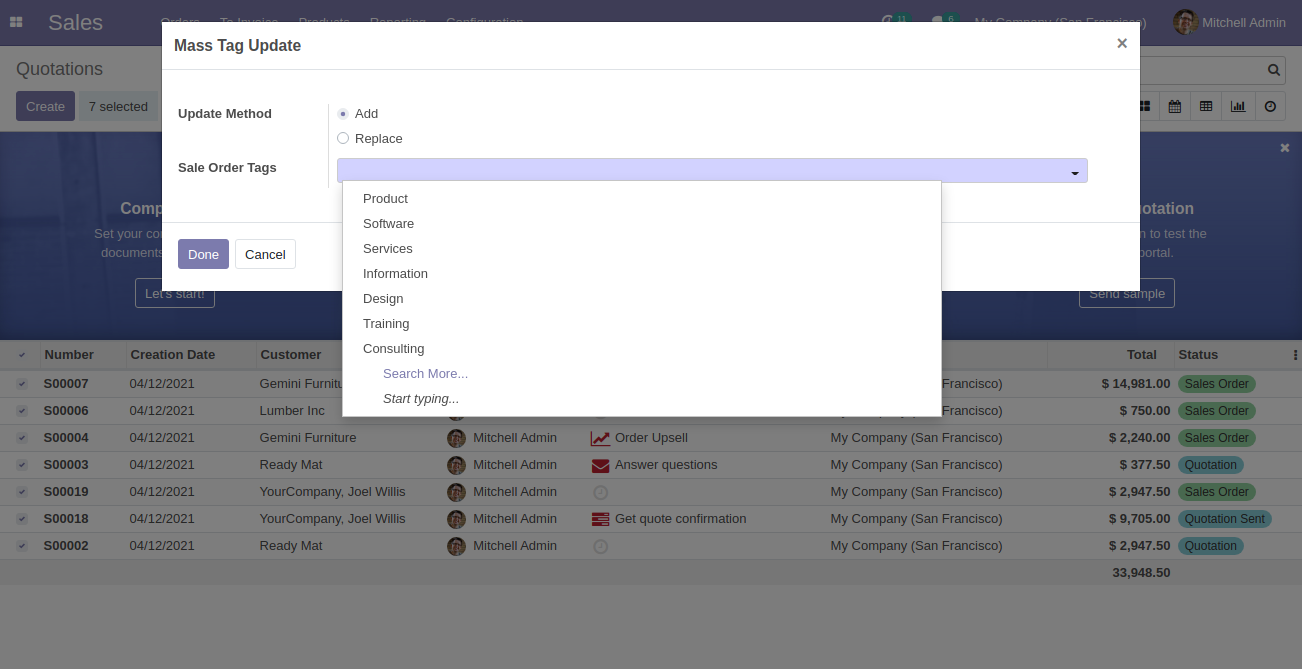
Go to the "Configuration" => "Purchase Tag".
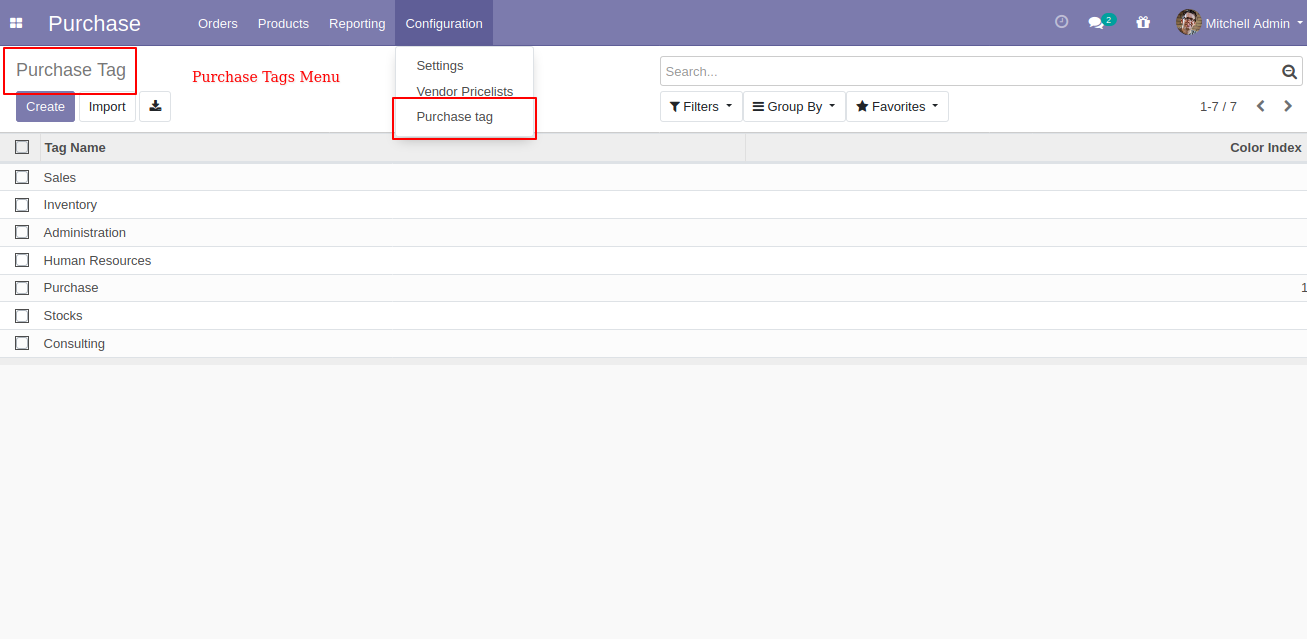
Purchase tags list view, here you can create tags.
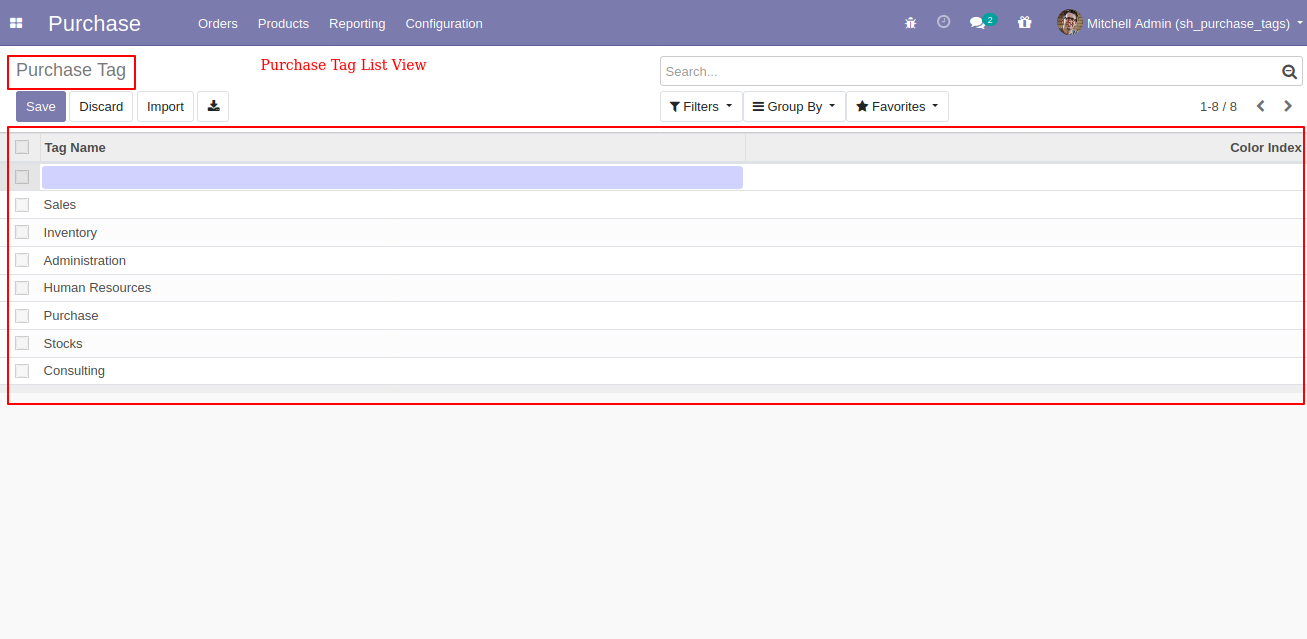
Purchase Order/RFQ list view with tags.
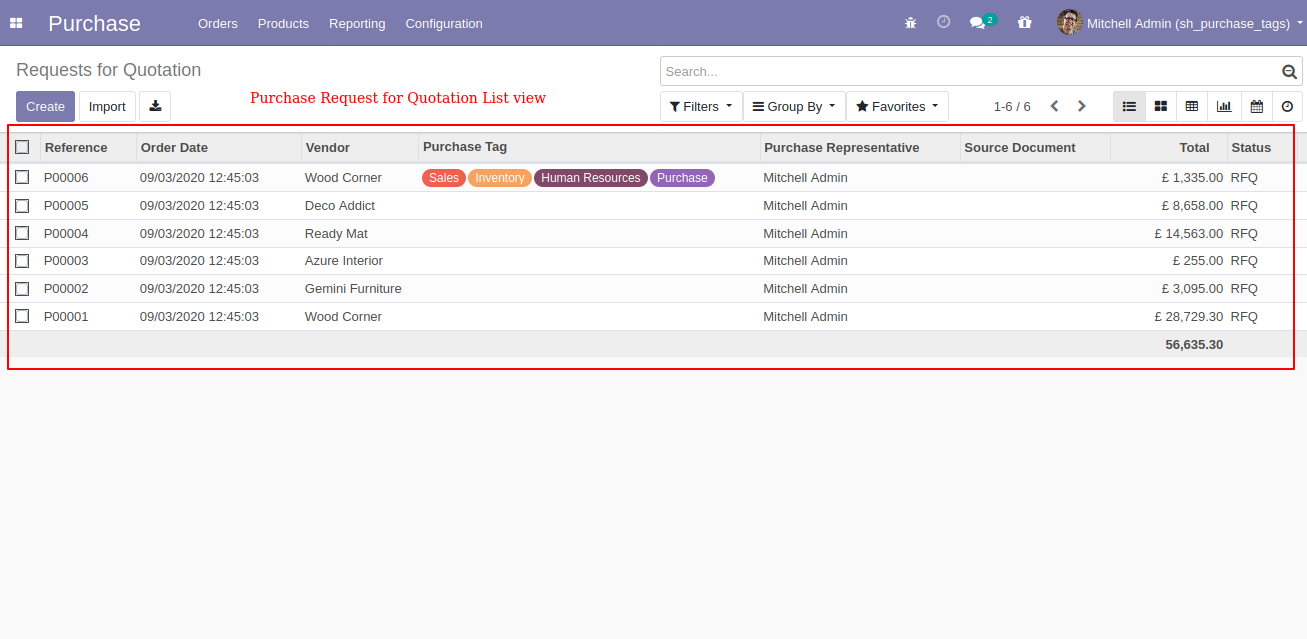
Purchase Order/RFQ form view with tags.
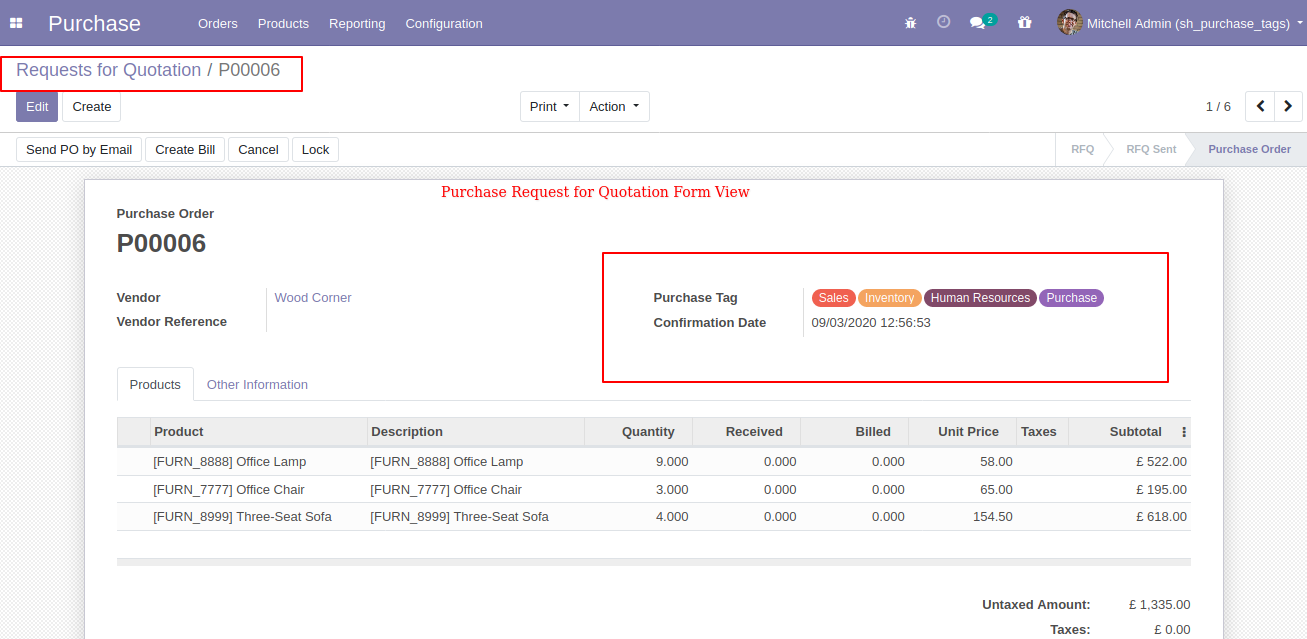
You can filter the Purchase Order/RFQ with tags.
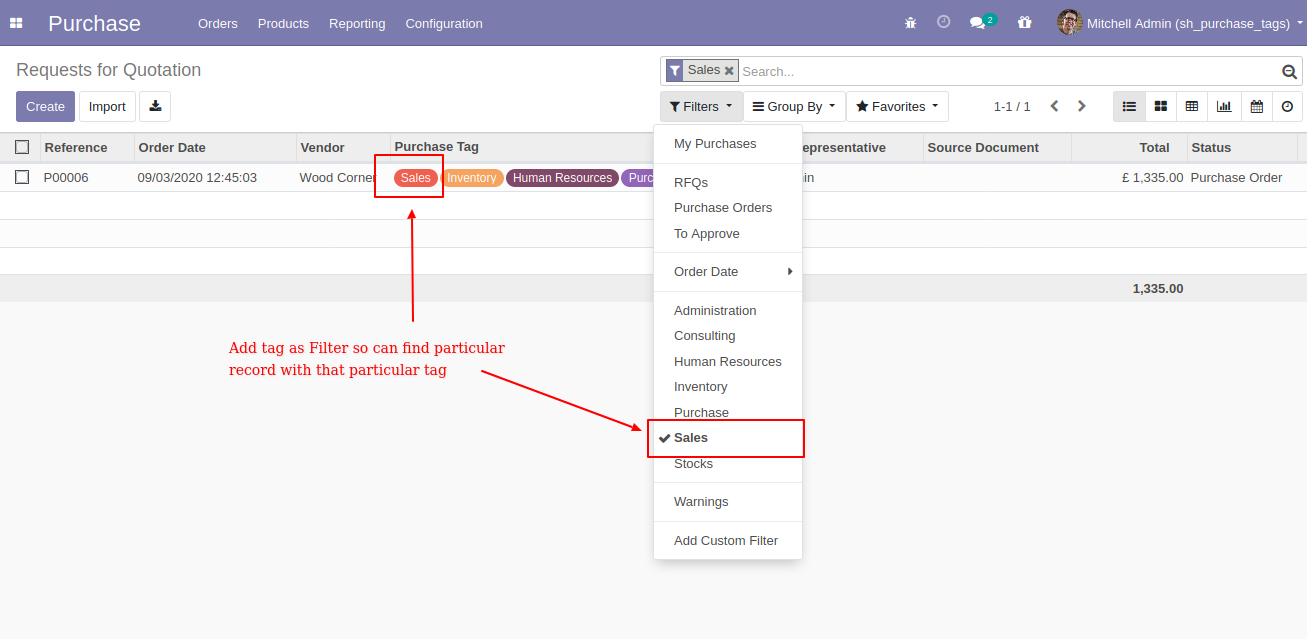
Purchase Order/RFQ kanban view with tags.
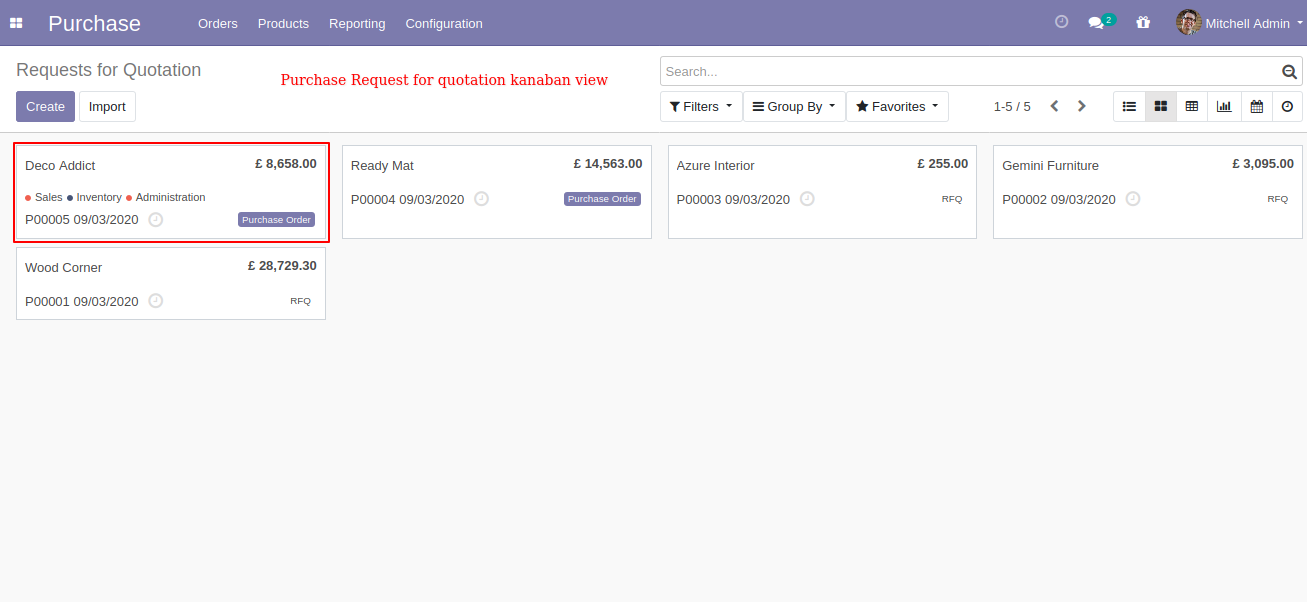
You can search tags from the search view in the RFQ.
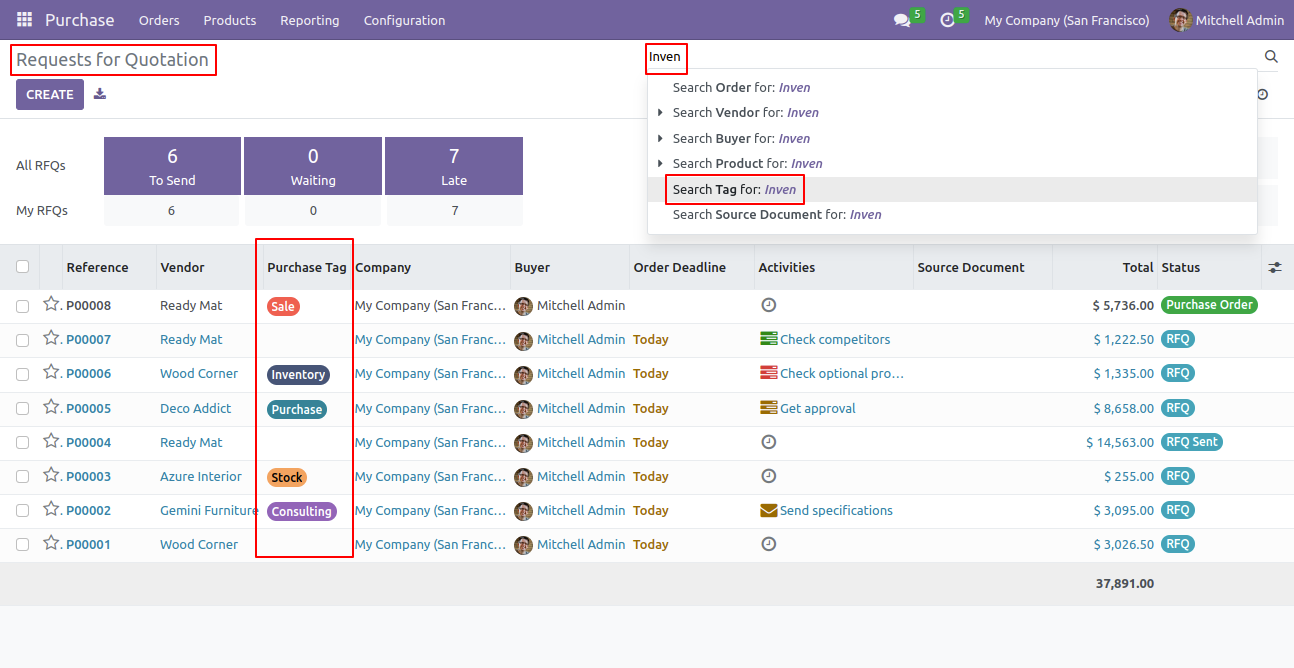
The search tags result in the RFQ.
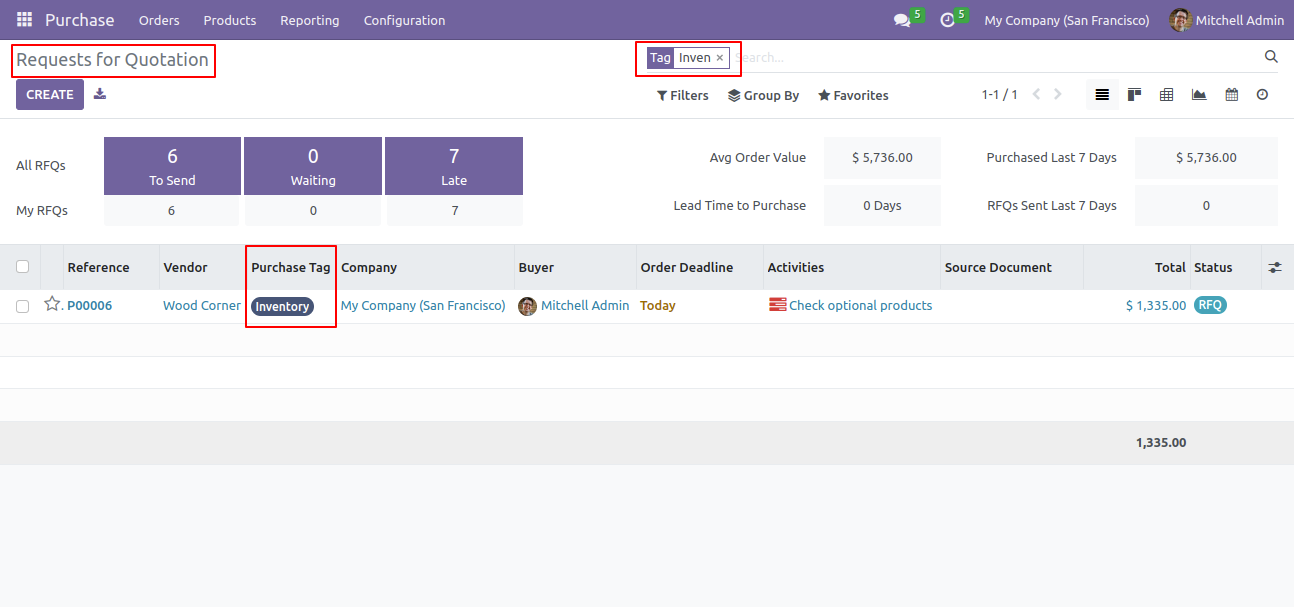
You can enable/disable tags fields in the RFQ tree view.
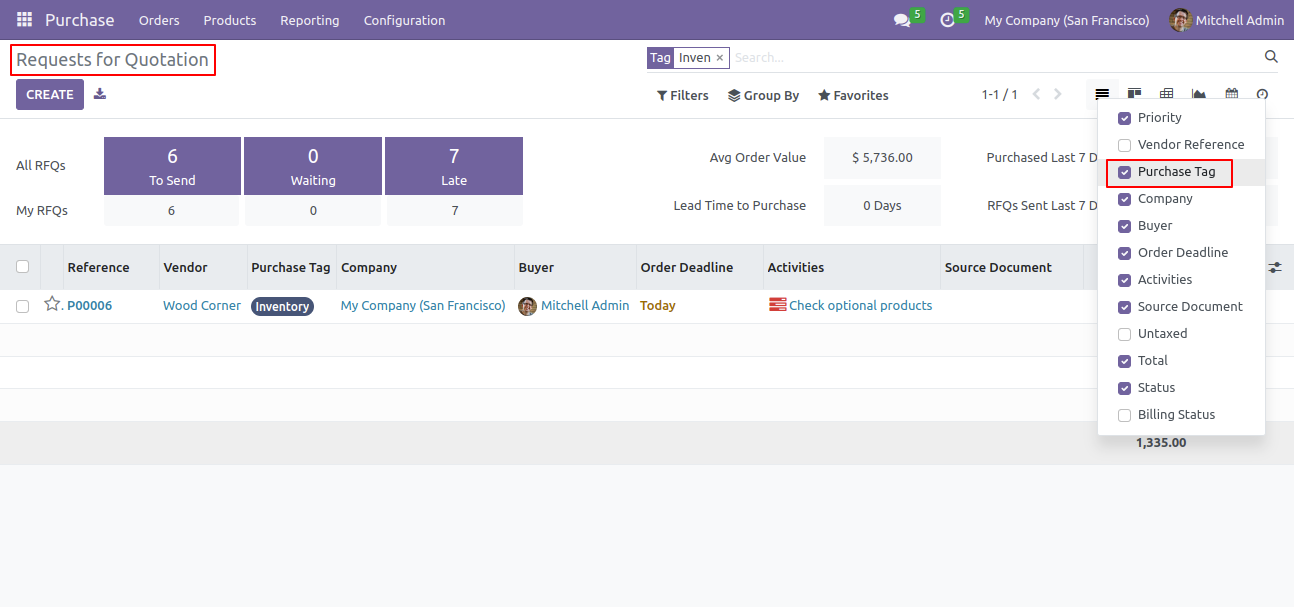
You can search tags from the search view in the purchase order.
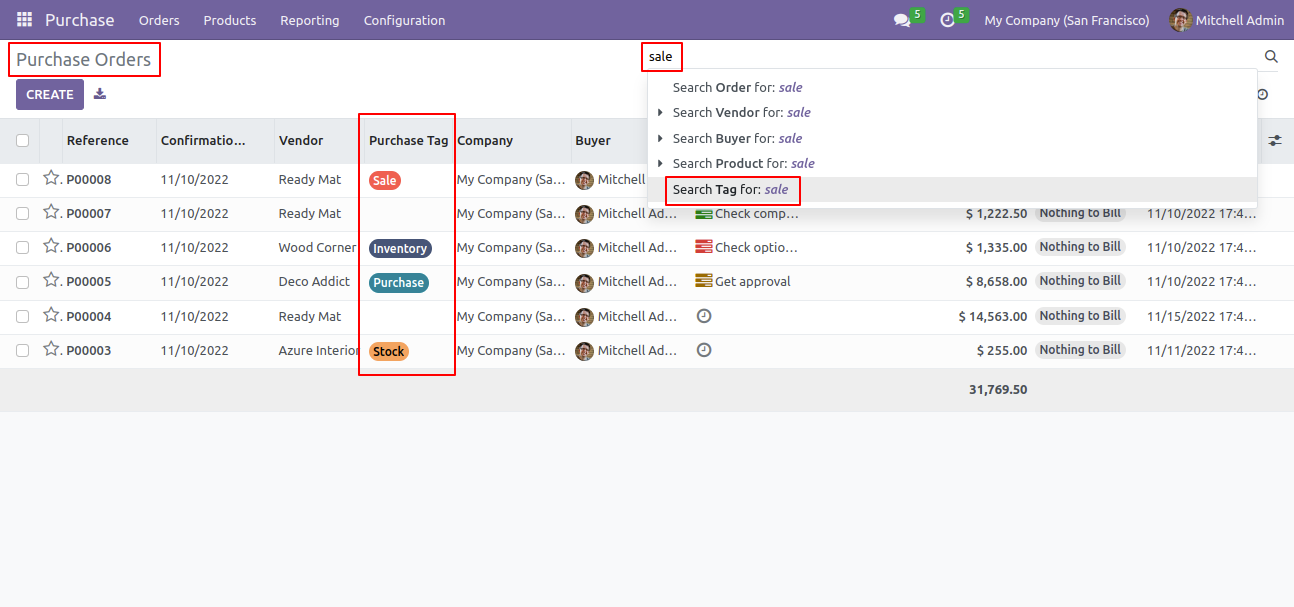
The search tags result in the purchase order.
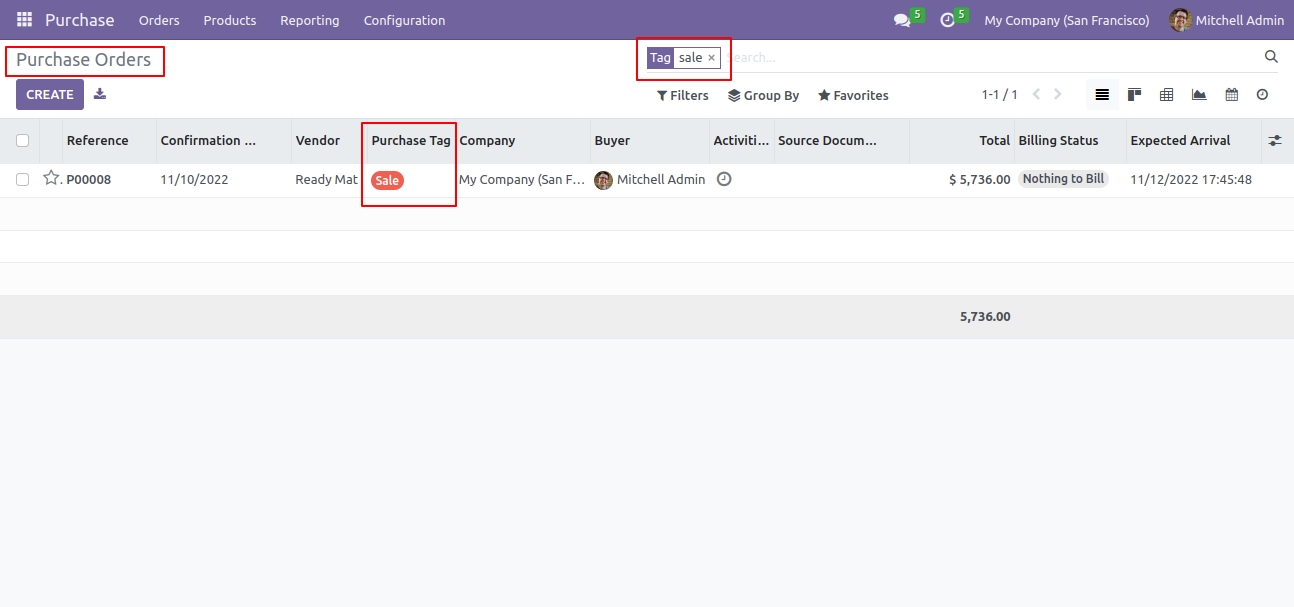
You can enable/disable tags fields in the purchase order tree view.
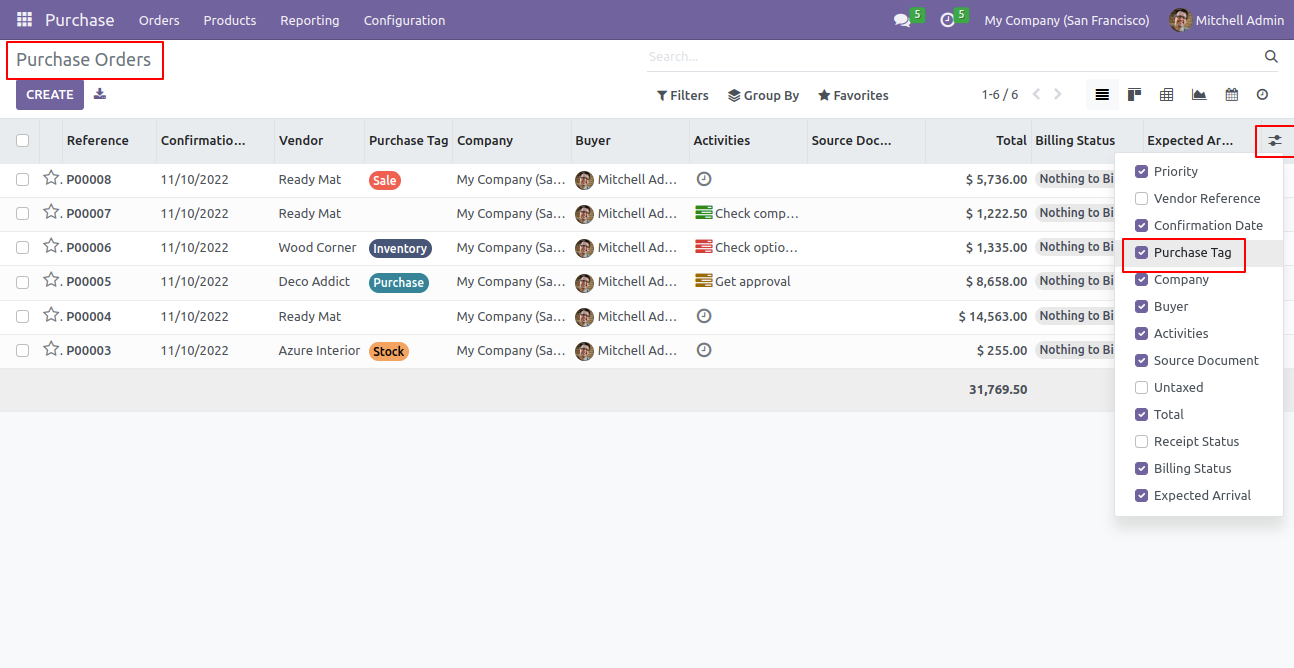
Update mass tags access rights.
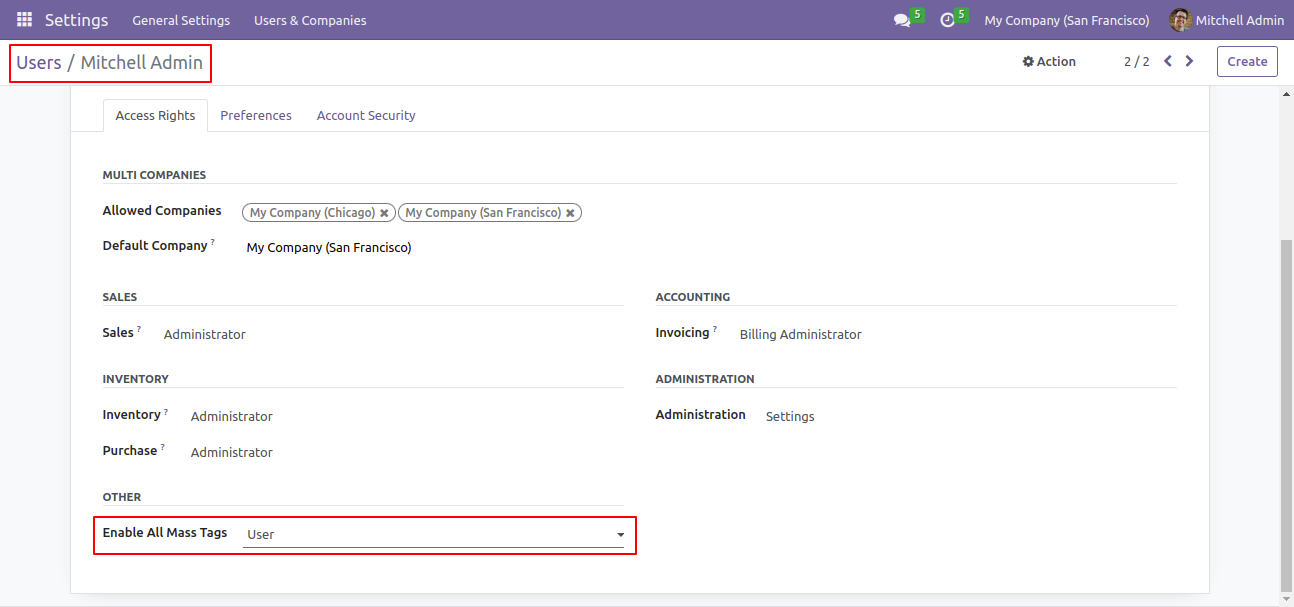
Select tags from the list view and click "Update Mass Tag".
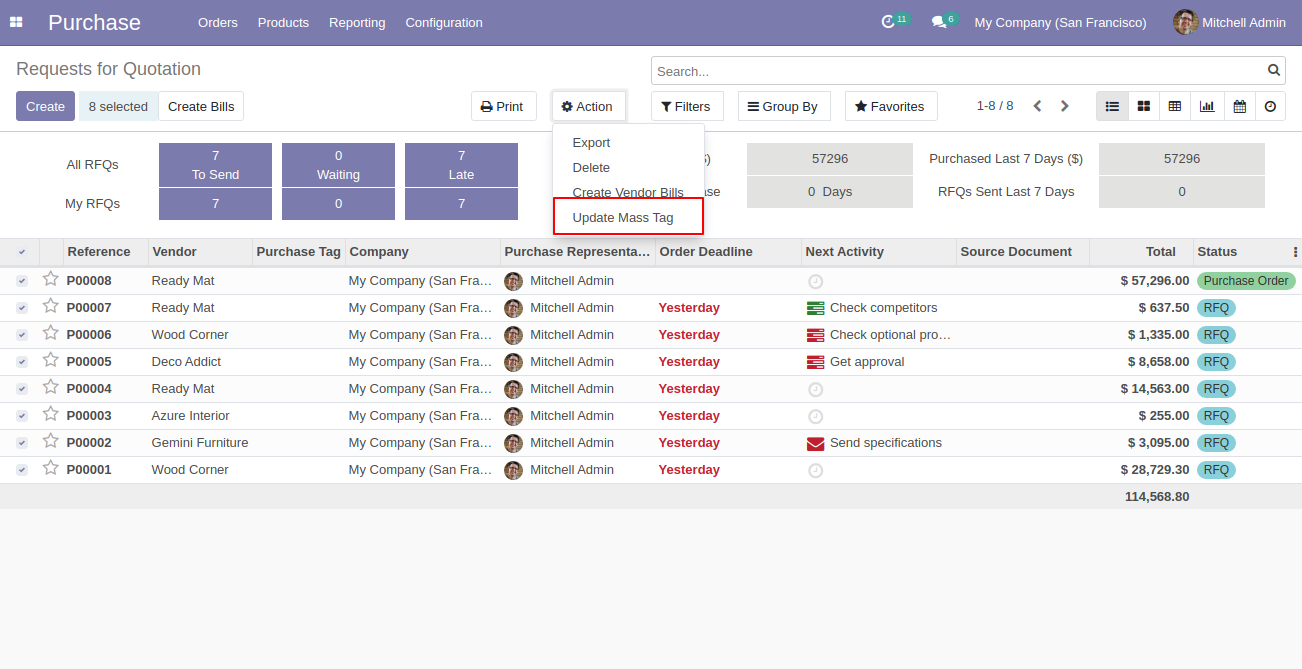
After that one wizard opens, select update method and tags then press the "Done" button to update tags.
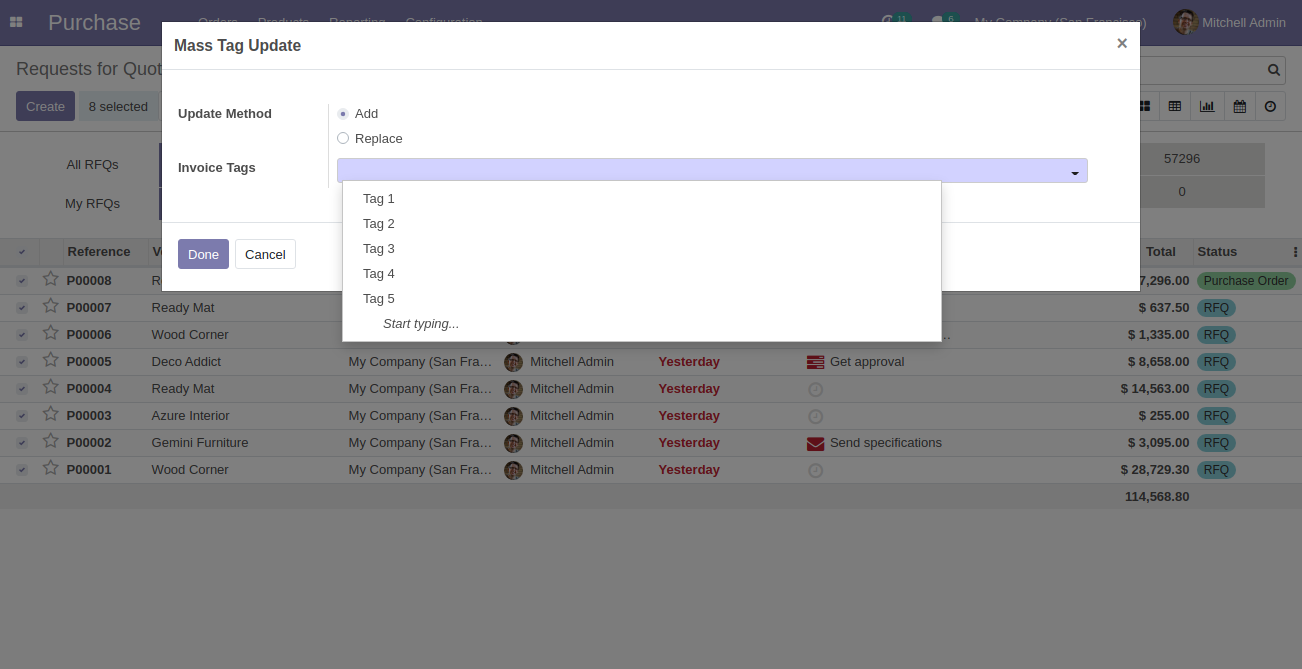
Go to the "Configuration" => "Invoice Tags".
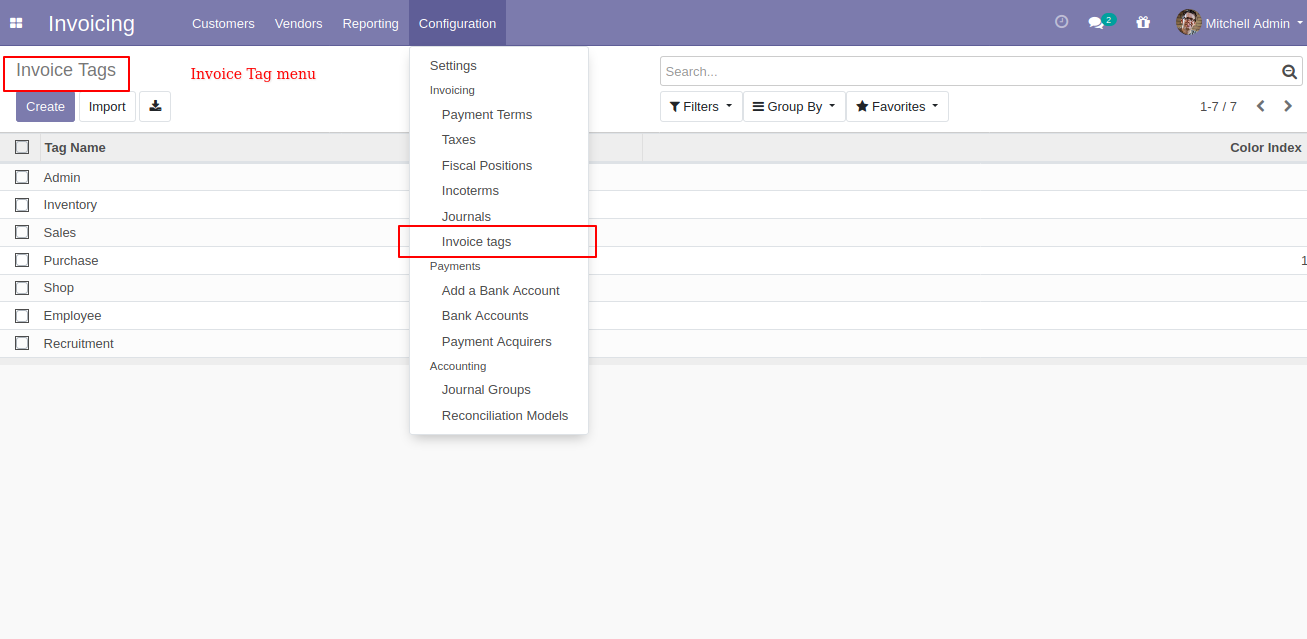
Invoice tags list view, here you can create tags.
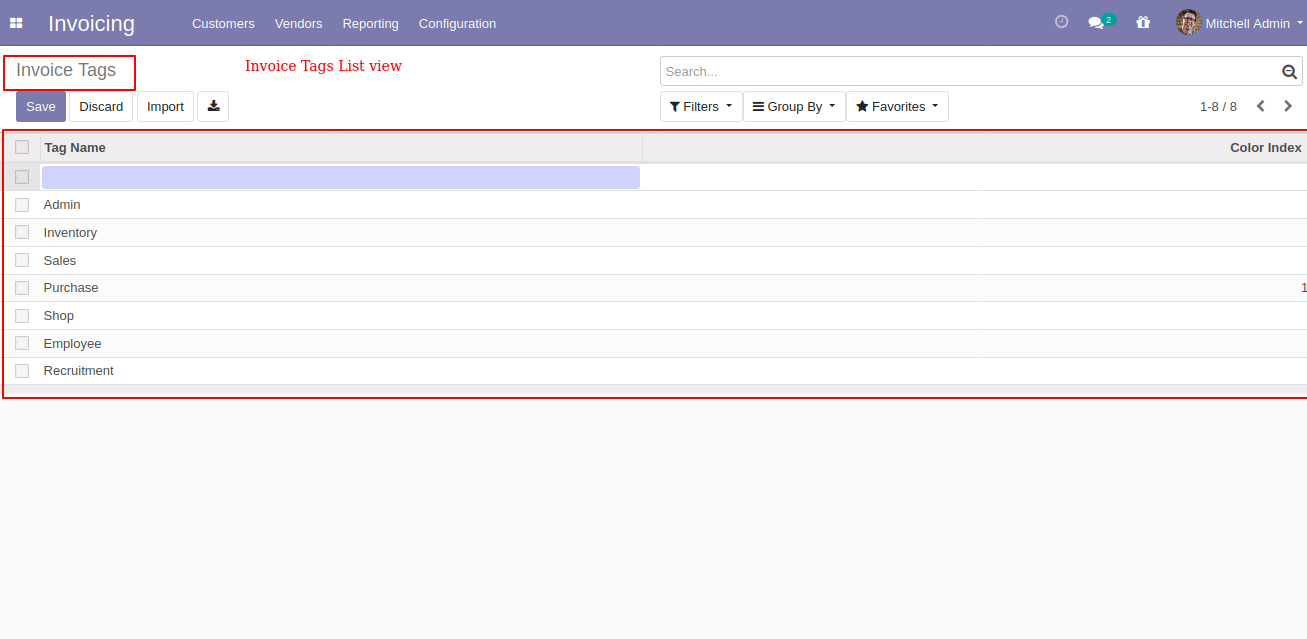
Invoice list view with tags.
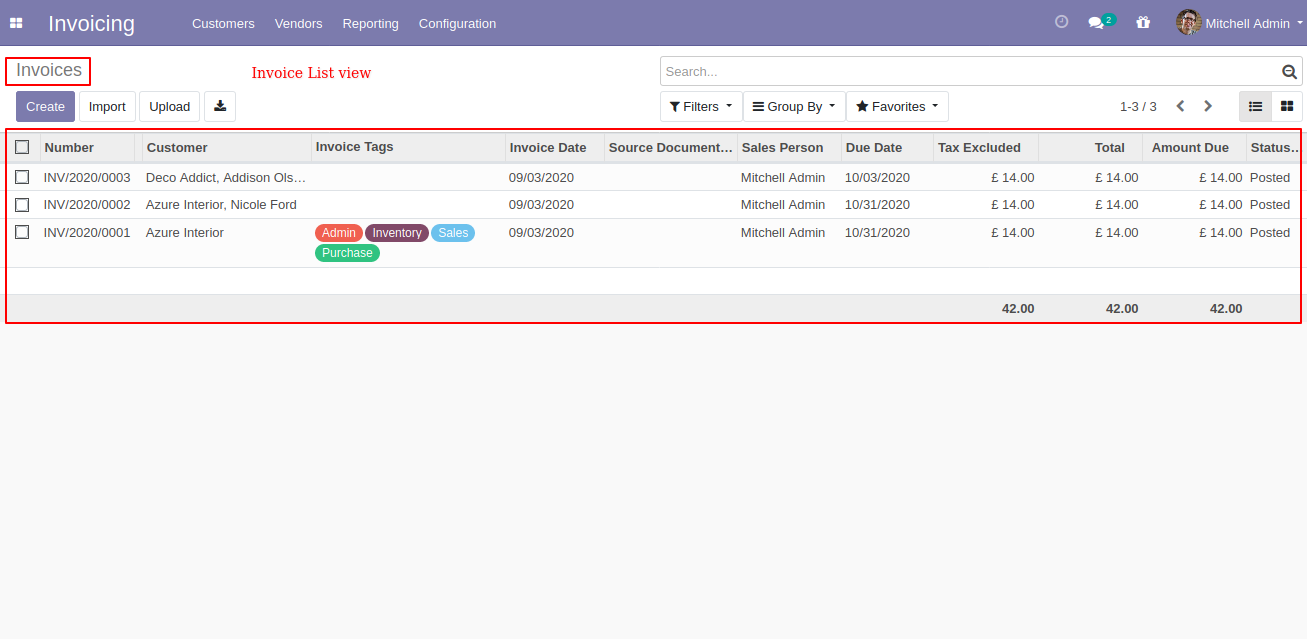
Invoice form view with tags.
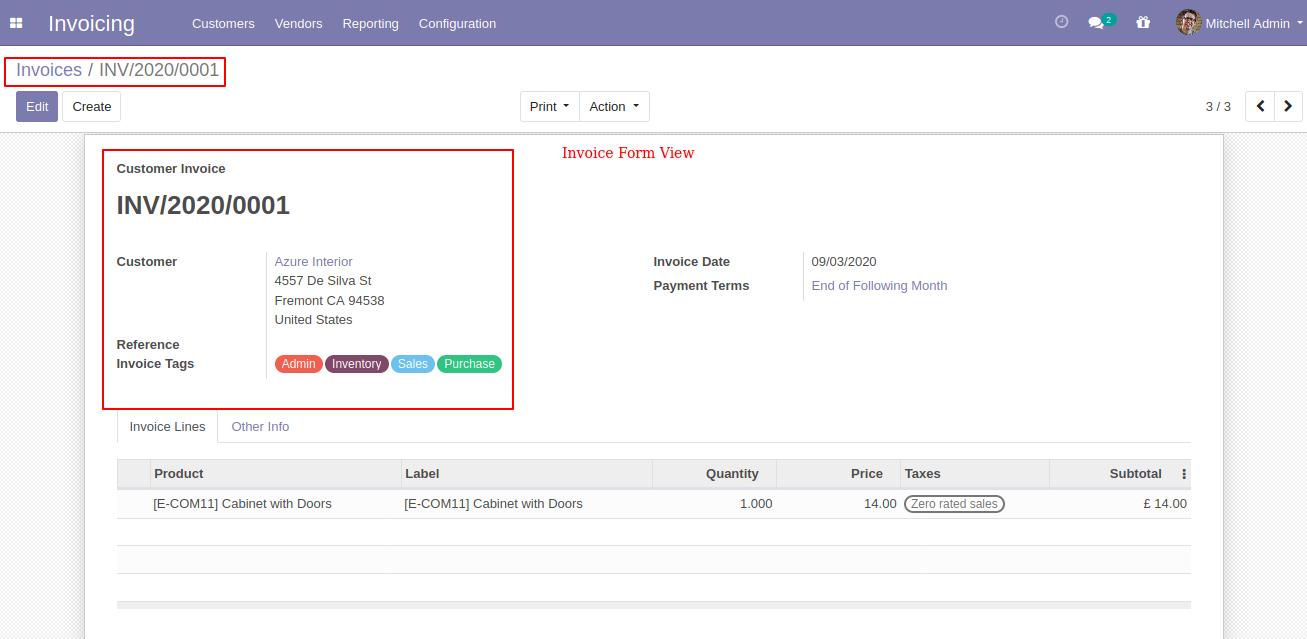
You can filter the Invoice with tags.
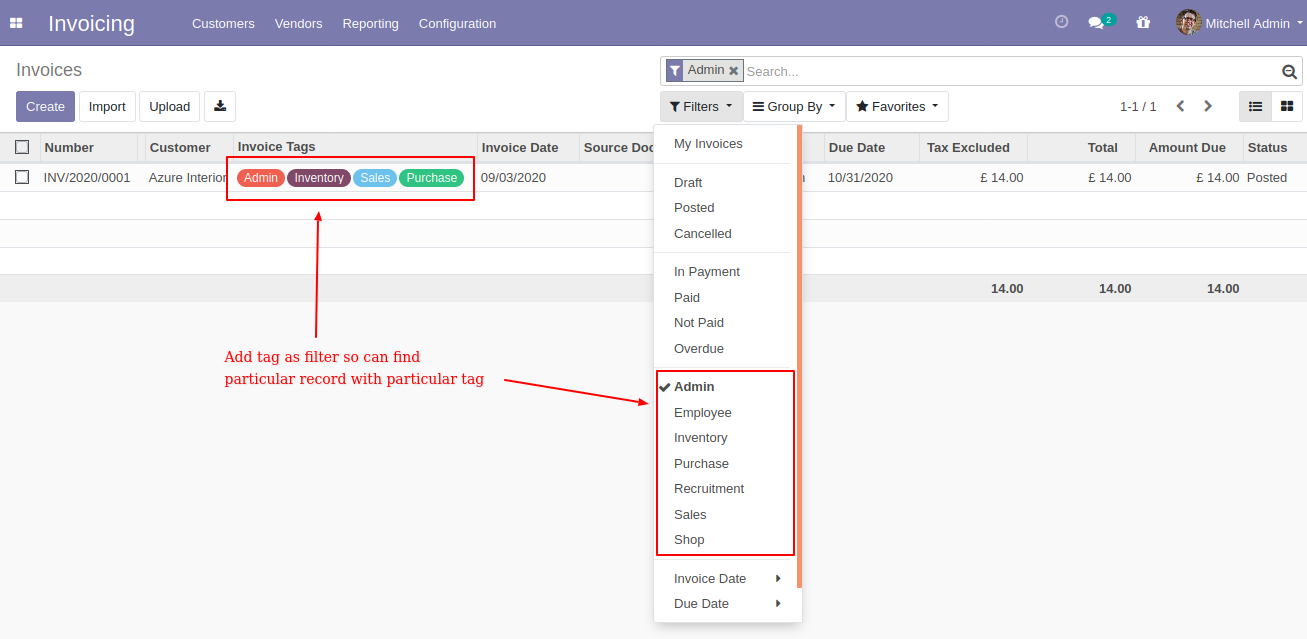
Invoice kanban view with tags.
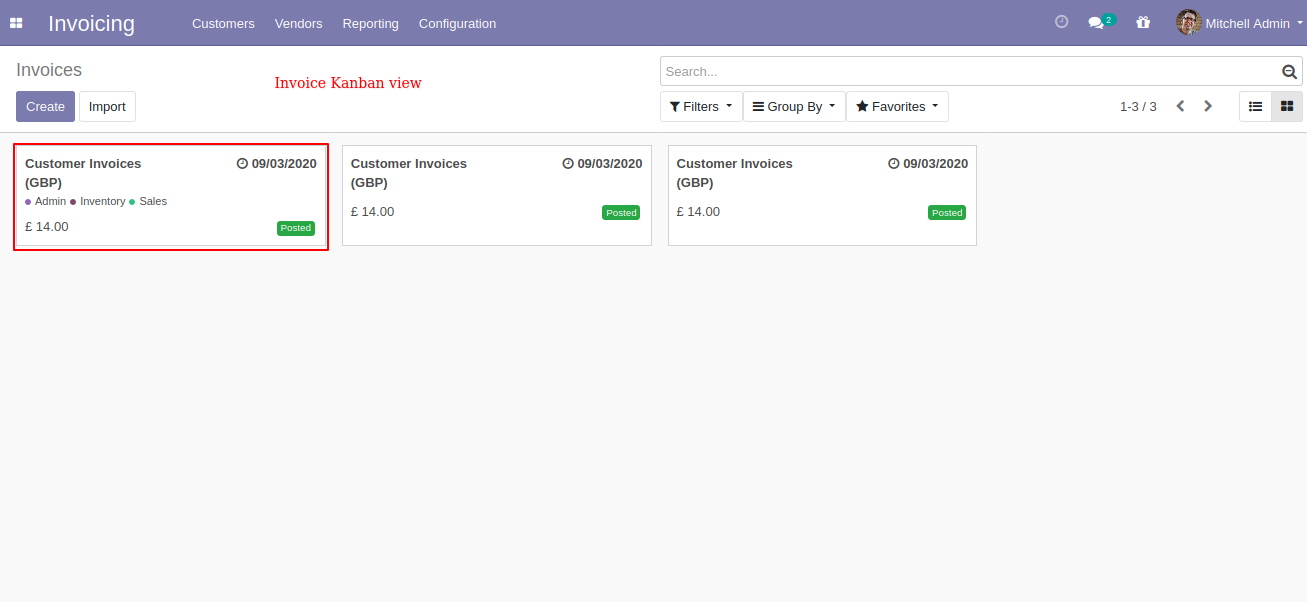
You can search tags from the search view in the invoices.
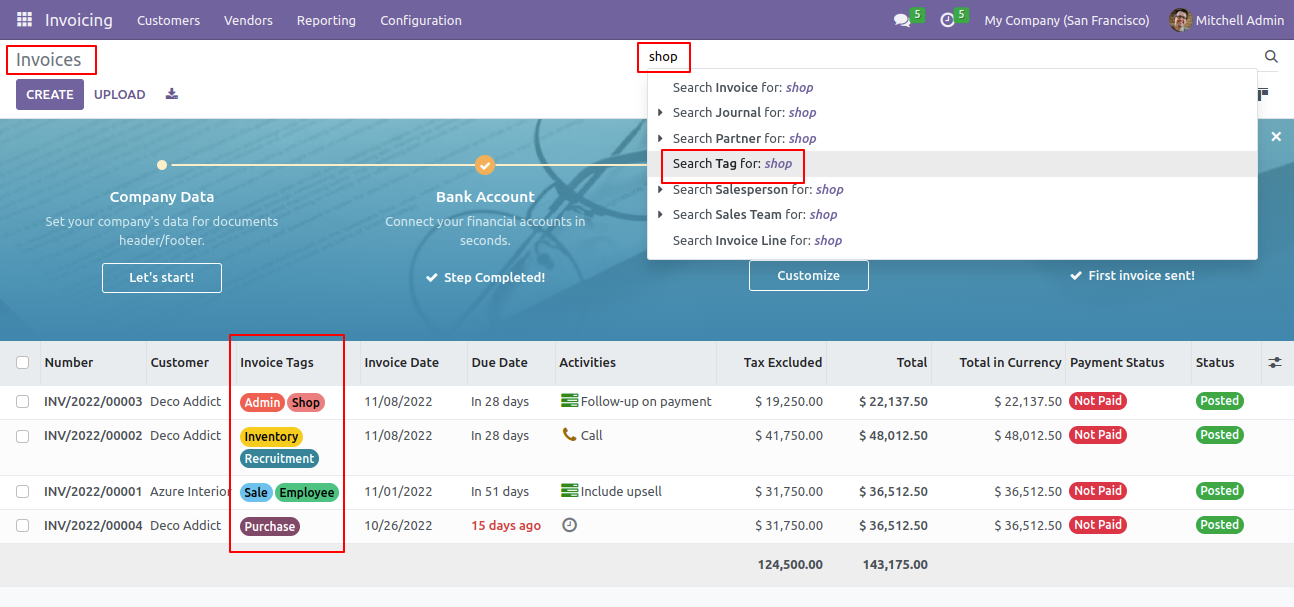
The search tags result in the invoices.
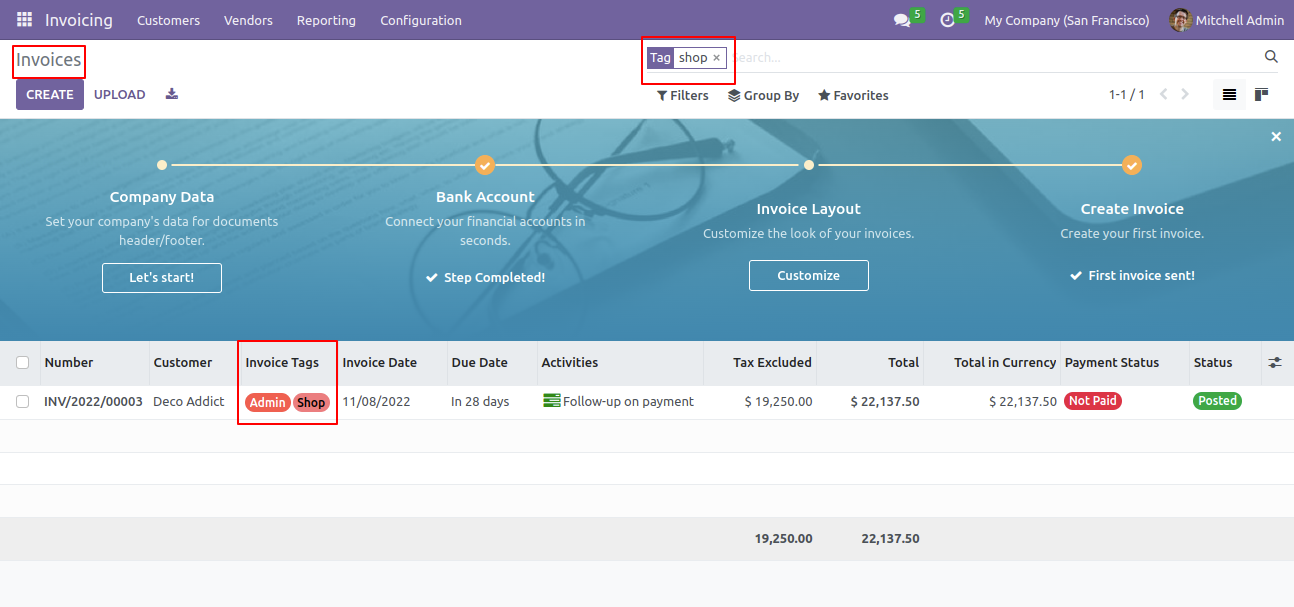
You can search tags from the search view in the credit notes.
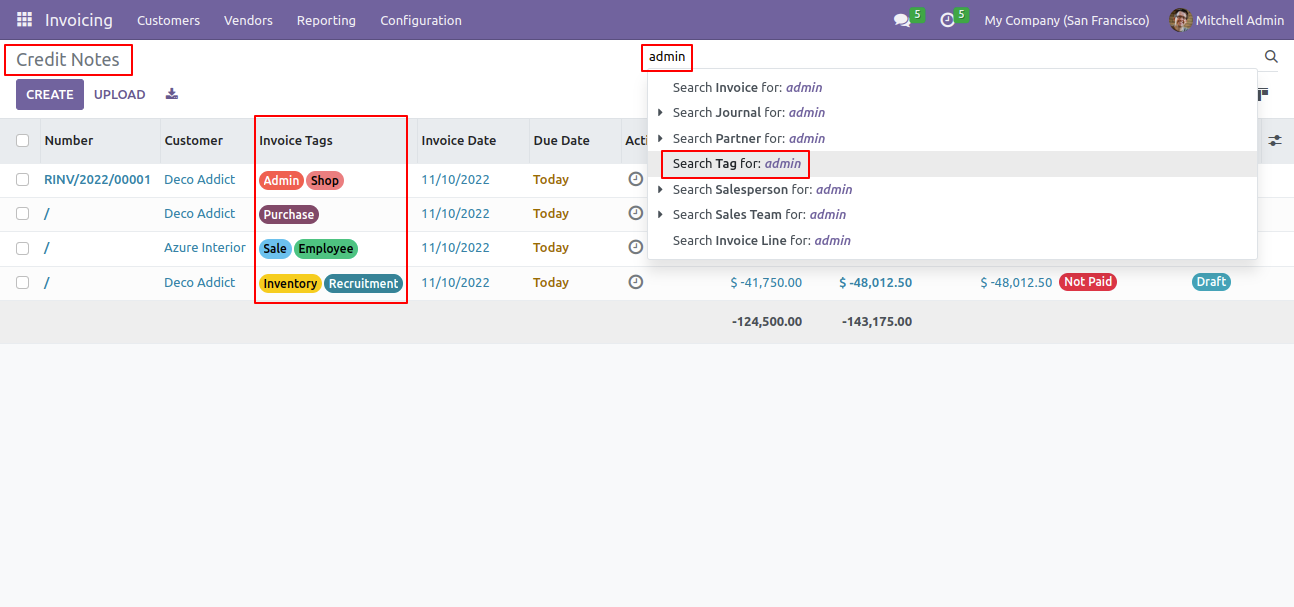
The search tags result in the credit notes.
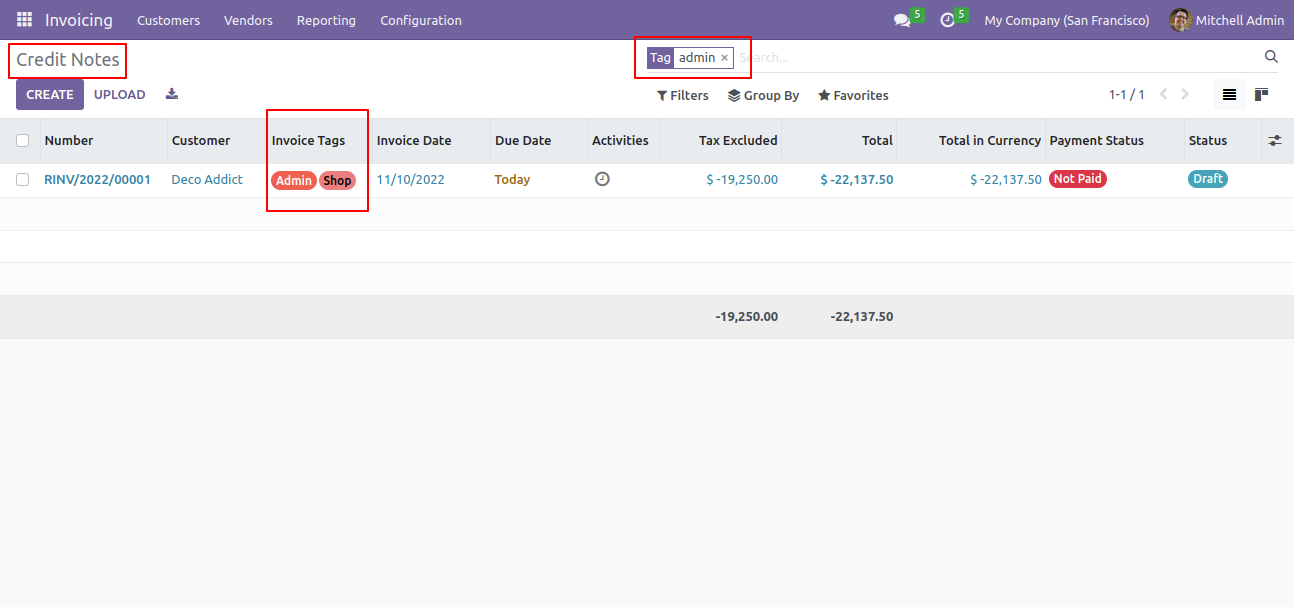
You can search tags from the search view in the bills.
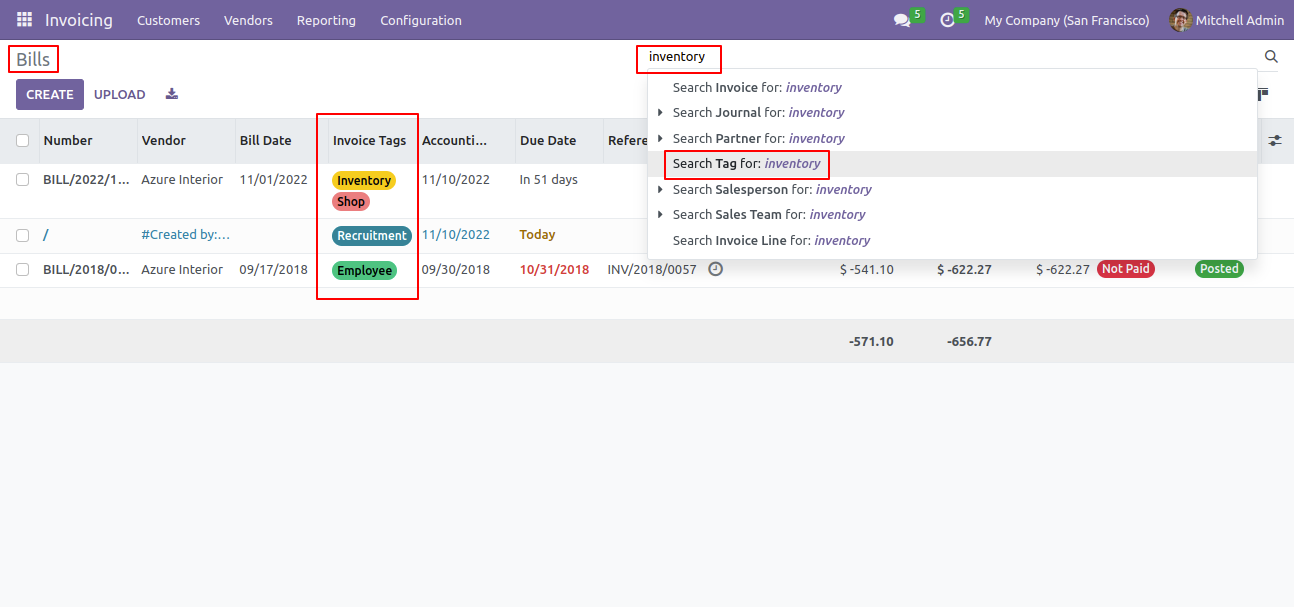
The search tags result in the bills.
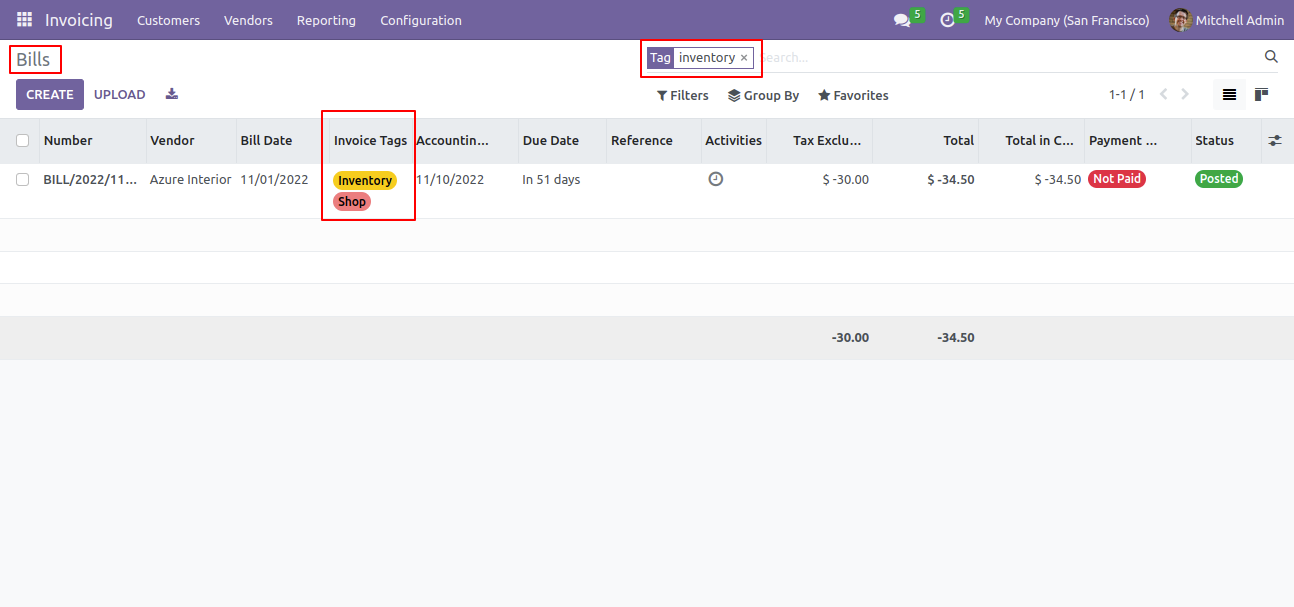
You can search tags from the search view in the refunds.
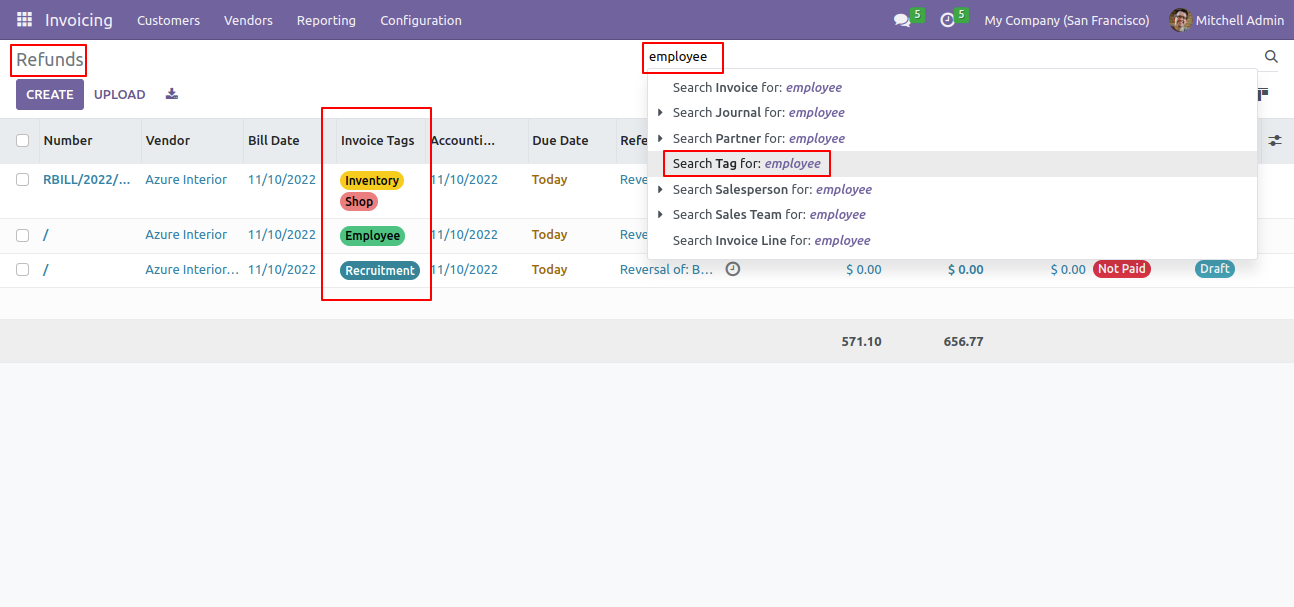
The search tags result in the refunds.
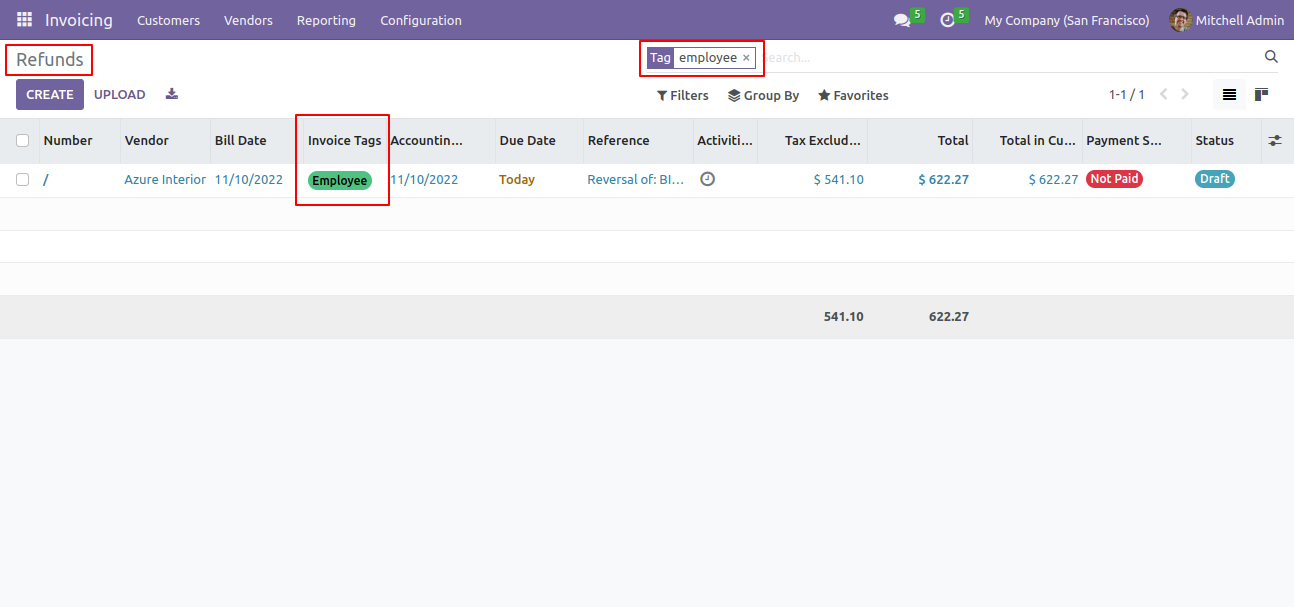
You can enable/disable tags fields in the invoices tree view.
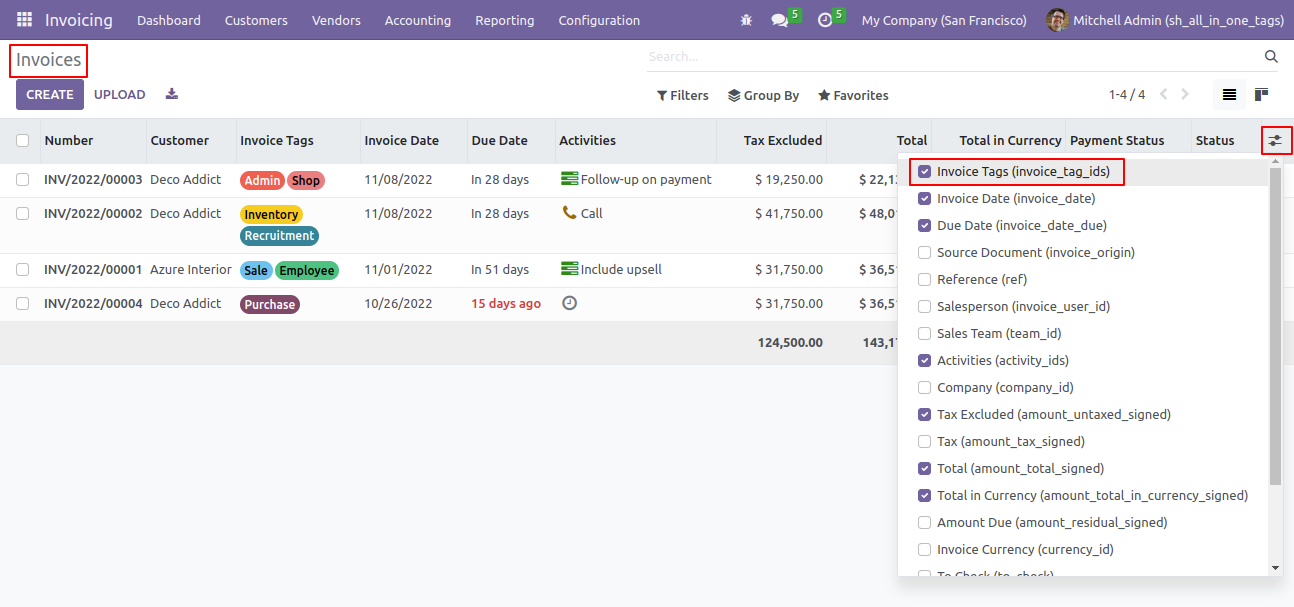
You can enable/disable tags fields in the credit notes tree view.
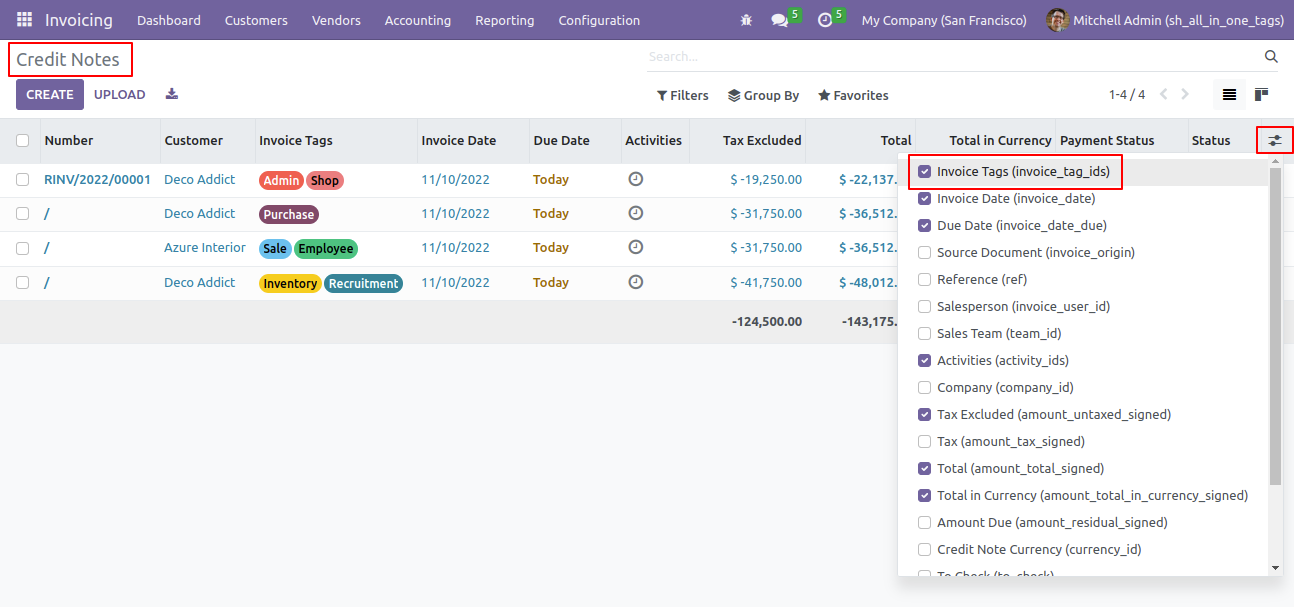
You can enable/disable tags fields in the bills tree view.
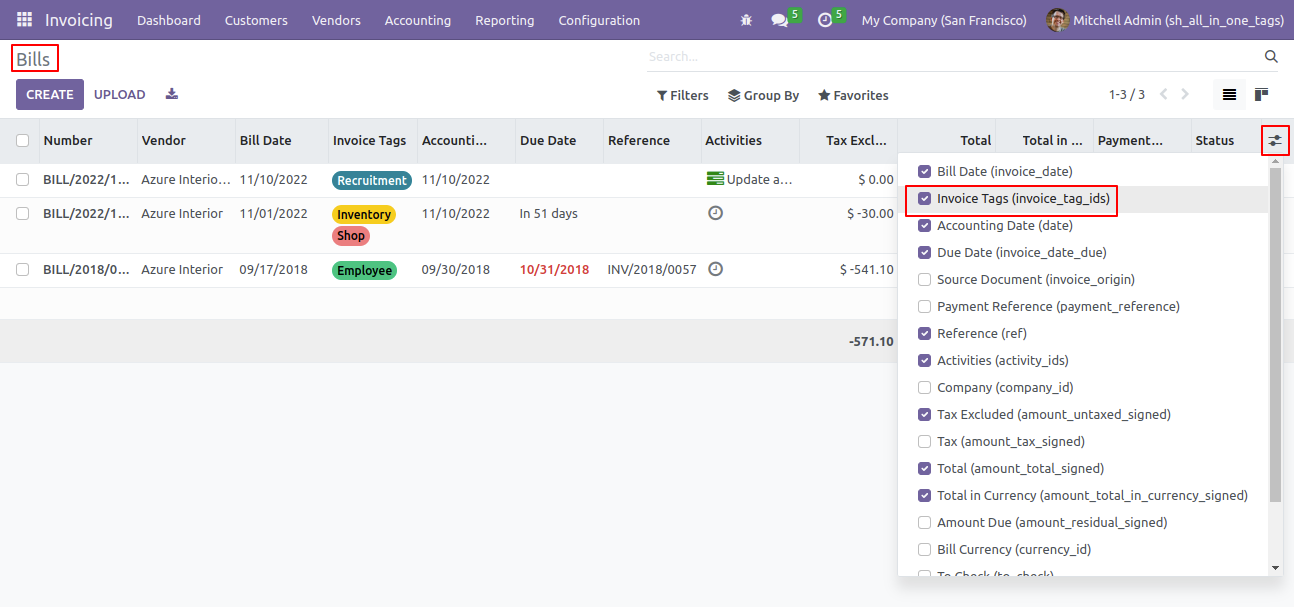
You can enable/disable tags fields in the refunds tree view.
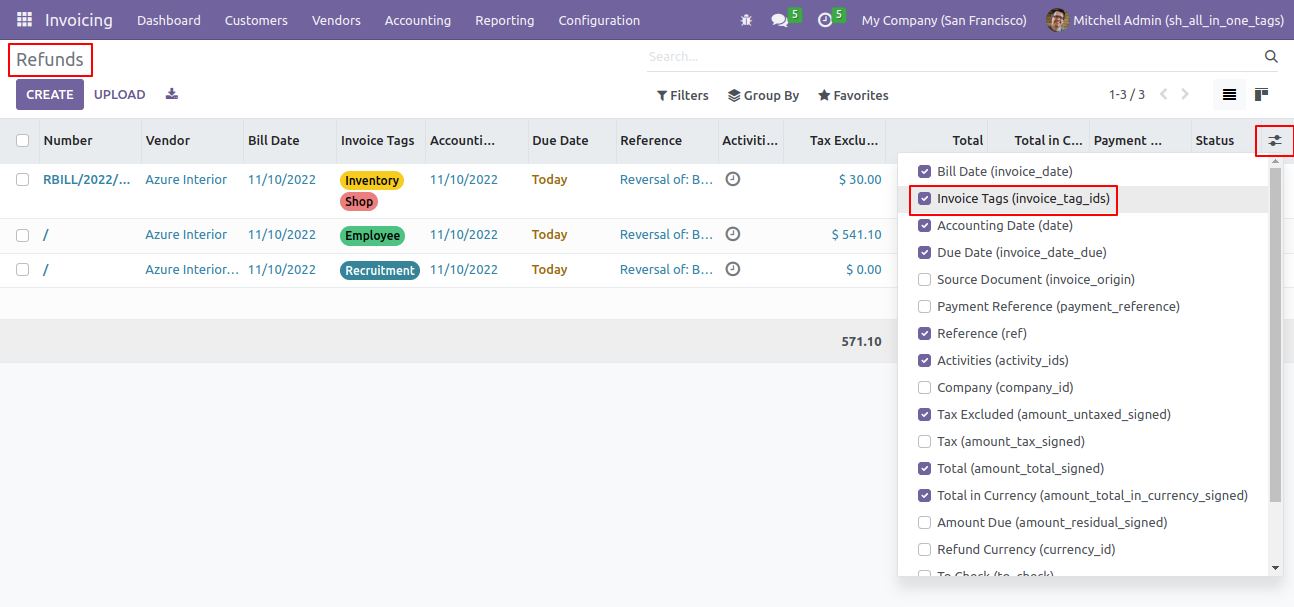
Update mass tags access rights.
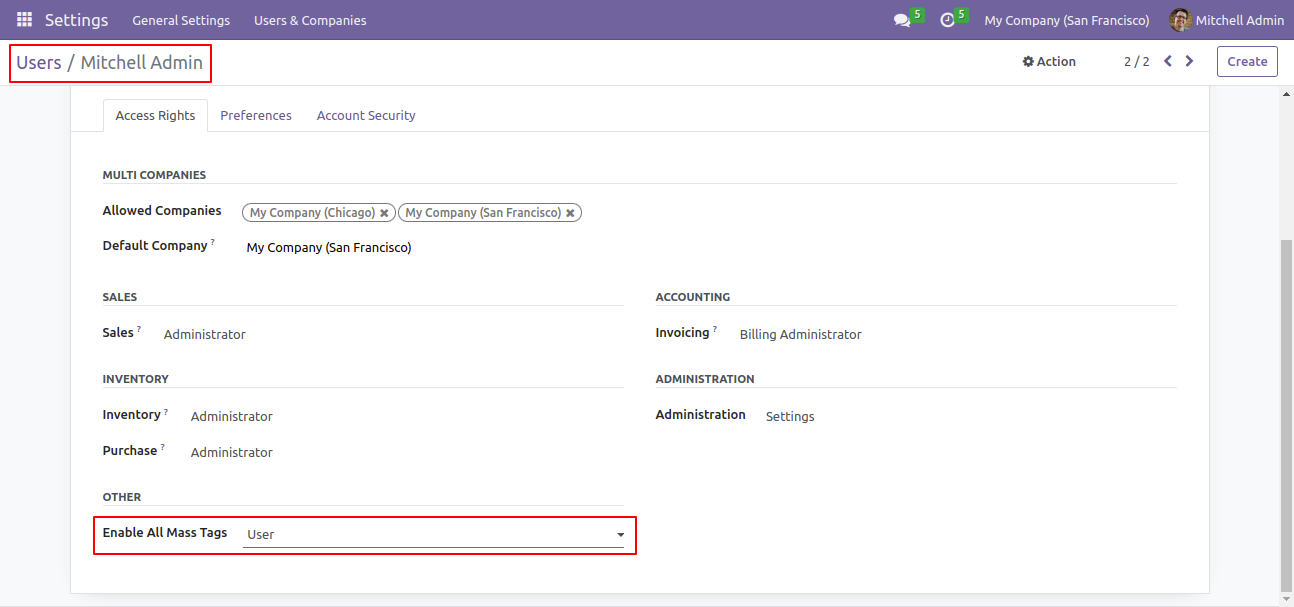
Select tags from the list view and click "Update Mass Tag".
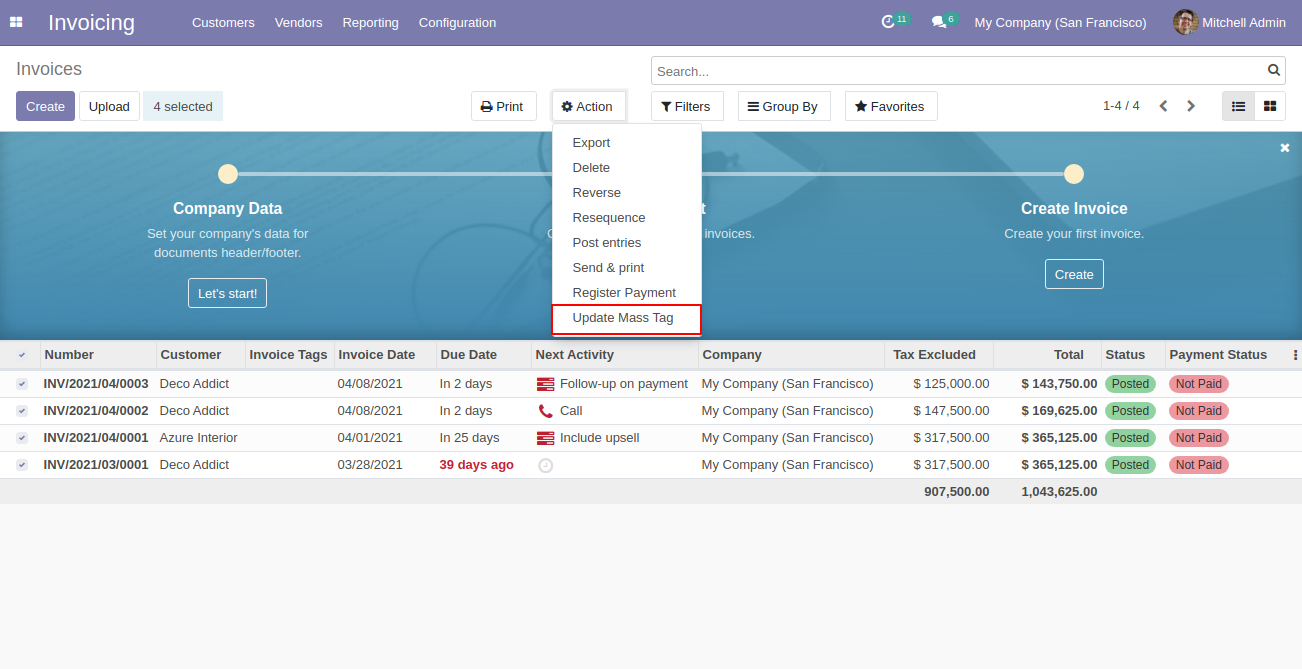
After that one wizard opens, select update method and tags then press the "Done" button to update tags.
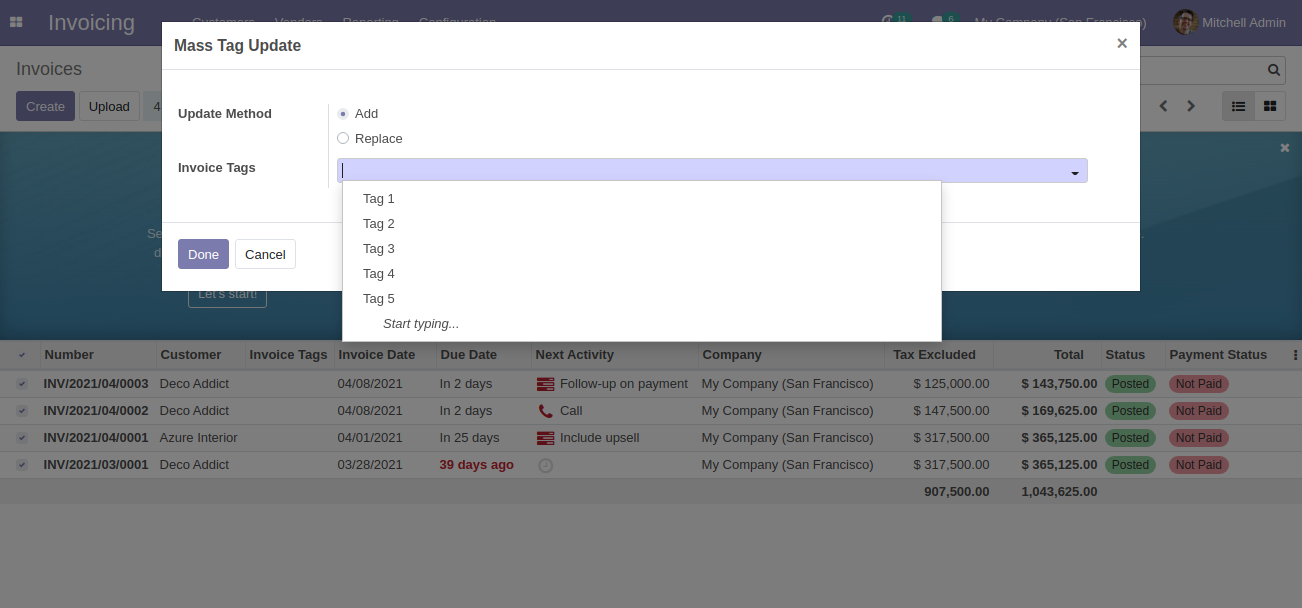
Go to the "Configuration" => "Inventory Tags".
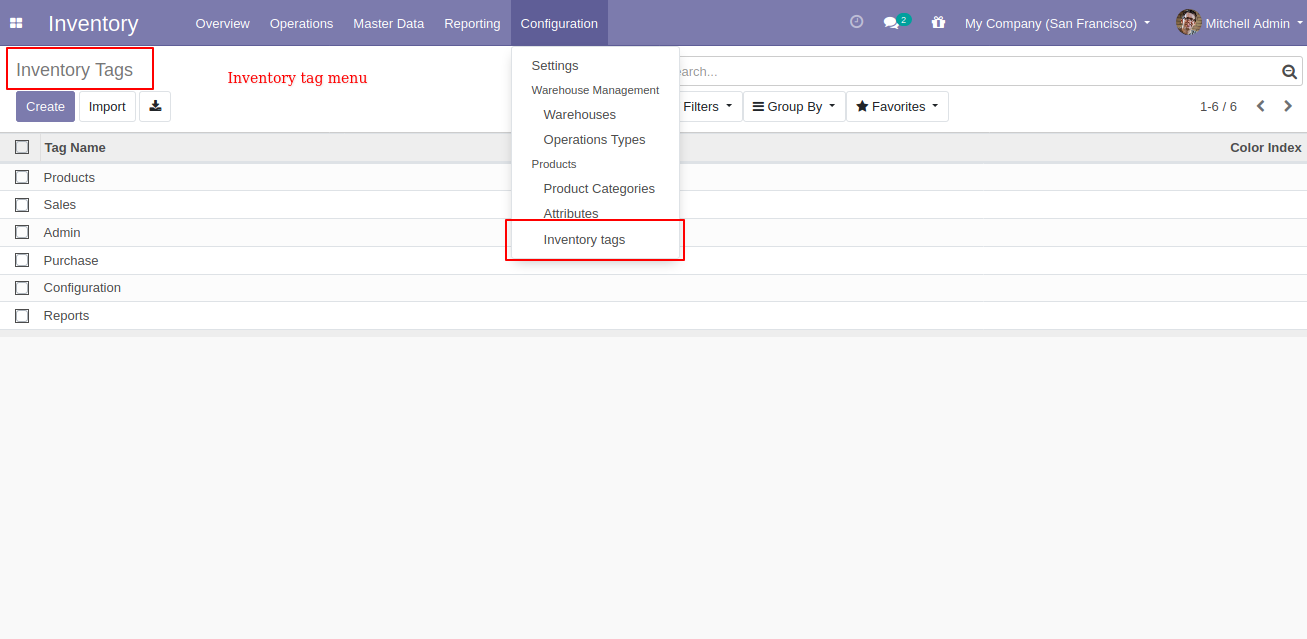
Inventory tags list view, here you can create tags.
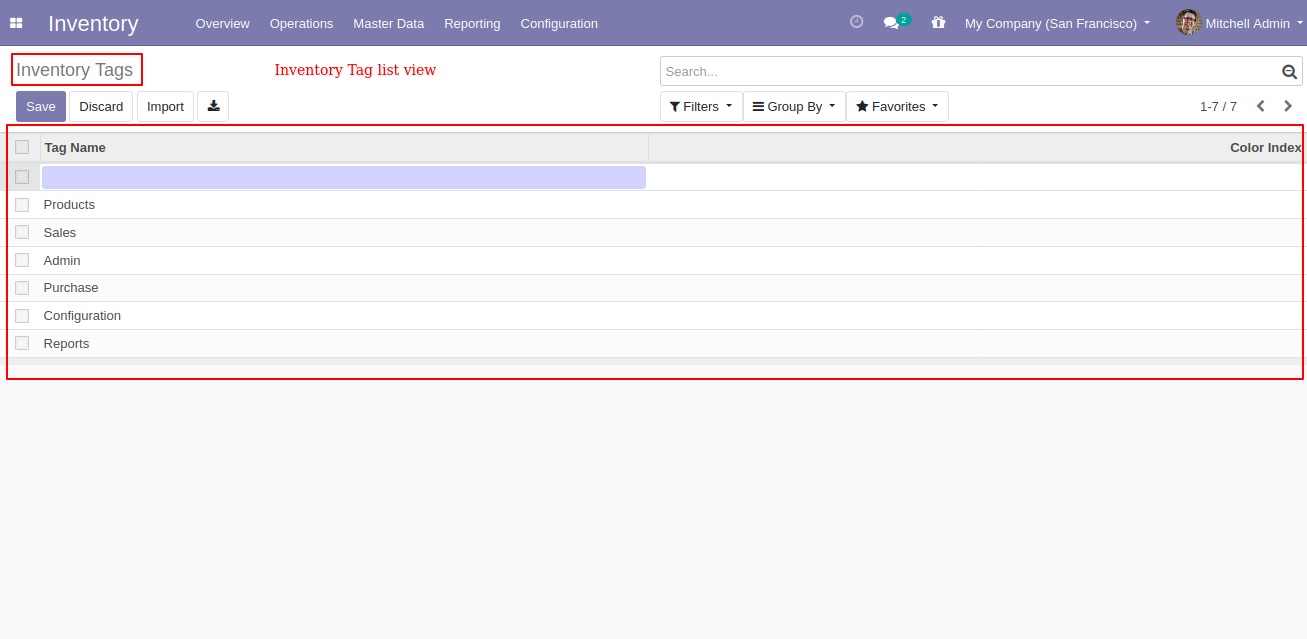
Inventory list view with tags.
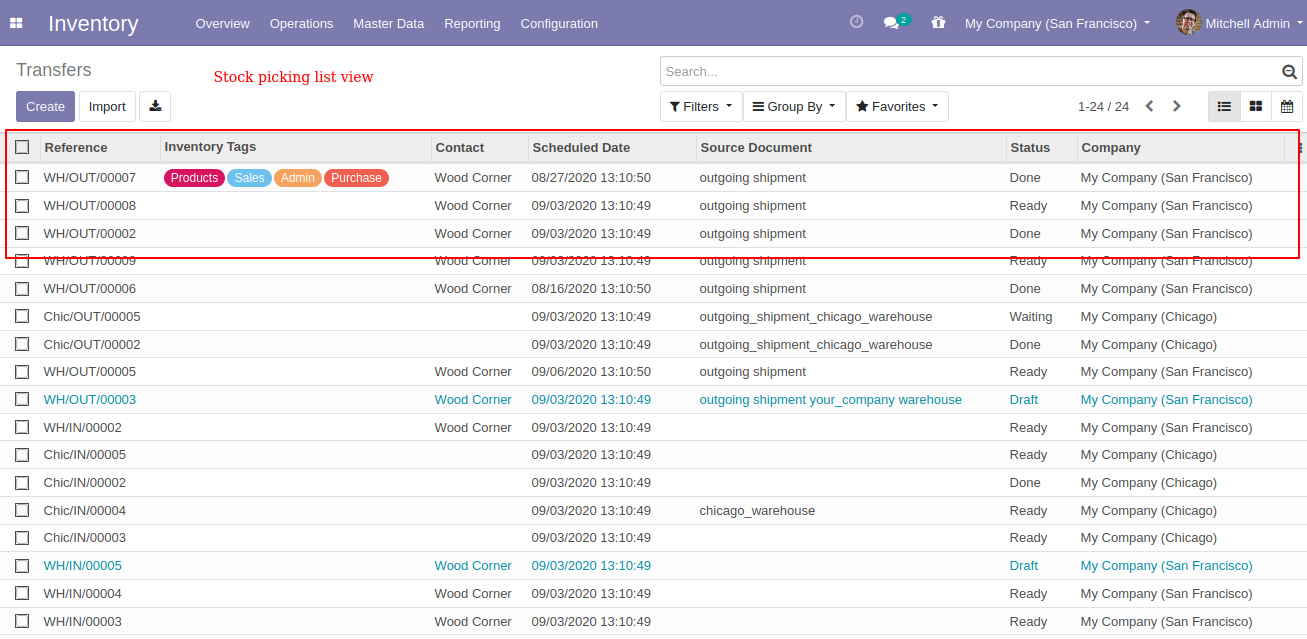
Inventory form view with tags.
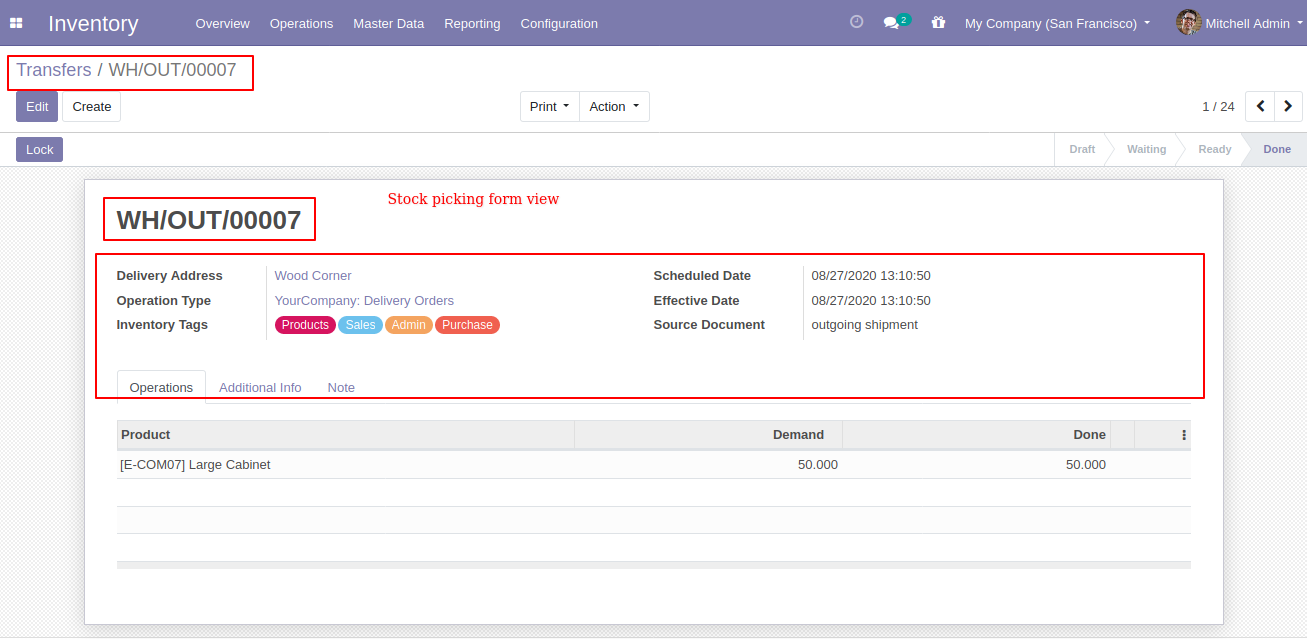
You can filter the Inventory with tags.
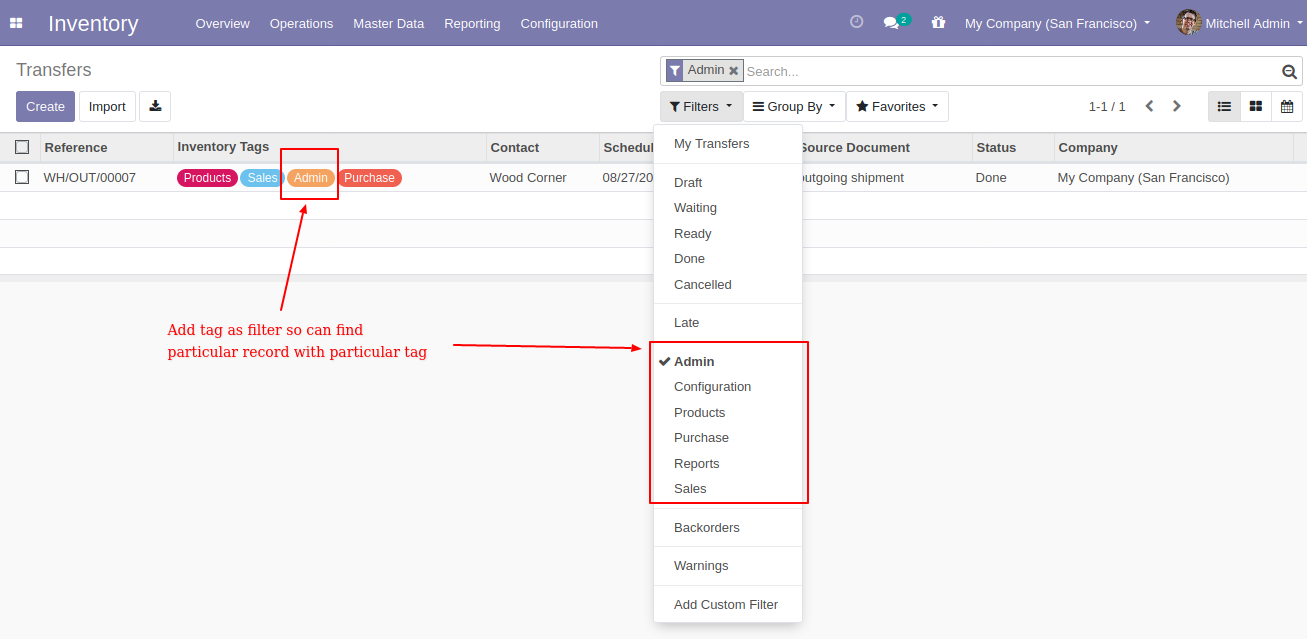
Inventory kanban view with tags.
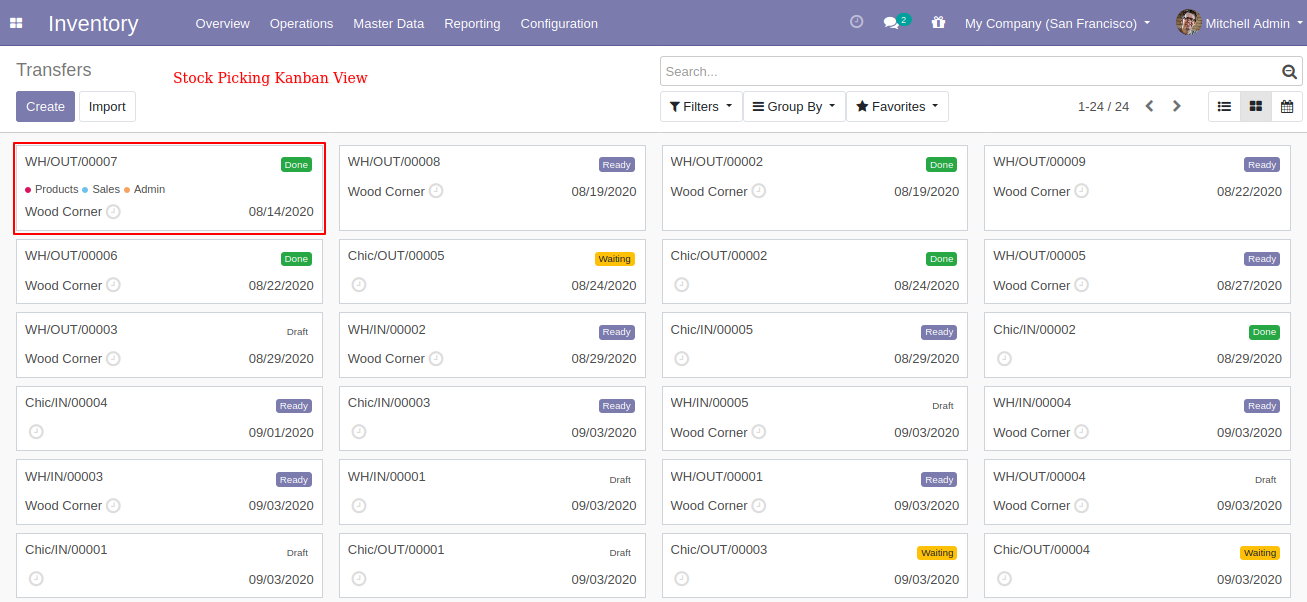
You can search tags from the search view in the internal transfer.

The search tags result in the internal transfer.
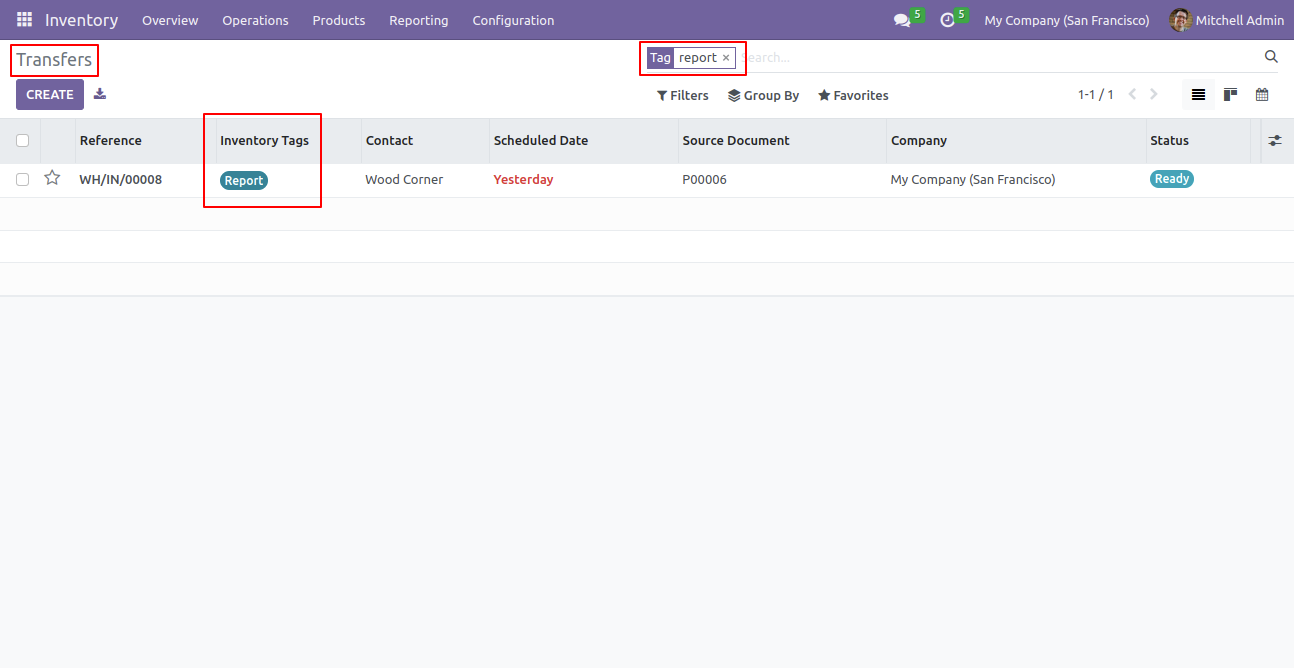
You can enable/disable tags fields in the internal transfer tree view.
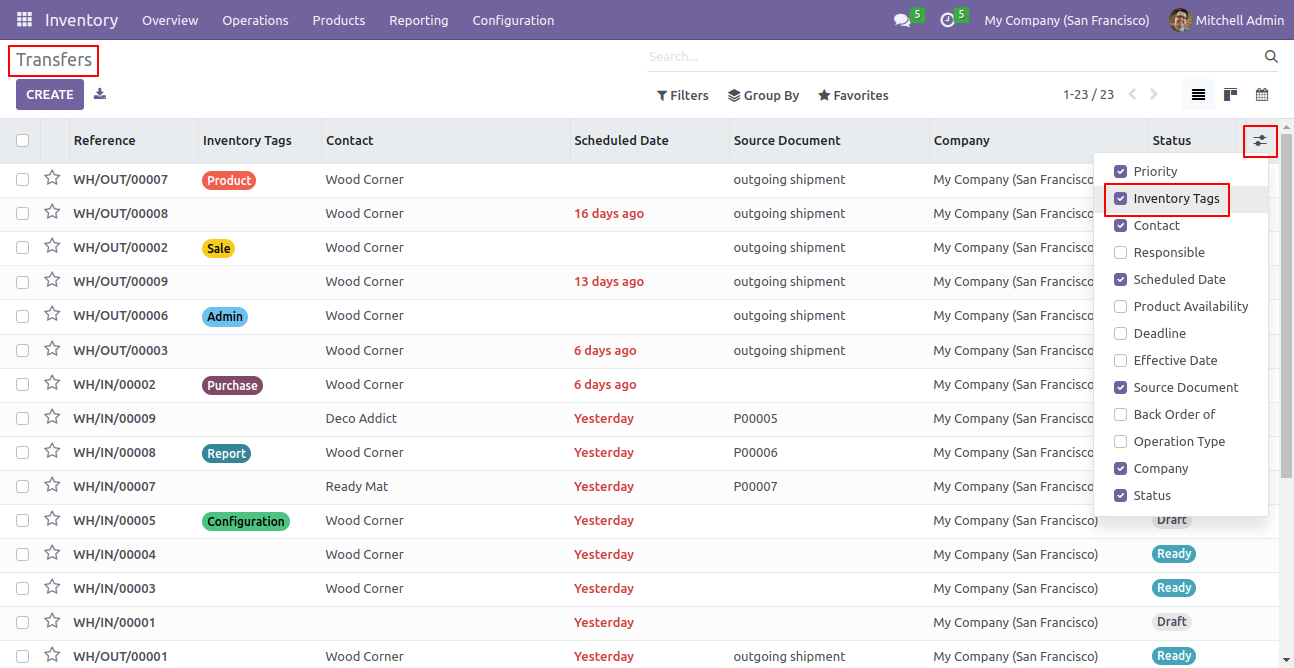
You can search tags from the search view in the scrap orders.
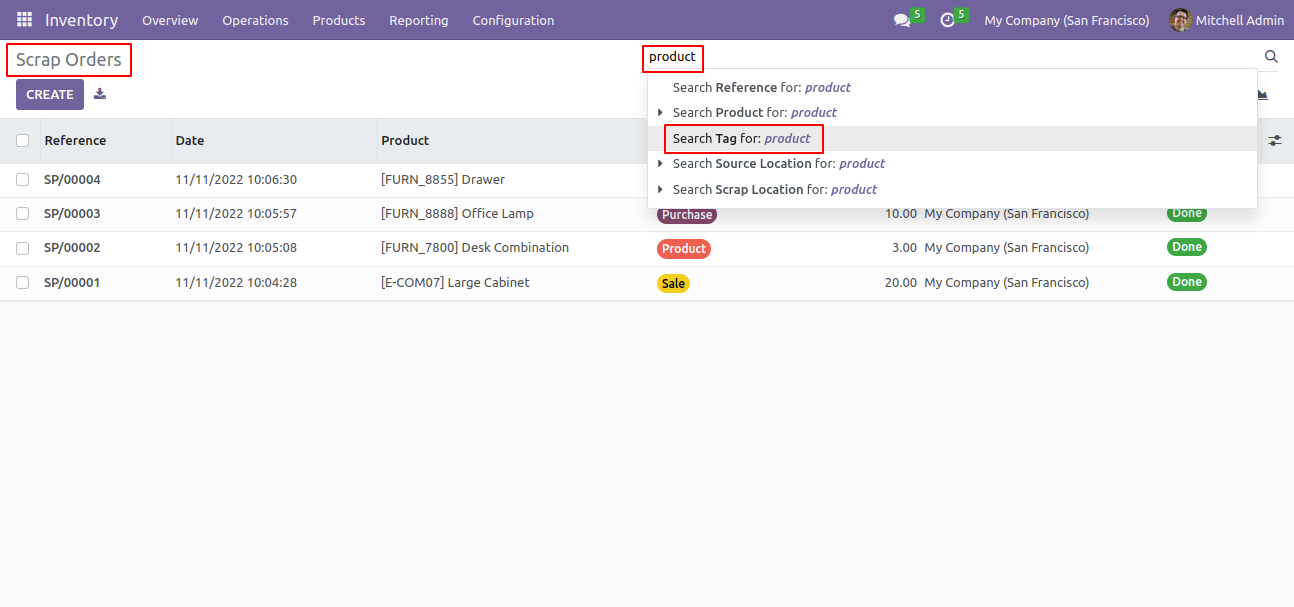
The search tags result in the scrap orders.
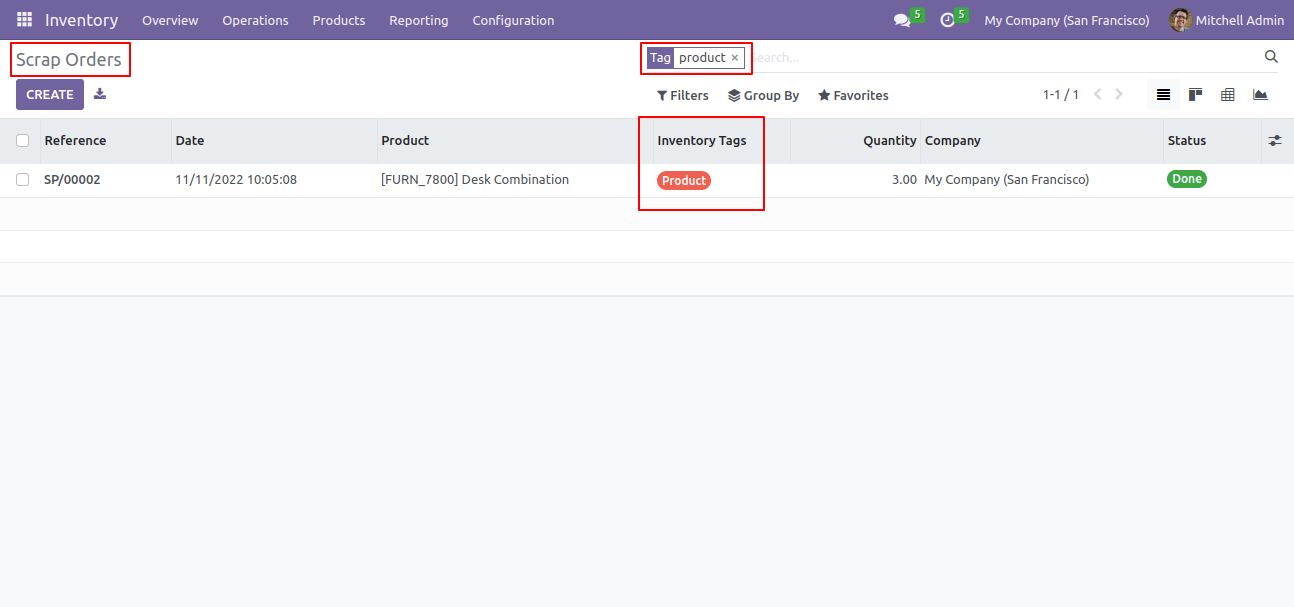
You can enable/disable tags fields in the scrap orders tree view.
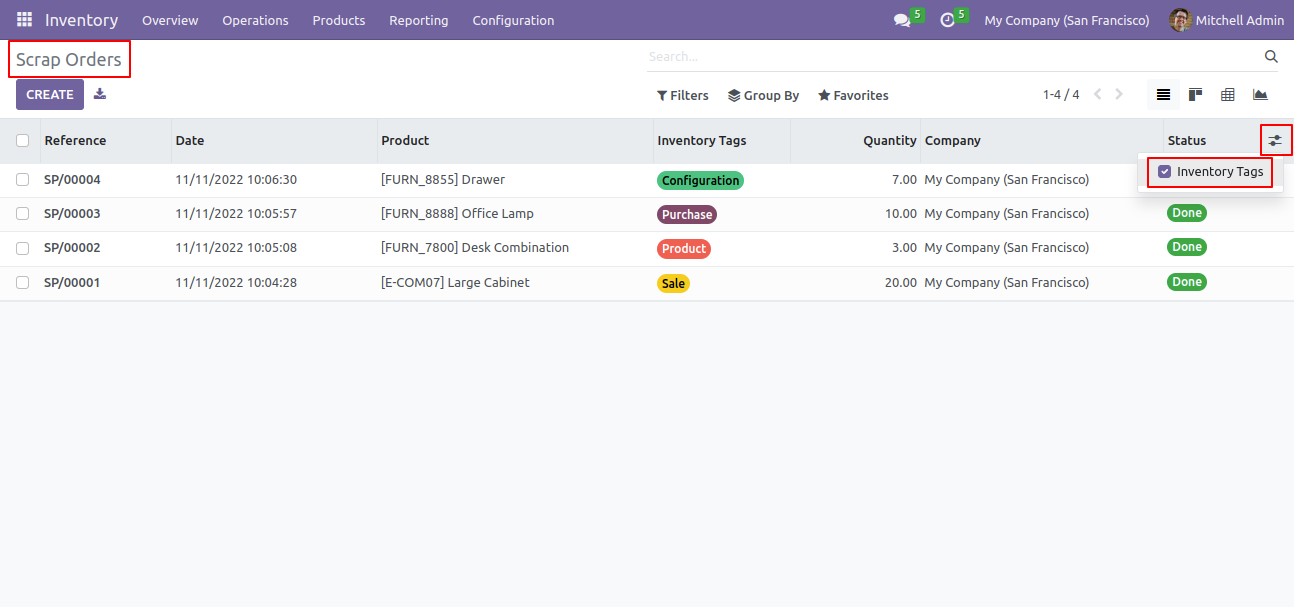
Update mass tags access rights.
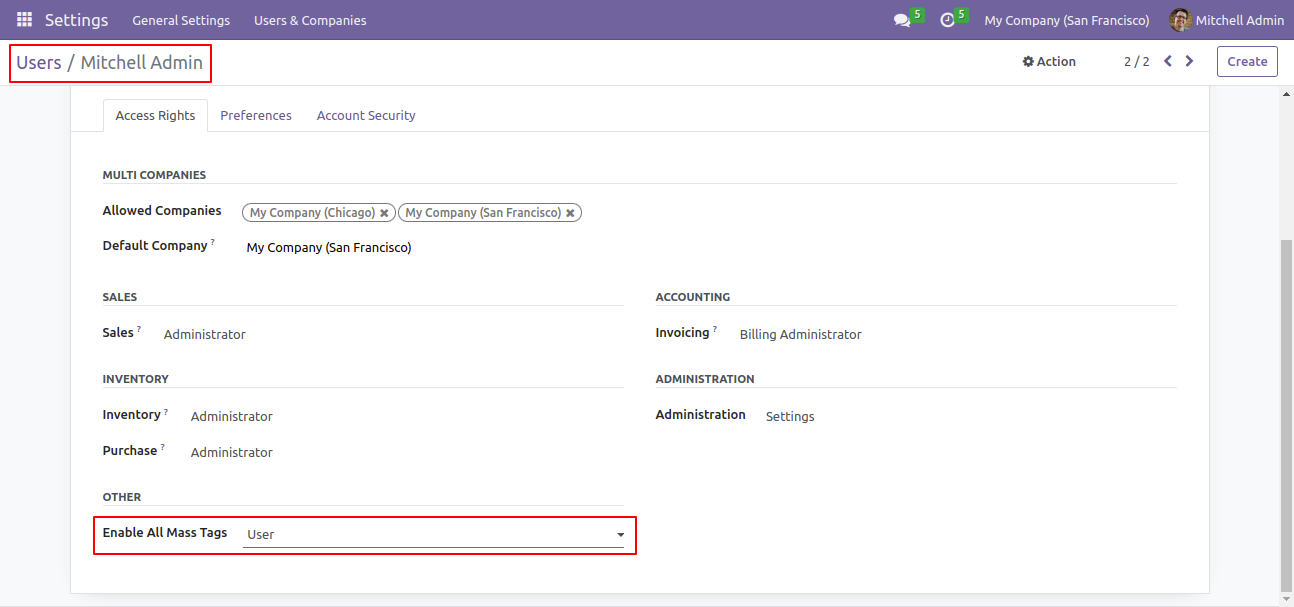
Select tags from the list view and click "Update Mass Tag".
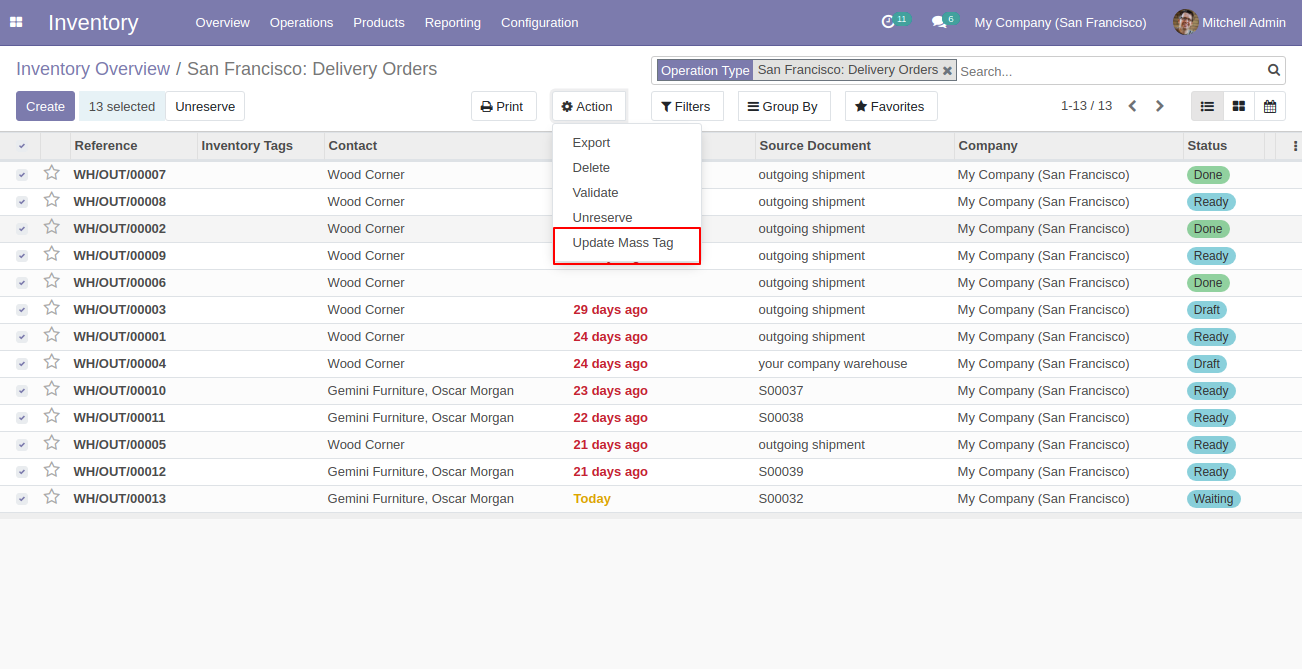
After that one wizard opens, select update method and tags then press the "Done" button to update tags.
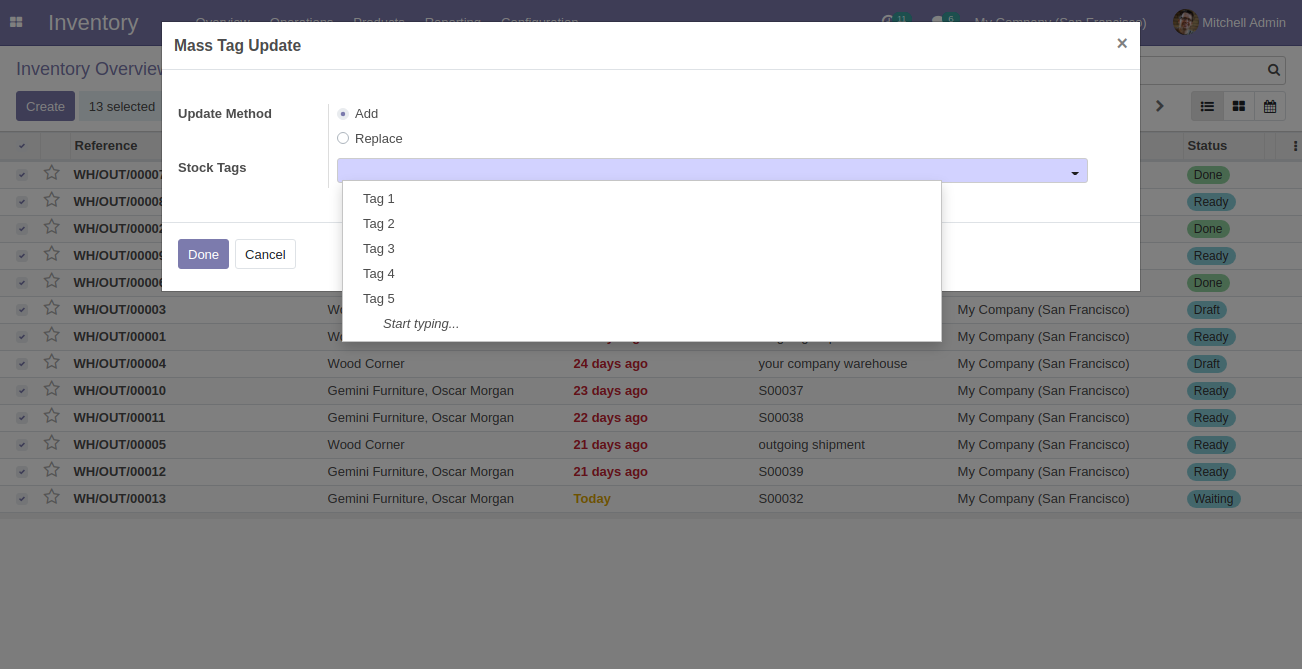
Version 16.0.2 | Released on : 02ndJanuary 2024
Version 16.0.1 | Released on : 28thOctober 2022
- Yes, this app works perfectly with Odoo Enterprise (Odoo.sh & Premise) as well as Community.
- No, this application is not compatible with odoo.com(odoo saas).
- Please Contact Us at sales@softhealer.comto request customization.
- Yes, we provide free support for 100 days.
- Yes, you will get free update for lifetime.
- No, you don't need to install addition libraries.
- Yes, You have to download module for each version (13,14,15) except in version 12 or lower.
- No, We do not provide any kind of exchange.
