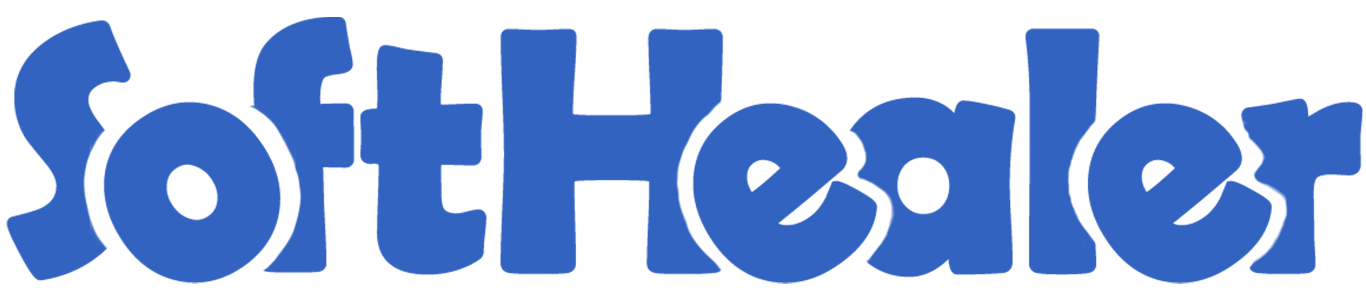
Cancel Point Of Sale Orders

This module helps to cancel point of sale orders. You can also cancel multiple orders from the tree view. You can cancel the pos orders in 2 ways,
1) Cancel and Reset to Draft: When you cancel the orders, first orders are canceled and then reset to the draft state.
2) Cancel and Delete: When you cancel the orders then first the orders are canceled and then the orders will be deleted.
We provide 2 options in the cancel POS orders,
1) Cancel Delivery Order: When you want to cancel POS orders and delivery orders then you can choose this option.
2) Cancel Invoice: When you want to cancel POS orders and invoice then you can choose this option.
If you want to cancel POS orders, delivery orders & invoice then you can choose both options "Cancel Delivery Order" & "Cancel Invoice".
Hot Features

draft
orders
invoices
Tick the "POS Cancel Feature" to cancel POS orders.
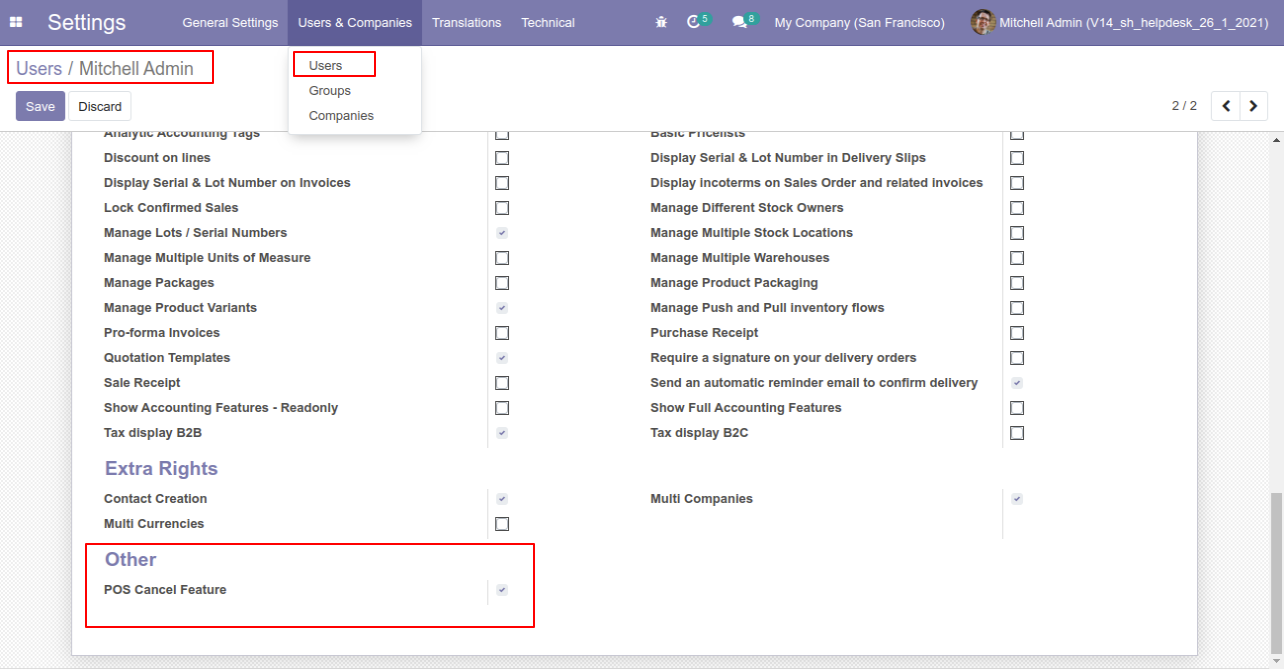
When you want to cancel the POS orders and reset to the draft state tick "Cancel and Reset to Draft".
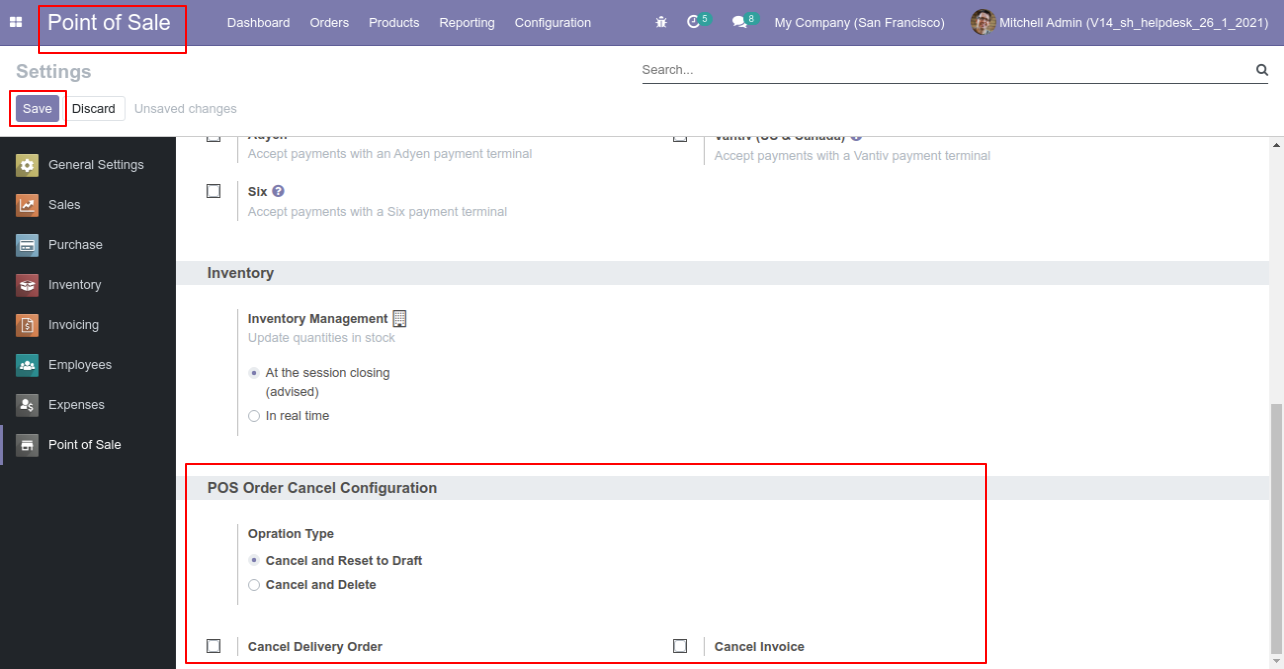
Press the "Cancel" button to cancel POS order.

After canceling the order it reset to the draft.
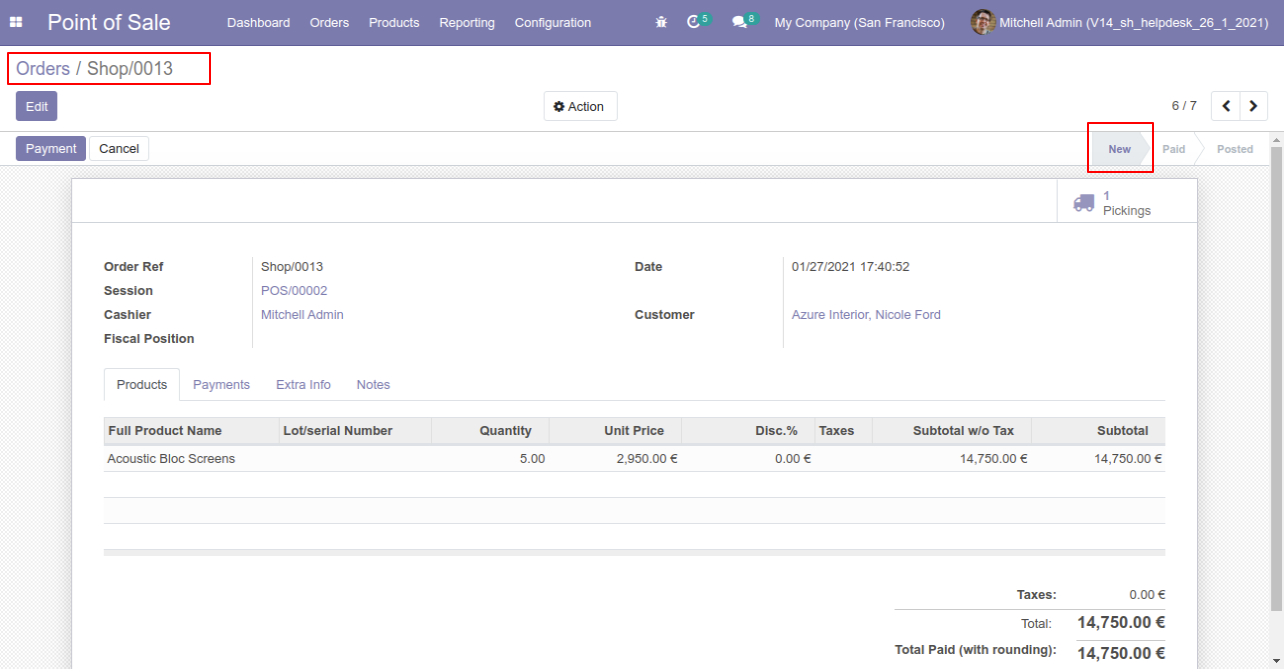
When you want to cancel & delete the POS orders then choose the "Cancel and Delete" option.
If you want to cancel POS orders, delivery orders & invoice then you can choose both options "Cancel Delivery Order" & "Cancel Invoice".
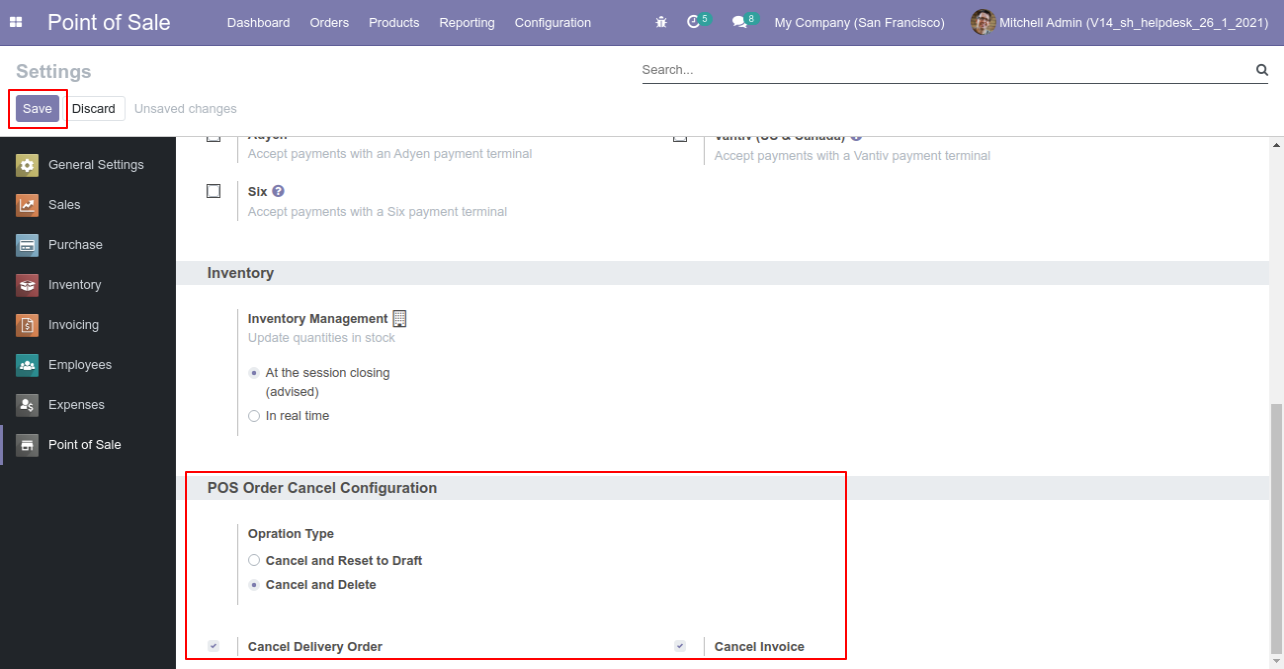
Now we create POS order, delivery order & invoice.
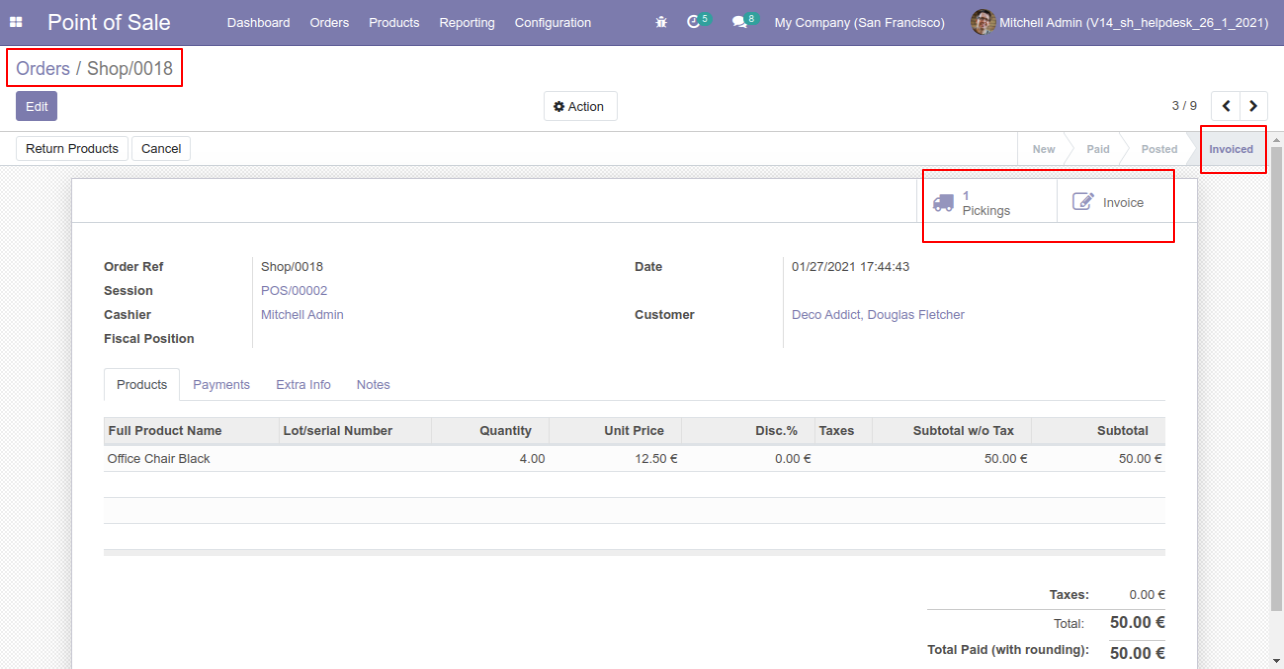
Our delivery order is in the done state.
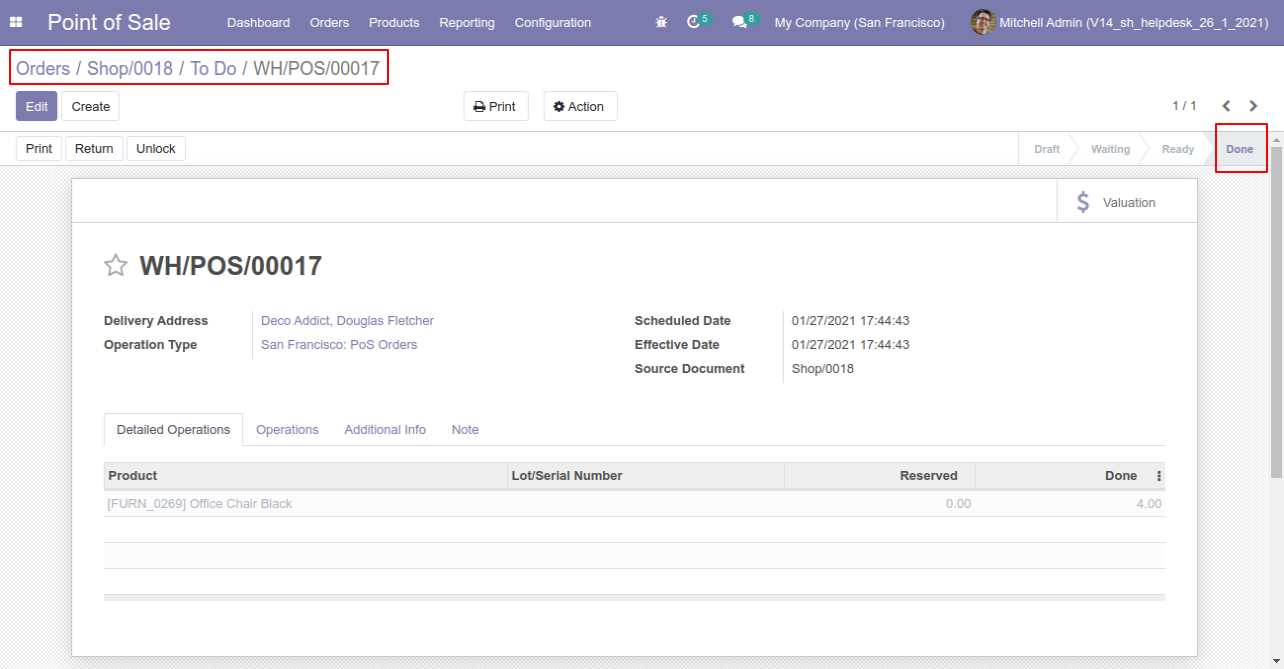
Our invoice is paid.
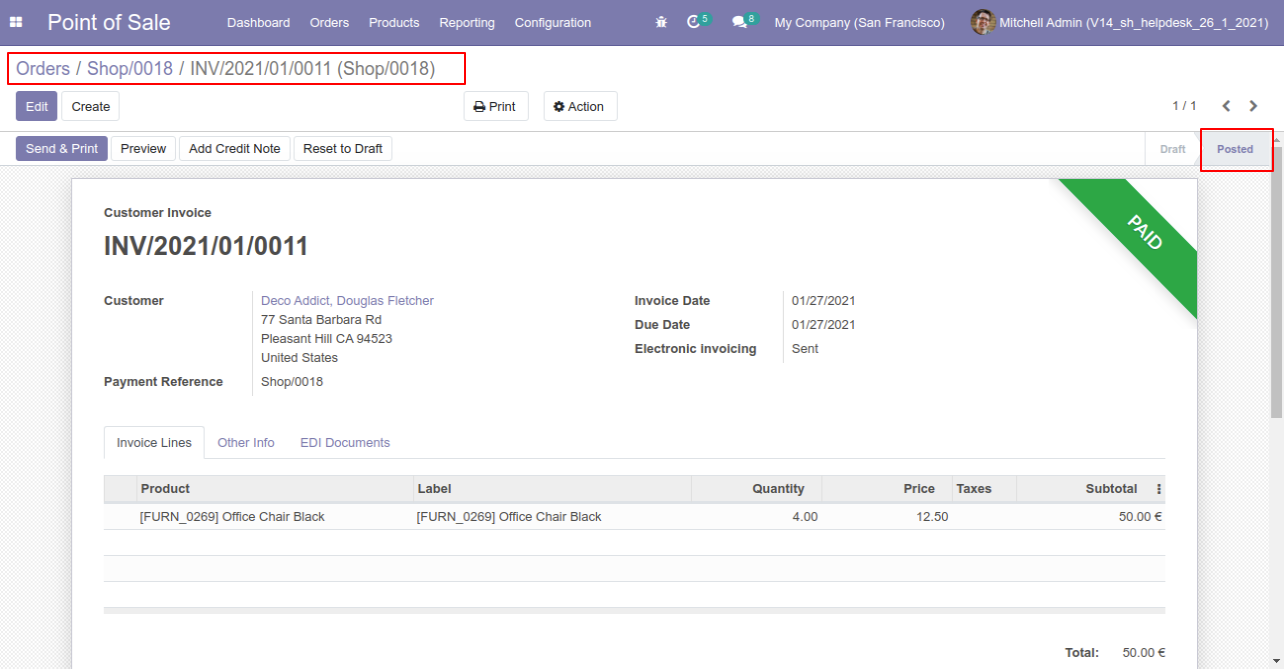
Press the "Cancel" button to cancel POS order.
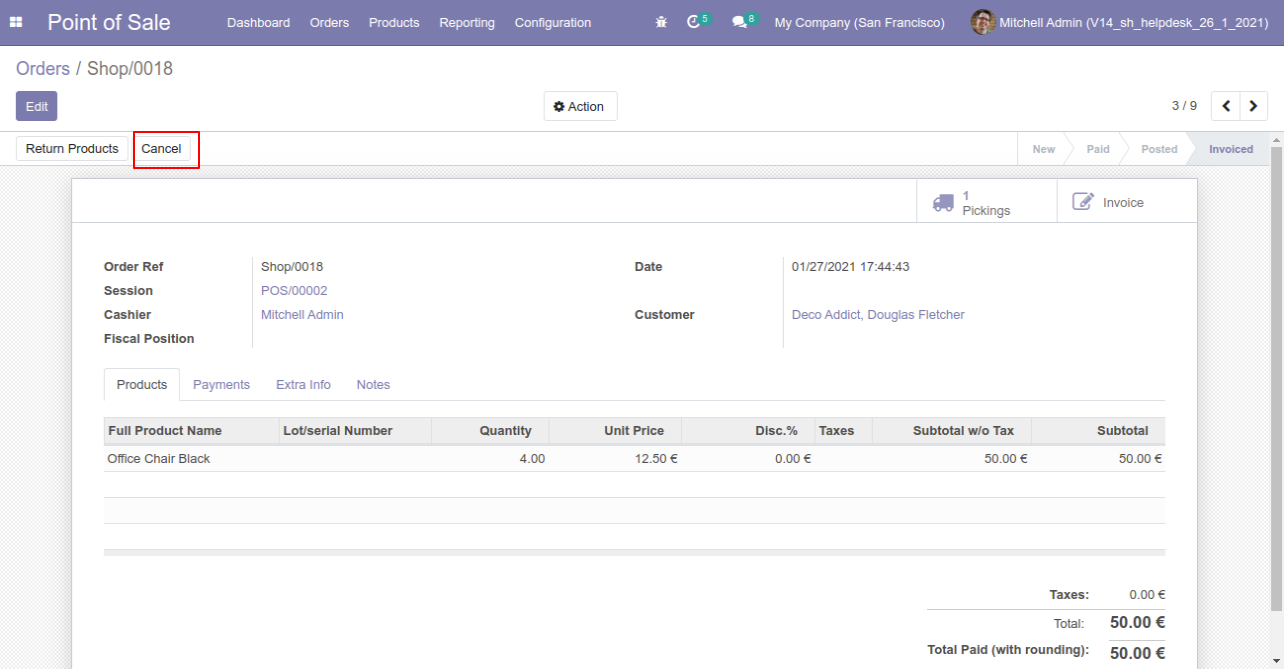
After the "Cancel" the POS order our POS order will be deleted.
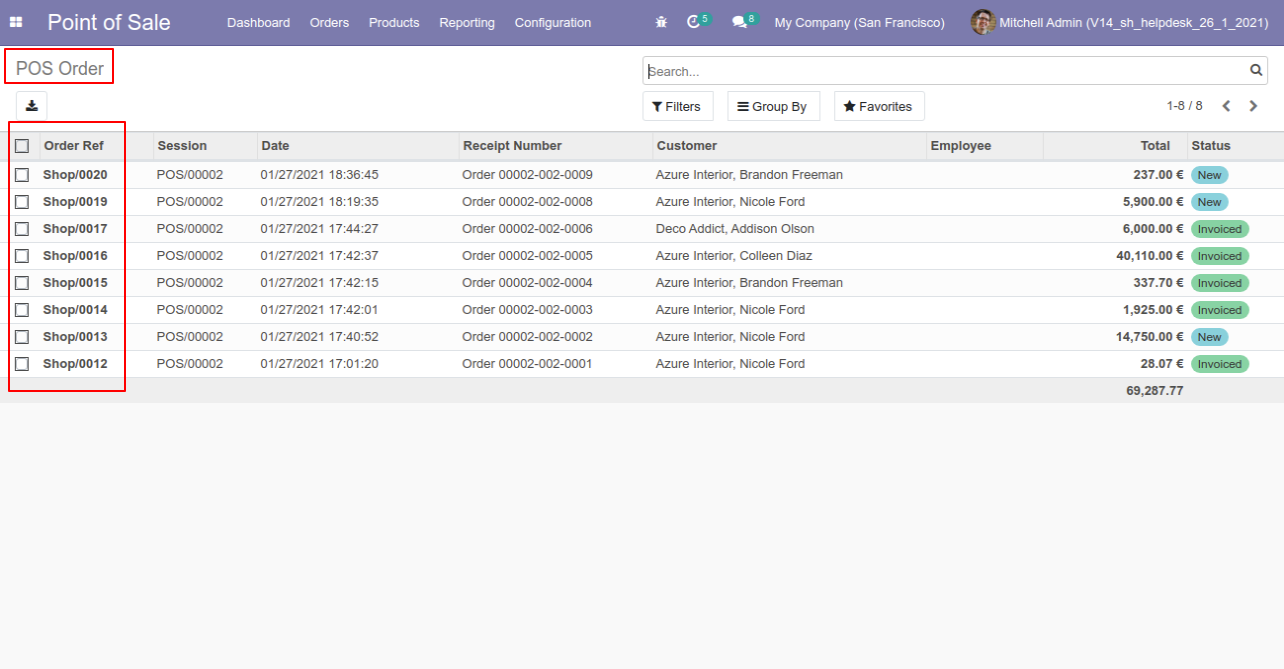
After the "Cancel" the POS order our invoice will be deleted.
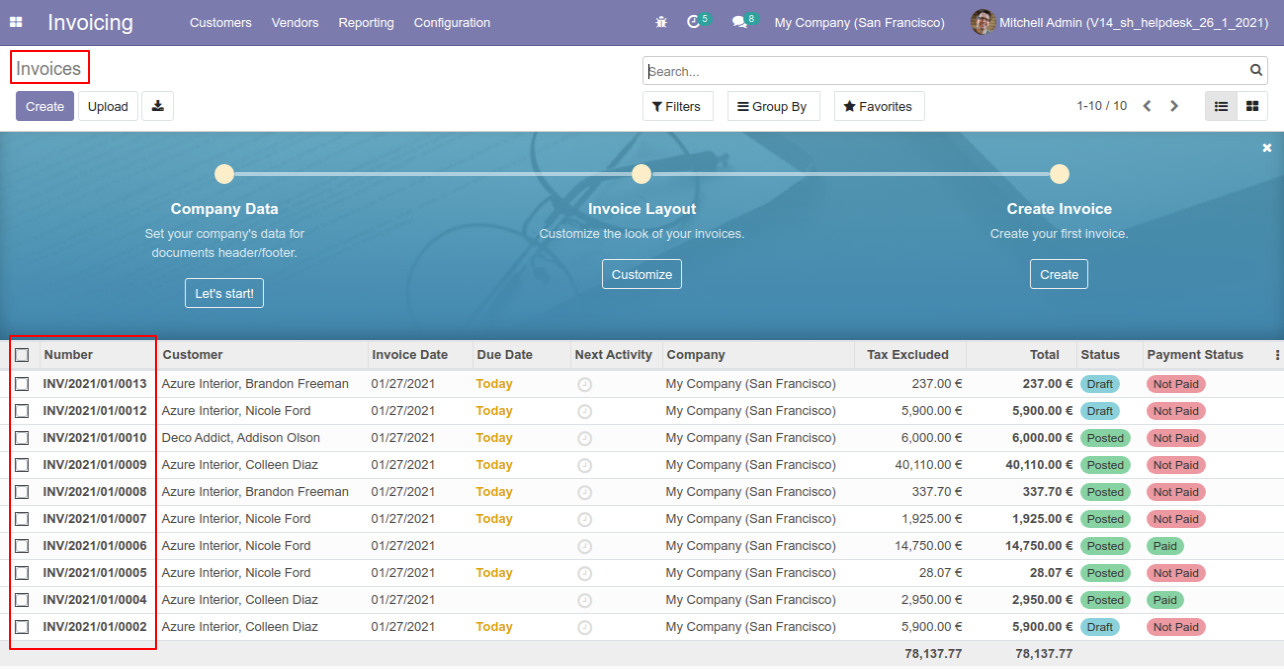
After the "Cancel" the POS order our delivery order will be deleted.
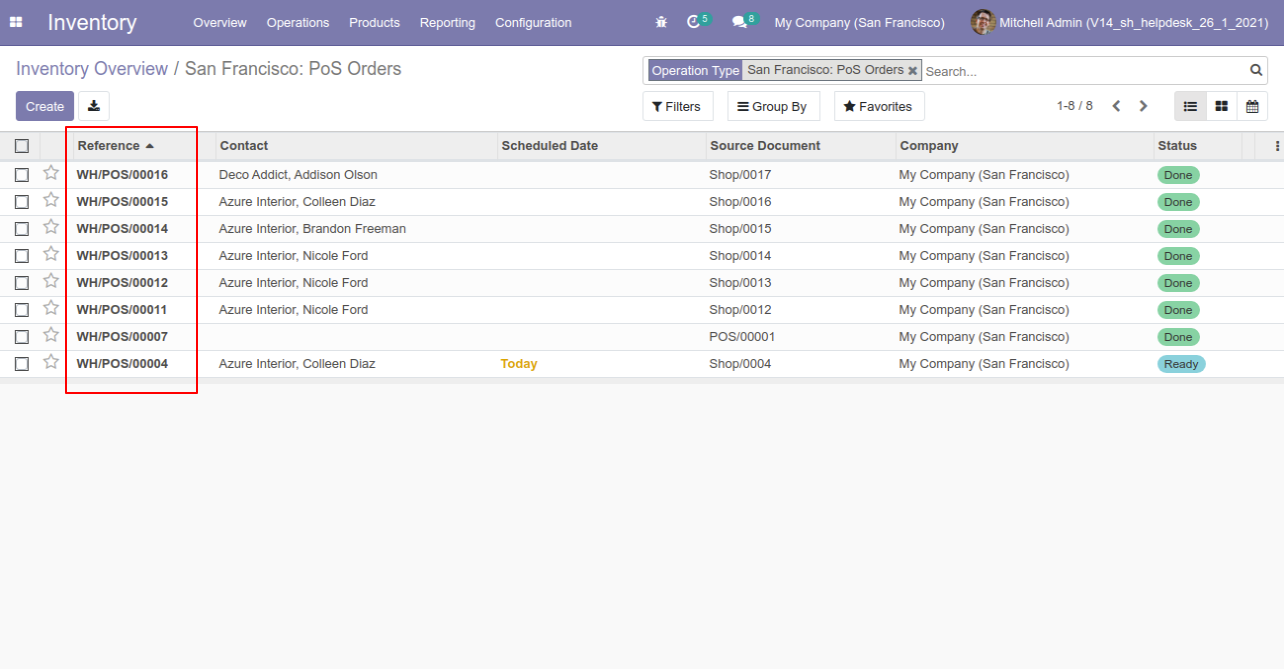
Now we "cancel & reset draft" multiple POS orders from the tree view.
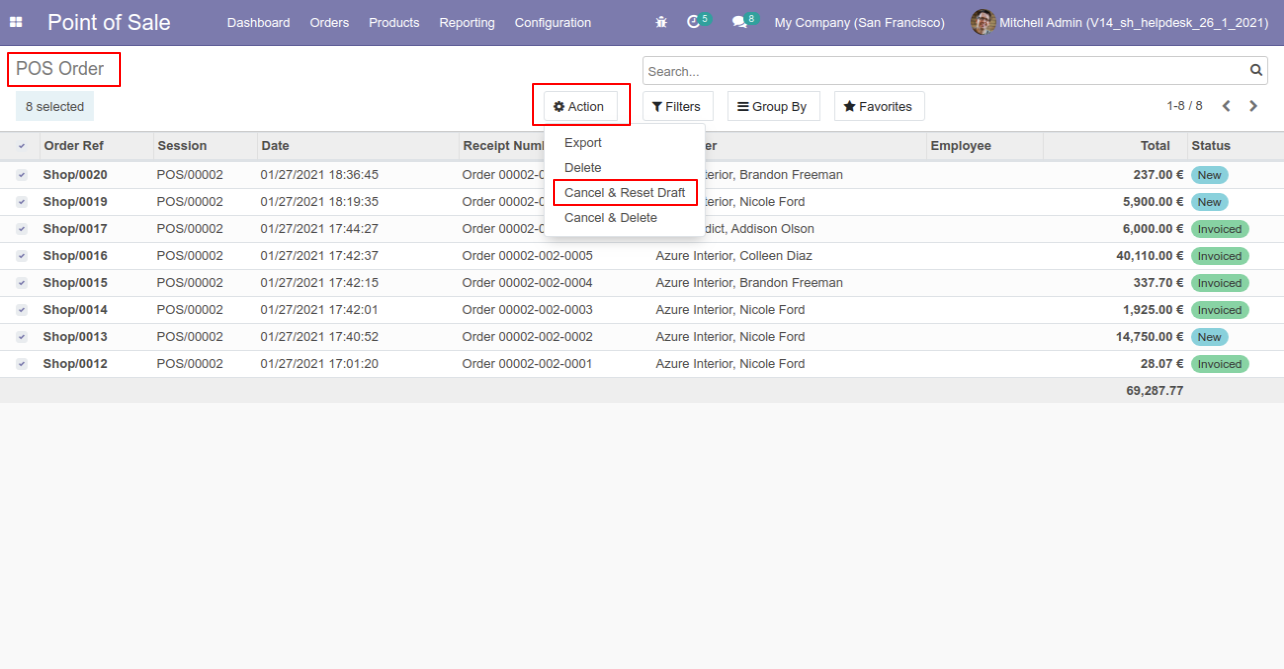
All selected POS orders are cancelled and reset to the draft.
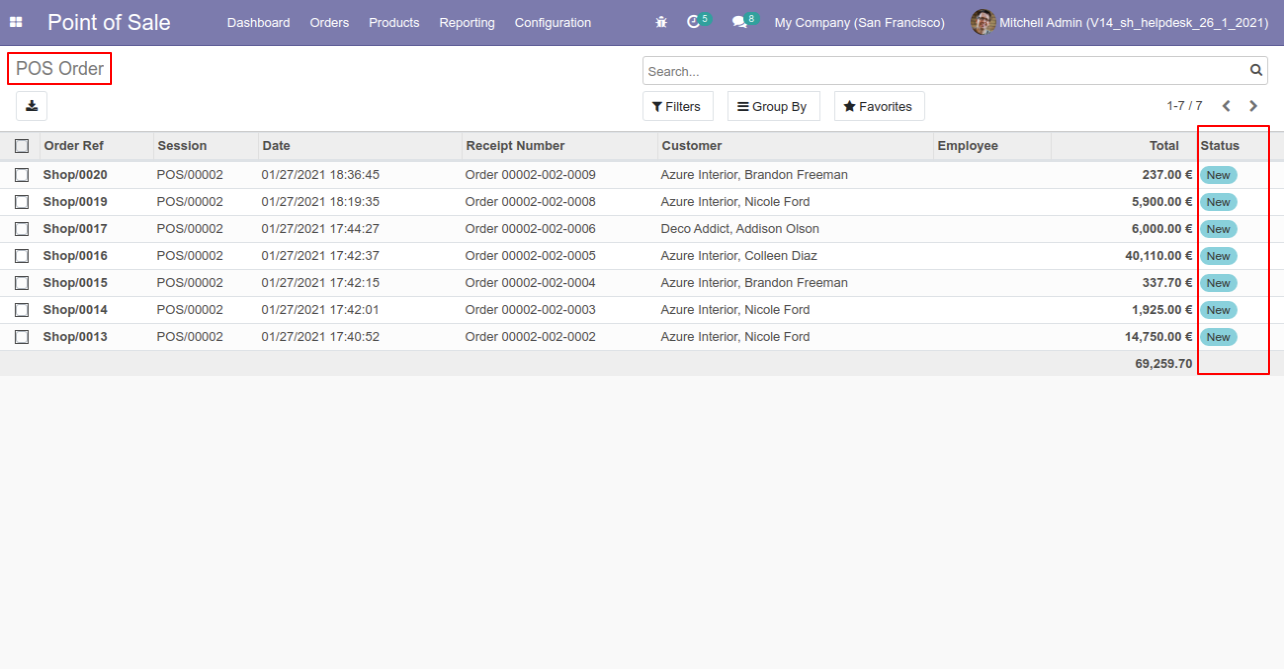
Now we "cancel & delete" multiple POS orders from the tree view.
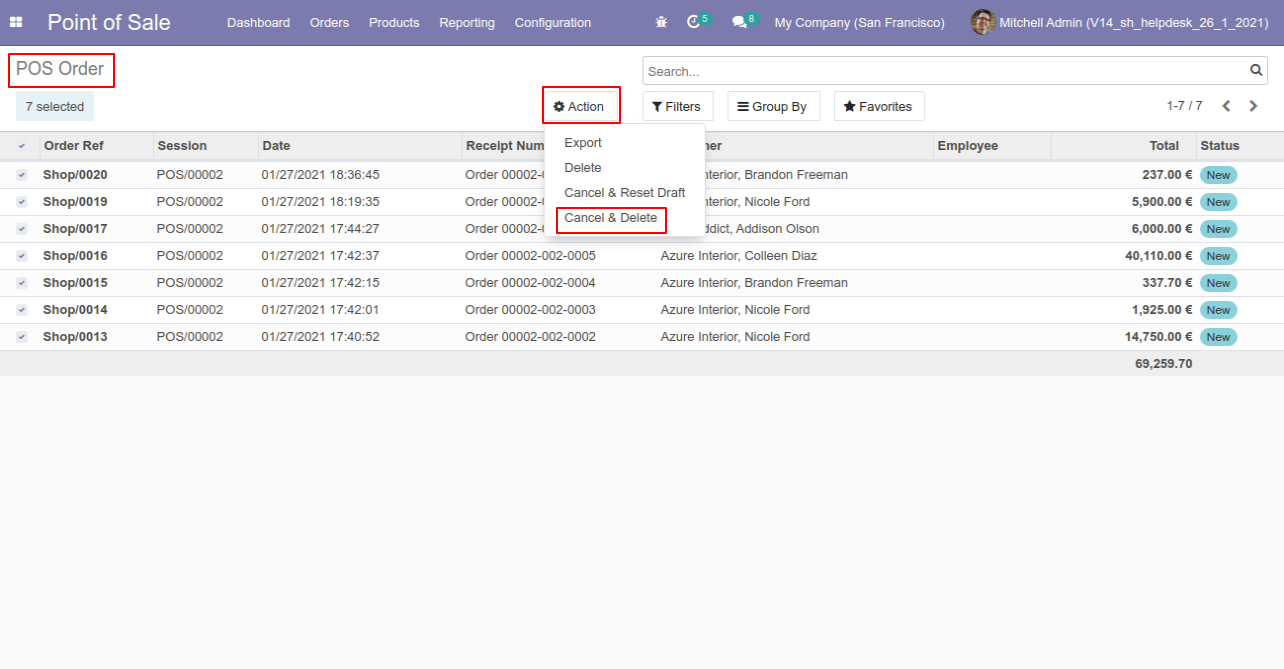
All orders will be deleted after cancelled.
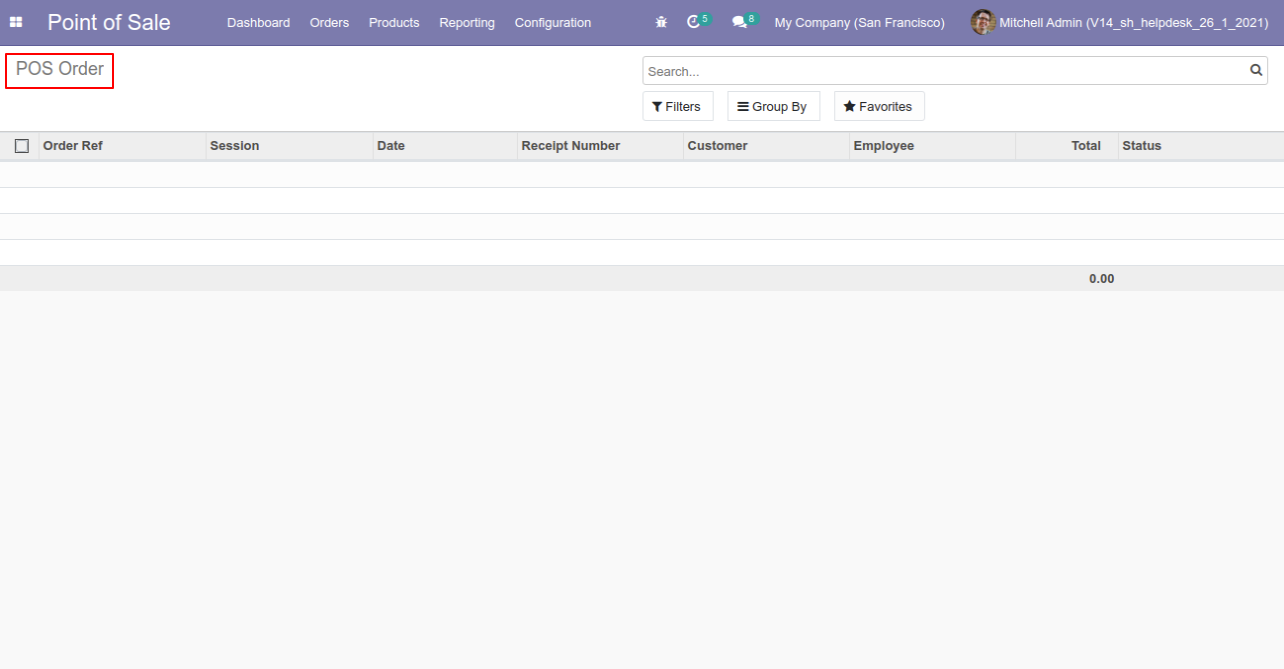
When you want to only cancel the POS orders then tick "Cancel".
If you want to cancel POS orders, delivery orders & invoice then you can choose both options "Cancel Delivery Order" & "Cancel Invoice".
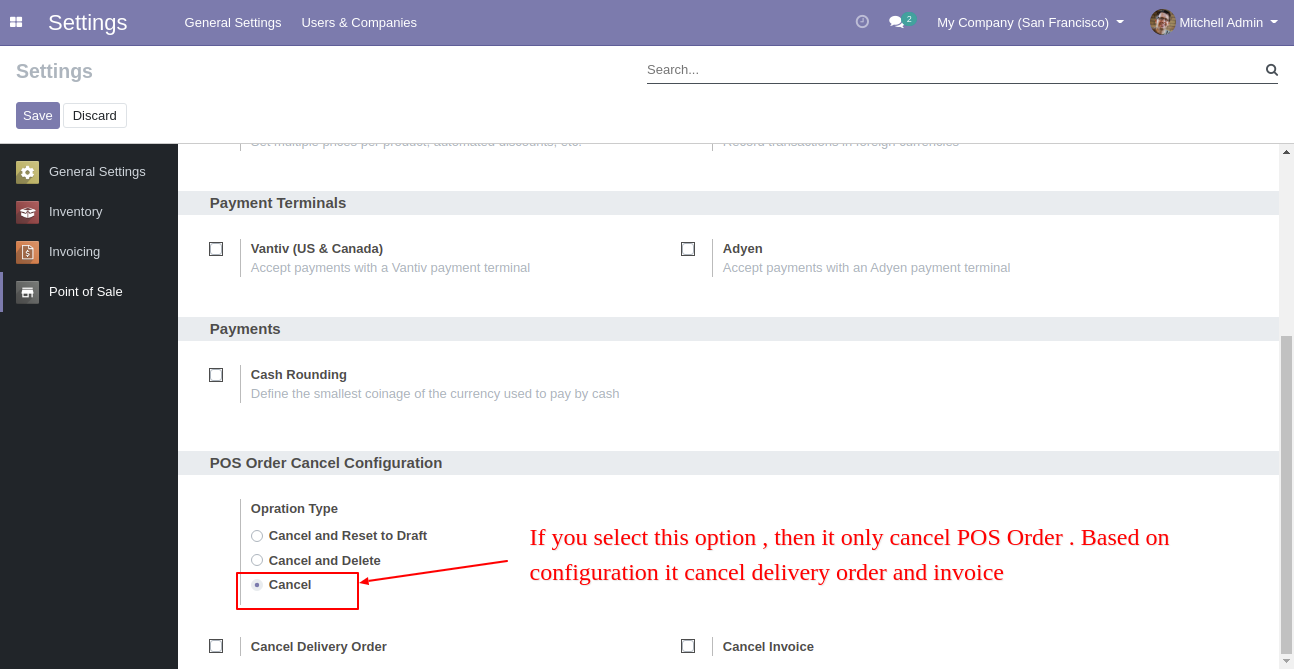
Press the "Cancel" button to cancel POS order.
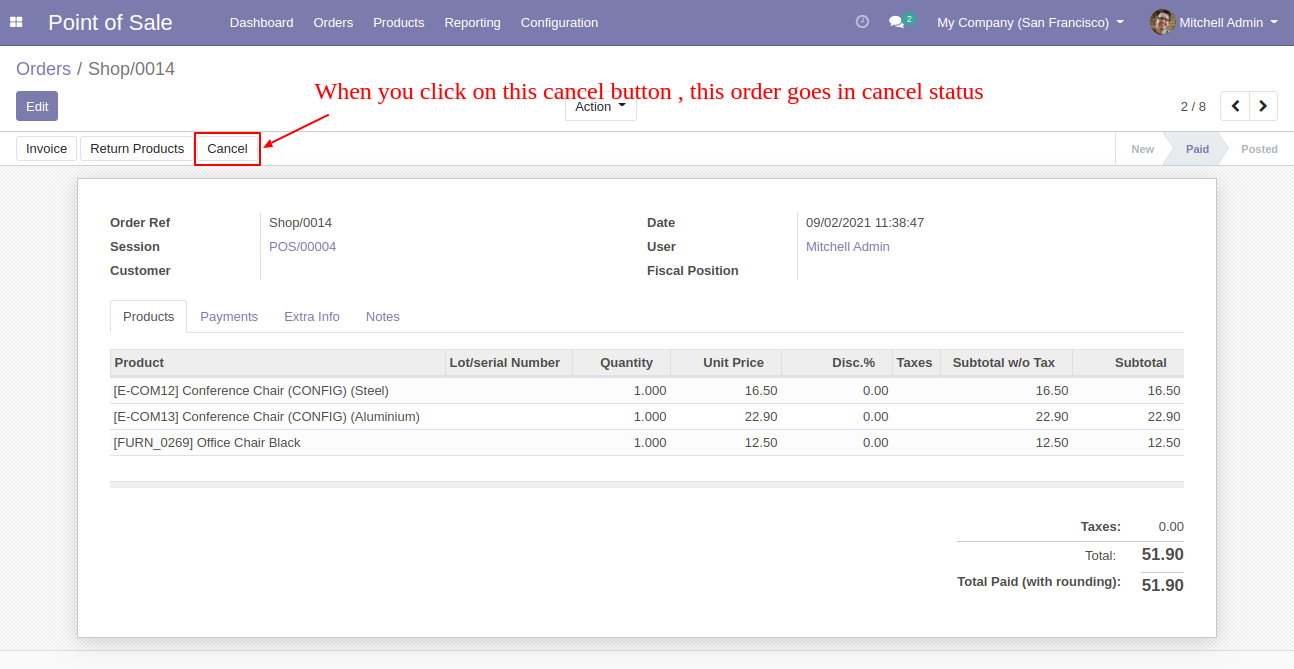
After canceling the order is canceled and the state is changed to "Cancelled".
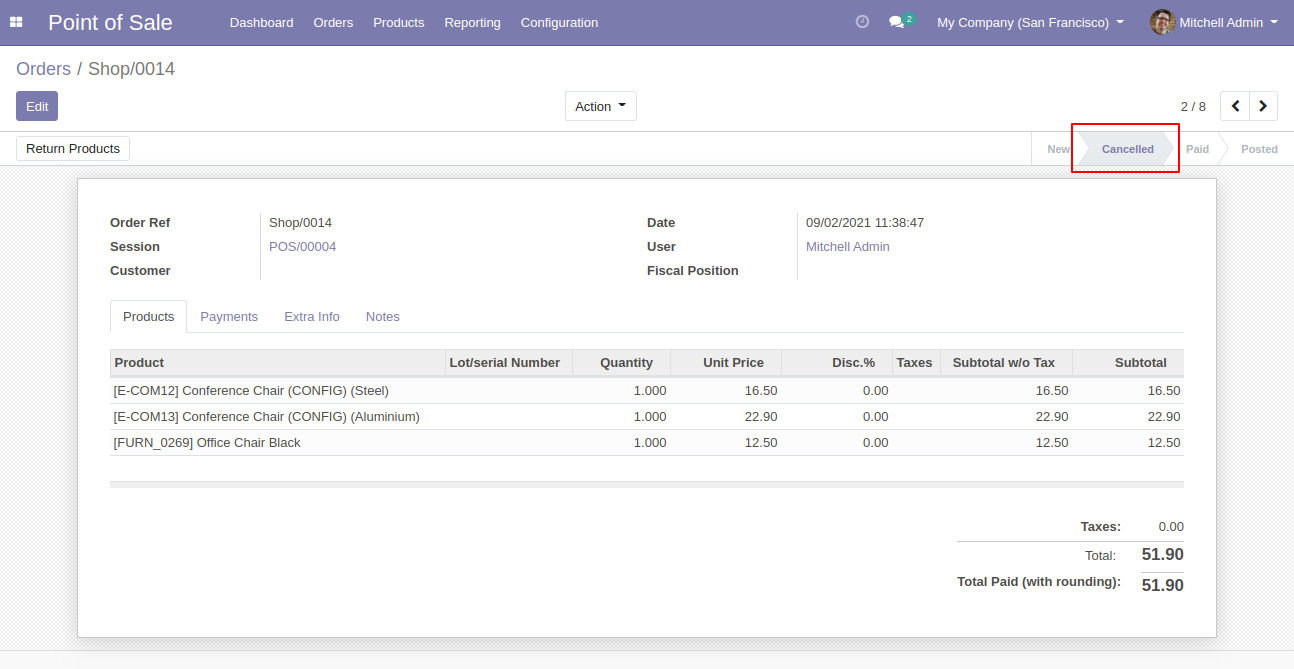
Version 16.0.2 | Released on : 17thMay 2023
Version 16.0.1 | Released on :28th October 2022
- Yes, this app works perfectly with Odoo Enterprise (Odoo.sh & Premise) as well as Community.
- No, this application is not compatible with odoo.com(odoo saas).
- Please Contact Us at sales@softhealer.comto request customization.
- Yes, we provide free support for 100 days.
- Yes, you will get free update for lifetime.
- No, you don't need to install addition libraries.
- Yes, You have to download module for each version (13,14,15) except in version 12 or lower.
- In this module we have not consider cost method & cost price.
- No, We do not provide any kind of exchange.
