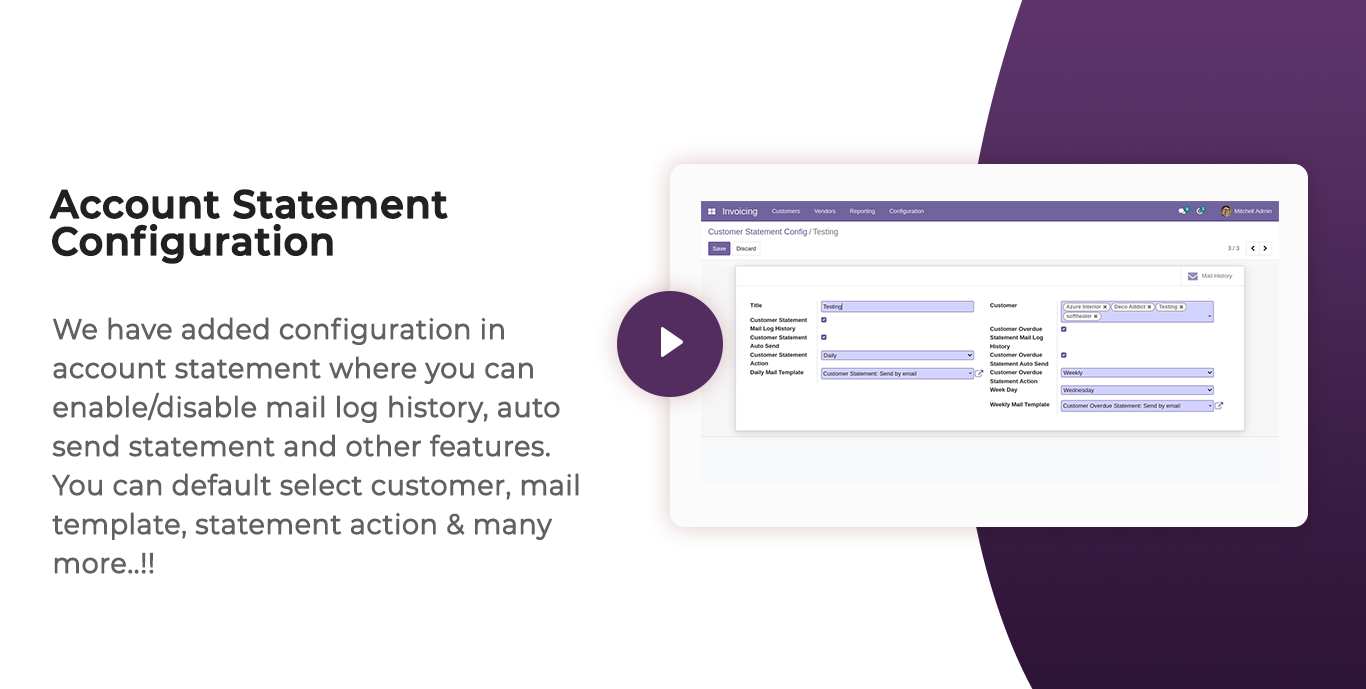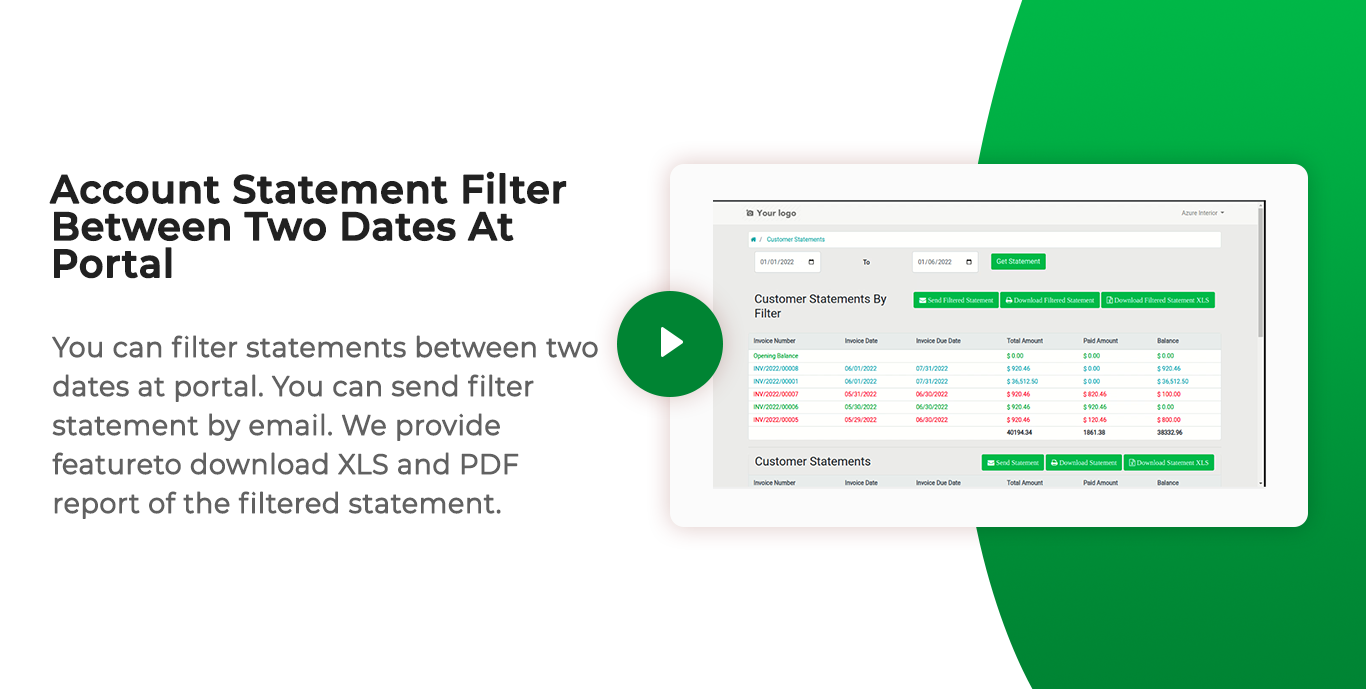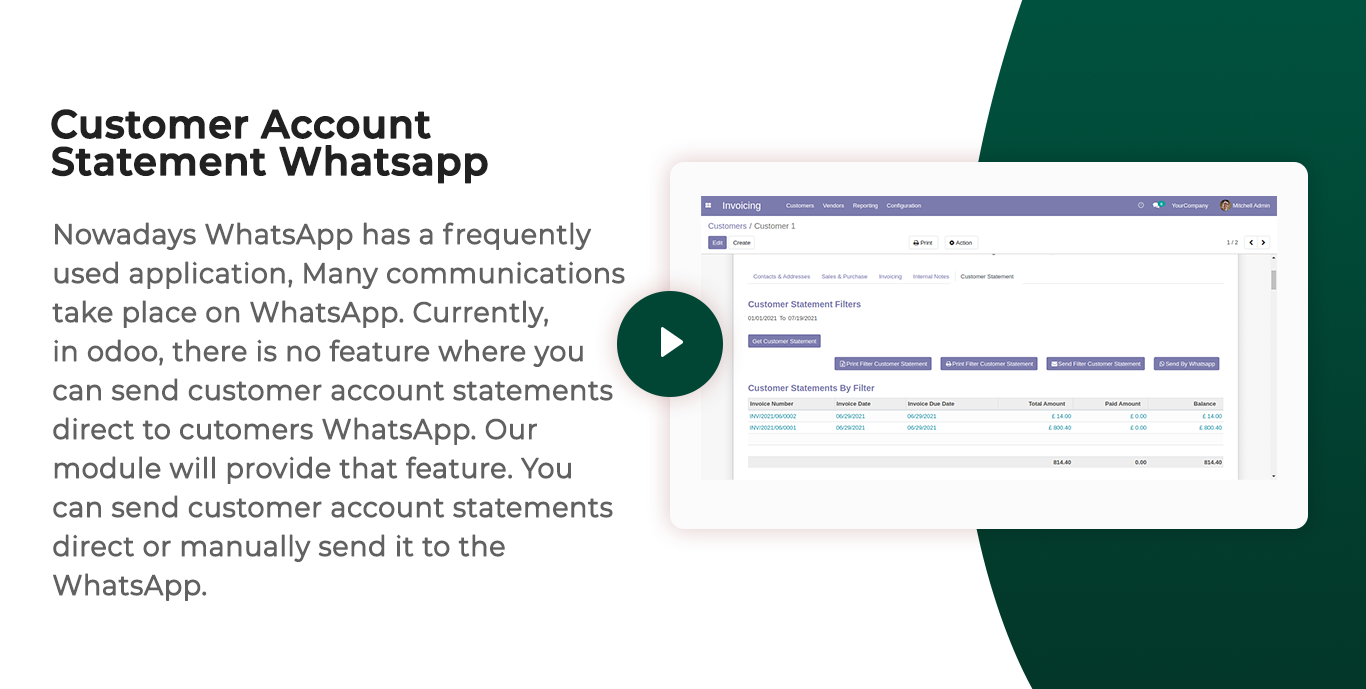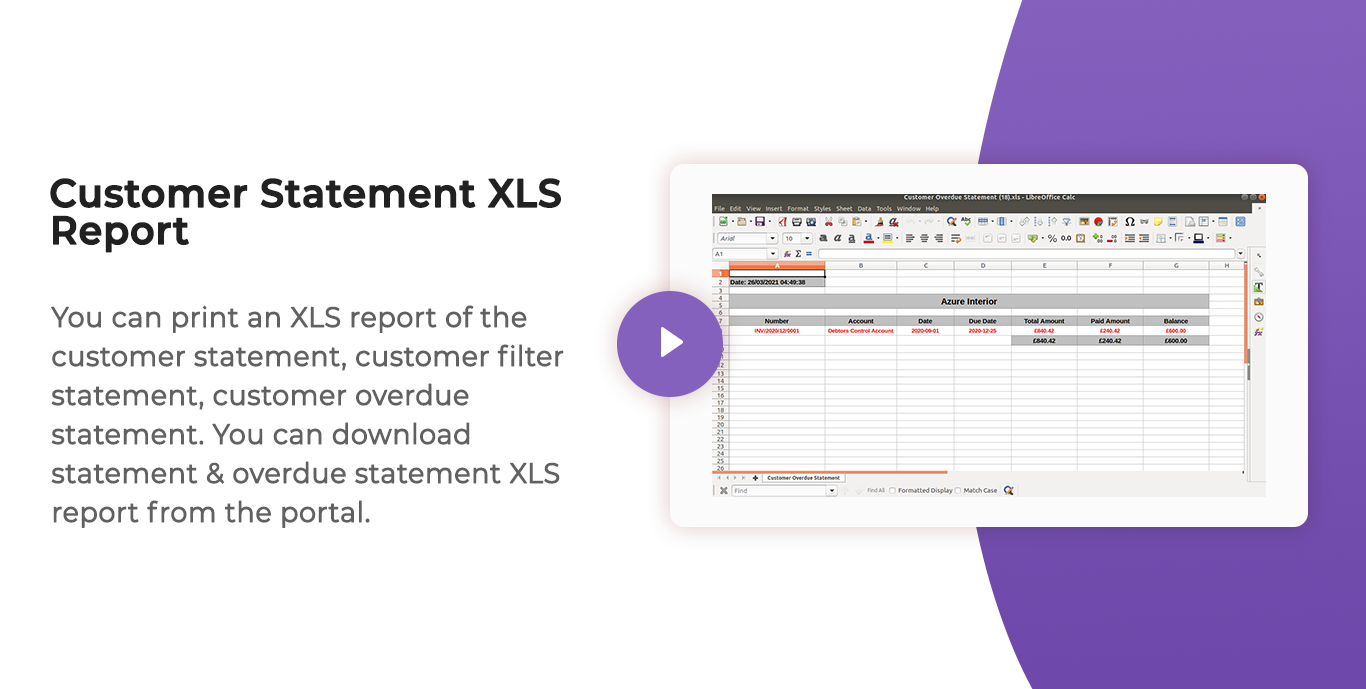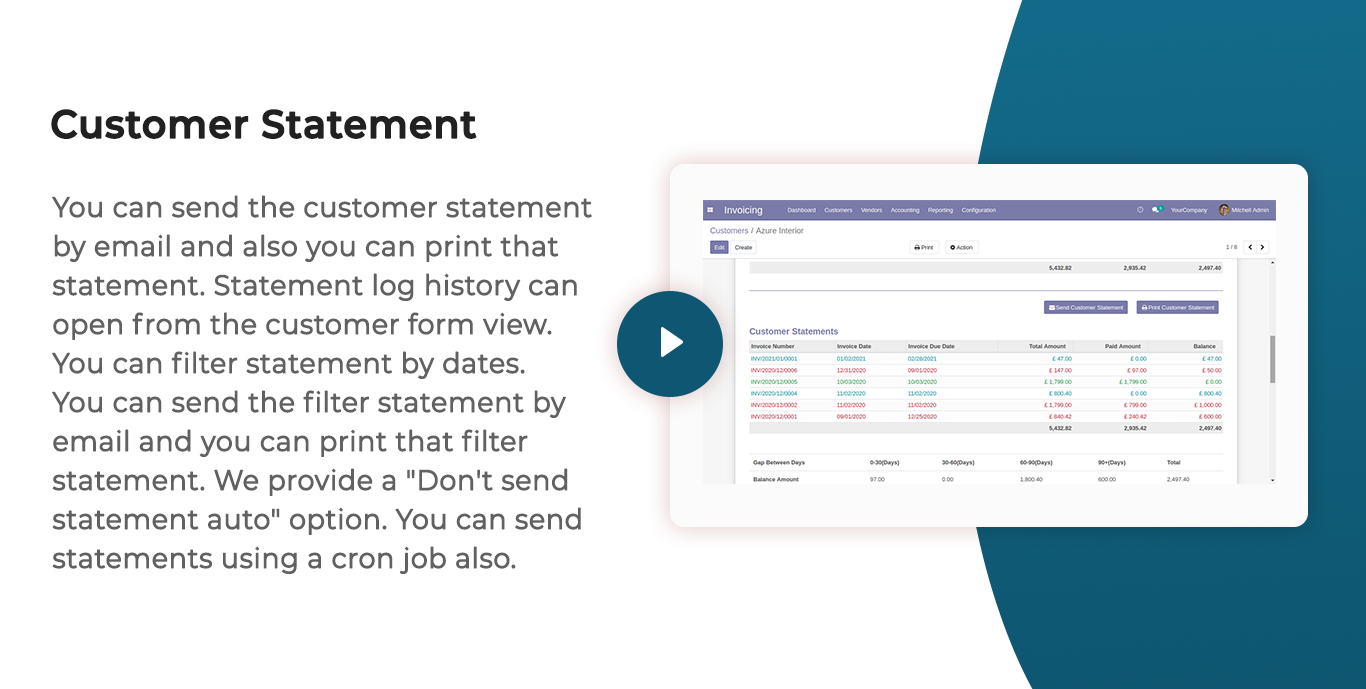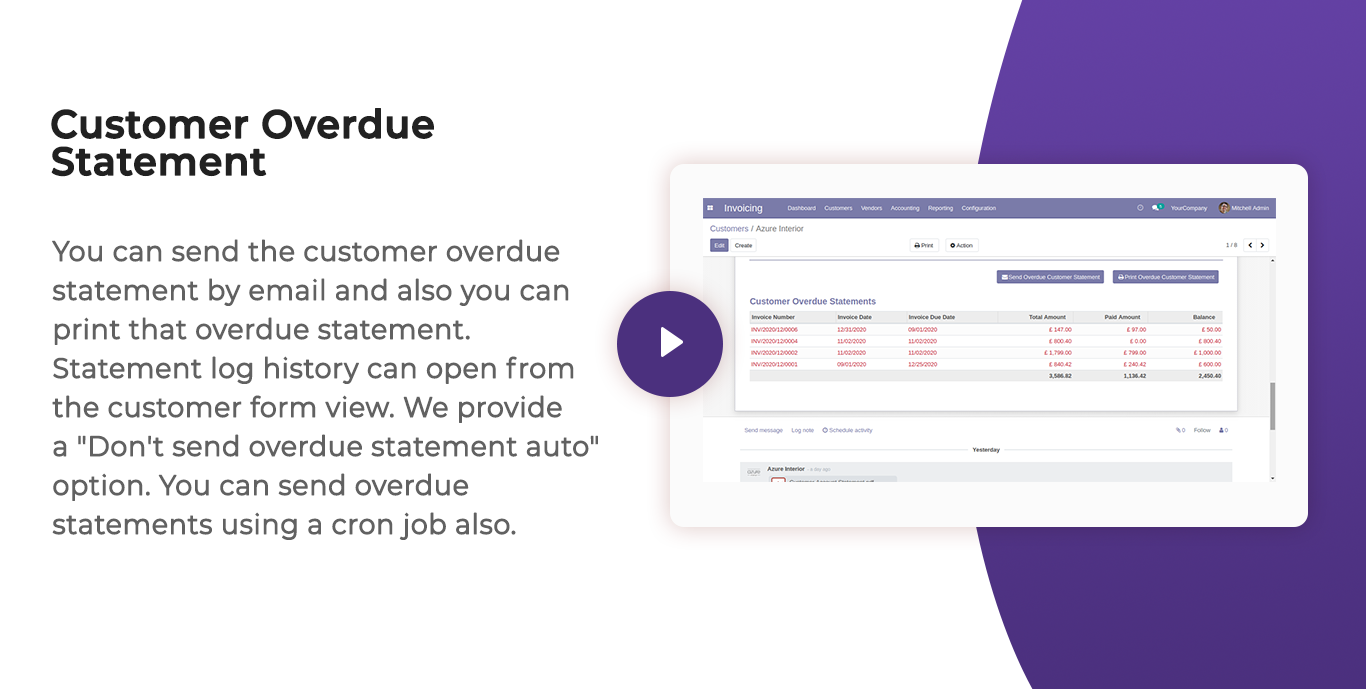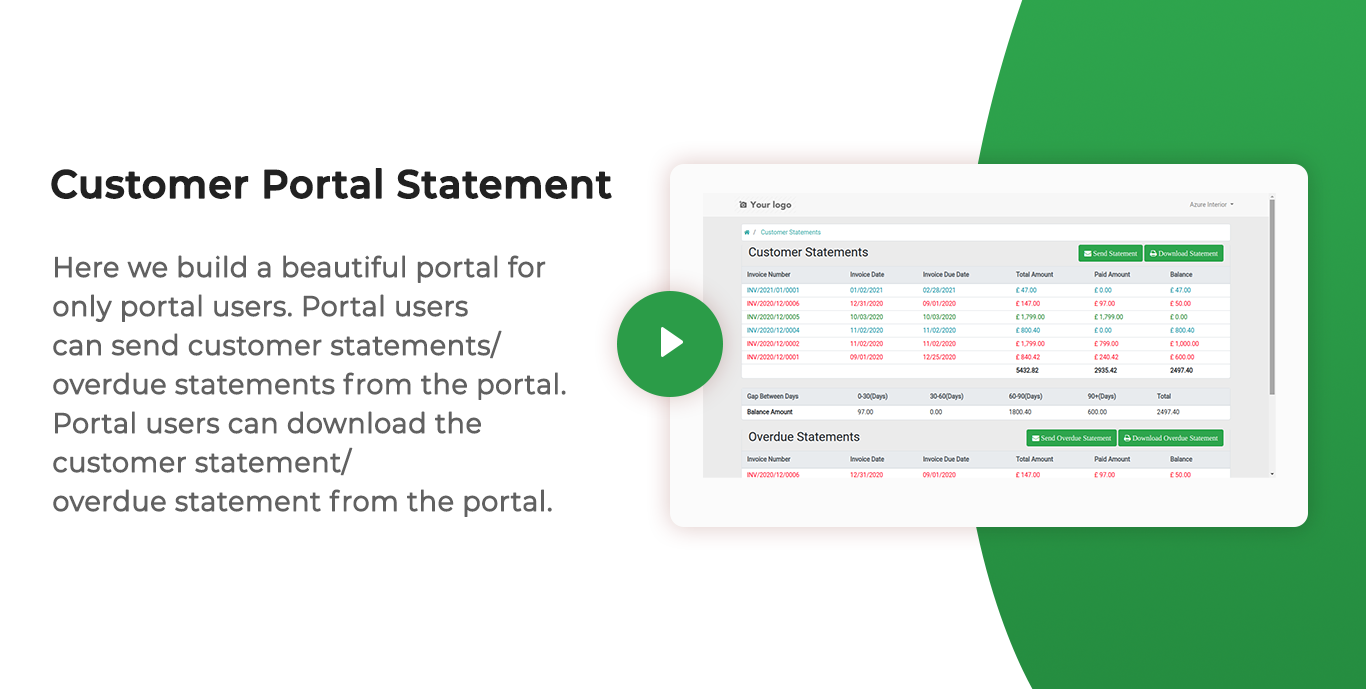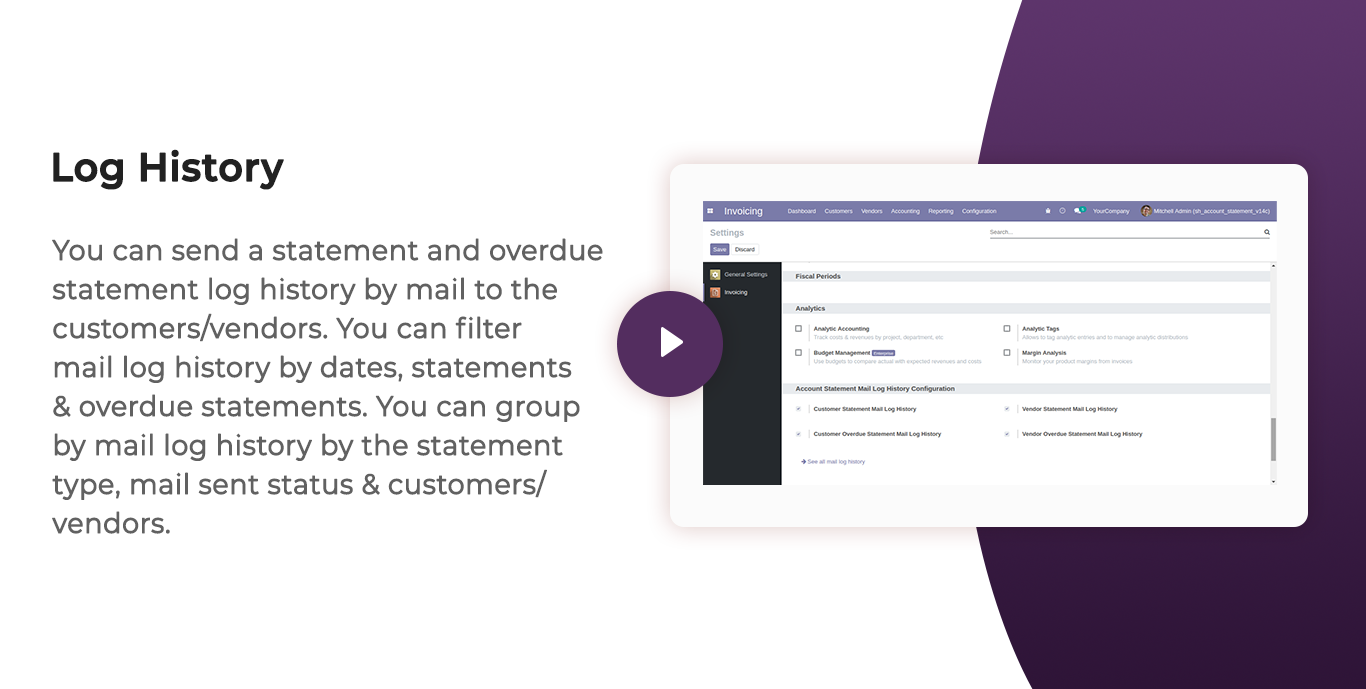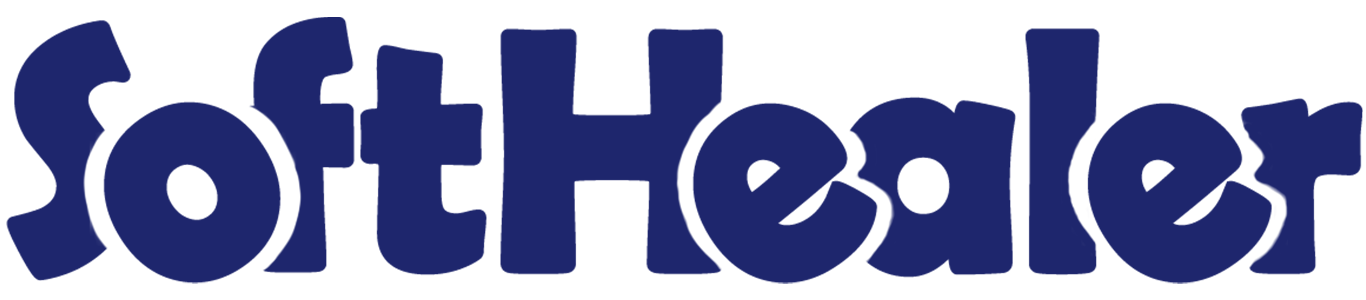
Customer Account Statements

The account statement is the summary report of the financial activities. Statements show how much money is spent within a specific time period. An account statement is basically an overview of your financial performance. The statement is one type of tool for customers. Customers can track their paid amount.
This module allows customers to see statements as well as overdue statement details.
You can send statements by email to the customers.
You can also see customers mail log history with statements and overdue statements.
You can also send statements automatically weekly, monthly & daily using cron job.
You can filter statements by dates, statements & overdue statements.
You can Also filter statements based on their configuration, such as Not Paid, In Payment, Paid, ETC...
You can group by statements by the statement type, mail sent status & customers.
You can print statements and overdue statements.
Why account statement is important?

The importance of account statements is that show everything about transactions, like date, due date, total amount, paid amount & balance. The statements can be used when we have a misunderstanding or miss management about our transactions. The account statement's purpose is to review your account transactions that where you spent your money and how much money you spent.
Related Modules

Hot Features



Account Statamenet Configurations.
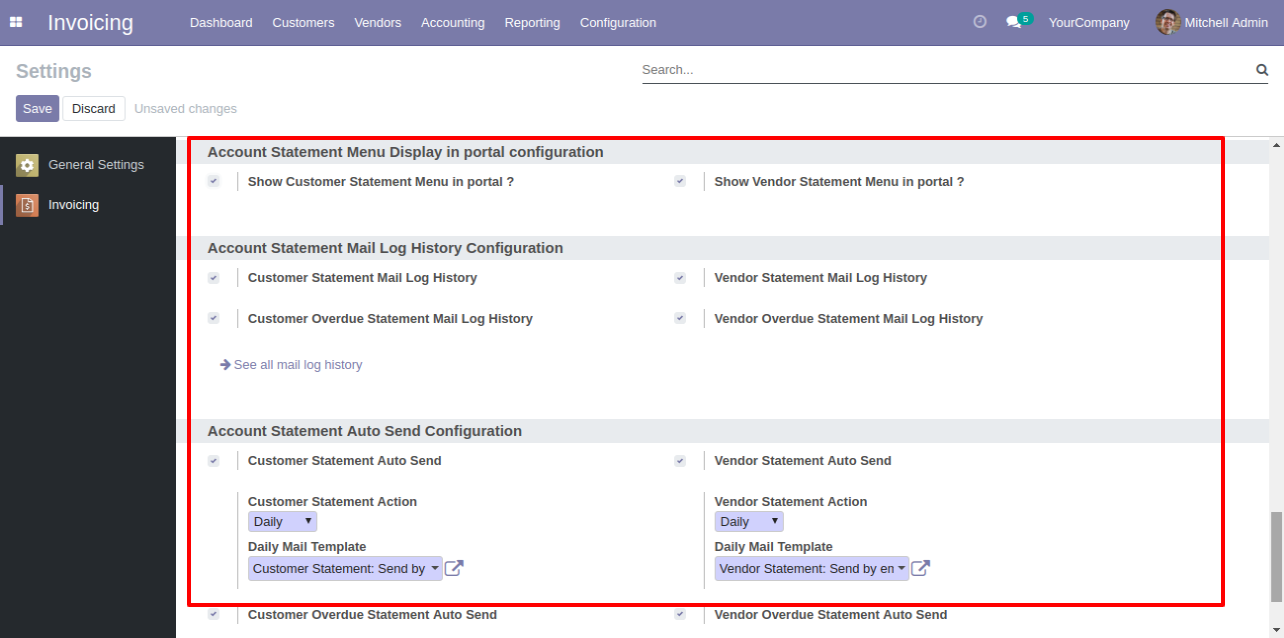
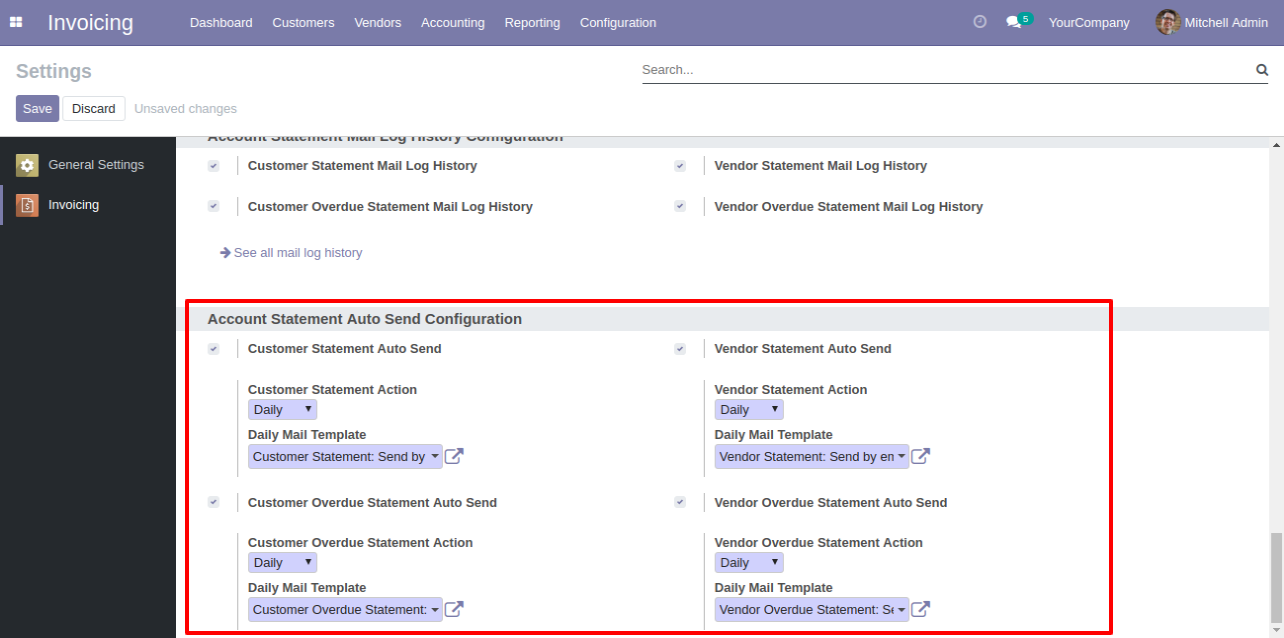
Configuration for filter account due/overdue statement records.
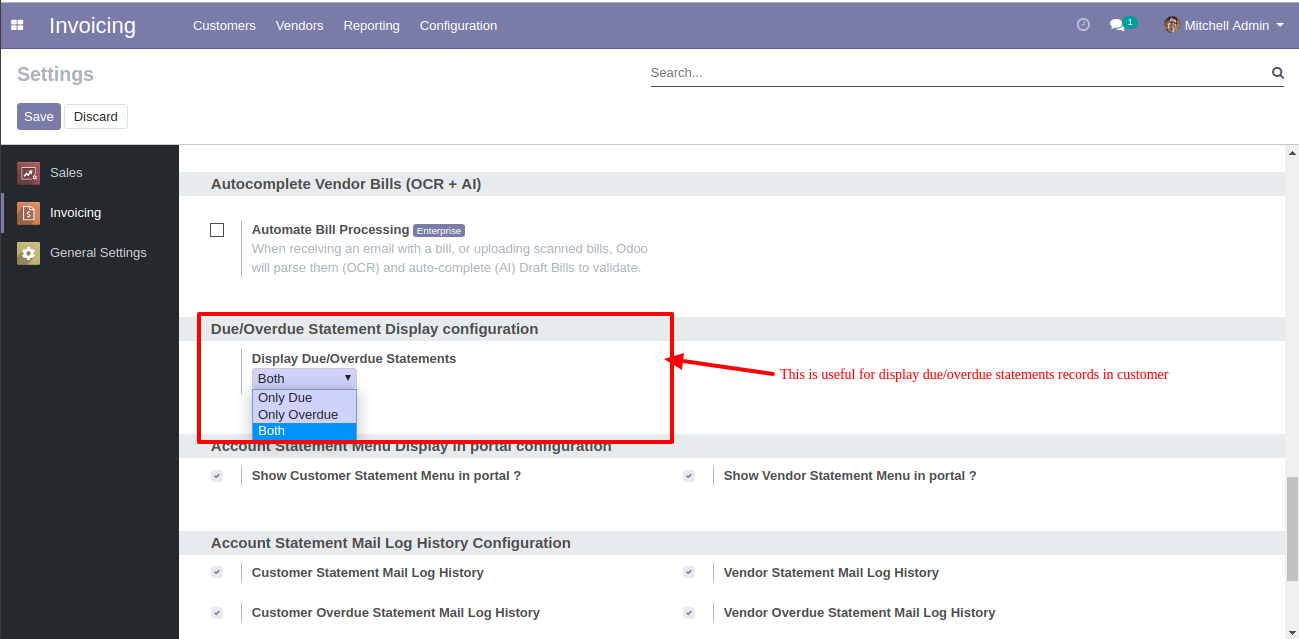
Customer Filter Statement Flow
Go to the customer => customer statement.
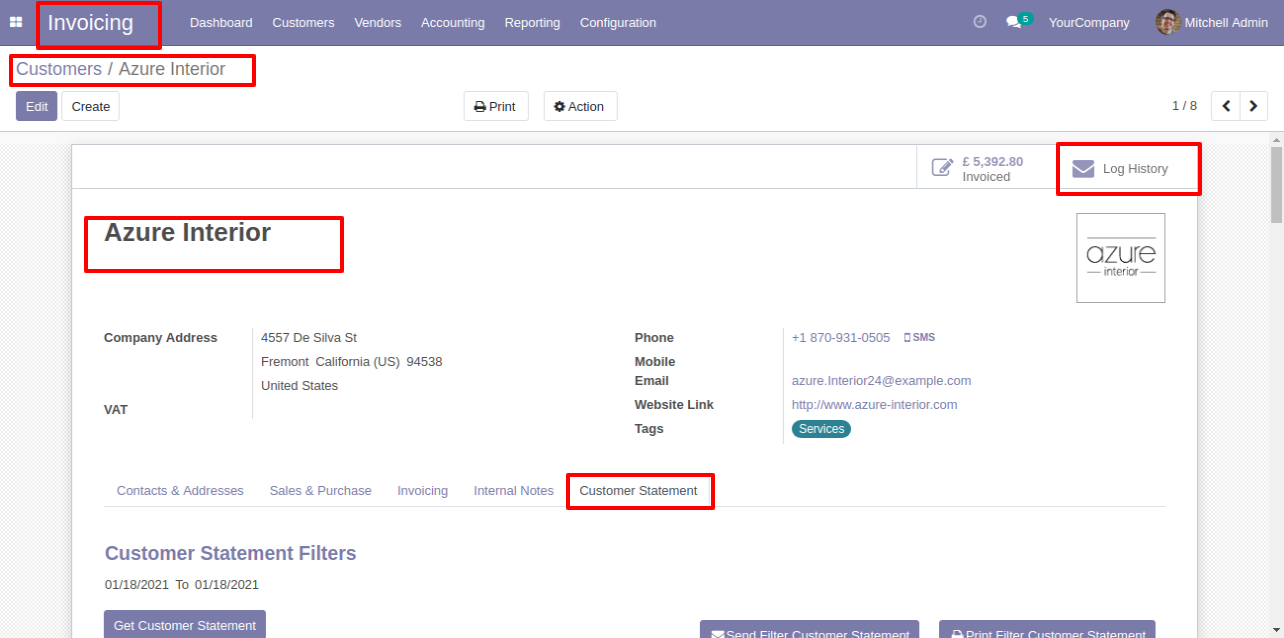
You can filter statements by dates, so select date and press "Get Customer Statement".

You can send filter statements by mail, so press "Send Filter Customer Statement" and press "Print Filter Customer Statement" to print filter customer statement.
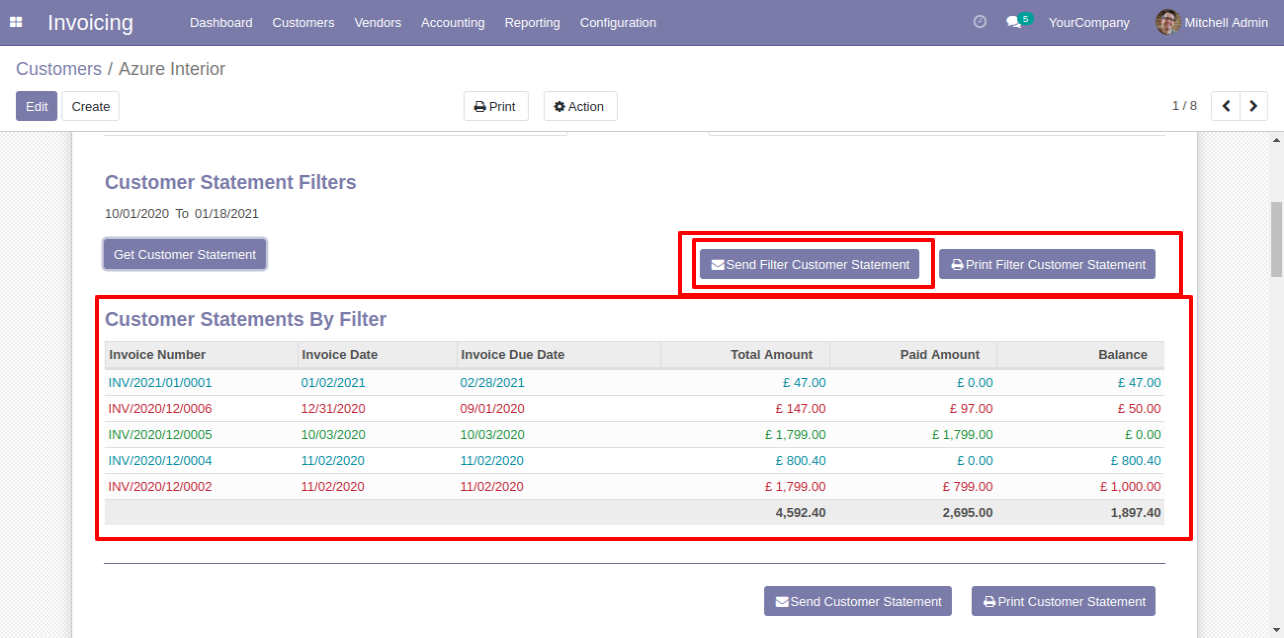
Customer filter statement sent by mail.
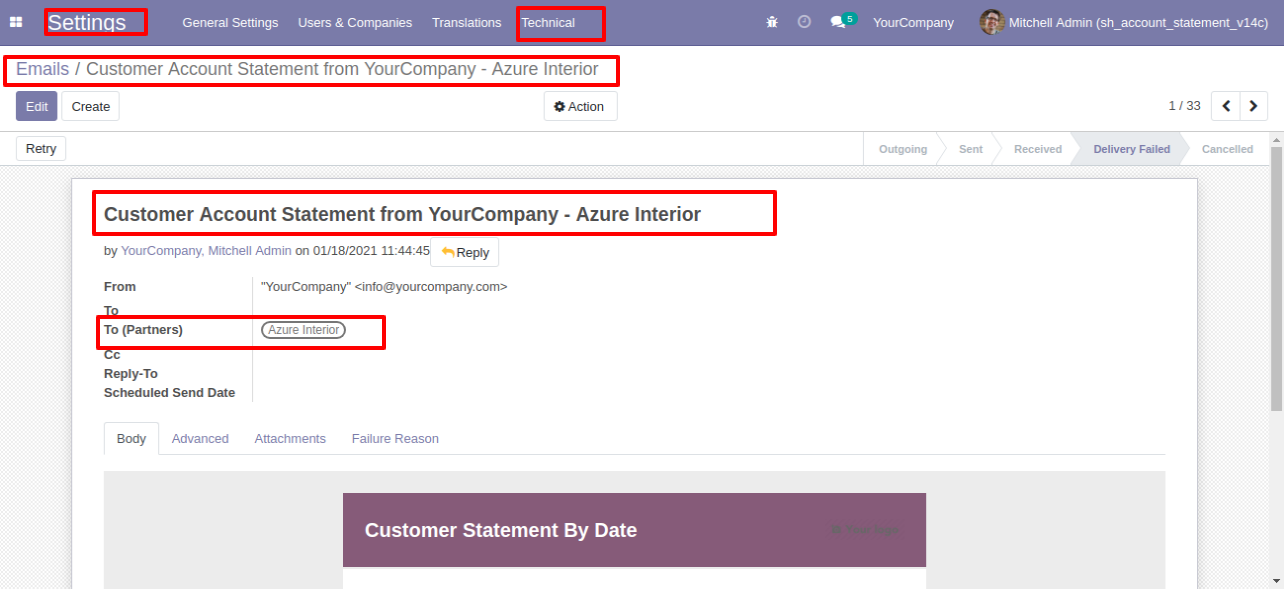
Email statement form view.
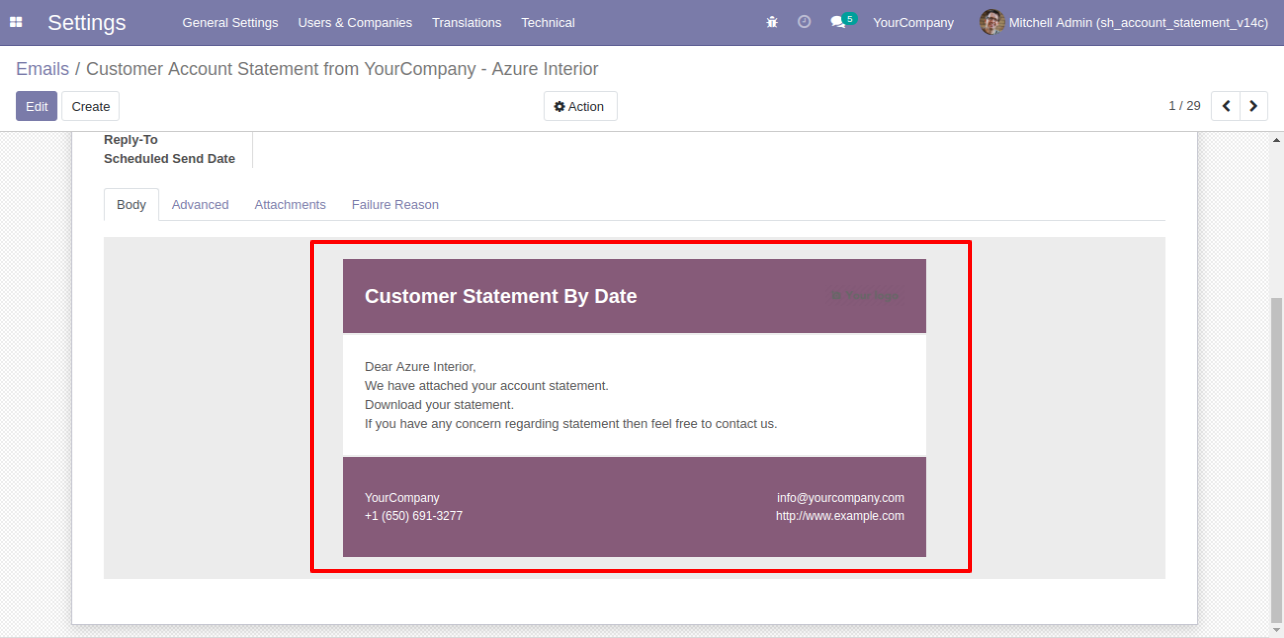
You can see the statement attachment from an email.
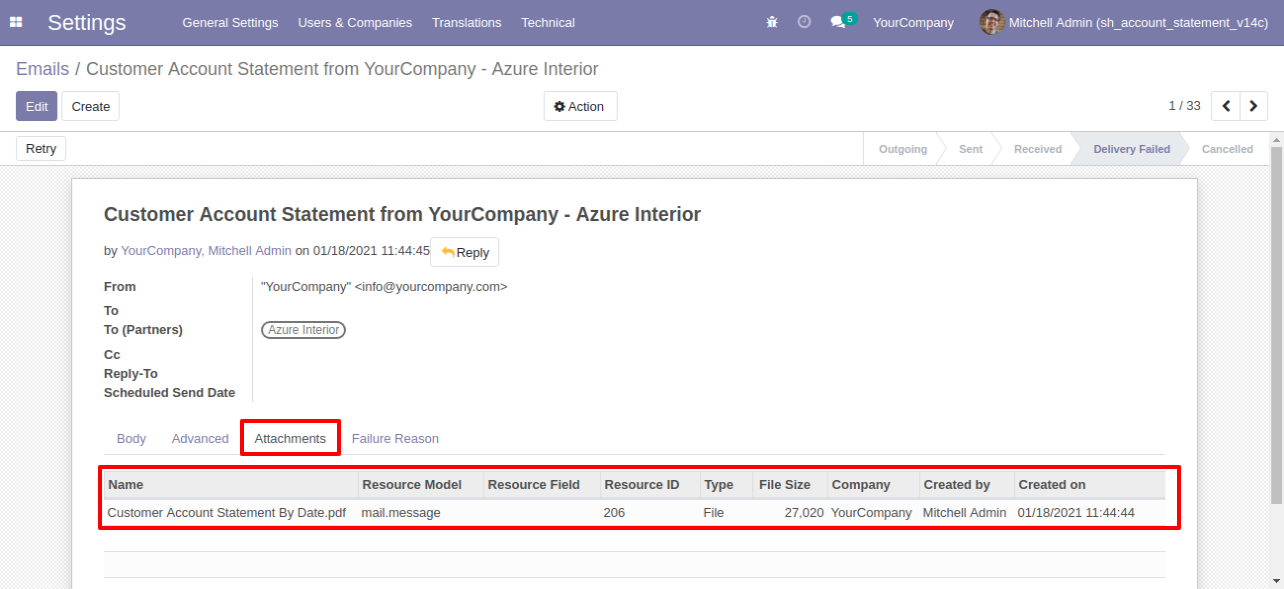
The statement looks like this.
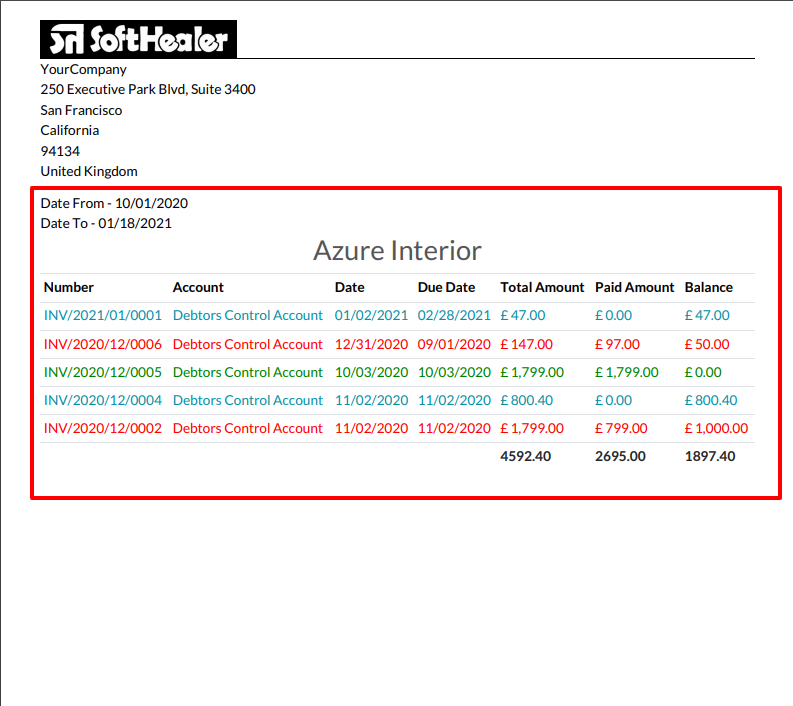
Customer Statement Flow
Go to the customer => customer statement, press "Send Customer Statement" to send the statement by mail and press "Print Customer Statement" to print the statement.
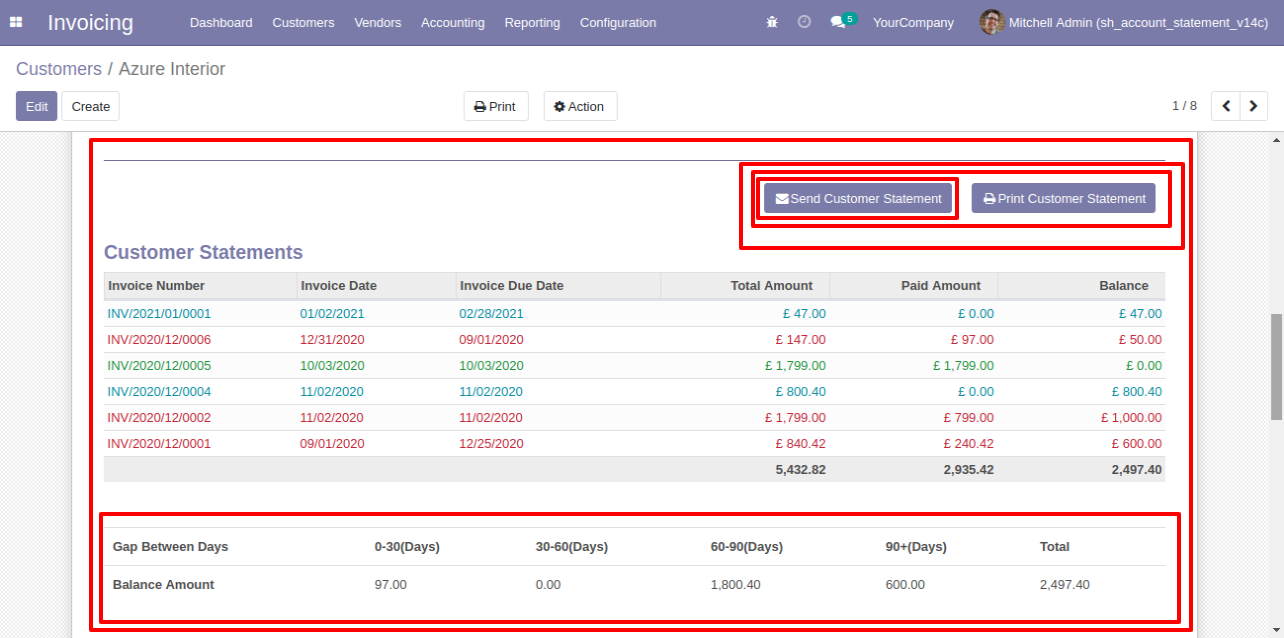
Customer statement sent by mail.
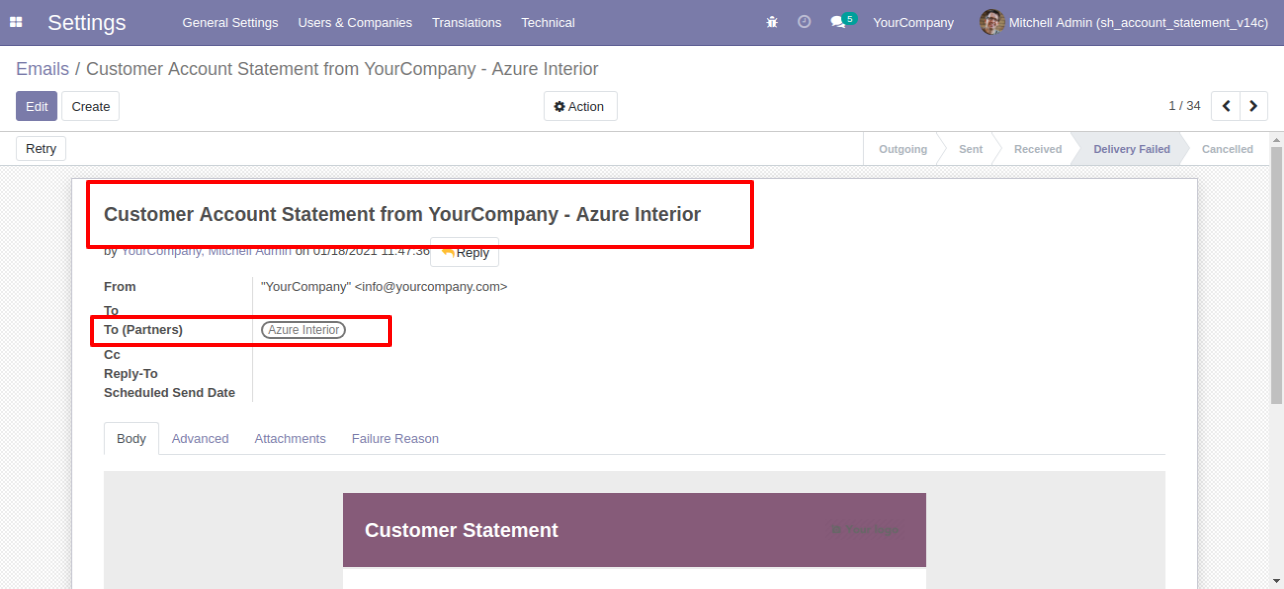
Email statement form view.
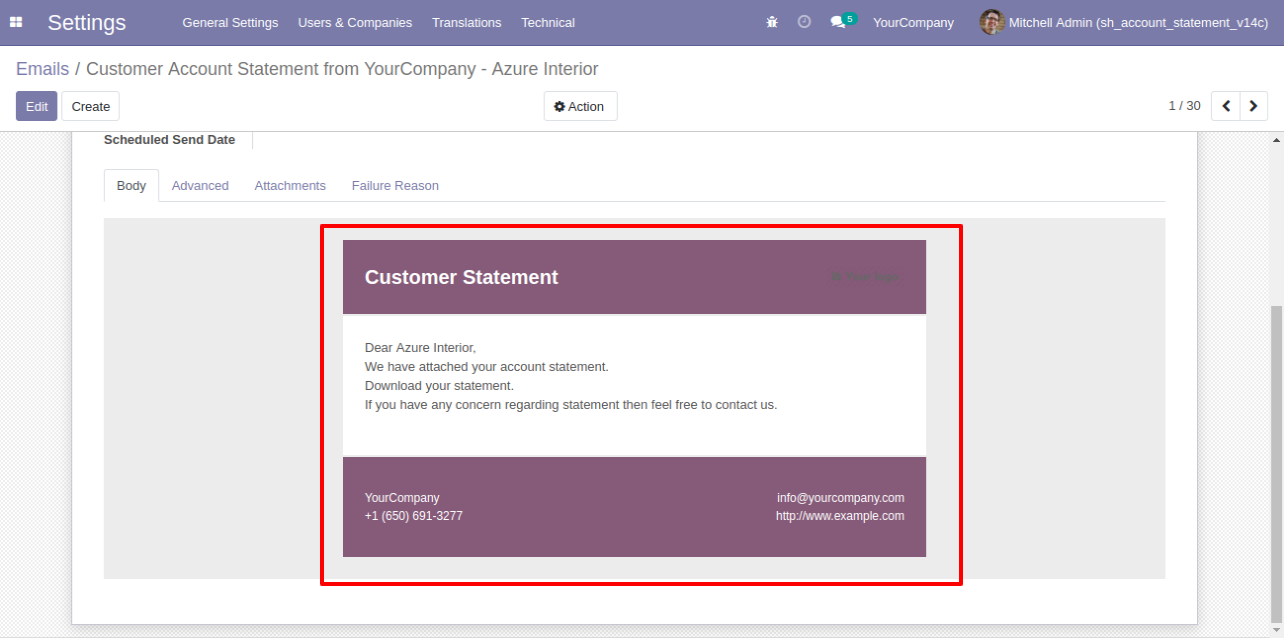
You can see the statement attachment from an email.
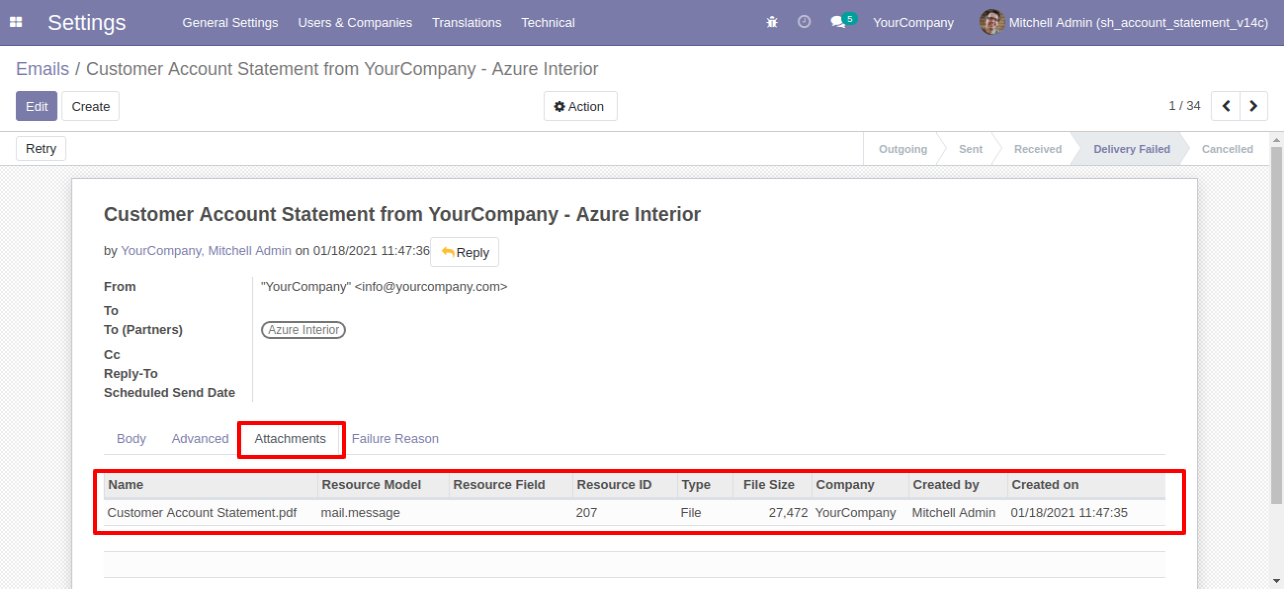
The statement looks like this.
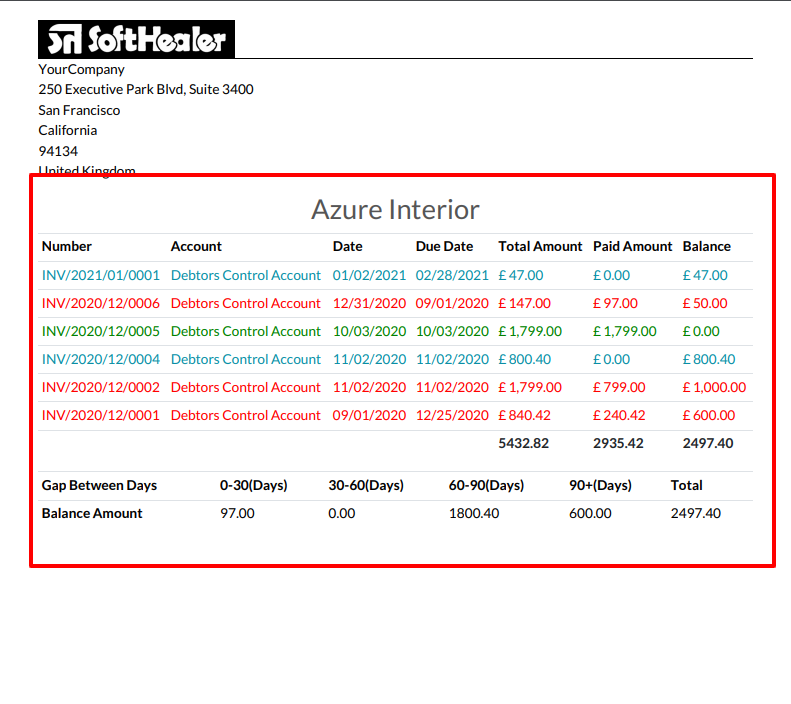
Customer Overdue Statement Flow
Go to the customer => customer statement, press "Send Overdue Customer Statement" to send the statement by mail and press "Print Overdue Customer Statement" to print the statement.
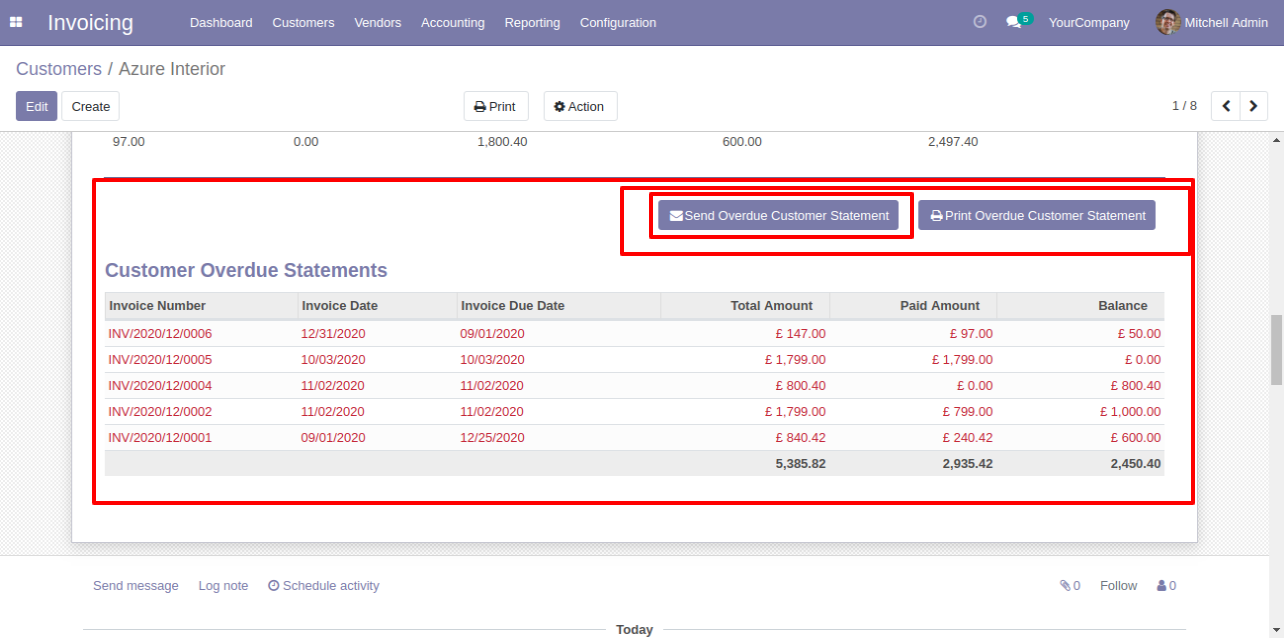
Customer statement sent by mail.
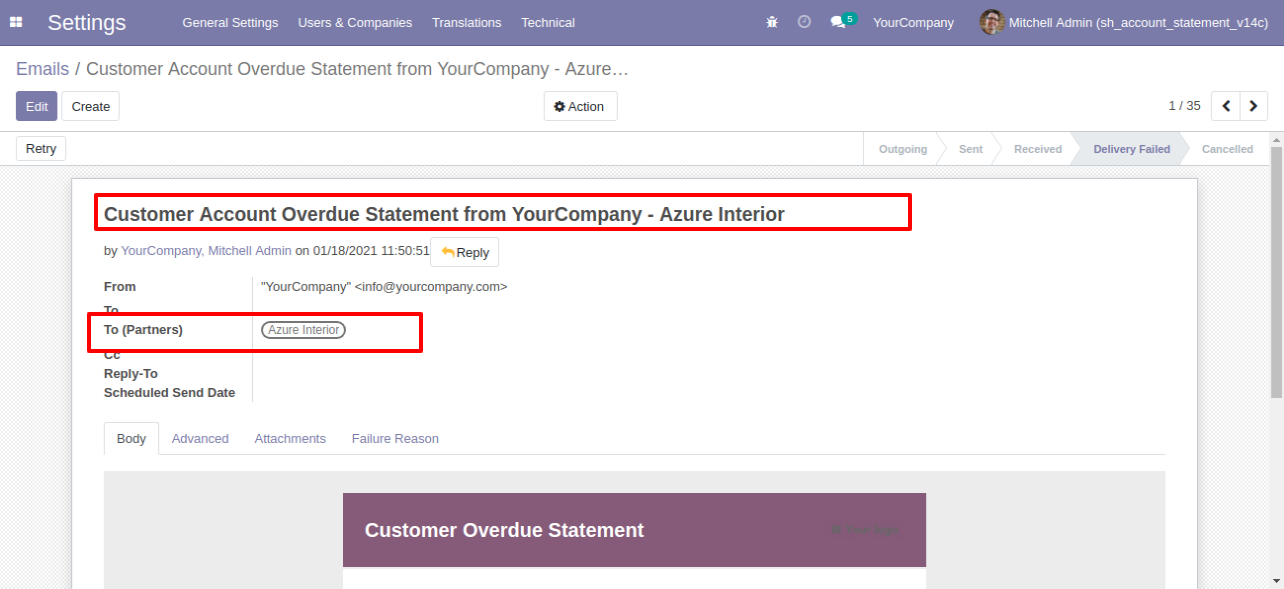
Email statement form view.
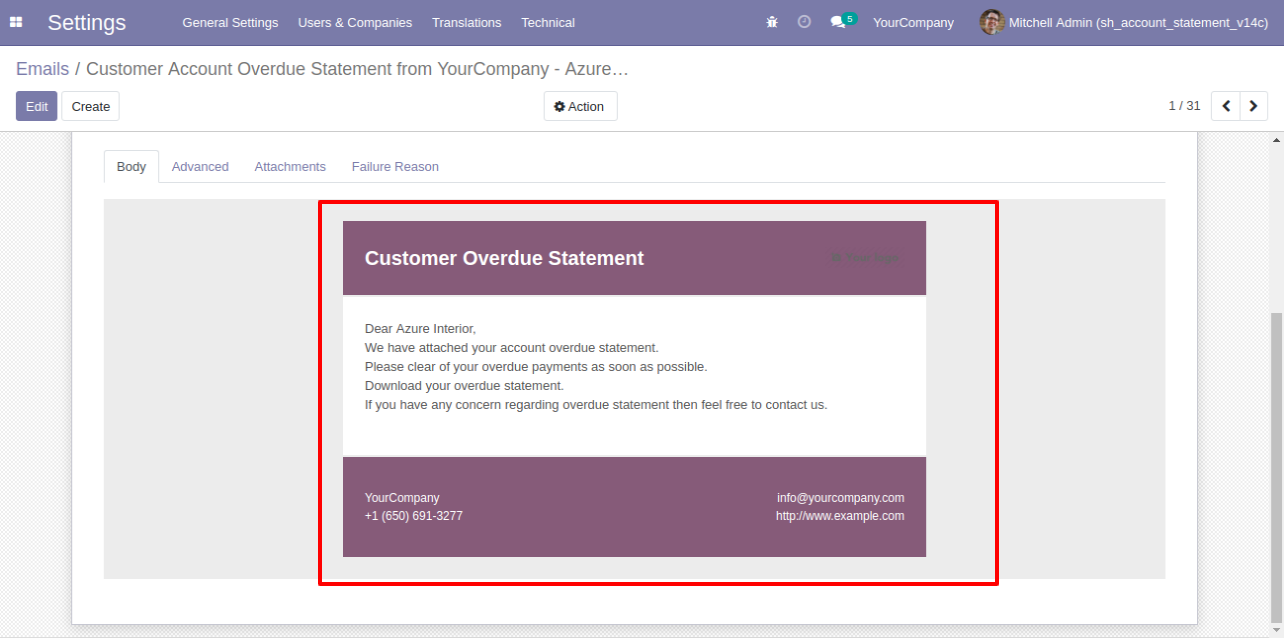
You can see the statement attachment from an email.
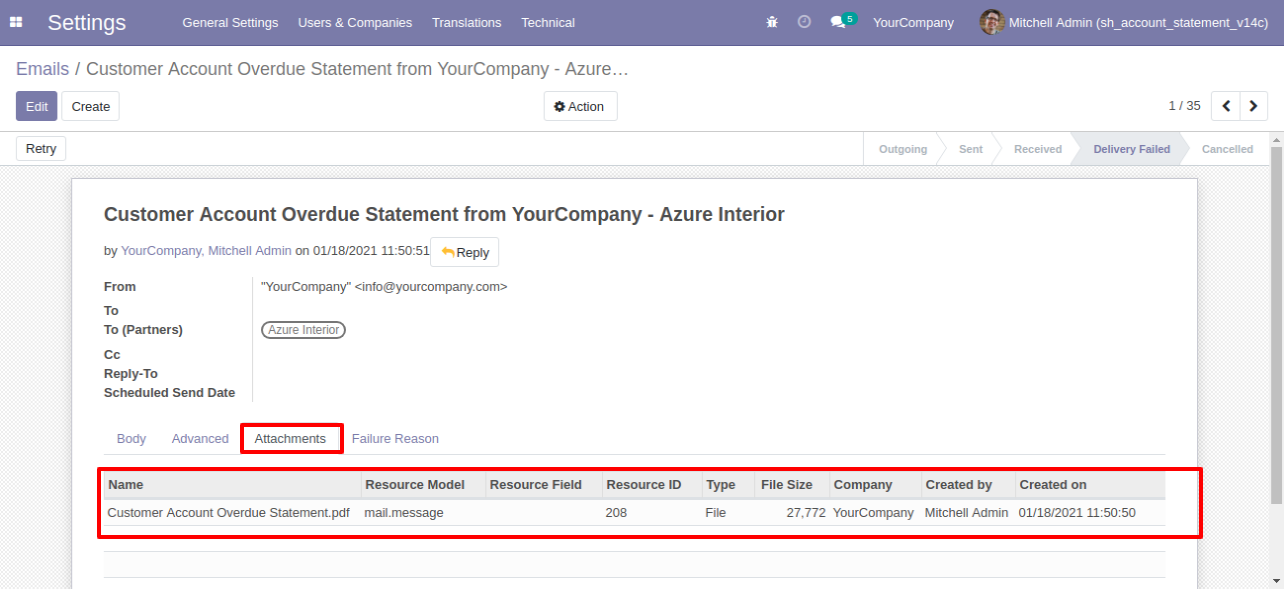
The statement looks like this.
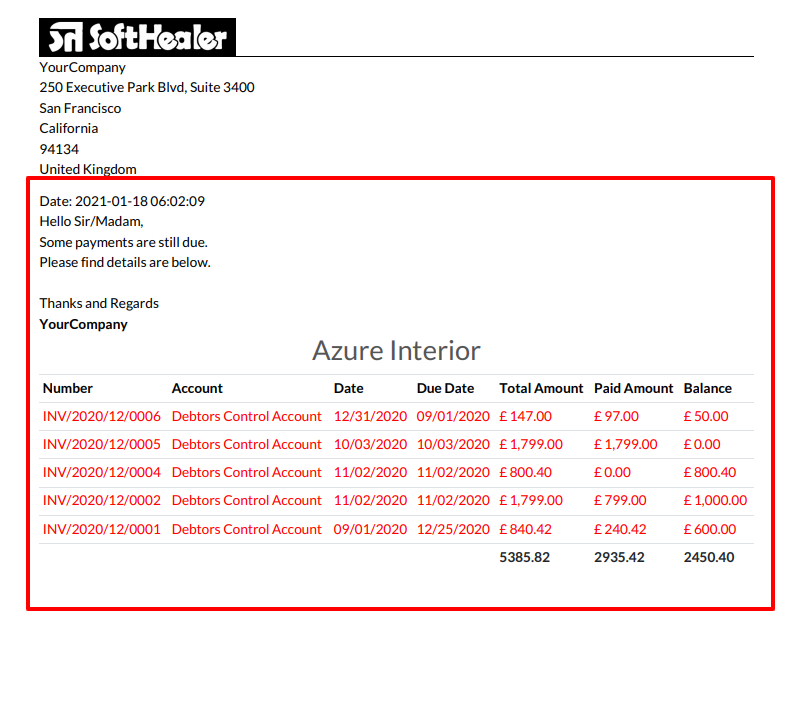
Customer Account Statement/Overdue Statement Mail Log History Flow
The statement log history configuration, you can see mail log history from the "See all mail log history".
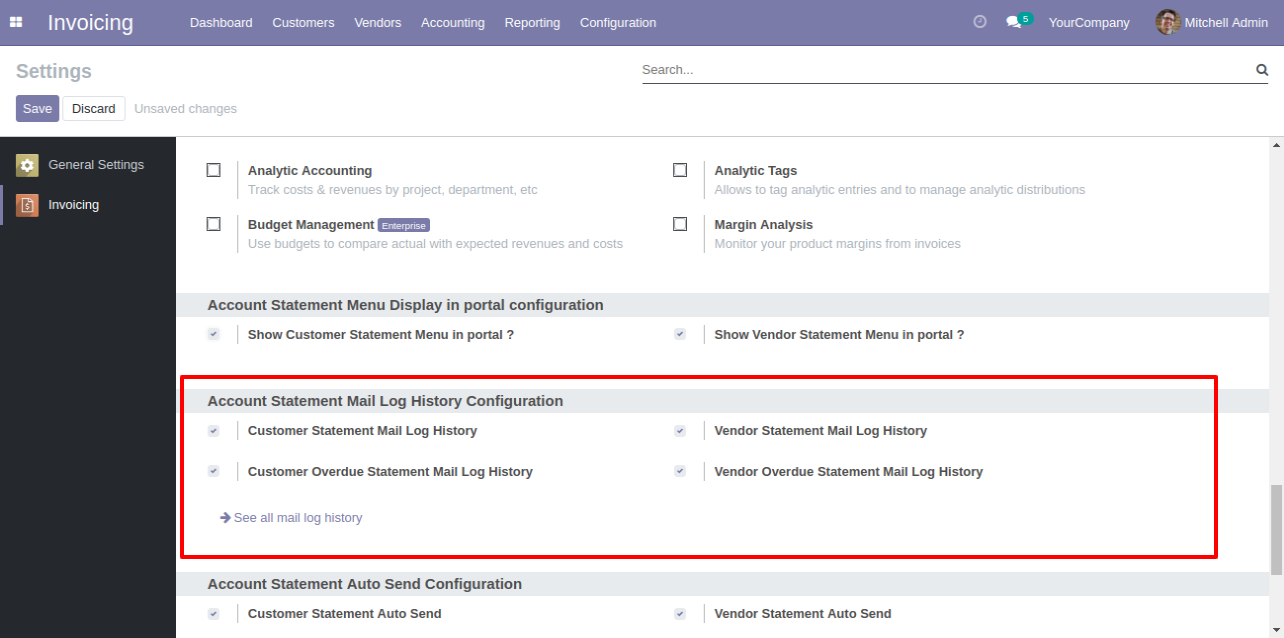
The statement log history tree view.
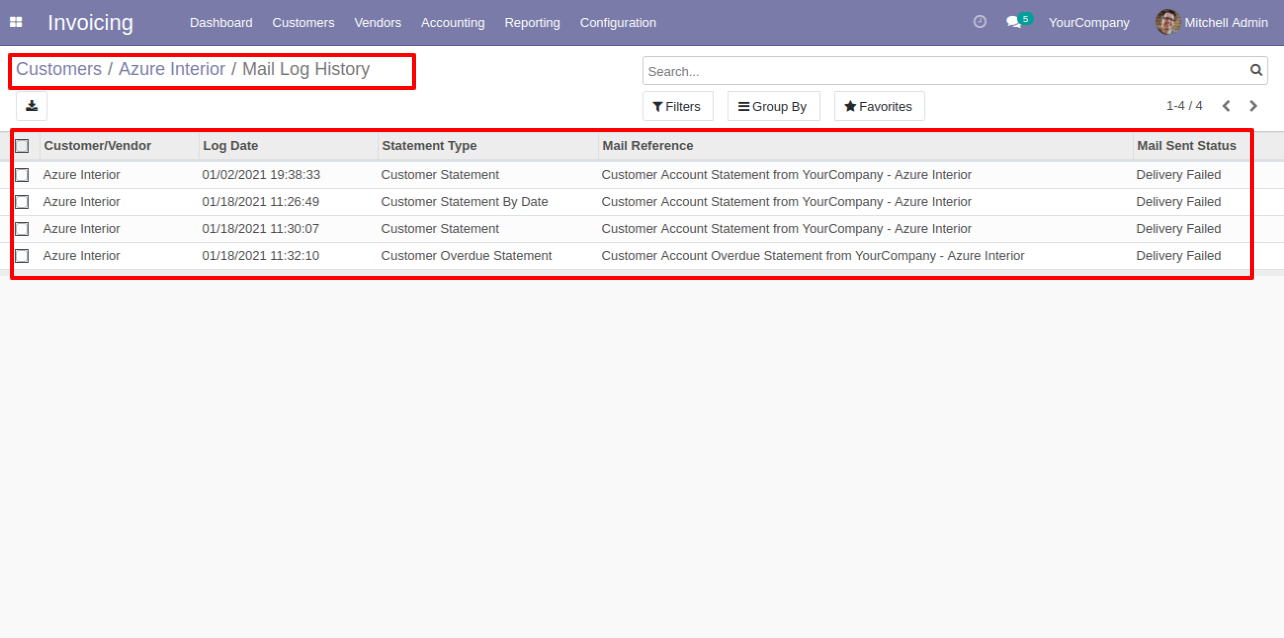
Statement log history form view.
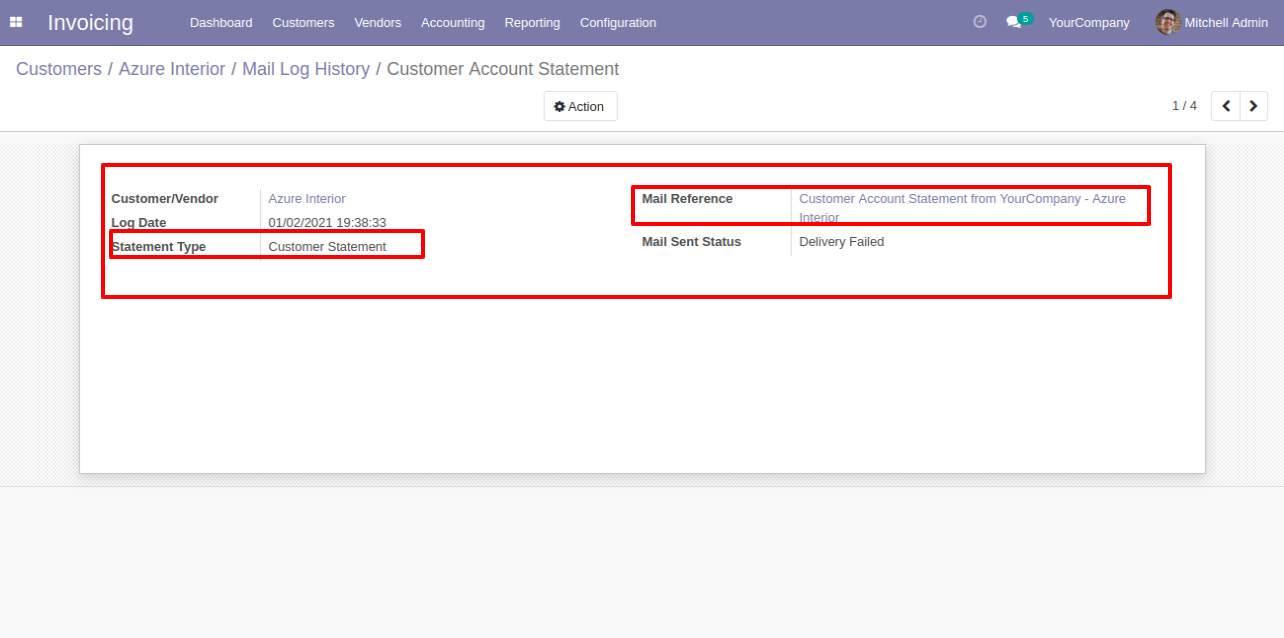
You can filter statements by the provided filter list.
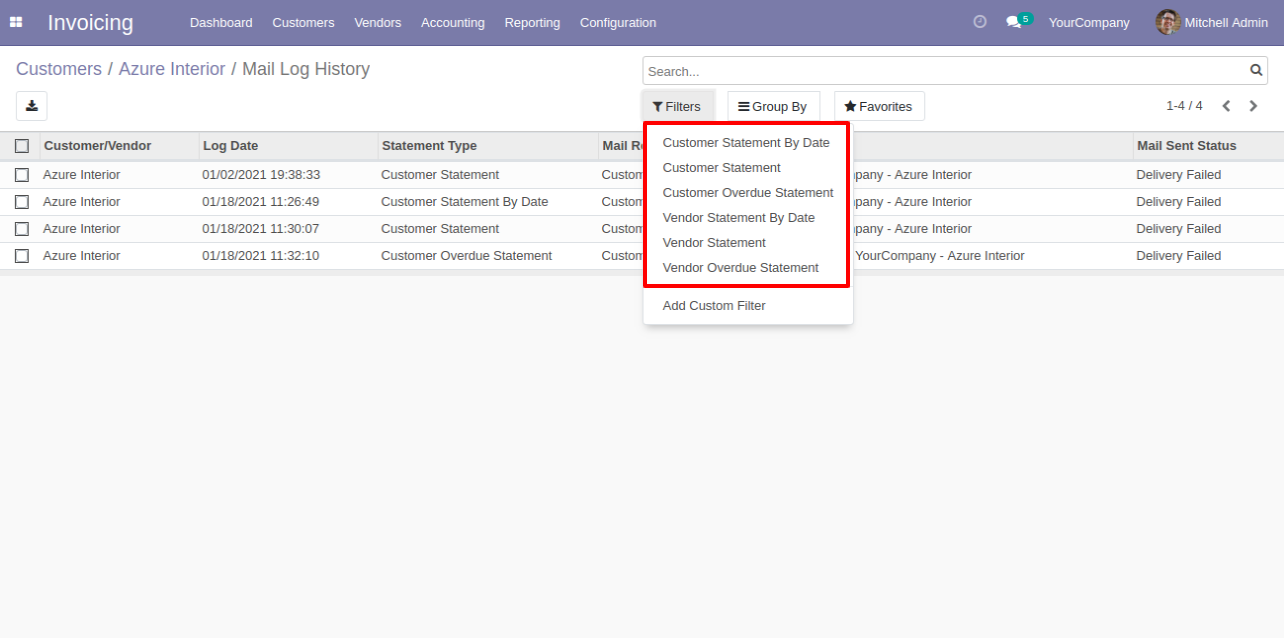
You can group by statements by the provided group by list.
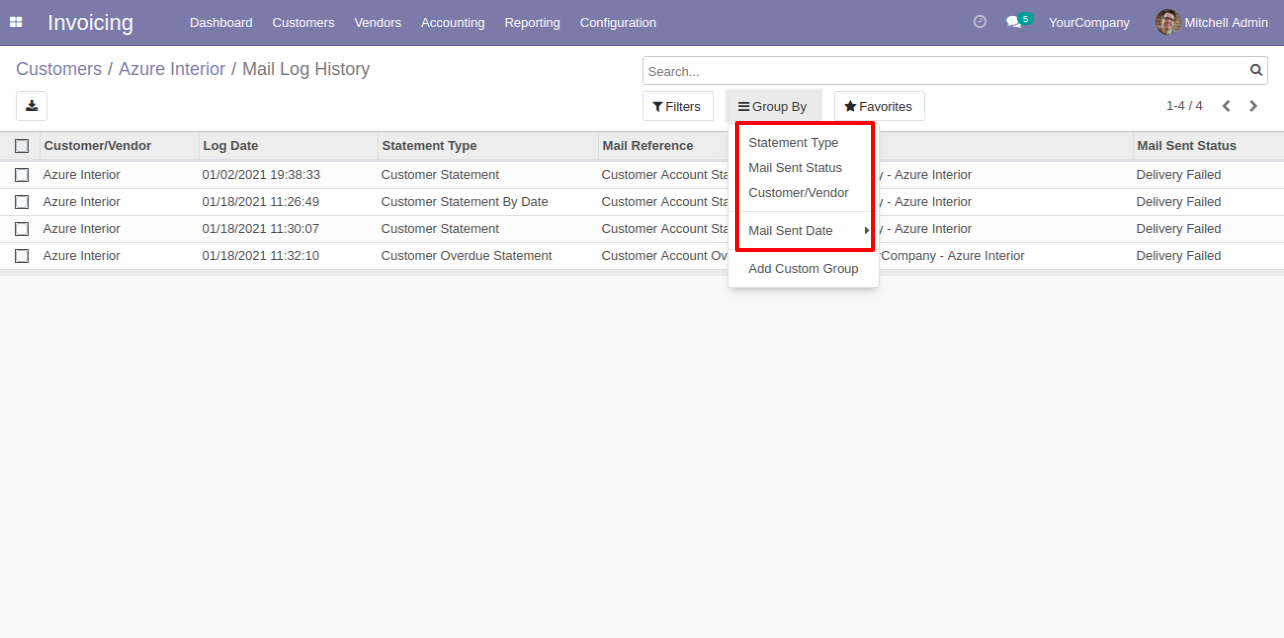
Customer Statement Quick Send & Print Flow
You can print statements from the "Action".
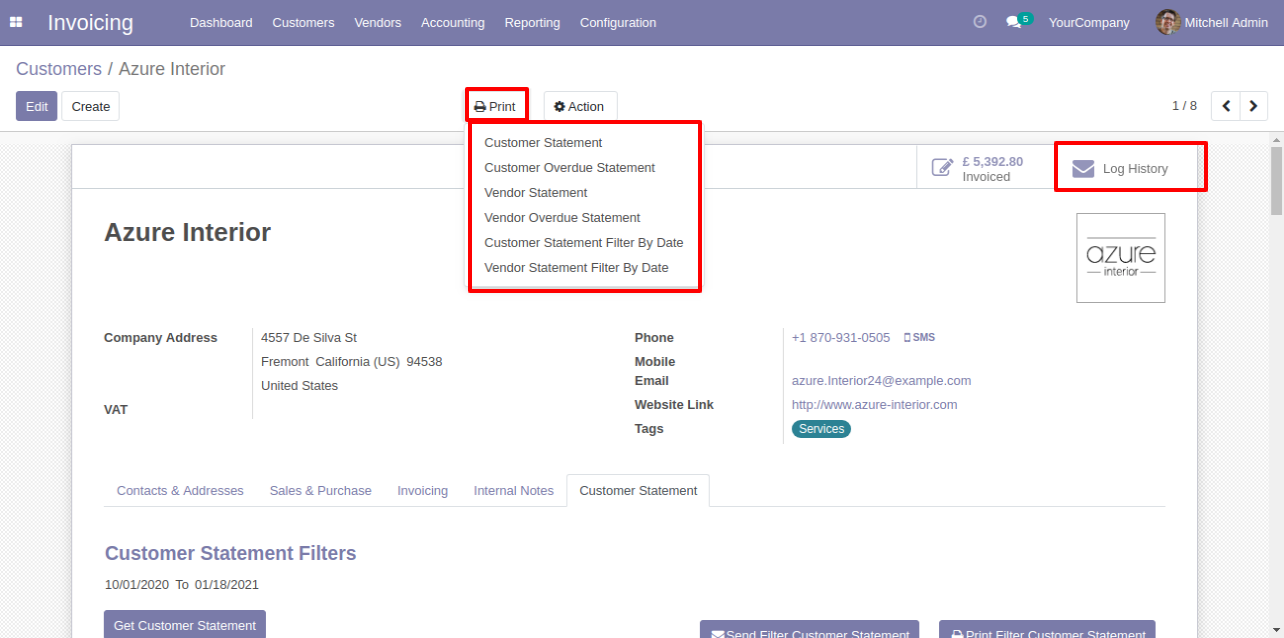
You can send a statement/overdue statement from the "Action" button.
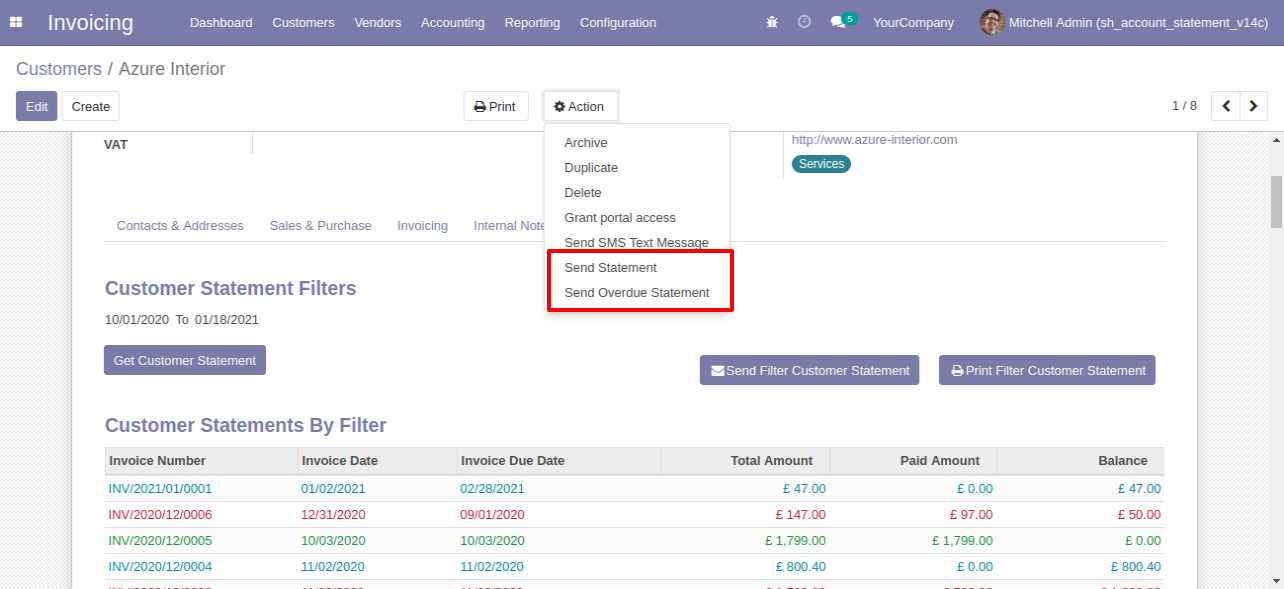
Customer Auto Send Statement/Overdue Statement Flow
Customer auto-send statements/overdue statements configuration.
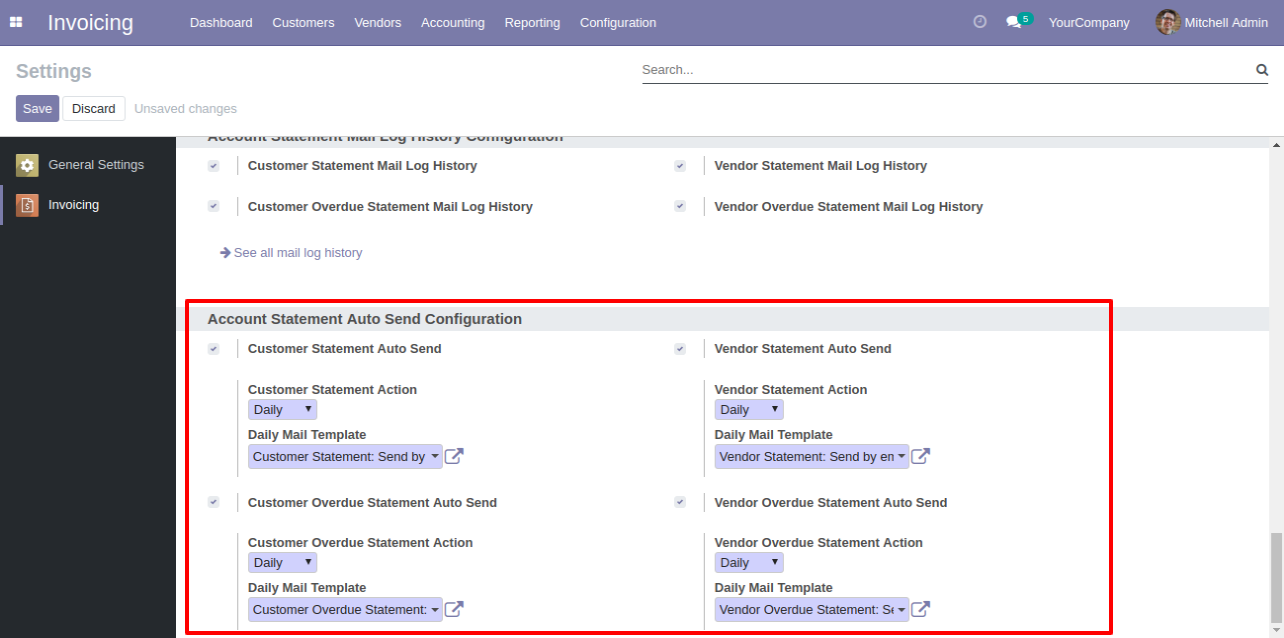
You can daily auto-send customer statements.
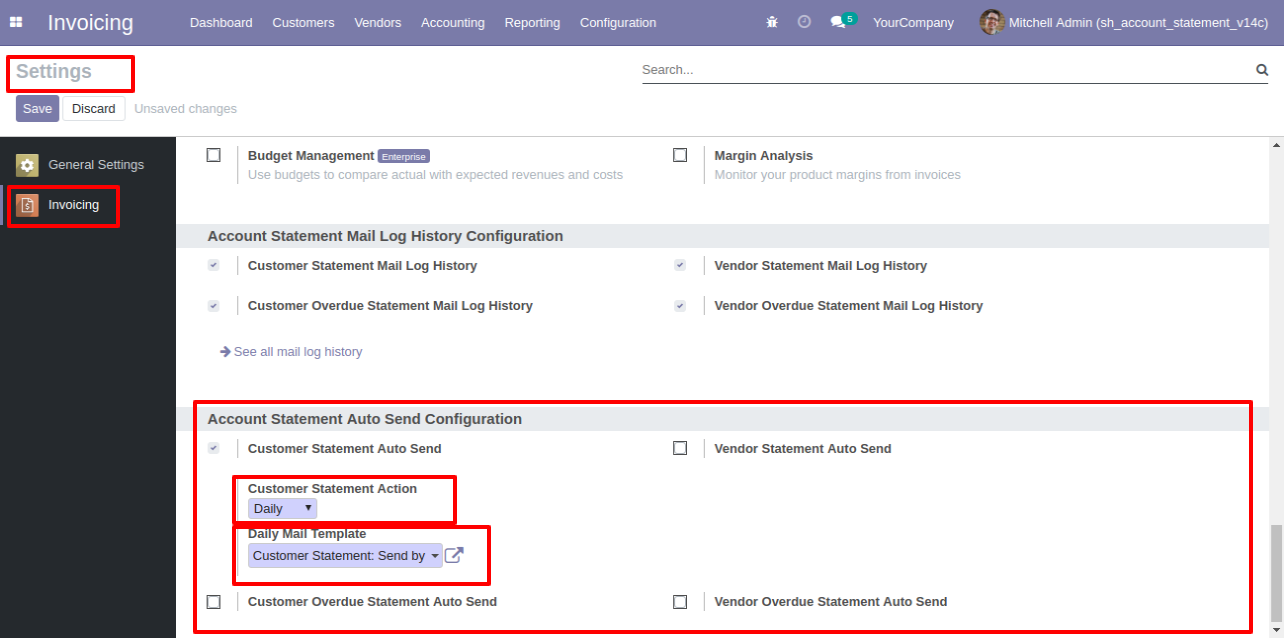
You can weekly auto-send customer statements.
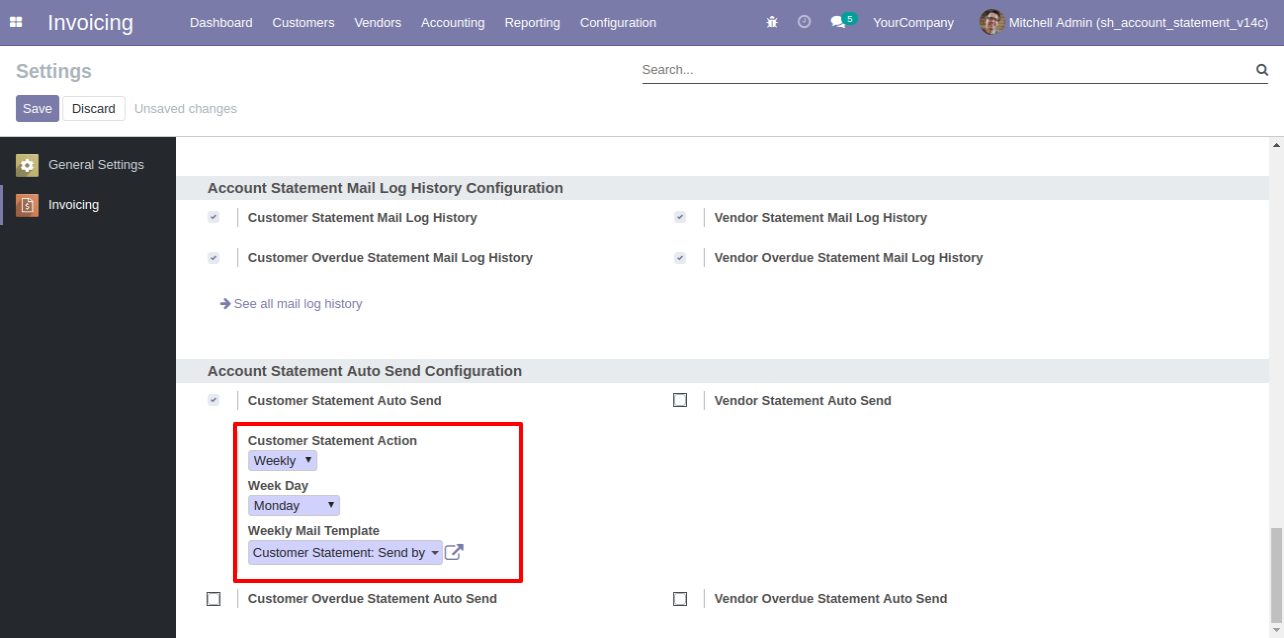
You can monthly auto-send customer statements, you can select monthly days.
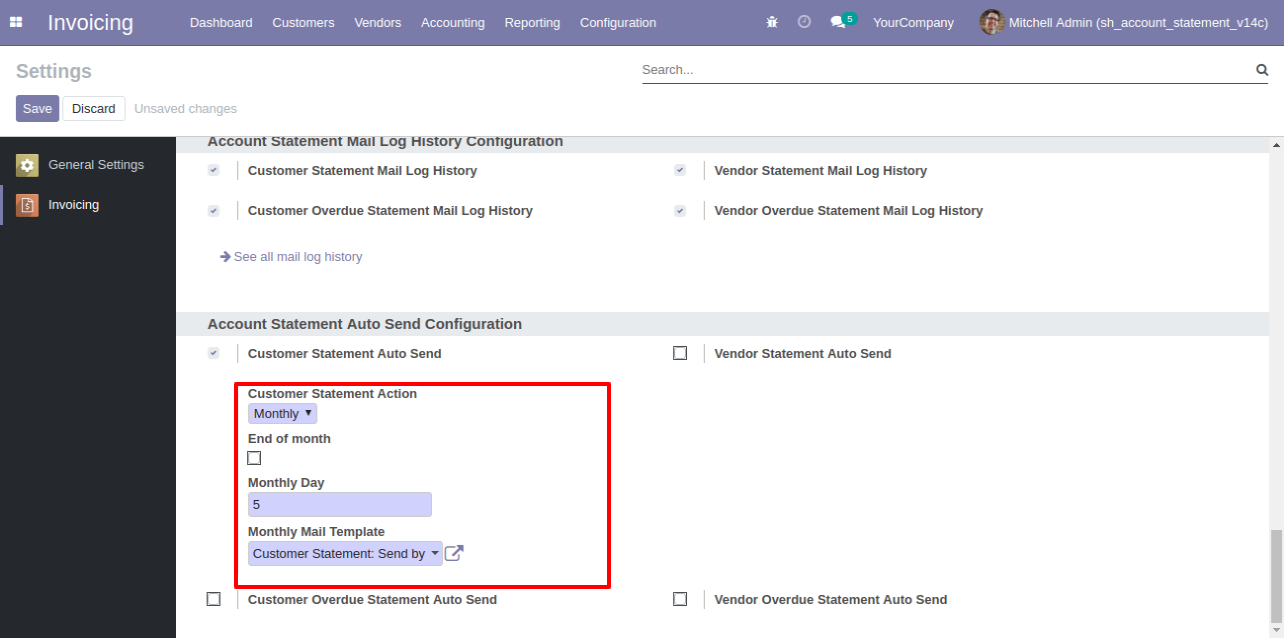
You can auto-send customer statements by end of the month.
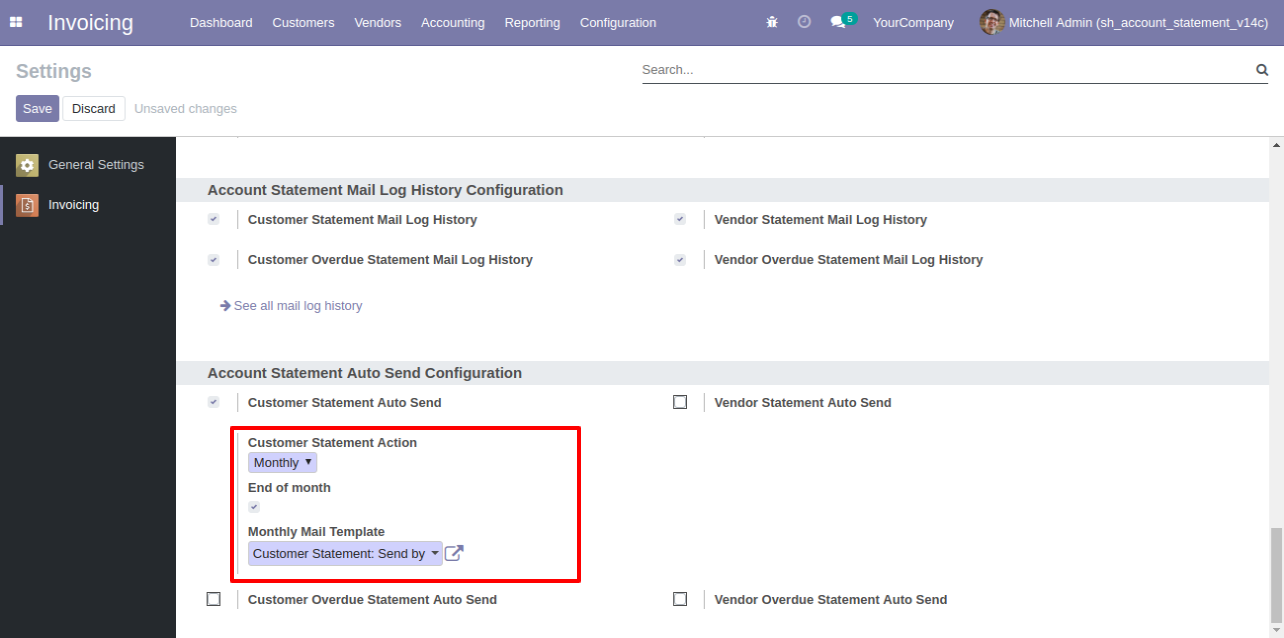
You can yearly auto-send customer statements.
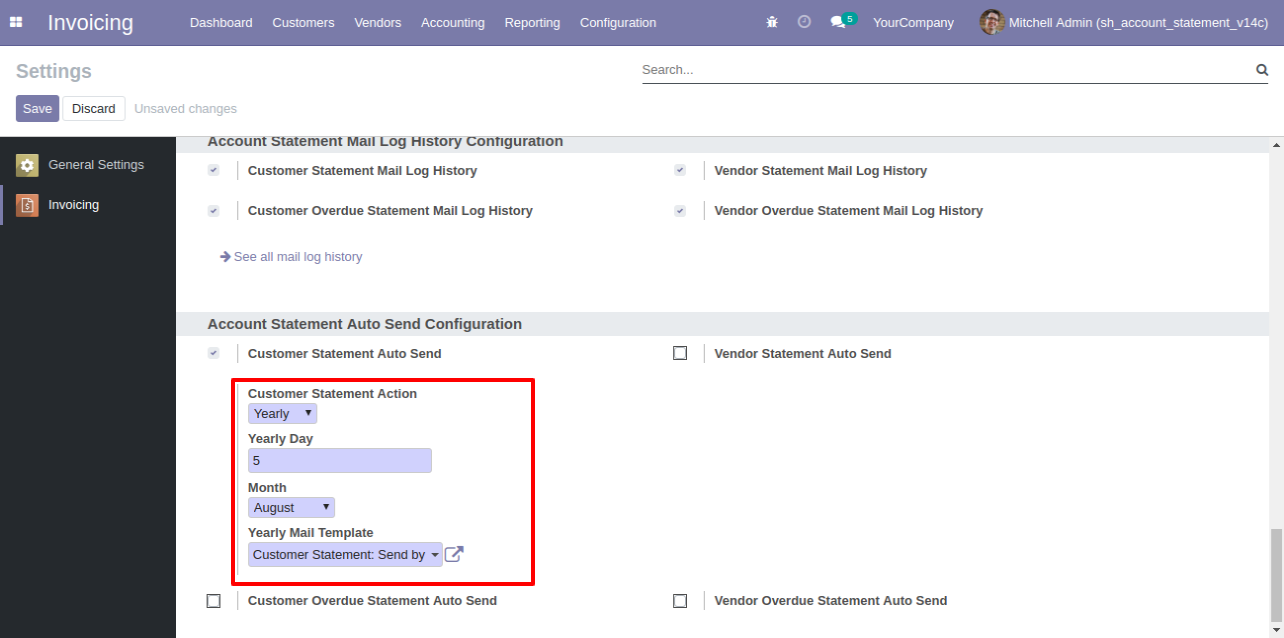
You can send statements by scheduled action(cron job).
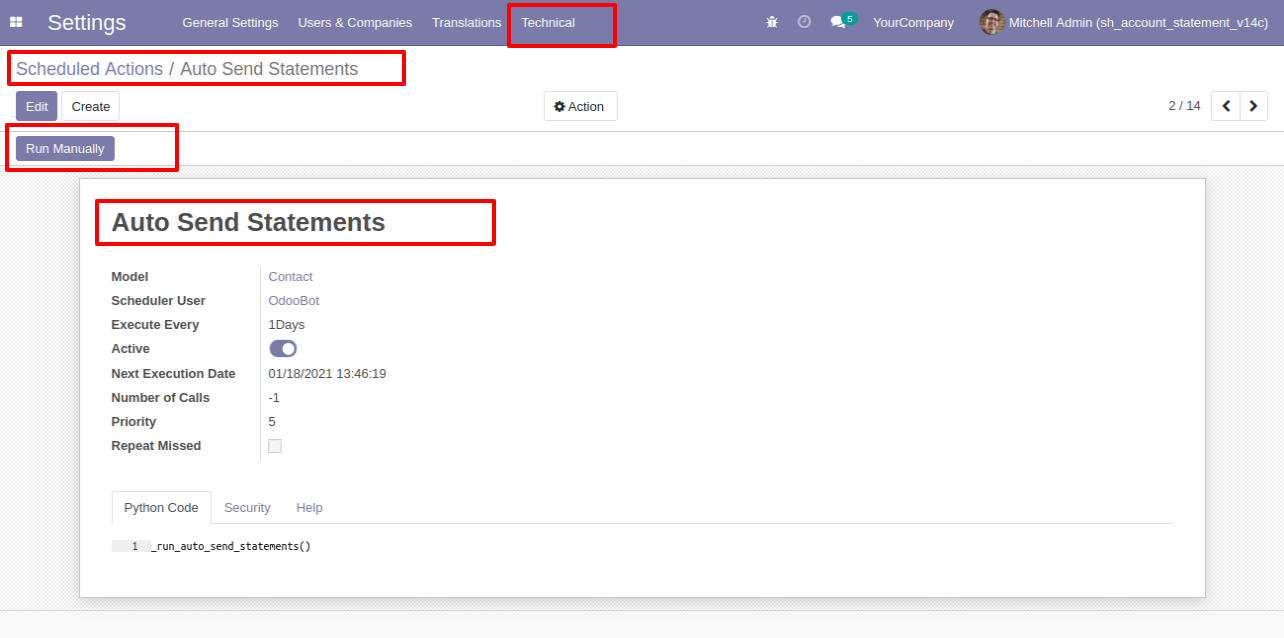
Customer Portal Statement Flow
First, you have to give portal access.
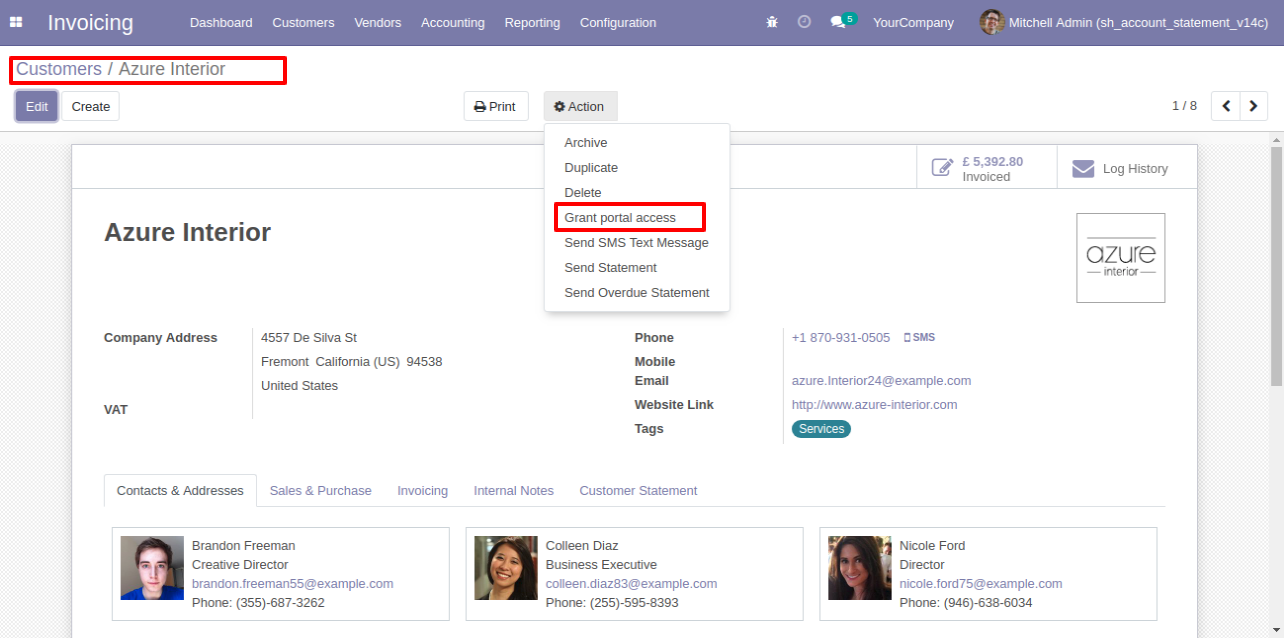
Tick "In Portal" in the contact list to give portal access.
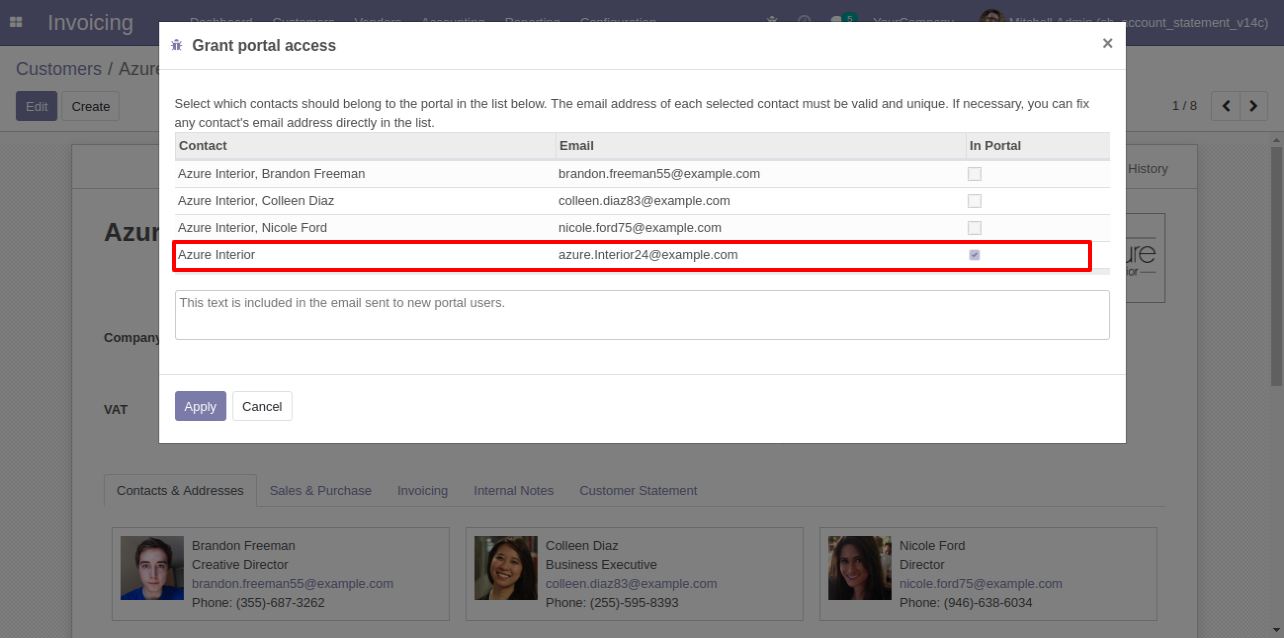
Now tick "Show Customer Statement Menu In Portal".
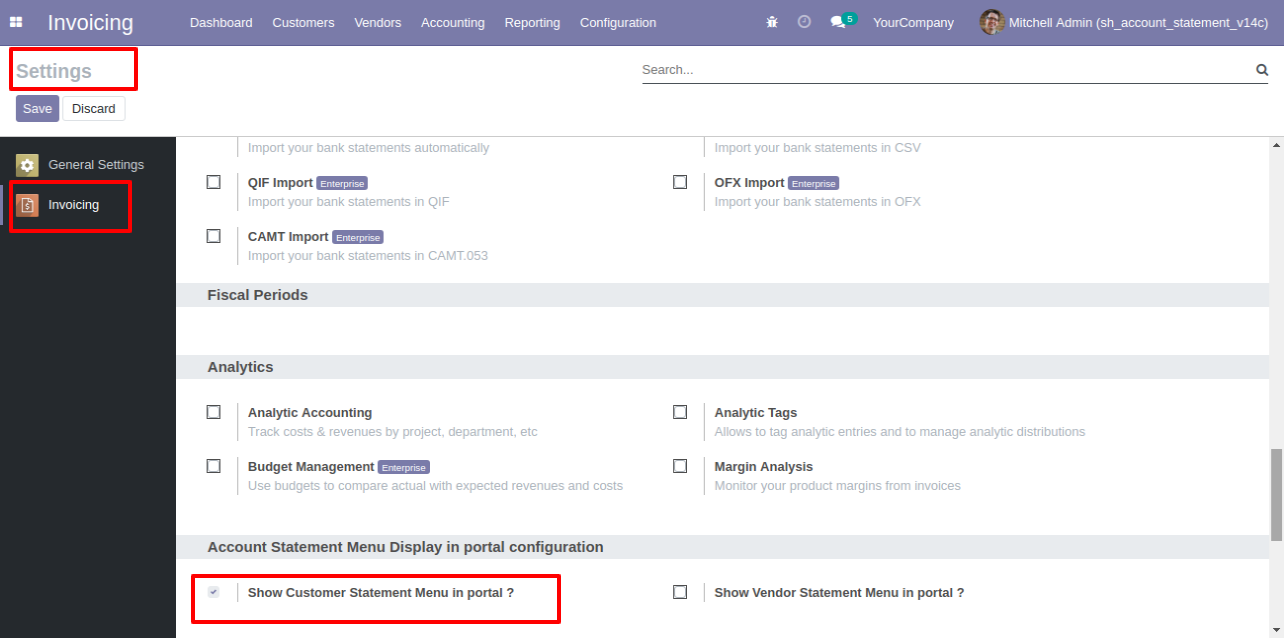
After go to the portal => customer statement.
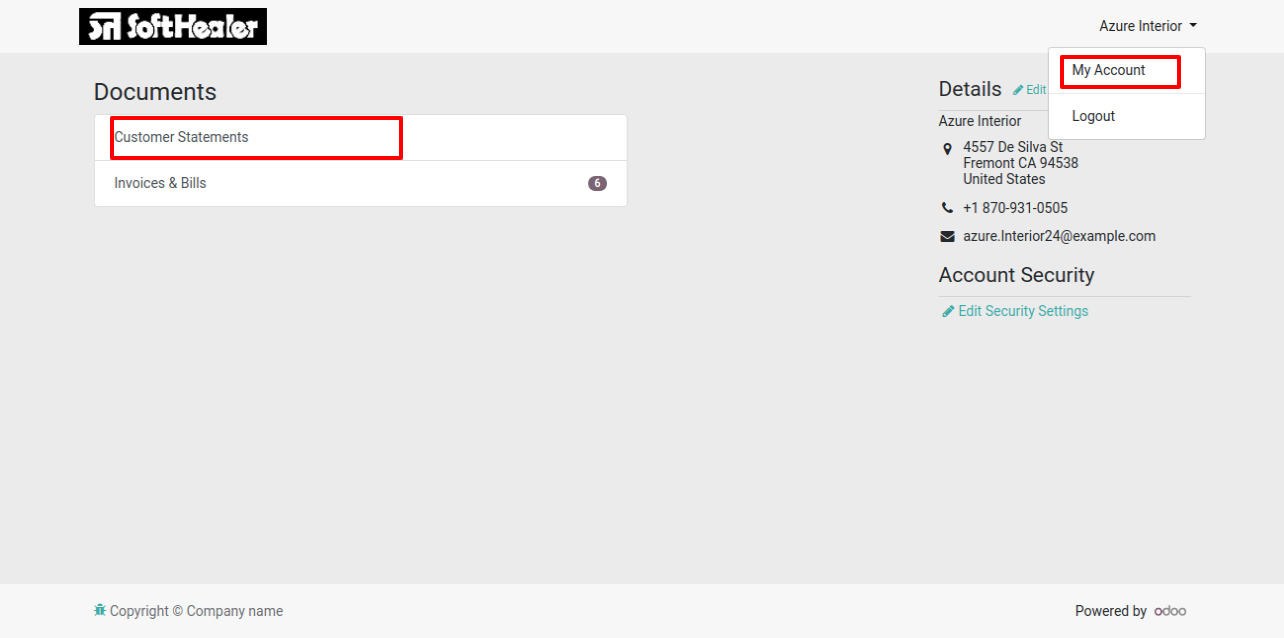
You can download customer statements from the portal.
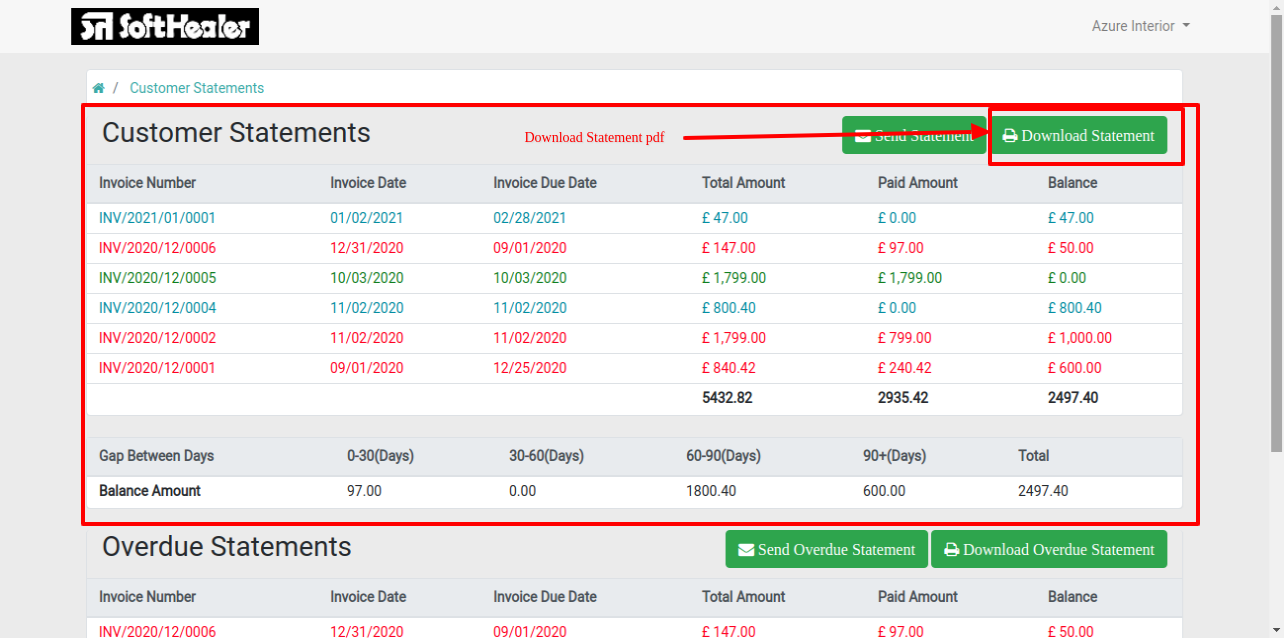
You can download customer overdue statements from the portal.
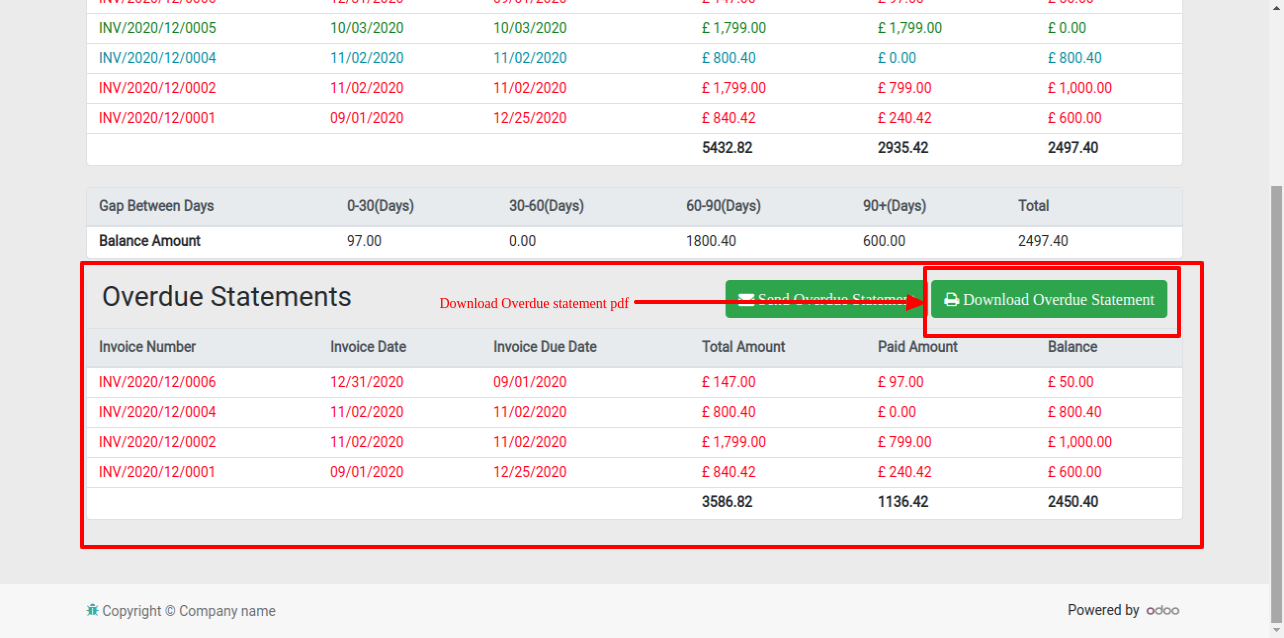
You can send customer statements from the portal.
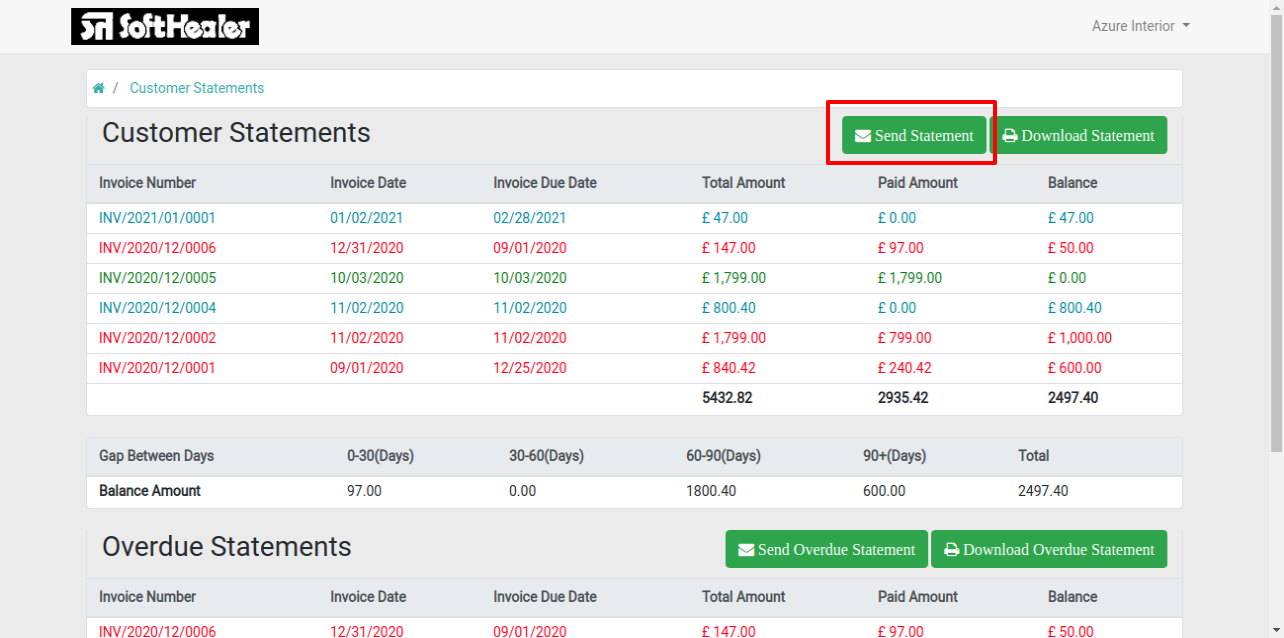
It shows a popup after successfully send customer statements.
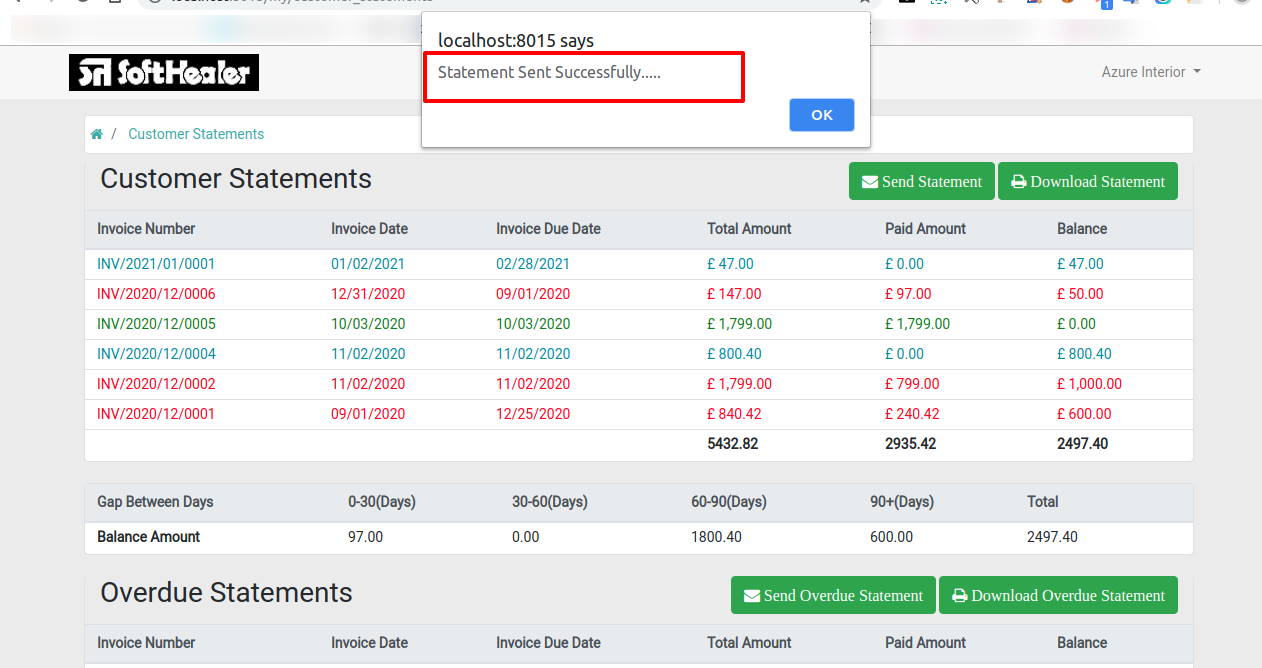
The statement sent by mail.
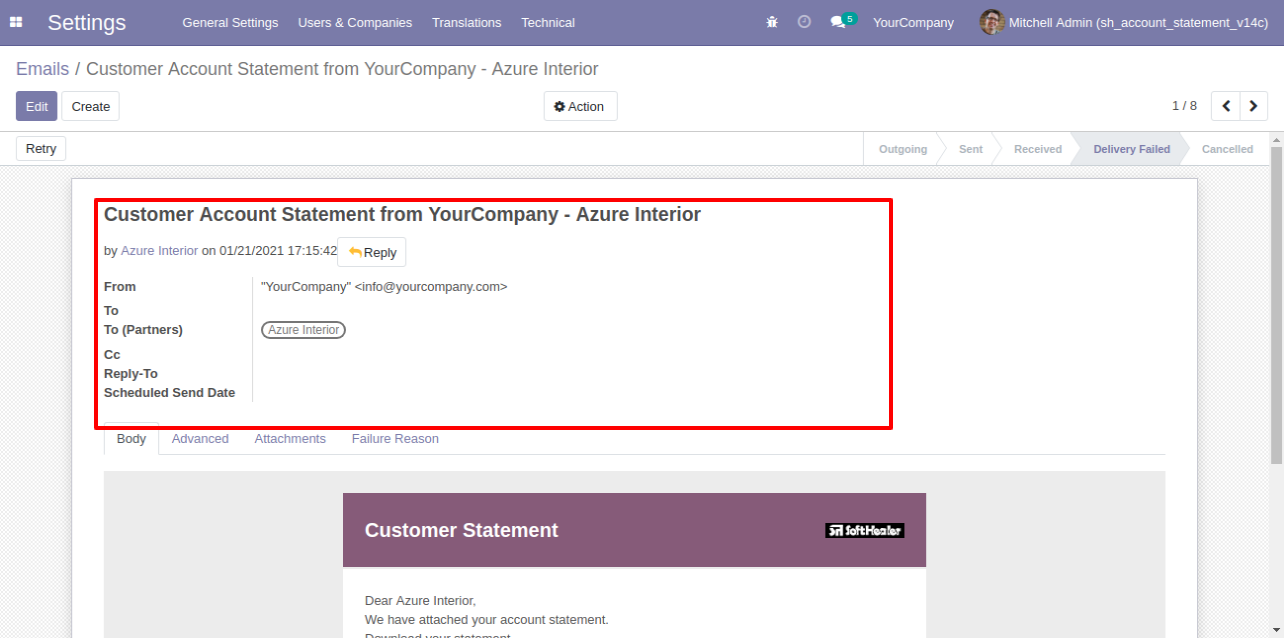
Email statement form view.
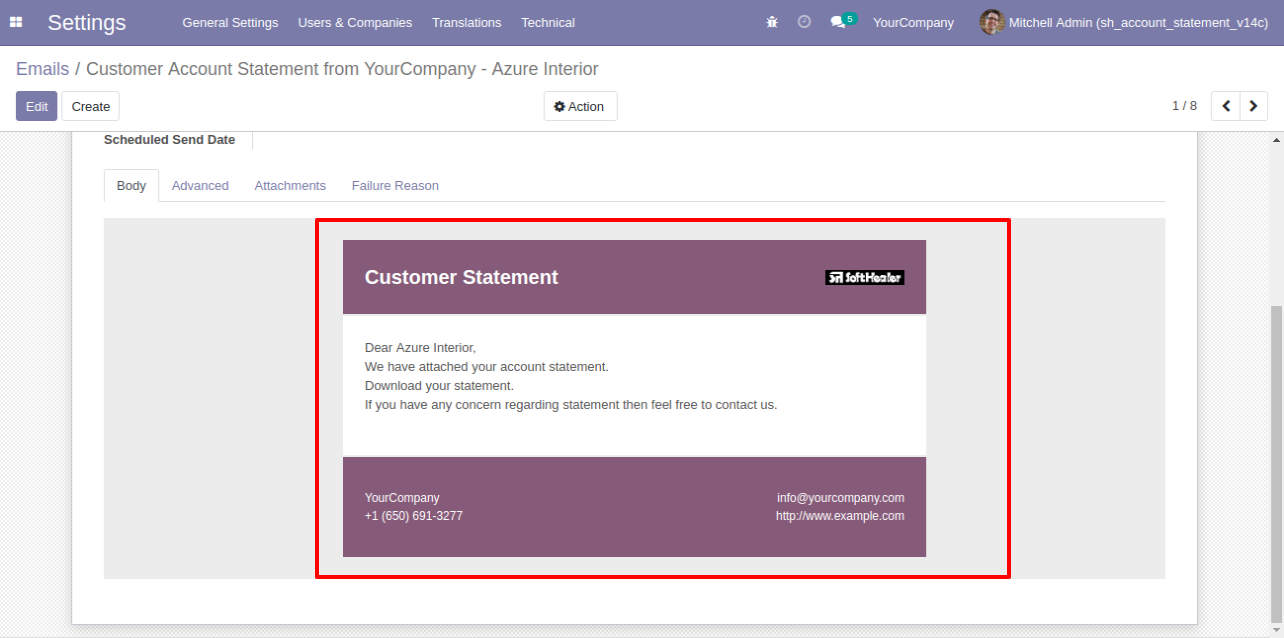
You can see the statement attachment from an email.
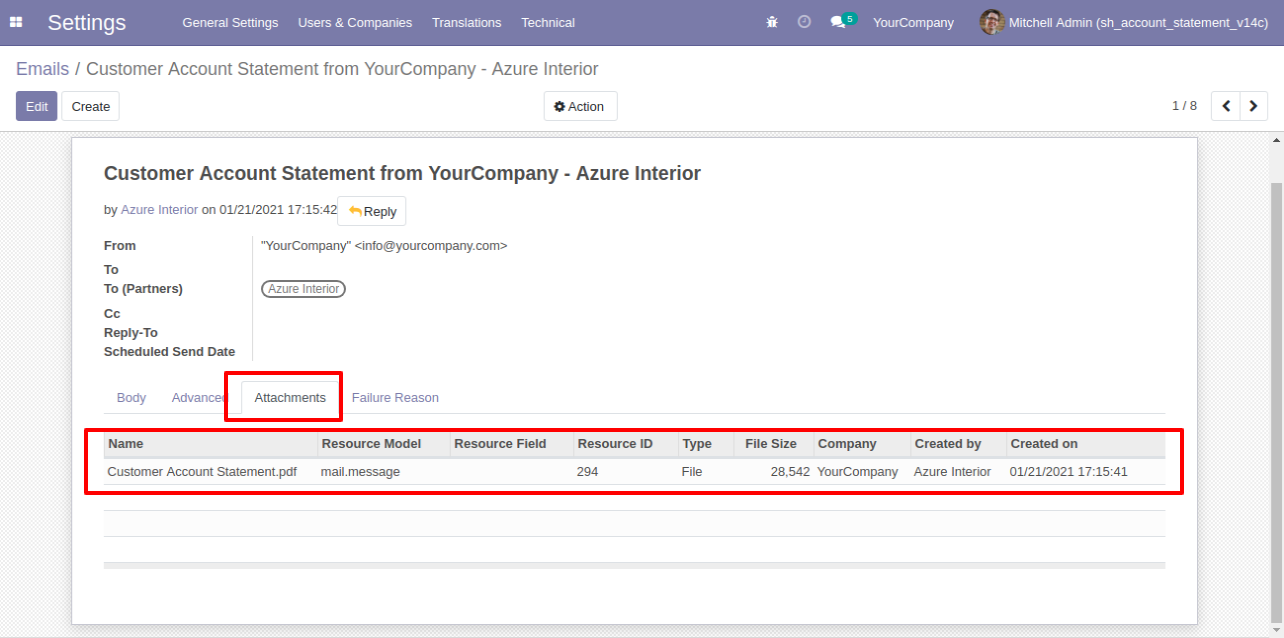
Whatsapp Statement Flow
In "User", enable the "Send Customer Statement By Whatsapp Feature" option.
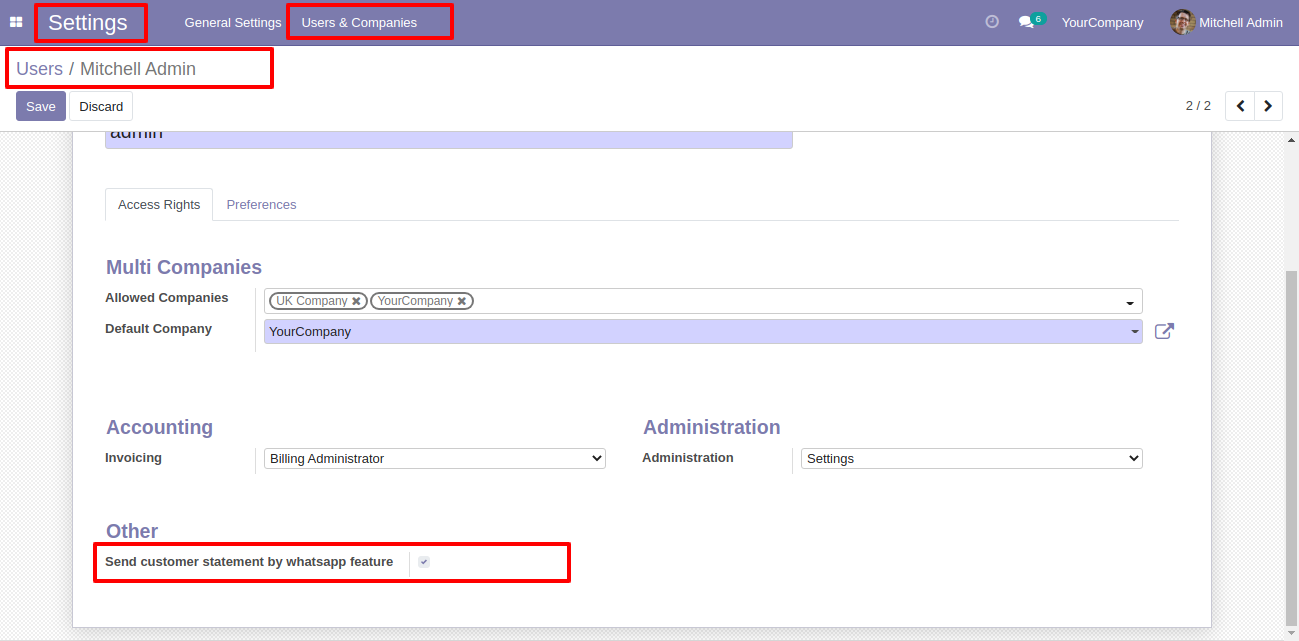
Whatsapp message description with the configuration setting.
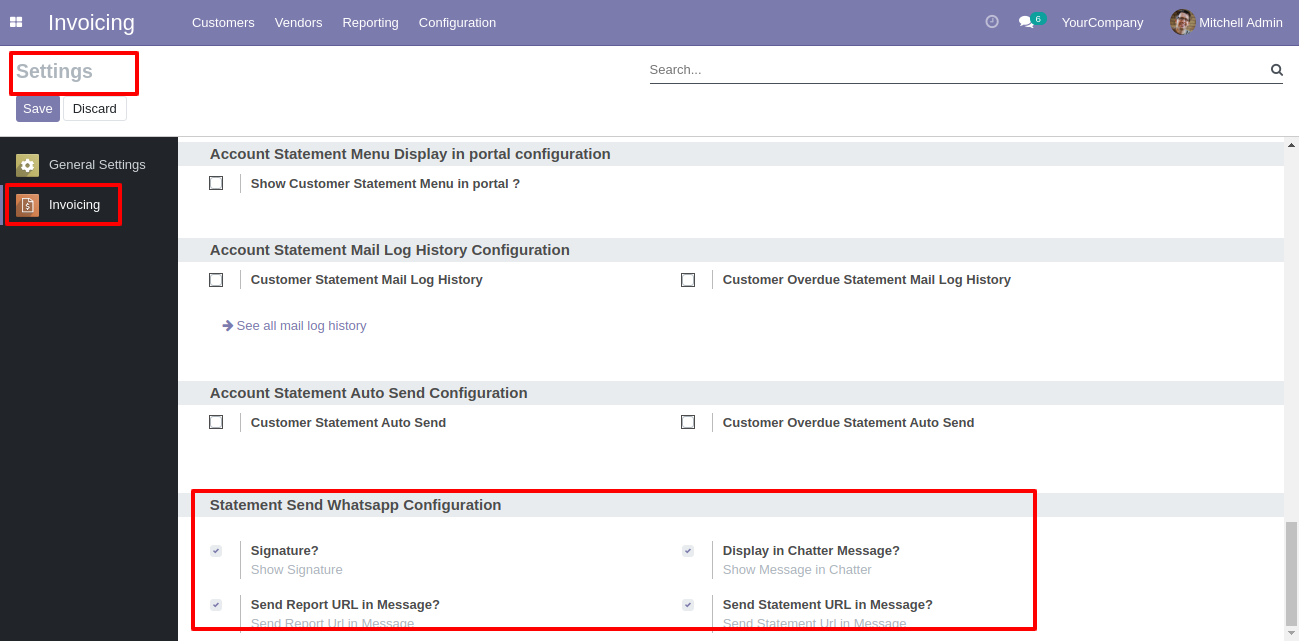
Set the signature in the message,
1) Go to Preferences.
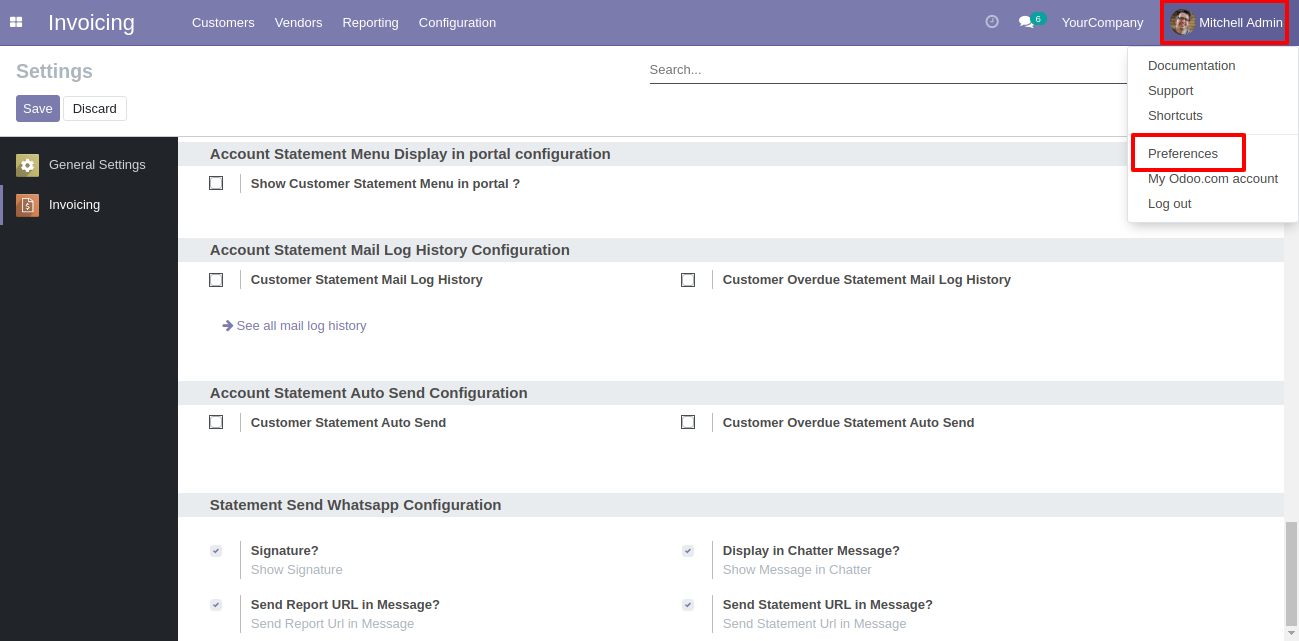
2) Add Signature.
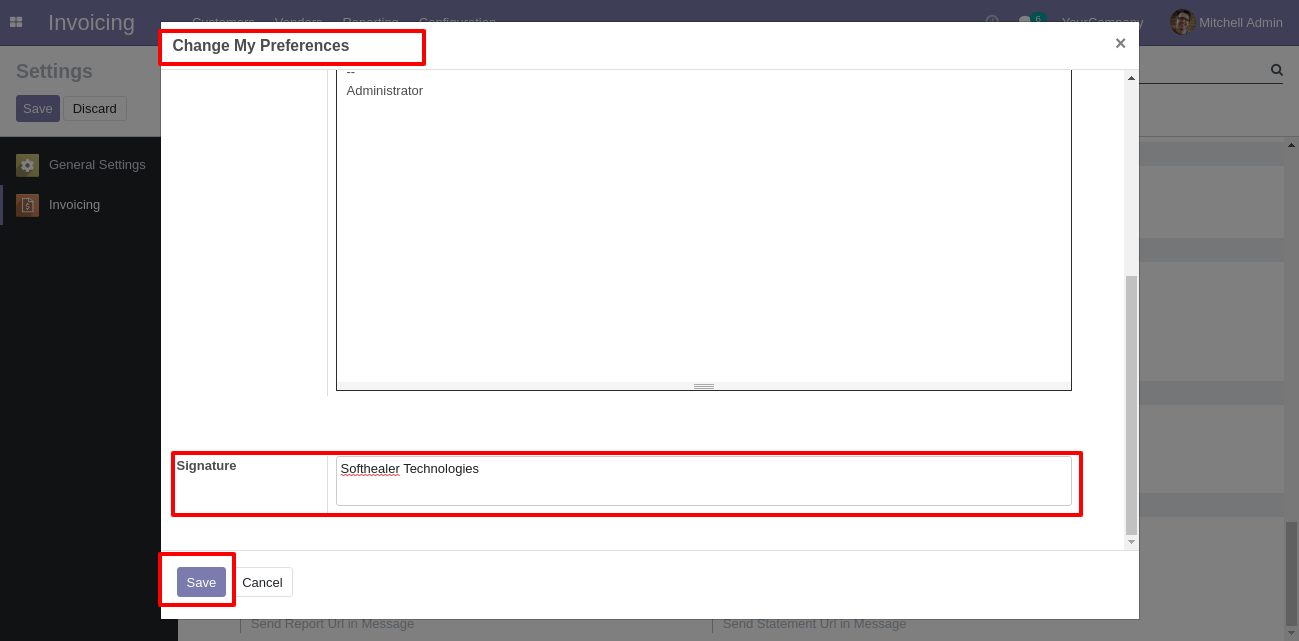
Add number in the "Mobile" field.

Click the "Send By WhatsApp" Button.
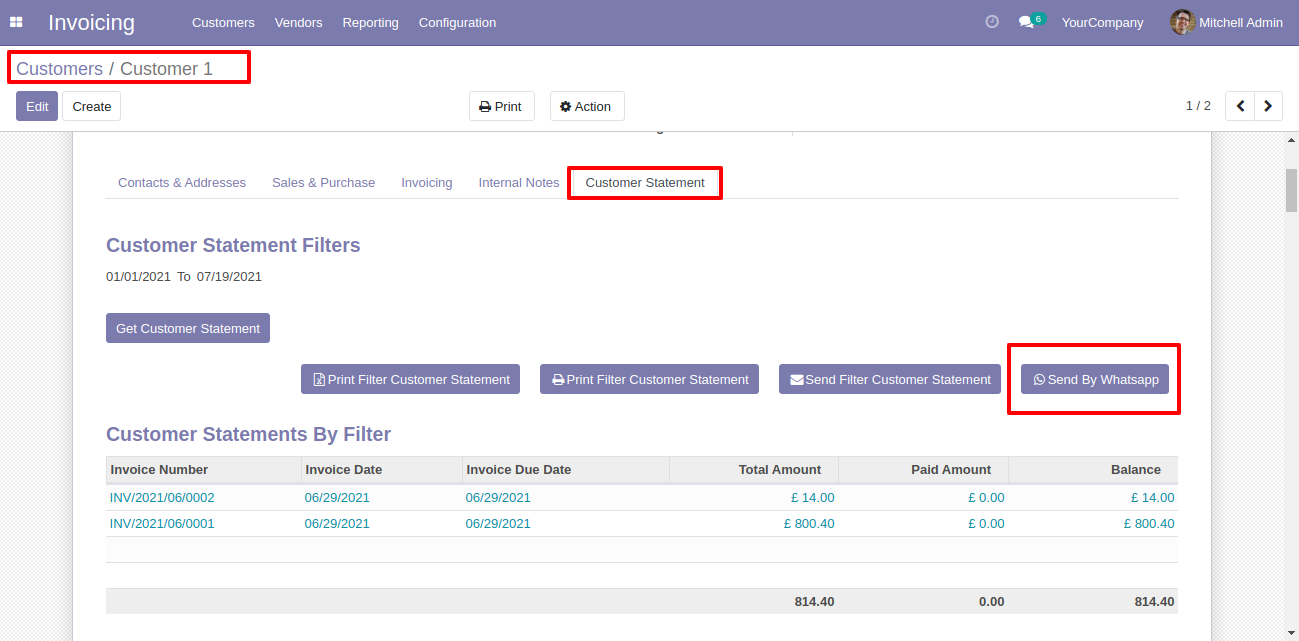
Choose recipient and edit message as required and click send by WhatsApp.
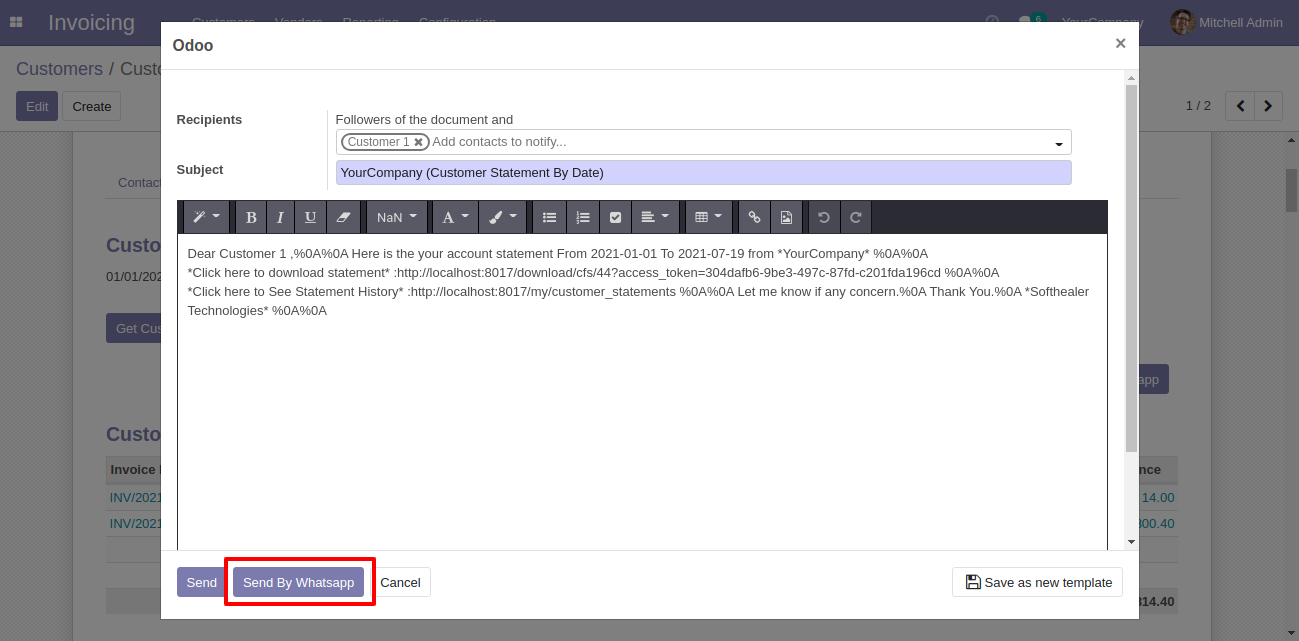
This is the output shown in the WhatsApp messenger.
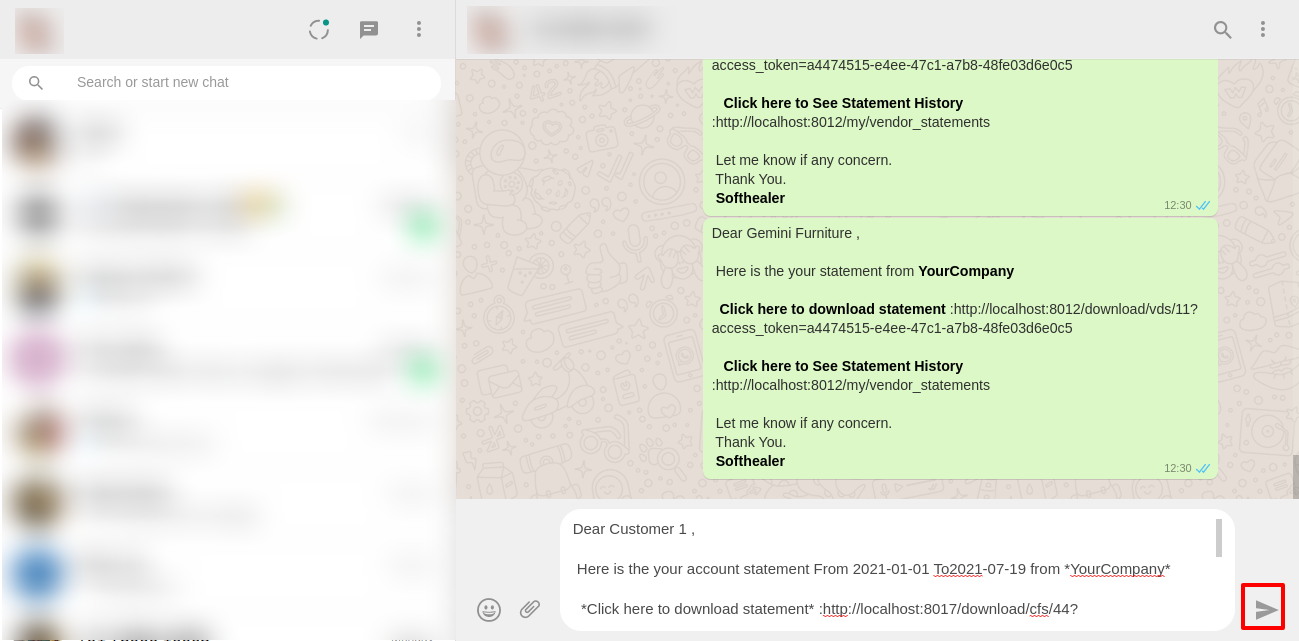
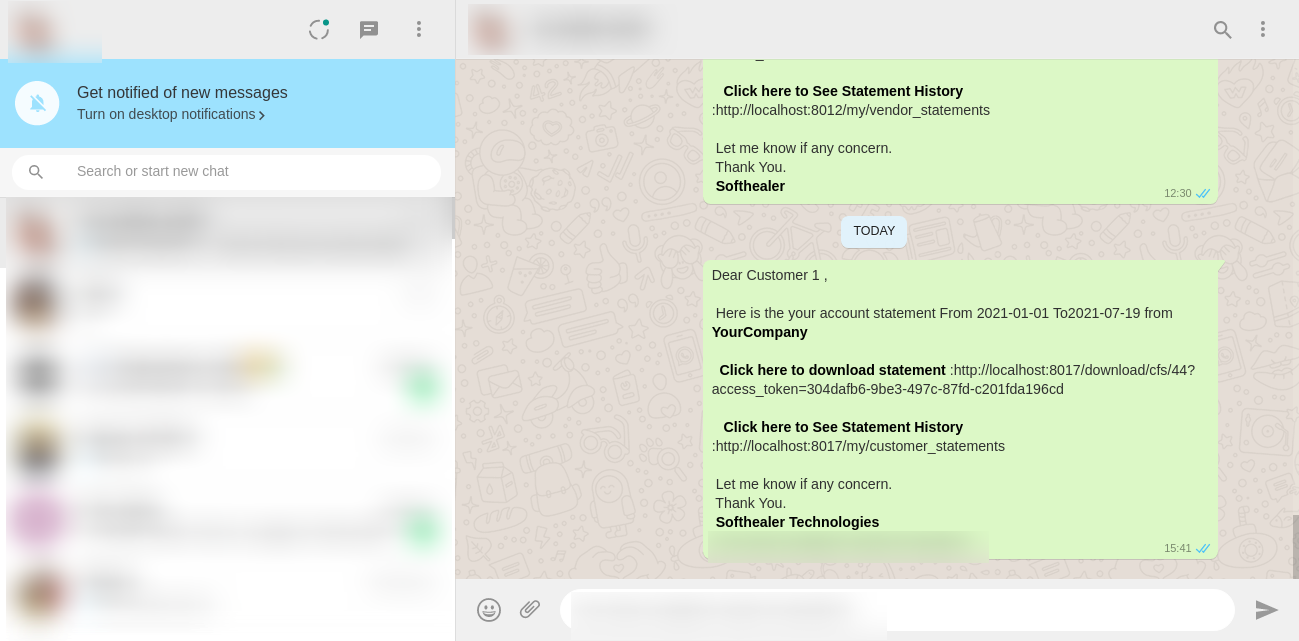
In the chatter, you can see the message which is sent.
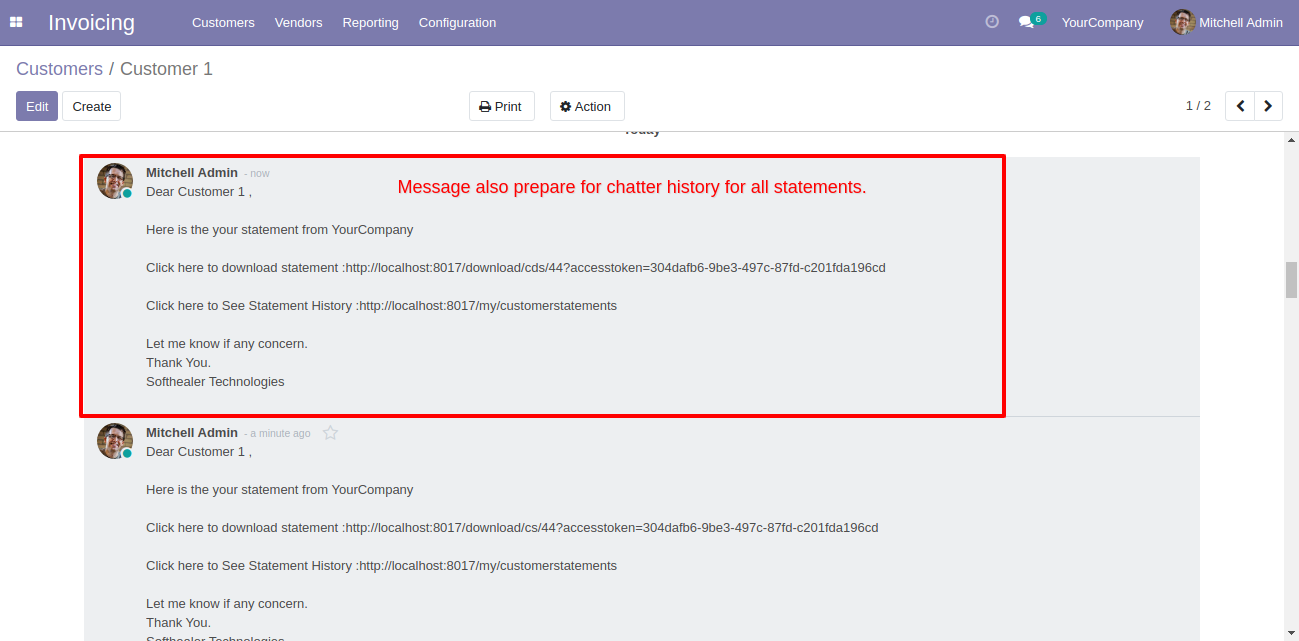
Statement XLS Report Flow
You can print an XLS report of the customer filter statement.
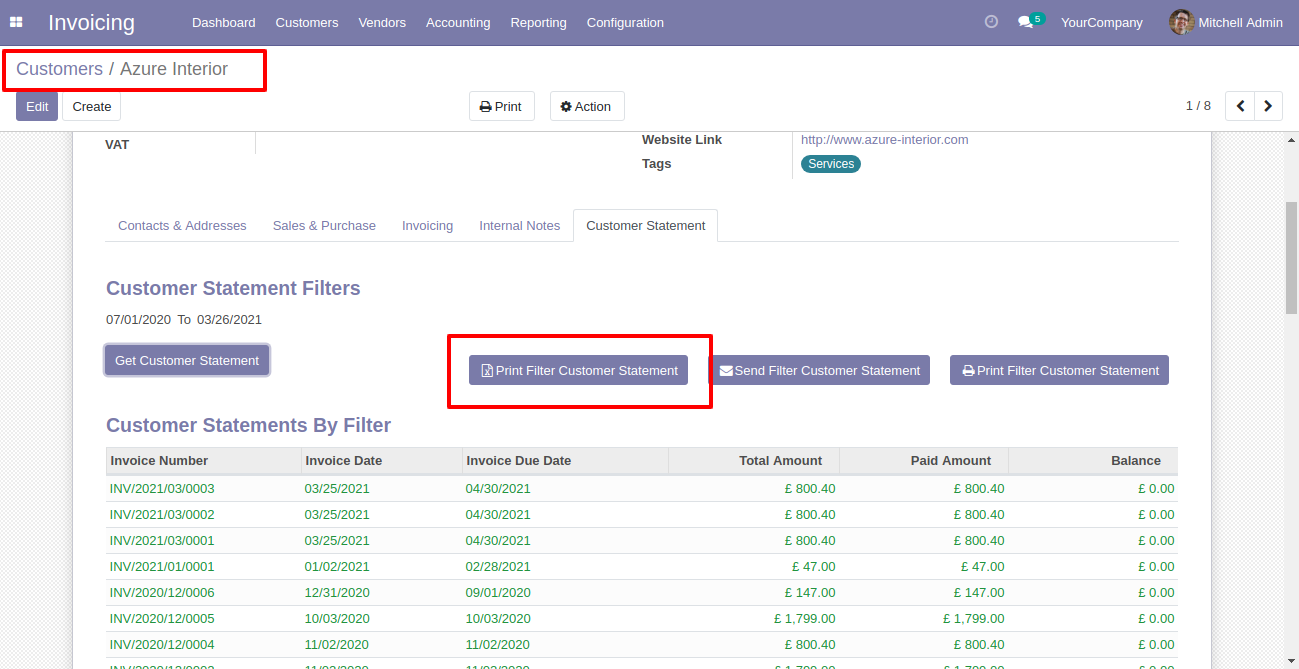
Customer filter statement XLS report looks like this.
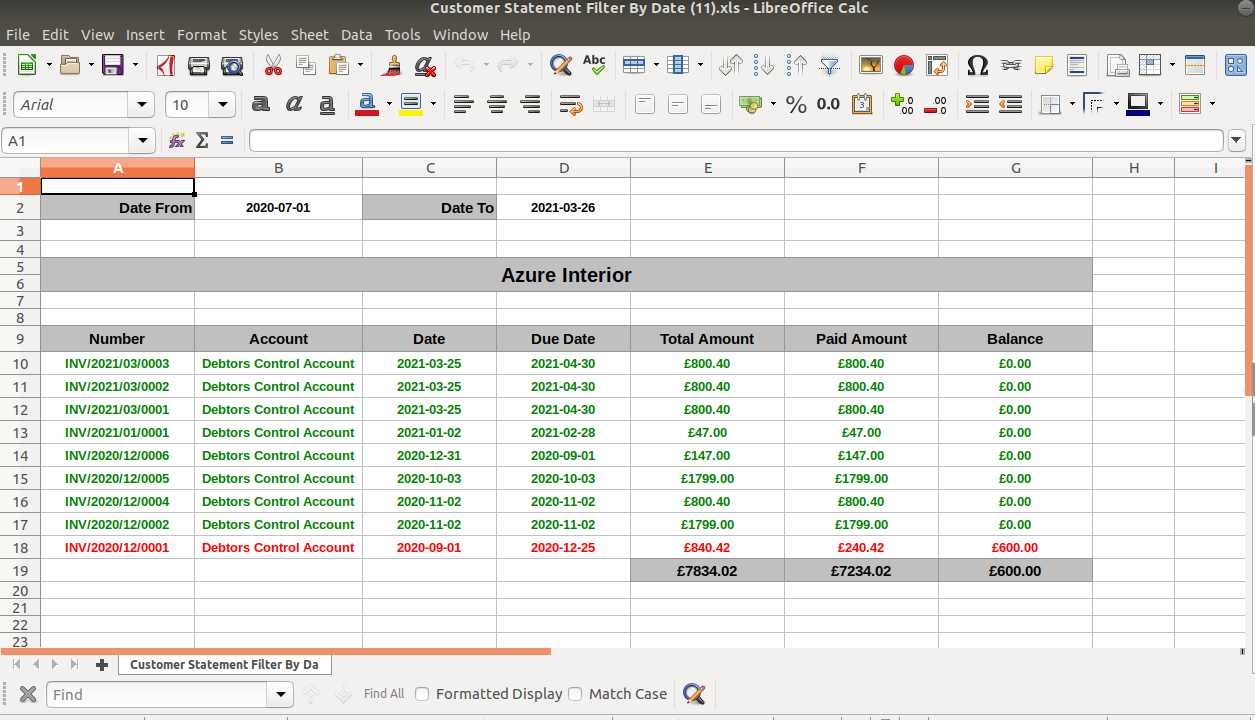
You can print an XLS report of the customer statement.
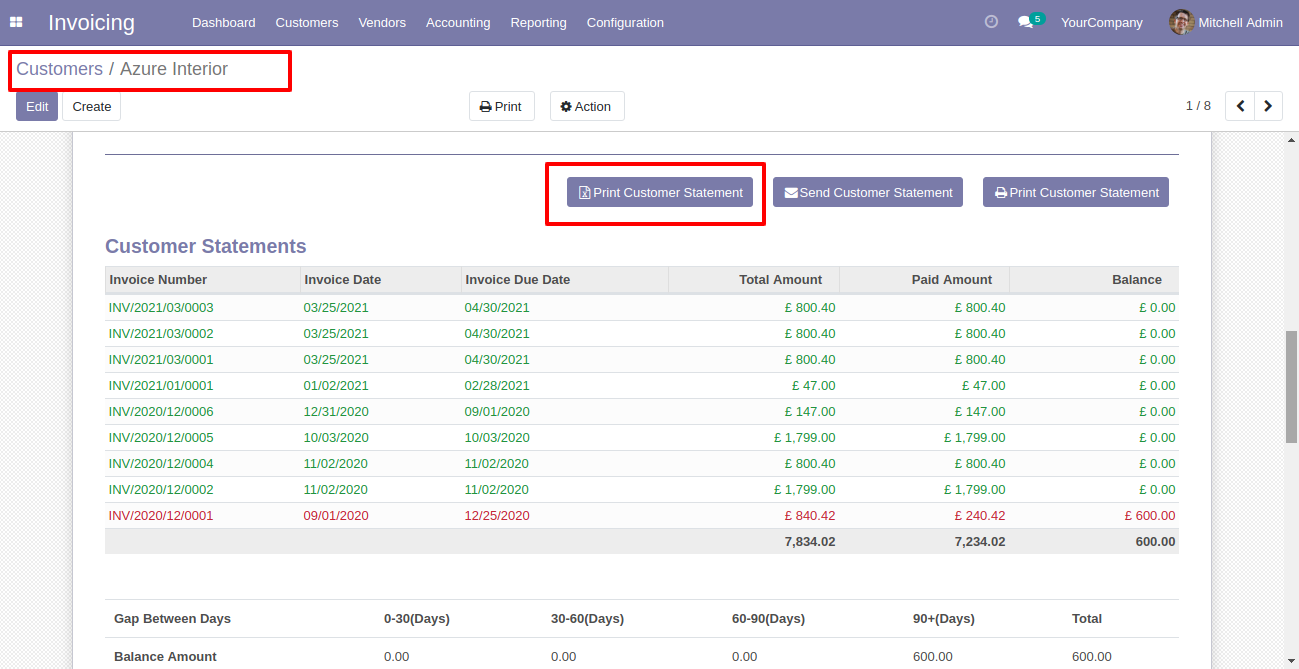
Customer statement XLS report looks like this.
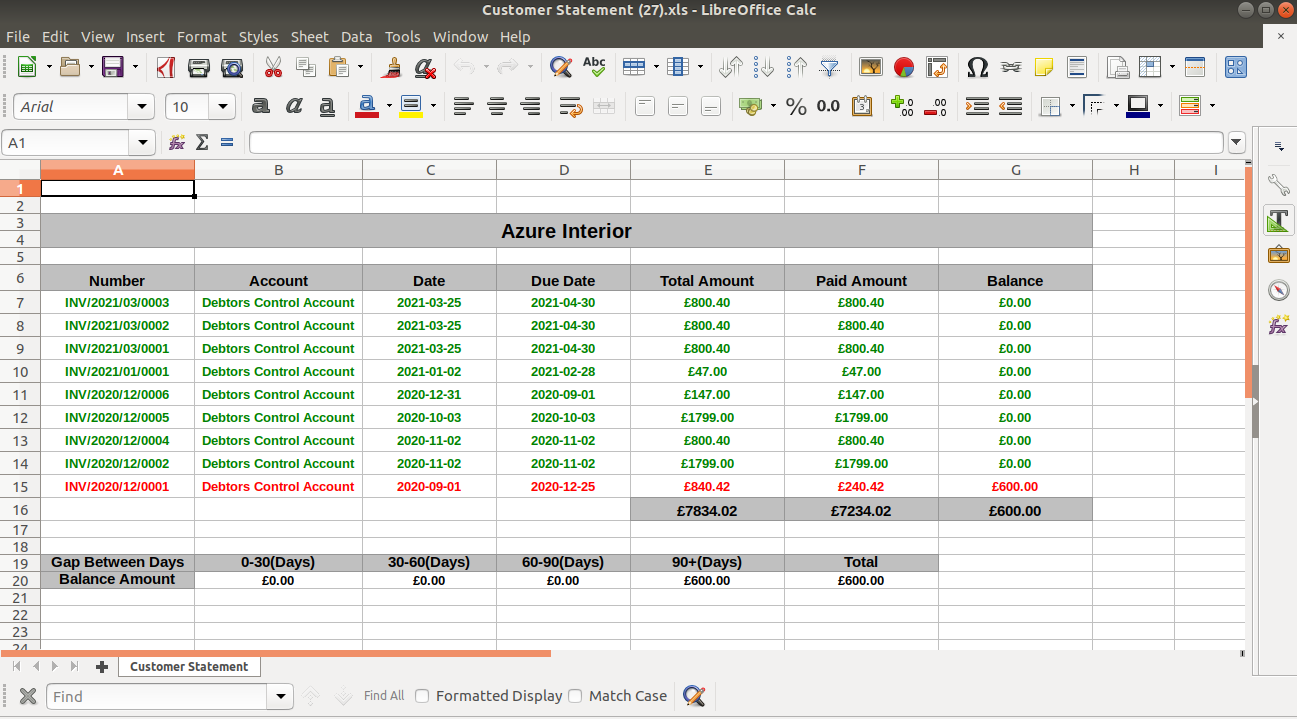
You can print an XLS report of the customer overdue statement.
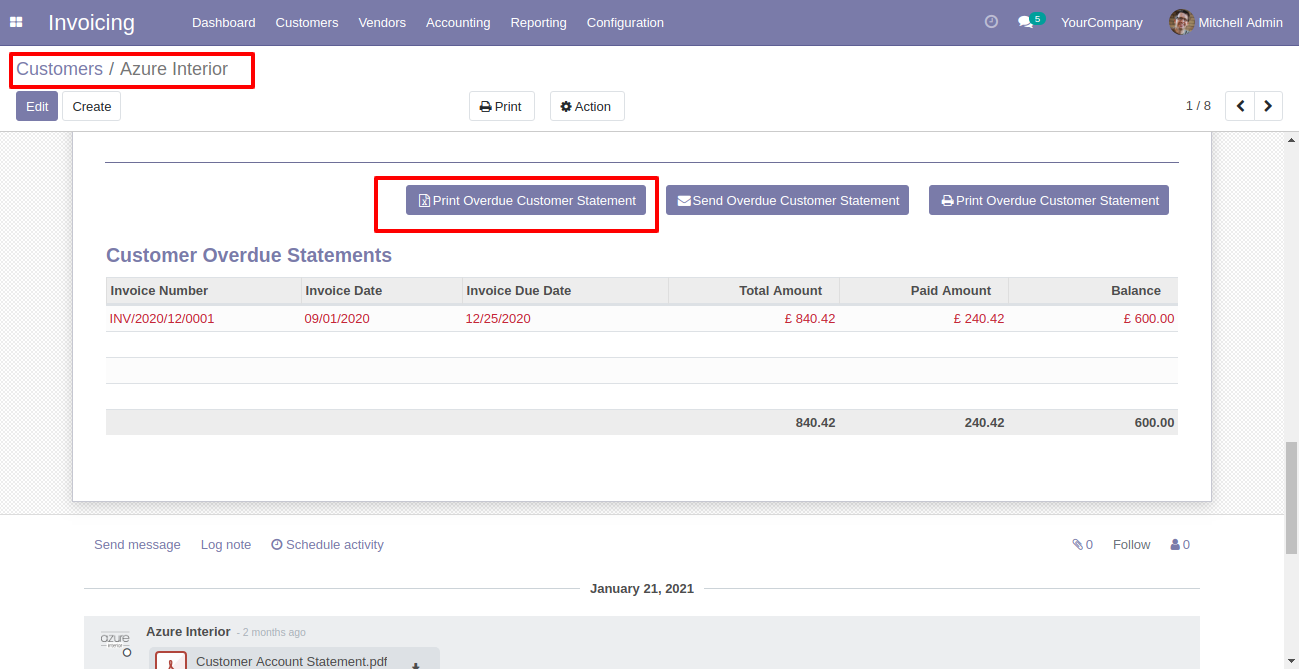
Customer Overdue statement XLS report looks like this.
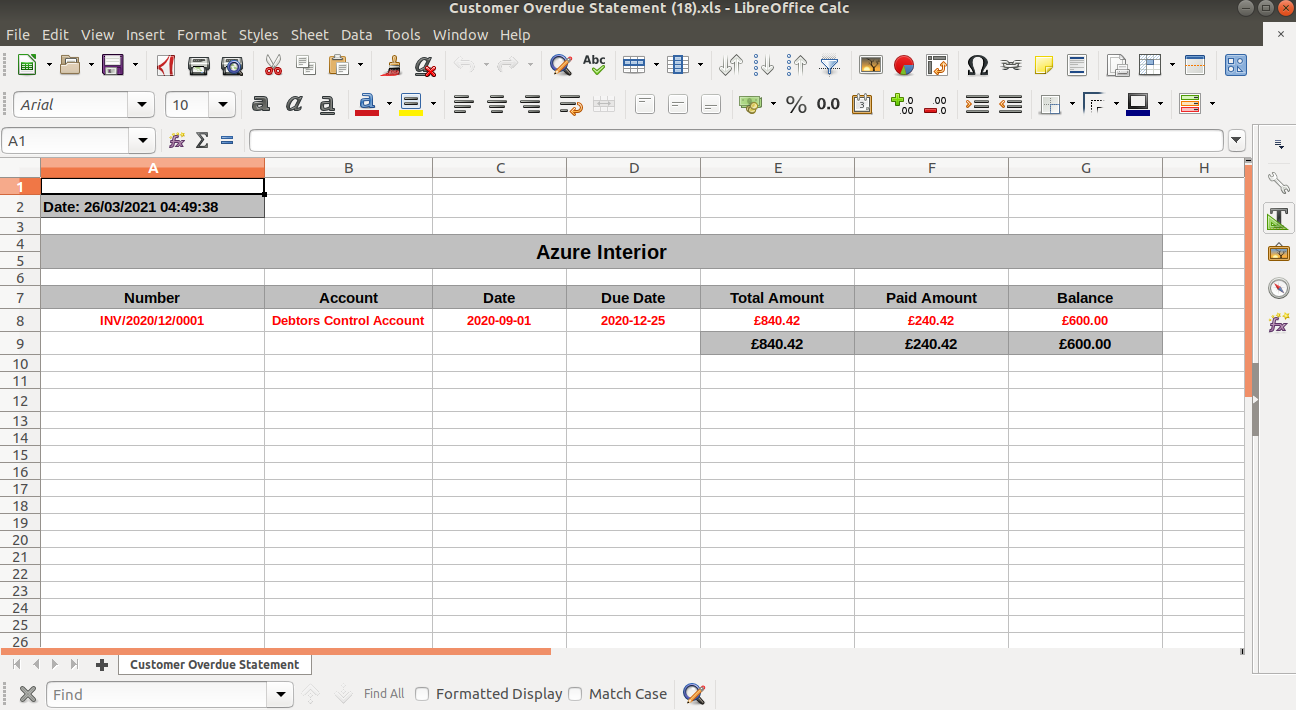
You can download the customer statement XLS report from the portal.
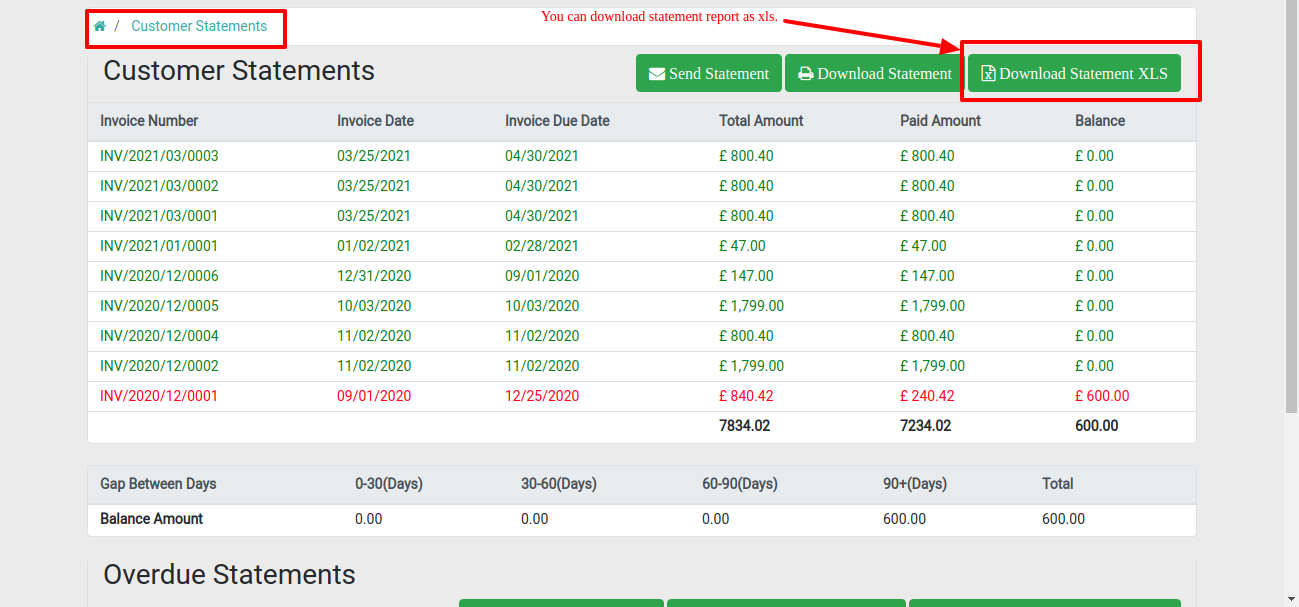
You can download the customer overdue statement XLS report from the portal.
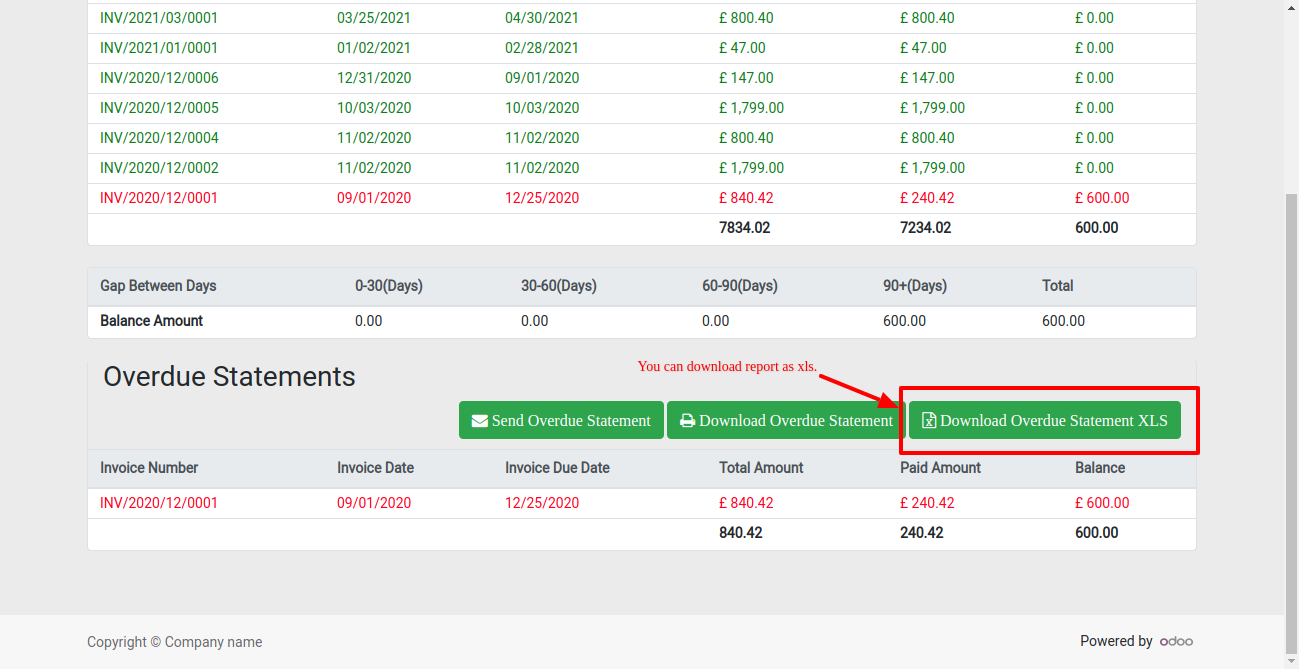
Get statement with opening balance & advance payment.
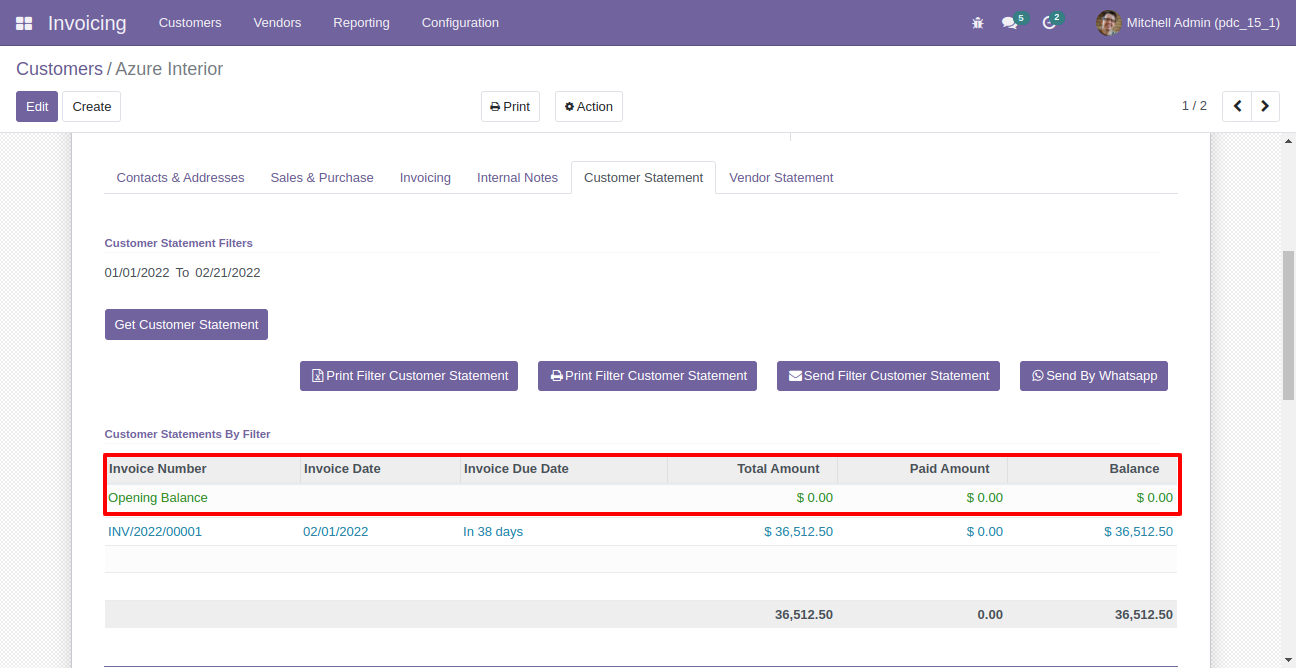
Go to invoice setting >> Enable the 'Account Statement Auto Send Configuration' according to your preferences.
Select the "Filter Only Unpaid, Send nothing if all invoices are paid."
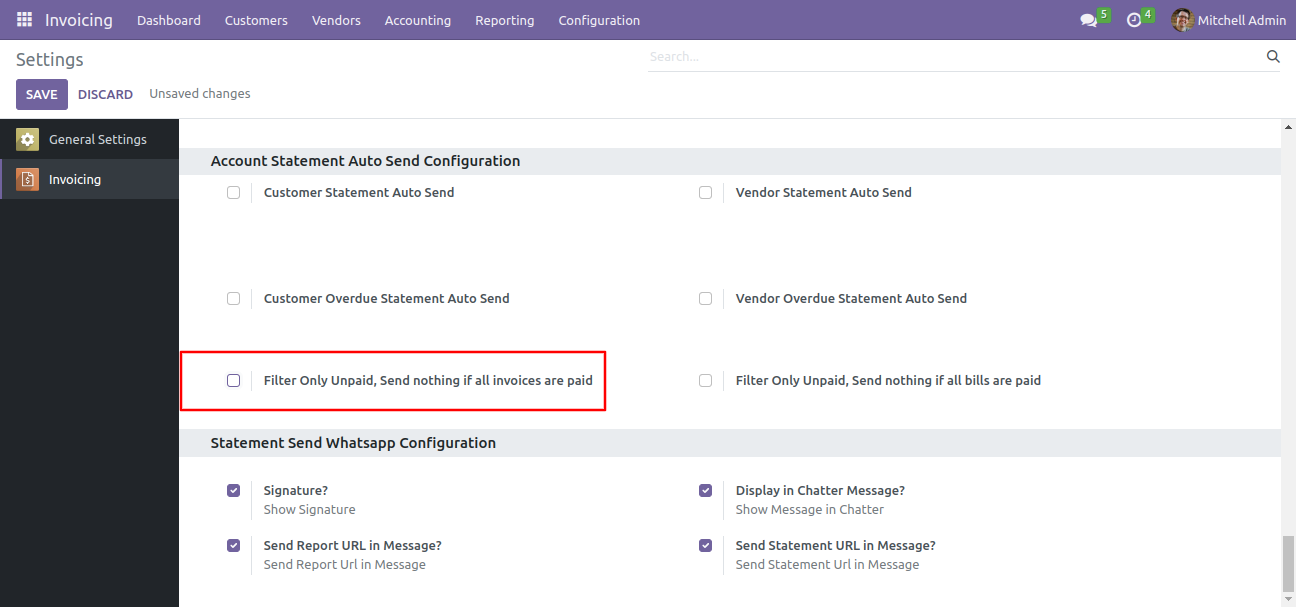
Here, you can see the customer form view.
In the customer statement tab, you have the option to filter customer statements based on specific time periods, such as monthly, quarterly, yearly, or custom.
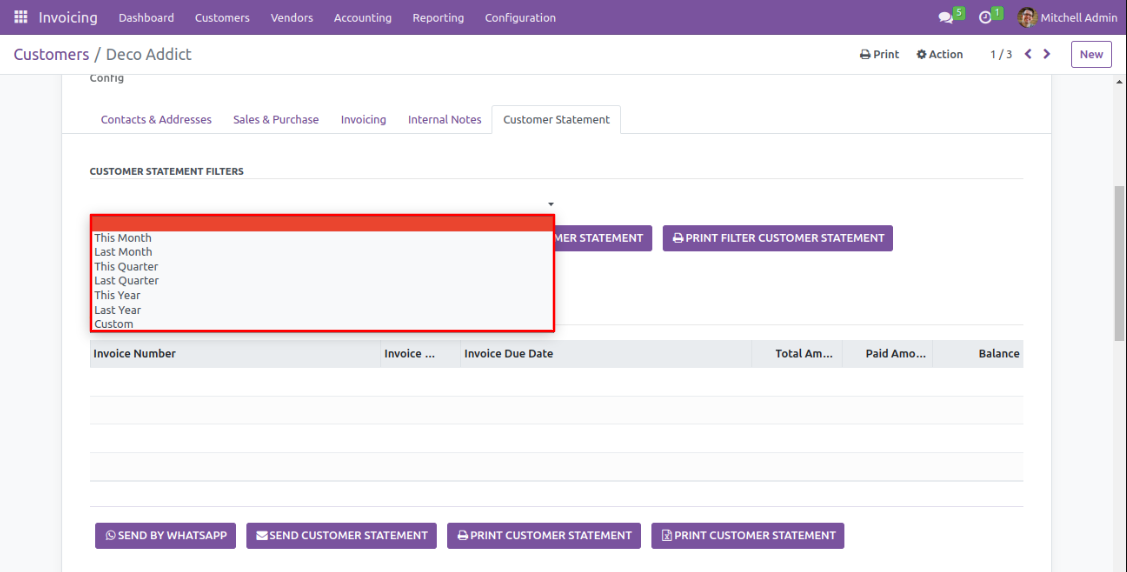
In the customer statement tab, you can filter customer statements based on their configuration, such as Not Paid, In Payment, Paid, ETC...
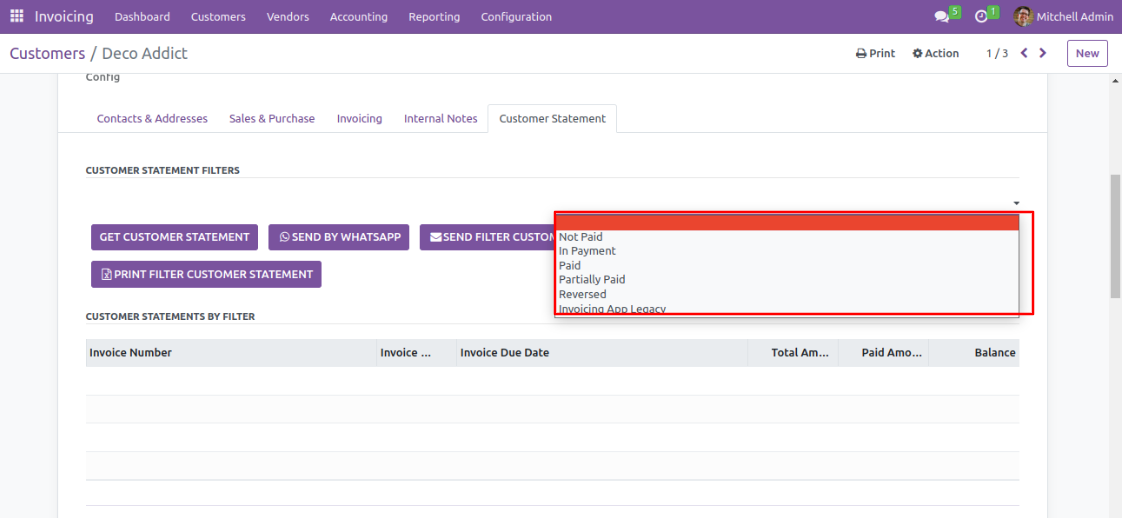
Version 16.0.10 | Released on : 5thApril 2024
Version 16.0.9 | Released on : 09thNovember 2023
Version 16.0.8 | Released on : 31thOctober 2023
Version 16.0.7 | Released on : 27thOctober 2023
Version 16.0.6 | Released on : 26thOctober 2023
Version 16.0.5 | Released on : 24thOctober 2023
Version 16.0.4 | Released on : 17thOctober 2023
Version 16.0.3 | Released on : 12thSeptember 2023
Version 16.0.2 | Released on : 16th May 2023
Version 16.0.1 | Released on : 28thOctober 2022
- Yes, this app works perfectly with Odoo Enterprise (Odoo.sh & Premise) as well as Community.
- Please Contact Us at sales@softhealer.comto request customization.
- No, this application is not compatible with odoo.com(odoo saas).
- Yes, we provide free support for 100 days.
- Yes, you will get free update for lifetime.
- No, you don't need to install addition libraries.
- Yes, You have to download module for each version (13,14,15) except in version 12 or lower.
- No, We do not provide any kind of exchange.