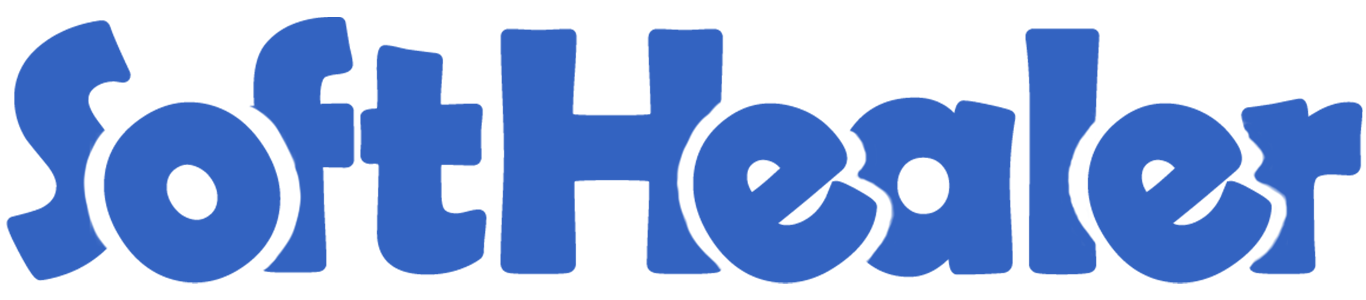
Import Attendance from CSV/Excel file

Nowadays, many companies have multiple branches so managing daily attendance is a little time-consuming task, currently, in odoo, there is no kind of facility for importing attendance from CSV or Excel sheet. This module will help to import attendance from CSV/Excel sheet, also you can import attendance based on employee id or employee badge. You can import custom fields from CSV or Excel.
Related Modules

Hot Features

Features

- User Setting: Just tick right 'Import Attendance'.
- Easy to import attendance from CSV files.
- Easy to import attendance from Excel sheet.
- Import attendance based on Employee ID.
- Easy to import custom fields.
- Easy to import custom fields from CSV or Excel.
- Easy to import Text, Integer, Float, Character, Boolean, Selection, Many2one, Many2many custom fields.
- Import attendance based on Employee Badge.
- Easy to download the exact formate of CSV or Excel files.
- No special configuration required, install it, use it.
- This module saves your important time.
- It reduces human efforts.
User Setting: Just tick right 'Import Attendance'.
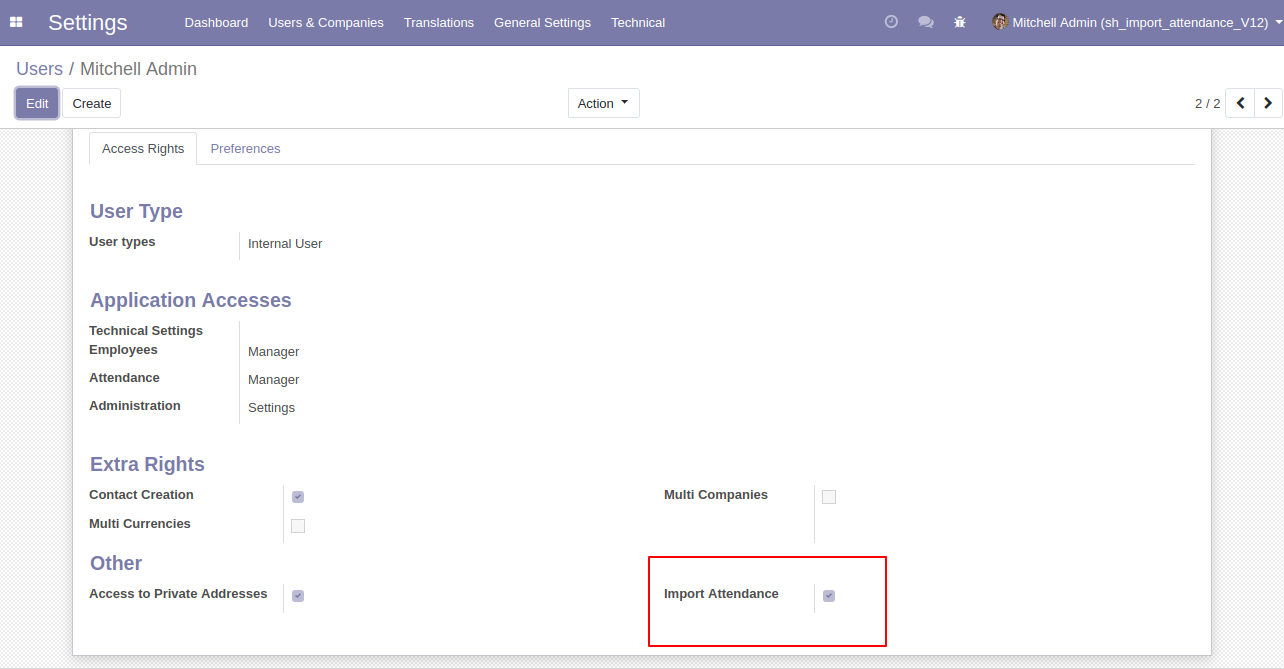
In Attendance, there is a menu for 'Import Attendance'.
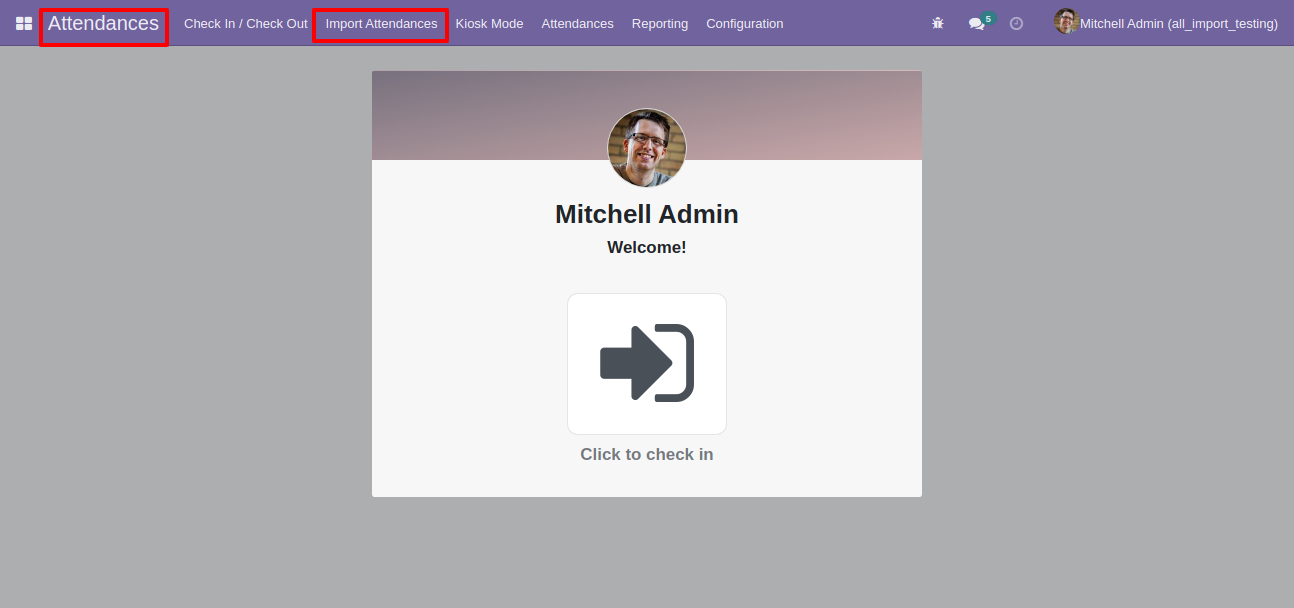
After click that menu this wizard will popup and select import file type(CSV/Excel File), select attendance import type(Employee ID/Badge) and after that upload file and click 'Apply'.
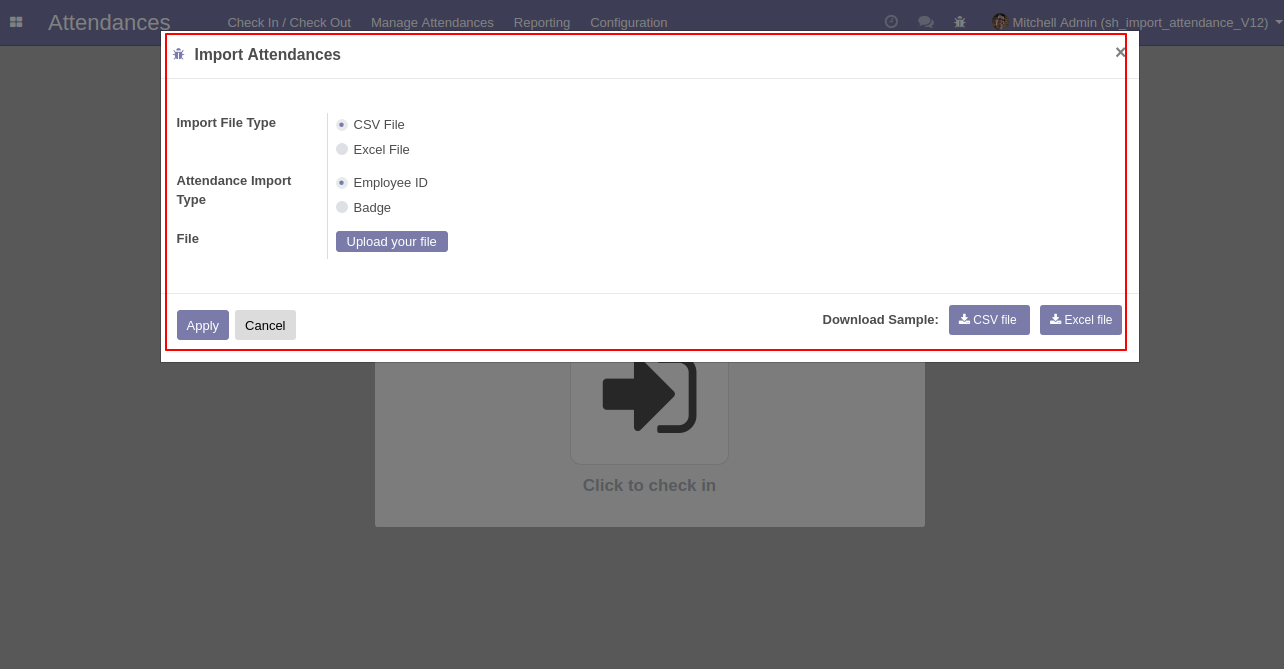
After click 'Apply' this success message will show with the total imported record.
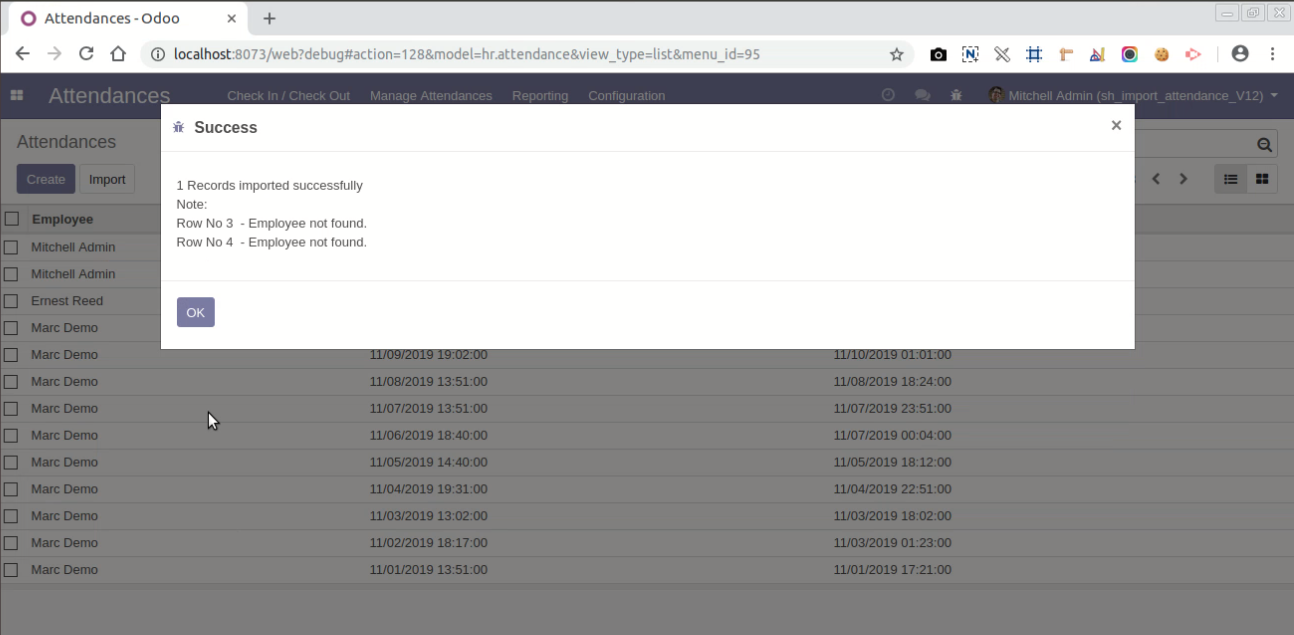
Import custom character field "Information".
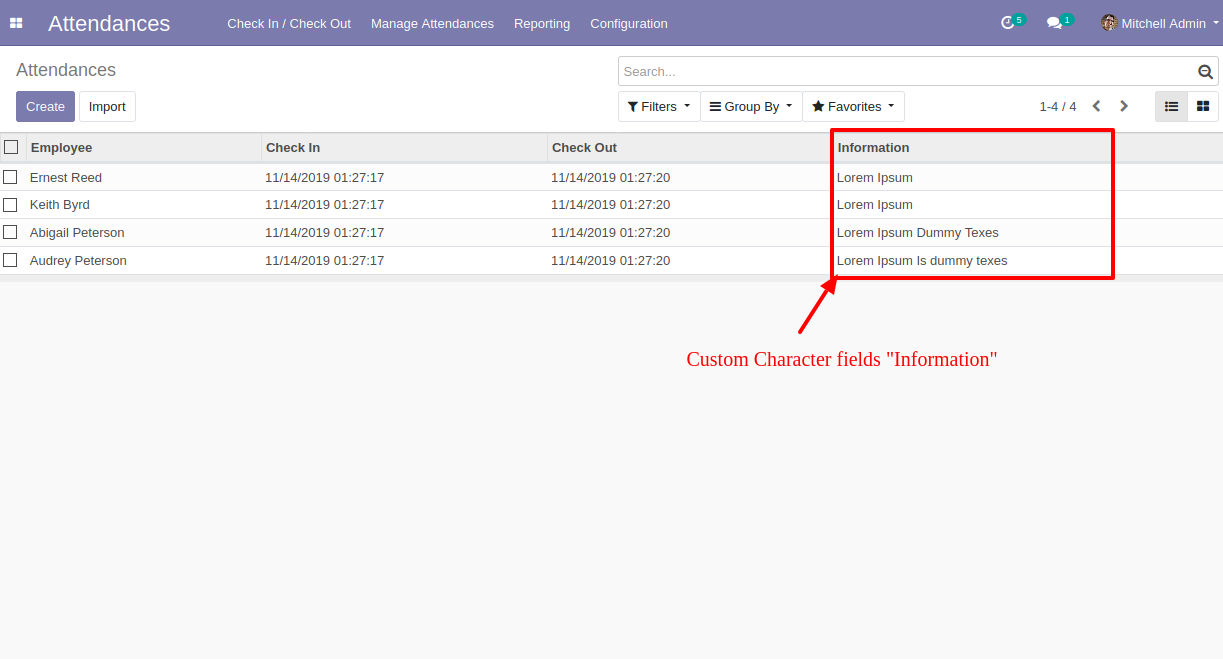
Your CSV/Excel file must match like below and You can add custom fields column after the 'Check Out Date & Time' column as shown in the below image.
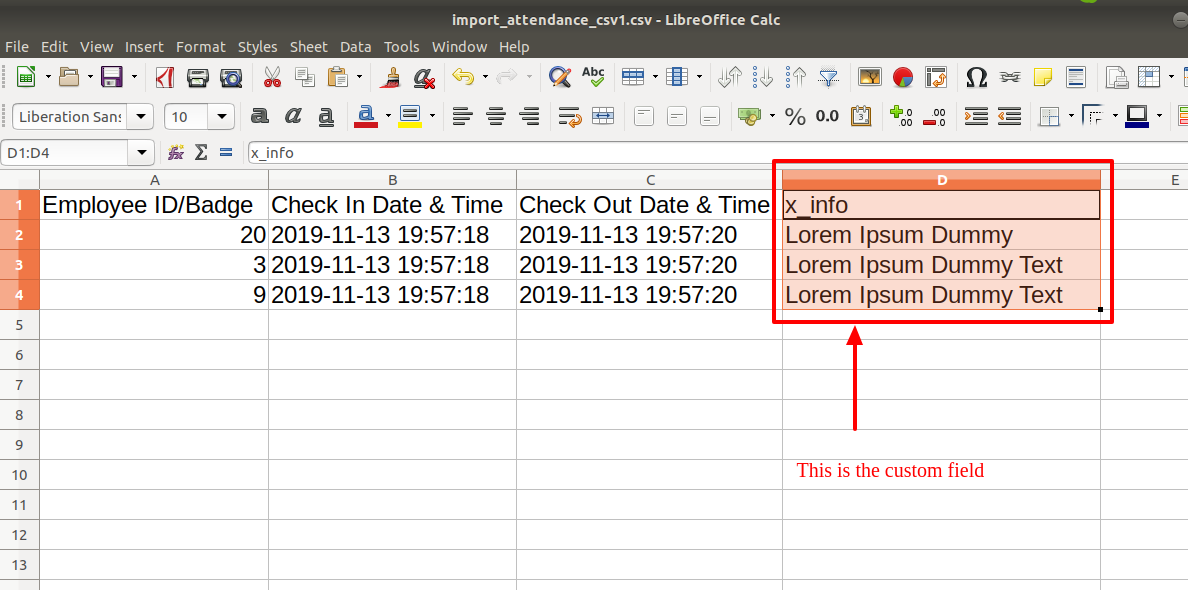
Your CSV/Excel file format looks like below.
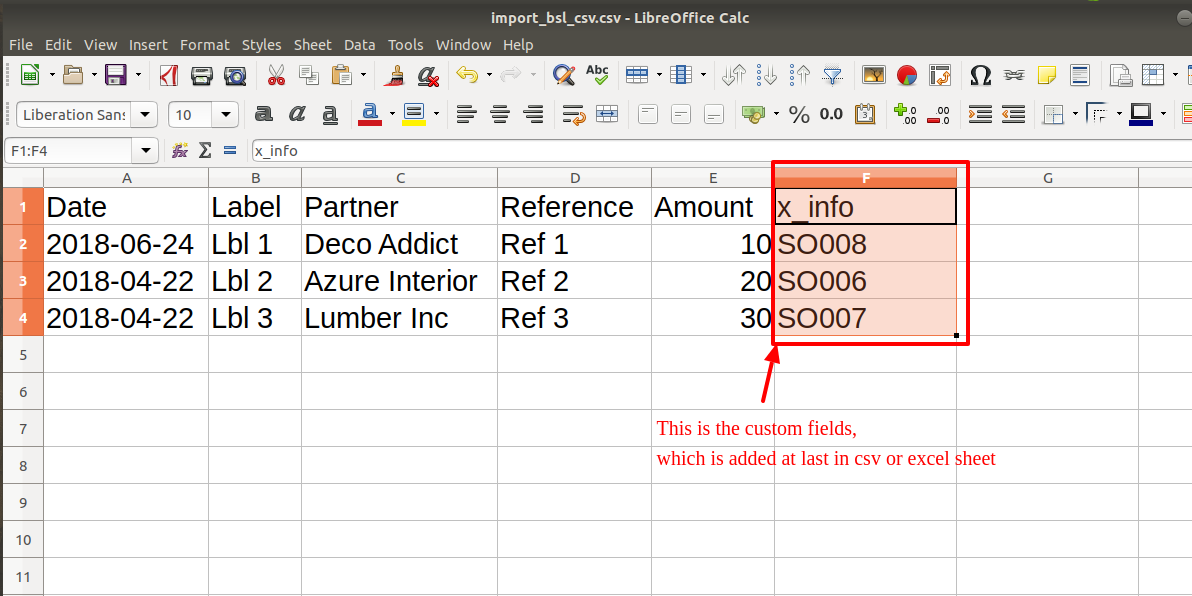
Custom Fields
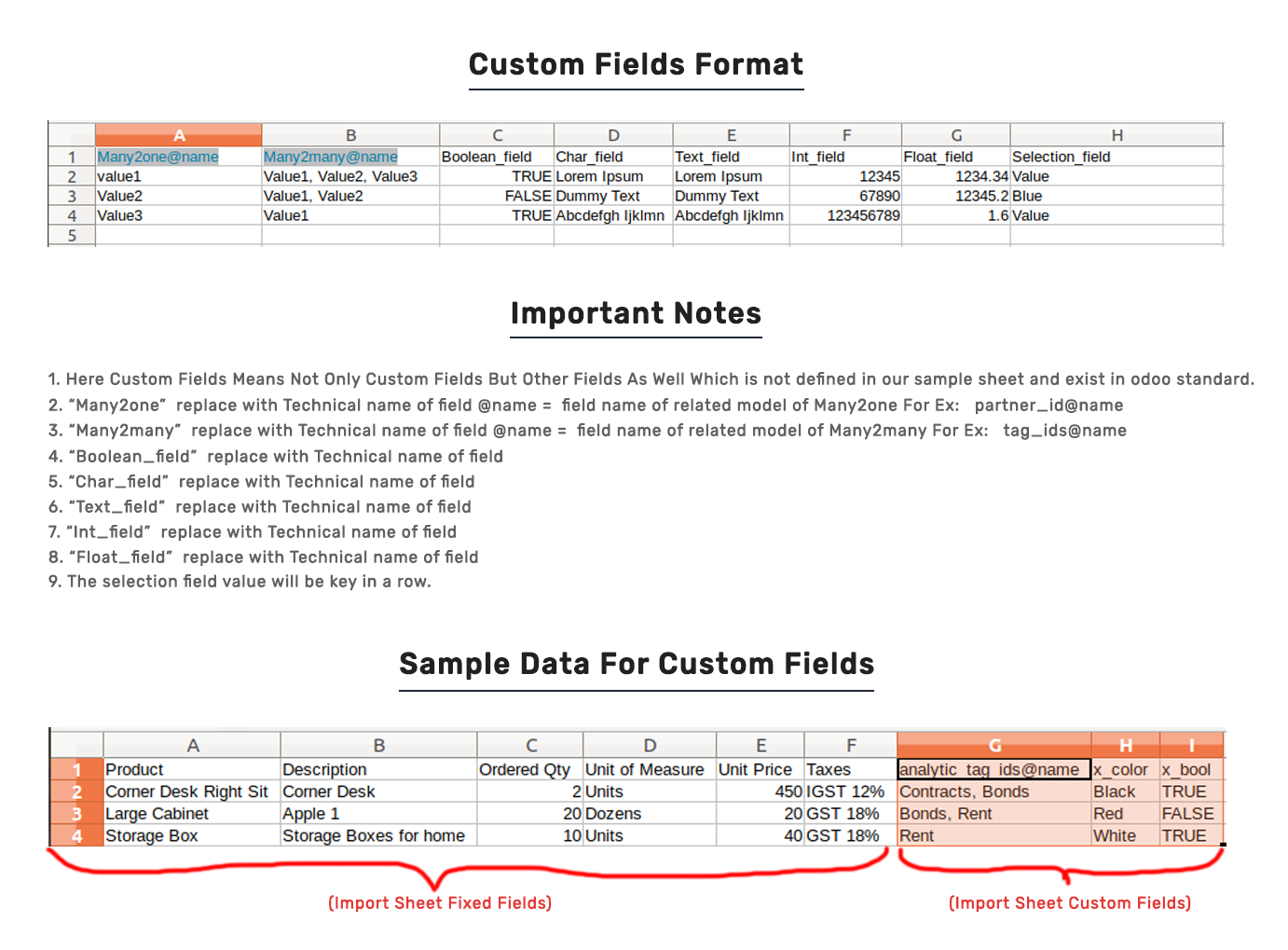
Important Notes:
Don't remove the column from the sample sheet given, you can leave an empty column if the column is not the required type. You can see the table above for that.
Don't change the sample sheet column sequence.
Don't use excel if you don't know the column formatting part which is given in the sample sheet. Use CSV in this case.
Add Custom Fields or Non-Exist Standard odoo fields at the end, For adding those fields pls check the custom fields section.
Version 16.0.1 | Released on : 28th October 2022
- Yes, this app works perfectly with Odoo Enterprise (Odoo.sh & Premise) as well as Community.
- Please Contact Us at sales@softhealer.comto request customization.
- Yes, we provide free support for 100 days.
- Yes, you will get free update for lifetime.
- No, you don't need to install addition libraries.
- Yes, You have to download module for each version (13,14,15) except in version 12 or lower.
- No, We do not provide any kind of exchange.
- No, this application is not compatible with odoo.com(odoo saas).
