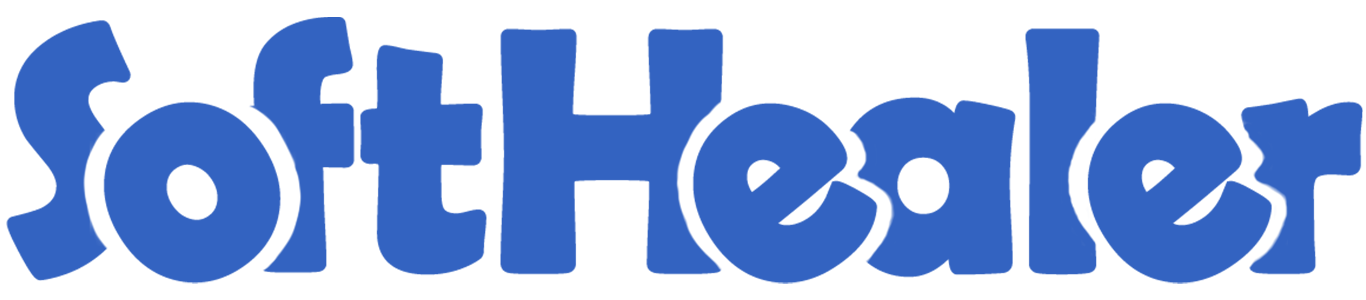
Import Chart of Account from CSV/Excel File

This module is useful to import your company chart of accounts from CSV/Excel. You can import custom fields from CSV or Excel. You have to only maintain file format same as the sample file we have shown to import COA(chart of account) from CSV or Excel file. So you do not need to enter records manually!
Hot Features

Features

- You can import COA(chart of account) from CSV/Excel file.
- You can import a bulk chart of accounts in a single click.
- Easy to import custom fields with the chart of accounts.
- Download Sample CSV or Excel file from import wizard directly.
- This module saves your important time.
Enable the "Import Chart Of Account" group.
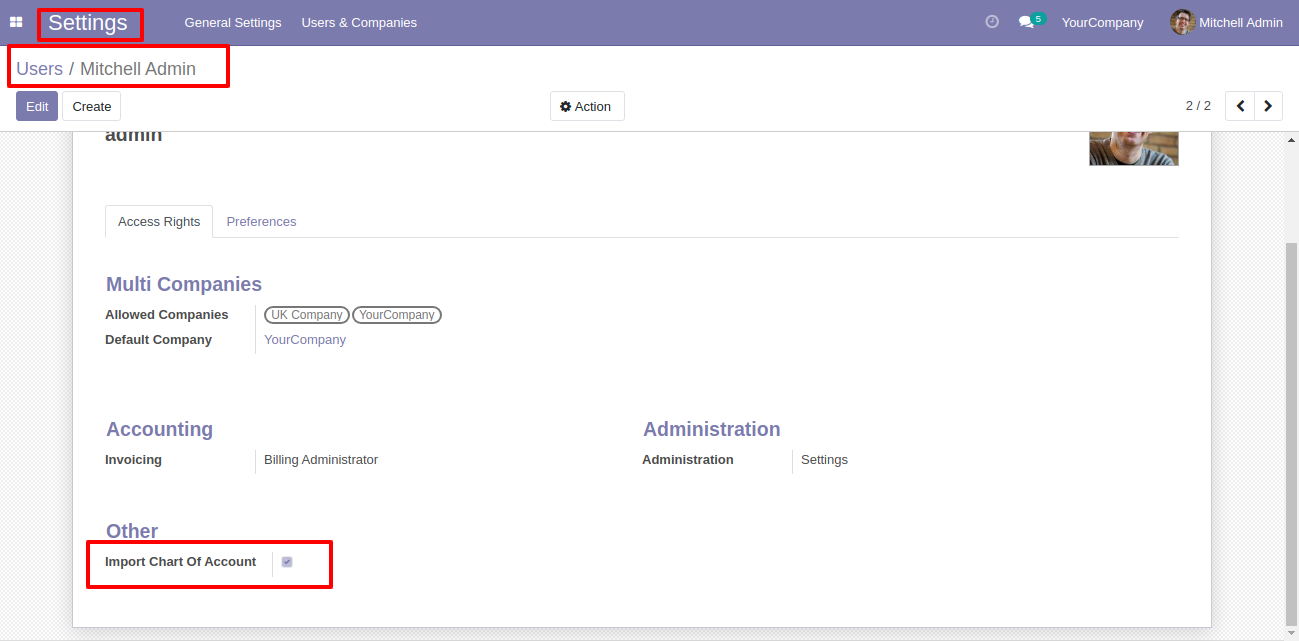
Click on the "Import Chart Of Account" menu.
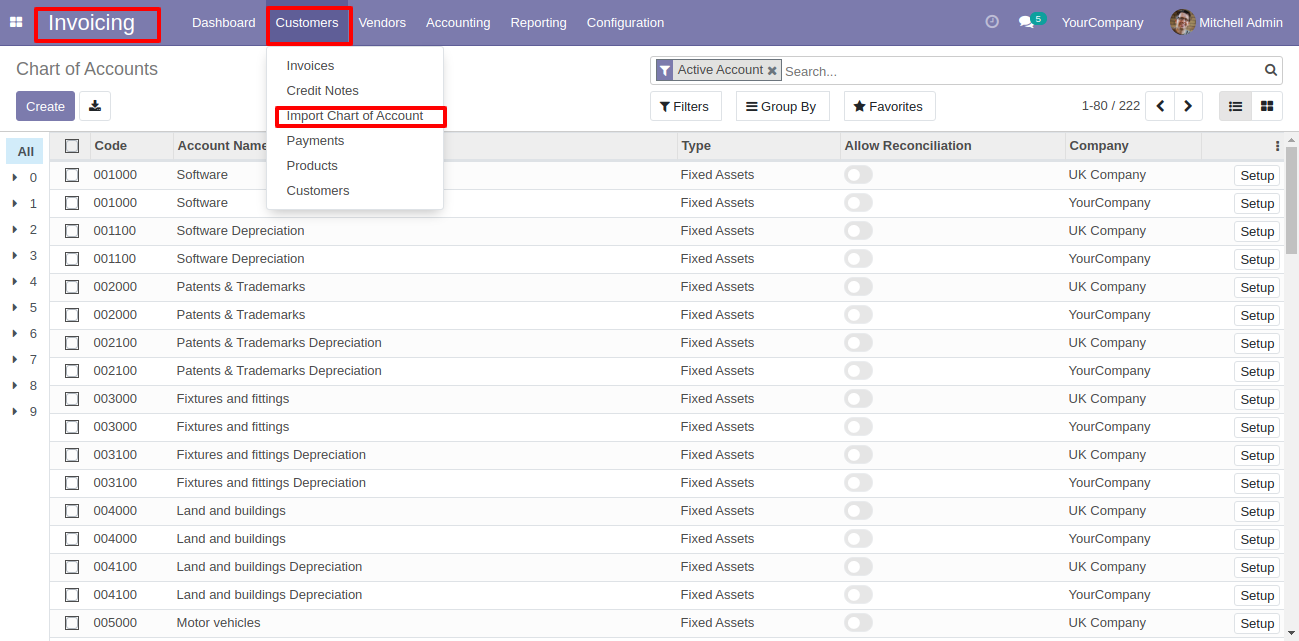
After that, this wizard will open enter details and apply it.
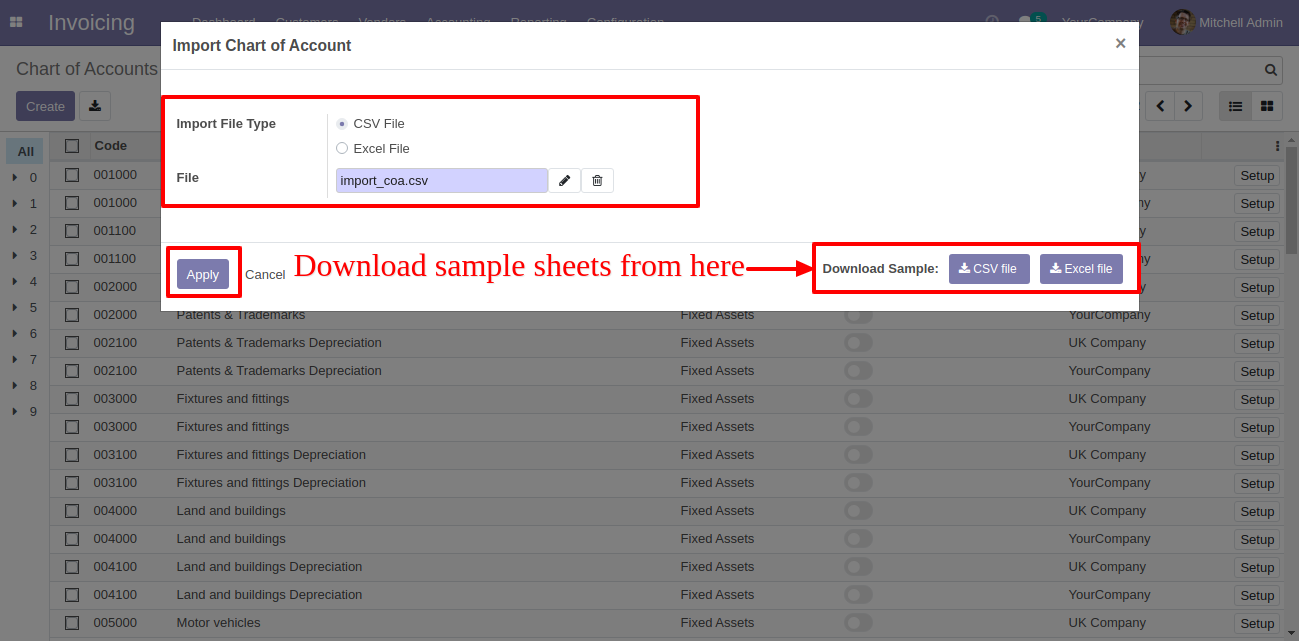
Success message looks like below.
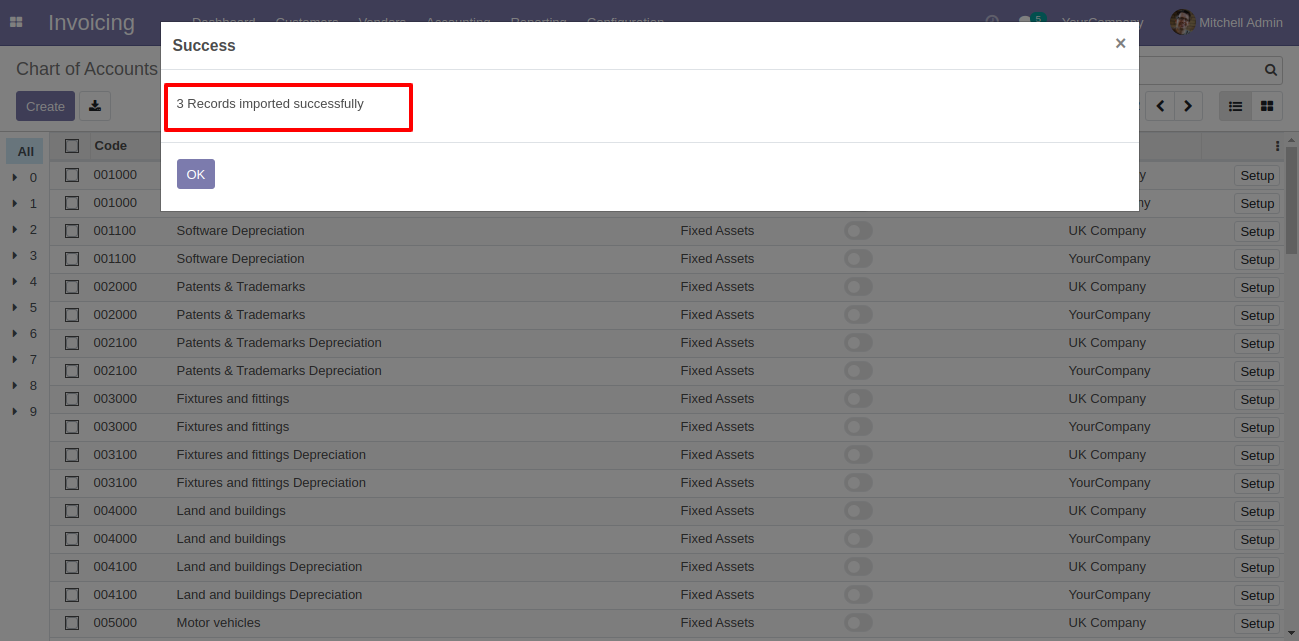
Following COA are imported, Imported data with list view.
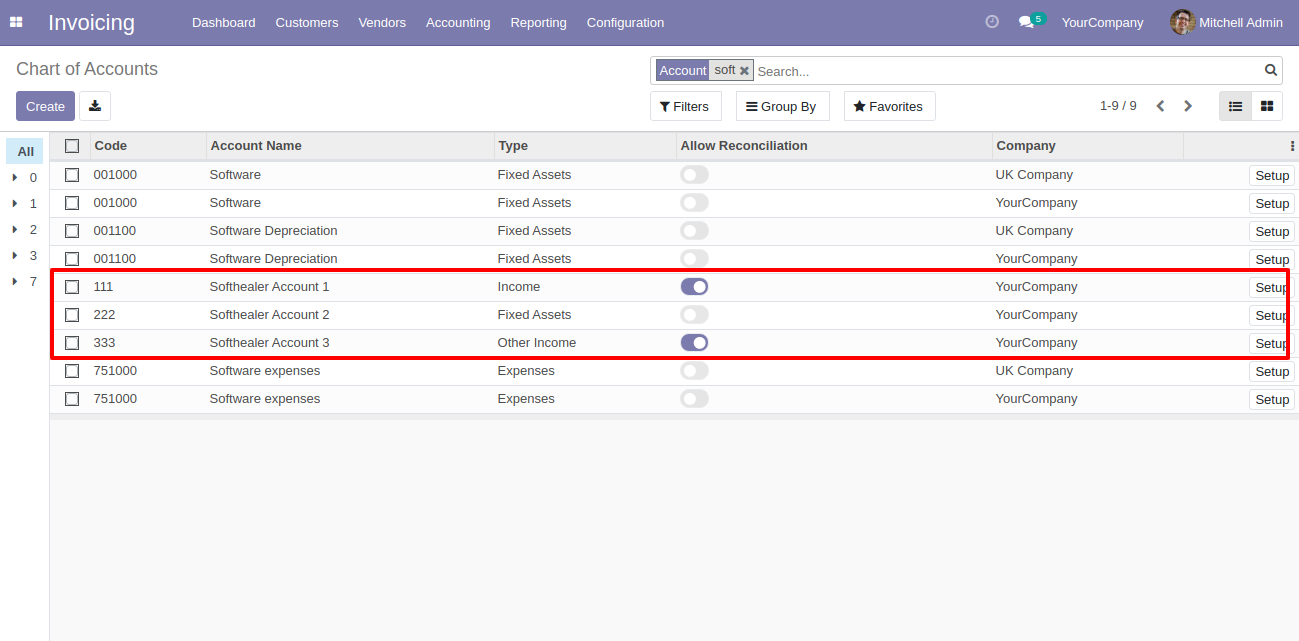
Following fields are imported.
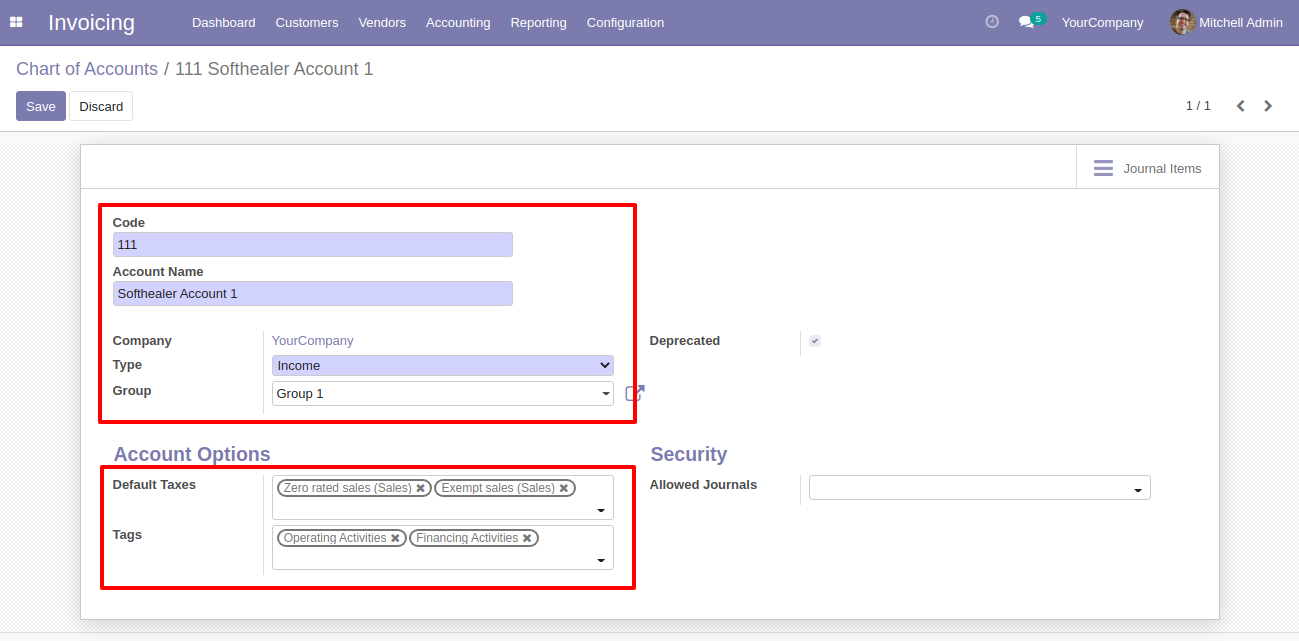
About Fields
| Column | invoice Model | Field Name | Description | Required |
|---|---|---|---|---|
| A | Chart of Accounts (account.account) | Code | You have to write a Code here. | Yes |
| B | Chart of Accounts (account.account) | Account Name | You have to write a Account Name here. | Yes |
| C | Chart of Accounts (account.account) | Type | Define the Type. | Yes |
| D | Chart of Accounts (account.account) | Default Taxes | Taxes are separated by comma(,). You have to provide Default tax here. | No |
| E | Chart of Accounts (account.account) | Tags | Define the Tags. | No |
| F | Chart of Accounts (account.account) | Group | Define the Group. | No |
| G | Chart of Accounts (account.account) | Allow Reconciliation | Define the Allow Reconciliation. | No |
| H | Chart of Accounts (account.account) | Deprecated | Define the Deprecated | No |
| I | Chart of Accounts (account.account) | Custom Fields | You can import custom fields from here. Please go to the "Custom Fields" tab for more details. | No |
General Notes:
1)
Don't remove the column from the sample sheet given, you can leave an empty column if the column is not the required type. You can see the table above for that.
2)
Don't change the sample sheet column sequence.
3)
Please don't use excel if you don't know the very well sheet formatting which is given in the sample sheet. Use CSV for hassle-free import without format issue. If you want to use excel and want to clear the format then
please check this video.
4)
Add Custom Fields or Non-Exist Standard odoo fields at the end, For adding those fields pls check the custom fields section.
Your CSV file format must match like below.
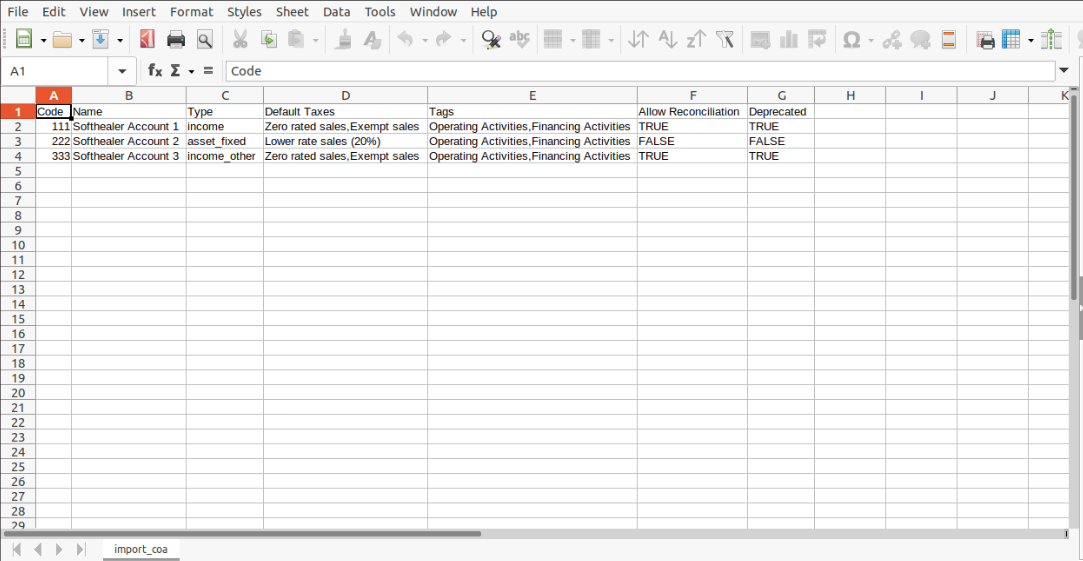
Your Excel/XLS/XLSX file format must match like below.
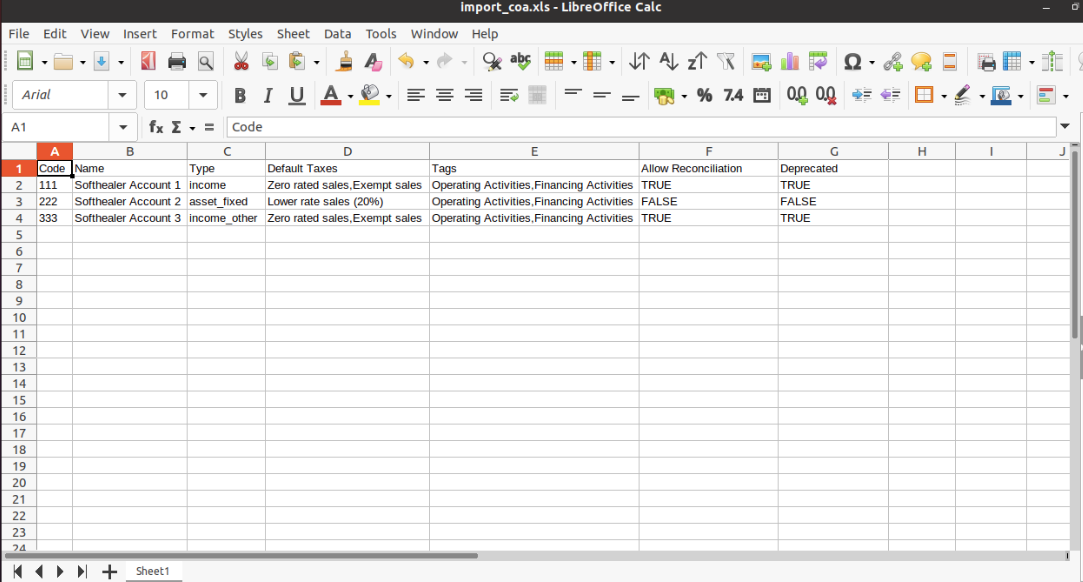
You can import any number of custom fields. All custom fields format must same as this.
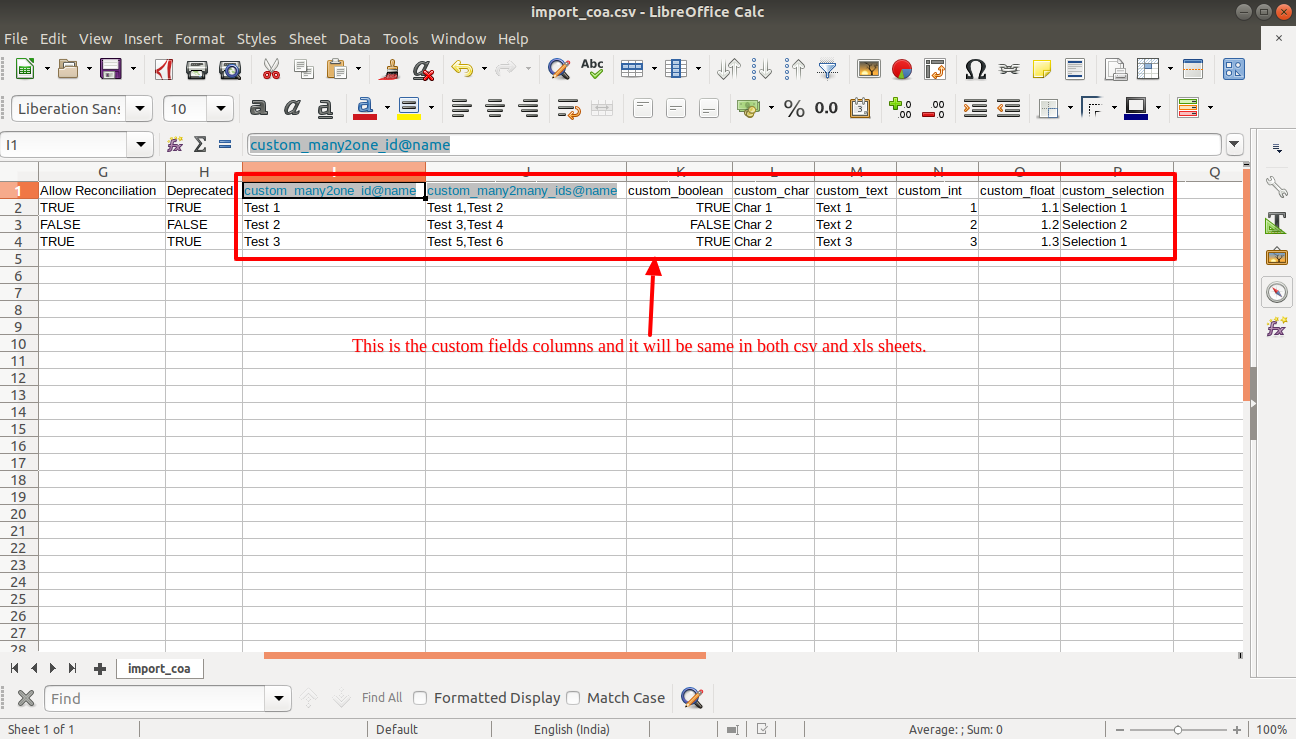
Custom Fields / Non Existing Standard Fields
Do you want to import fields which is created by any custom modules, odoo studio, or standard odoo fields which are not present inside the sample sheet provided in the module? You can add all those kinds of fields in the sheet at the end after the sample sheet fields it means from column "I".
Videos
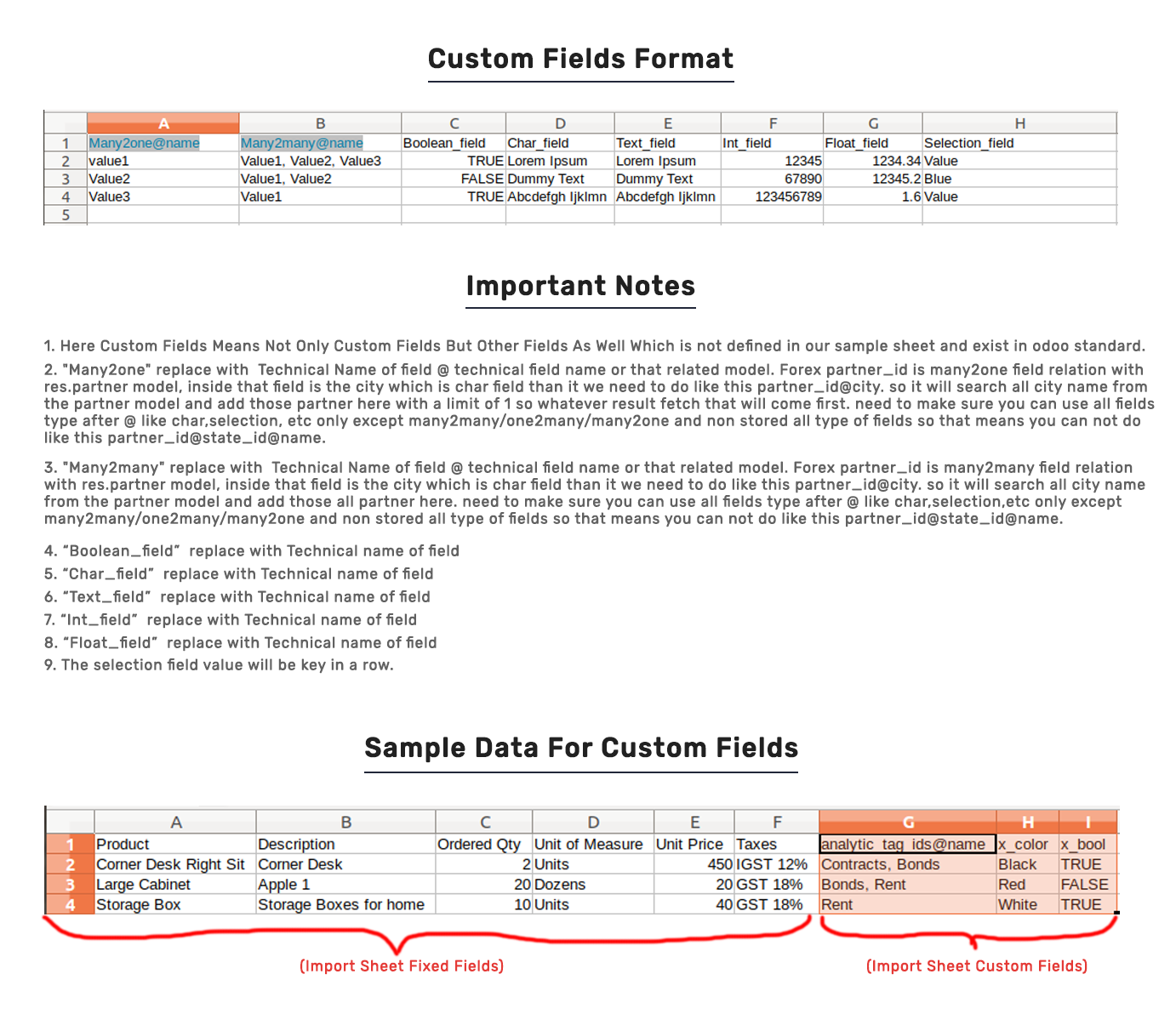
Version 16.0.1 | Released on : 28thOctober 2022
- Yes, this app works perfectly with Odoo Enterprise (Odoo.sh & Premise) as well as Community.
- Please Contact Us at sales@softhealer.comto request customization.
- No, this application is not compatible with odoo.com(odoo saas).
- Yes, we provide free support for 100 days.
- Yes, you will get free update for lifetime.
- No, you don't need to install addition libraries.
- Yes, You have to download module for each version (13,14,15) except in version 12 or lower.
- No, We do not provide any kind of exchange.
