
Import Journal Items from CSV/Excel file

This module is used to import journal items from CSV/Excel files. You just enable the group 'Import Journal Item' in the user setting then after that user can import journal items from the CSV/Excel file. You can import custom fields from CSV or Excel.
Related Modules

Hot Features

Features

- User Setting: Enable group 'Import Journal Items'.
- Easy to import journal items from CSV or Excel files.
- Import journal items in a single click.
- Easy to import custom fields.
- Easy to import custom fields from CSV or Excel.
- Easy to Easy to import Text, Integer, Float, Character, Boolean, Selection, Many2one, Many2many custom fields.
- Easy to import customer by Name, Reference, Id. New
Enable group 'Import Journal Items'.
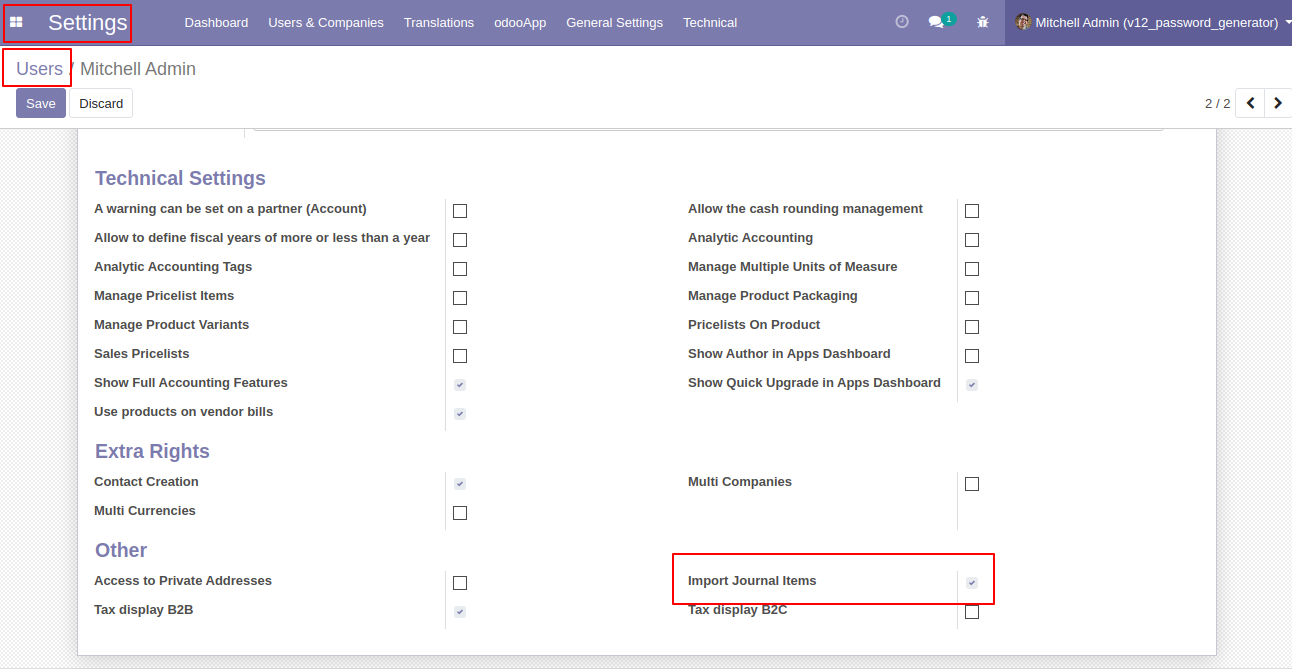
As you can see the button 'Import Journal Item' in Journal Items form view.
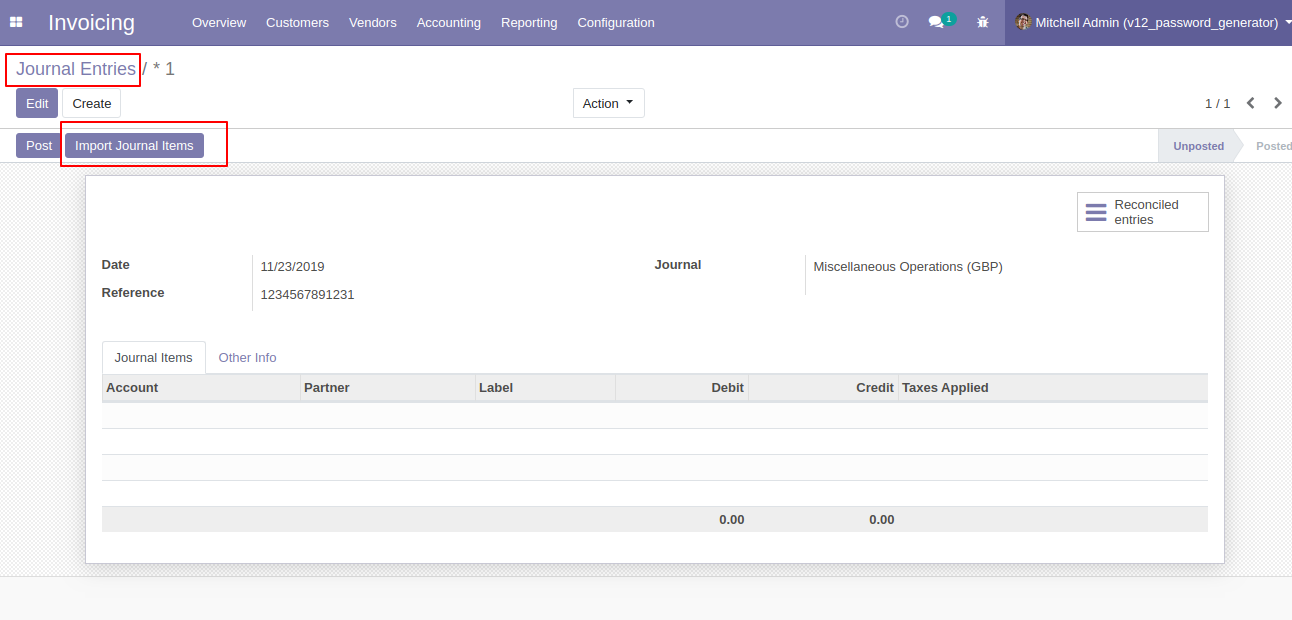
After clicking the button 'Import Journal Items' one wizard will popup. Select a file type (CSV or Excel) and upload the file.
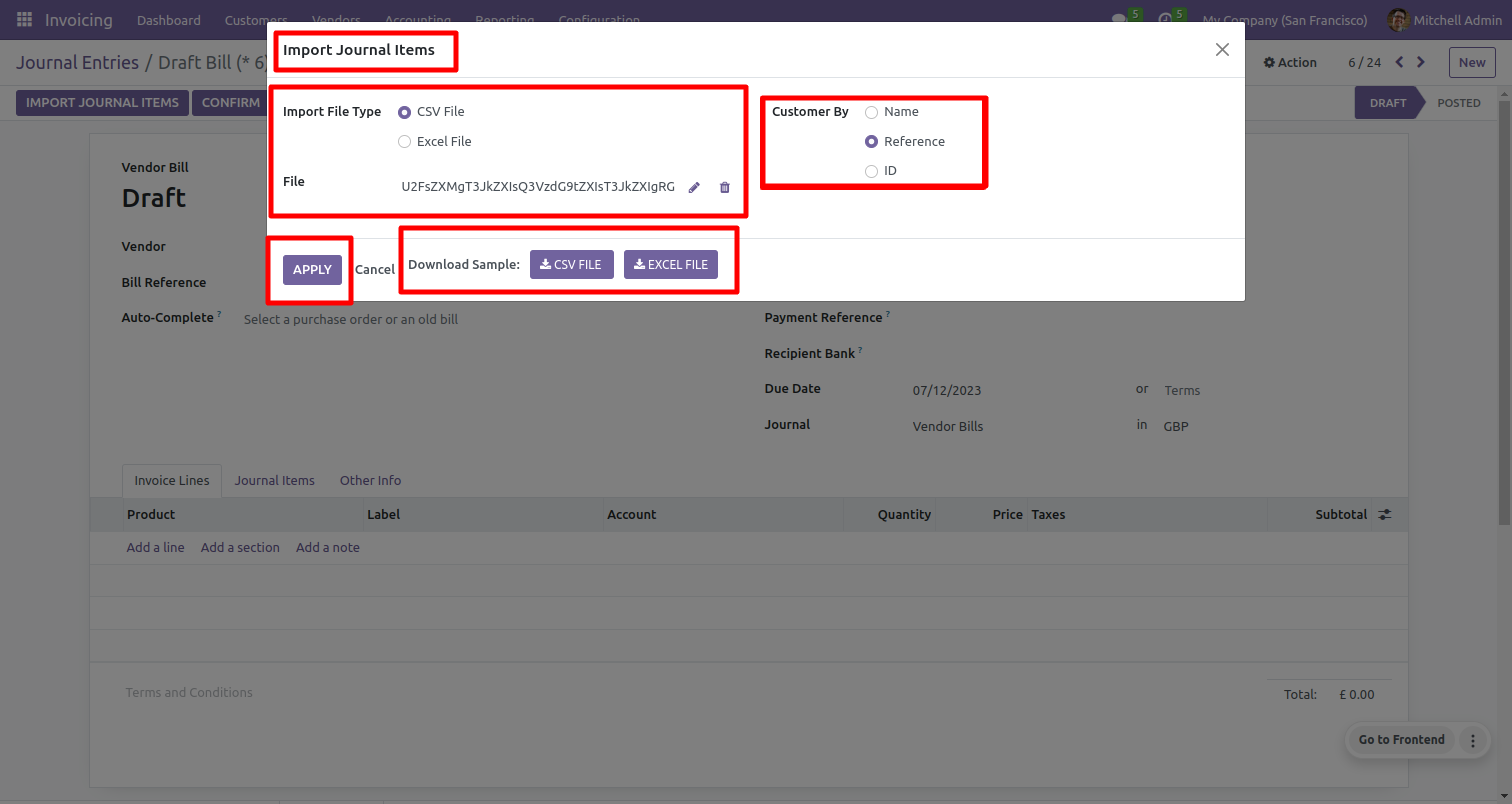
As you can see the whole imported journal items in line at journal entries.
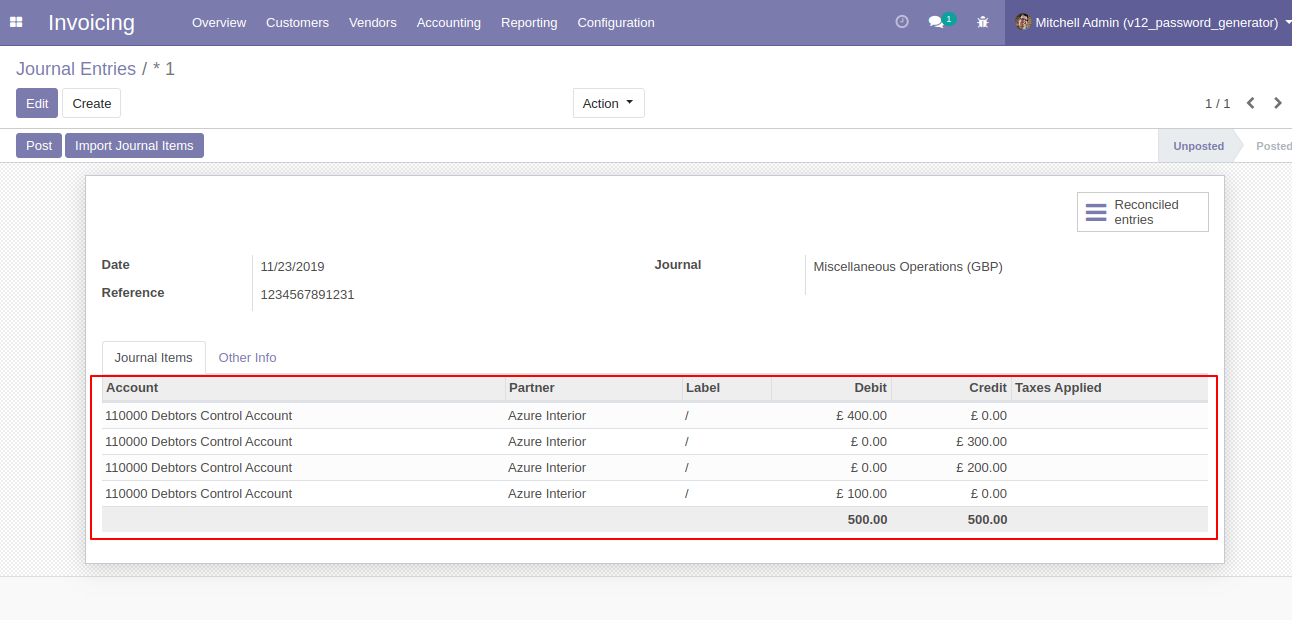
About Fields
| Column | invoice Model | Field Name | Description | Required |
|---|---|---|---|---|
| A | Journal Items (account.move.line) | Account | Define the Account | Yes |
| B | Journal Items (account.move.line) | Partner | Define the Partner. | No |
| C | Journal Items (account.move.line) | Label | You have to enter the Label. | No |
| D | Journal Items (account.move.line) | Analytic Account | Define the Analytic Account. | No |
| E | Journal Items (account.move.line) | Amount Currency | You have to enter the Amount Currency. | No |
| F | Journal Items (account.move.line) | Currency | Define the Currency. | No |
| G | Journal Items (account.move.line) | Debit | You have to enter the Debit Amount here. | No |
| H | Journal Items (account.move.line) | Credit | You have to enter the Credit Amount here. | No |
| I | Journal Items (account.move.line) | Custom Fields | You can import custom fields from here. Please go to the "Custom Fields" tab for more details. | No |
General Notes:
1)
Don't
remove
the
column
from
the
sample
sheet
given,
you
can
leave
an
empty
column
if
the
column
is
not
the
required
type.
You
can
see
the
table
above
for
that.
2)
Don't
change
the
sample
sheet
column
sequence.
3)
Please
don't
use
excel
if
you
don't
know
the
very
well
sheet
formatting
which
is
given
in
the
sample
sheet.
Use
CSV
for
hassle-free
import
without
format
issue.
If
you
want
to
use
excel
and
want
to
clear
the
format
then
please
check
this
video.
4)
Add
Custom
Fields
or
Non-Exist
Standard
odoo
fields
at
the
end,
For
adding
those
fields
pls
check
the
custom
fields
section.
CSV/Excel file formate must be like this.
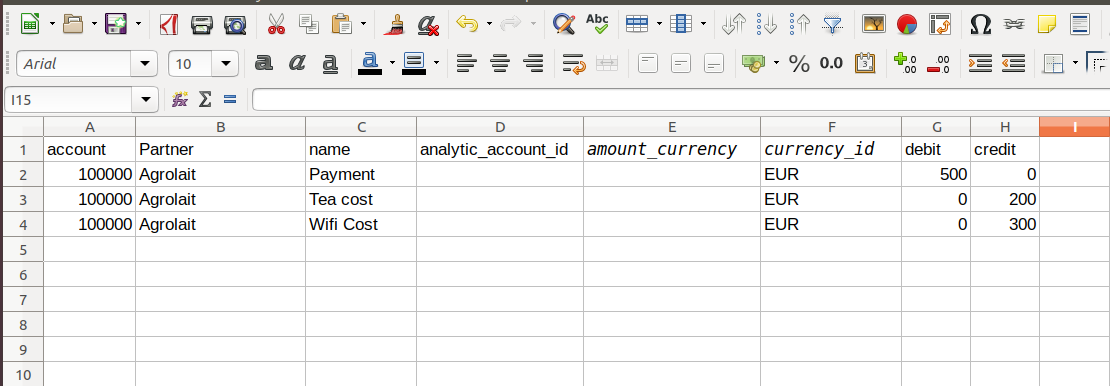
Custom Fields / Non Existing Standard Fields
Do you want to import fields which is created by any custom modules, odoo studio, or standard odoo fields which are not present inside the sample sheet provided in the module? You can add all those kinds of fields in the sheet at the end after the sample sheet fields it means from column "I".
Videos
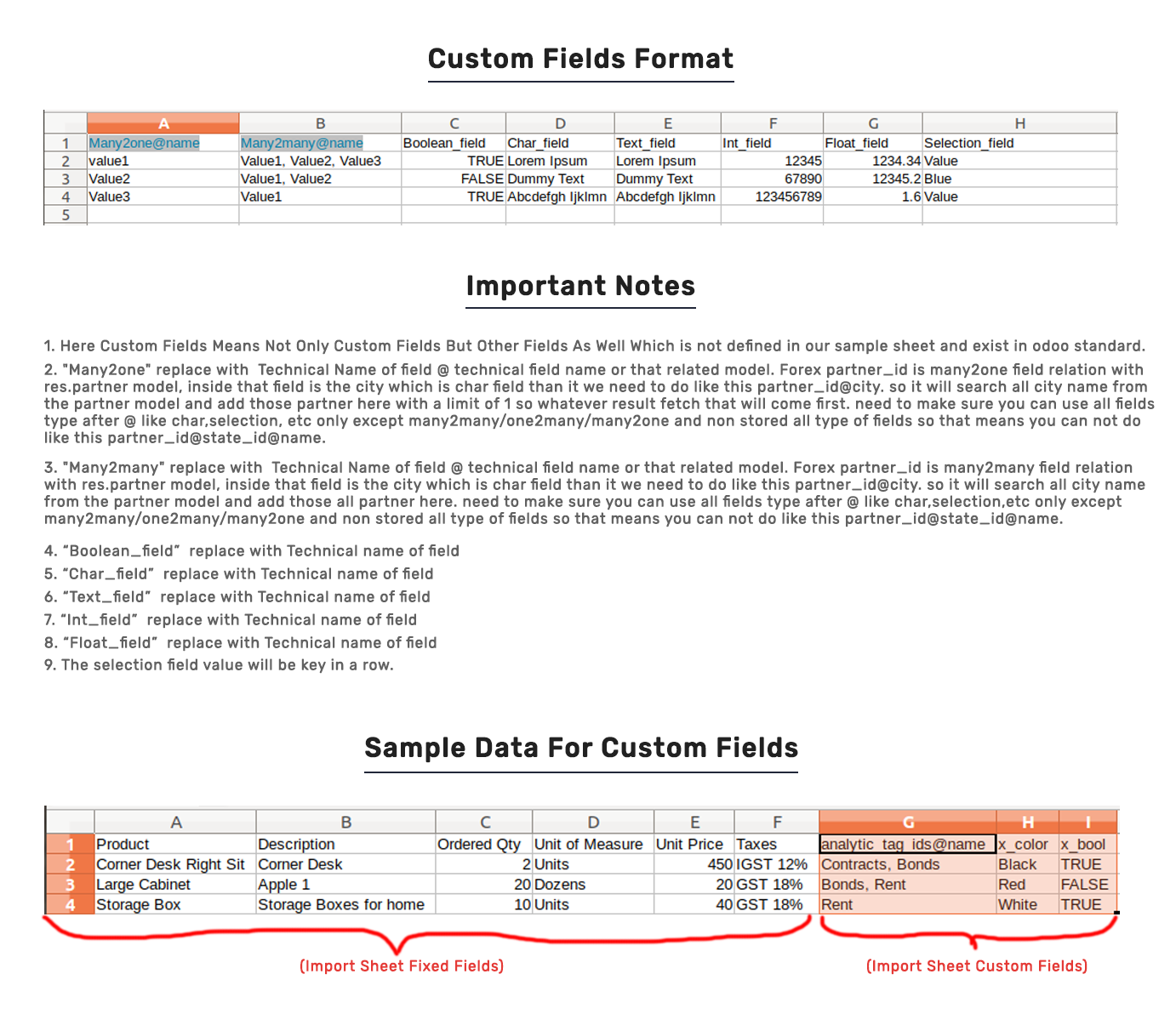
Version 16.0.3 | Released on : 10thNovember 2023
Version 16.0.2 | Released on : 11th August 2023
Version 16.0.1 | Released on : 28thOctober 2022
- Yes, this app works perfectly with Odoo Enterprise (Odoo.sh & Premise) as well as Community.
- Please Contact Us at sales@softhealer.comto request customization.
- Yes, we provide free support for 100 days.
- Yes, you will get free update for lifetime.
- No, you don't need to install addition libraries.
- Yes, You have to download module for each version (13,14,15) except in version 12 or lower.
- No, this application is not compatible with odoo.com(odoo saas).
- No, We do not provide any kind of exchange.