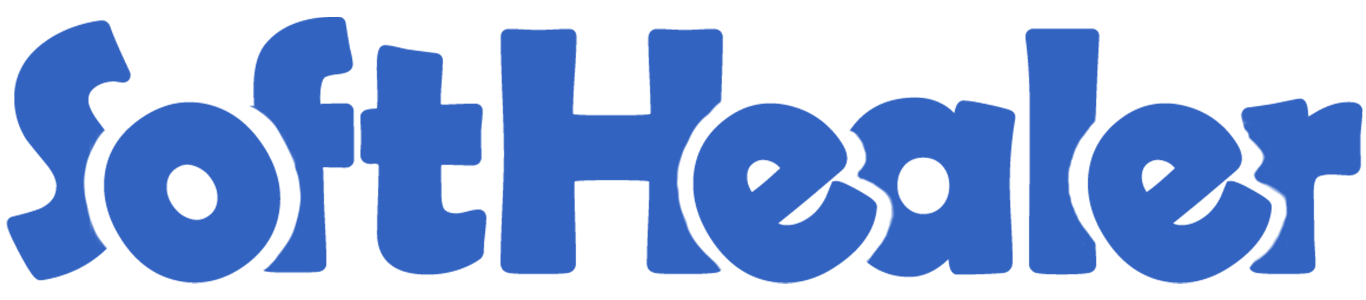
Import Users from CSV/Excel file

If you have large records of users in CSV or Excel then using this Odoo app you can import them in Odoo with a single click. This module is useful to import users from CSV/Excel file quickly. You can import custom fields from CSV or Excel.
Related Modules

Hot Features

Features

- Easy to import users from CSV or Excel files.
- You can import large records of users in Odoo from CSV or Excel files.
- You can import users with a group name or ID.
- Easy to import custom fields.
- Easy to import custom fields from CSV or Excel.
- Easy to import Text, Integer, Float, Character, Boolean, Selection, Many2one, Many2many custom fields.
- No special configuration required, install it, use it.
- This module saves your important time.
- It reduces human efforts.
You need to tick the "Import Users" group to import the users.
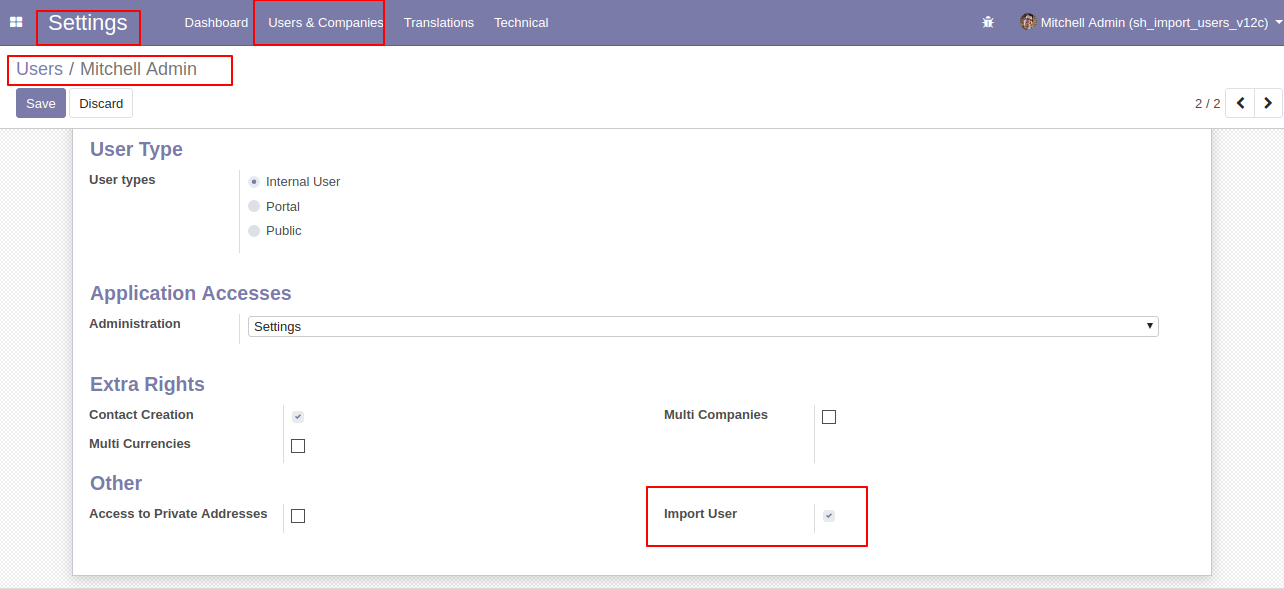
"Import Users" menu in the Users & Companies.
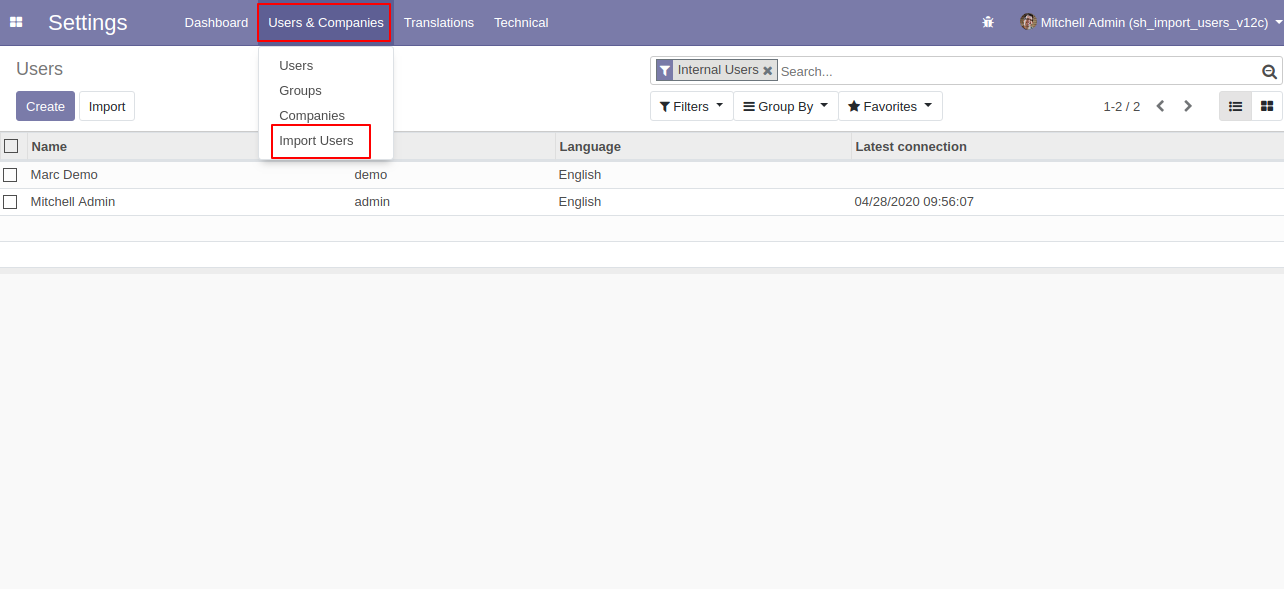
When you click the "Import Users" menu, the wizard will open and it looks like below.
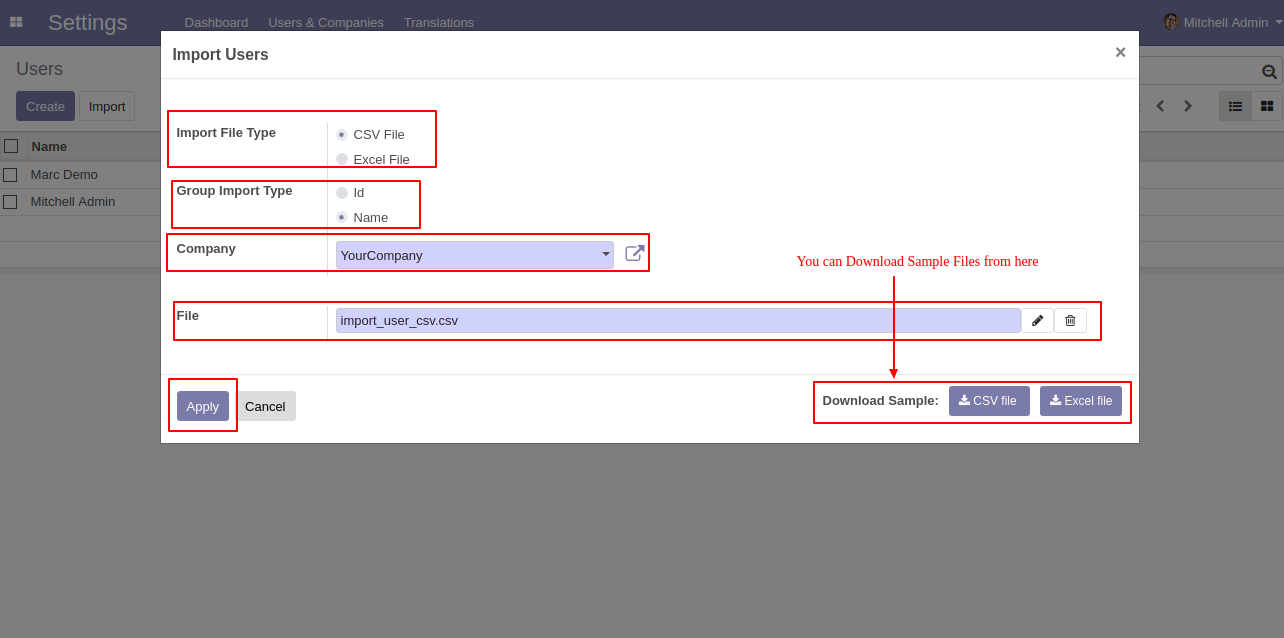
Success message looks like below it shows successfully imported records.
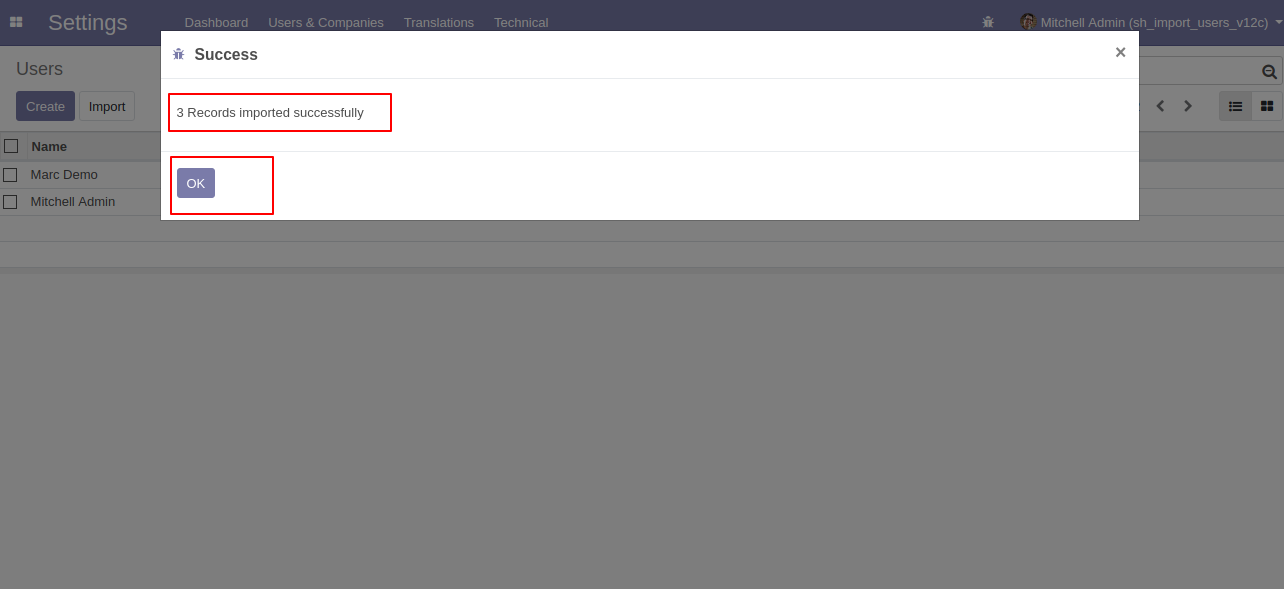
The following users are imported.
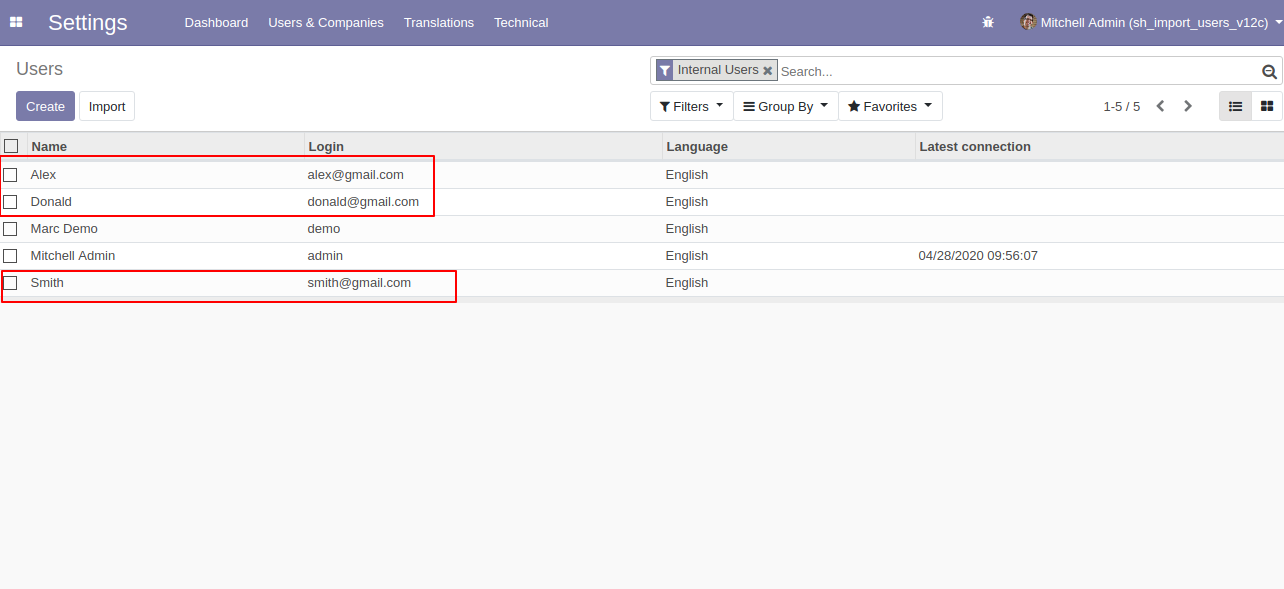
User imported with extra rights.
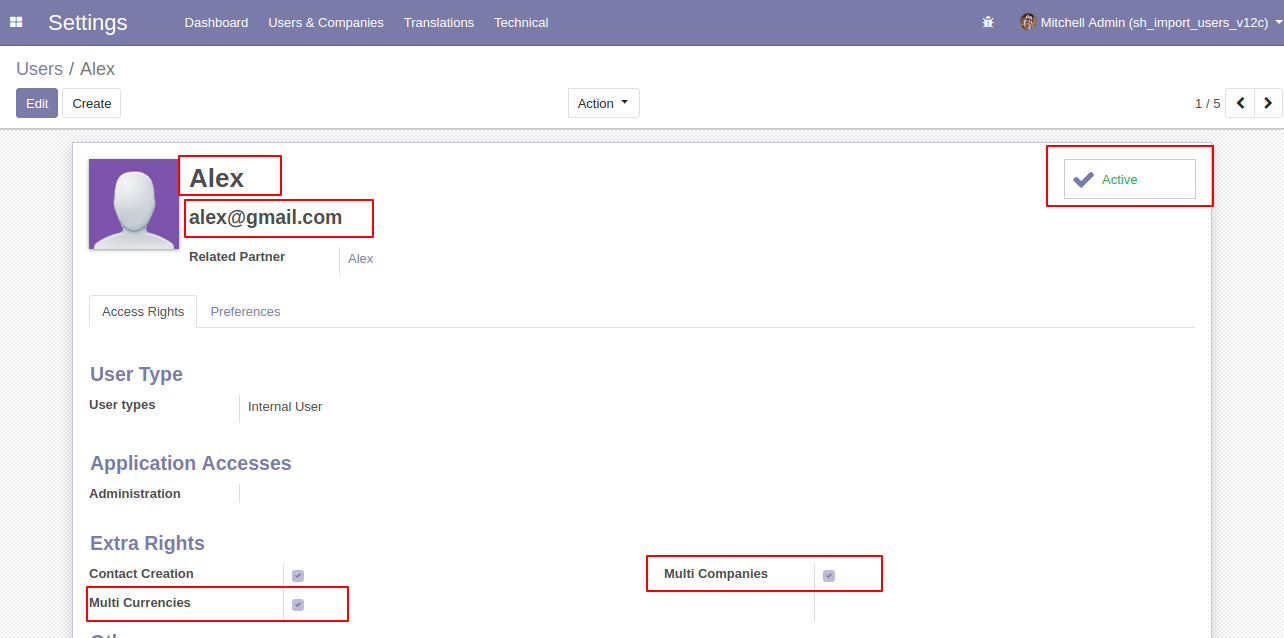
After successfully import, the user can log in with id and password given in sheet, if you try with wrong details then comes alert.
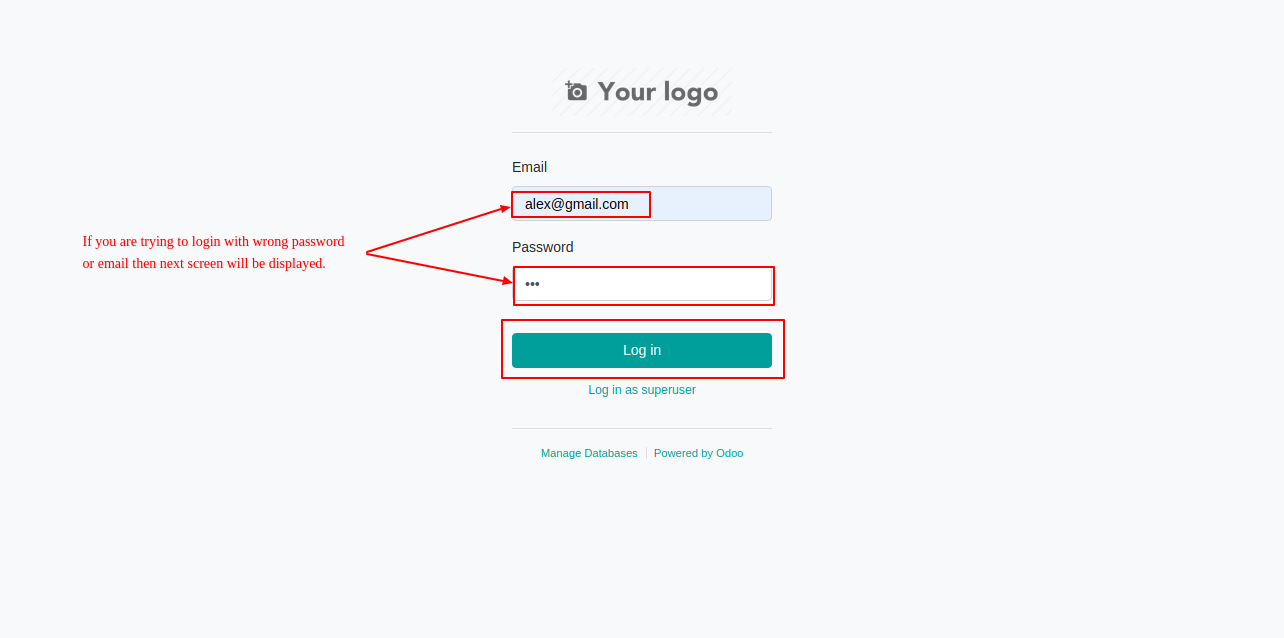
Enter user details for login that given in sheet.
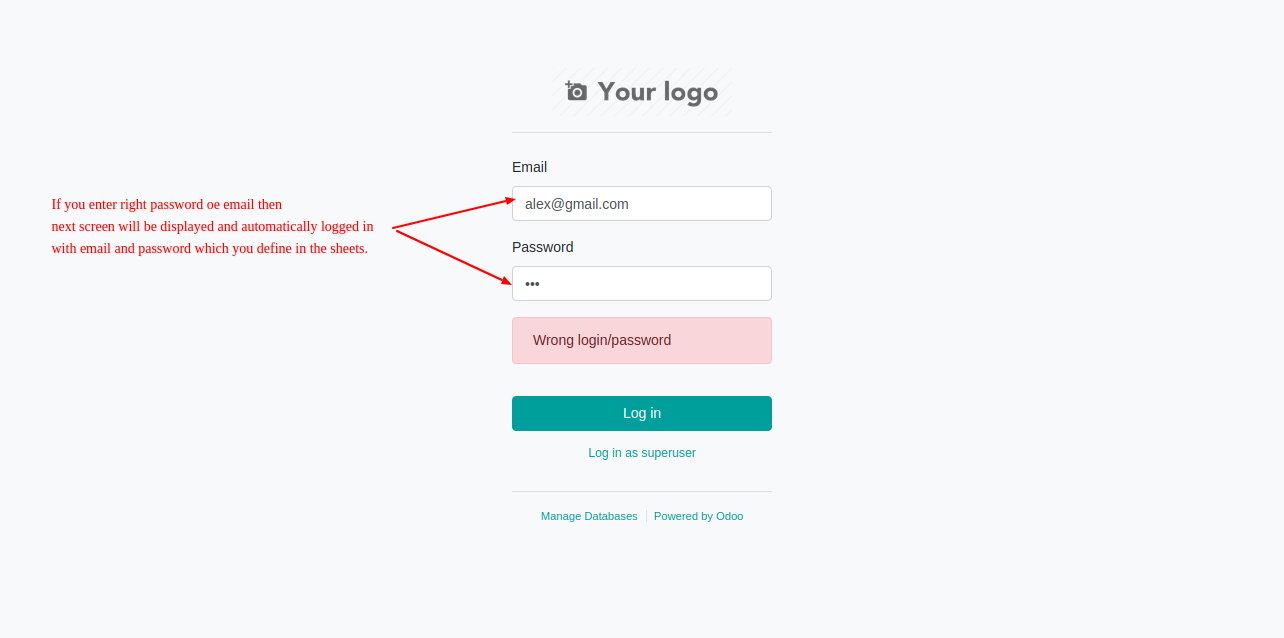
The login screen looks like below.
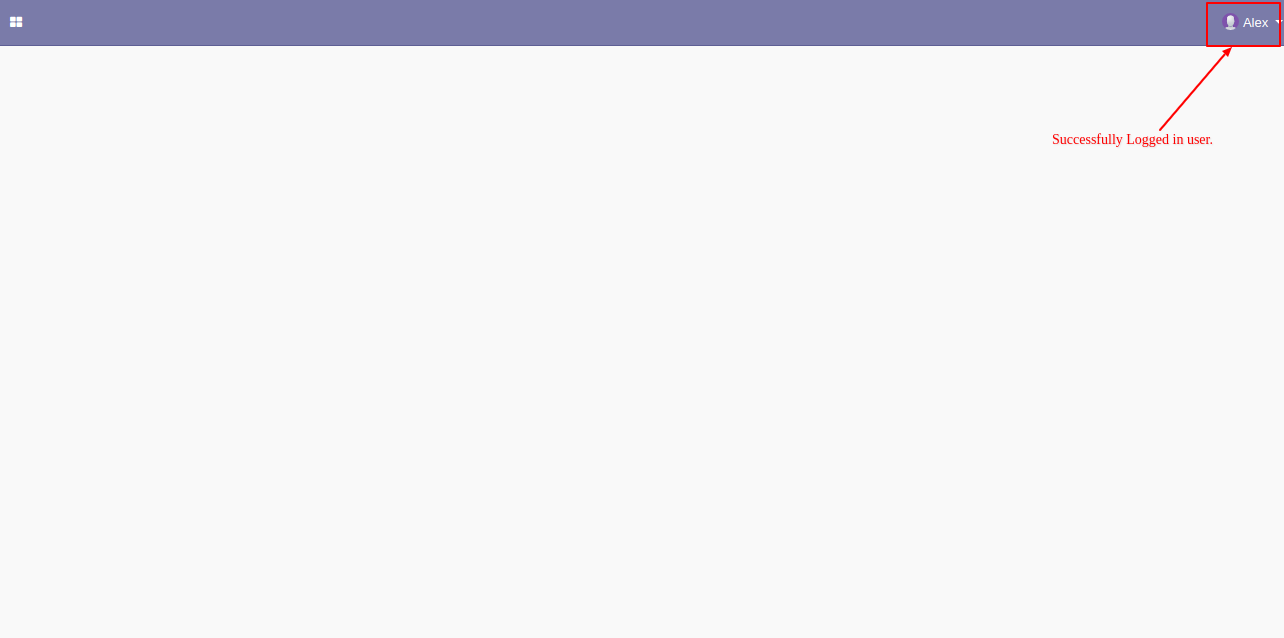
You can import users with a group name or ID, If you give name then you have to follow the format "module category name/group name".
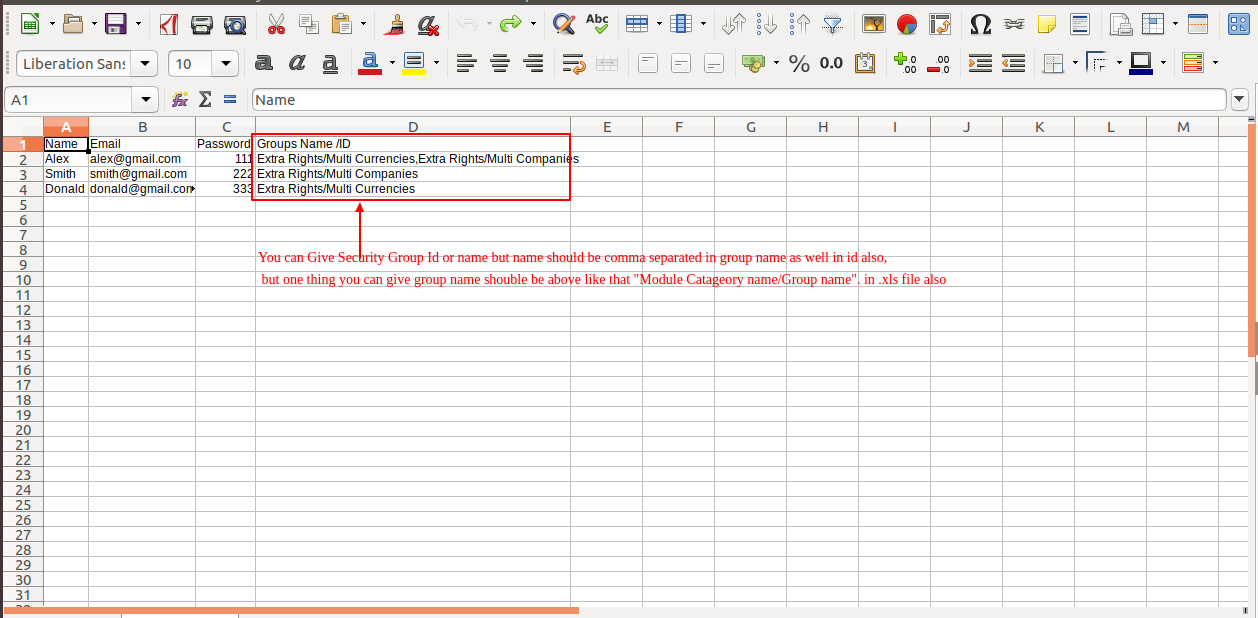
About Fields
| Column | User Model | Field Name | Description | Required |
|---|---|---|---|---|
| A | Users (res.users) | Name | You have to write a User Name here. | Yes |
| B | Users (res.users) | Email Address | You have to write a Email Address here. | Yes |
| C | Users (res.users) | Password | You have to write a Password here. | Yes |
| D | Users (res.users) | Groups Name / ID | Define the Group Name or ID. | No |
| E | Users (res.users) | Custom Fields | You can import custom fields from here. Please go to the "Custom Fields" tab for more details. | No |
General Notes:
1)
Don't remove the column from the sample sheet given, you can leave an empty column if the column is not the required type. You can see the table above for that.
2)
Don't change the sample sheet column sequence.
3)
Please don't use excel if you don't know the very well sheet formatting which is given in the sample sheet. Use CSV for hassle-free import without format issue. If you want to use excel and want to clear the format then please check
this video.
4)Add Custom Fields or Non-Exist Standard odoo fields at the end, For adding those fields pls check the custom fields section.
Custom Fields / Non Existing Standard Fields
Do you want to import fields which is created by any custom modules, odoo studio, or standard odoo fields which are not present inside the sample sheet provided in the module? You can add all those kinds of fields in the sheet at the end after the sample sheet fields it means from column "E".
Videos
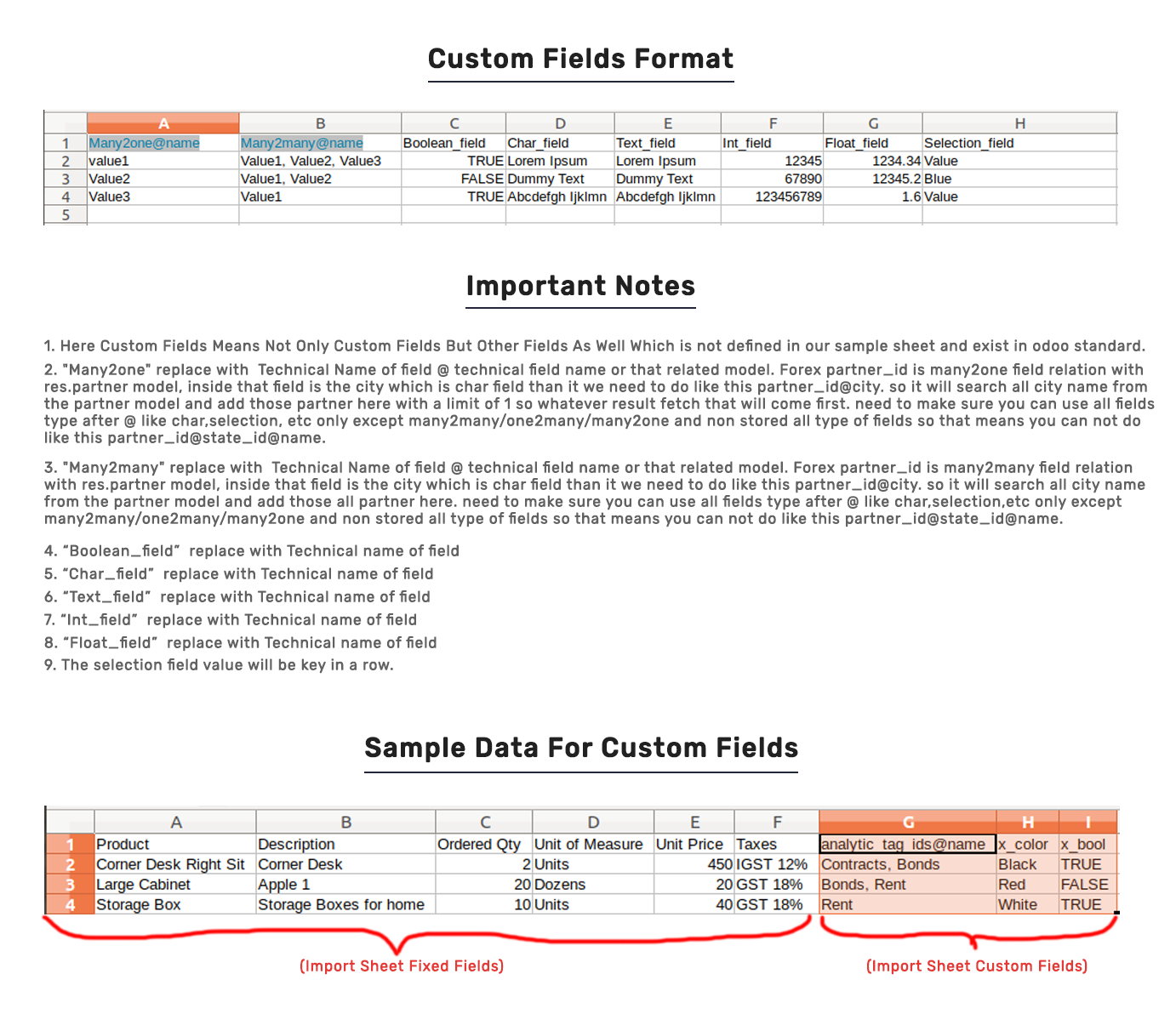
Version 16.0.1 | Released on : 28th October 2022
- Yes, this app works perfectly with Odoo Enterprise (Odoo.sh & Premise) as well as Community.
- Please Contact Us at sales@softhealer.comto request customization.
- Yes, we provide free support for 100 days.
- Yes, you will get free update for lifetime.
- No, you don't need to install addition libraries.
- Yes, You have to download module for each version (13,14,15) except in version 12 or lower.
- No, We do not provide any kind of exchange.
- No, this application is not compatible with odoo.com(odoo saas).
