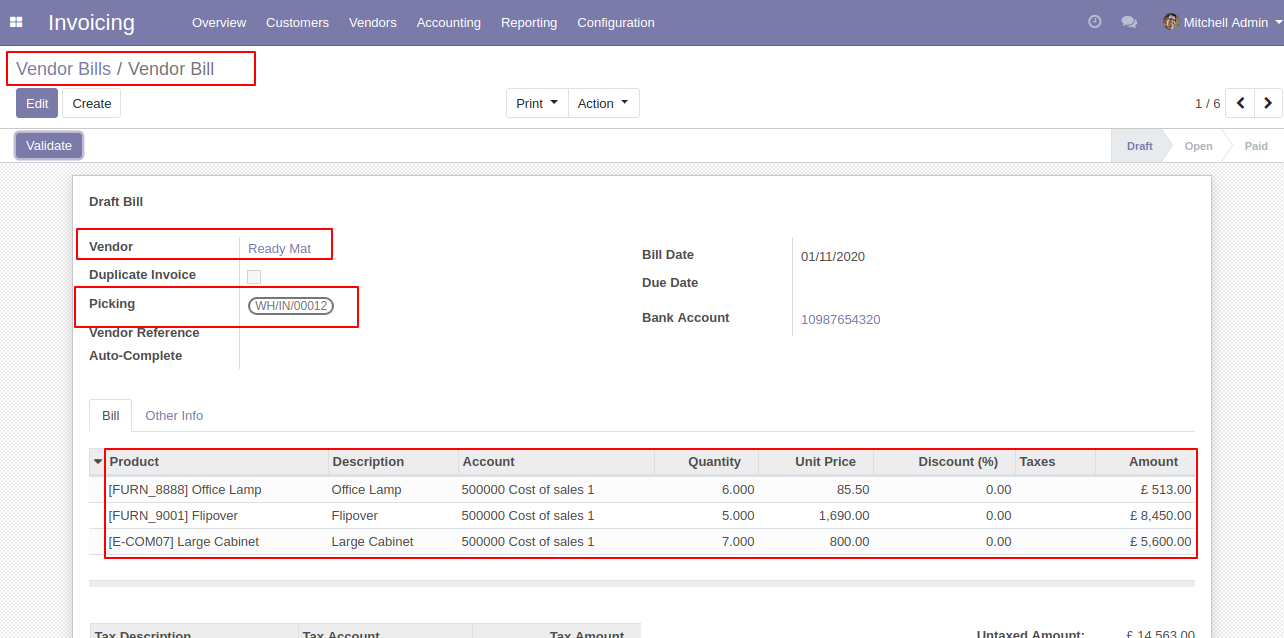Sometimes in business, we need to create direct invoices or bills from picking. you can manage direct invoices from the delivery order and you can do direct bills from incoming orders. so you don't need to waste your time to manage all. you can do direct invoice and bill, Horray!
Features
Easy to generate customer invoices from the delivery orders.
Easy to generate vendor bills from the incoming orders.
Separate Invoices: After ticking the 'separate invoices' option you get the separate invoice of the same customer. It means it will create invoices for all the selected pickings (Delivery Orders) and If you untick than it will create one invoice for the same client and different invoices for different clients.
Separate Bills: After ticking the 'separate invoices' option you get the separate Bill of the same Vendor. It means it will create Bills for all the selected pickings (Incoming Orders) and If you untick than it will create one Bill for the same client and different Bills for different clients.
No special configuration required, install it, use it.
This module saves your important time and reduces human efforts.
Version
- Fixed Minor Bug Fixed
- Initial Release
Create Single Invoice From Delivery Order Form View Workflow-1
On clicking create invoice button, you can create an invoice and you can see created invoices from the 'Invoices' smart button. here we have no created invoice so it shows 0 (Zero).
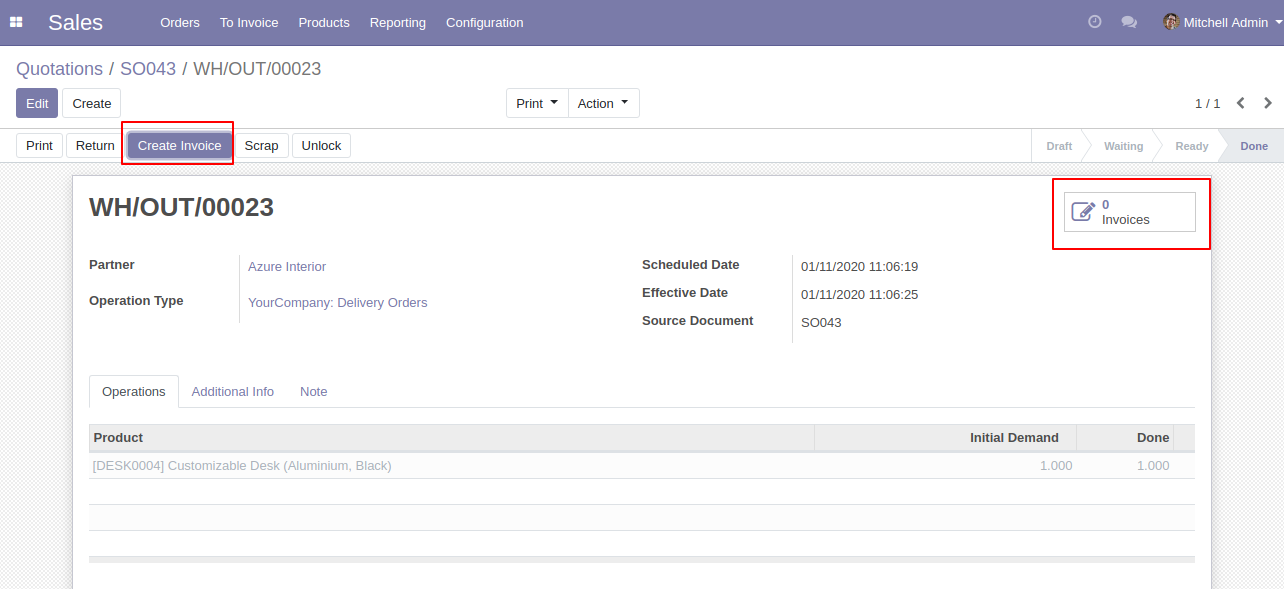
After Press on the "Create Invoice" button, it will open wizard where the user can select the journal, invoice date and If you tick or untick separate invoice button in a single picking it will not do anything special it as only currently we are in the single record so that means it will create a separate invoice for that record.
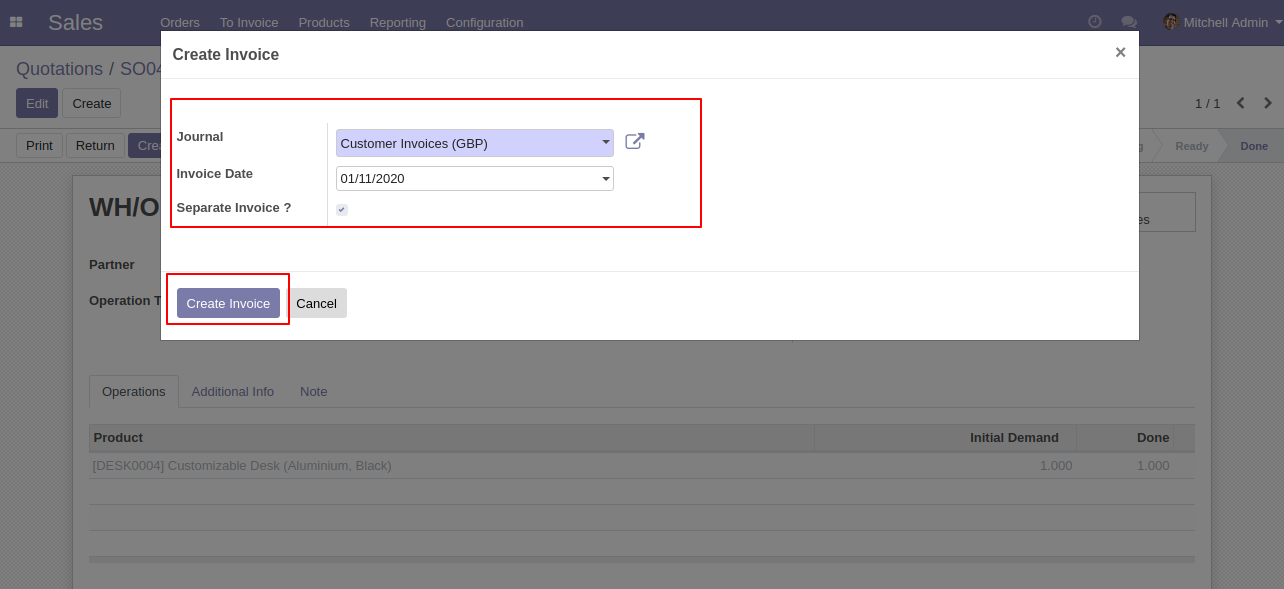
The 'Invoices' smart button shows created invoice, Here smart button shows the number of created invoices, we have created invoice is 1 (One).
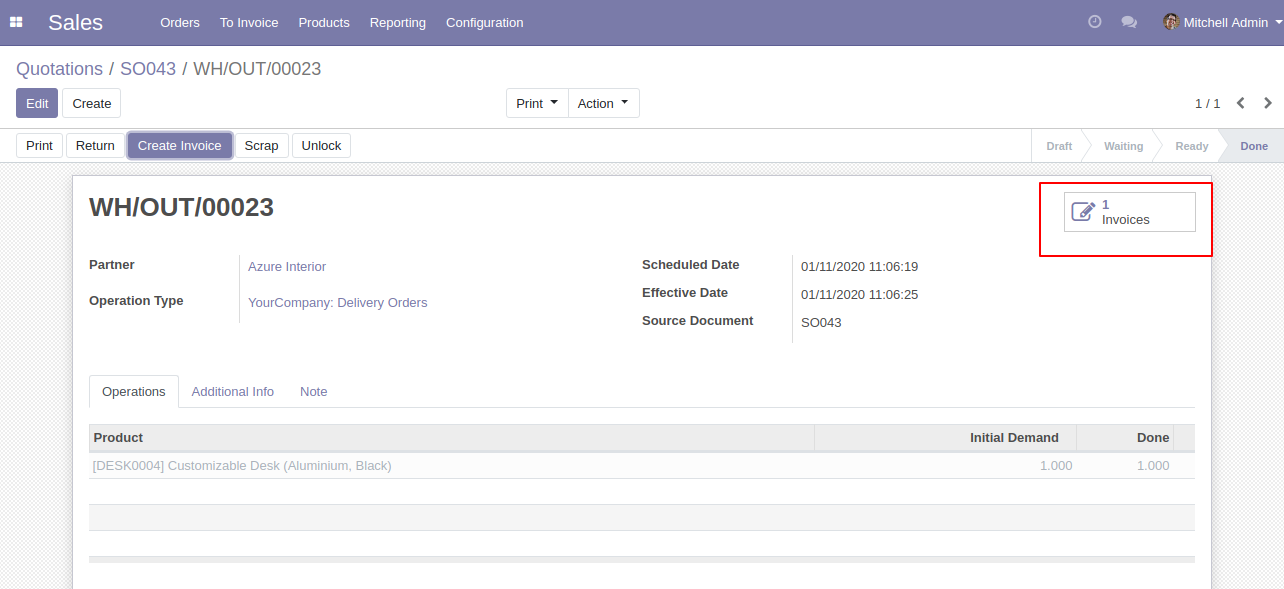
We have added related picking information in the invoice.
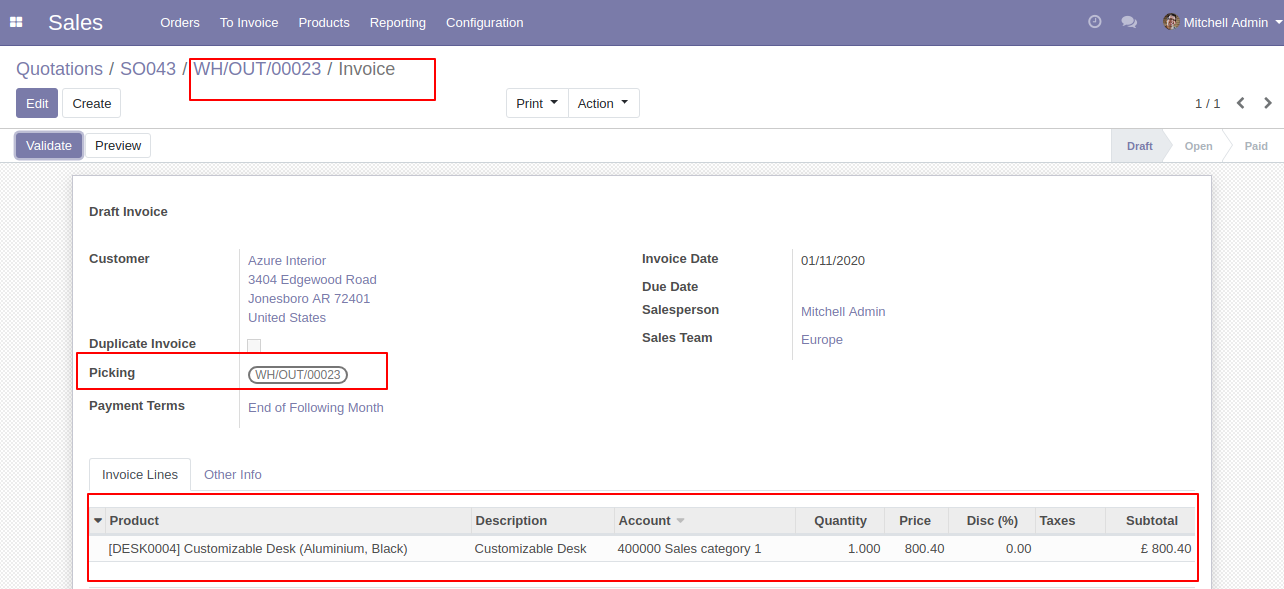
Create Multiple Invoices From Delivery Order Tree View Without Separate Invoice Feature Workflow-2
If you want to create the invoice of multiple picking than select that and click on 'create invoices'.
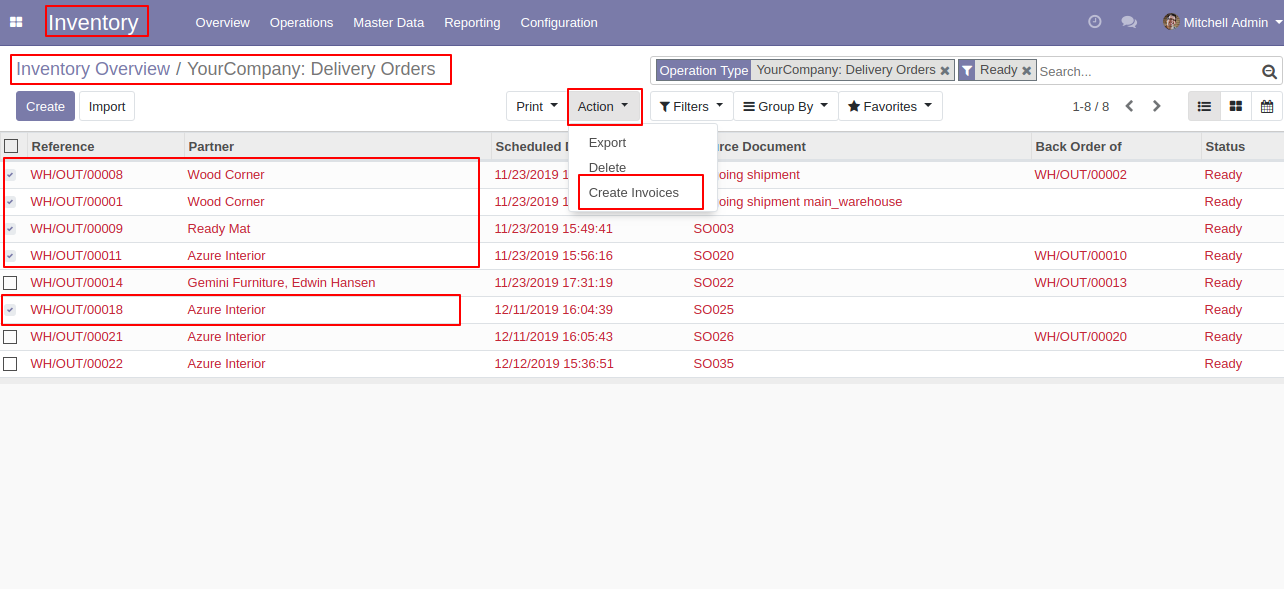
After Press on the "Create Invoice" button, it will open wizard where the user can select the journal, invoice date and If you want separate invoices of customers than select a separate invoice button and if you want to make only one invoice of the same customers then do not tick on separate invoice button.
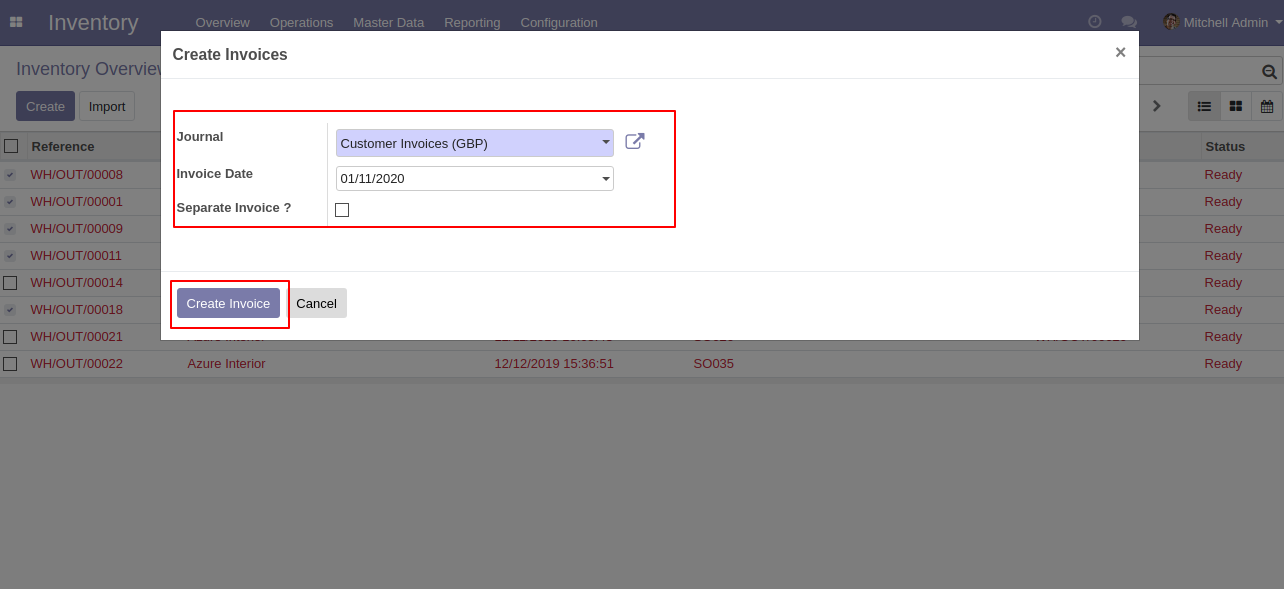
You can see the created Invoice tree view, In the previous image, we have no select separate invoice button so here you get 1 invoice of the same customer. In previous state Azure interior has 2 pickings, Ready mat has 1 picking and wood corner have 2 pickings. so we have a total 3 created invoices.
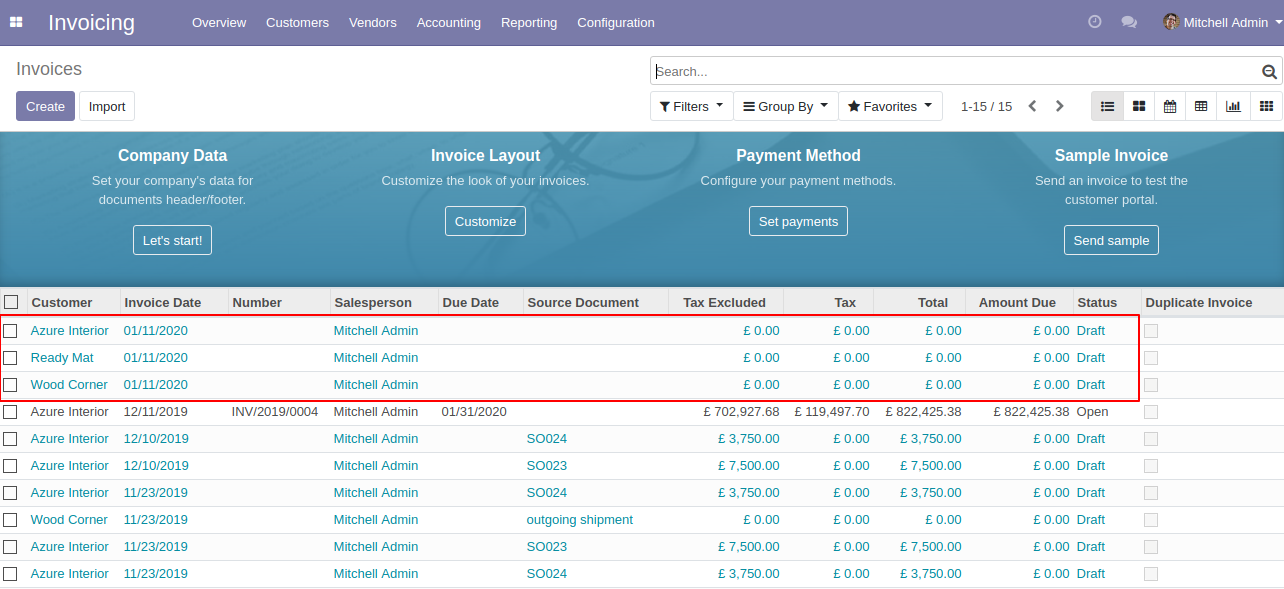
The invoice form view shows a multiple picking in one invoice of the same customer.
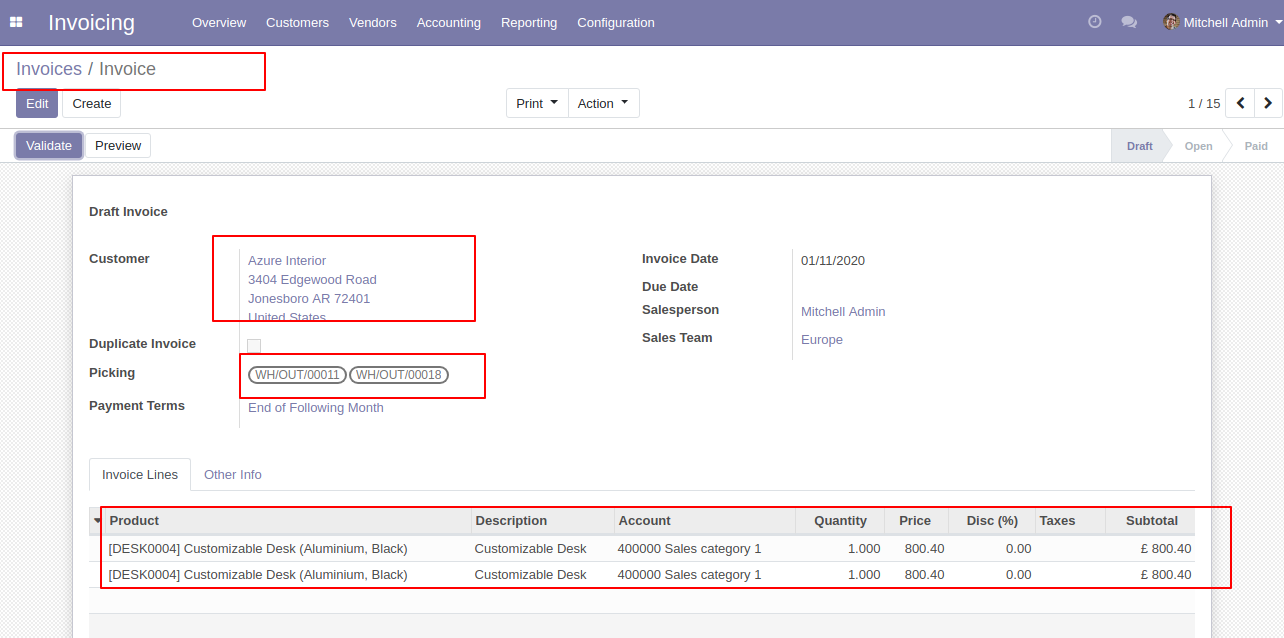
Create Multiple Invoices From Delivery Order Tree View With Separate Invoice Feature Workflow-3
Now, we select multiple picking and make an invoice.

After Press on the "Create Invoice" button, it will open wizard where the user can select the journal, invoice date and tick 'separate invoice' button because we make separate invoices of all pickings.
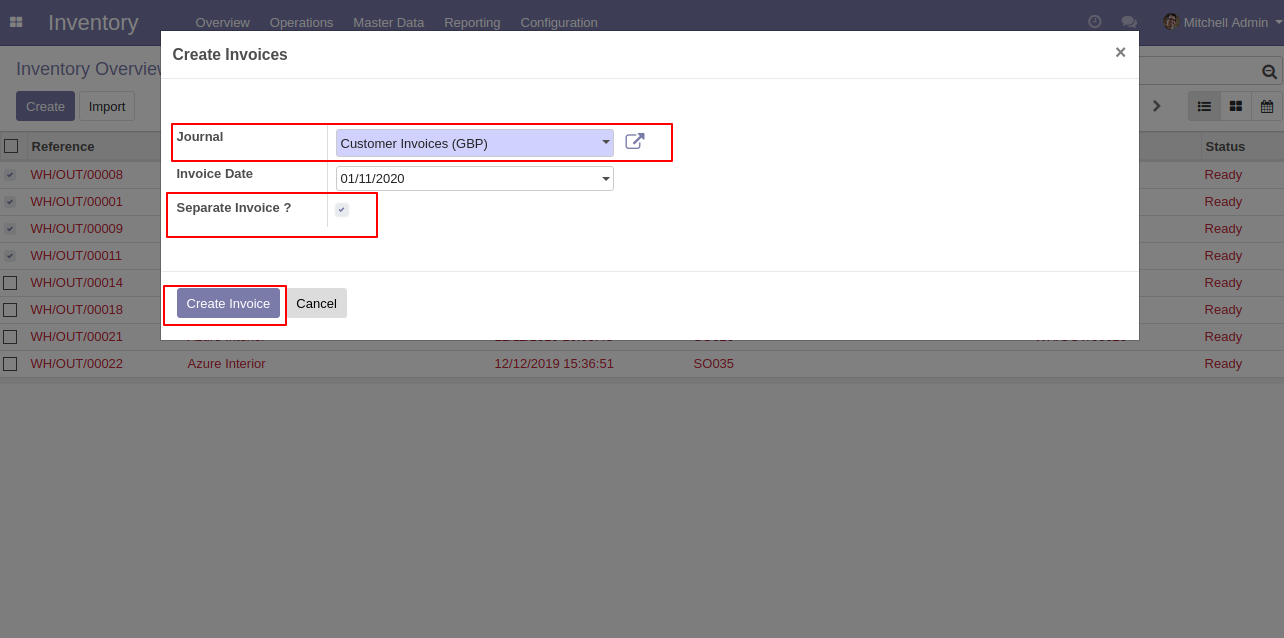
You can see the created Invoice tree view, here you can see the separate invoice of all picking.
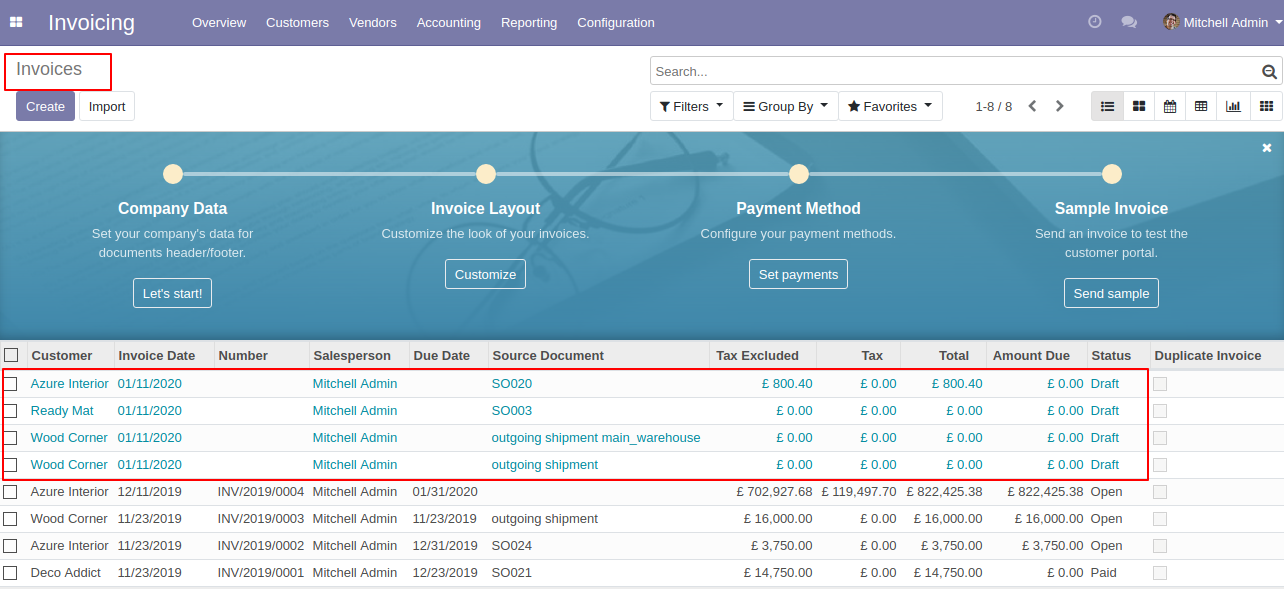
The below image shows the created invoice form view, where you can see customer details, picking number and product information.
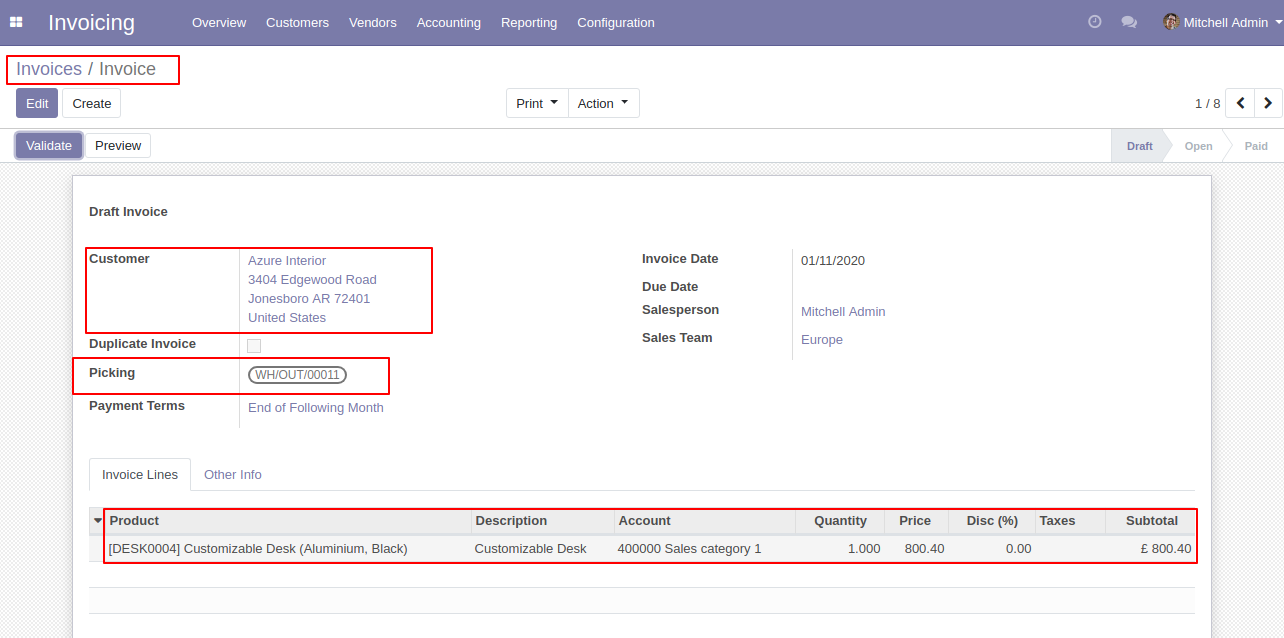
Create Direct Separated Bills From Picking Form View Workflow-1
On clicking create invoice button, you can create a bill and you can see created bills from the 'Invoices' smart button. here we have 1 created receipt so it shows 1 (One).
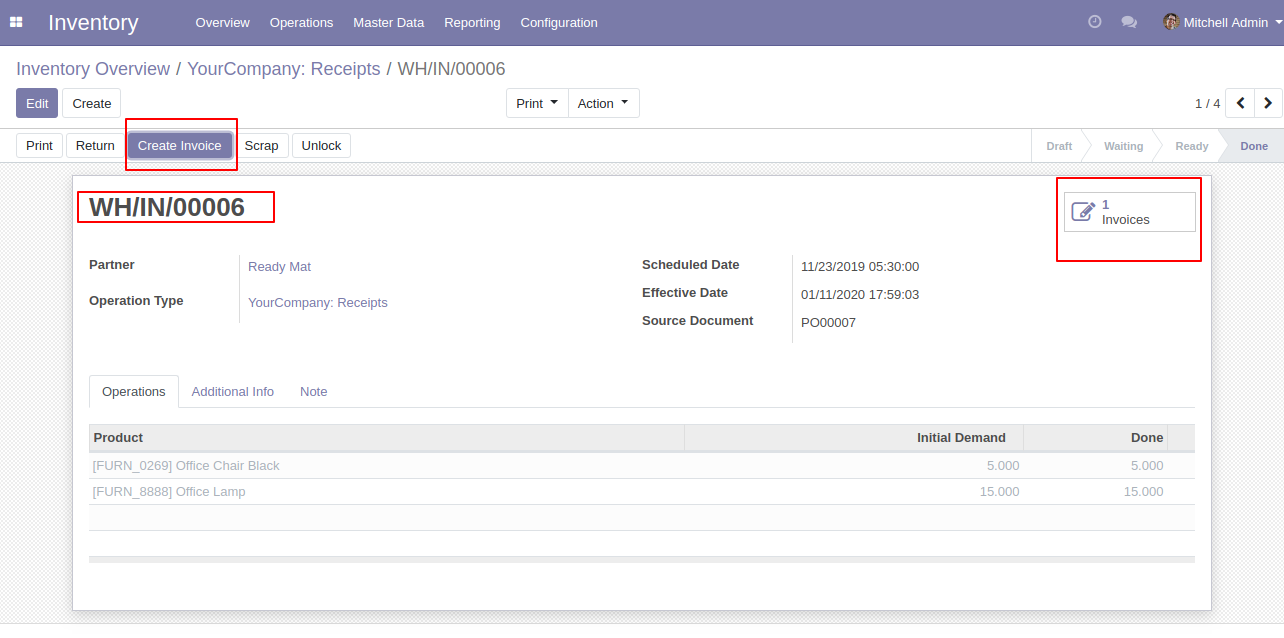
After Press on the "Create Invoice" button, it will open wizard, where you can select the journal, invoice date If you want separate Bills of vendors than select a separate invoice button and if you want to make only one bill of the same vendors then do not tick on separate invoice button.
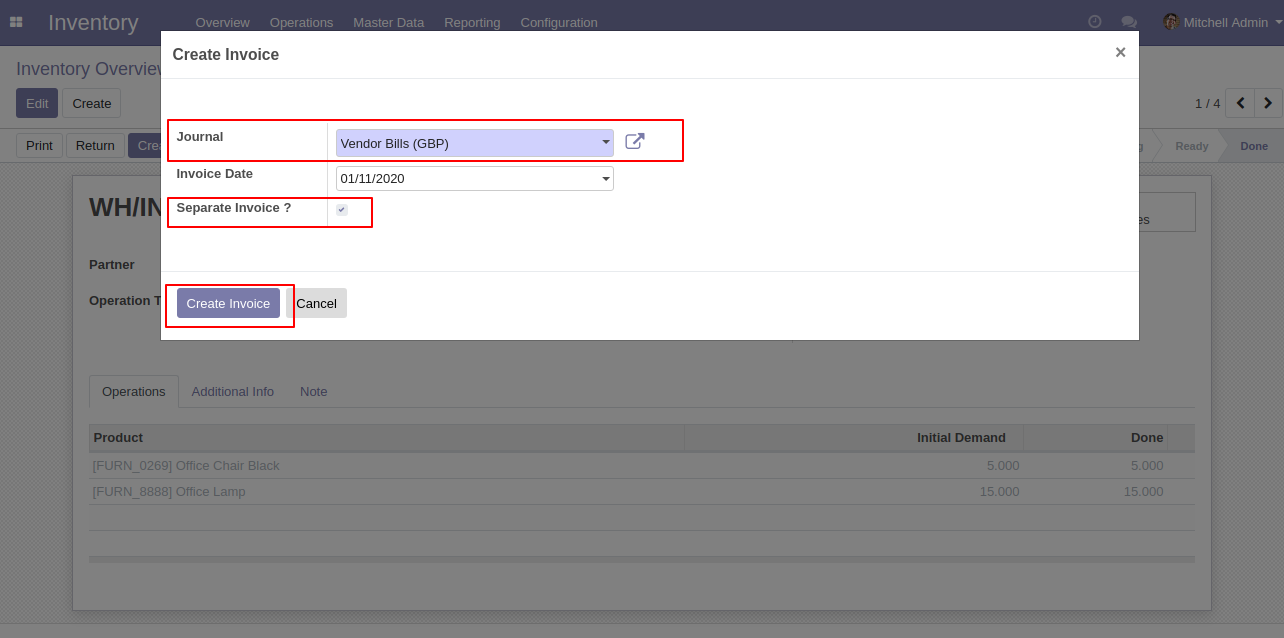
The 'Invoices' smart button shows created bills, Here smart button shows the number of created bills, we have created bill is 2 (Two).
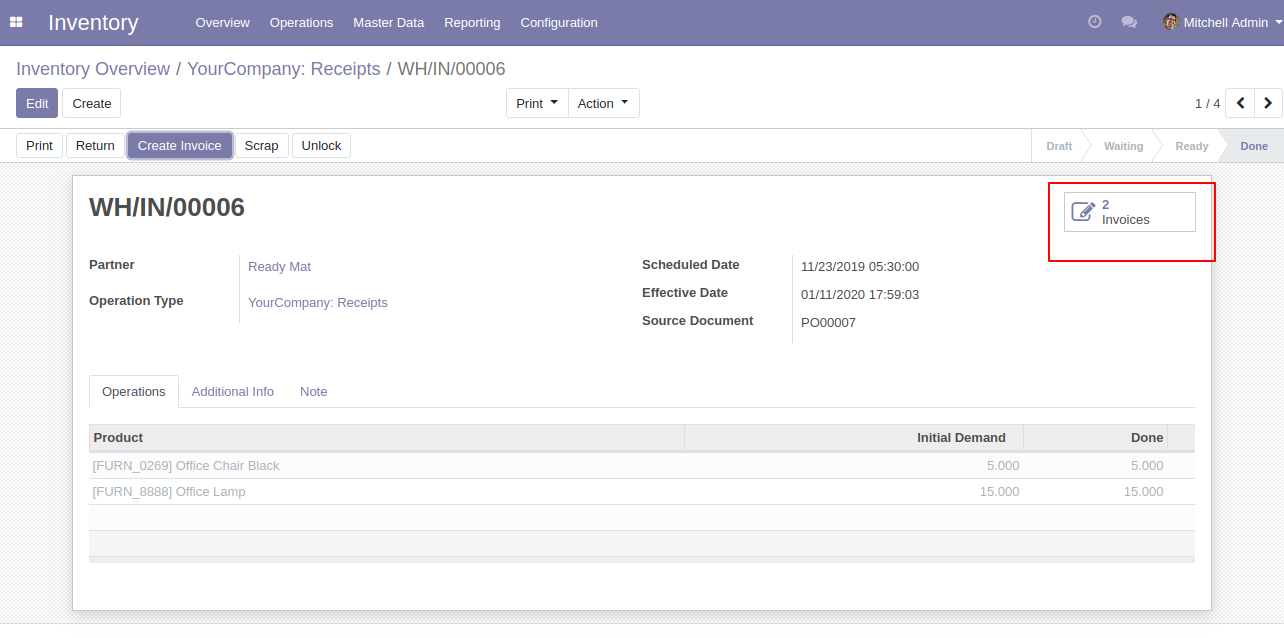
Create Multiple Bills From Incoming Order Tree View With Separate Invoice Feature Workflow-2
If you want to create the bills of multiple picking than select that and click on 'create invoices'.
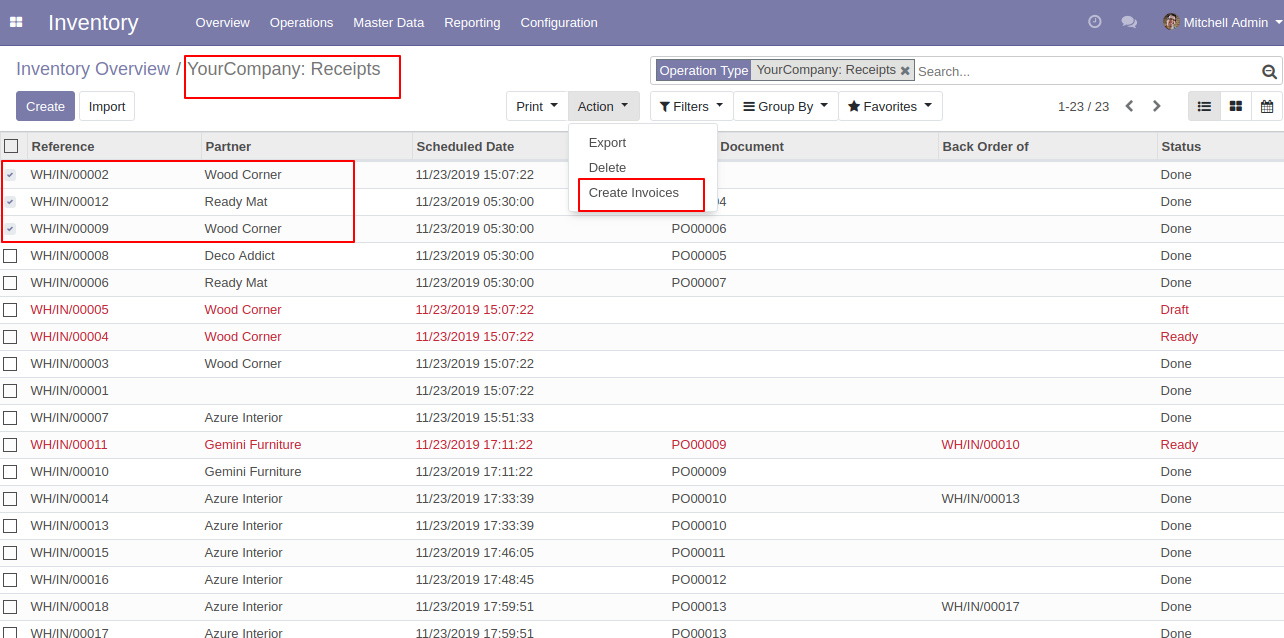
After Press on the "Create Invoice" button, it will open wizard where the user can select the journal, invoice date and tick 'separate invoice' button because we make separate bills of all pickings.
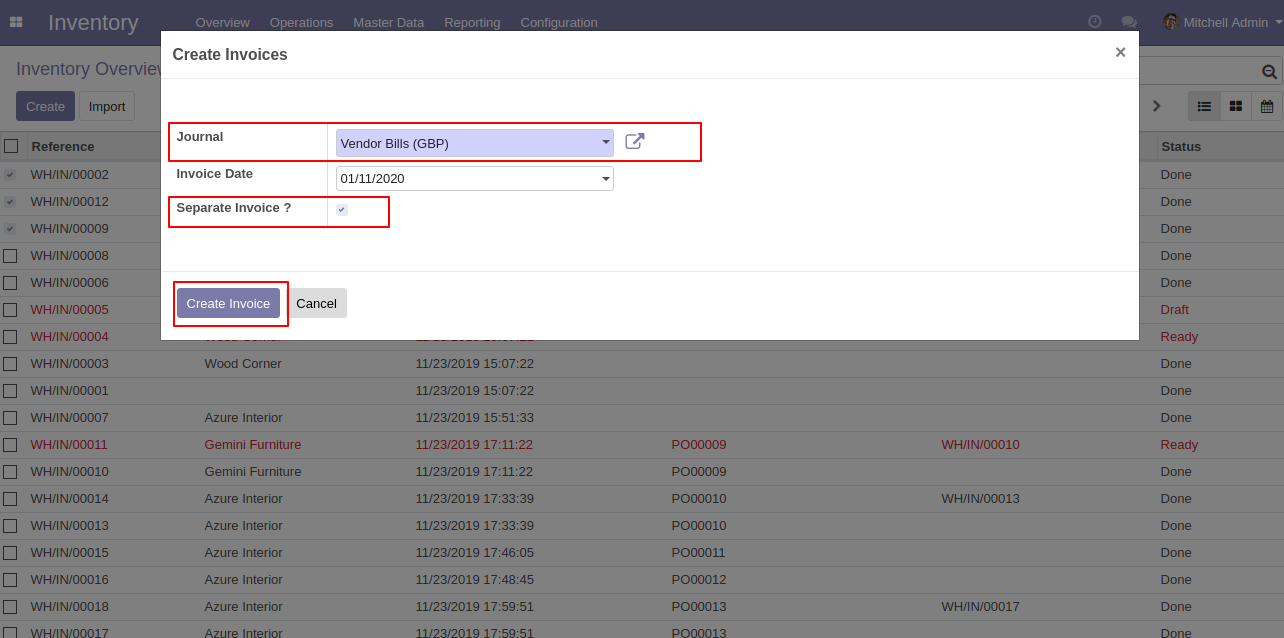
You can see the created vendor bills tree view, here you can see the separate bills of all picking.
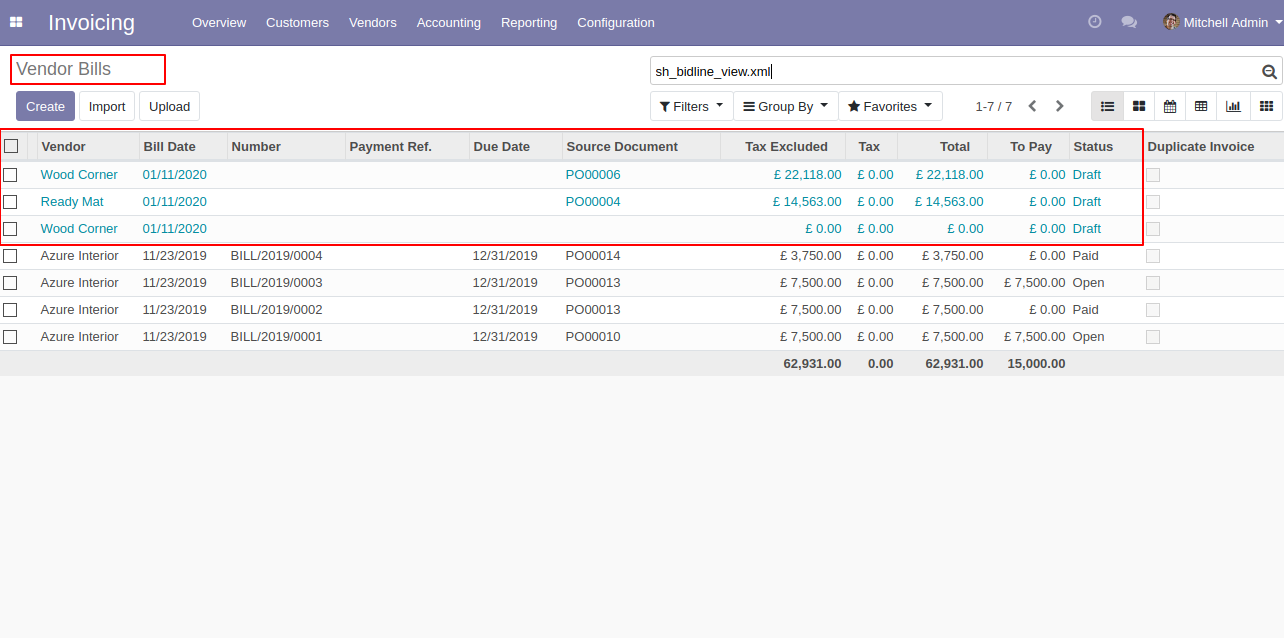
The below image shows the created bill form view, where you can see vendor details, picking number and product information.
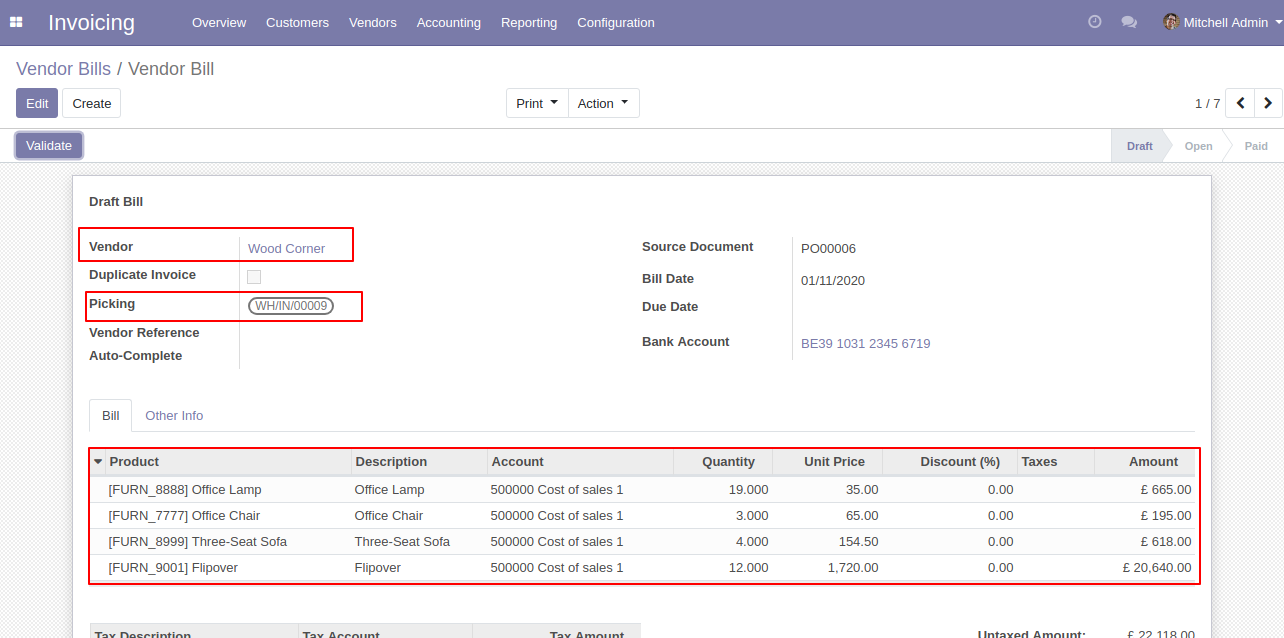
Create Multiple Bills From Incoming Order Tree View Without Separate Invoice Feature Workflow-3
If you want to create the bill of multiple picking than select that and click on 'create invoices'.
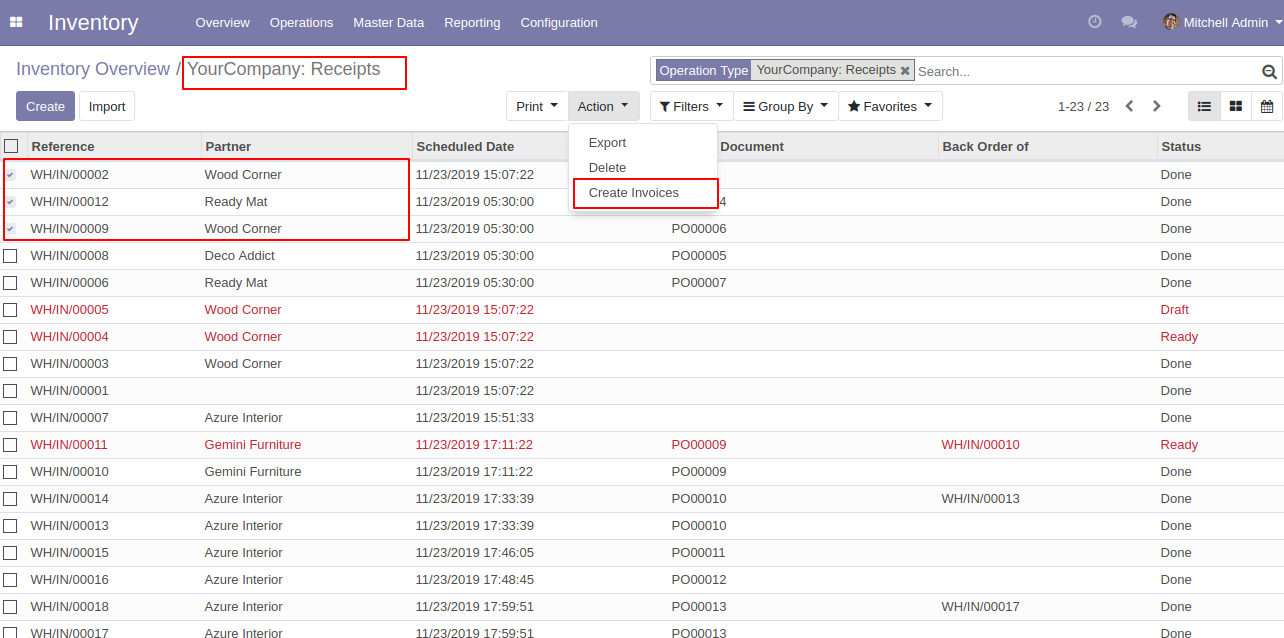
After Press on the "Create Invoice" button, it will open wizard where the user can select the journal, invoice date and If you want separate bills of vendors than select a separate invoice button and if you want to make only one bill of the same vendors then do not tick on separate invoice button.
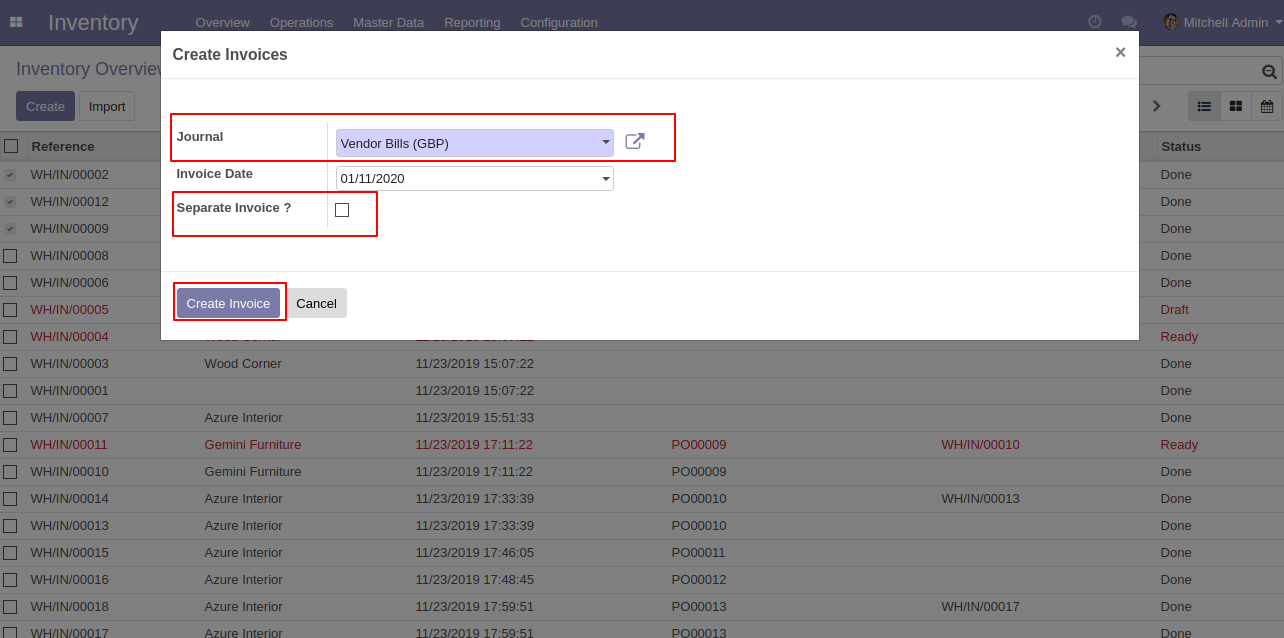
You can see the created bills tree view, here you can see in the previous image we have no select separate invoice button so here you get 1 invoice of the same vendor. In previous state Ready mat has 1 picking and wood corner have 2 pickings. so we have a total 2 created invoices.
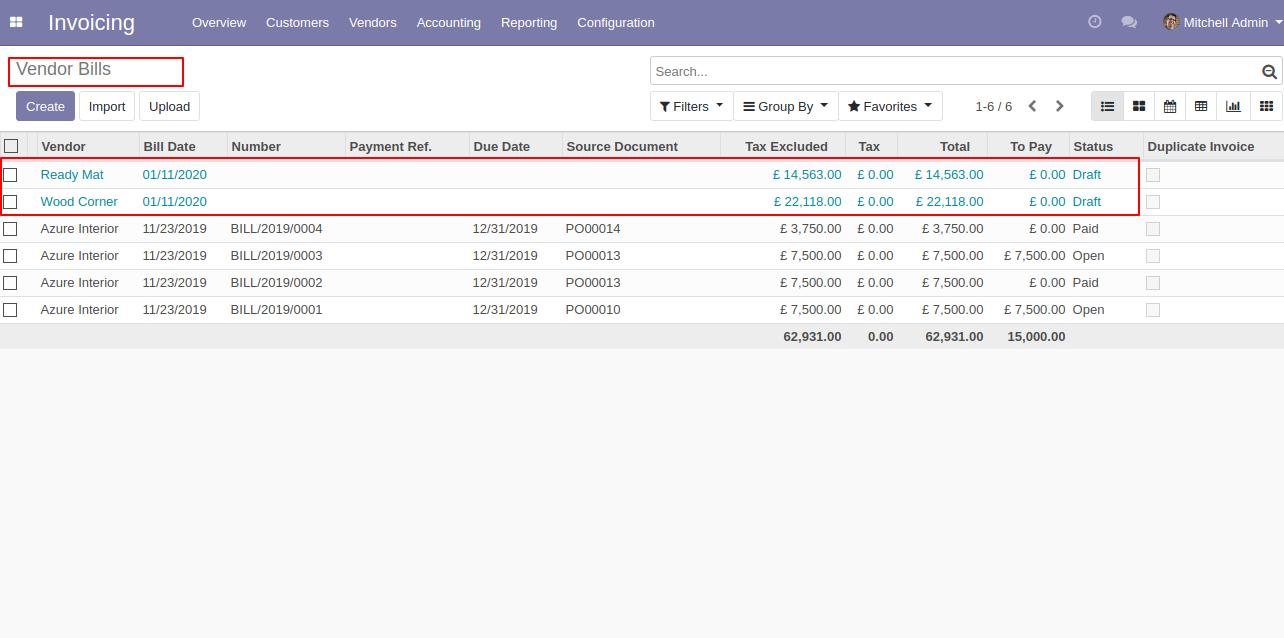
The Vendor Bills form view shows a multiple picking in one bill of the same vendor.