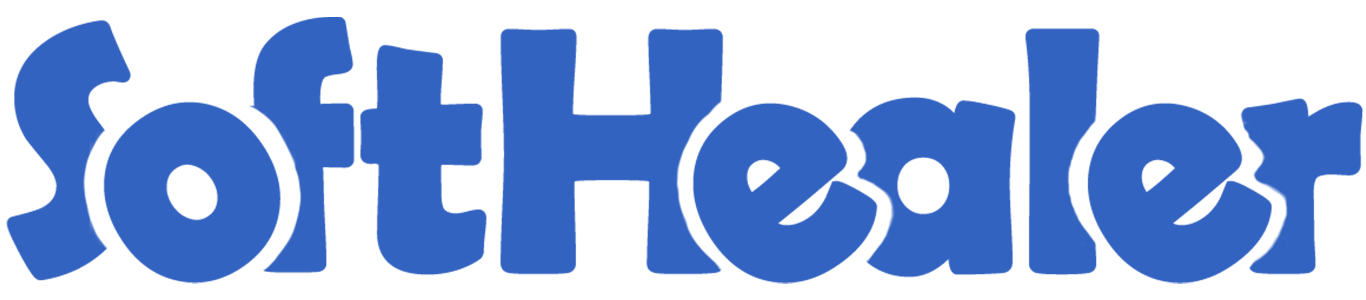
Merge Invoices

If you want to merge two different invoices/credit note/debit note/vendor bills? You can easily merge two different invoices/credit note/debit note/vendor bills using this module. You can merge only draft stage invoices. In Merge Invoice wizard, Select customer and if you want to create a new invoice then don't select invoice. if you want to merge in the existing invoice then select the invoice, choose merge type cancel, remove or do nothing options. In this module, there are 3 different merge types. Do Nothing, Cancel Other Invoice, Remove Other Invoice. We have not restricted to merge similar customer invoice in this module. you can select any multi invoice with the different customers and merge for any single customer.
Related Modules

Hot Features


Features

- It shows on-hand quantity in wizard.
- You can subtract selected record's line quantity in wizard.
- You can merge invoices/bills/credit notes/debit notes with section-wise & notes.
- Easy to merge two invoices/vendor bills/credit note/debit notes.
- Only draft stage invoices will merge.
- Easy to merge two different customer invoices/vendor bills/credit note/debit notes in one other customer.
- Easy to remove or cancel other invoices when you merge the invoice.
- Customer : Customer: customer option useful when multi customers invoice selected, then you can choose customer in the popup. we have not restricted similar customers in this module. you can select any different customer's invoices and merge invoices for any single customer.
- Invoice: Invoice option useful when you want to merge selected invoices in any specific invoice. This feature is very useful when you want to merge multi invoices in any single existing invoice. If you leave it blank, so it will be considered as a new invoice.
- There are 3 different merge type
1) Do Nothing: No changes in other invoices after invoices are merged.
2) Cancel Other Invoices: Cancel other invoices after invoices are merged.
3) Remove Other Invoice: Delete other invoices after invoices are merged. -
When merging invoices/bills/credit notes/debit notes, you can merge chatter as well.

Draft Invoice 1 with one invoice line.
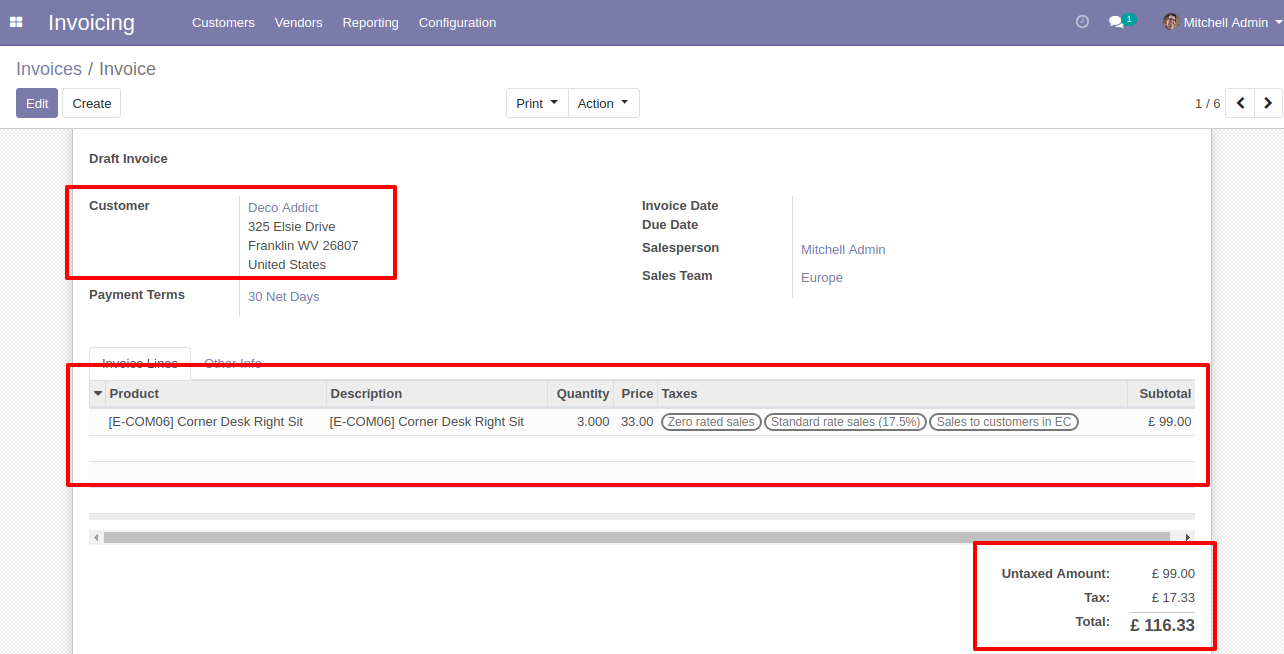
Draft Invoice 2 with one invoice line.
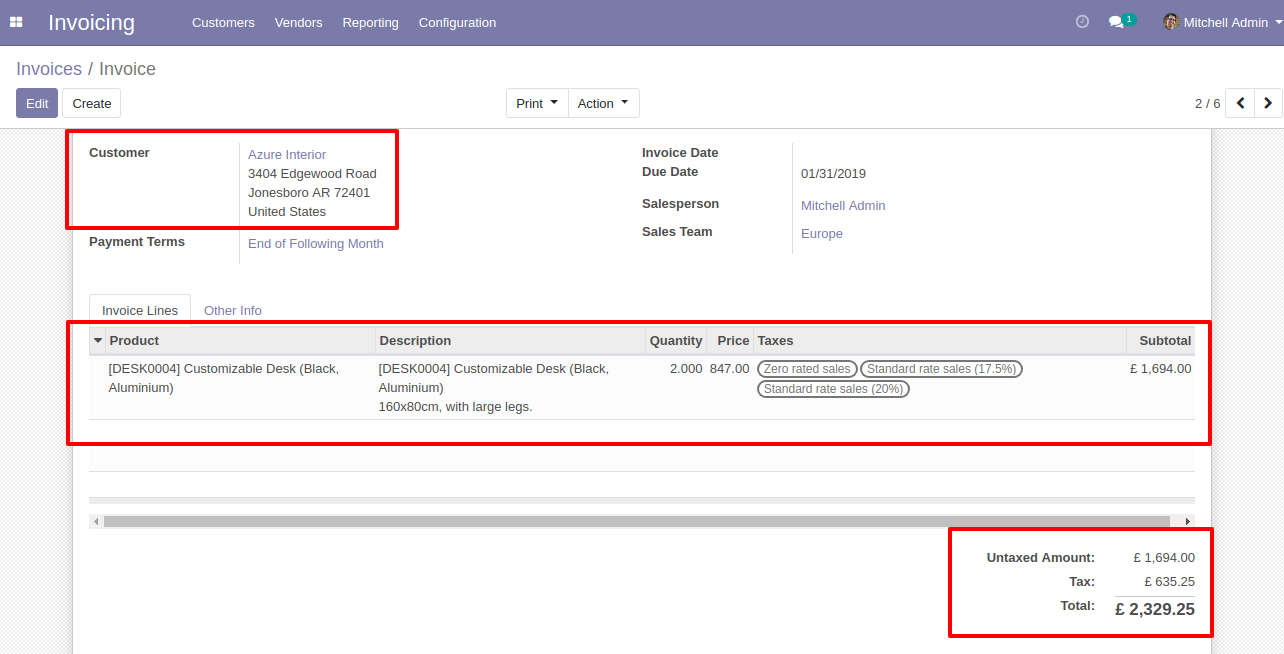
Select Two or More Invoices and click Merge Invoices.
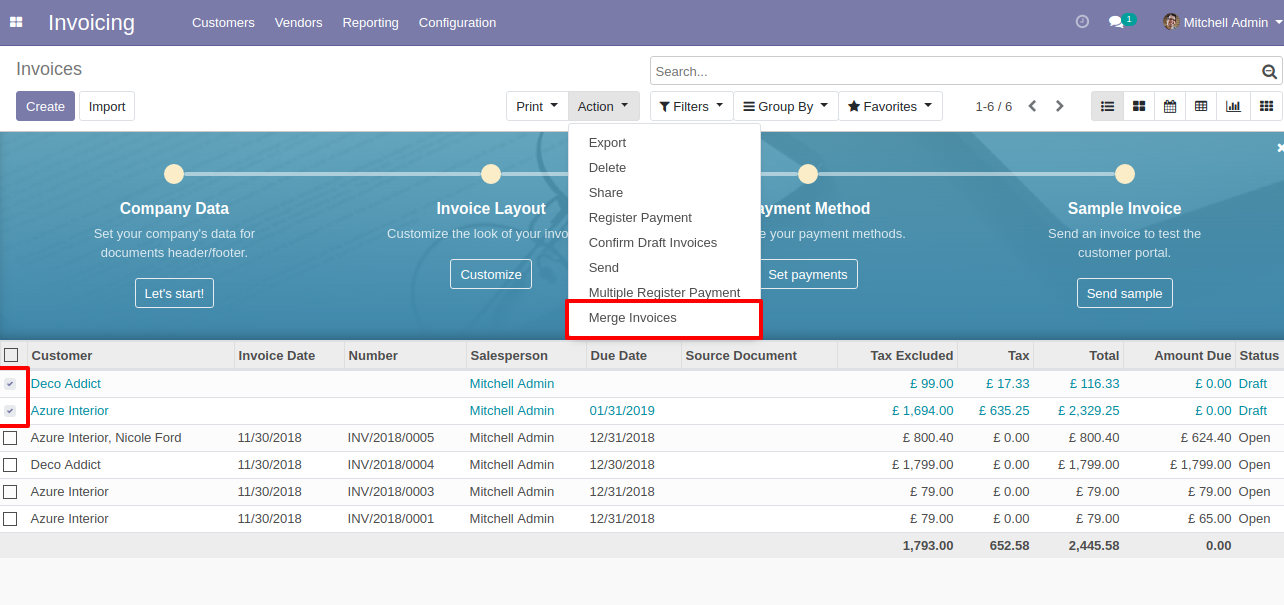
In Merge Invoice wizard, Select customer and if you want to create a new invoice then don't select invoice. if you want to merge in the existing invoice then select the invoice, choose merge type cancel, remove or do nothing options. if you choose to cancel then other invoices canceled, if you choose to remove then other invoices deleted and if you choose to do nothing then other invoices stay as it is.
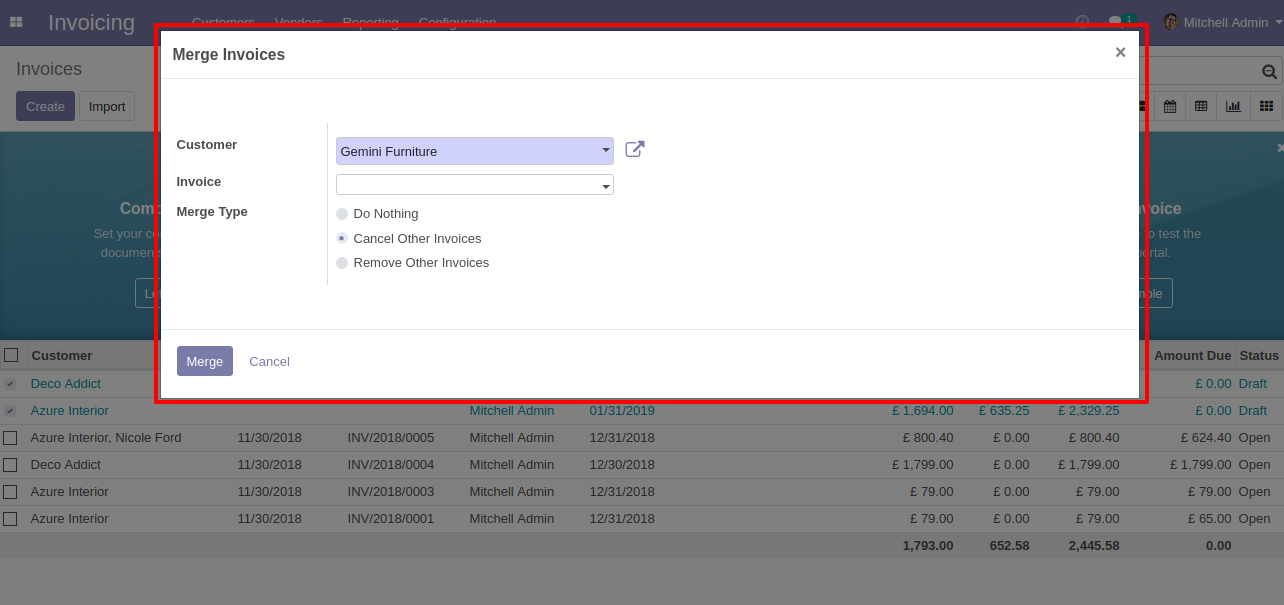
New and cancelled invoices shown in tree view.
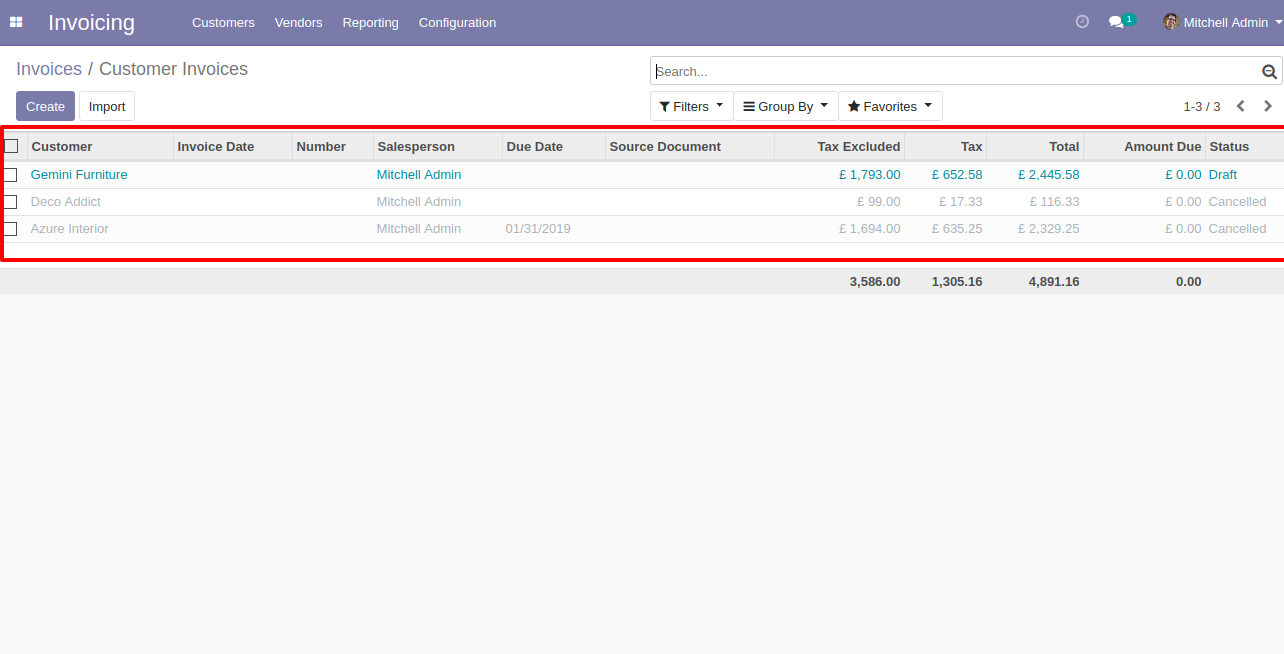
New generated invoice looks like below.
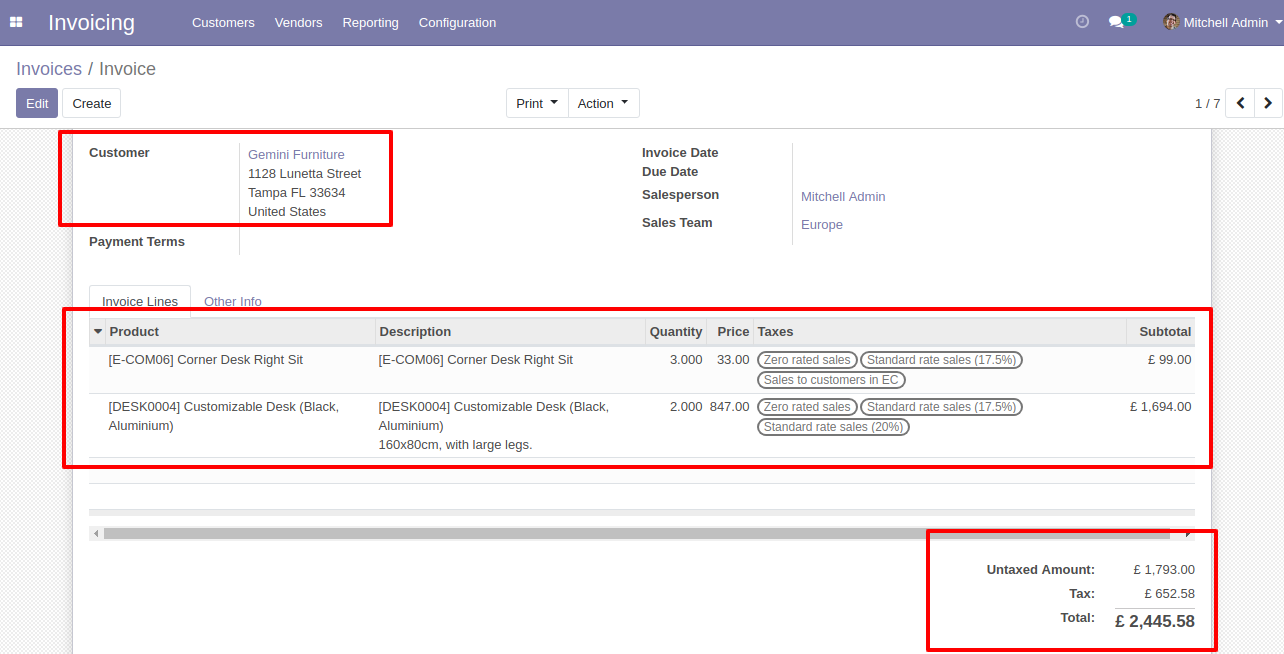
This error message will show when you select any invoice which is not in draft state.
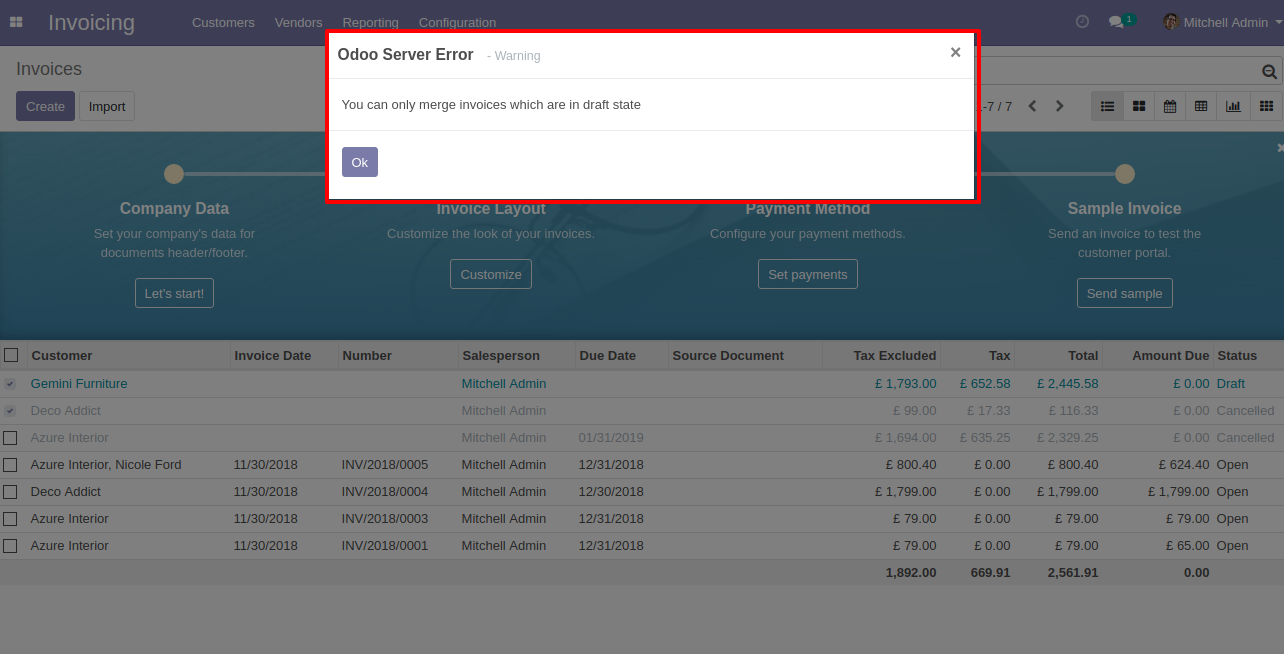
This error message will show when you select only one invoice.
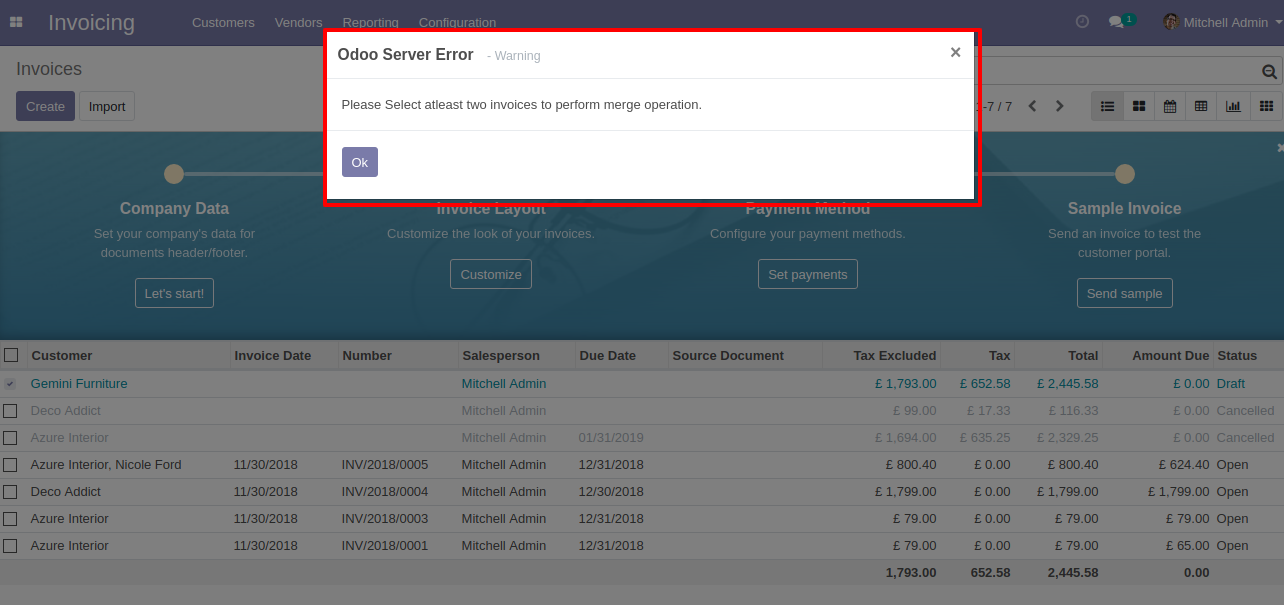
Enable "Subtract Merged Quantity".
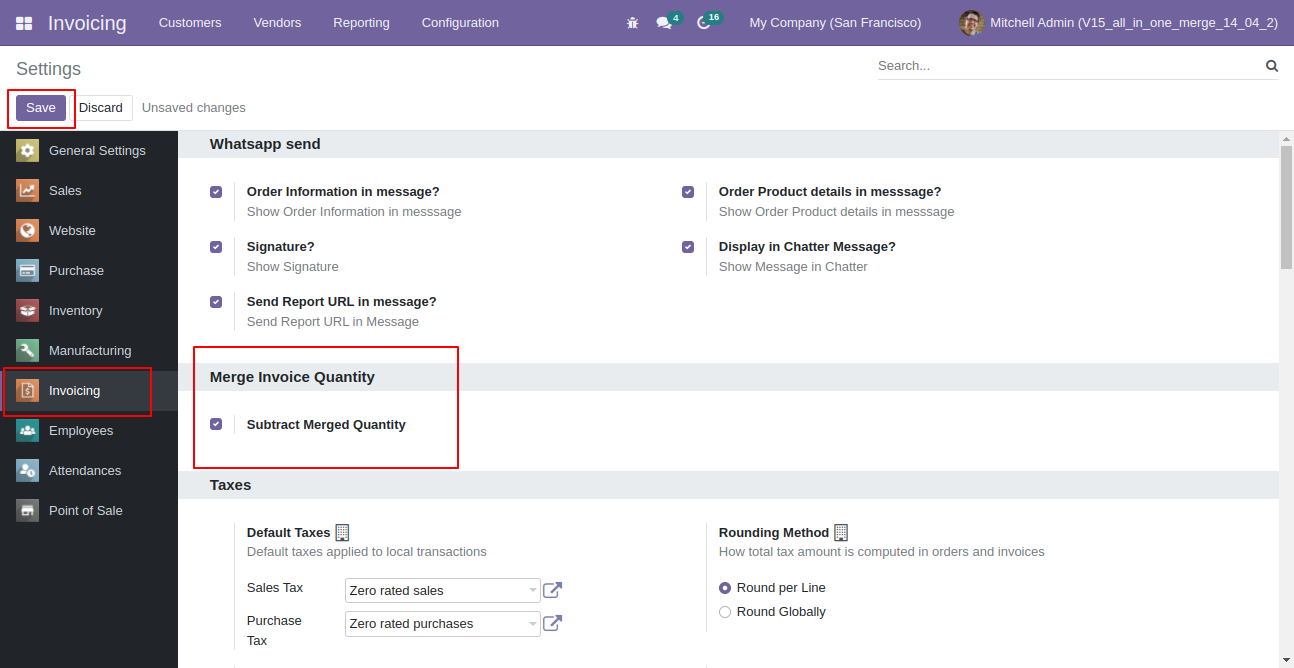
Select two or more invoice and click merge invoices.
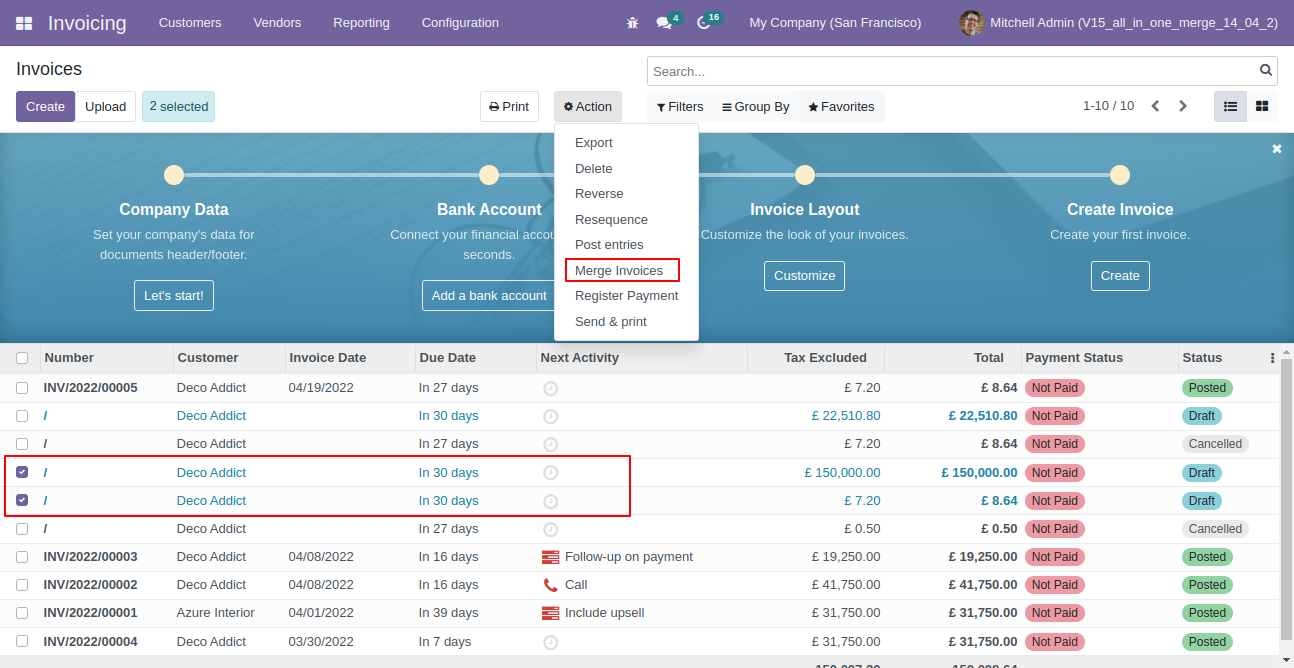
So it opens merge invoice wizard with all records quantity & On-hand qty. You can subtract qty from this wizard also.
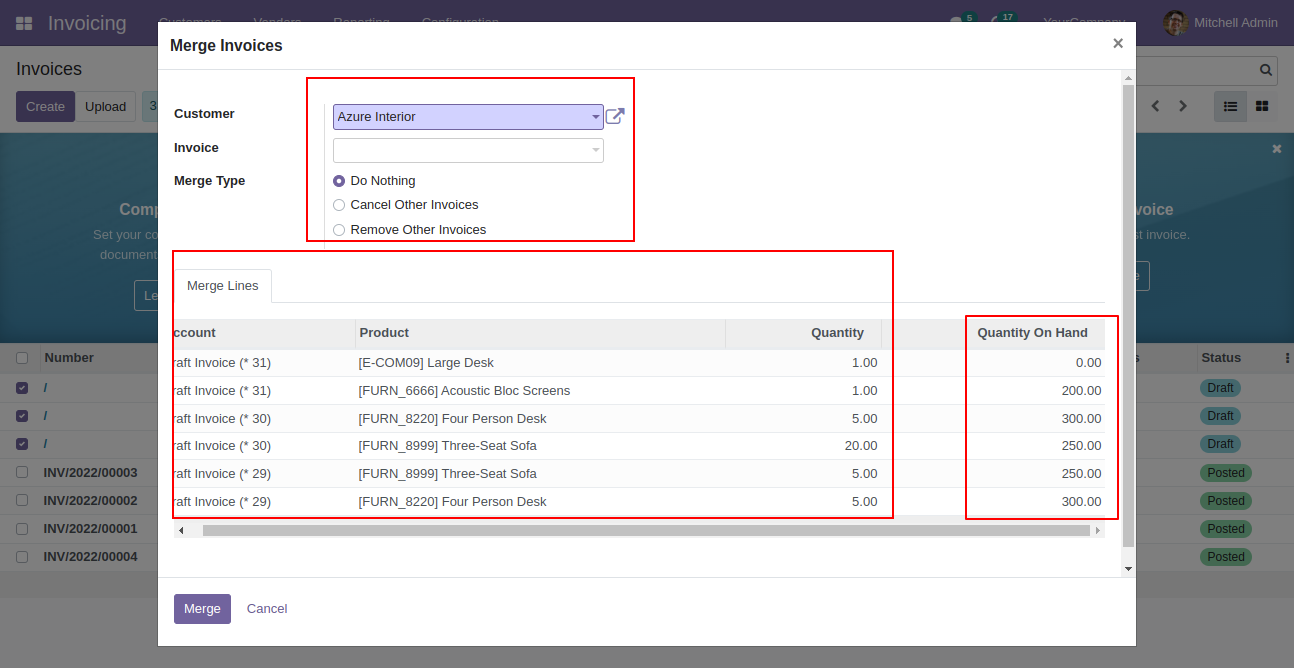
Created invoice list view.
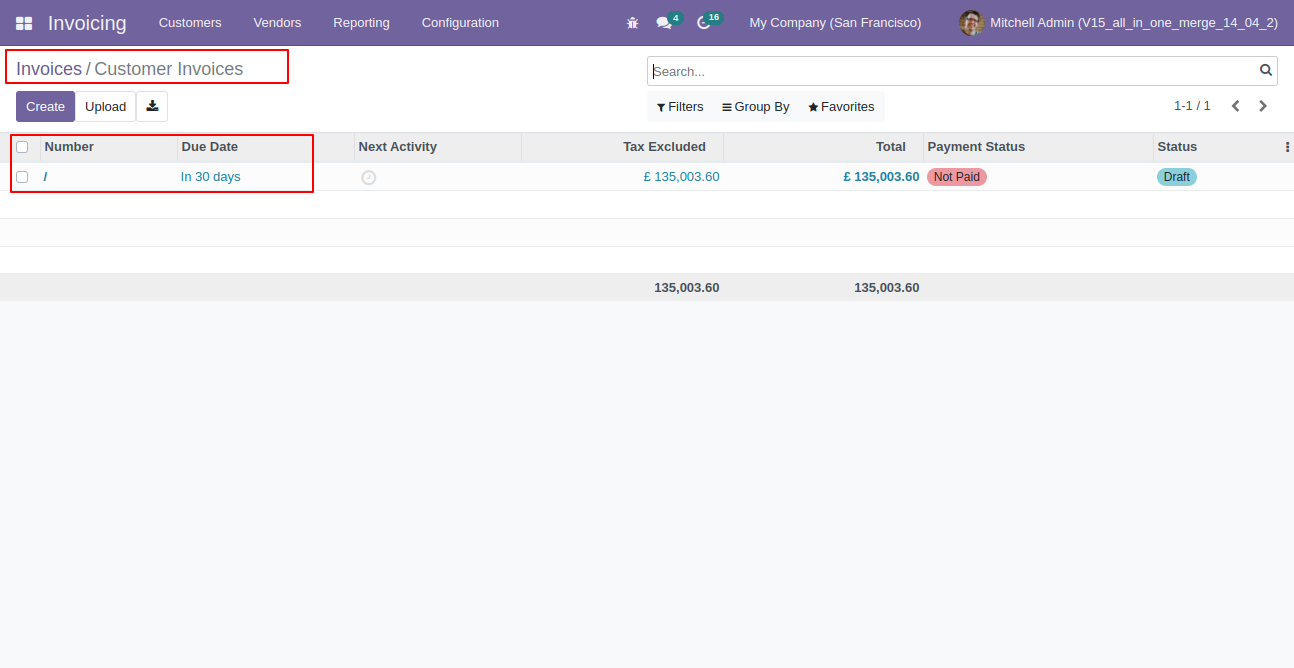
New generated invoice looks like below.
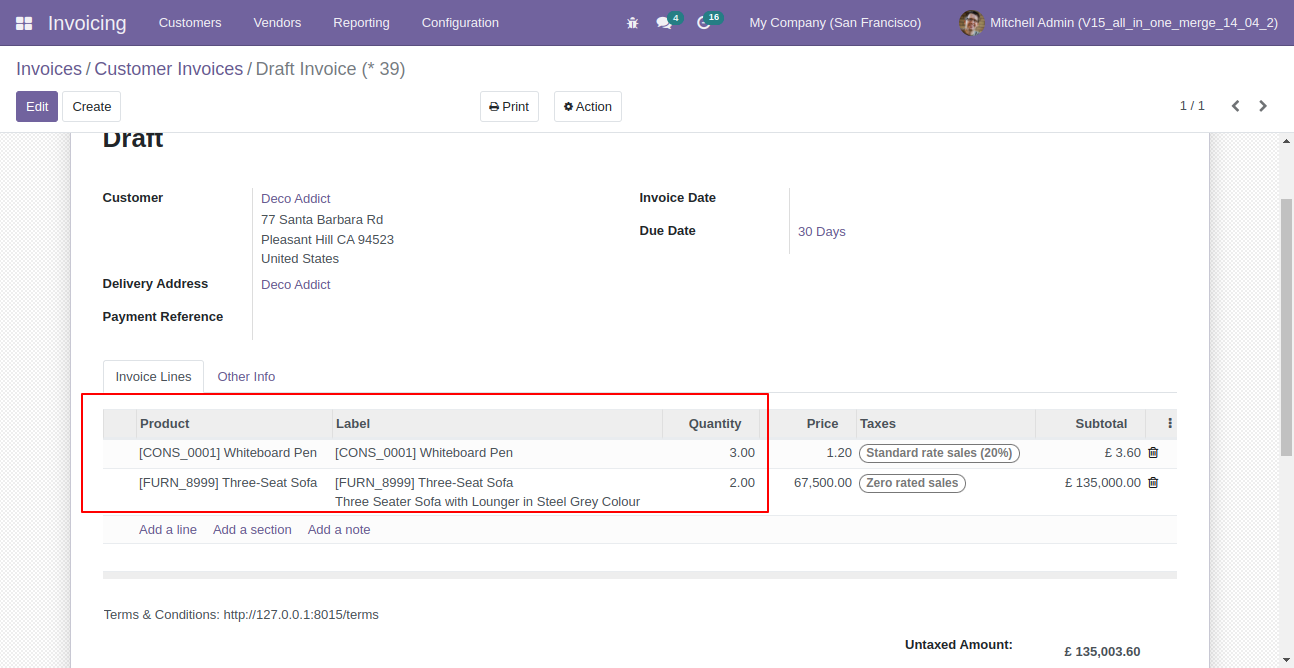
Old invoice with remaining quantity.
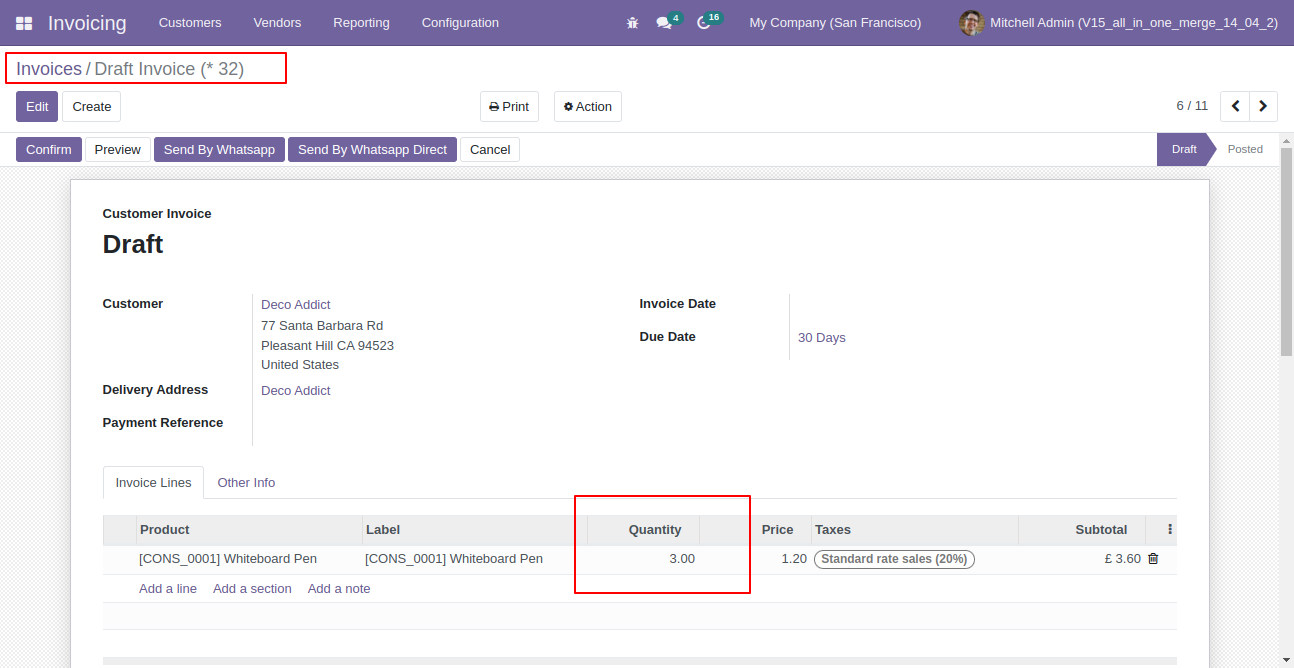
Old invoice with remaining quantity.
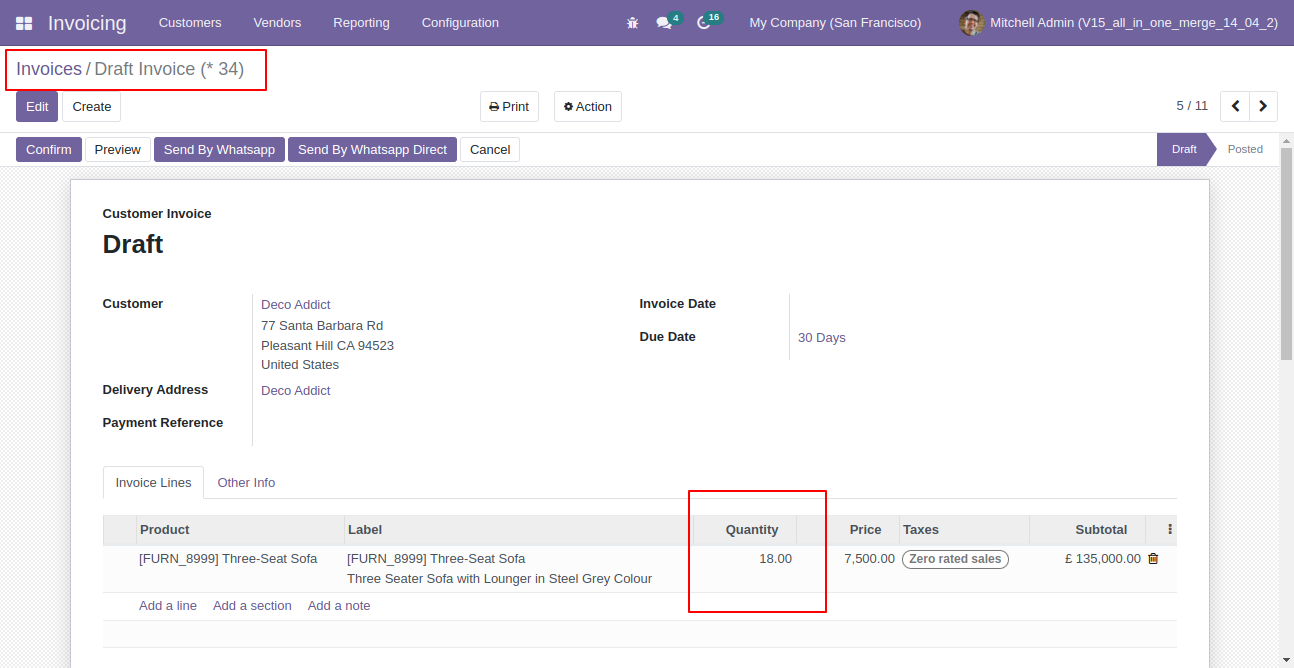
If you try to add qty more than order line qty then alert occurs.
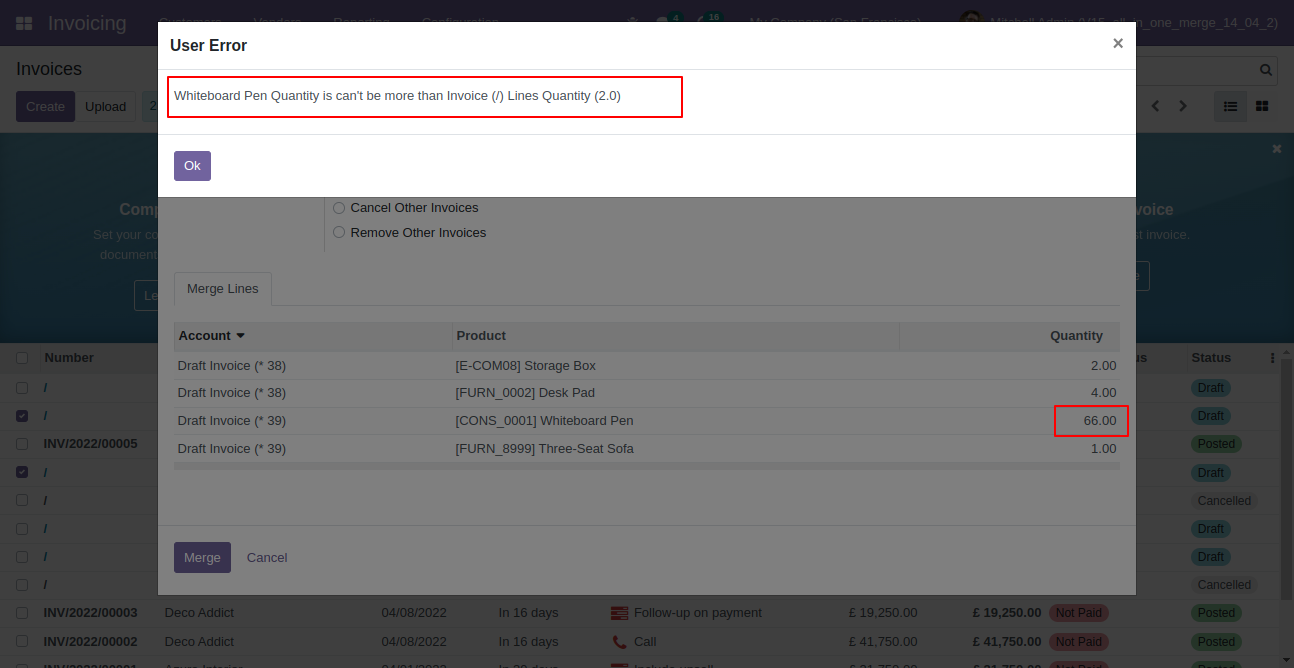
Here, is the list view of the invoice.
Select the invoice. After selecting invoices, Click on the " Merge Invoices" option.
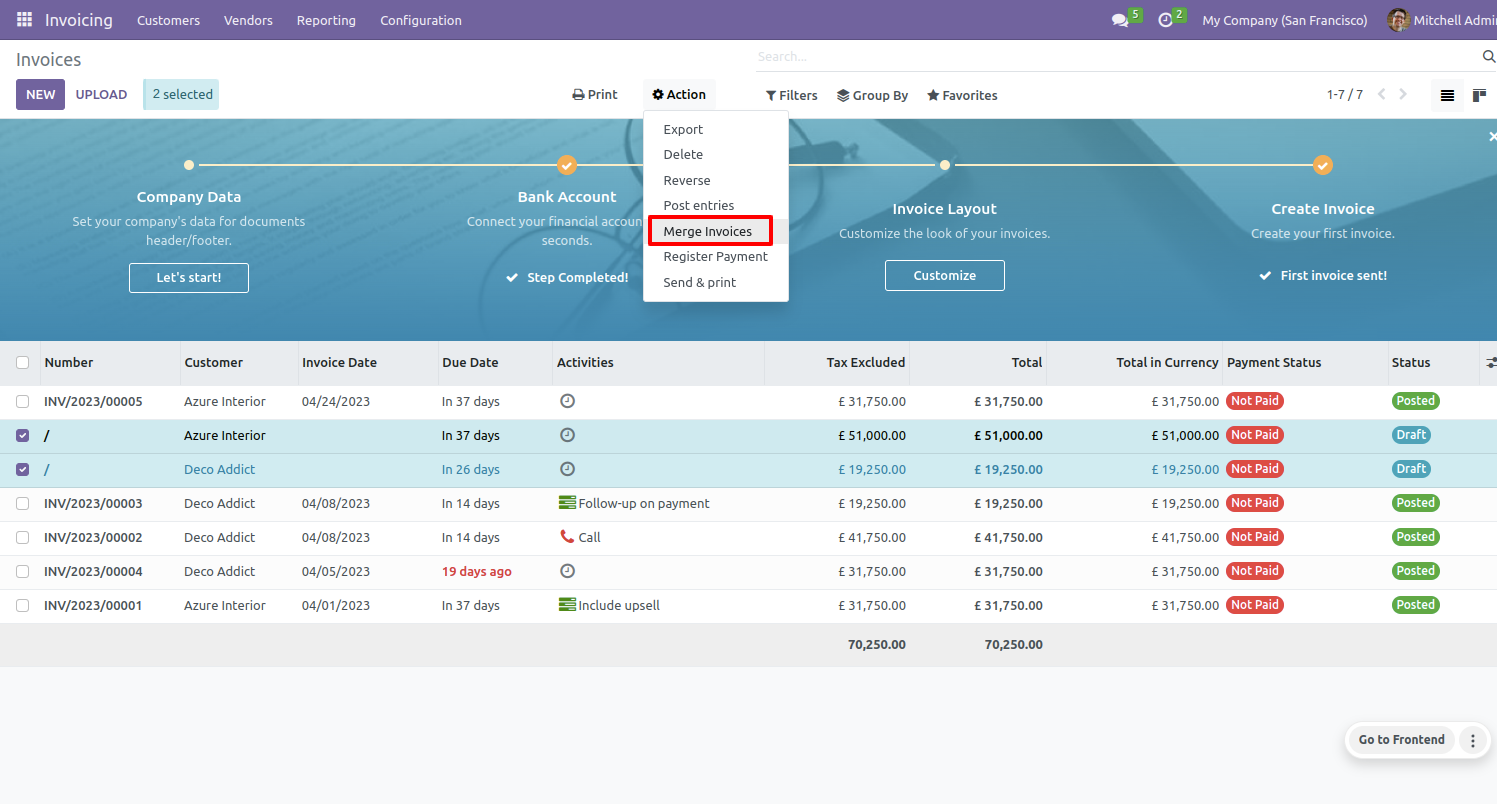
After that "Merge invoice" wizard will appear.
Enable "Is Merge Chatter Message" option.
Click on the "MERGE" button.
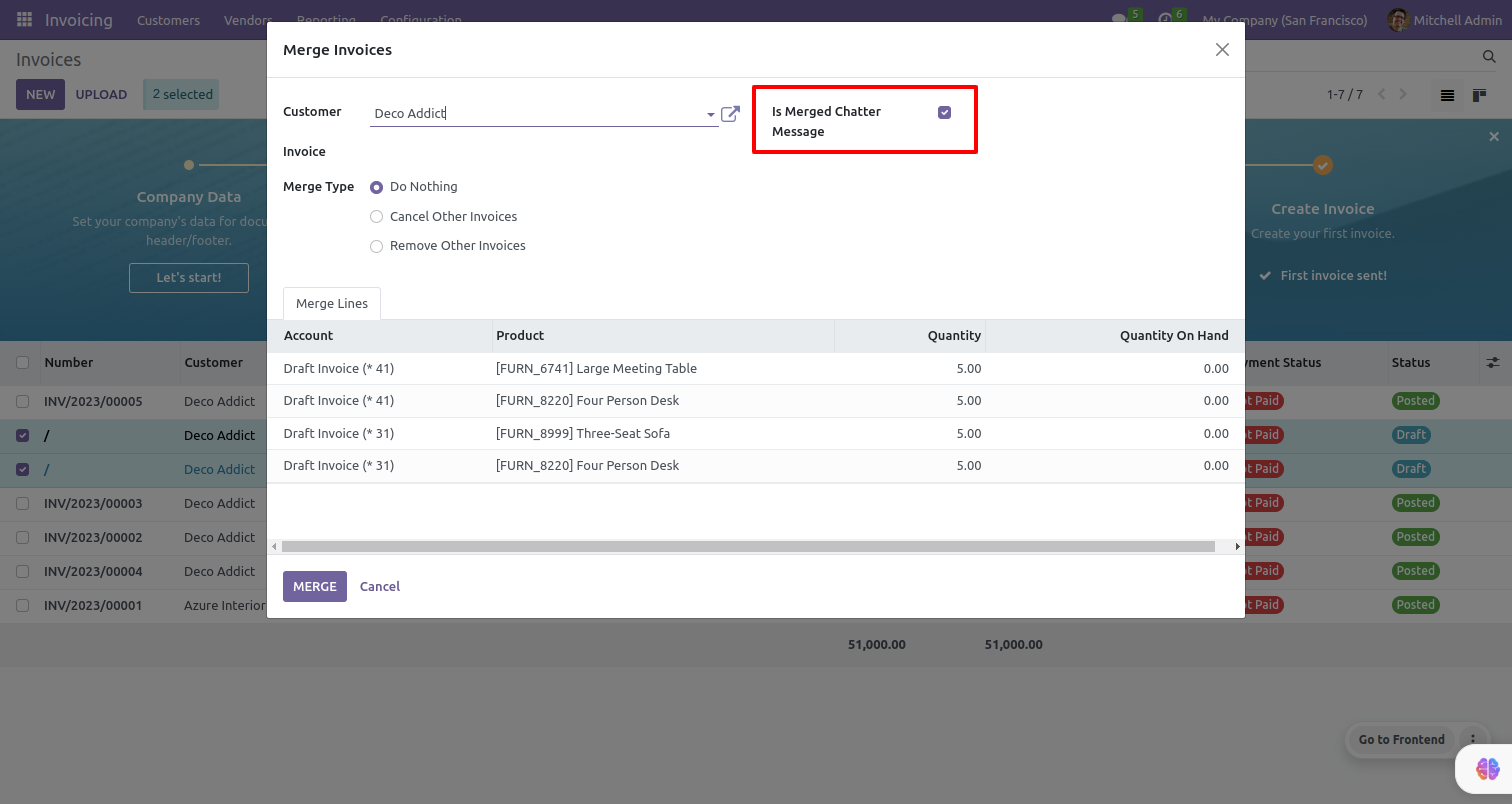
Now open the invoice.
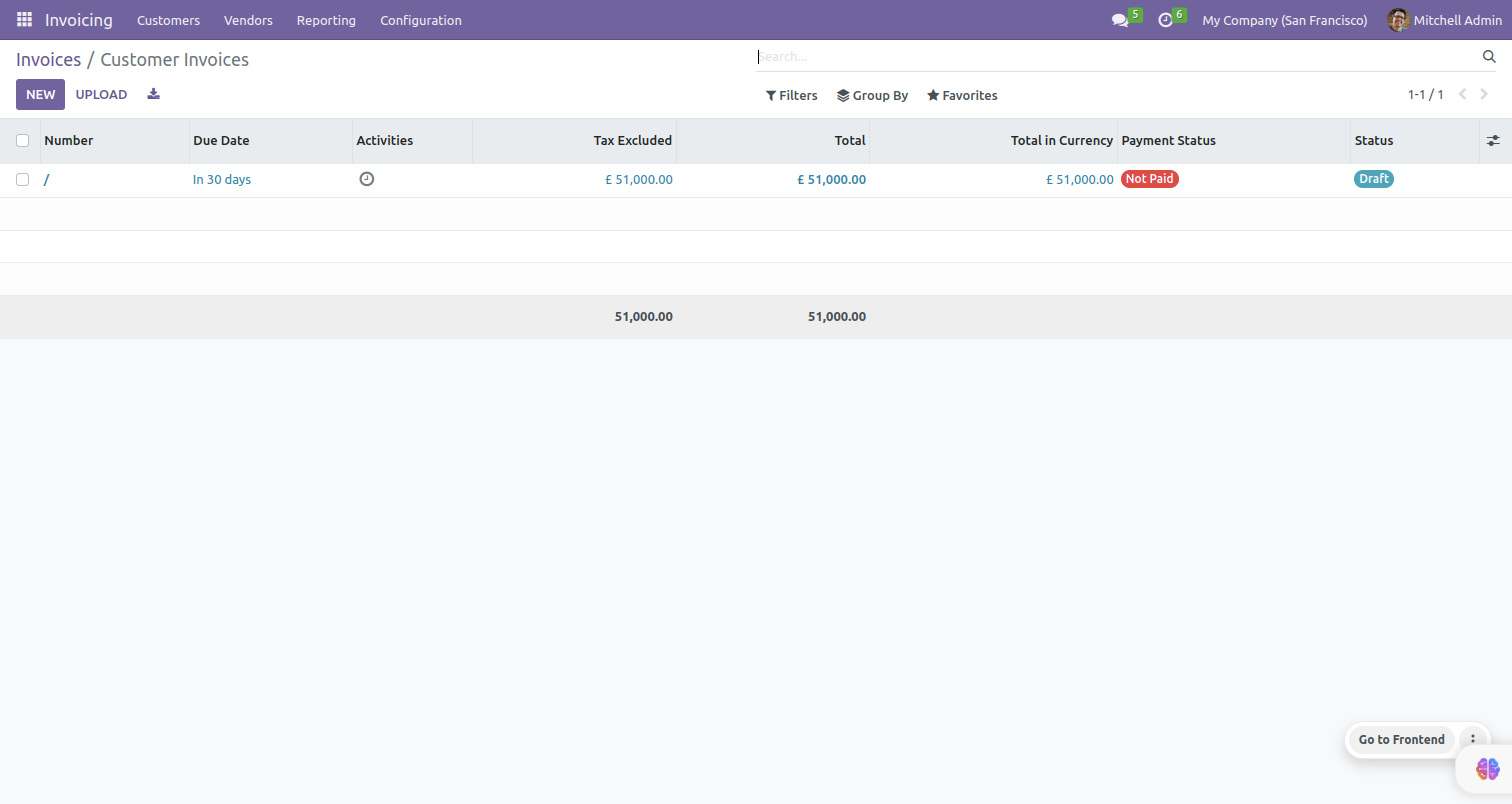
Chatter merged.
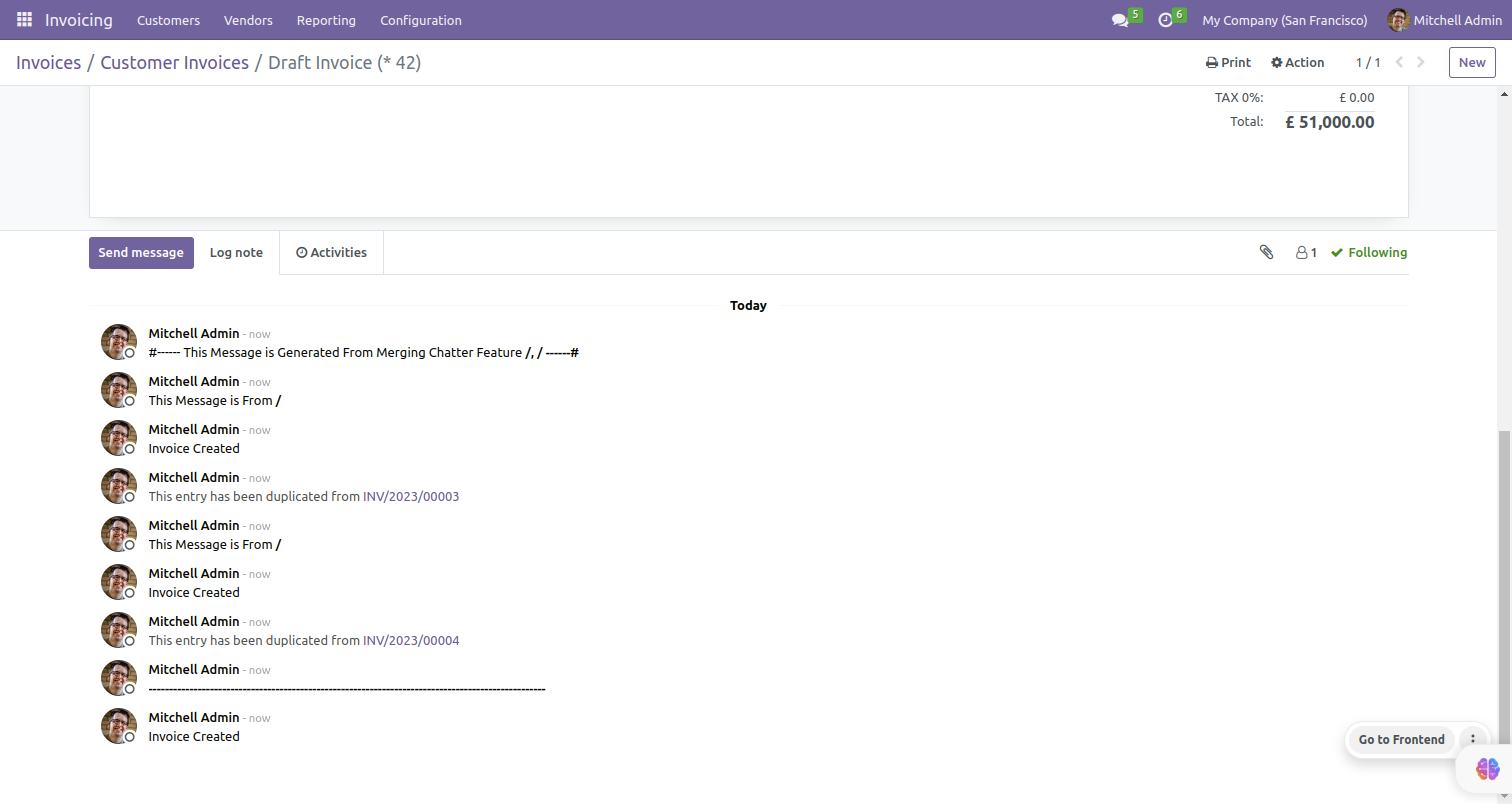
Here, is the list view of the bills.
Select the bills. After selecting bills, Click on the " Merge Invoices" option.
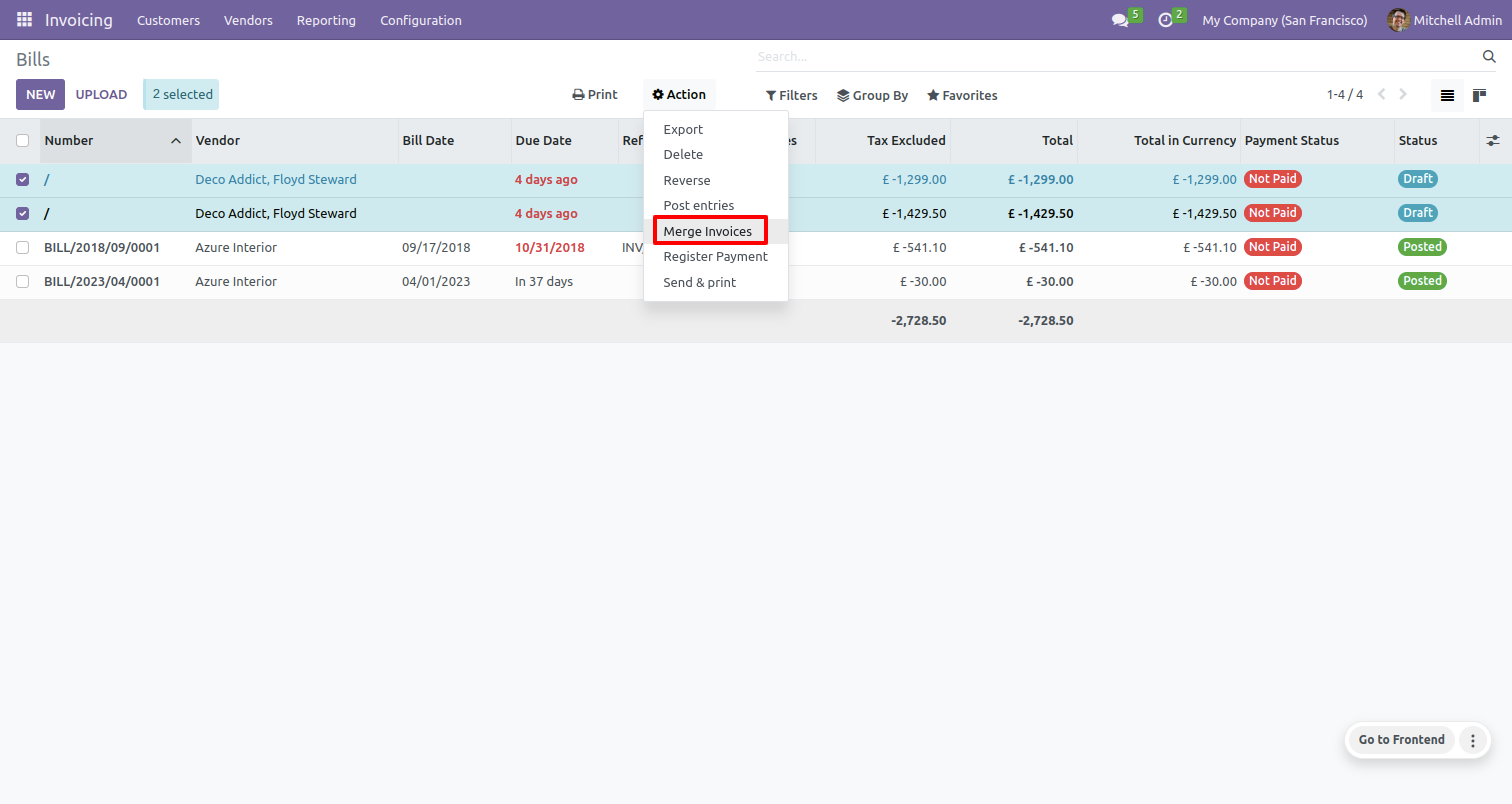
after that "Merge invoice" wizard will appear.
Enable "Is Merge Chatter Message" option.
Click on the "MERGE" button.
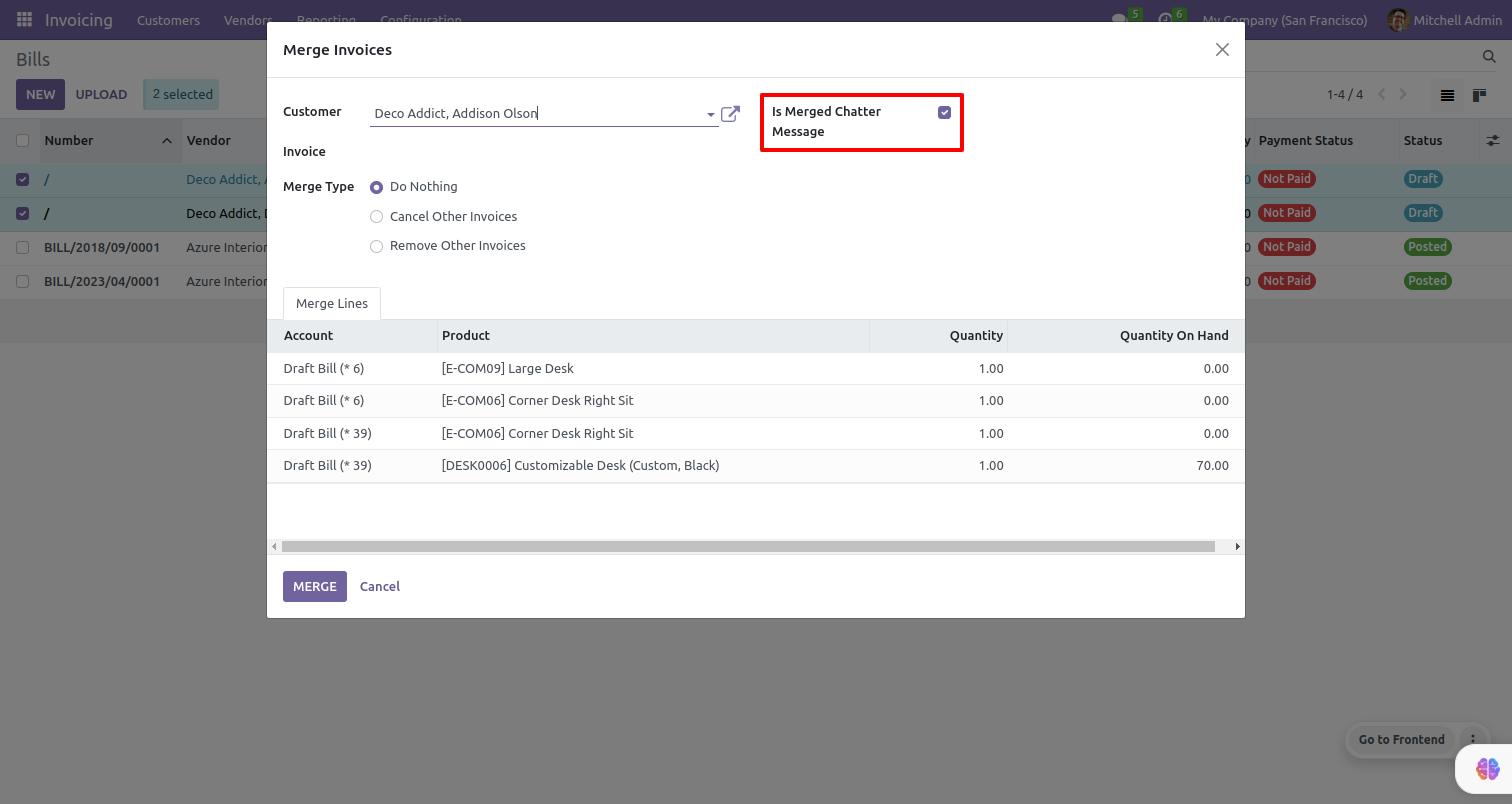
Now open the bill.
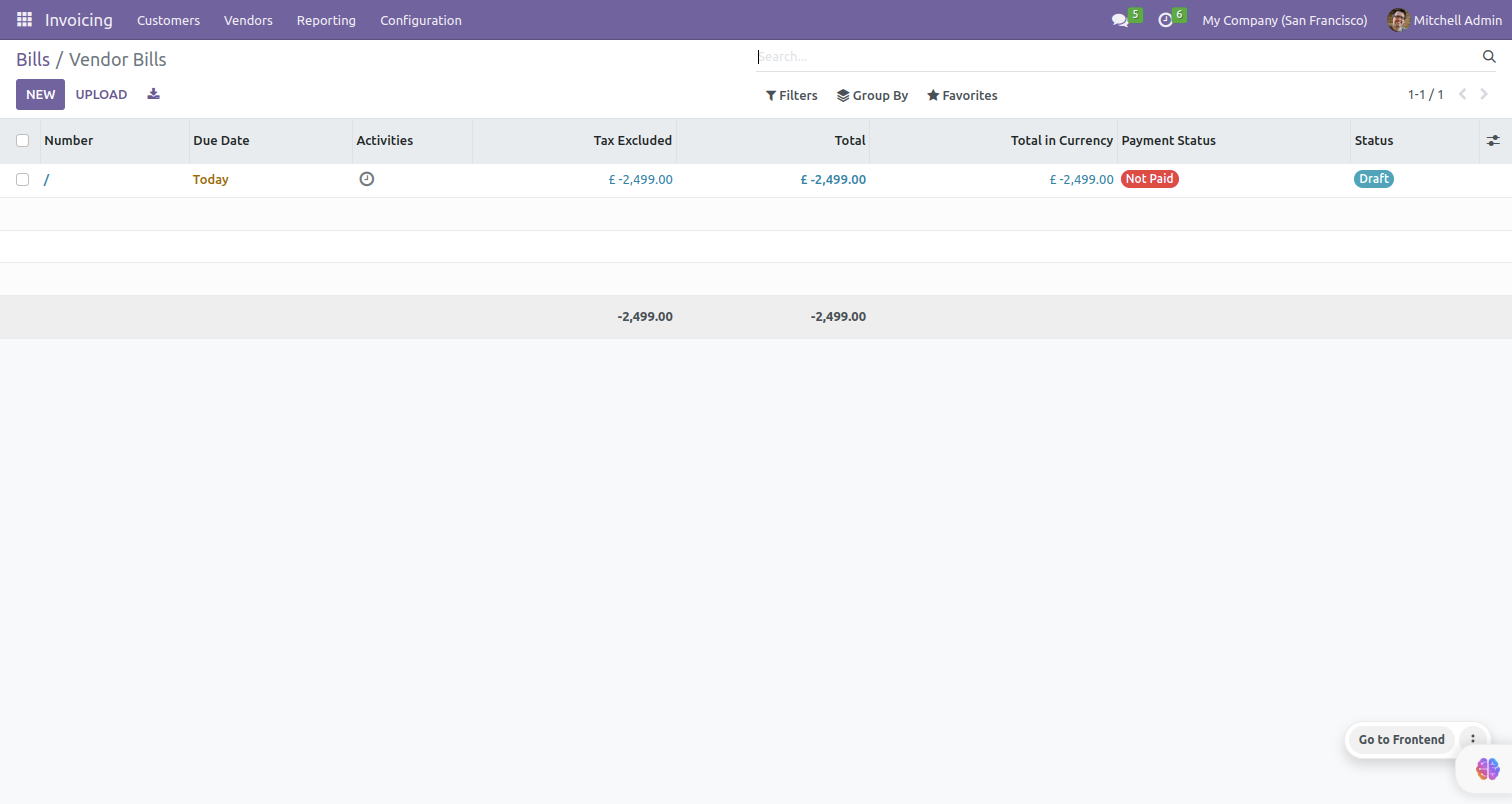
Chatter merged.
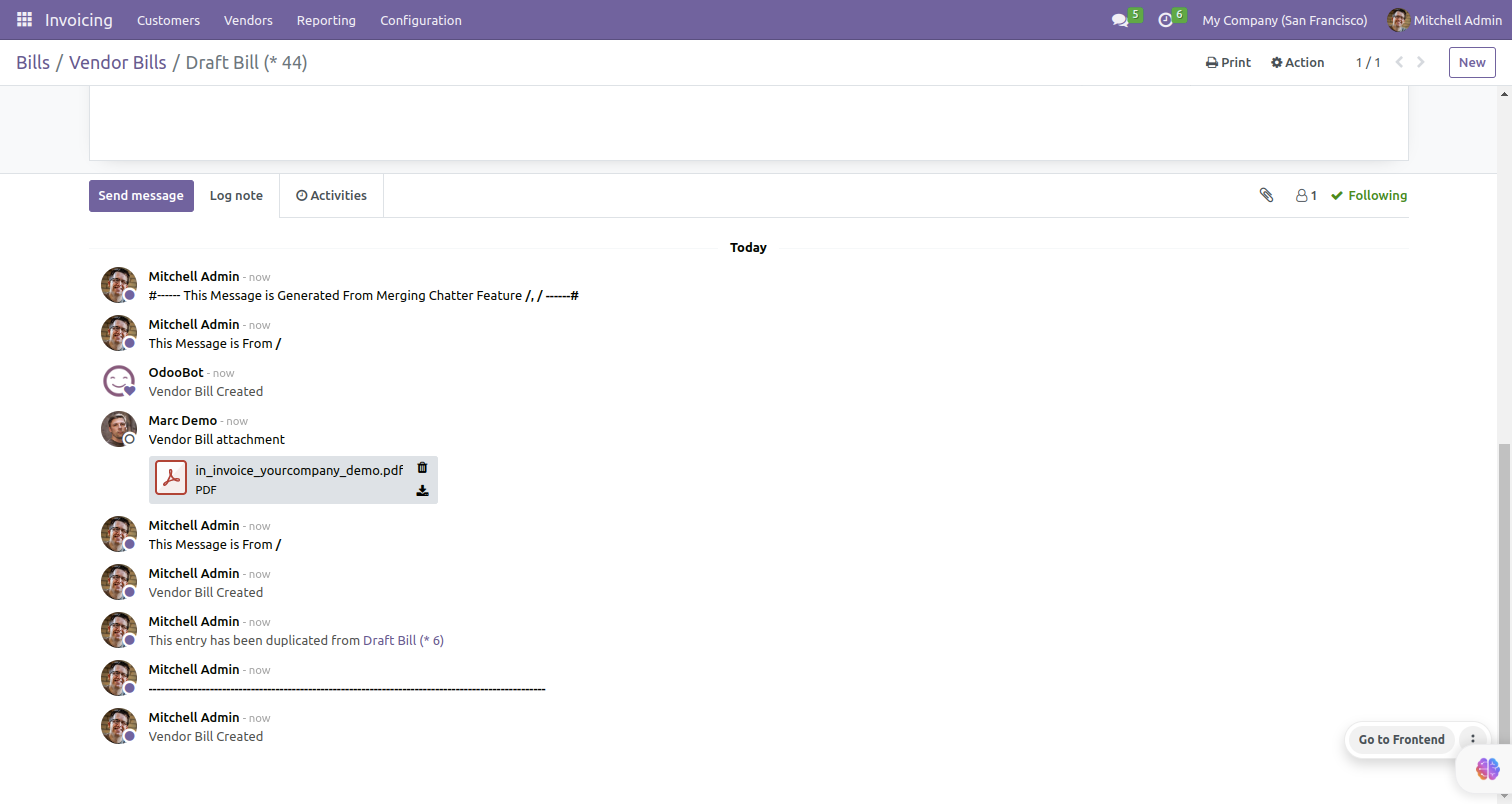
Here, is the list view of the credit notes.
Select the credit notes. After selecting credit notes, Click on the "Merge Invoices" option.
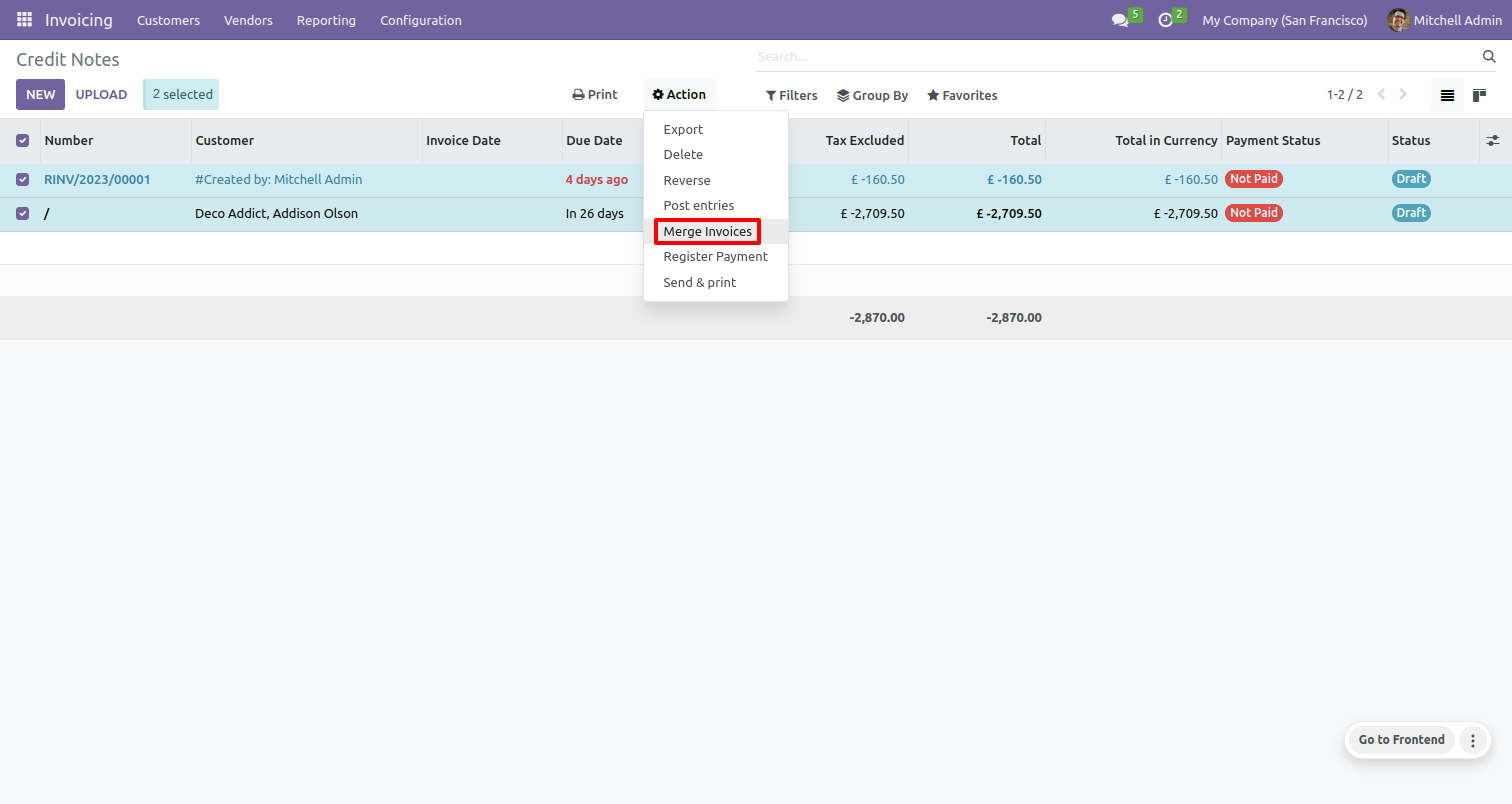
after that "Merge " wizard will appear.
Enable "Is Merge Chatter Message" option.
Click on the "MERGE" button.
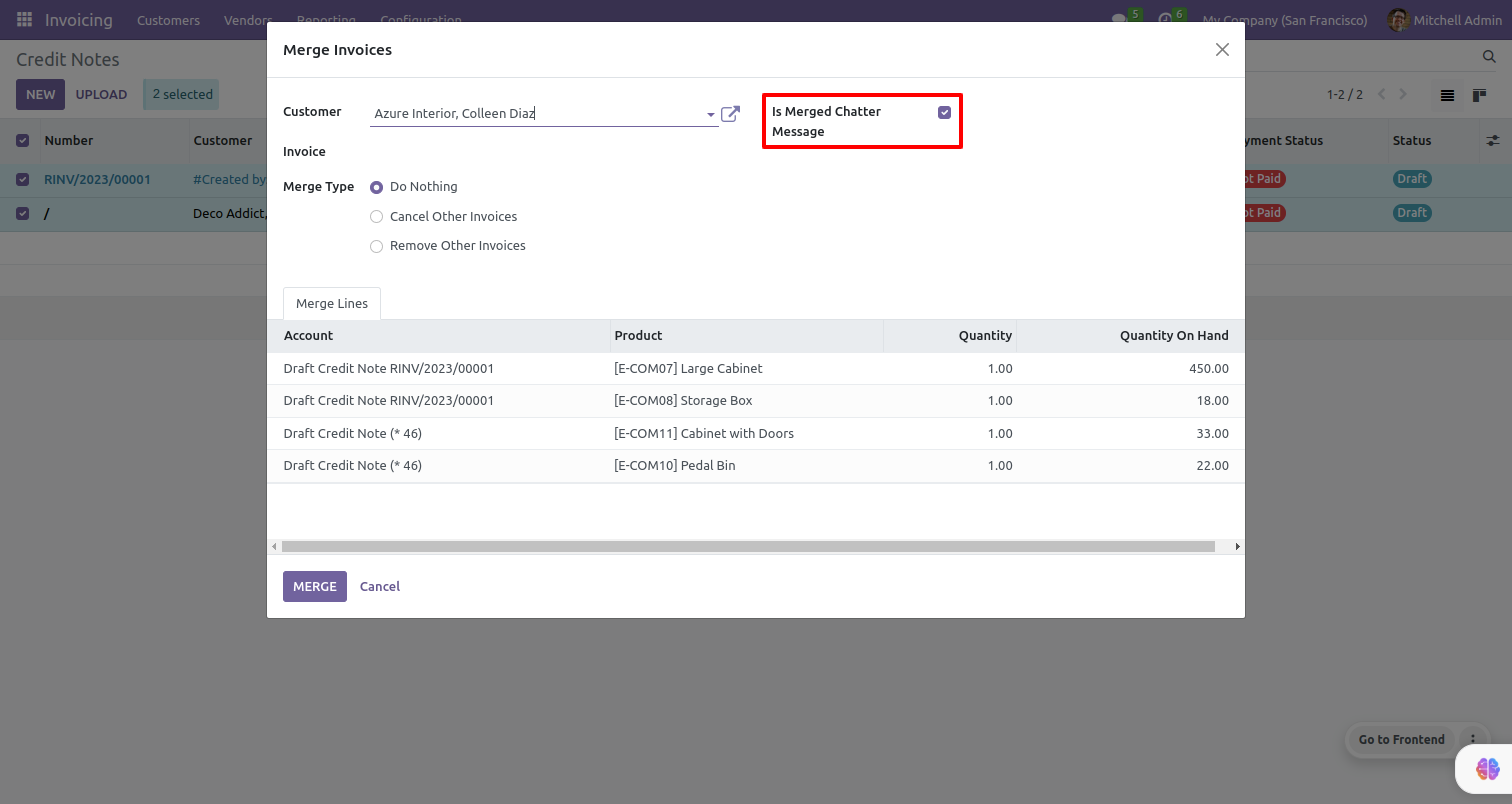
Now open the credit note.
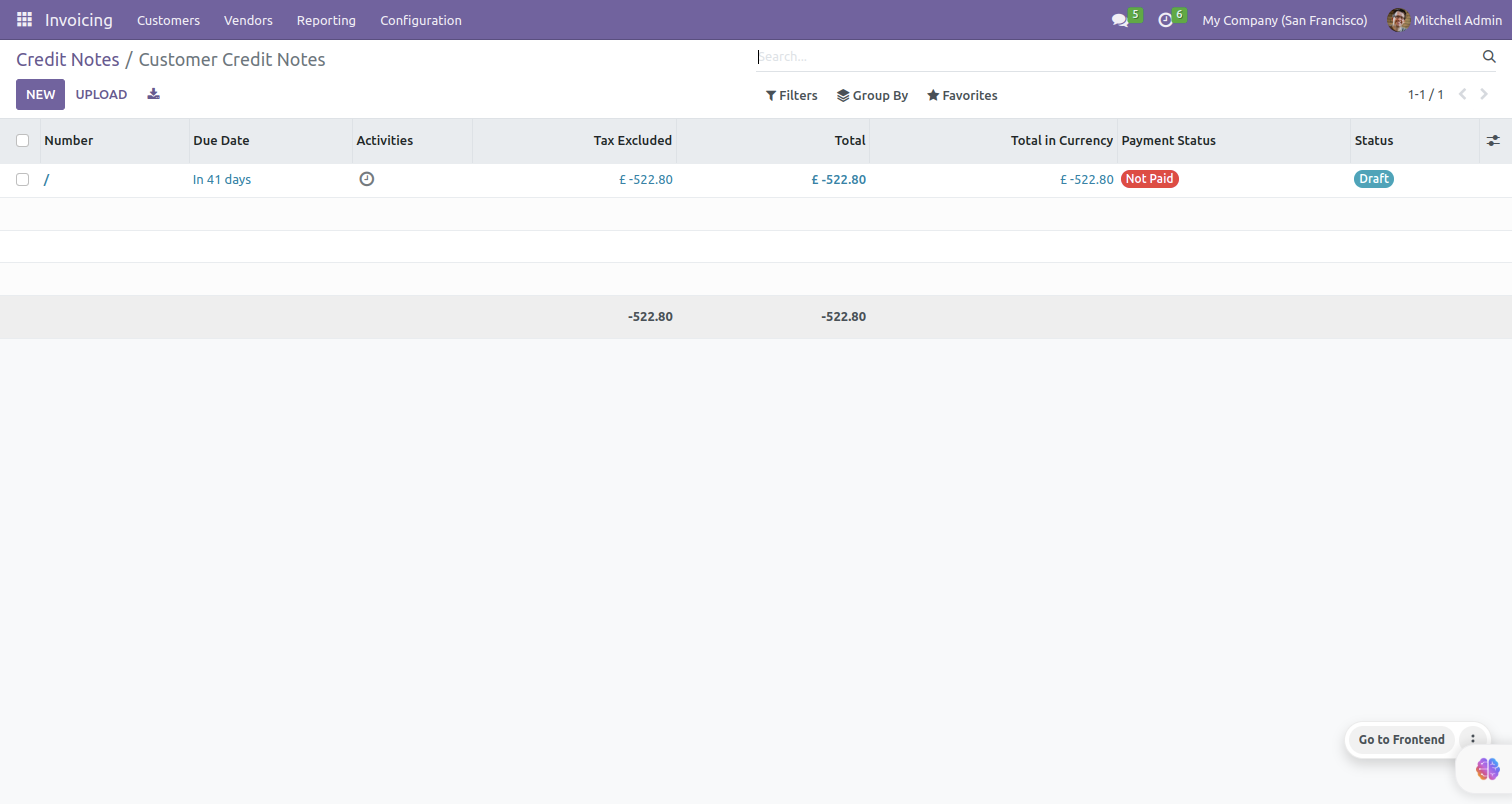
Chatter merged.
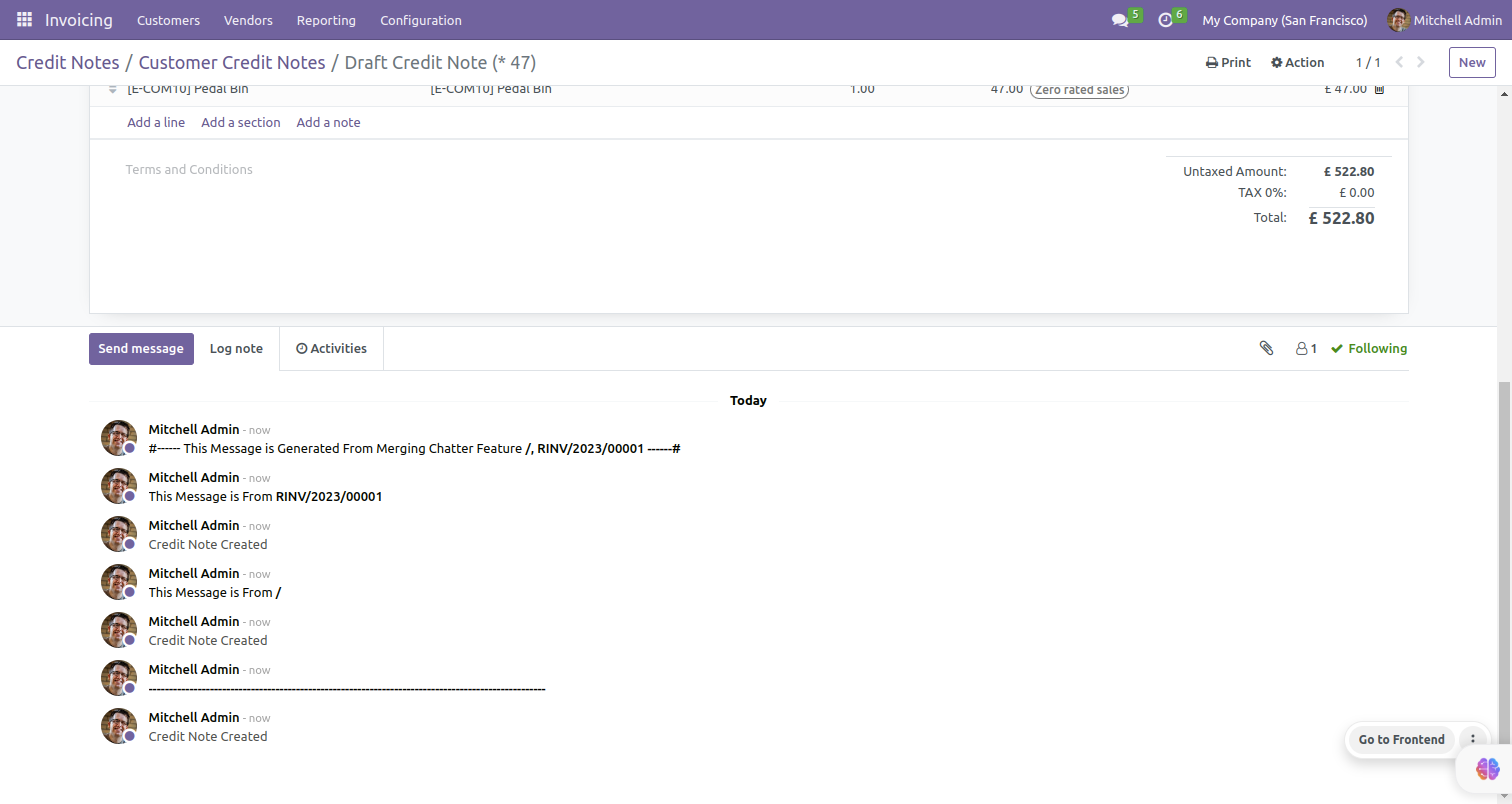
Here, is the list view of the refunds orders.
Select the refunds orders. After selecting refunds orders, Click on the "Merge Invoices" option.
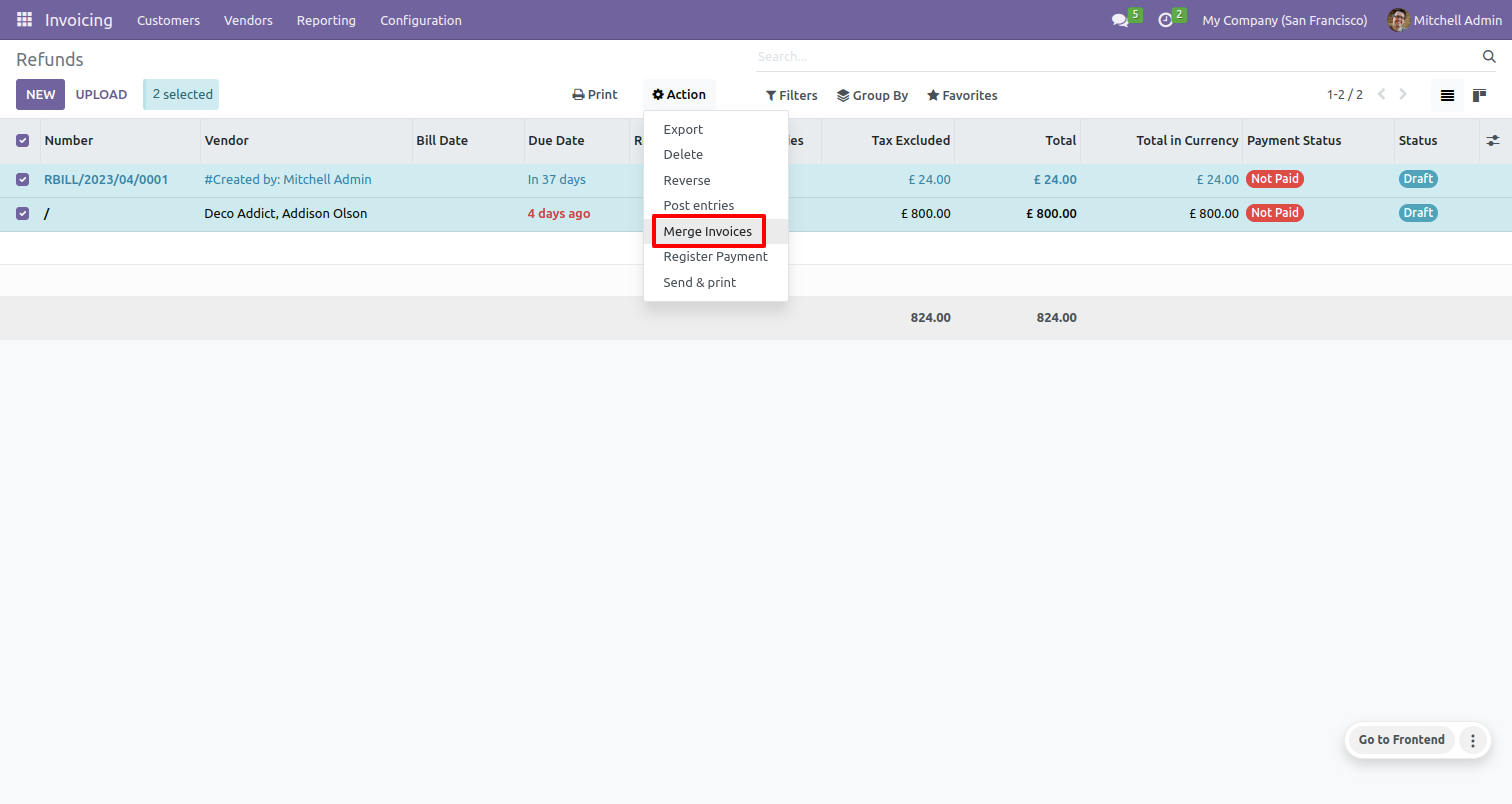
after that "Merge invoice" wizard will appear.
Enable "Is Merge Chatter Message" option.
Click on the "MERGE" button.
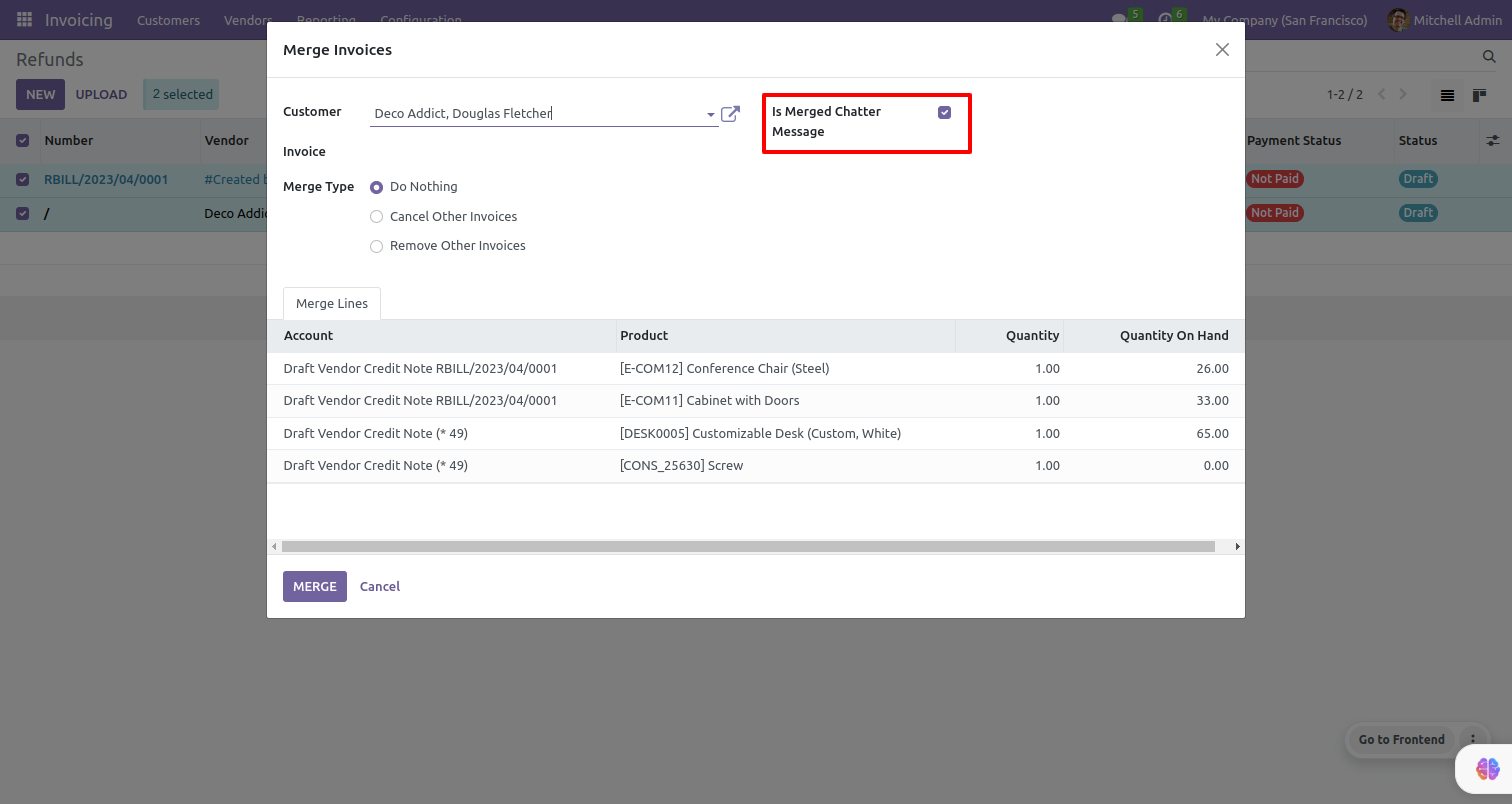
Now open the vendor credit note.
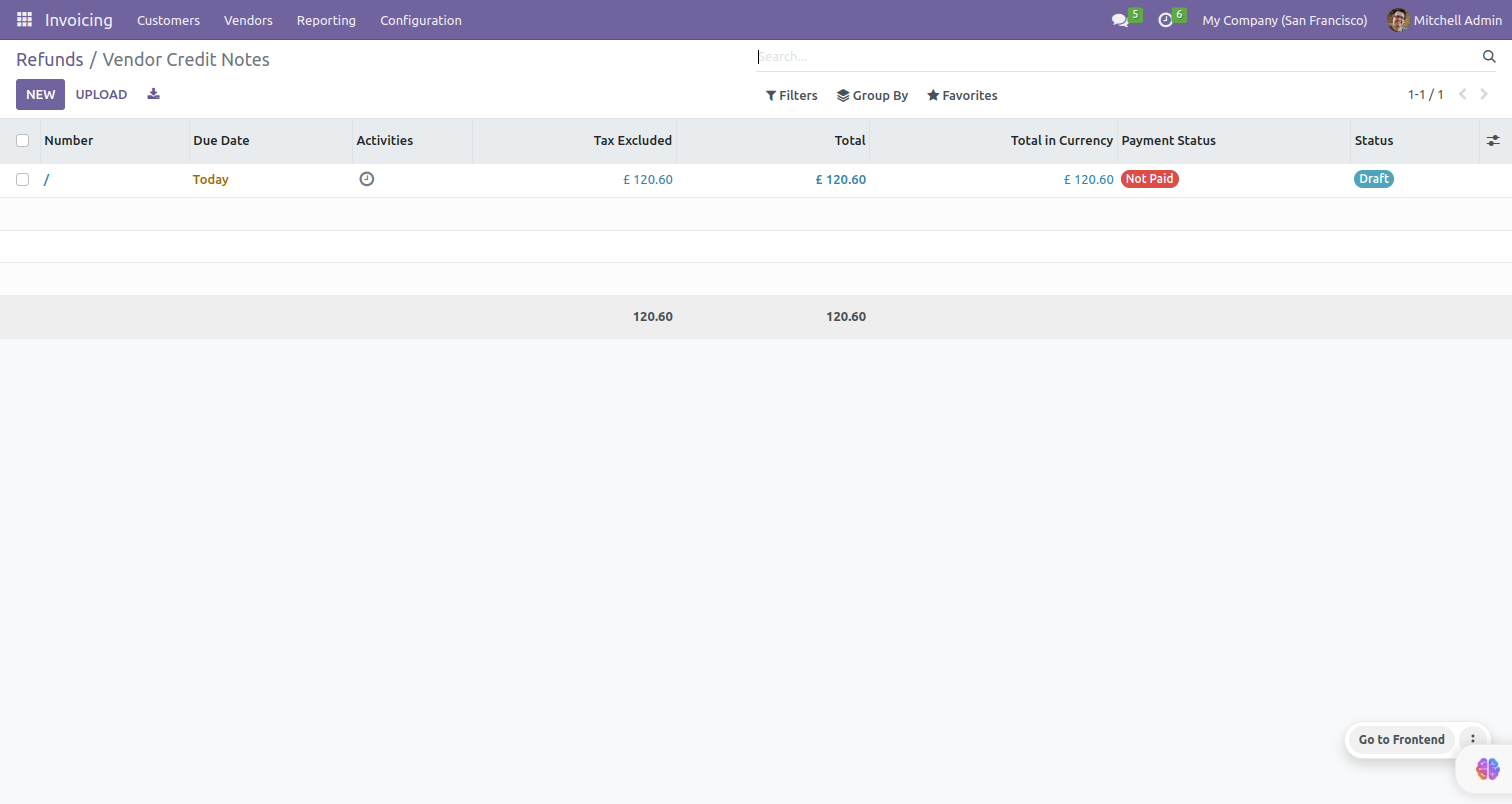
Chatter merged.
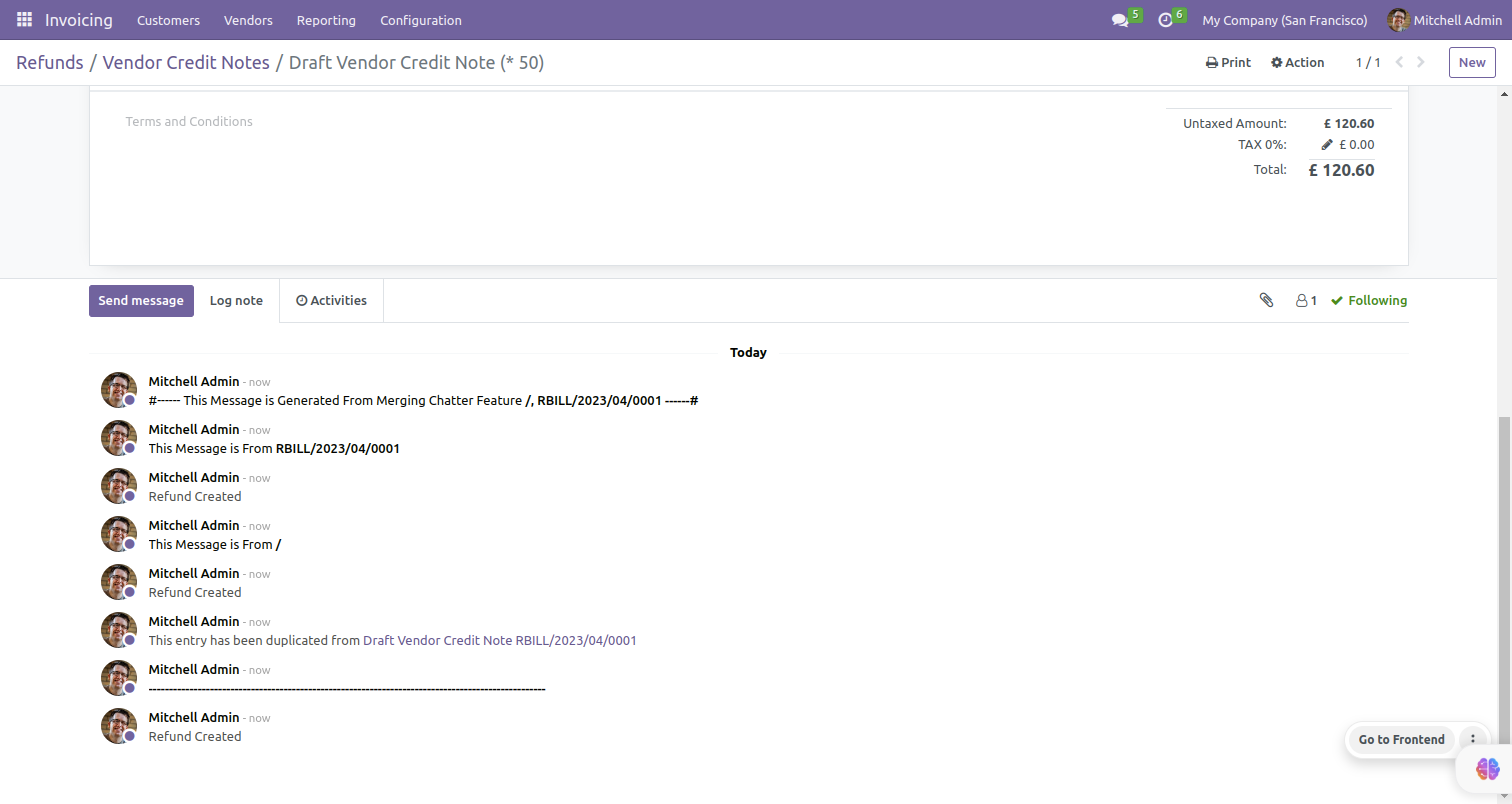
Version 16.0.3 | Released on : 14thAugust 2023
Version 16.0.2 | Released on : 22ndJune 2023
Version 16.0.1 | Released on : 28thOctober 2022
- Yes, this app works perfectly with Odoo Enterprise (Odoo.sh & Premise) as well as Community.
- Please Contact Us at sales@softhealer.comto request customization.
- Yes, we provide free support for 100 days.
- Yes, you will get free update for lifetime.
- No, you don't need to install addition libraries.
- Yes, You have to download module for each version (13,14,15) except in version 12 or lower.
- No, We do not provide any kind of exchange.
- No, this application is not compatible with odoo.com(odoo saas).

