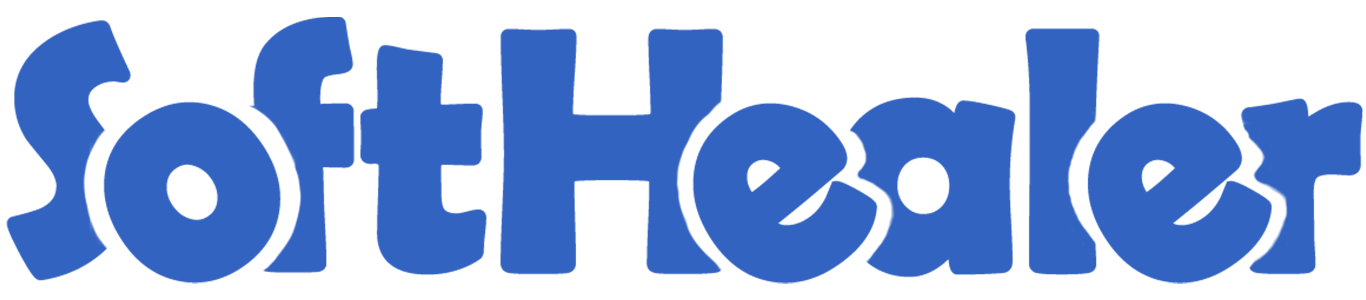
Office 365 - Odoo Task

Nowadays, Office 365 is a widely used cloud-based application. Here in odoo there are no options to sync your office-365 task(ToDo). Using this application you can sync your office-365 task with odoo in just one click.
Related Modules

Features

- Easy to sync task.
- In odoo, your office 365 ToDo list sync as Schedule Activity in related users.
- Just Config your office-365 Key with odoo and go for it.
- No more configuration required, just install it and cheers!
Allow User access right as per requirements There are two groups 1. Manager, 2. User.
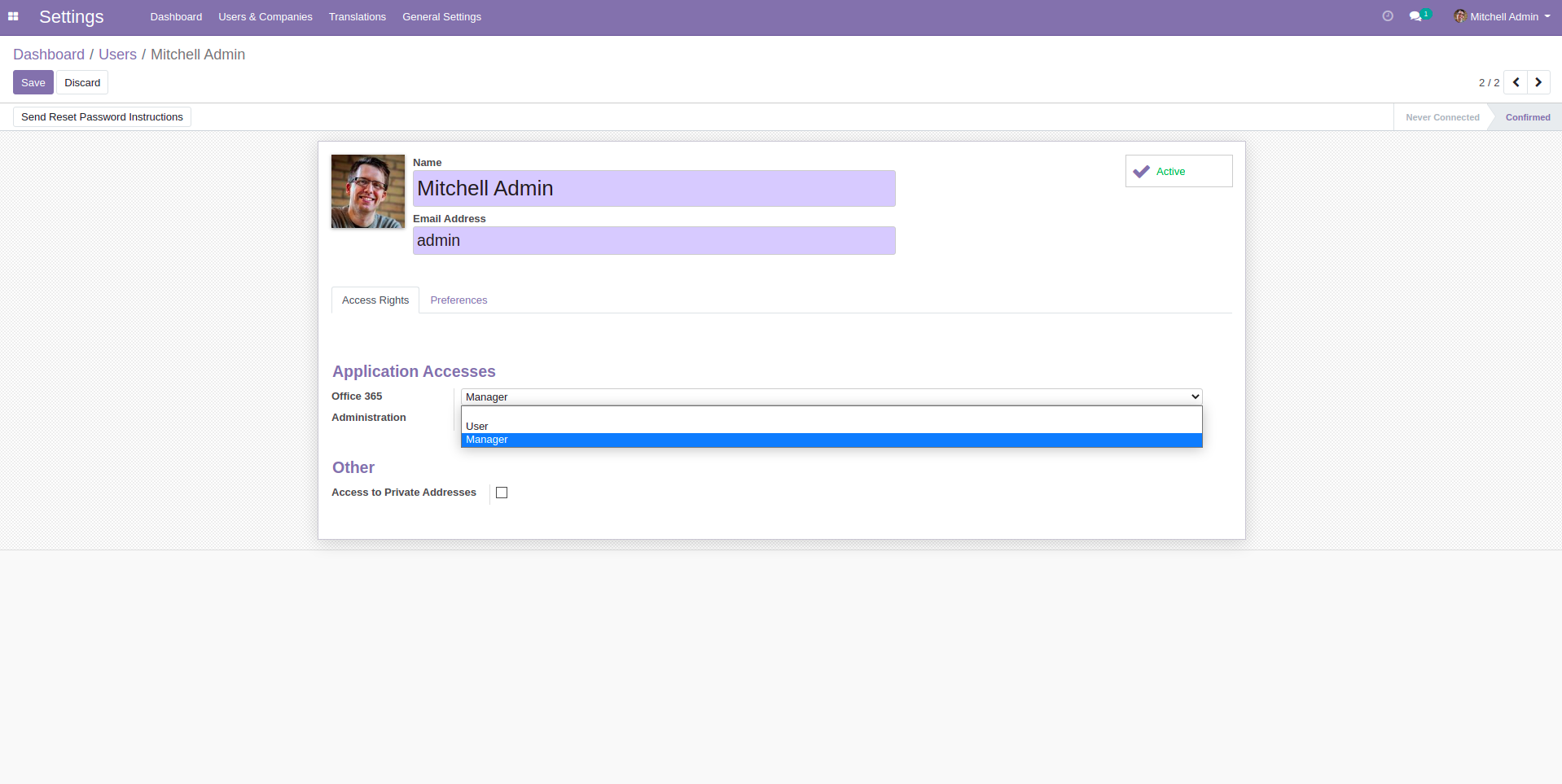
Office 365 Menu and Tree View.
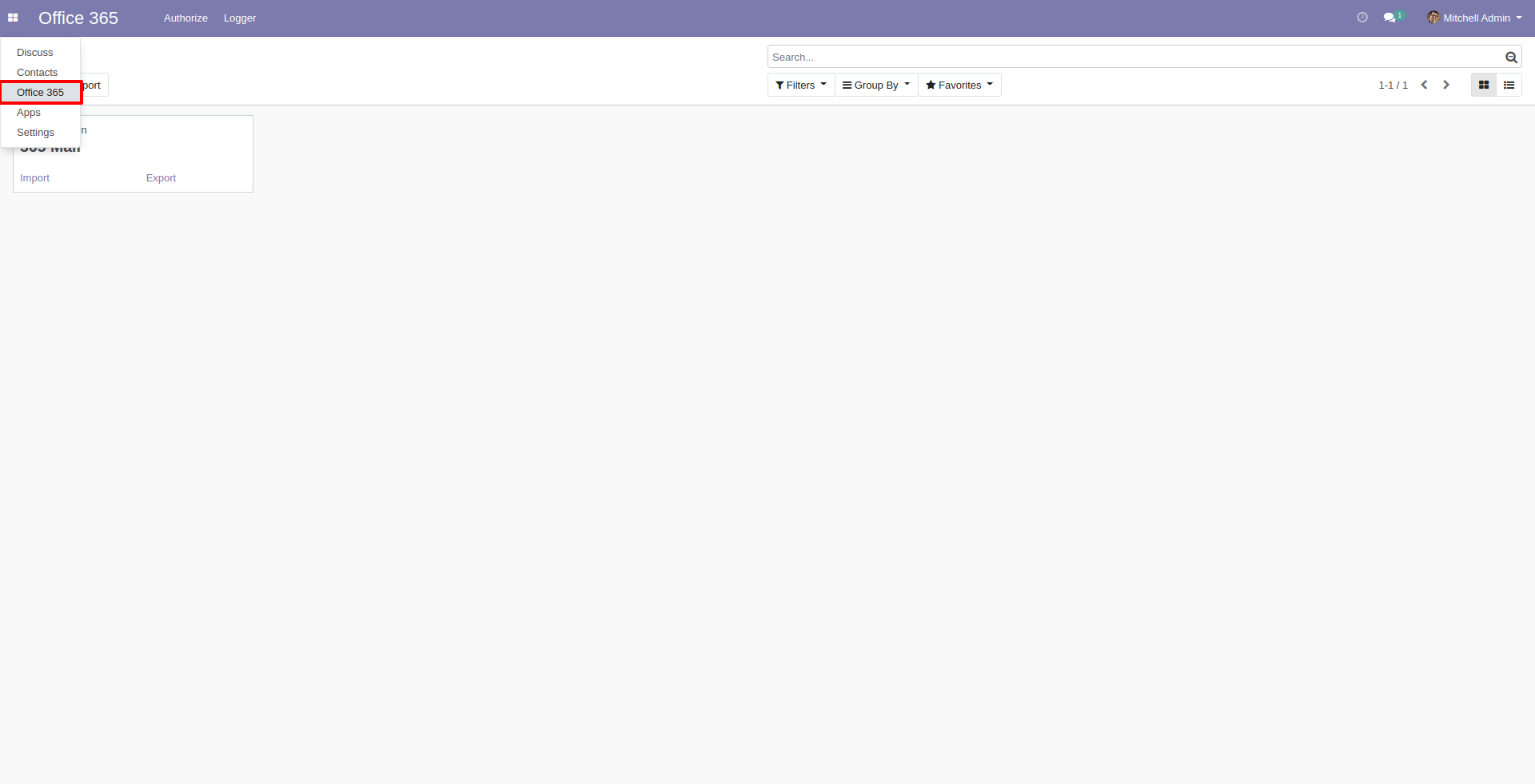
Create a office 365 task credential and click generate token. After generating token just enable import task and click 'Sync Tasks'.
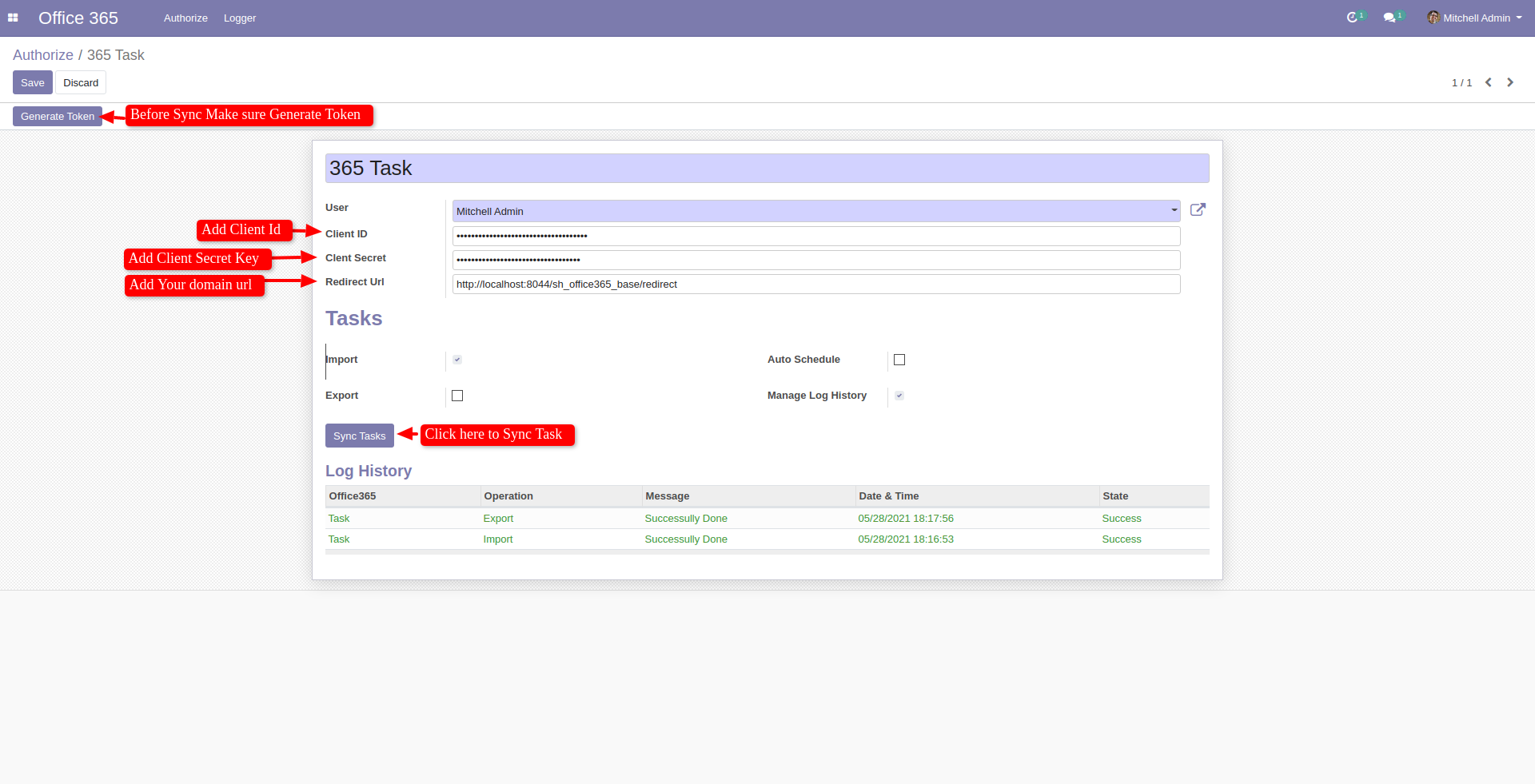
Office 365 Task list. Also you can see the odoo tasks which is export from odoo.
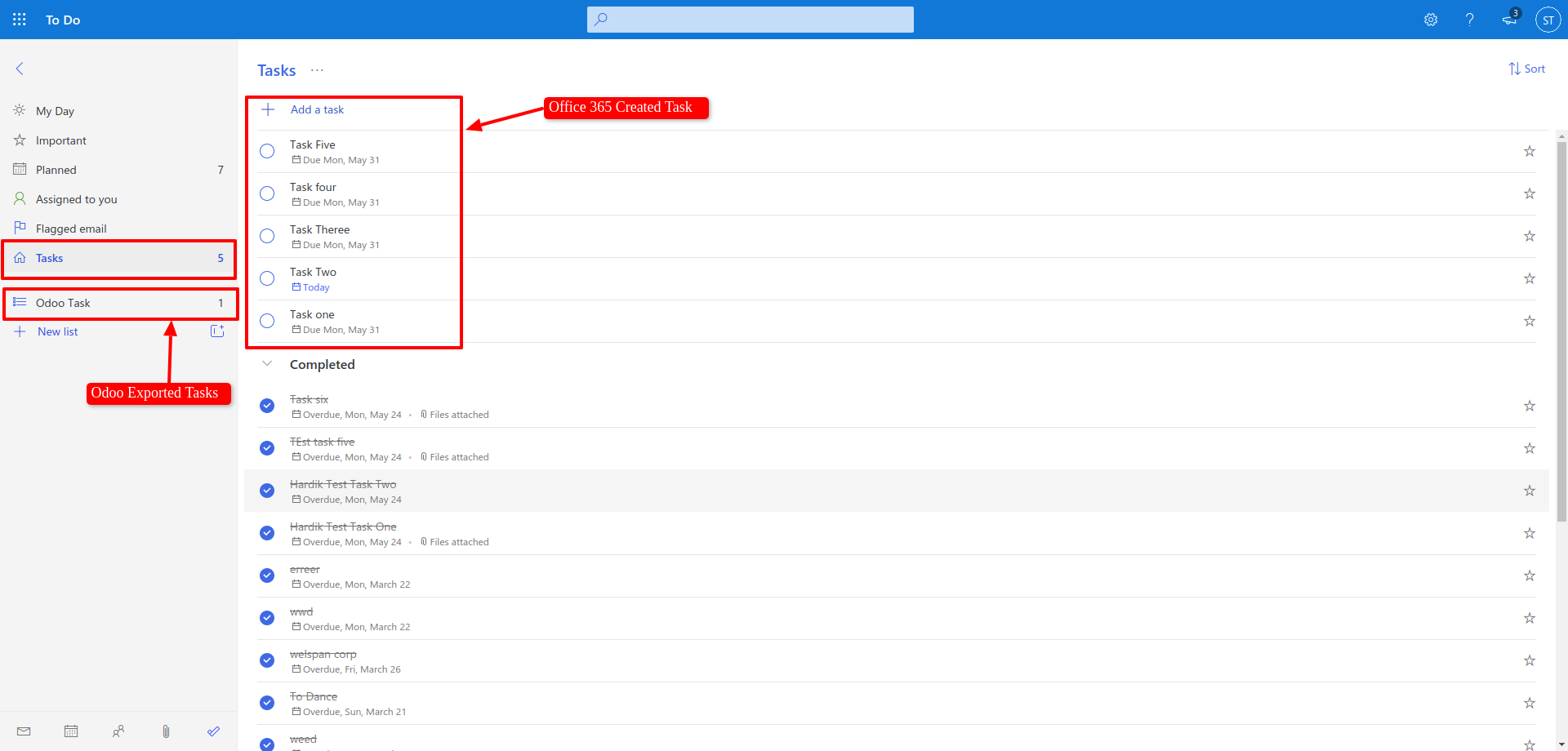
Imported task are listed in schedule activity in related contacts.
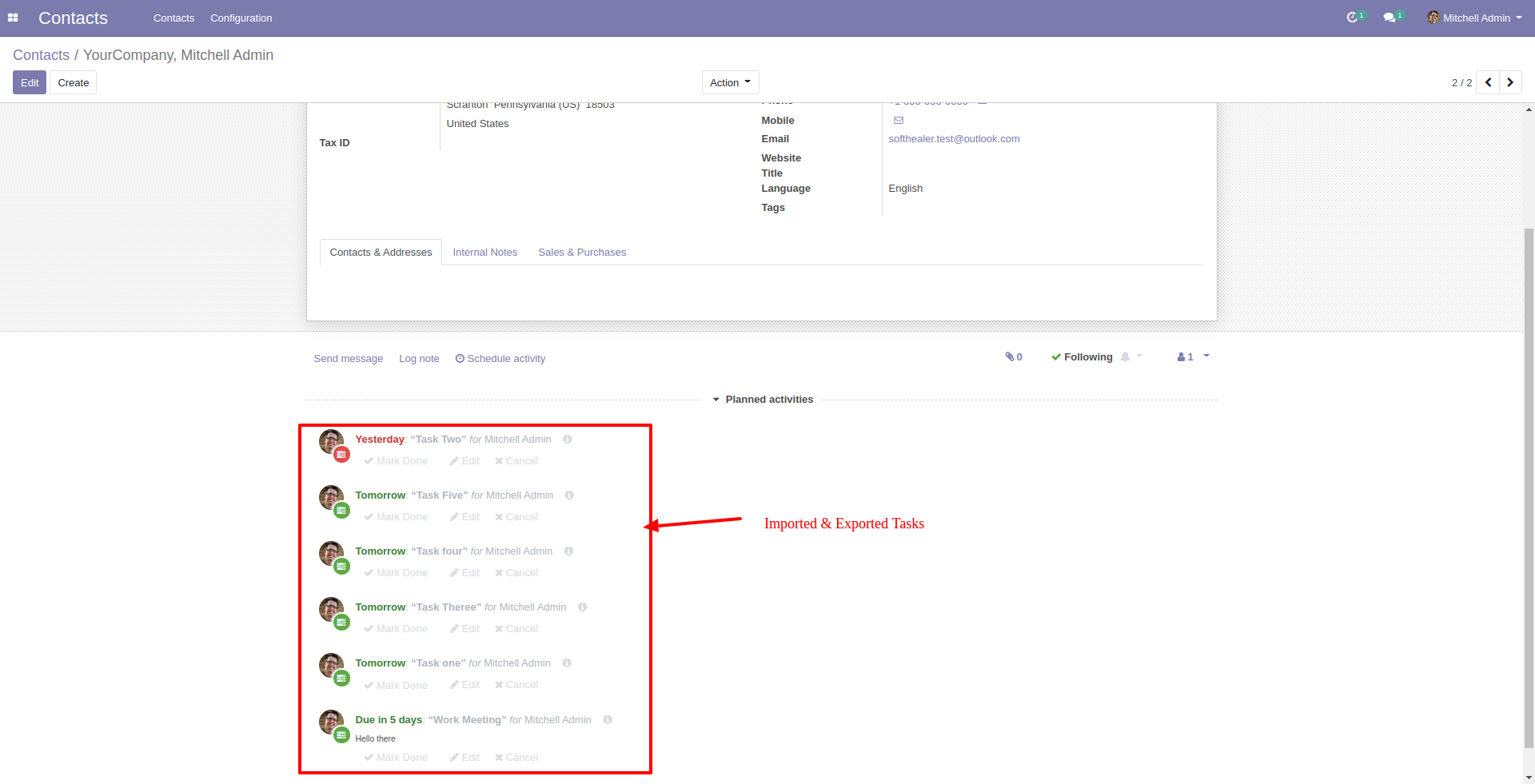
Also you can trace your import export tasks in logger.
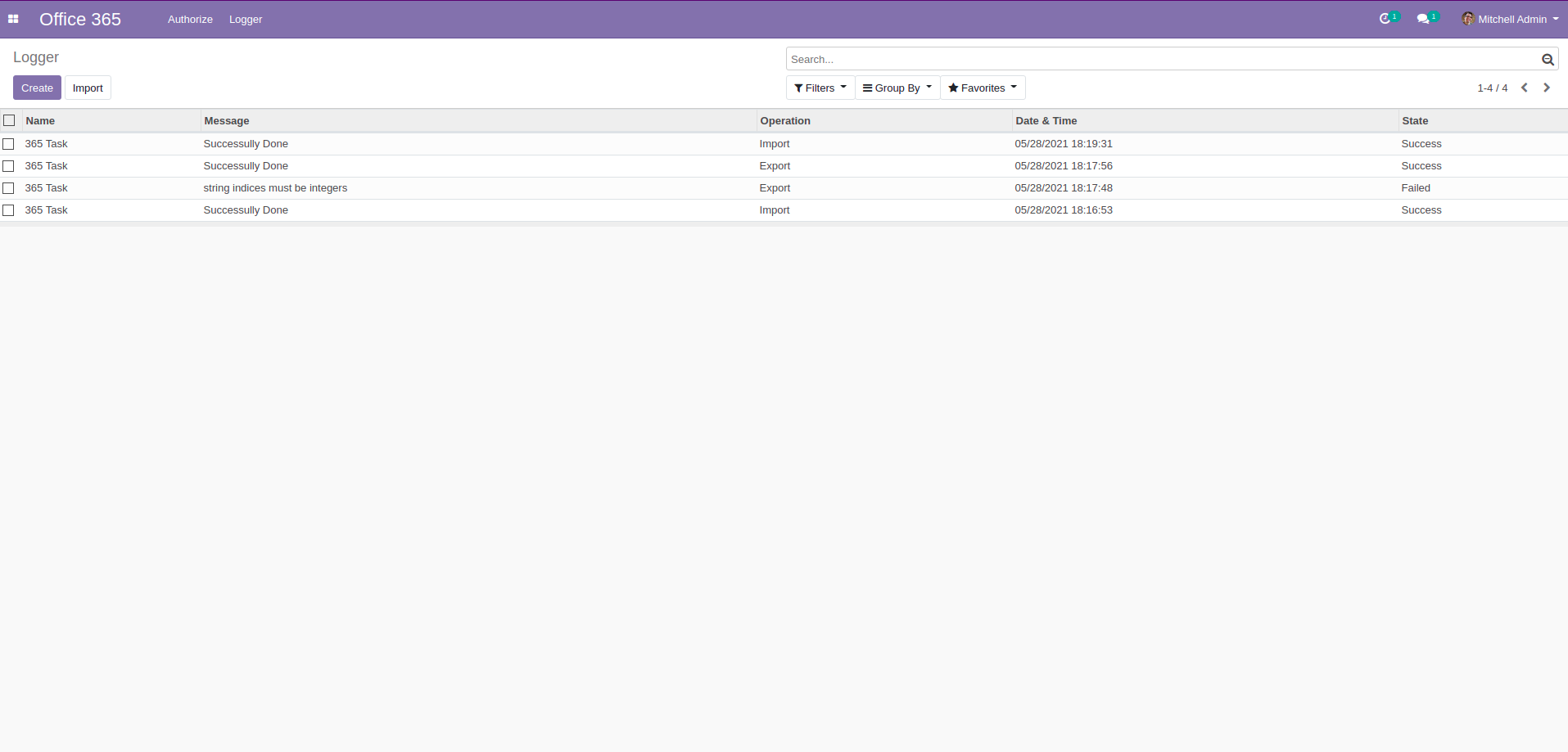
Goto microsoft azure dashboard and click on drawer.
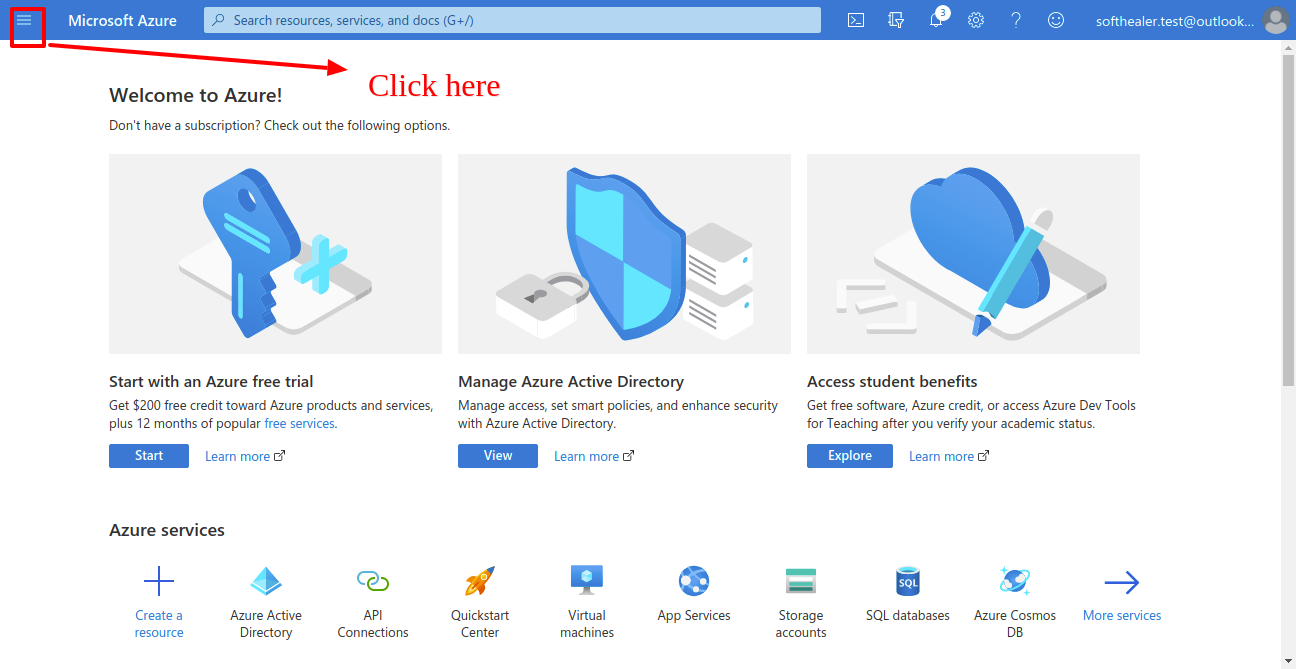
Now click 'Azure Active Directory'.
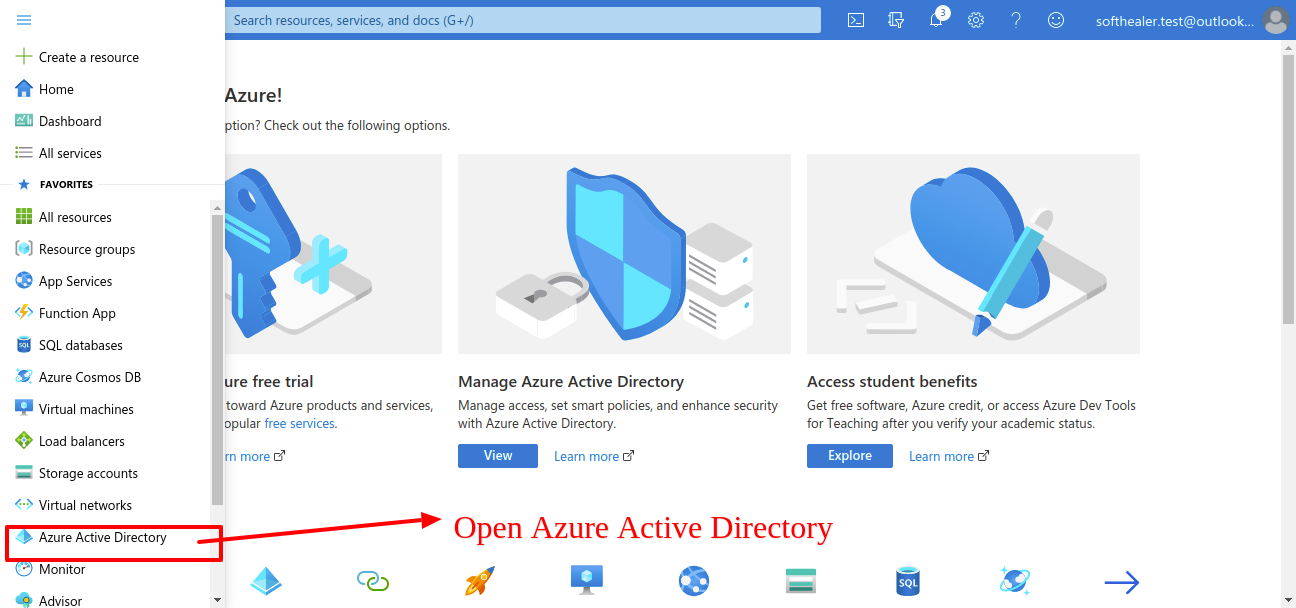
After that you will see this list, and click on 'App Registration'.
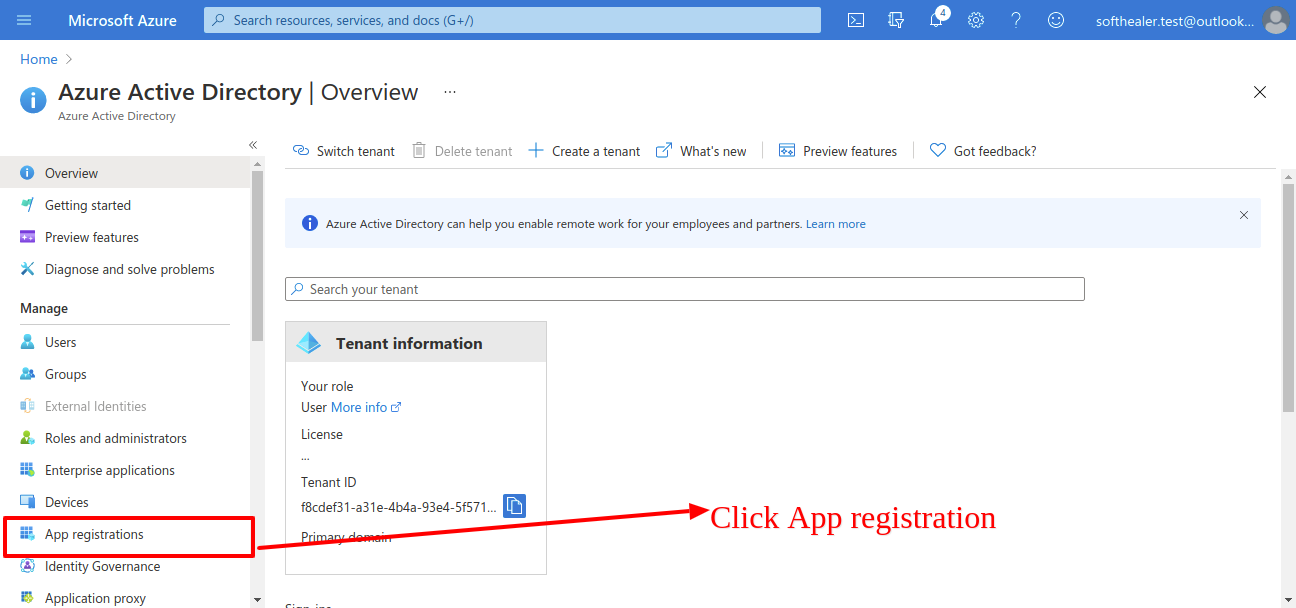
Now click on 'New Registration'.
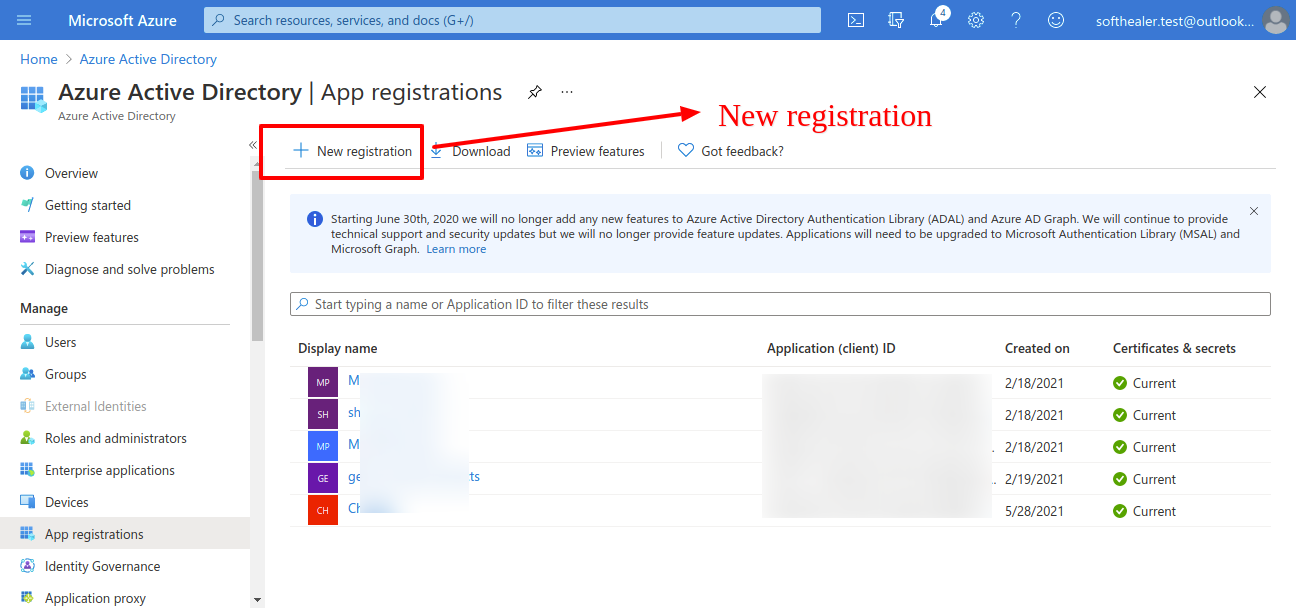
Enter the application name as per your choice. and click 'Register'.
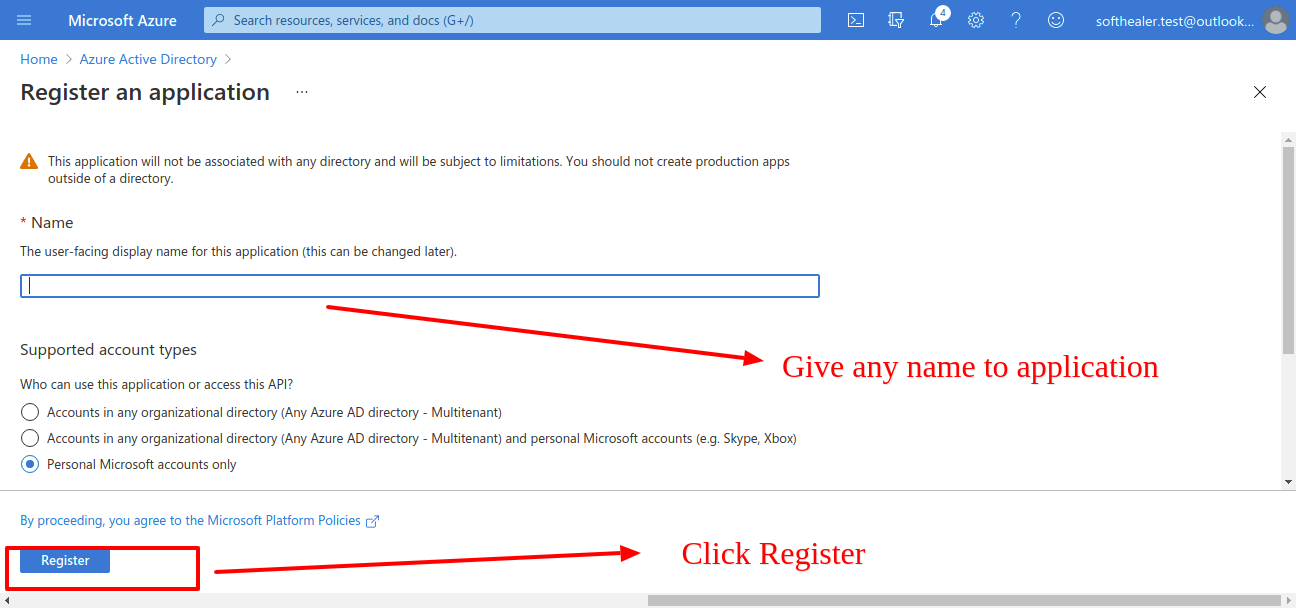
After that it will display your client id copy that and past in odoo credential.

Now click 'Add certificate or secret'in same page.
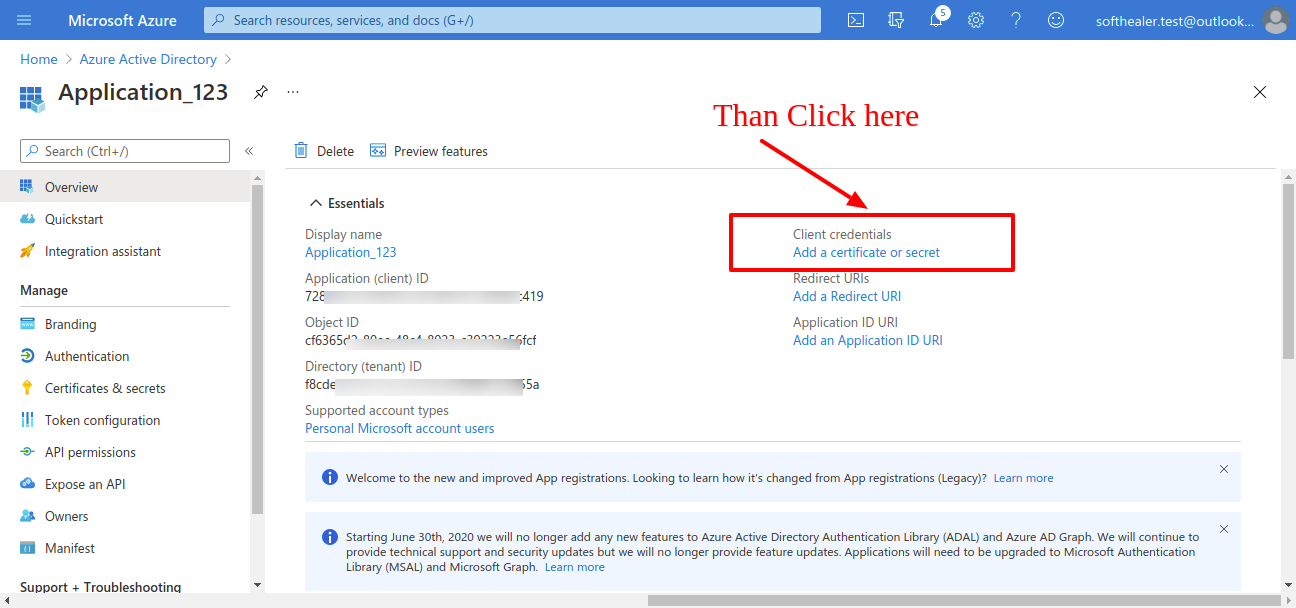
After that click on 'New client secret'.
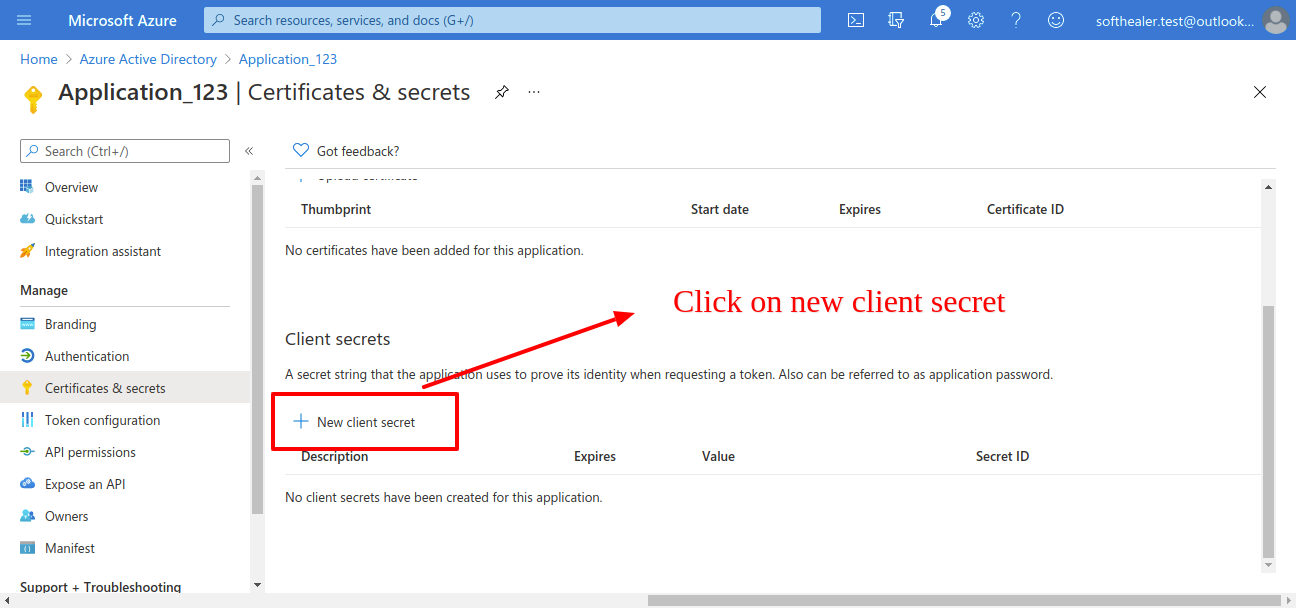
After that it will display box where you have to add descriptions and expiry then click on 'Add'.
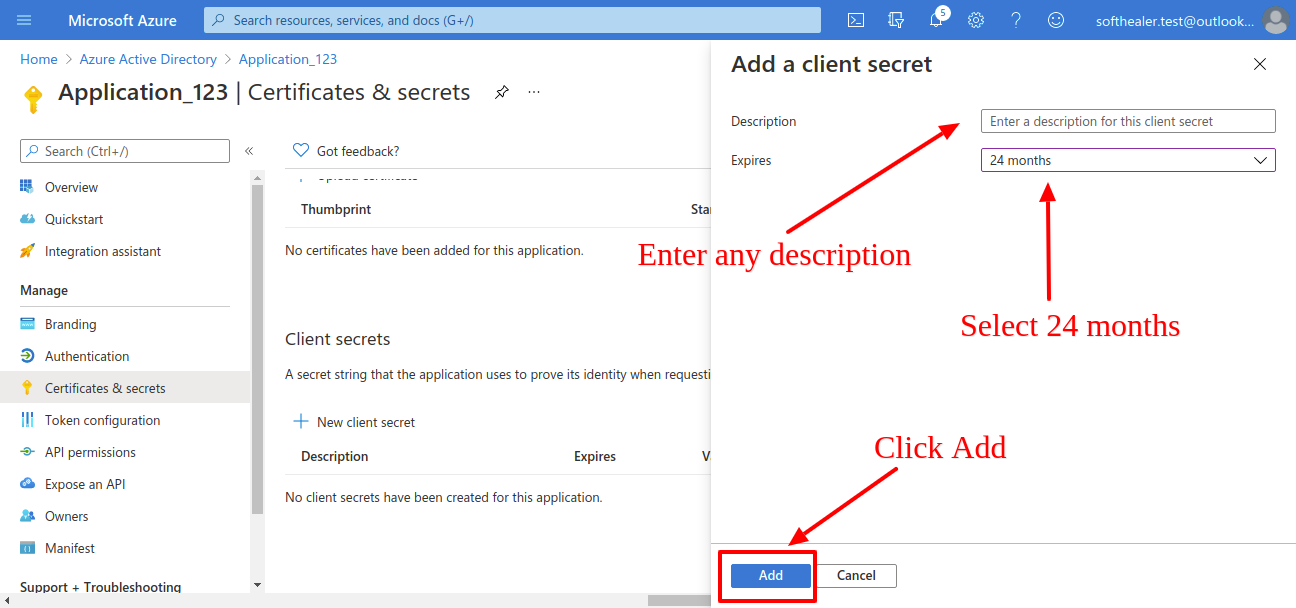
Now copy this 'secret key' and paste it in odoo credential.
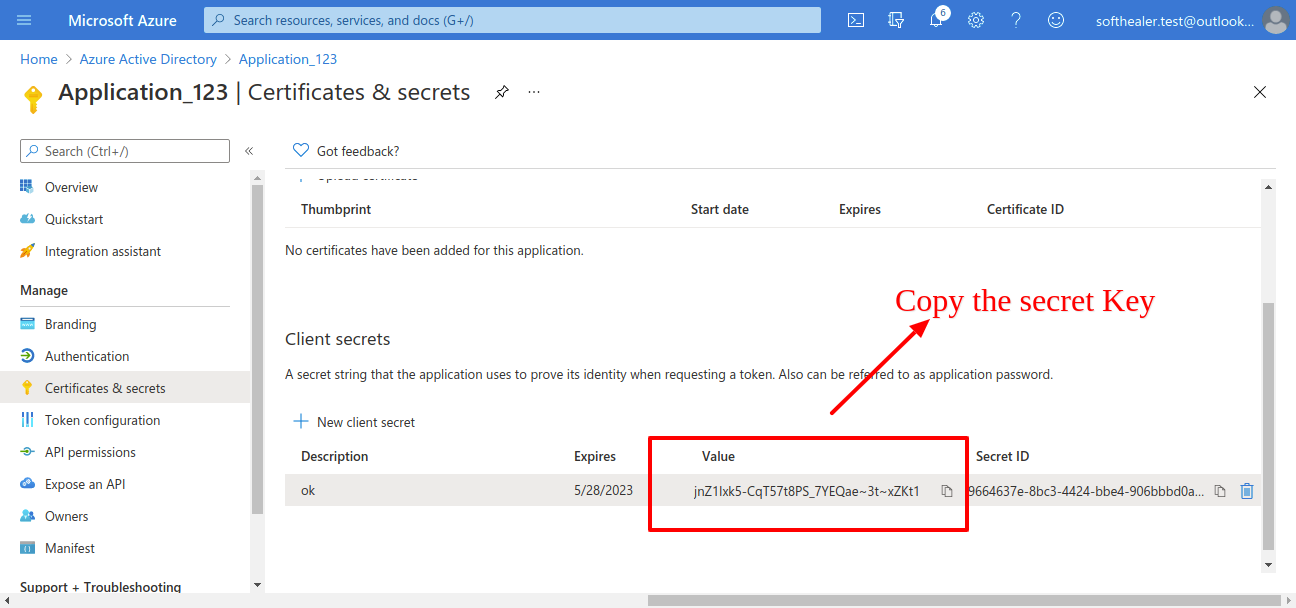
Now click on 'Authentication' in same page.
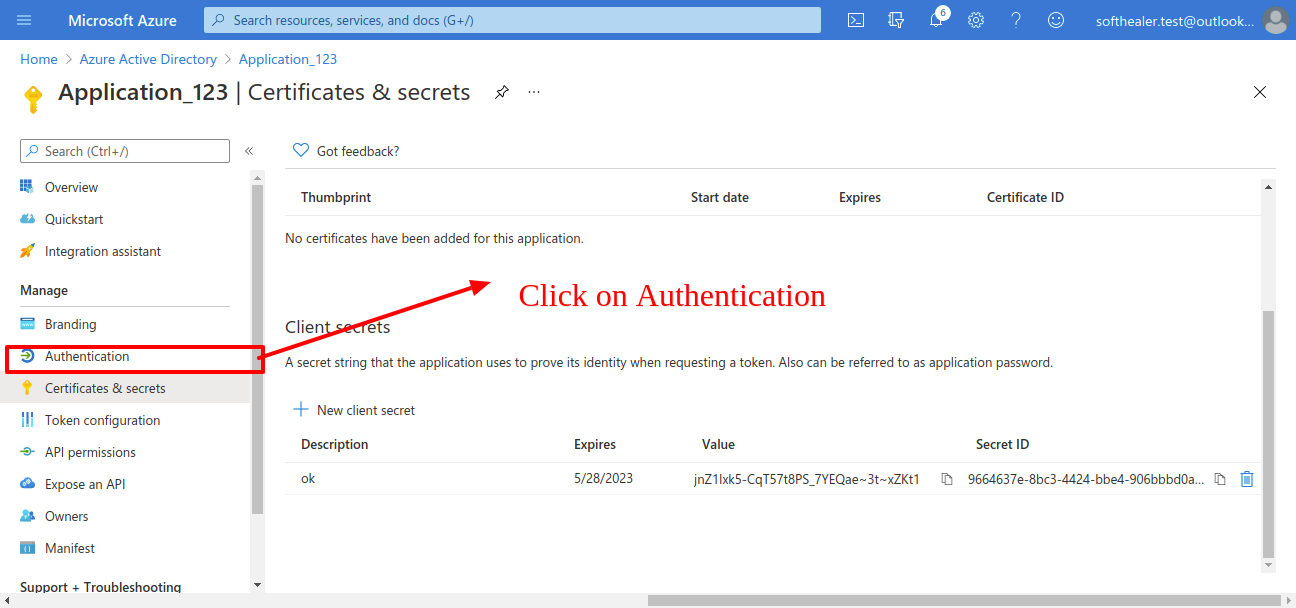
Now clcik on 'Add Plateform'.
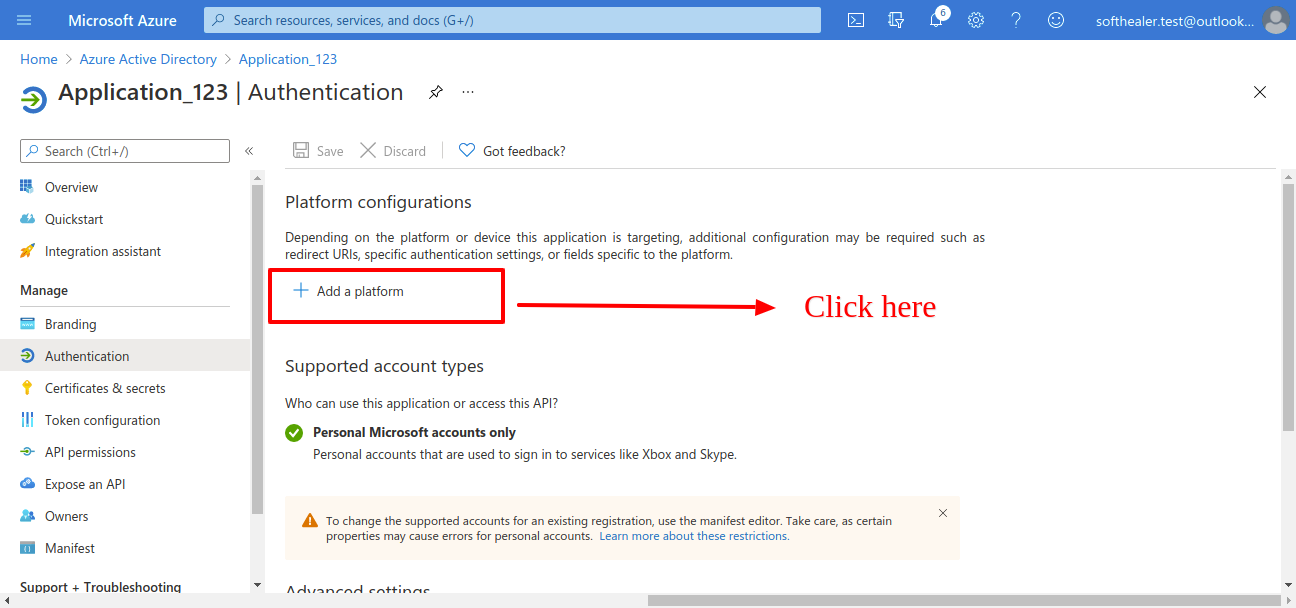
Select 'Web'.
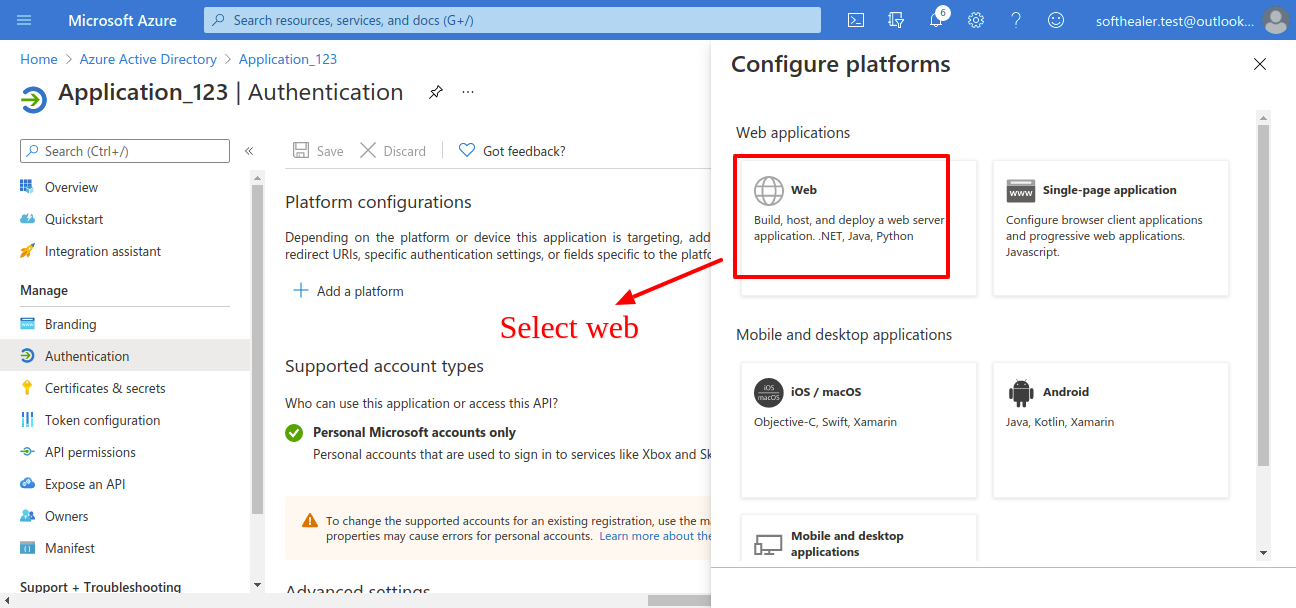
Here configure your redirect url, here 'https://localhost:8044' = 'your domain'. Make sure domain is correct. else it throws an error when you generating a token.
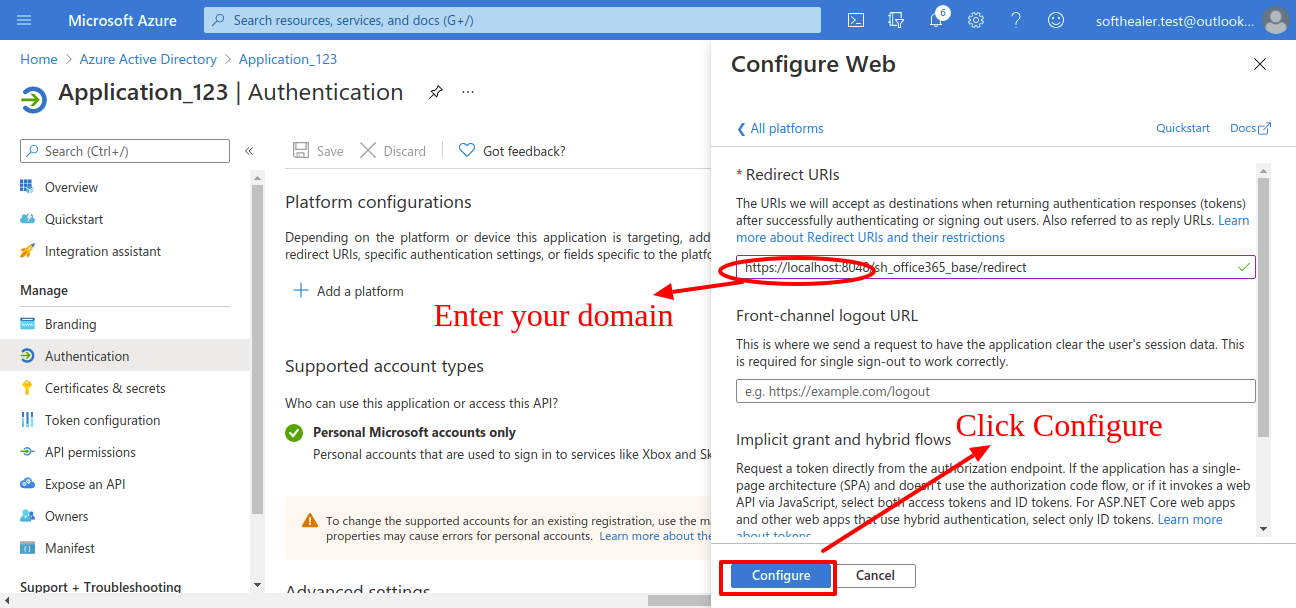
Now copy this redirect url and past it in odoo credential.
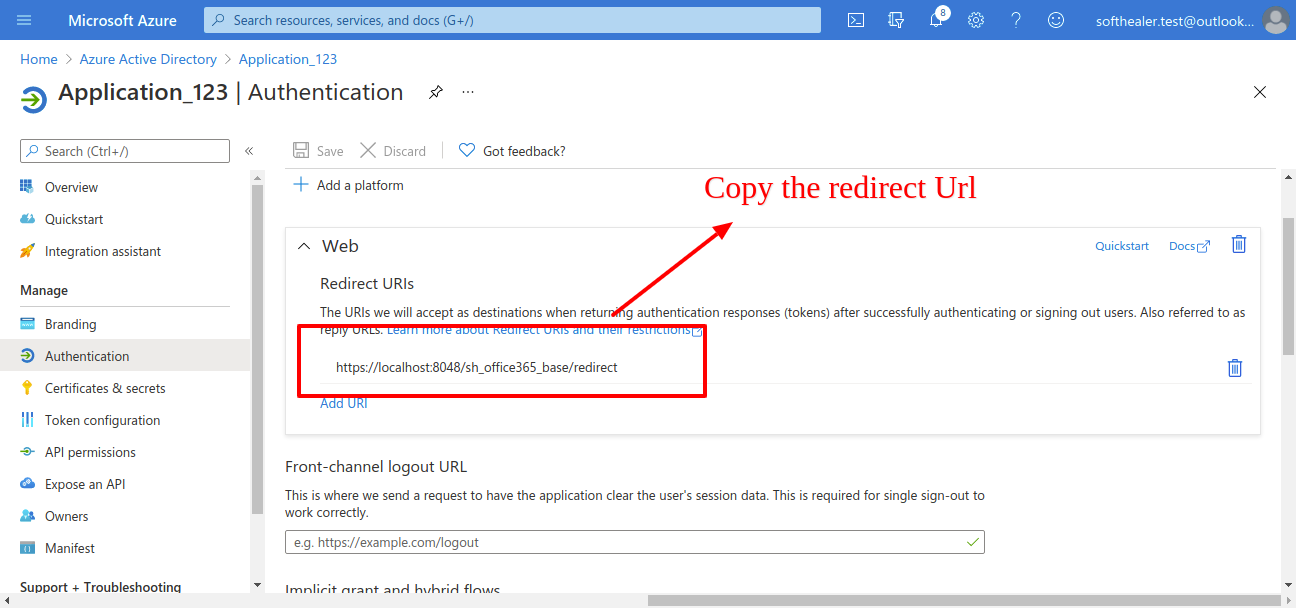
Now click on 'Api Permission'.
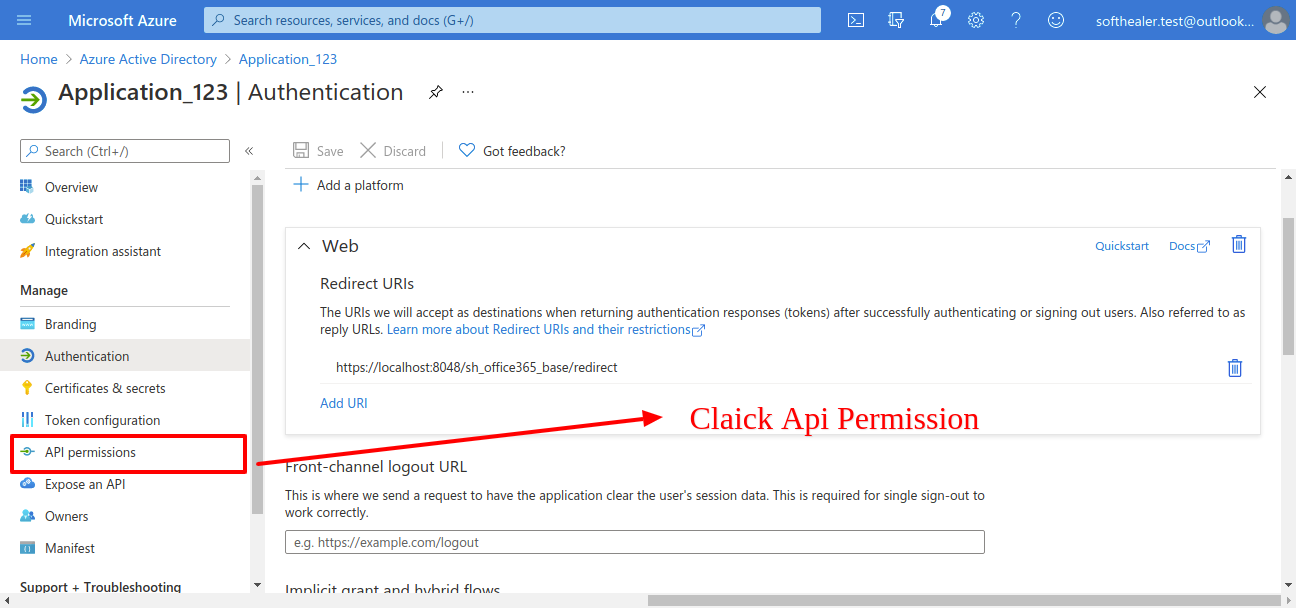
Now click on 'Microsoft Graph'.
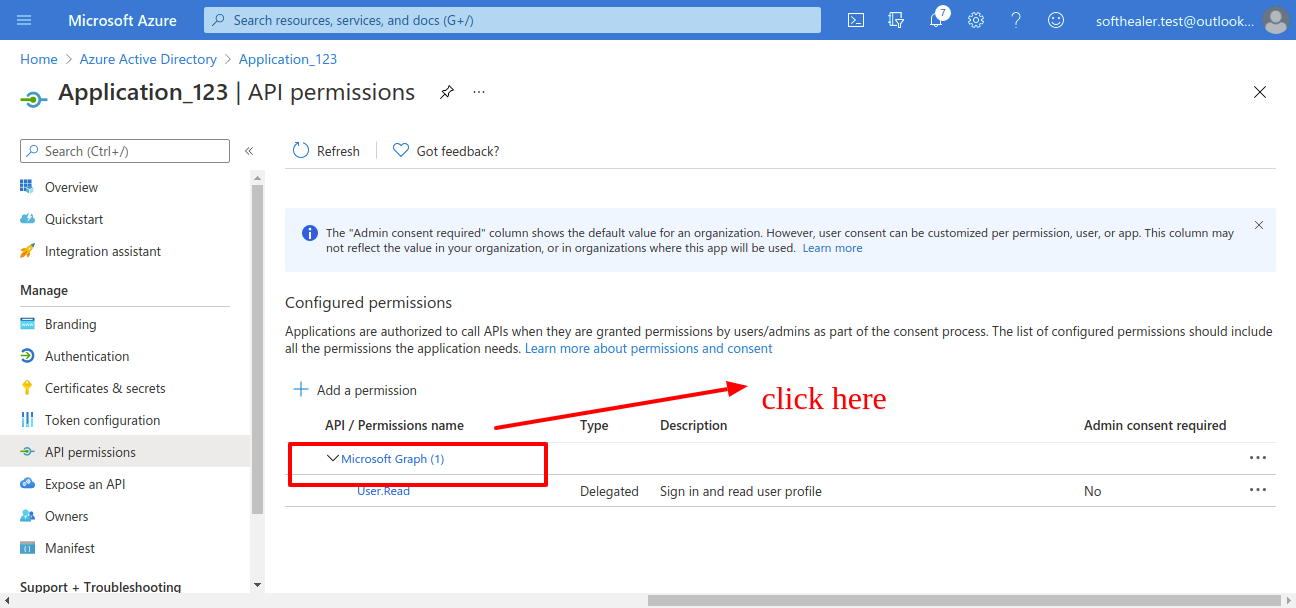
Now click on 'Deligated Permission' and scroll down it will shows permissions list.
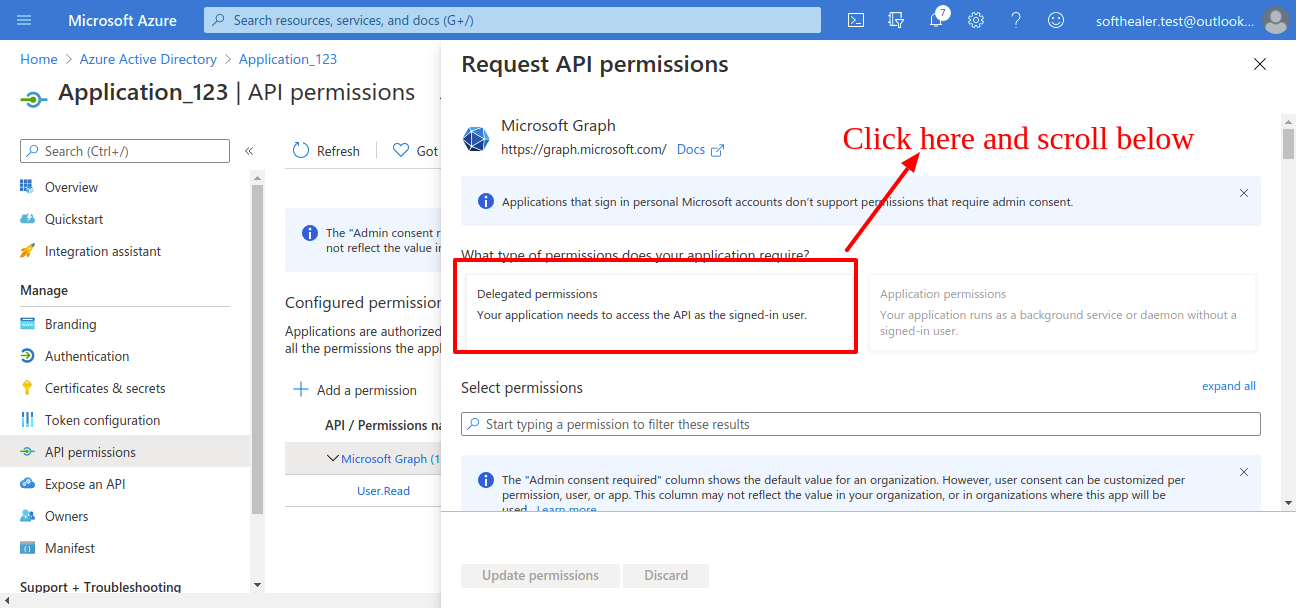
Click on Calendar for calendar applications permissions. and select full access to user calendar. (That user can read, write, update and delete in calendar)
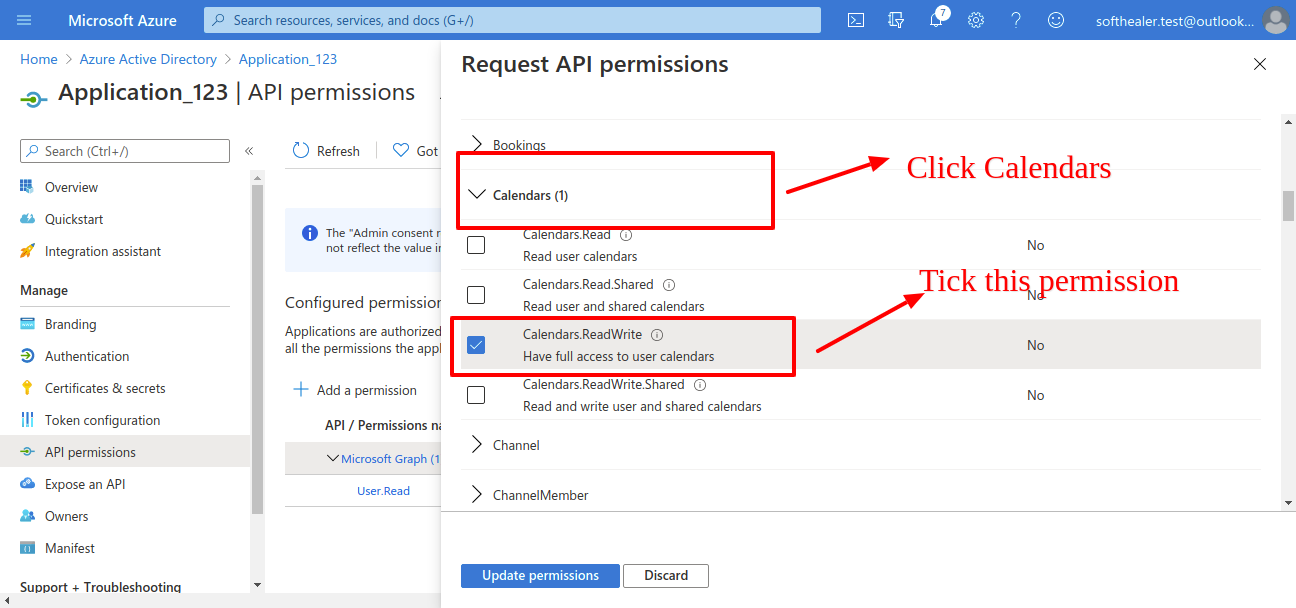
Click on Contacts for contacts applications permissions. and select full access to user contacts. (That user can read, write, update and delete in contacts)
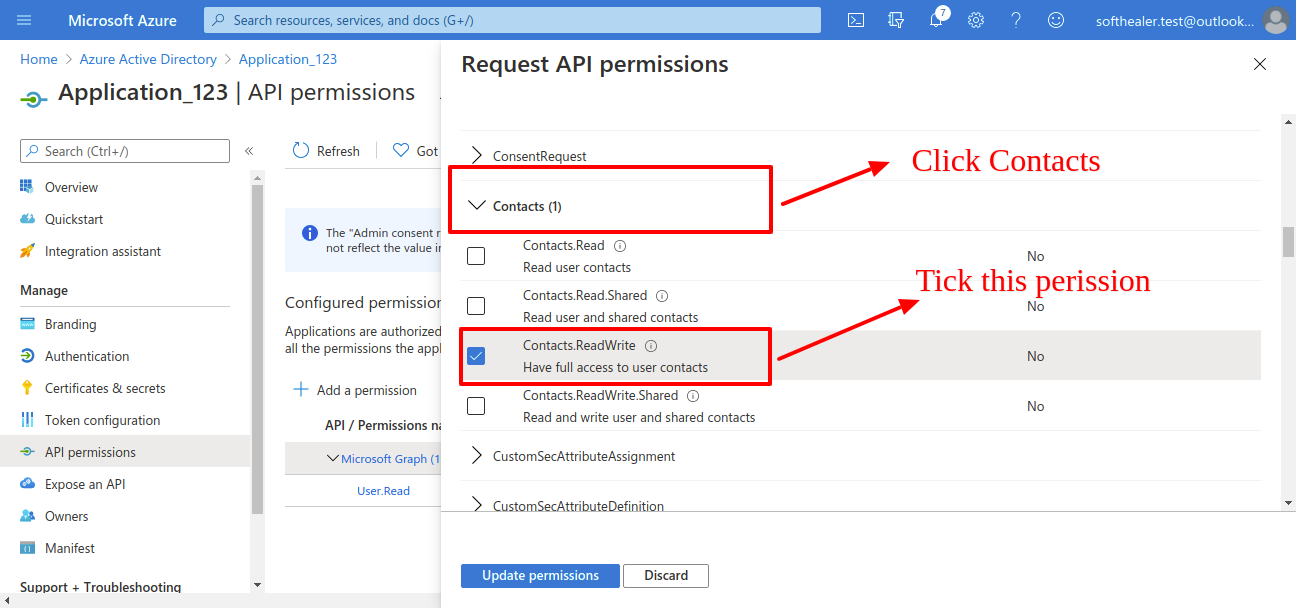
Click on Maill for mail applications permissions. and select full access to user mail. (That user can read, write, update and delete in mails)
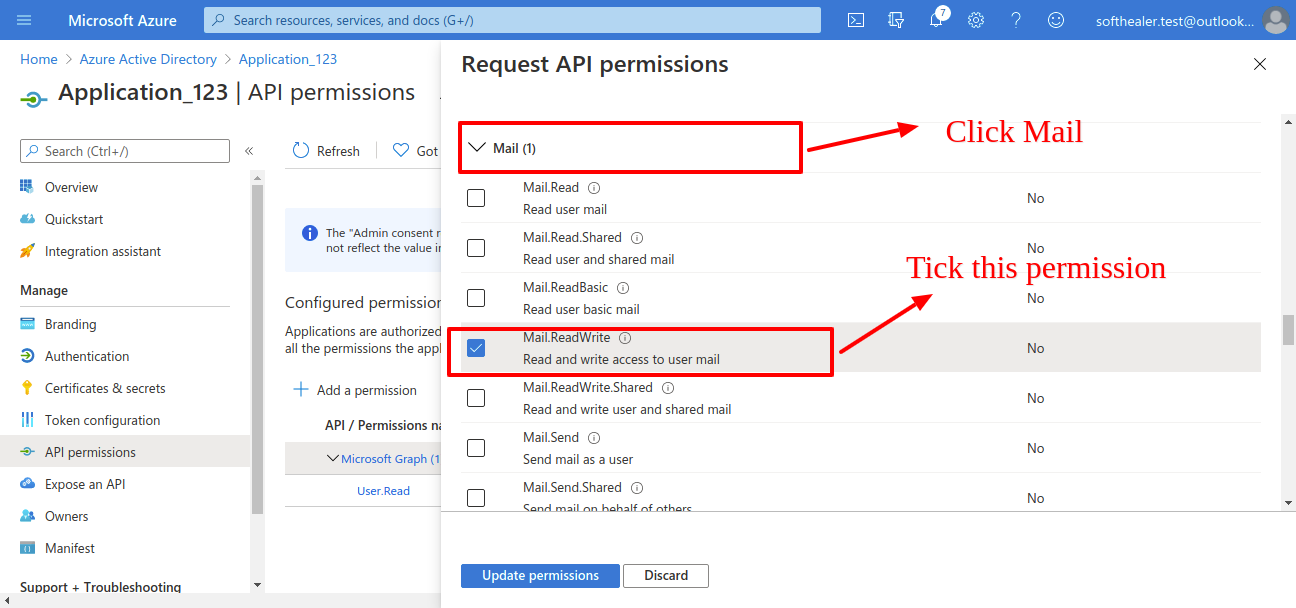
Click on Tasks for task applications permissions. and select full access to user task. (That user can read, write, update and delete in task).
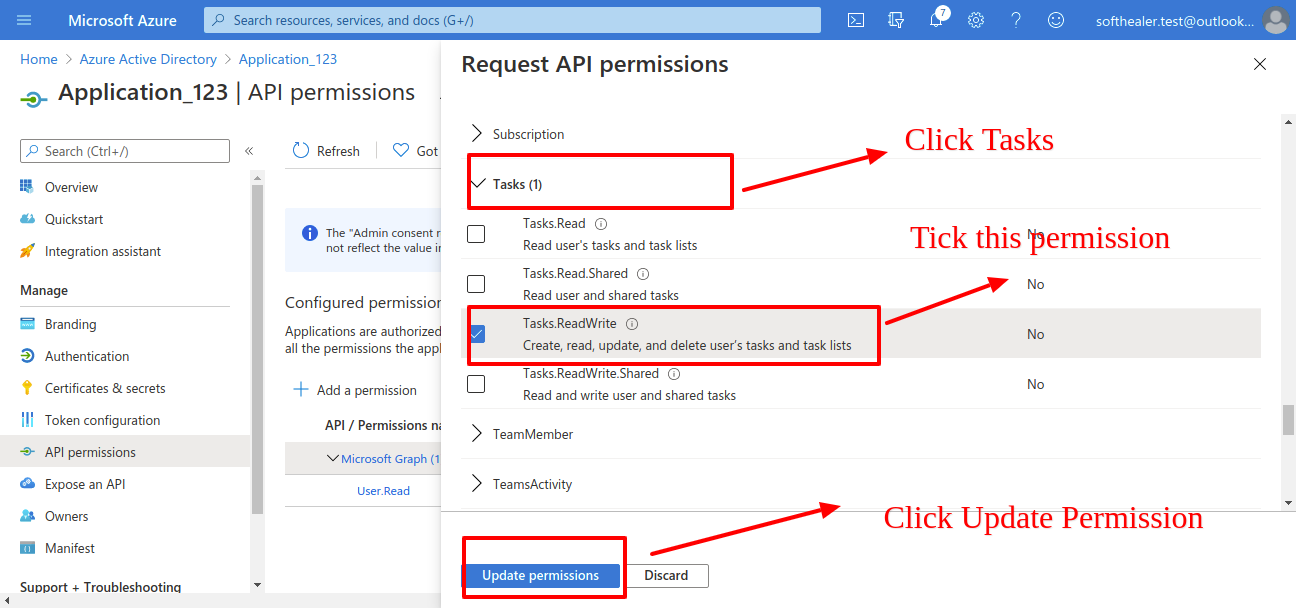
From your organisation admin account you will need to grant permission.
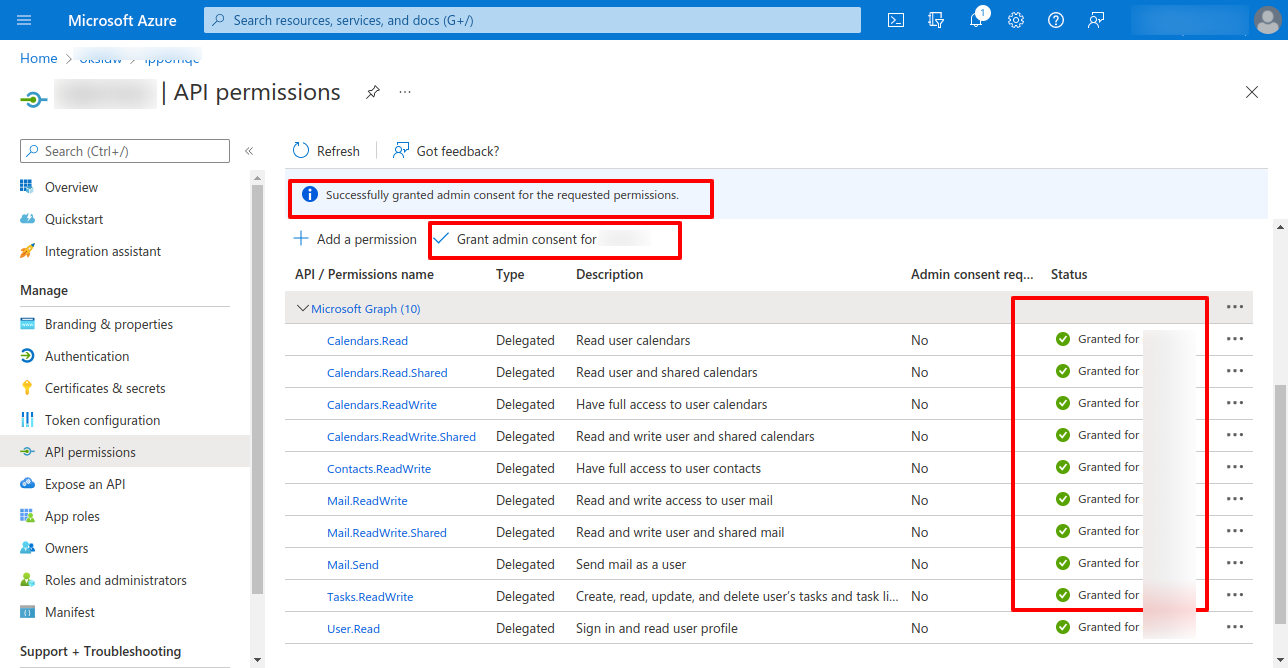
Version 16.0.2 | Released on : 23rdDecember 2023
Version 16.0.1 | Released on : 28thOctober 2022
- No, this application is not compatible with odoo.com(odoo saas).
- Yes, this app works perfectly with Odoo Enterprise (Odoo.sh & Premise) as well as Community.
- Please Contact Us at sales@softhealer.comto request customization.
- Yes, we provide free support for 100 days.
- Yes, you will get free update for lifetime.
- No, you don't need to install addition libraries.
- Yes, You have to download module for each version (13,14,15) except in version 12 or lower.
- No, We do not provide any kind of exchange.
