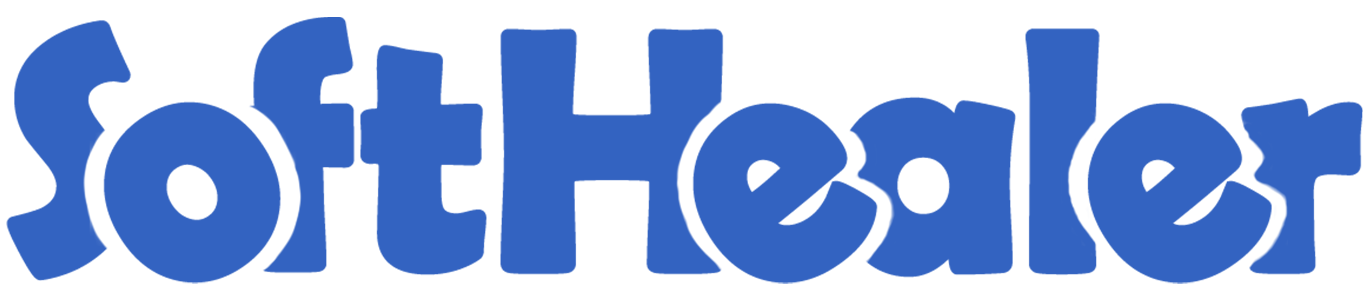
Point Of Sale Order Types

The purpose of the module is that POS users can choose the type of POS order on the POS screen. You have to create the order types that will be displayed on the POS screen. POS users can choose order types for each POS order or you can set the default order type for the same order. It prints the order type of the selected order in the receipt. When an order is confirmed you can see that order from the backend as well.
Related Modules

Features

- Easy to specify types of POS orders.
- You can display specific order types as well as all order types on the order list.
- You can set the default order type for all orders.
- POS users can choose different order types for different orders.
- It displays the order type of the selected order in the receipt.
- We provide the below configurations,
A) Enable Order Type: If you enable this group then POS users can choose order types on the POS screen.
If you disable this group then it doesn't provide order list on the POS screen.
B) Default Order Type: Here you can set the default order type for all orders.
C) Order Type Mode: Here you have to choose order type mode that applied for POS orders.
Goto Point of Sale => Settings and enable the "Order Type" group so POS users can choose order types on the POS screen. If you want to set the default order type for all orders then select order type in the "Default Order Type".You Can also choose multiple default order types by selecting multiple under order type mode.
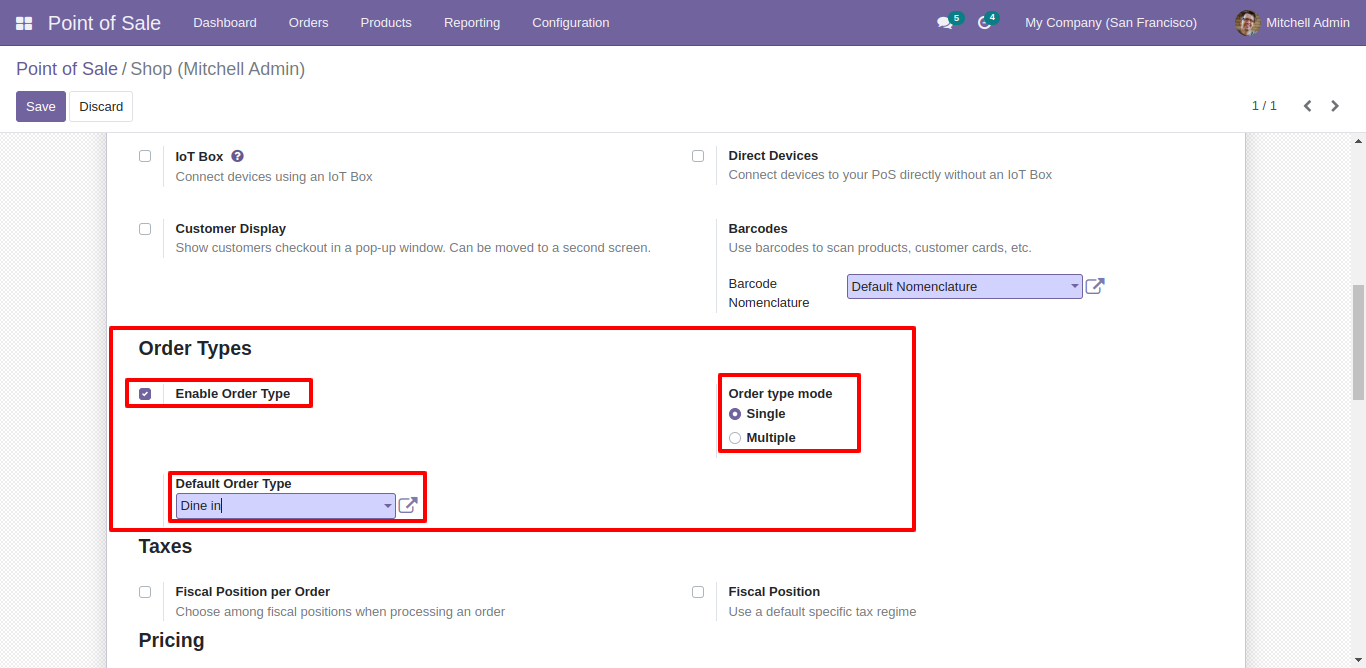
Go to the configurations => order type.
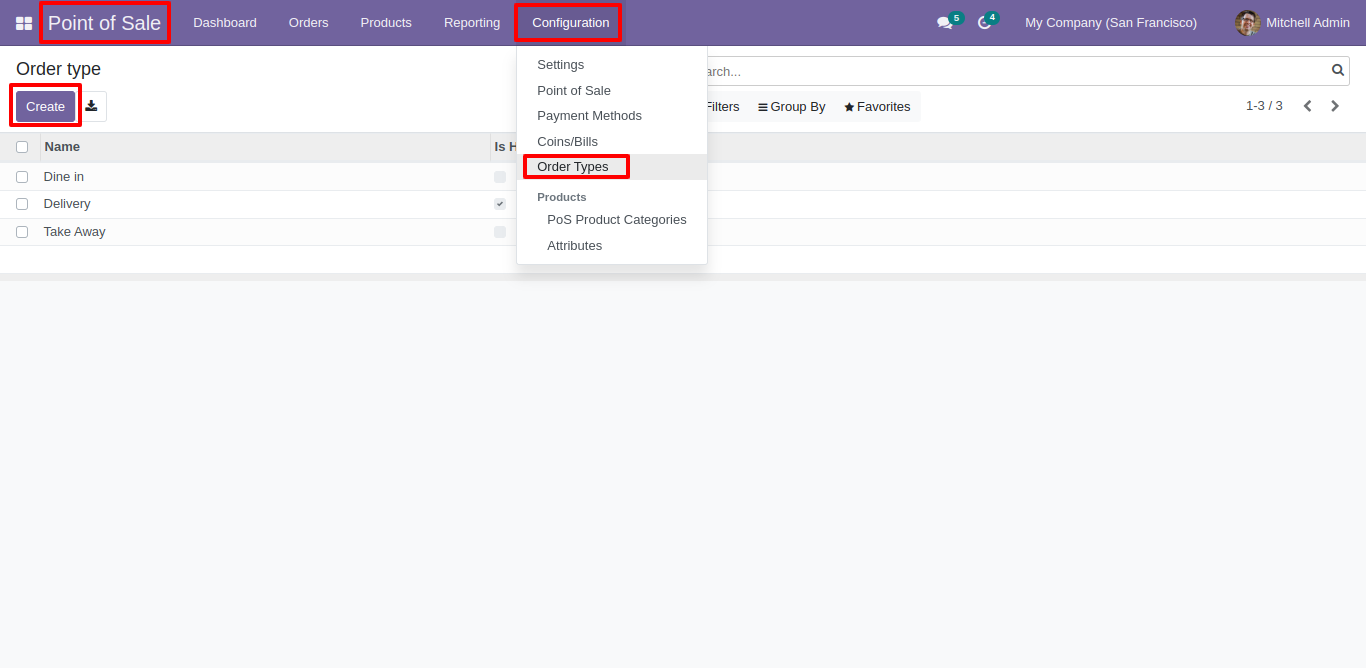
Here you have to create the order types that will be displayed on the POS screen.
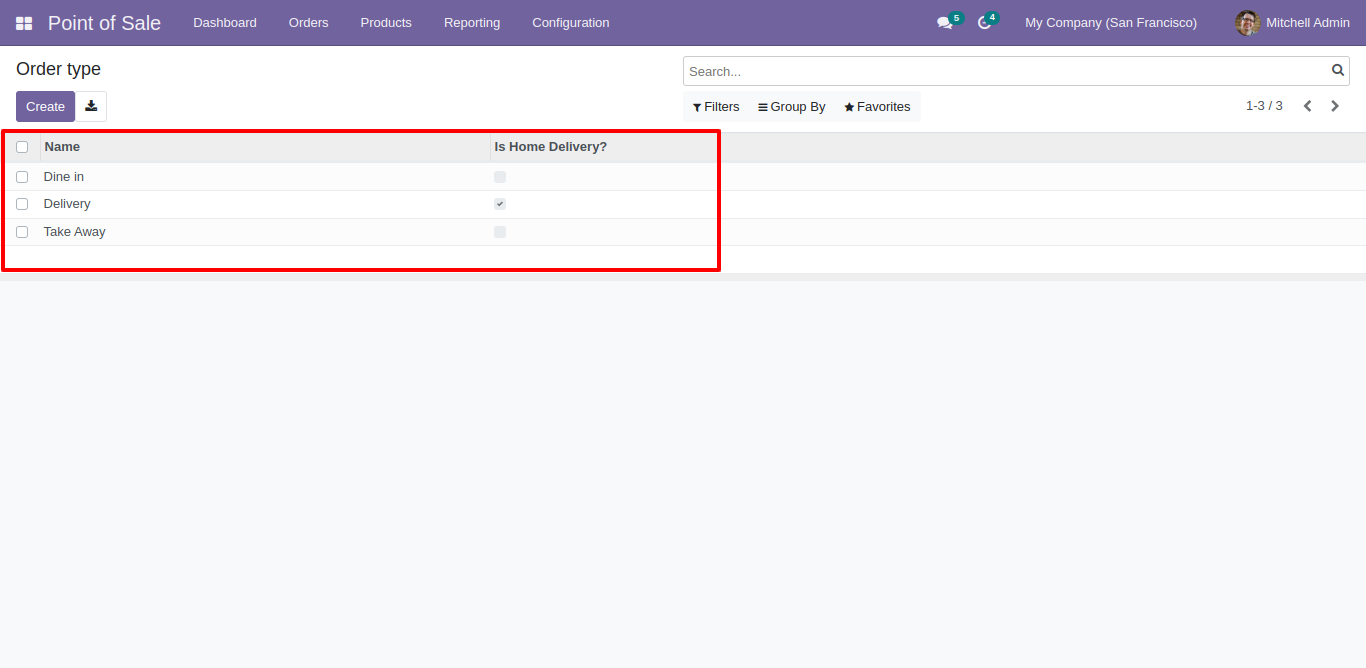
You can add image for Order Type.Tick the Boolean "is home delivery" if the type is associated with home delivery.
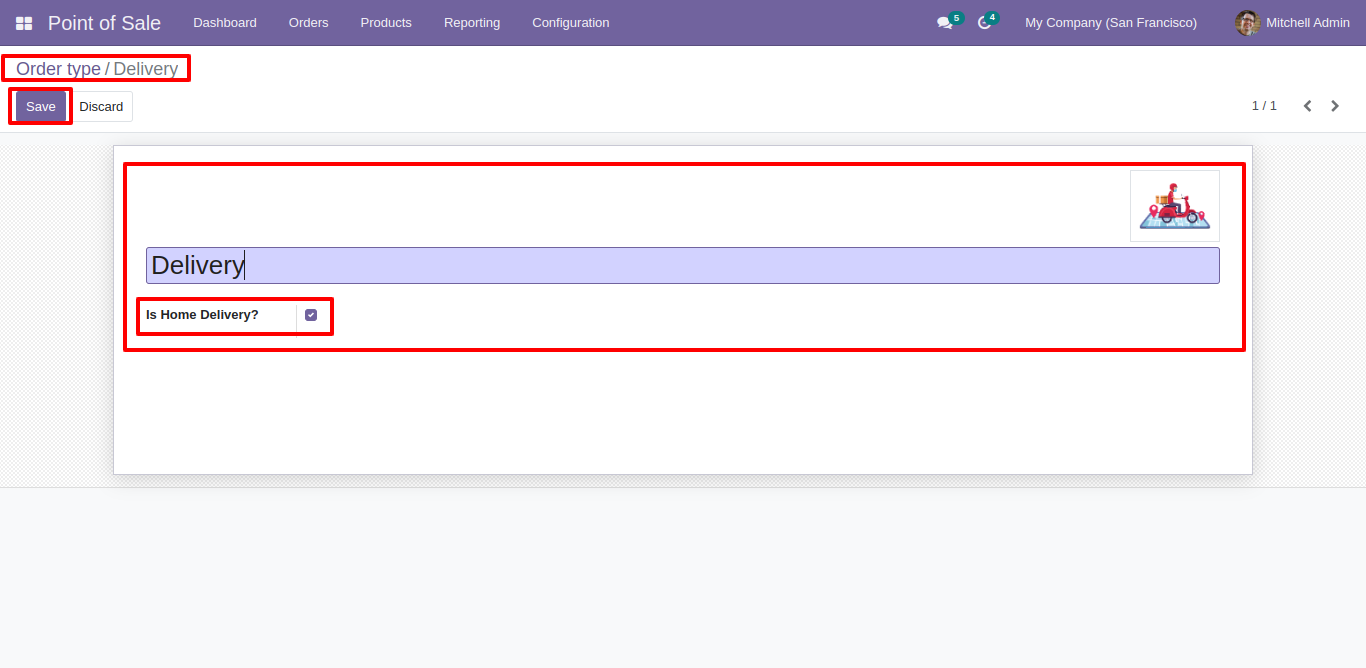
The default Order Type is selected on POS screen.
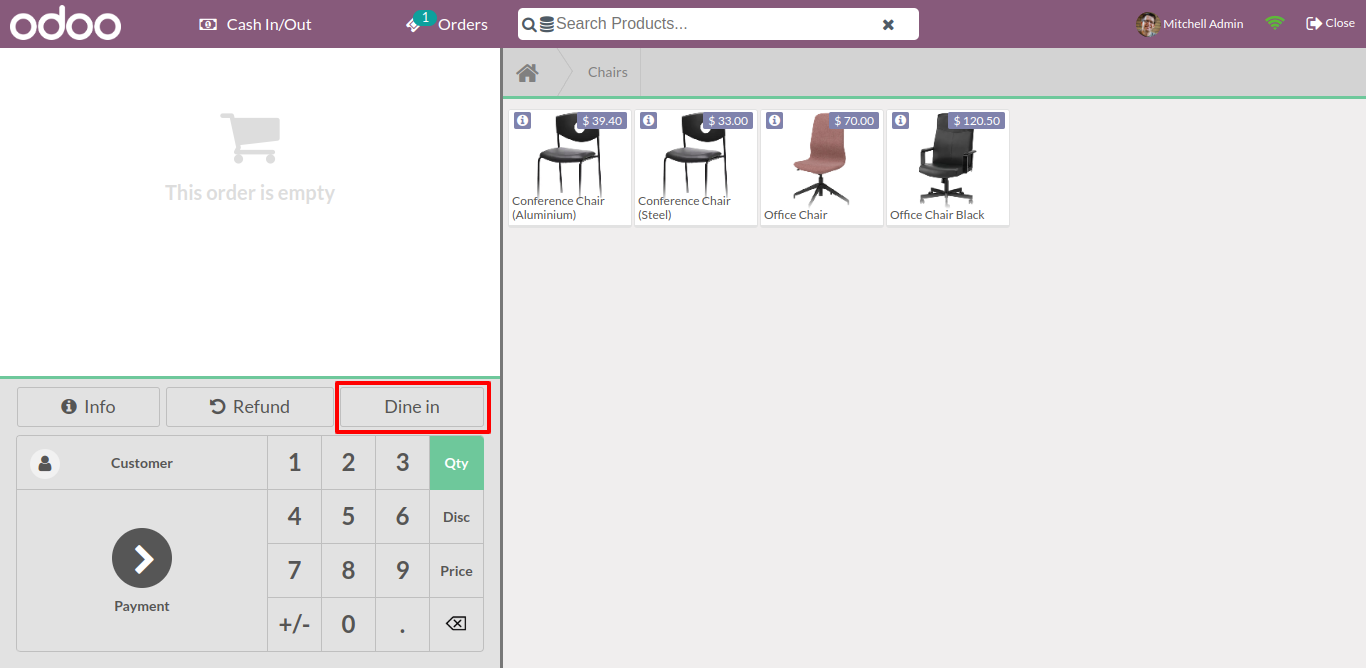
Go to POS setting and change the order type mode to Multiple and Set Dine in as default order type.
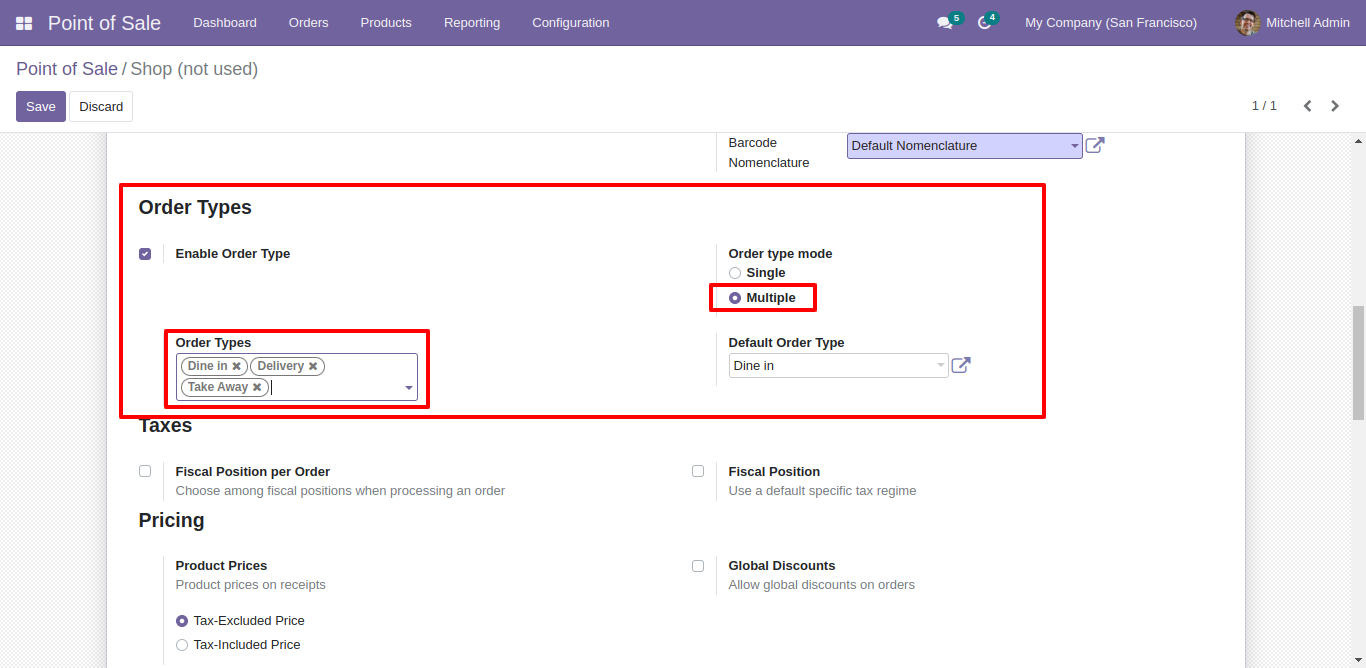
Now default order type is changed to Dine-in.
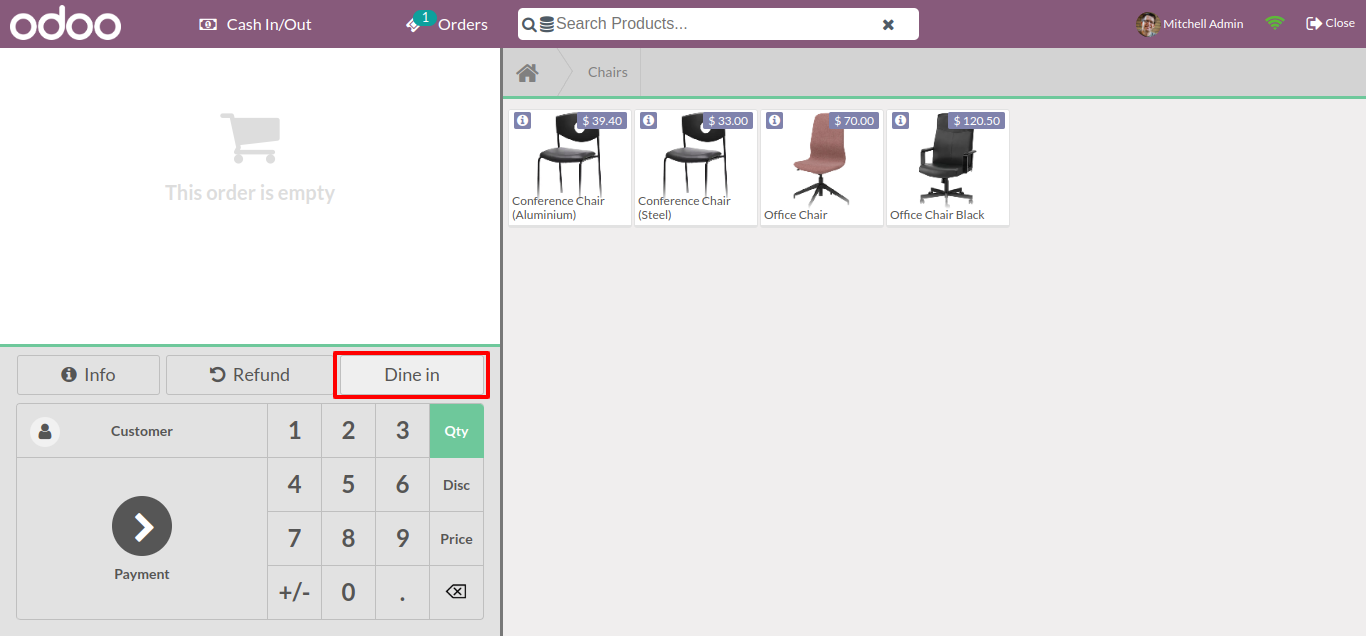
User can also change the order type by clicking on Order Type Button and select other type.

If user select order type which is of type home delivery and if user is not set than it will show warning.
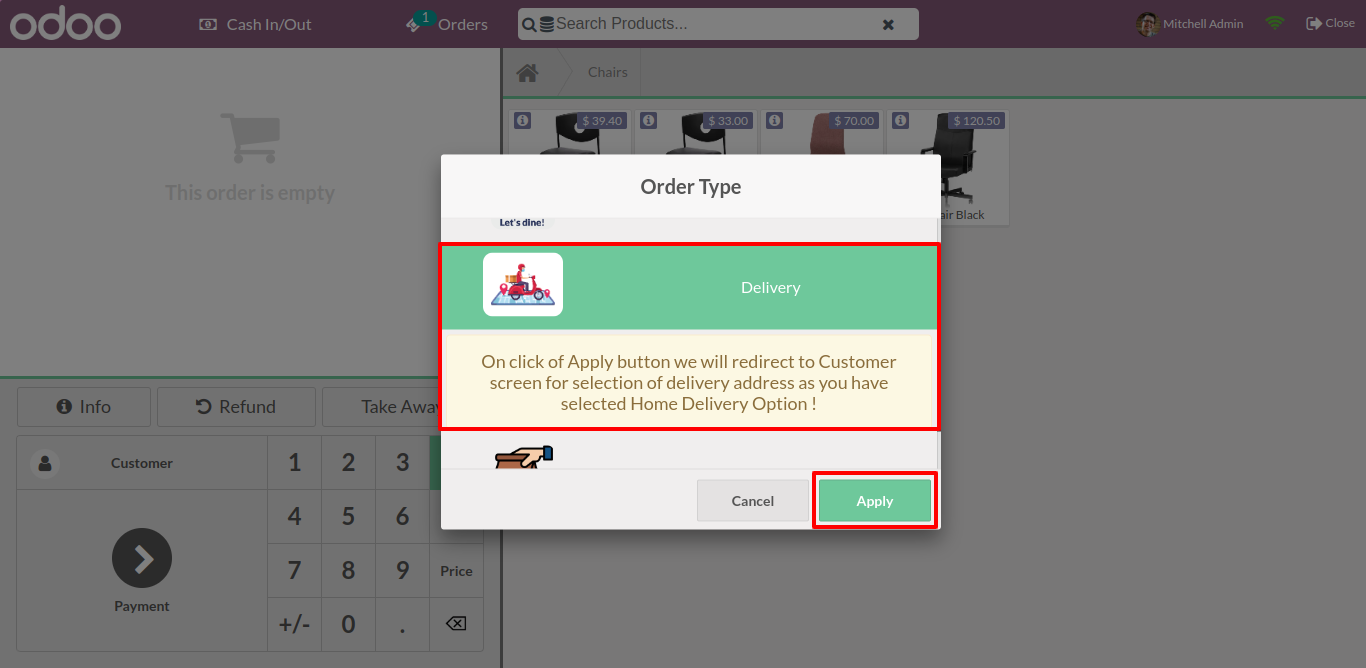
As written in the warning it will redirect the user to Customer Selection Screen.
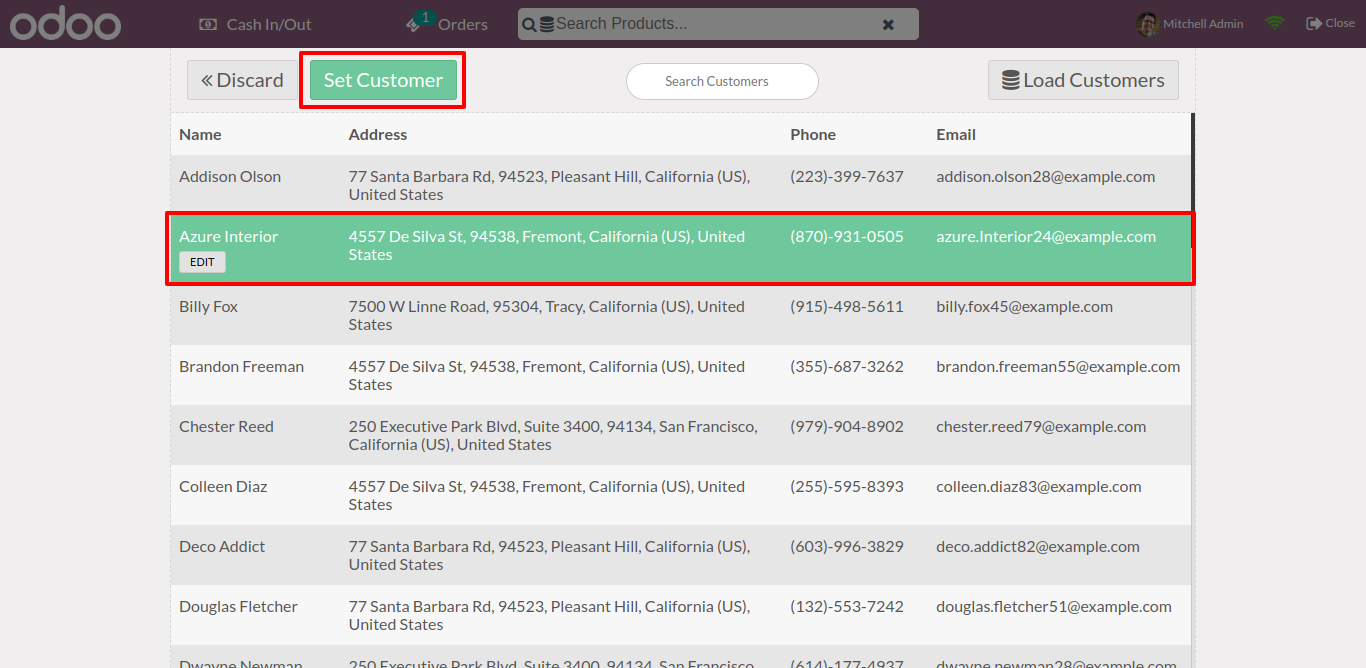
Order type is shown on the order receipt.
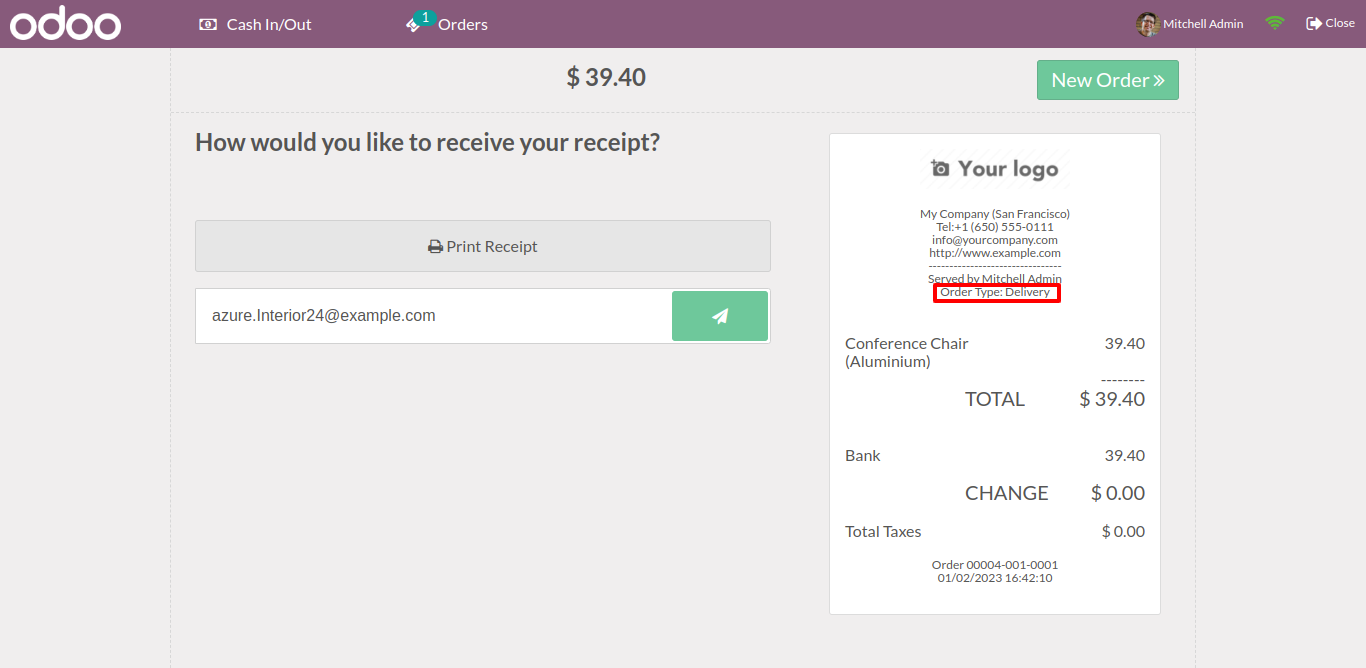
When an order is confirmed you can see that order from the backend, POS order backend view looks like this.
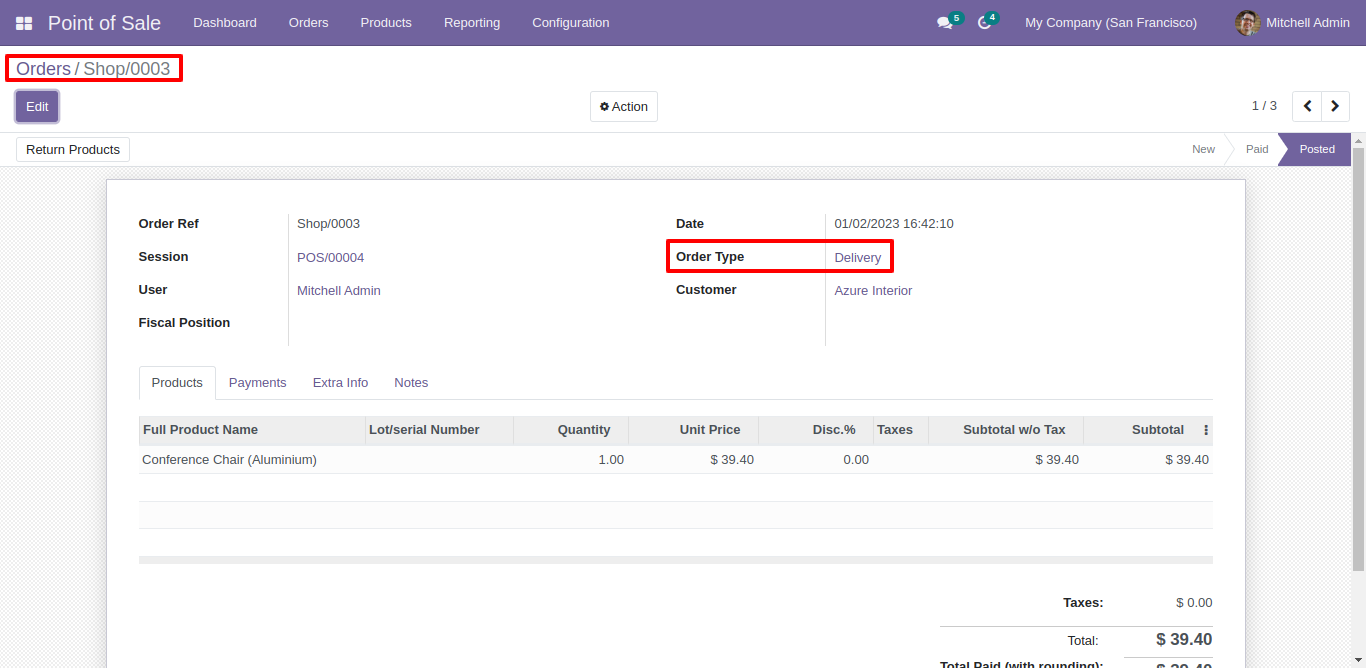
Version 15.0.2 | Released on : 16thJanuary 2023
Version 15.0.1 | Released on : 10thOctober 2022
- No, this application is not compatible with odoo.com(odoo saas).
- Yes, this app works perfectly with Odoo Enterprise (Odoo.sh & Premise) as well as Community.
- Yes, This application compatible with pos offline features.
- Please Contact Us at sales@softhealer.comto request customization.
- Yes, we provide free support for 100 days.
- Yes, you will get free update for lifetime.
- No, you don't need to install addition libraries.
- Yes, You have to download module for each version (13,14,15) except in version 12 or lower.
- No, We do not provide any kind of exchange.
