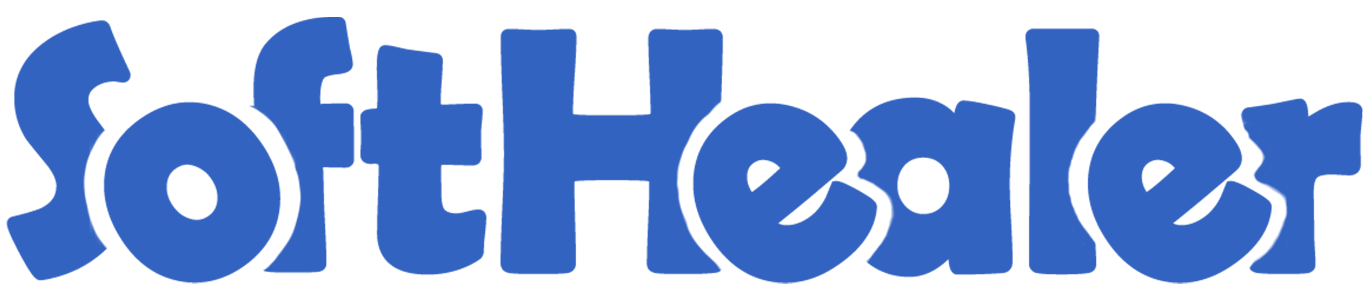
Purchase Order/Request For Quotation Disable Followers

Generally in the odoo automatically vendors are added as followers in Purchase Order/Request For Quotation. so our module restricts that. This module disables the vendors automatically added as followers in Purchase Order/Request For Quotation. This module includes,
1) Confirmation RFQ: When you confirm the request for quotation the vendors are not added as the followers.
2) Send By Email: When you press send by email button in the Purchase Order/Request For Quotation the vendors are not added as followers.
3) Purchase Representative As Followers: When you confirm the RFQ it restricts the purchase representative automatically added as followers.
Hot Features

Features

- You can restrict to add the vendors as the followers.
- You can restrict the purchase representative added as followers in the Purchase Order/Request For Quotation.
- Restrict the vendor's add as the followers in the confirmation of the RFQ.
- Restrict the vendor's add as the followers in the send by email button in the Purchase Order/Request For Quotation.
- This module saves your important time.
- It reduces human efforts.
In the settings, tick the tickbox "Disable to add followers by confirm RFQ" to restrict the vendors automatically added as followers.
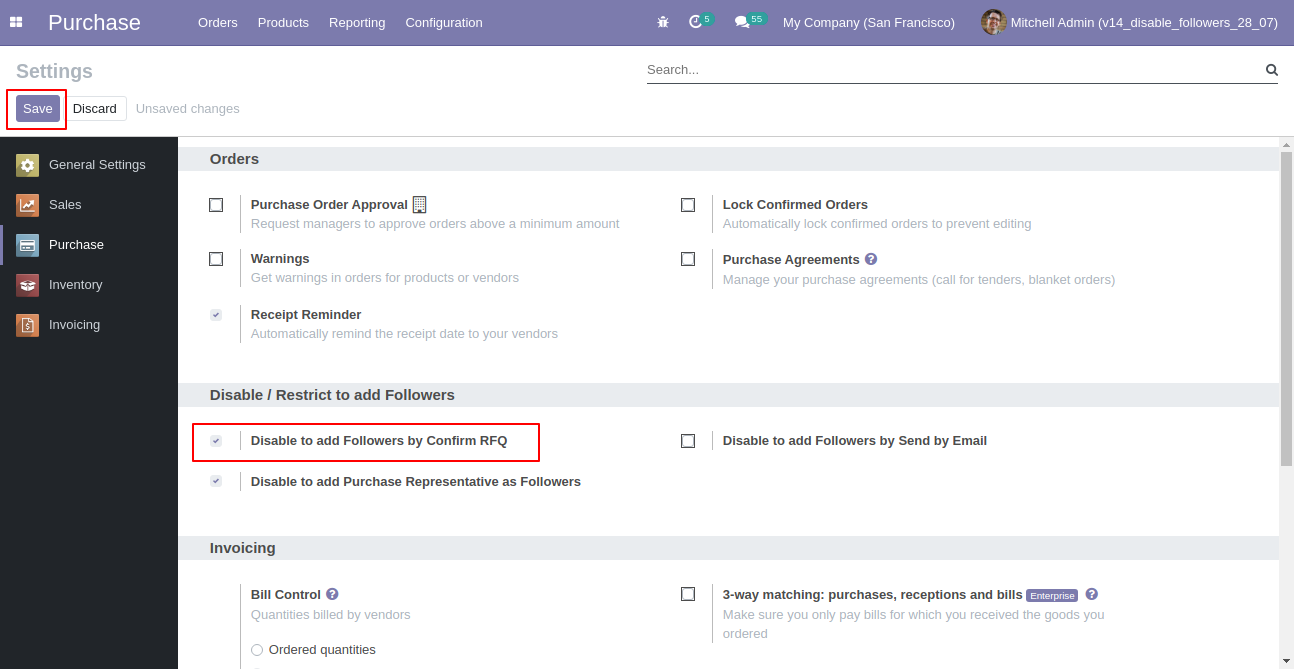
Now, confirm the RFQ and create purchase order.
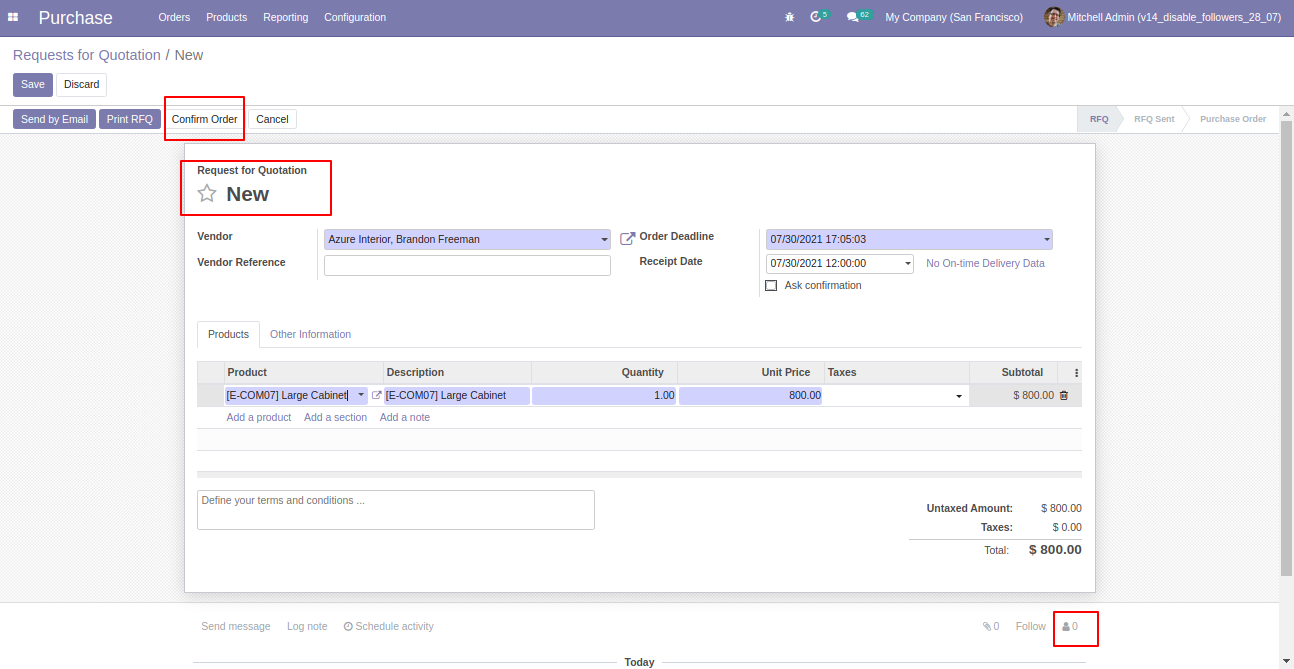
In the follower's list vendors are not added as the followers in the purchase order.
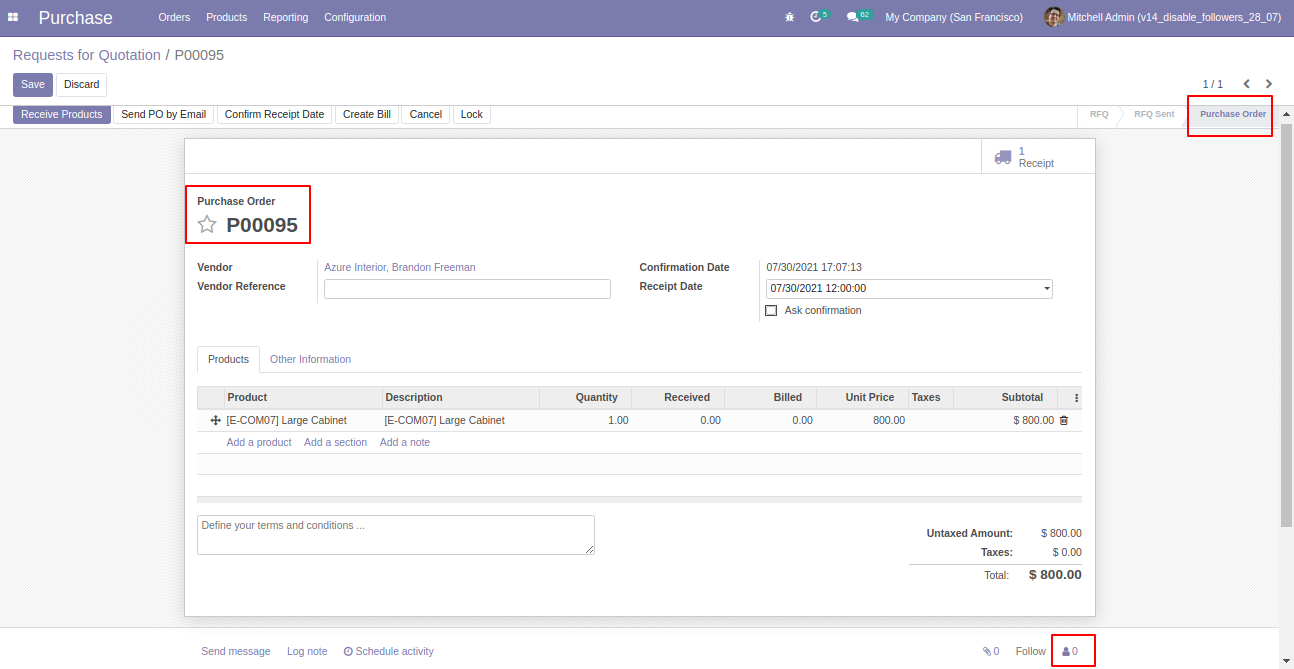
In the settings, tick the tickbox "Disable to add followers by send by email" to restrict the vendors automatically added as followers.
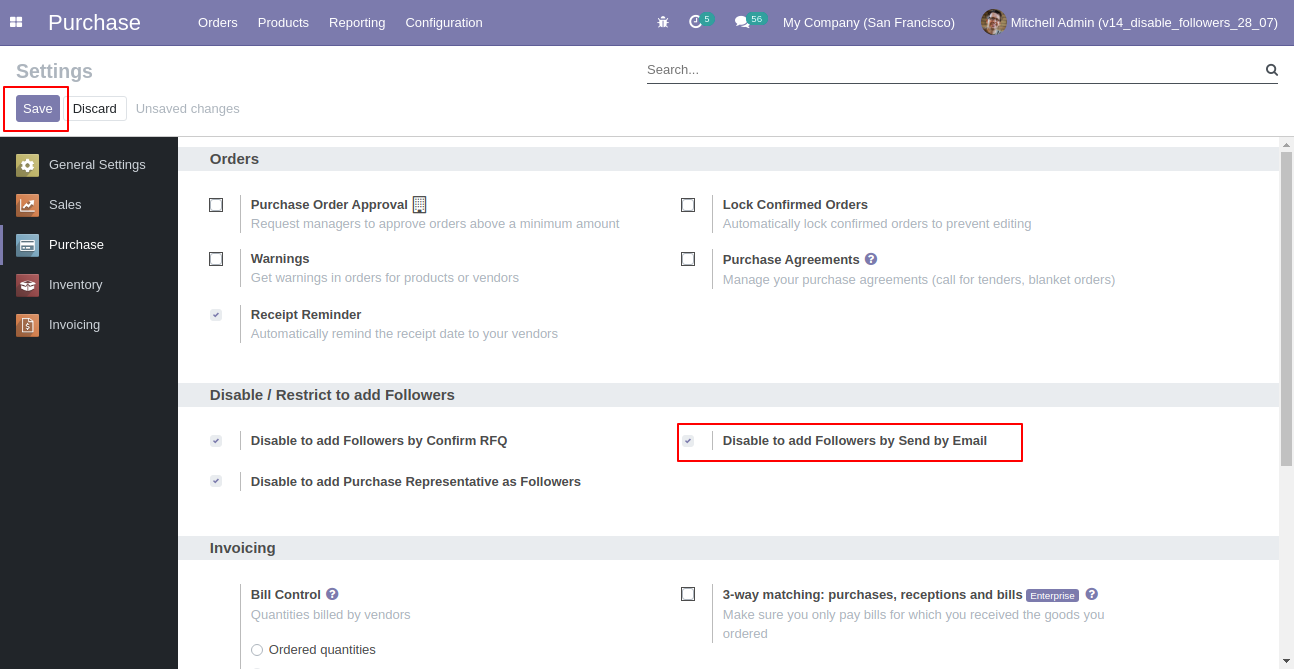
We press "Send By Email".
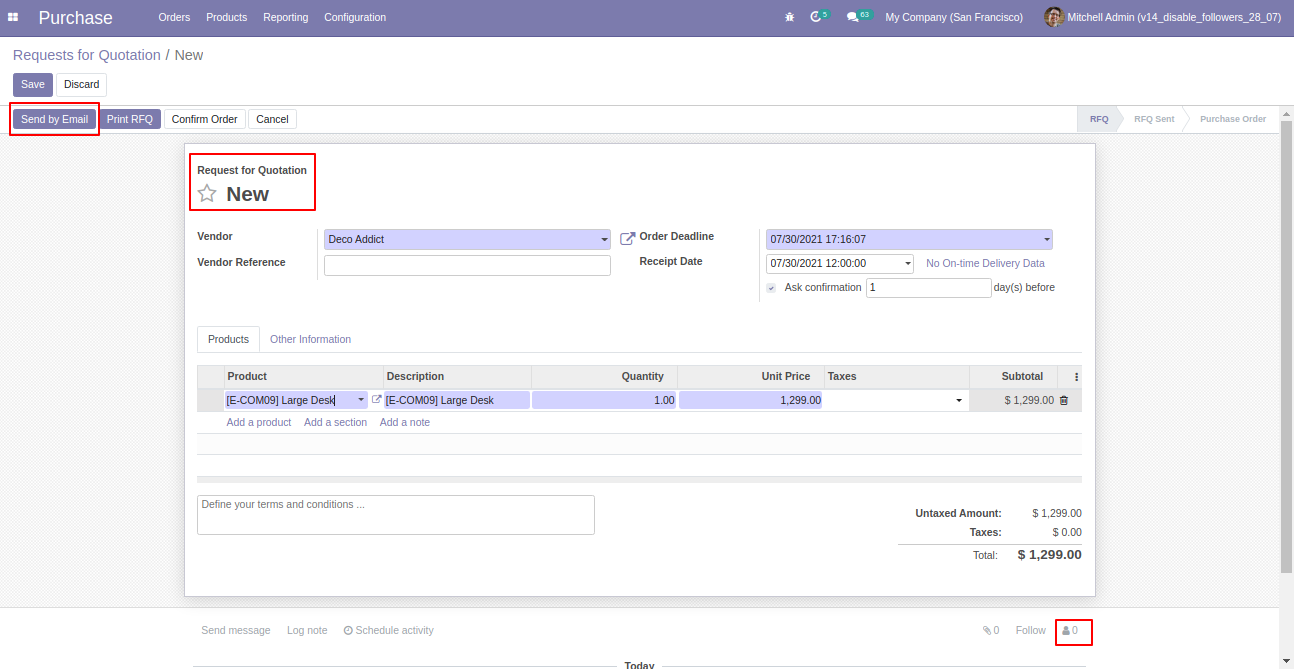
Now we send the email, you can see the recipient's/vendor's name.
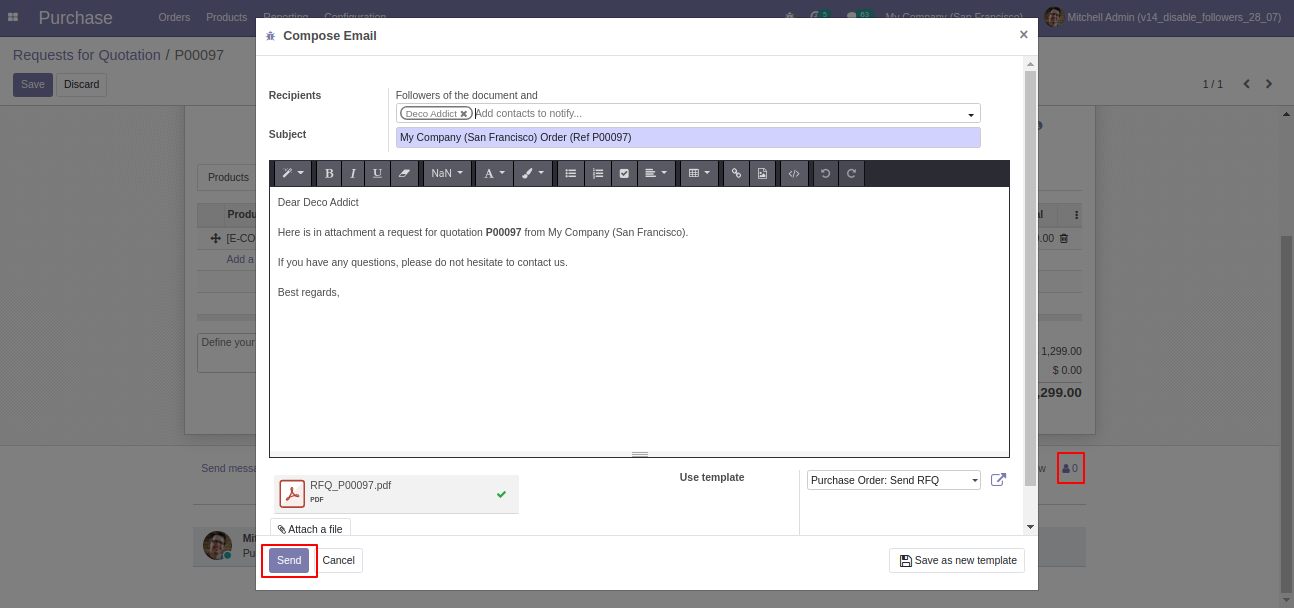
In the follower's list vendors not add as the followers.
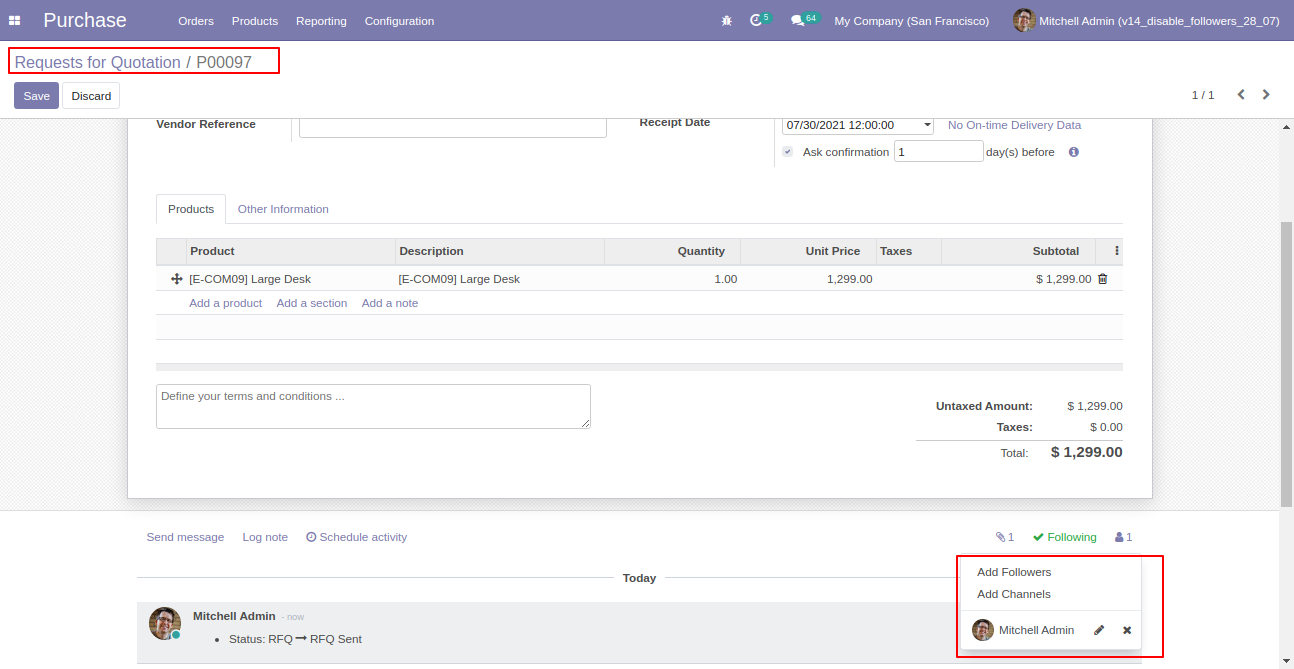
In the settings tick the tickbox "Disable to add purchase representative as followers" to restrict the purchase representative automatically added as followers.
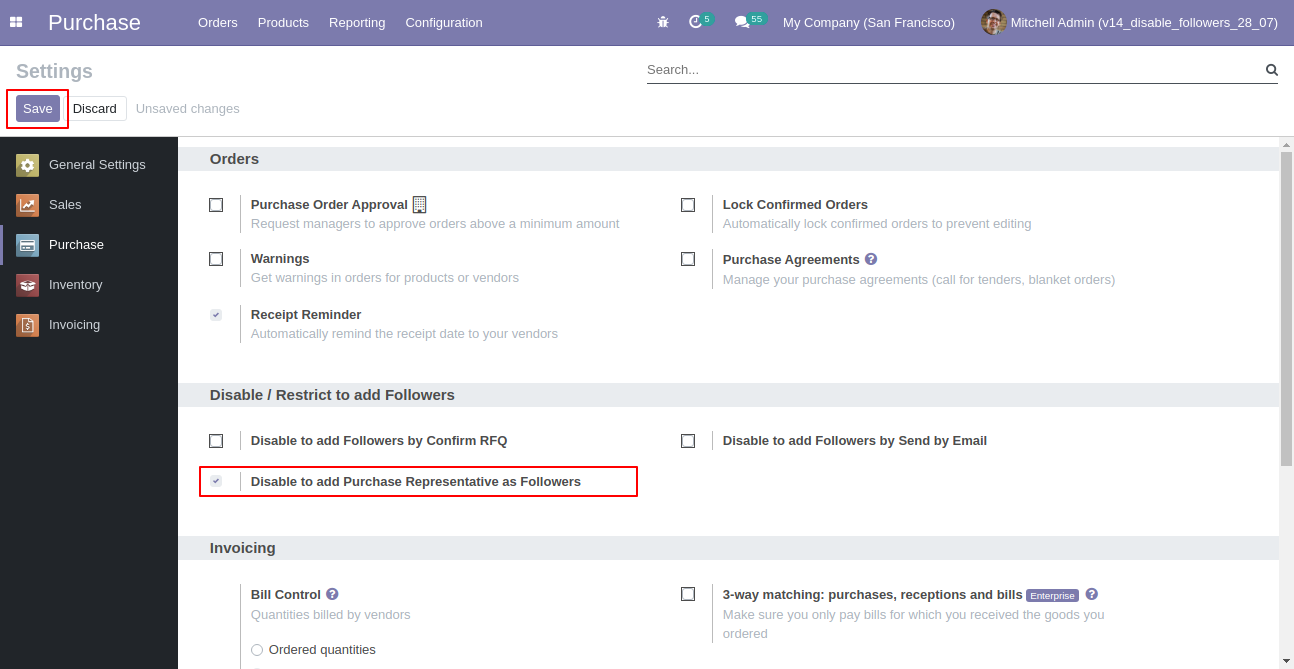
Now, create purchase order.
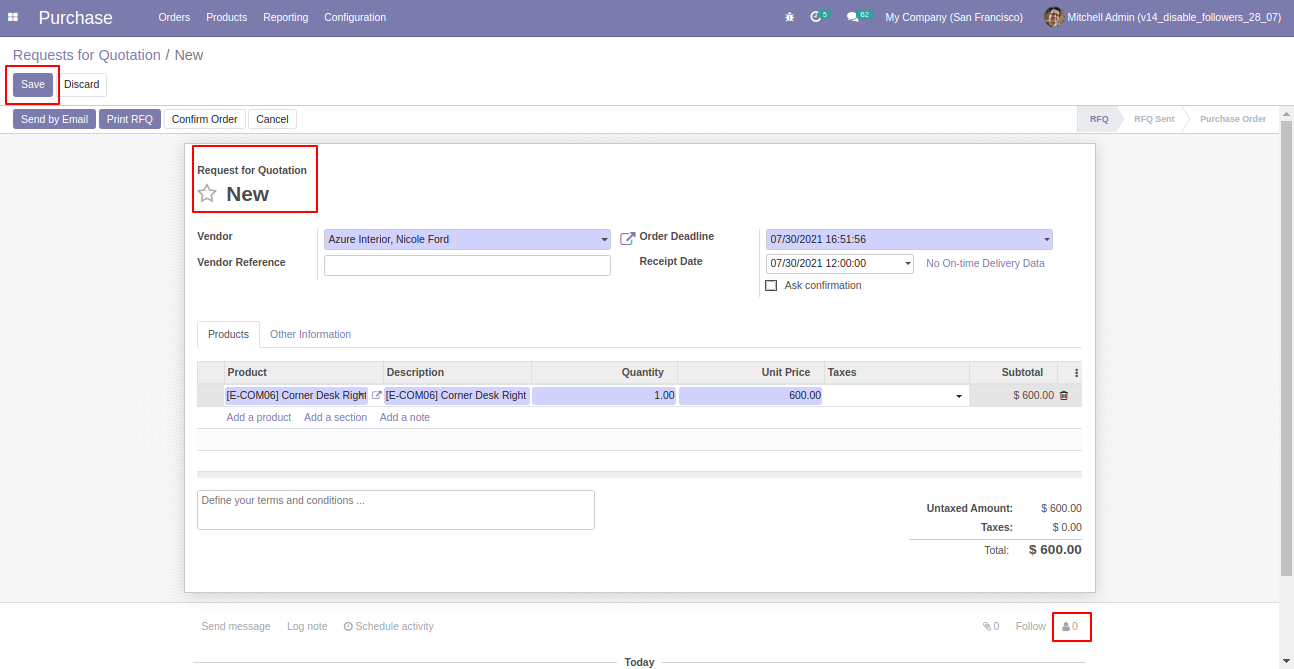
In the follower's list purchase representative not add as the followers.

Version 16.0.1 | Released on : 28th October 2022
- Yes, this app works perfectly with Odoo Enterprise (Odoo.sh & Premise) as well as Community.
- No, this application is not compatible with odoo.com(odoo saas).
- Please Contact Us at sales@softhealer.comto request customization.
- Yes, we provide free support for 100 days.
- Yes, you will get free update for lifetime.
- No, you don't need to install addition libraries.
- Yes, You have to download module for each version (13,14,15) except in version 12 or lower.
- No, We do not provide any kind of exchange.
