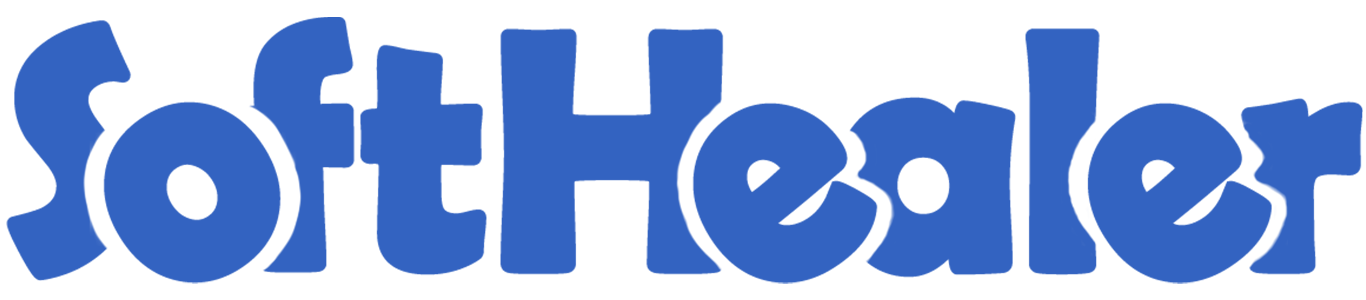
Purchase Order Double Approval

Not all humans are professional. It does not matter how clever, trusted or trained we are, sooner or later everybody will make a mistake. That's why we make this module. As the name implies, Double Approval is a control that requires two separate people to authorize a transaction. The first person is responsible for creating the request (known as the user), while the second person checks and approves the activity (known as the manager). Double Approval clearly helps protect your business, but it also helps protect your employees from making a mistake from the process. This module will help to set a limit of the purchase order amount for the user, If a user makes a purchase order beyond the limit, So that purchase order automatically sets in the 'To Approve' stage. And then the manager can approve or refuse this purchase order from 'Purchase Order Approval'. This module can help to track approved or refused orders with approved by, refused by, approved date, refusal date, refusal reason. You can alert for approving via email to the specific user, or that person who has to approve limit more than a purchase order amount.
Hot Features

Features

- User Setting: Tick this 'Purchase Order Double Approval' group for that user who will give double approval.
- Easy to set 'Maximum Purchase Limit' for the user.
- Easy to set 'Maximum Approval Limit' for Manager.
- Easy to set and notify via email who gives approval. like To All Approval or specific users.
- Notify by E-mail
To All Approval: When you tick this option then all persons(user/manager) give you approval who have access for giving approval.
Specific User: In this option, you have to define a specific person for approval.
- You can see all purchase orders which are pending for approval into 'Order -> Purchase double approval'.
- You can track approved purchase order with who approve this order and approve date also.
- You can track refused purchase order with who refused this order, refusal date, and refusal reason also.
- If your company have many different kinds of refusal reason so you can easily pre-define refusal reason Configuration => Refuse Reason so you can select a reason when you refuse any order.
- Easy to filter order list by 'Refused'.
- No special configuration required, install it, use it.
- This module saves your important time.
- It reduces human efforts.
User Setting: "Purchase Order Double Approval".
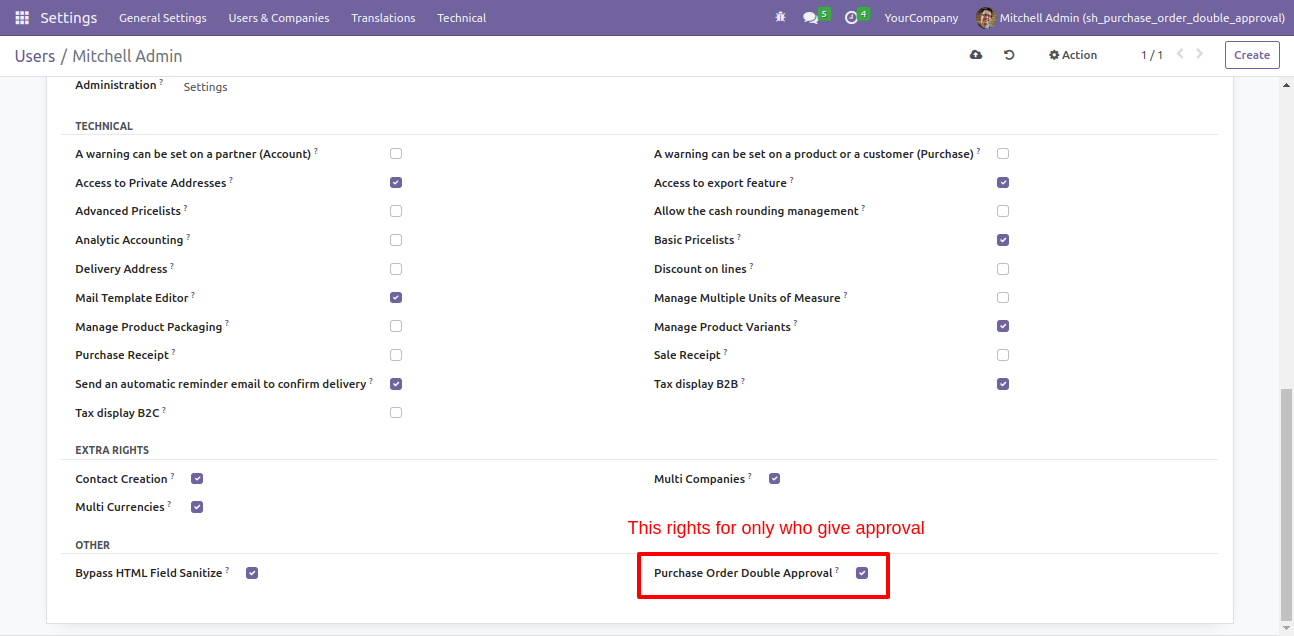
The manager gave group rights for "Purchase Order Double Approval" and can Approve purchase order of maximum approval amount 150,000.00 that is on the "to Approve" stage.
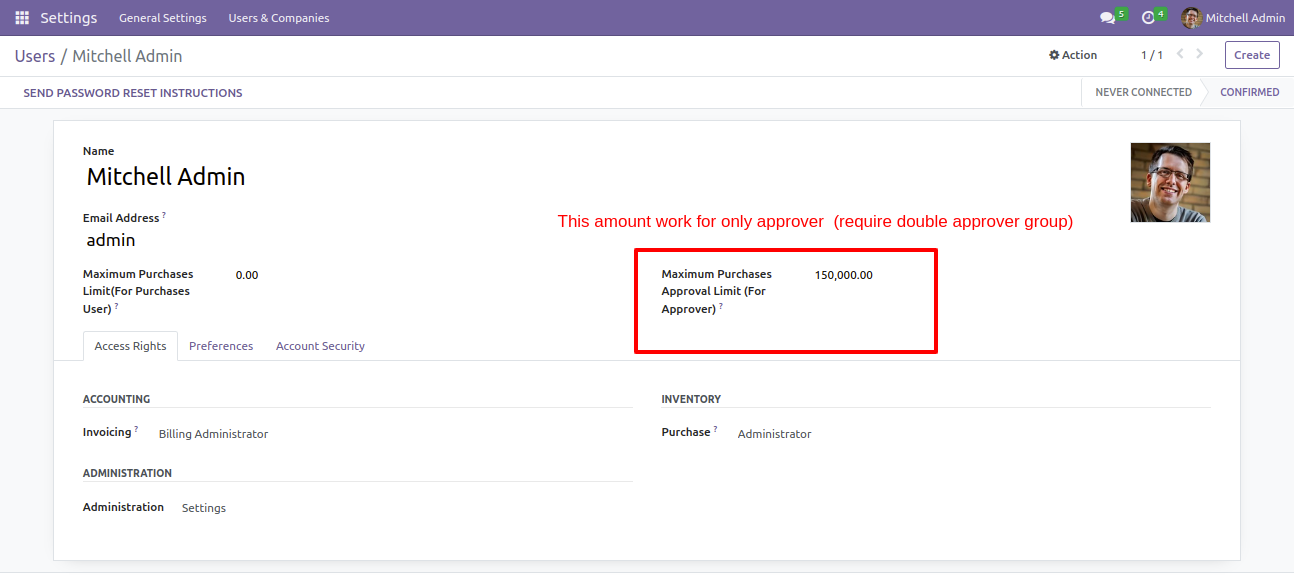
The user has not group rights for "Purchase Order Double Approval" and can Approve purchase order of maximum approval amount 15,000.
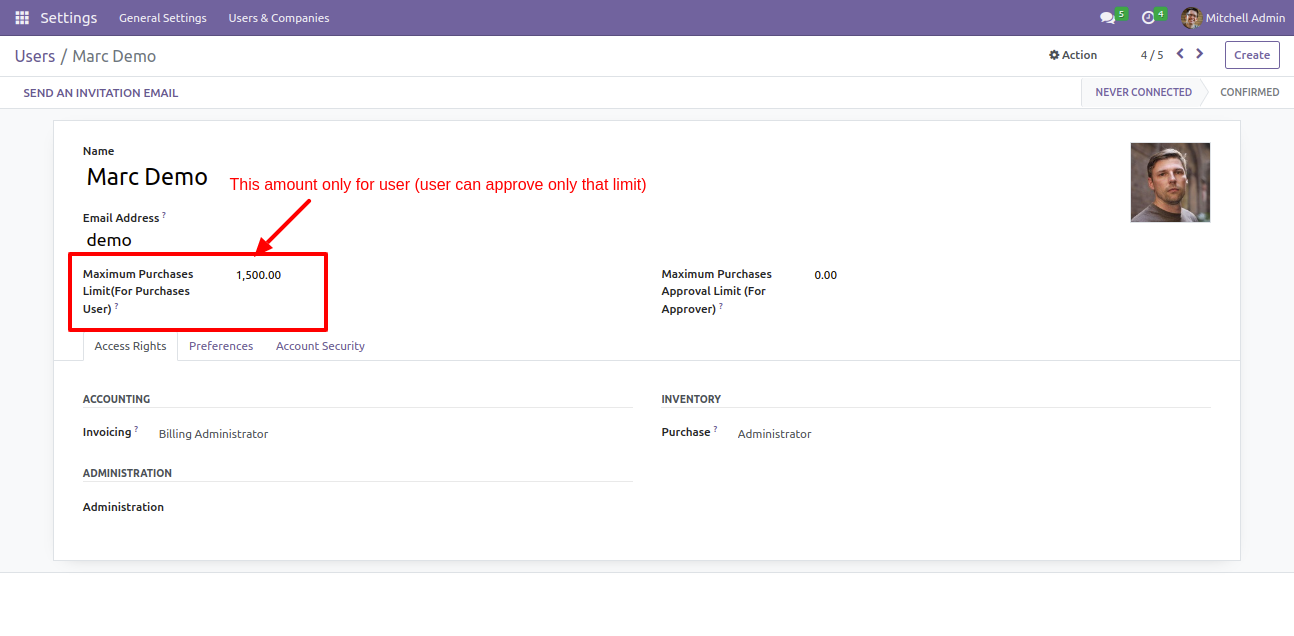
Go to the 'Purchase Configuration Settings' and select the "Double Approval" option, then the 'Double Approval' mechanism will be active. If Approval Type is selected as "Global" then it will ask for approval maximum amount. Enter the amount, this amount will be checked with the purchase order final amount, if the order amount exceeds the global declared amount and if a user will not have a "Purchase Order Double Approval" group than after if user confirms that order so that order will be set in the "To Approve" stage. As well as email alert for approval orders is set to "No Alerts" then after no one will be notified. This order will be available on the new menu "Purchase Order Approval" inside sales. When the "Global" option is set then the order amount is check for each user with Global Amount.
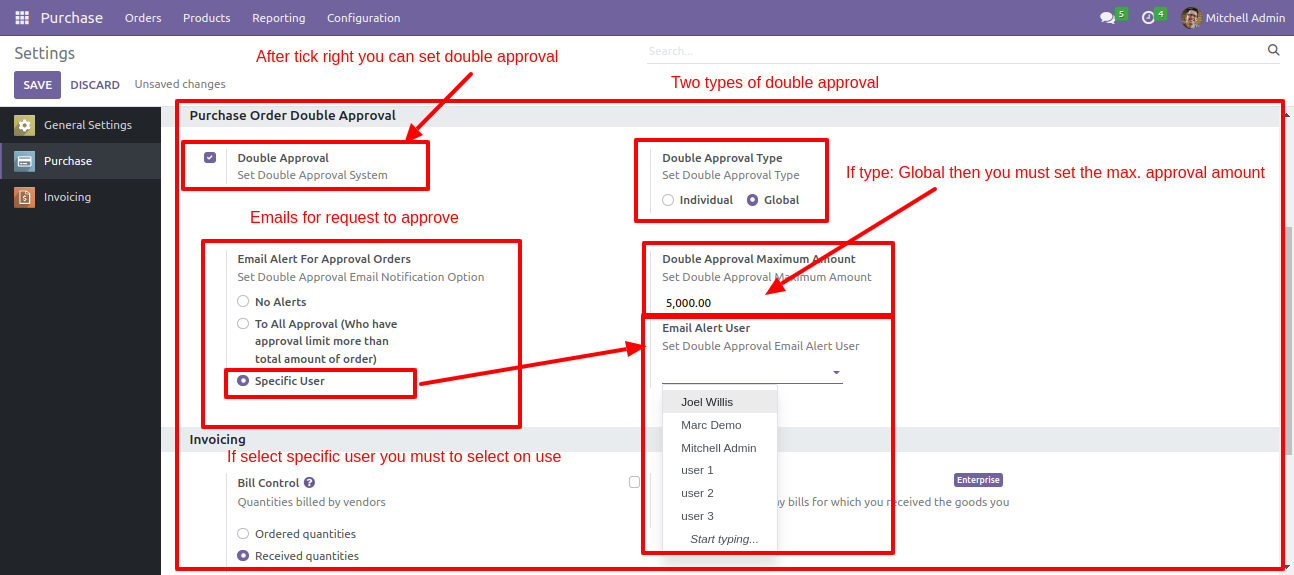
The user creates a 'Purchase Order' and that is set to the "To Approve" stage because the user maximum approved amount limit exceeds.
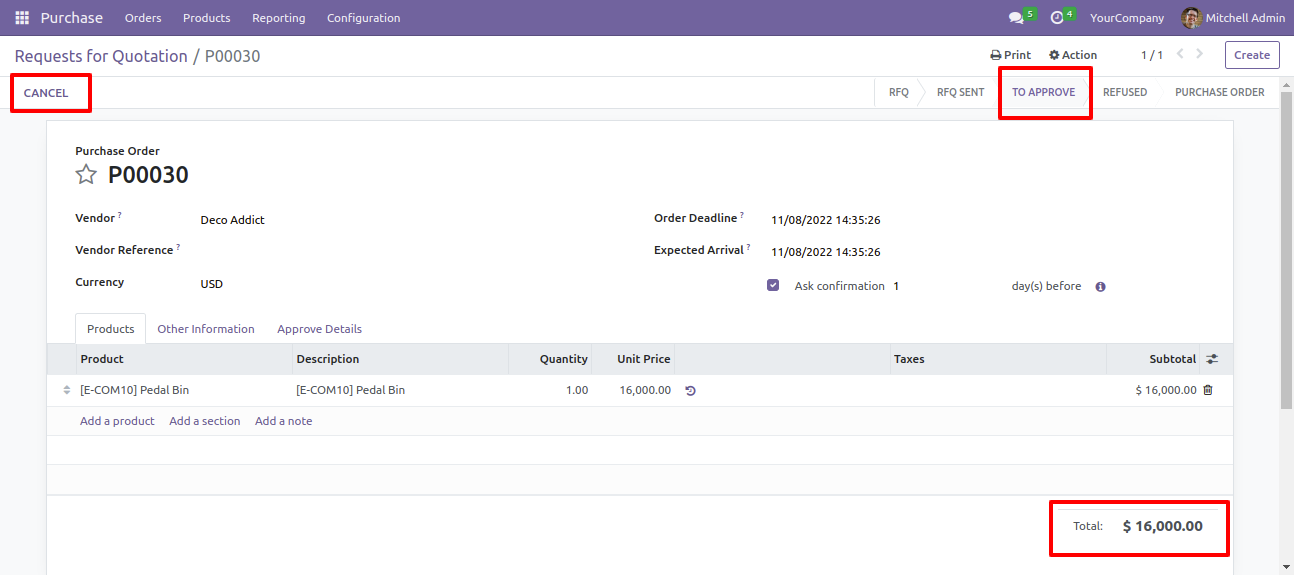
'Purchase Order Approval' menu where you can see the all purchase order which is pending for double approval.
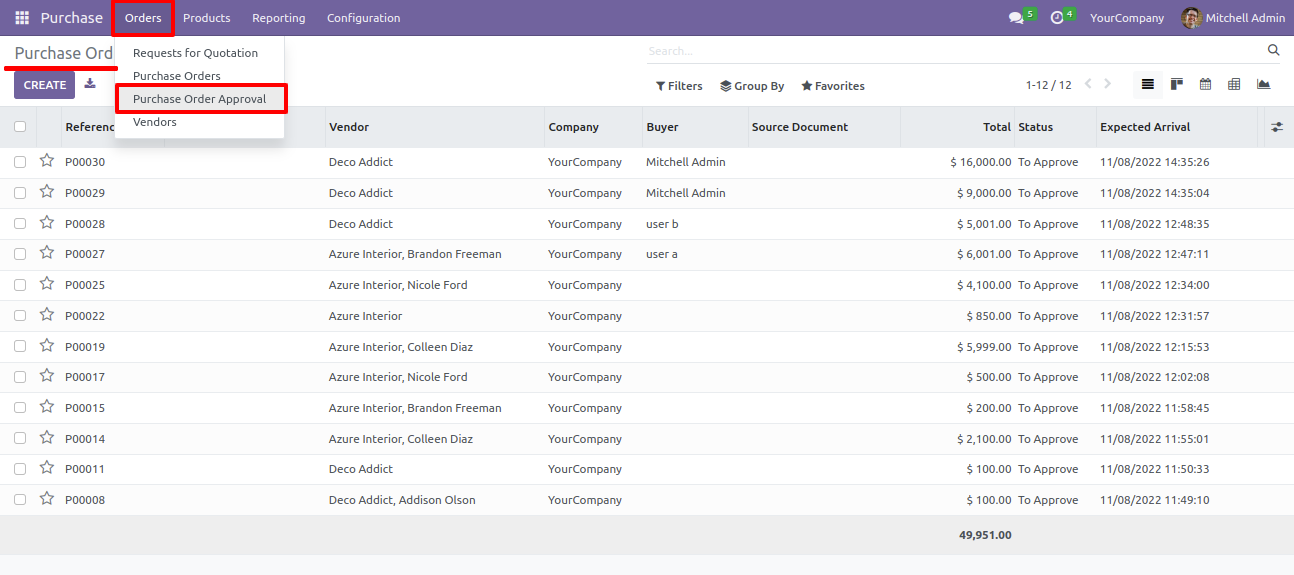
Purchase Manager having "Purchase Order Double Approval" group rights and "Maximum Approval Limit (Double Approval Flow)" greater than the purchase order amount, so that only purchase manager will be able to approve or refuse that order. These orders are available in the new menu "Purchase Order Approval".
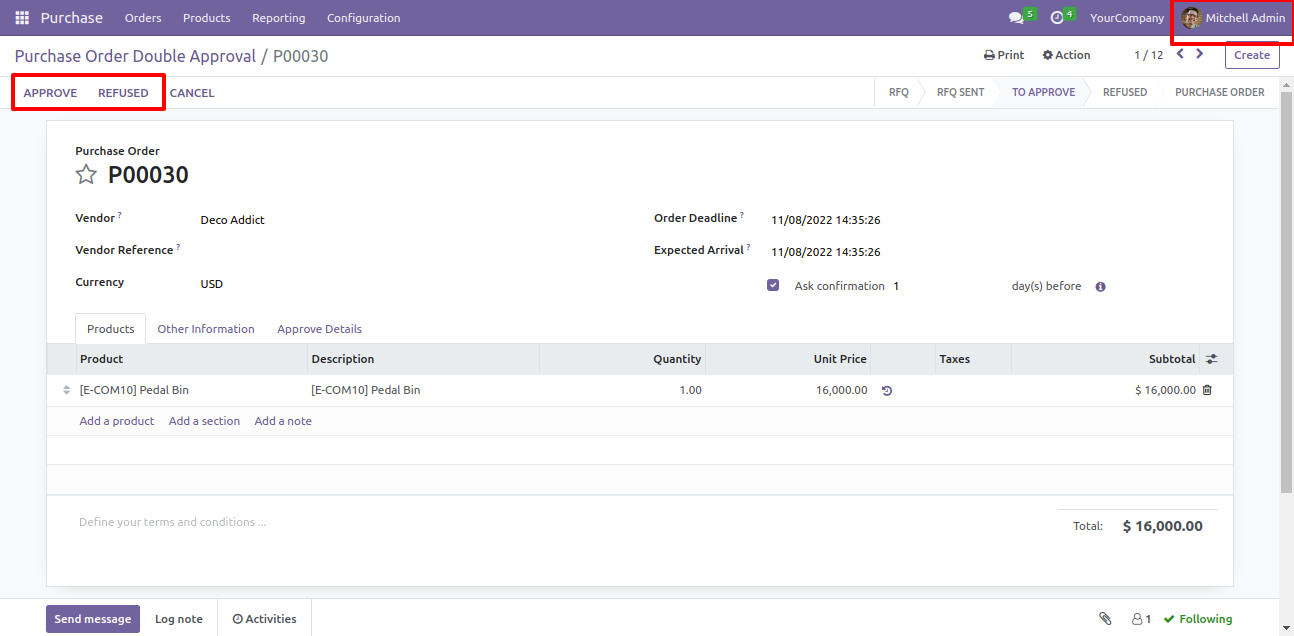
On the "Approve" button click this order will be confirmed. In the 'Approve Detail' tab you can see the details of approving like 'Approved By', 'Approved Date'.
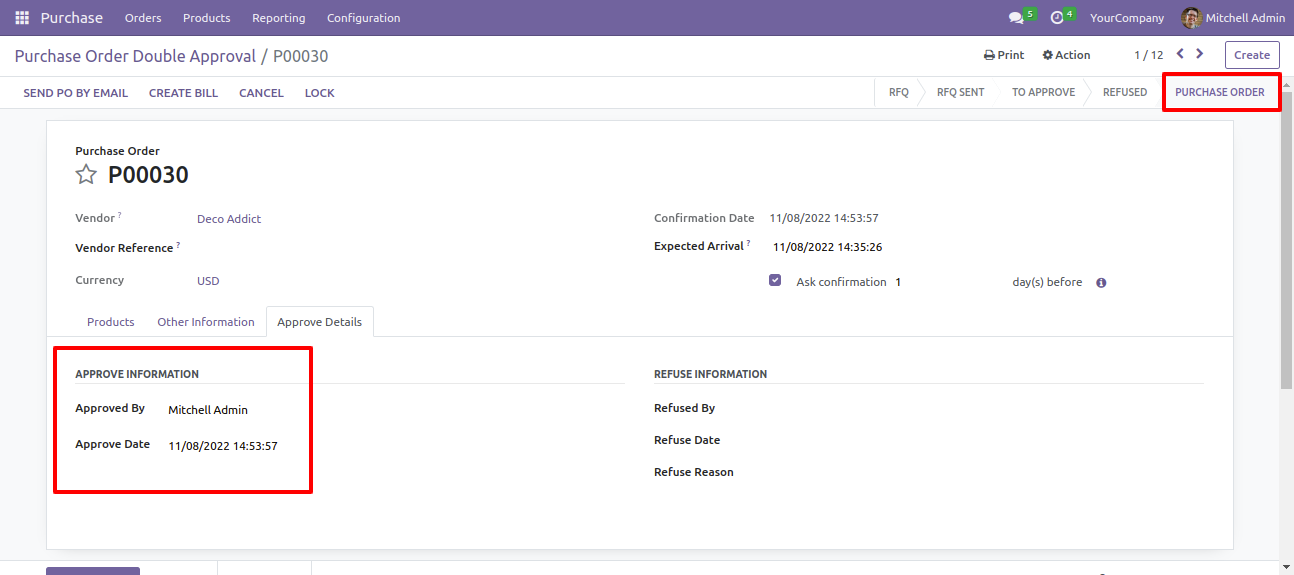
If you click on the "Refuse" button click then it will show popup, in the popup(wizard) select reason for refusing this order and you can also add more comment on refusing this order and click 'Ok' so this order will be refused.
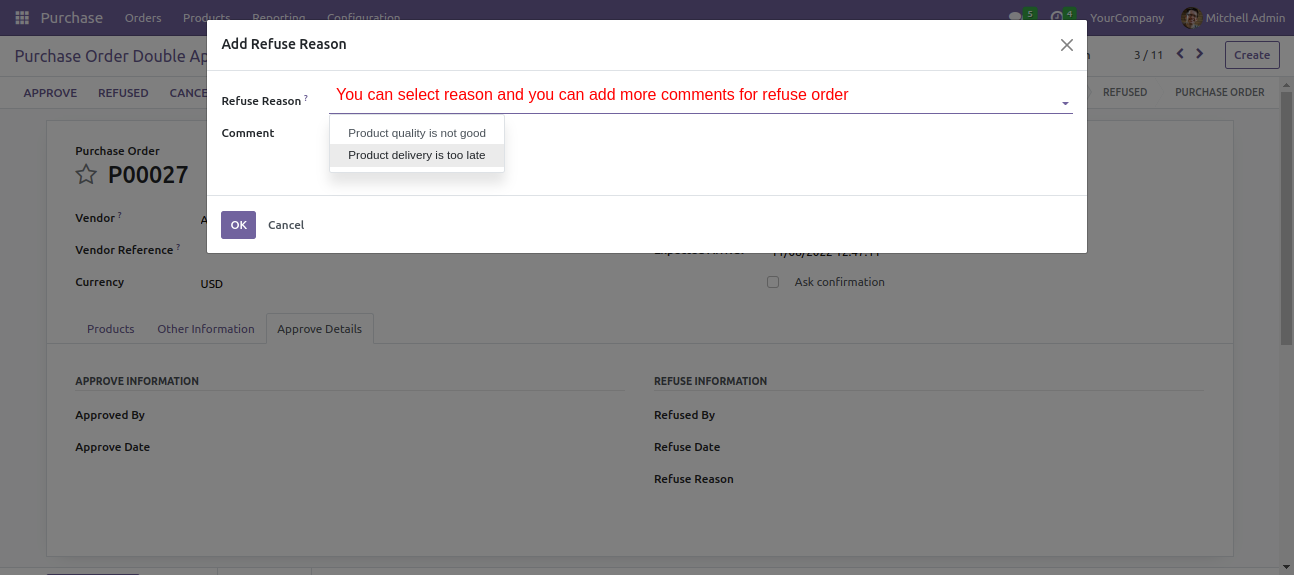
After refusing the sale order you can see the details like 'Refused By', 'Refused Date', 'Refuse Reason'.
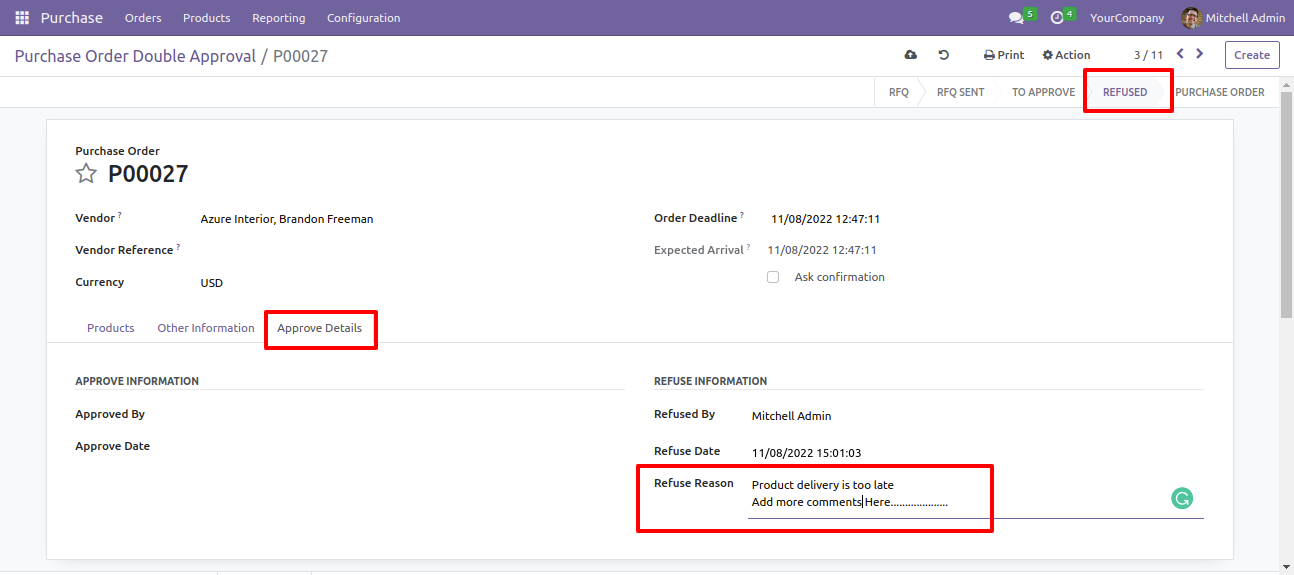
Purchase order list filter by 'Refused'.
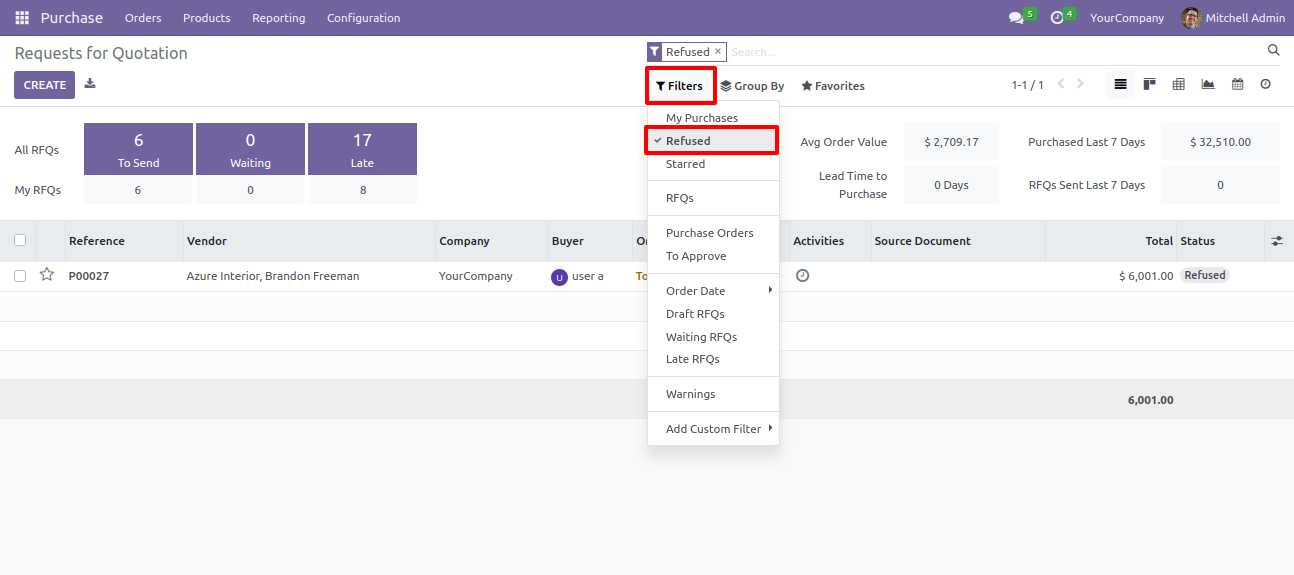
Email sent to the purchase manager. Now the manager will do the further process for approving that purchase order also approver will be able to jump directly into the purchase order using this link.
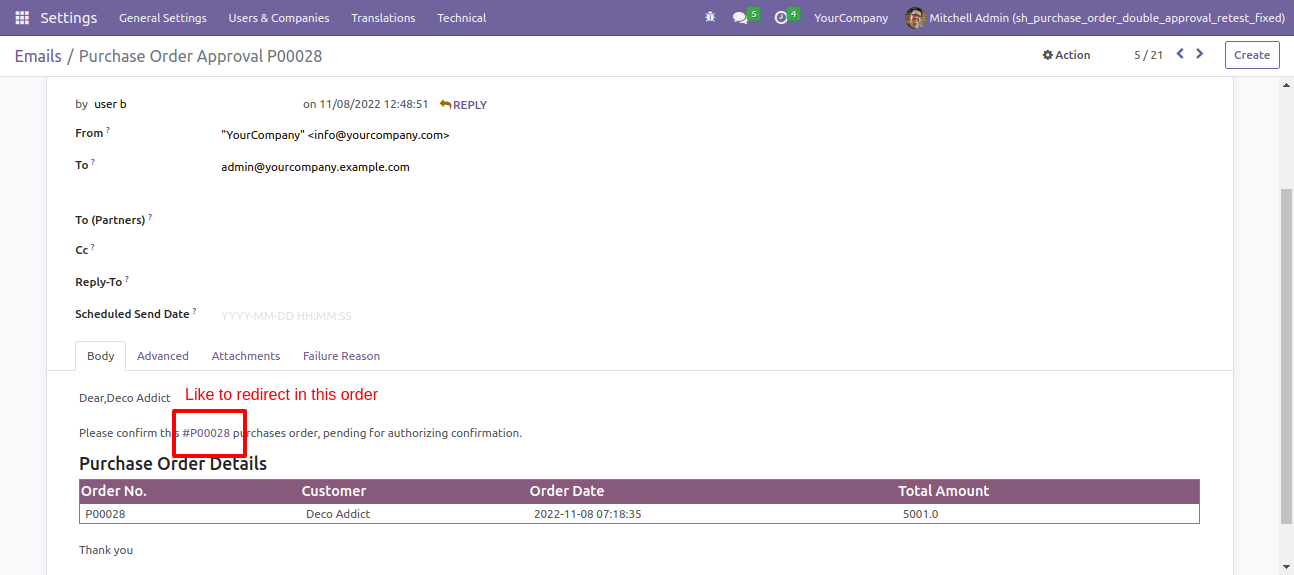
Version 16.0.2 | Released on : 26th May 2023
Version 16.0.1 | Released on : 28th October 2022
- Yes, this app works perfectly with Odoo Enterprise (Odoo.sh & Premise) as well as Community.
- Please Contact Us at sales@softhealer.comto request customization.
- Yes, we provide free support for 100 days.
- Yes, you will get free update for lifetime.
- No, you don't need to install addition libraries.
- Yes, You have to download module for each version (13,14,15) except in version 12 or lower.
- No, We do not provide any kind of exchange.
- No, this application is not compatible with odoo.com(odoo saas).
