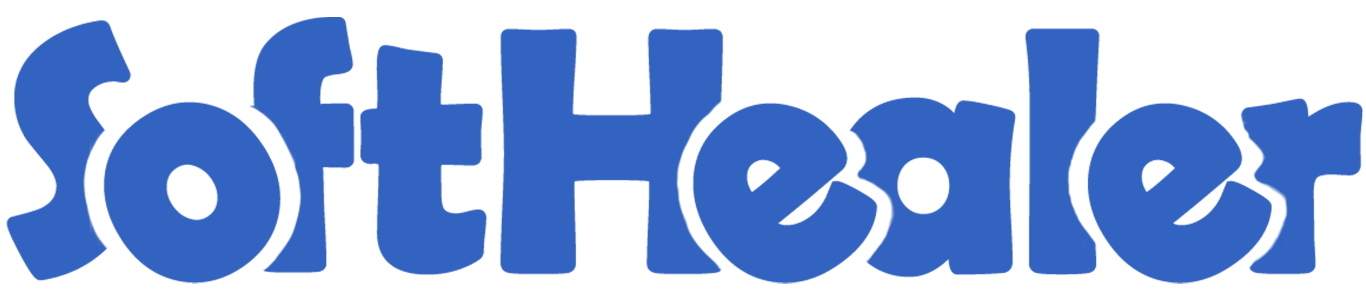
Sales Commission

Do you want to manage the commission based on the sales order? Do you want to manage the commission based on the invoice? Do you want to manage the commission based on the payment? The commission will be calculated based on the conditions. You can calculate the commission by 3 ways,
1) Commission based on the sales order: When quotation is confirmed then commission of related sales manager is calculated.
2) Commission based on the invoice: When the invoice is validated then the commission of related sales manager is calculated.
3) Commission based on the payment: When the invoice is paid then the commission of related sales manager is calculated.
Commission types: 1) Standard Commission
2) Partner Based Commission
3) Product/ Product Category/ Margin Based Commission
You can print the sales commission analysis report of the salesperson between any date range. You can create the invoice for any commission.
1) Standard Commission:
In the standard commission, you just need to add the percentage of commission you want to give in the total amount.
Formula: (Total amount x Percentage of commission) = Standard commission.
2) Partner Based Commission:
In the partner based commission, you just need to add the percentage of commission you want to give in the total amount. The percentage of commission counted based on the category of a partner. We have defined two different categories,
1) Affiliated Partner: "Affiliated" partner means closely associated or connected.
2) Non-Affiliated Partner: "Non-Affiliated" partner means who is not associated with a particular group.
The partner can be an affiliated partner or non-affiliated partner not both.
Formula: (Total amount x Percentage of commission) = Partner based commission.
3) Product/ Product Category/ Margin Based Commission:
Here you need to define the field or product category/subcategory that you want to calculate in the commission.
If you select "Product/ Product Category/ Margin Based Commission" calculation the commission will be calculated based on these factors,
1) Calculation based on the product: Here the commission calculated based on the given unit price of that product.
a) With Fix Price: The commission will be applied to fix price that given by the user.
Option 1: Target price: You have to choose the target price, so if the price comes above the target price then you get the commission.
Option 2: Above price commission %: You have to choose the above price in percentage to get the commission.
b) With Margin: Here the commission calculated based on the given margin percentage/amount of that product.
Formula: Margin = Difference between sales price and cost price of the product.
Option 1: Target price %: You have to choose the target margin price, so if the price comes above the target price then you get the commission.
Option 2: Above margin commission %: You have to choose the margin above price in percentage to get the commission.
Option 3: Below margin commission %: You have to choose the margin below price in percentage to get the commission.
c) Commission Exception: You have to just give the percentage of the commission.
2) Calculation based on the product category: Here the commission calculated the same as the calculation based on the product.
Related Modules

Hot Features

Features

- You can calculate the commission based on sale order, invoice & payment.
- You can create the invoice for any commission.
- You can calculate the commission based on any product or product category.
- You can calculate the commission based on the margin percentage or margin amount.
- You can analyze the sales commission of any salesperson.
- You can print a commission report between any date range.
- You can print a commission report by the commission type.
- No special configuration required just install it and cheers!
- This module saves your important time.
- It reduces human efforts.
The commission will be calculated based on 3 ways,
1) Commission based on the sales order: When quotation is confirmed then commission of related sales manager is calculated.
2) Commission based on the invoice: When the invoice is validated then the commission of related sales manager is calculated.
3) Commission based on the payment: When the invoice is paid then the commission of related sales manager is calculated.
Go to settings and tick "commission based on sale order" tickbox to calculate the commission when the quotation is confirmed.
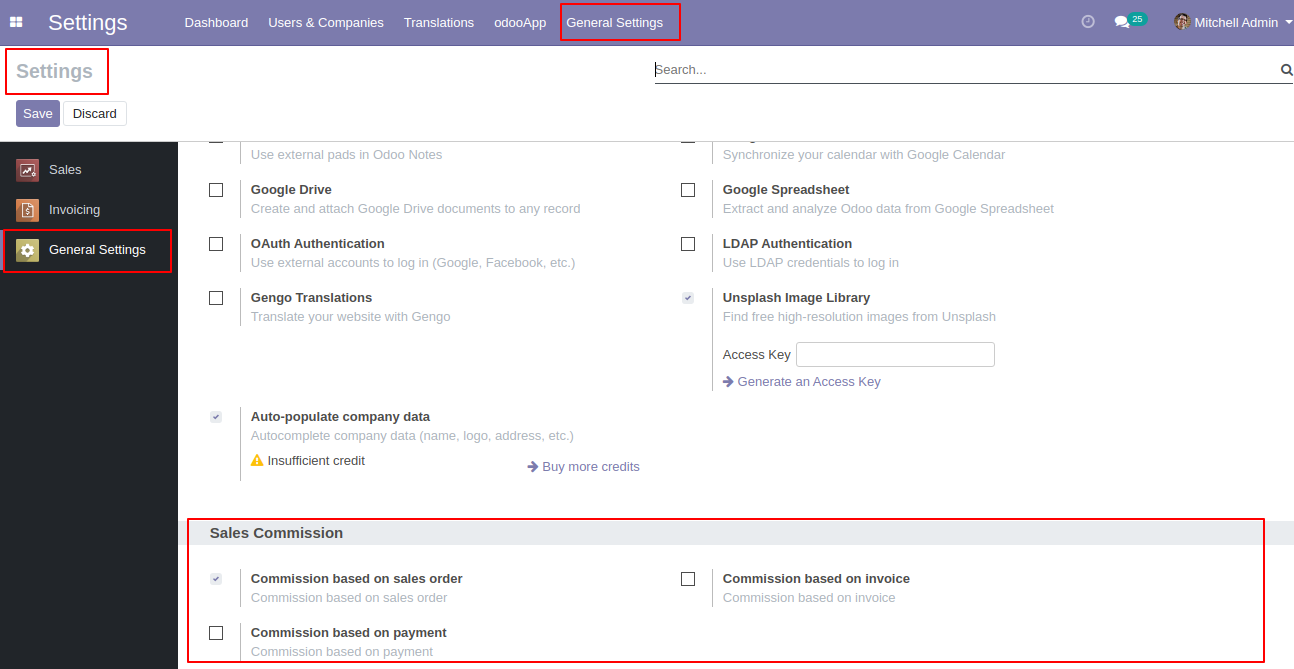
Go to users and tick the "Sale Commission" tickbox, so that user can see all commission details.
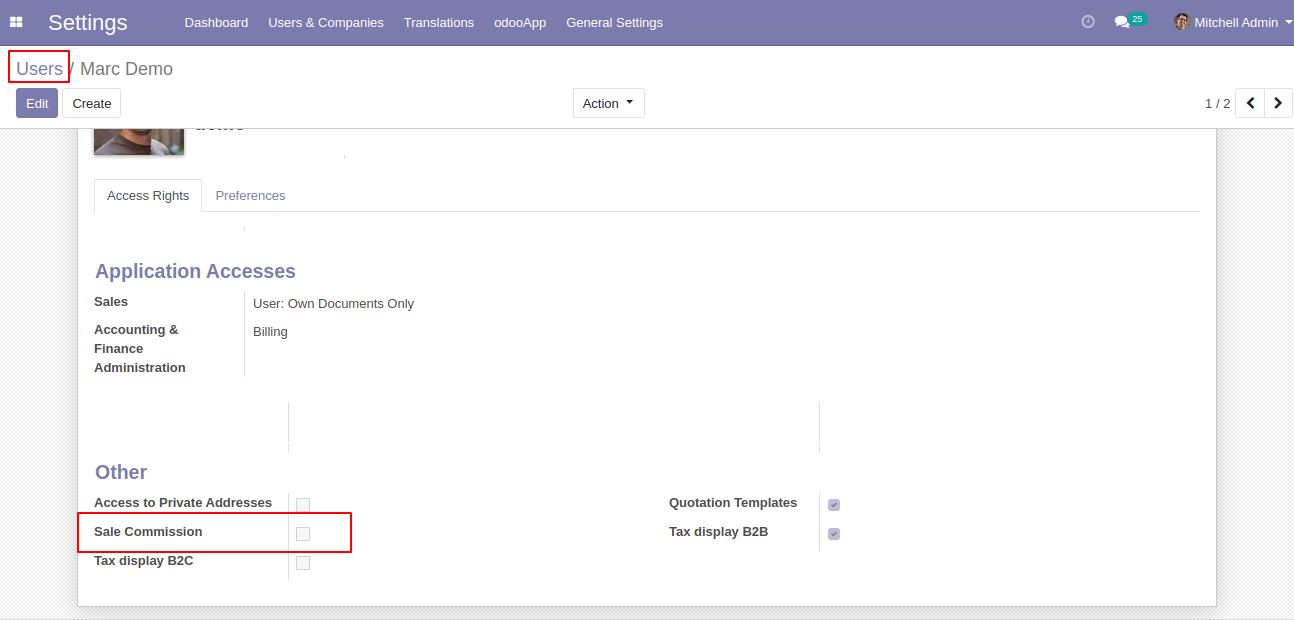
Now go to the configuration => sales commission.
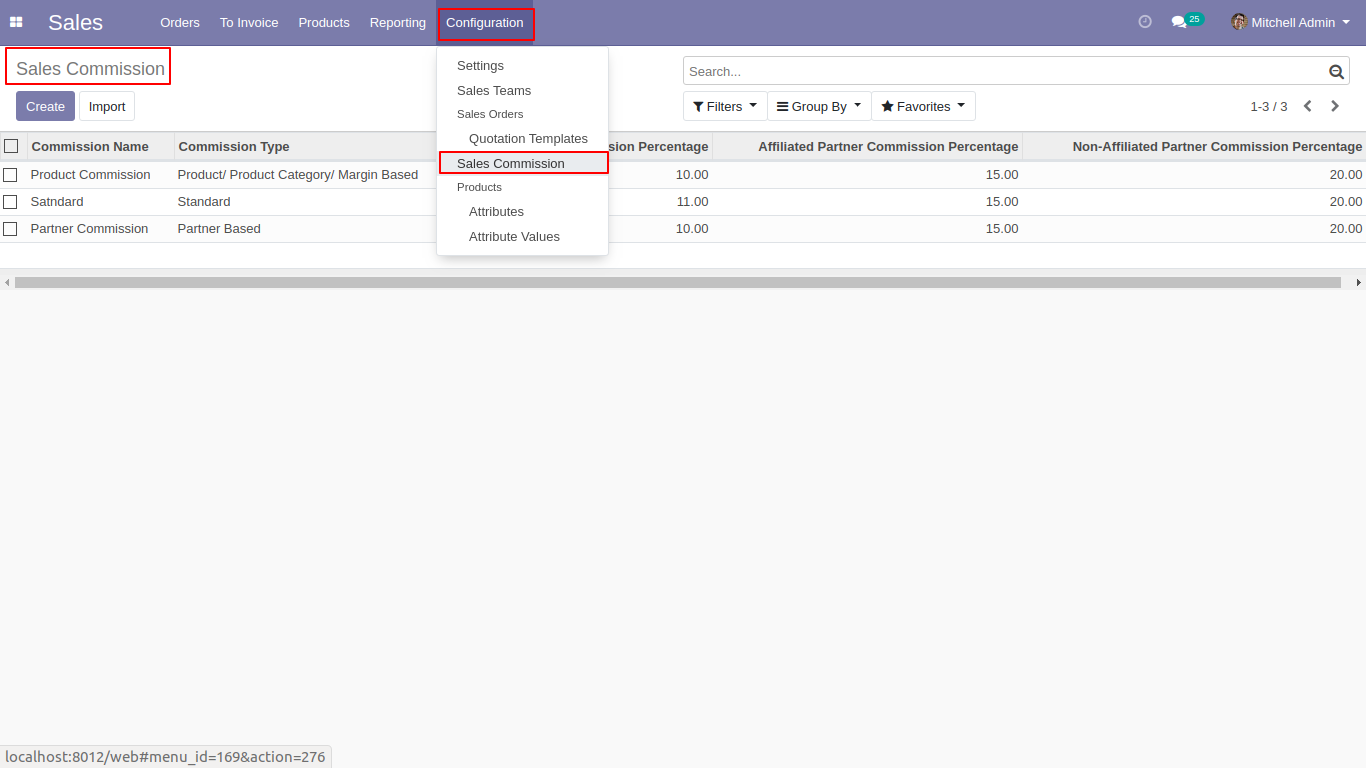
Choose the commission type,
1) Standard Commission
2) Partner Based Commission
3) Product/ Product Category/ Margin Based Commission
In the standard commission, you just need to add the percentage of commission you want to give in the total amount.
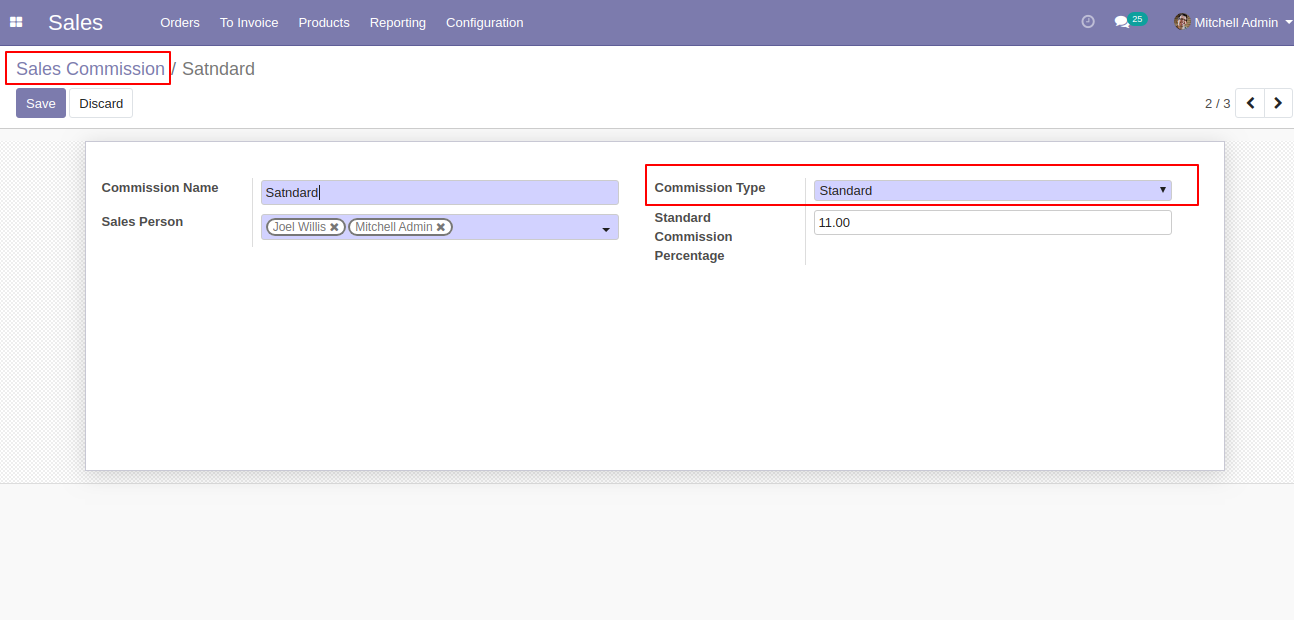
In the partner based commission, you just need to add the percentage of commission you want to give in the total amount. The percentage of commission counted based on the category of a partner. We have defined two different categories,
Affiliated Partner or Non-Affiliated Partner
The partner can be an affiliated partner or non-affiliated partner not both.
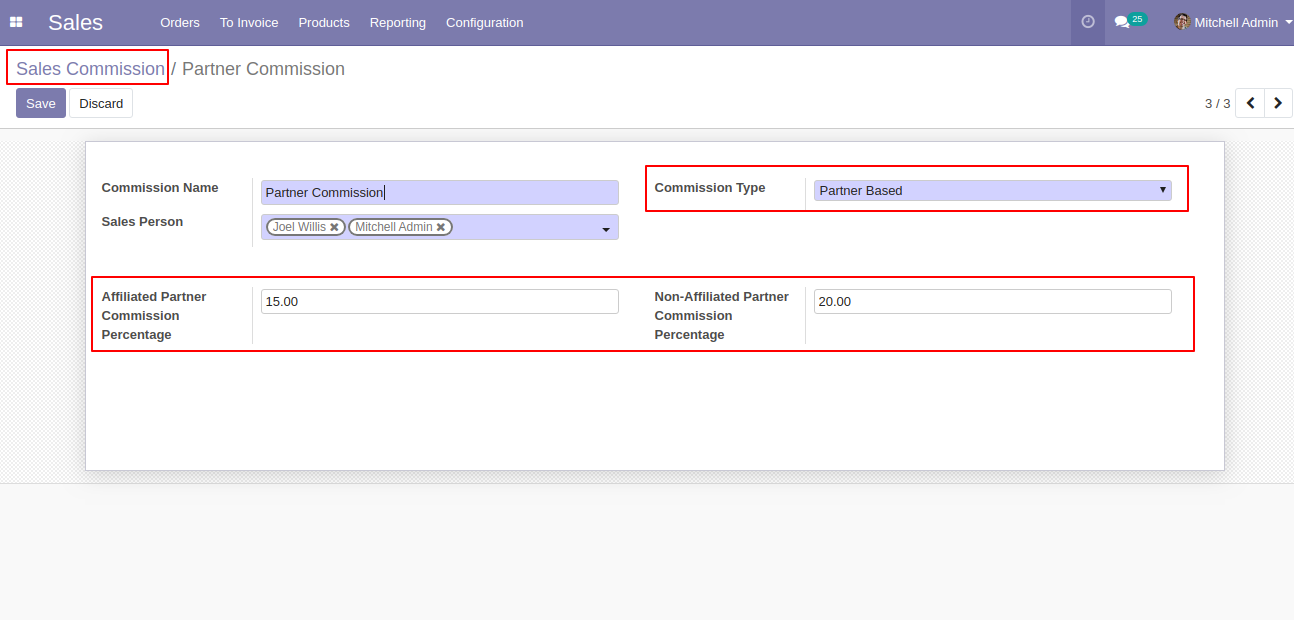
In the customers => sales & purchase tab you can define that partner is affiliated or not.
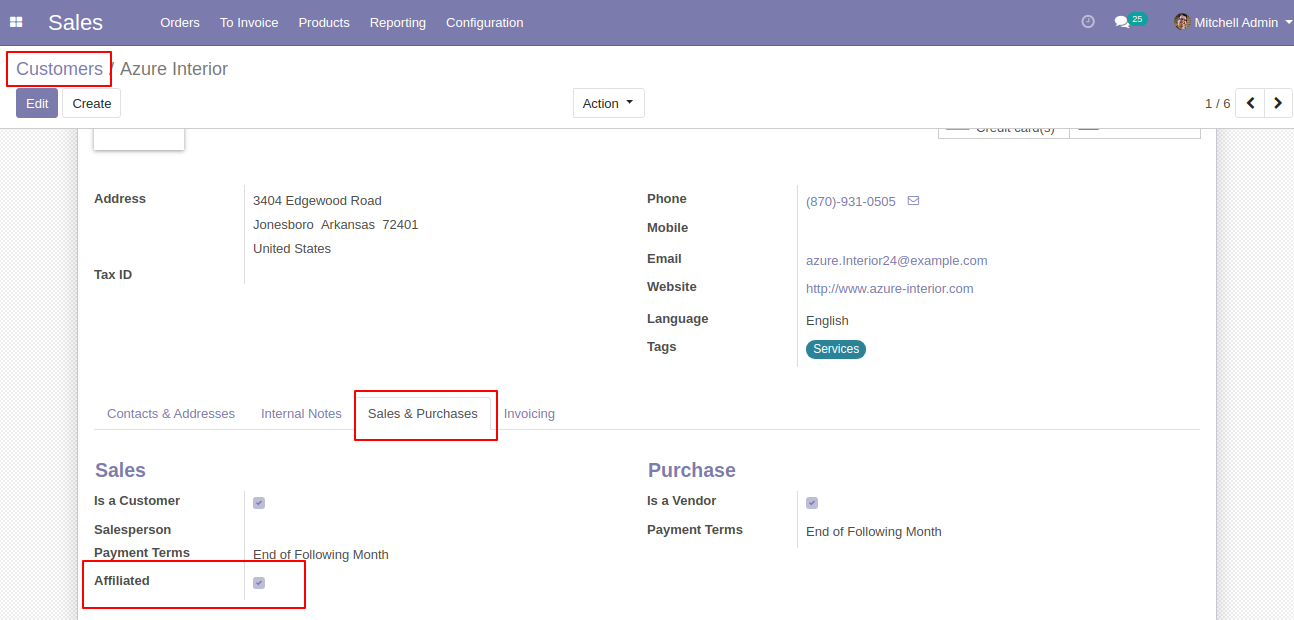
In the "Product/ Product Category/ Margin Based Commission" you need to define the field or product category/subcategory that you want to calculate in the commission.
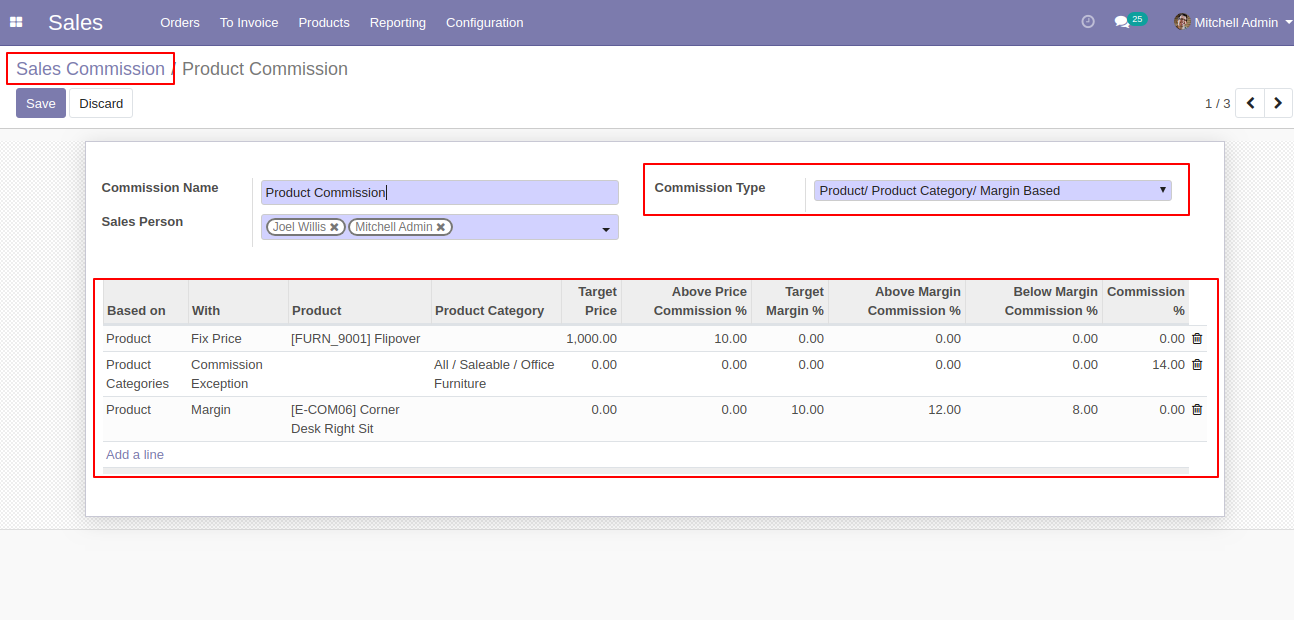
You can choose the calculation based on the product or product category.
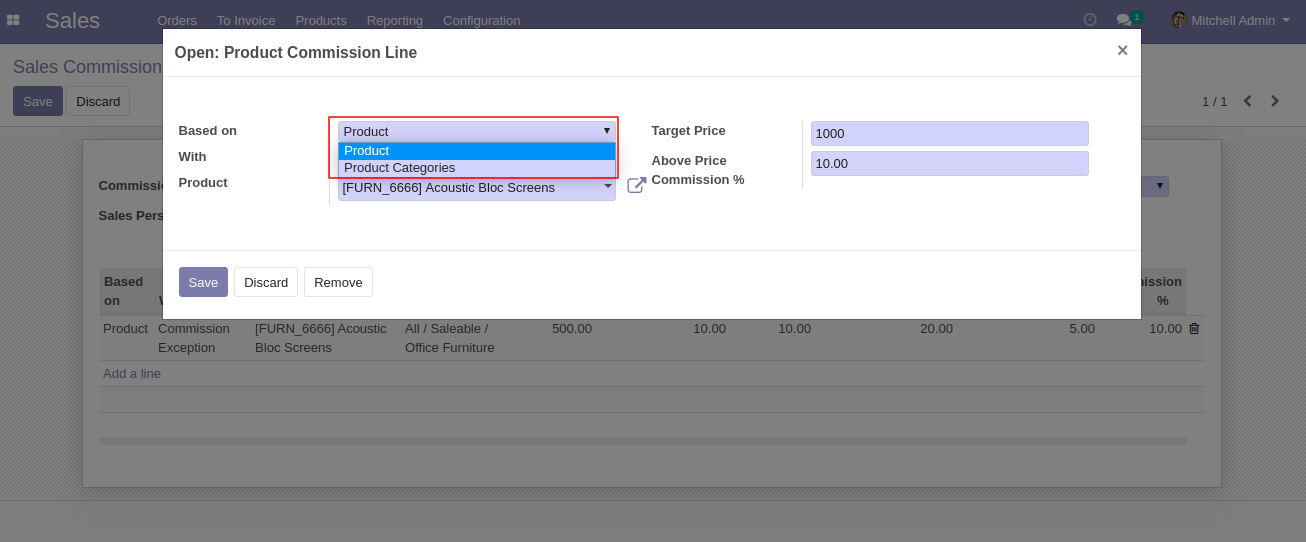
We choose commission based on the product with the fix price and enter the value of the target price & above price commission %. Here commission will comes based on this configuration.
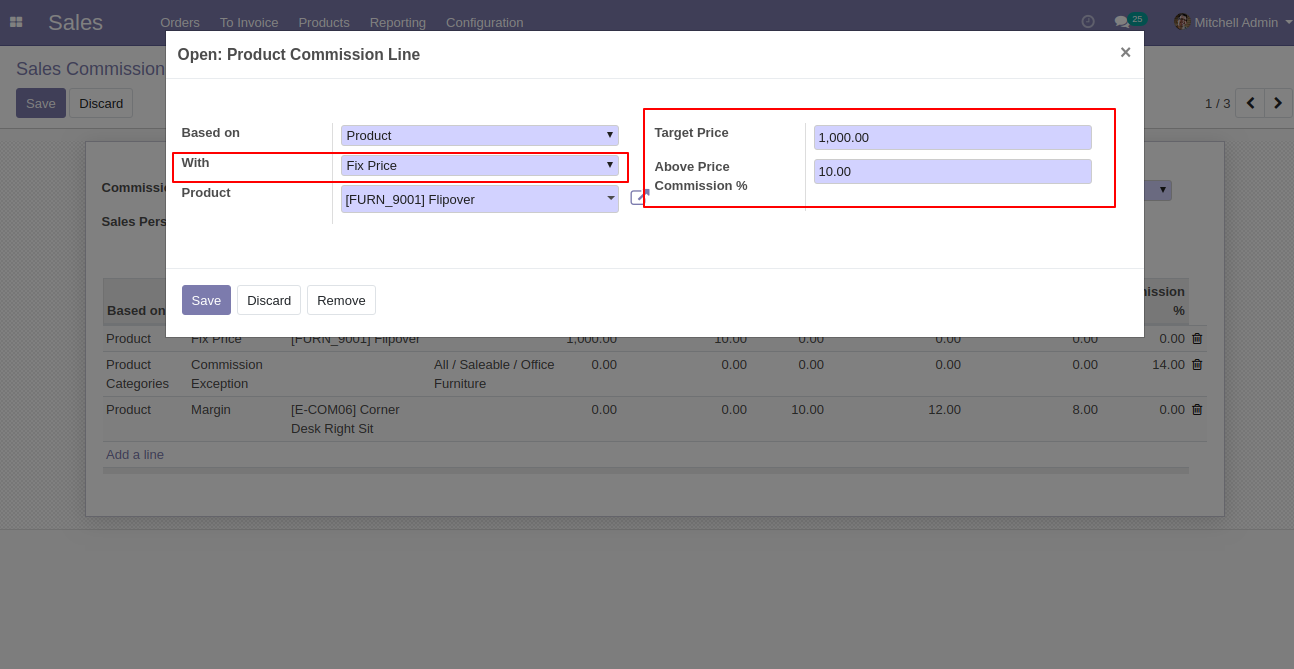
We choose commission based on the product with the margin and enter the value of the target margin % & above/below margin price commission %. Here commission will comes based on this configuration.
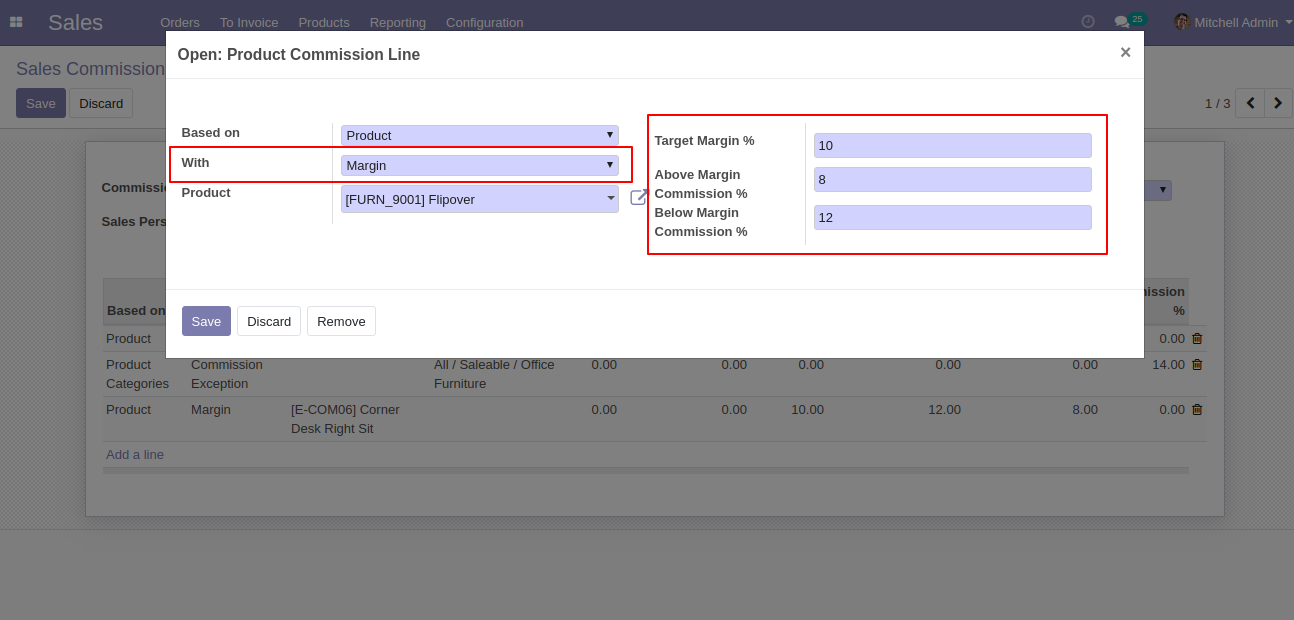
We choose commission based on the product with the commission exception and enter the commission %. Here the calculation of commission comes based on this.
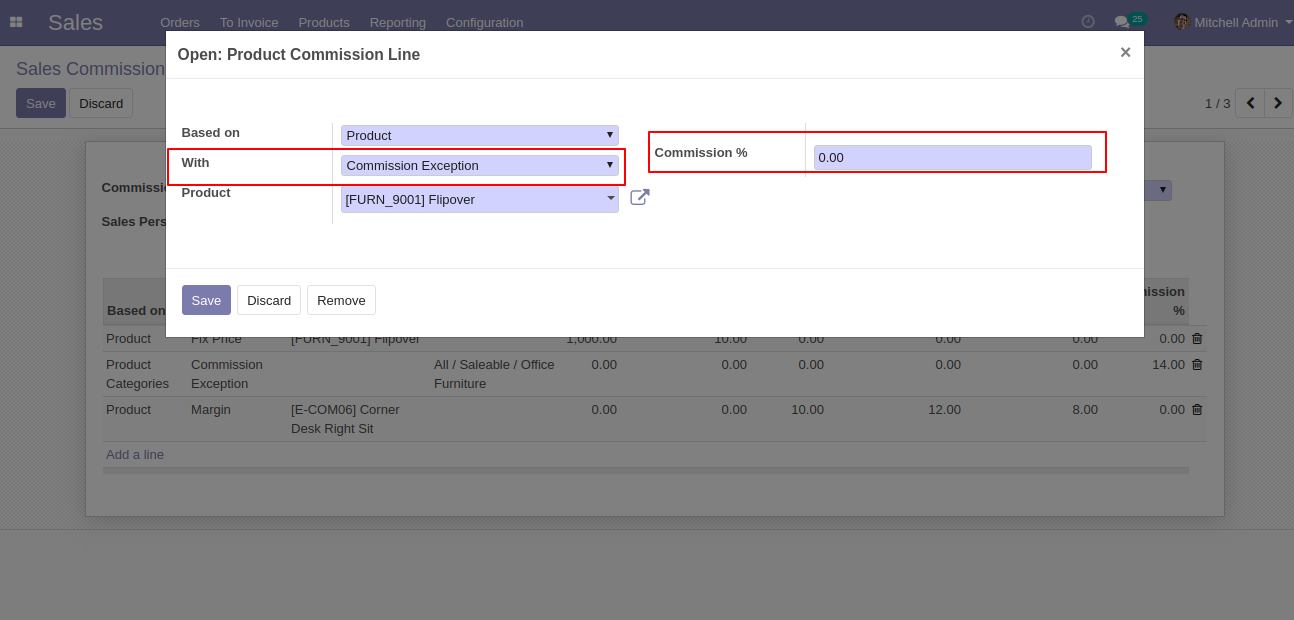
Now we confirm the quotation and create the sale order.
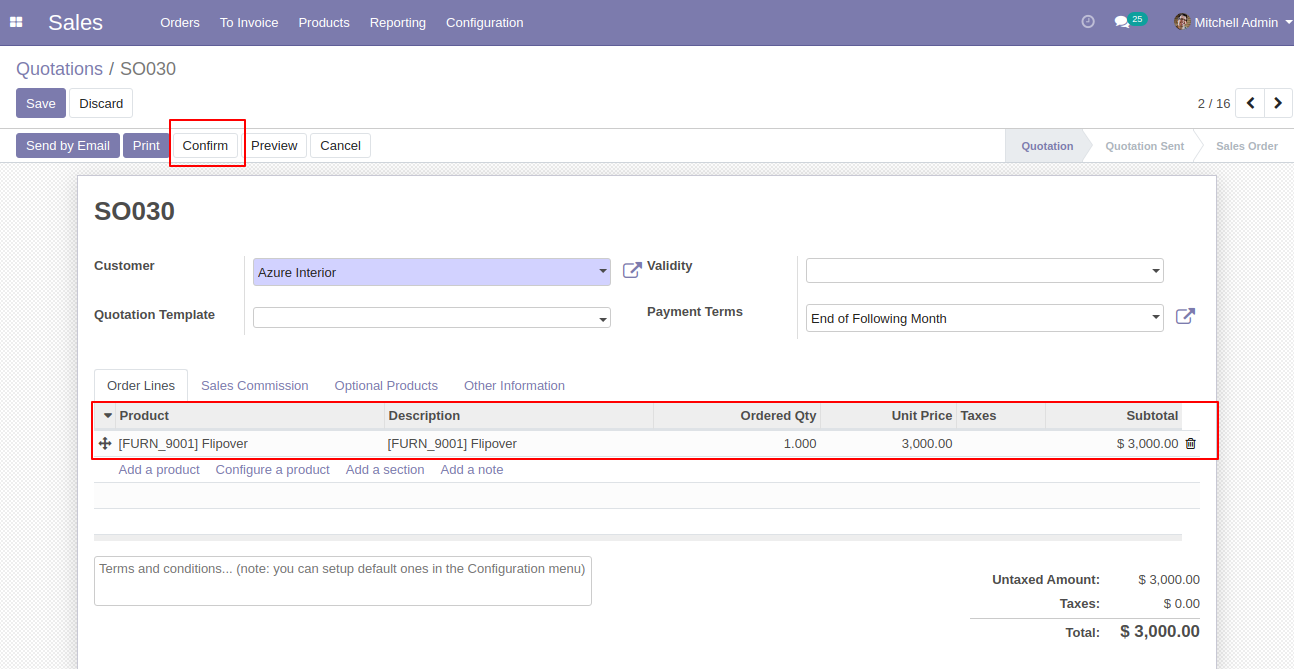
So now the sales commission tab created with full commission detail.
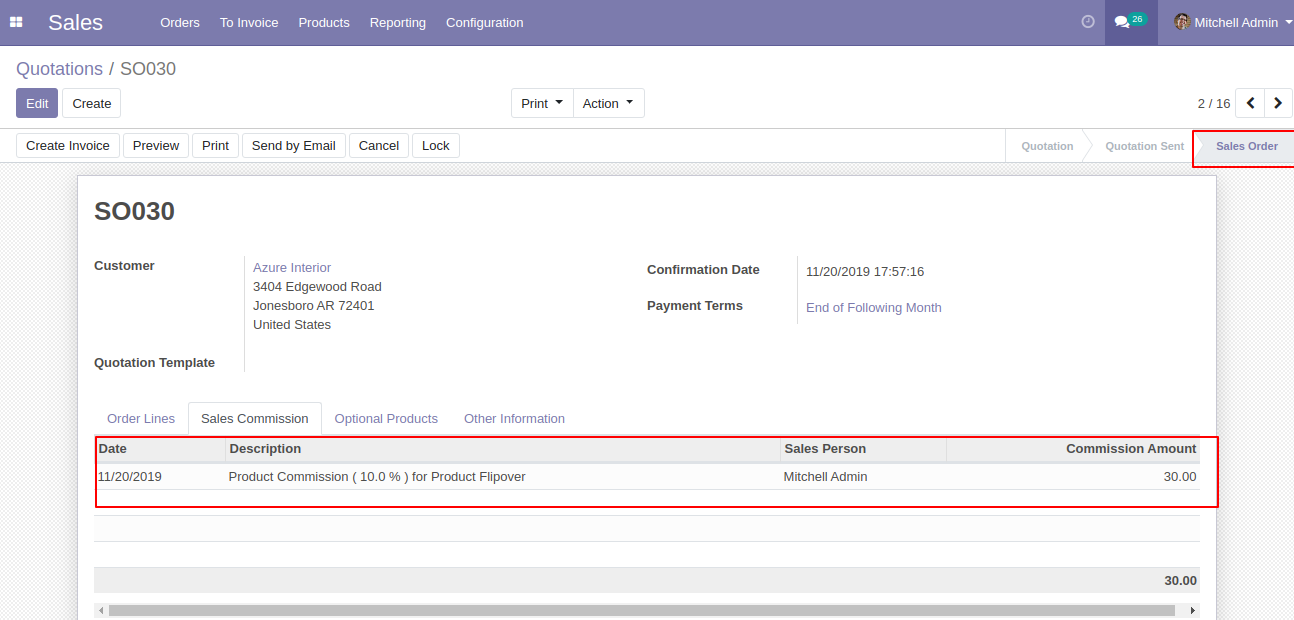
Now we create the invoice and validate that.
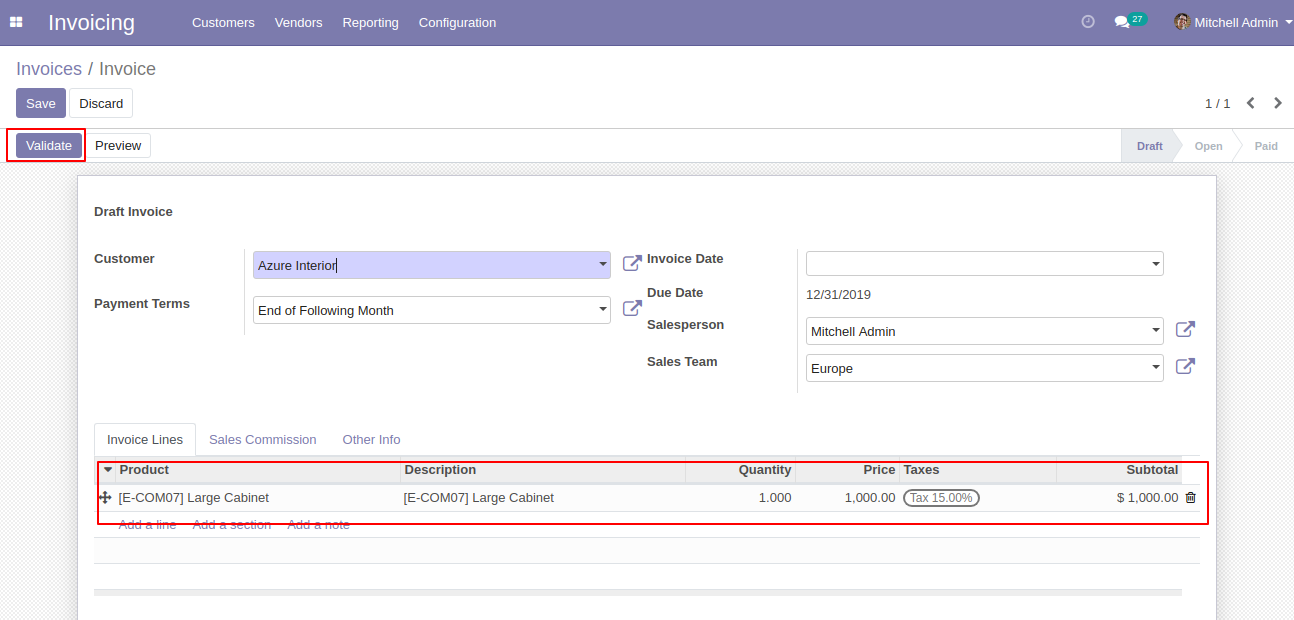
So now the sales commission tab created with full commission detail.
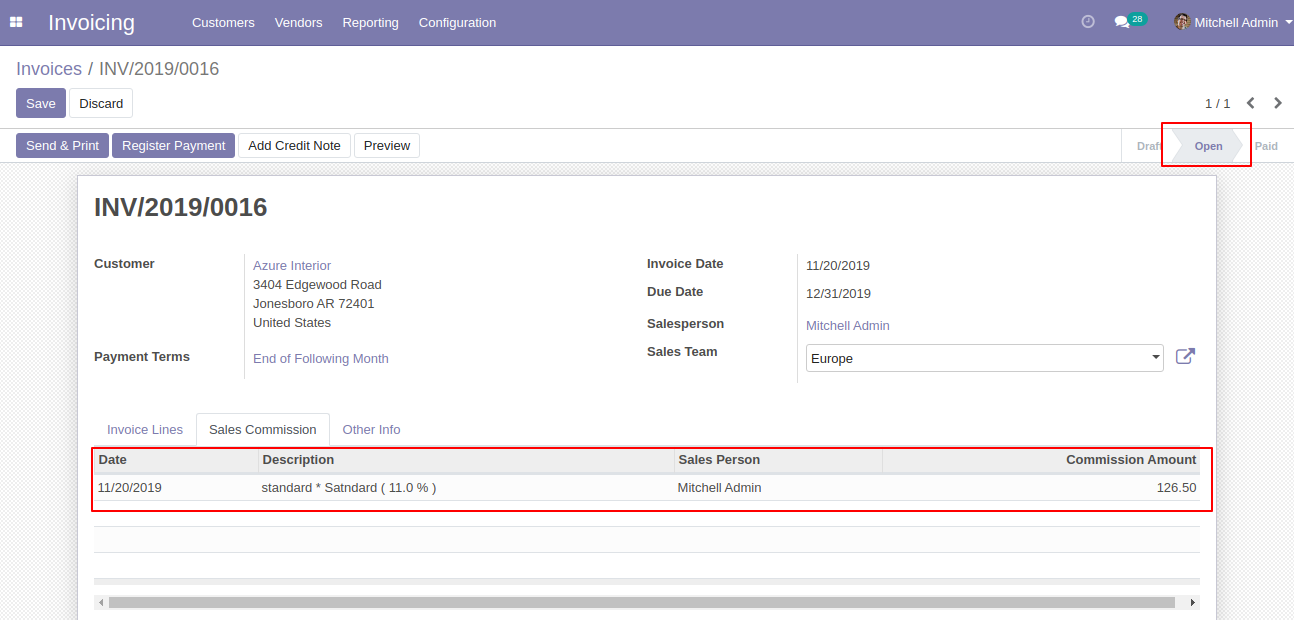
Now invoice is paid so the sales commission tab created with full commission detail.
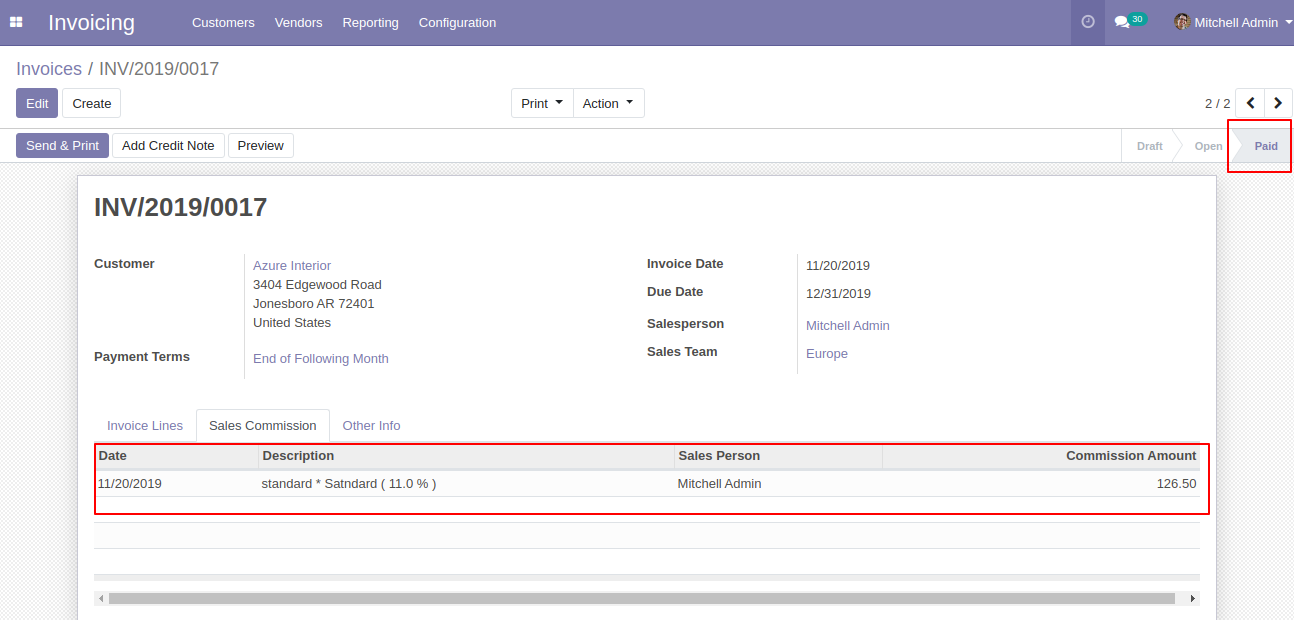
We go to the reporting => sales commission analysis.
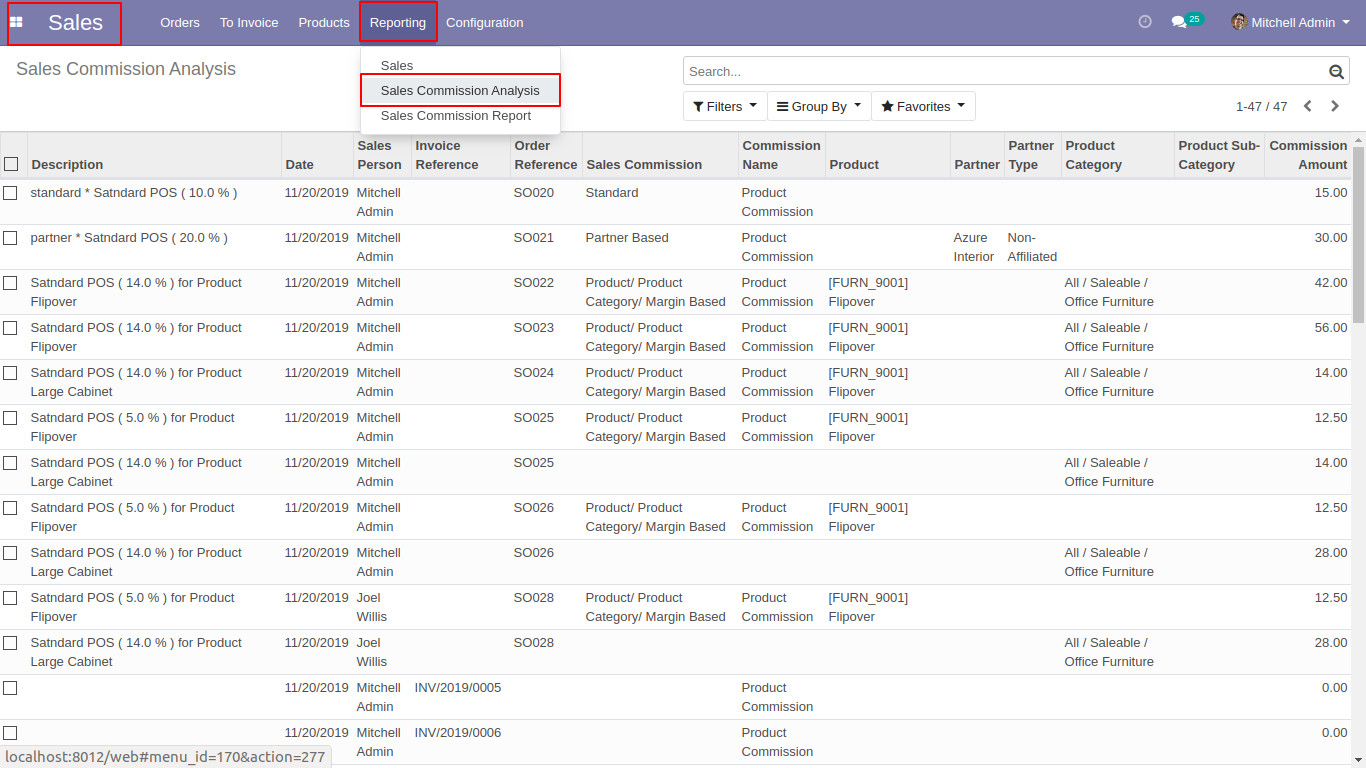
Sales commission tree view with the full detail.
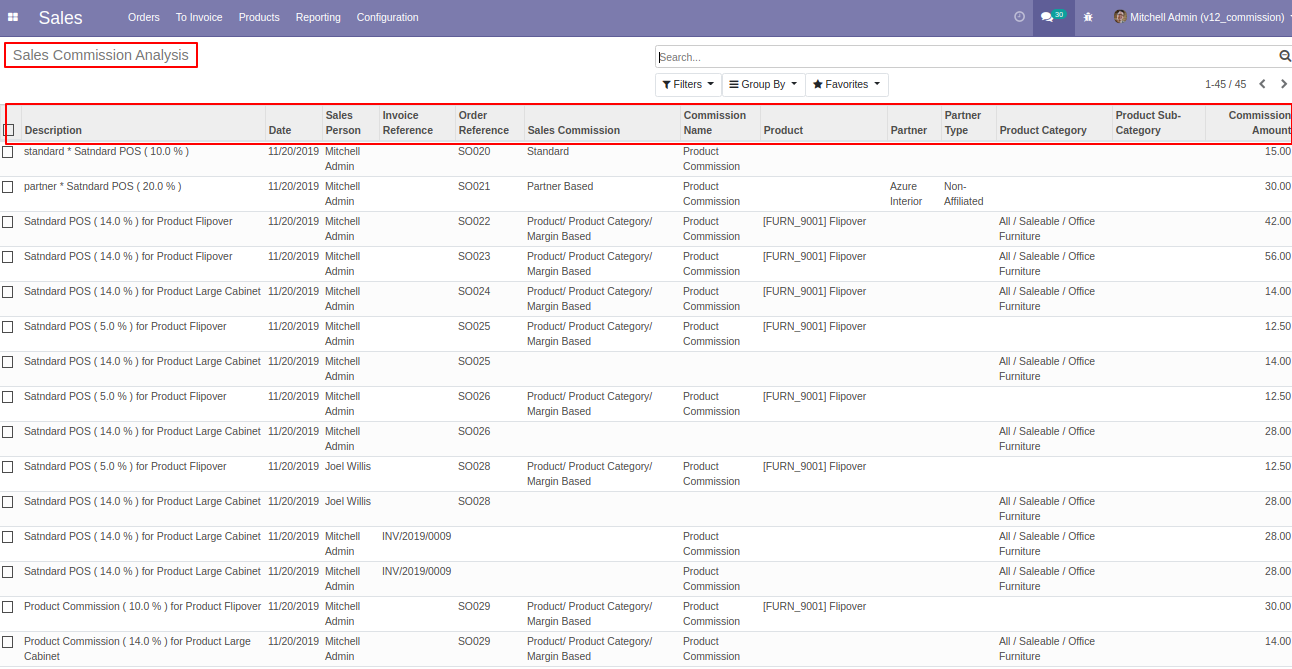
We select randomly 2-3 commission and create an invoice for that.
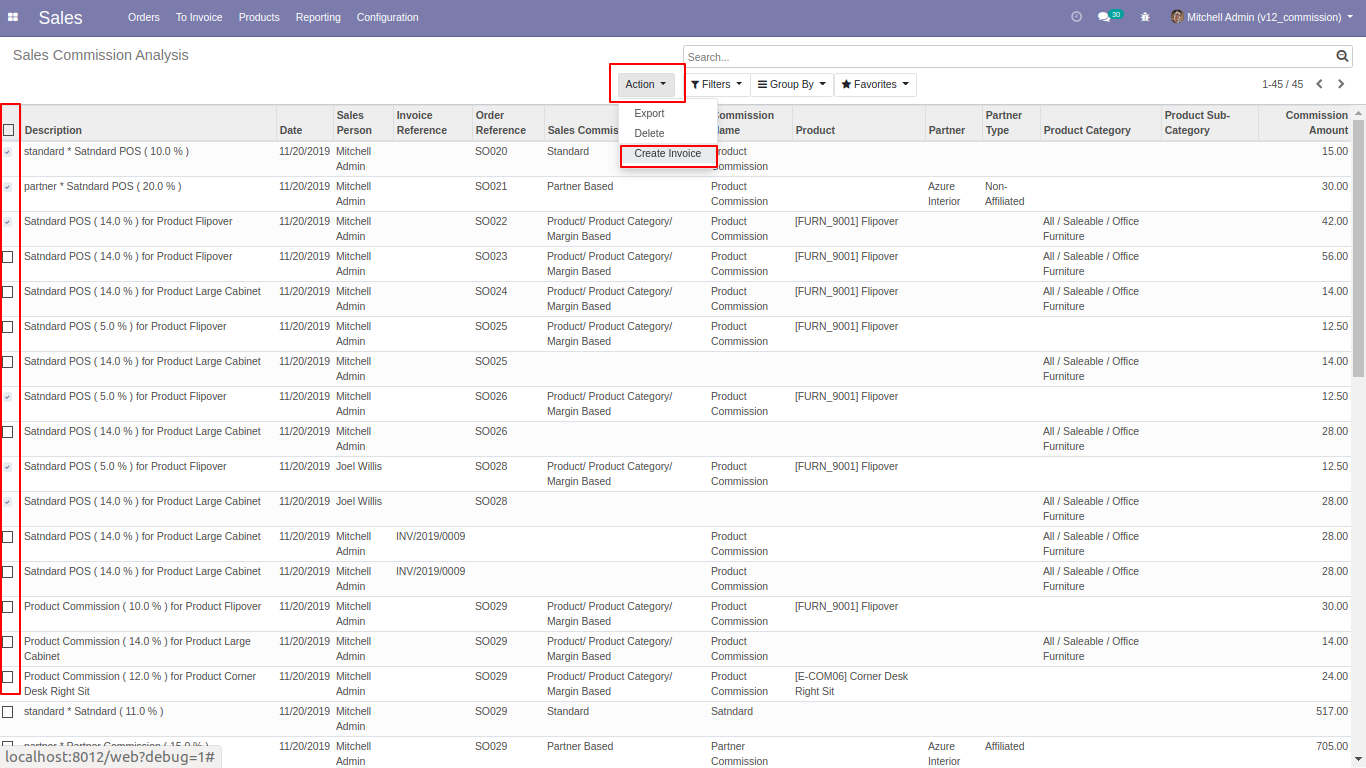
Enter the date and if you want to group by commission type then tick checkbox otherwise not.
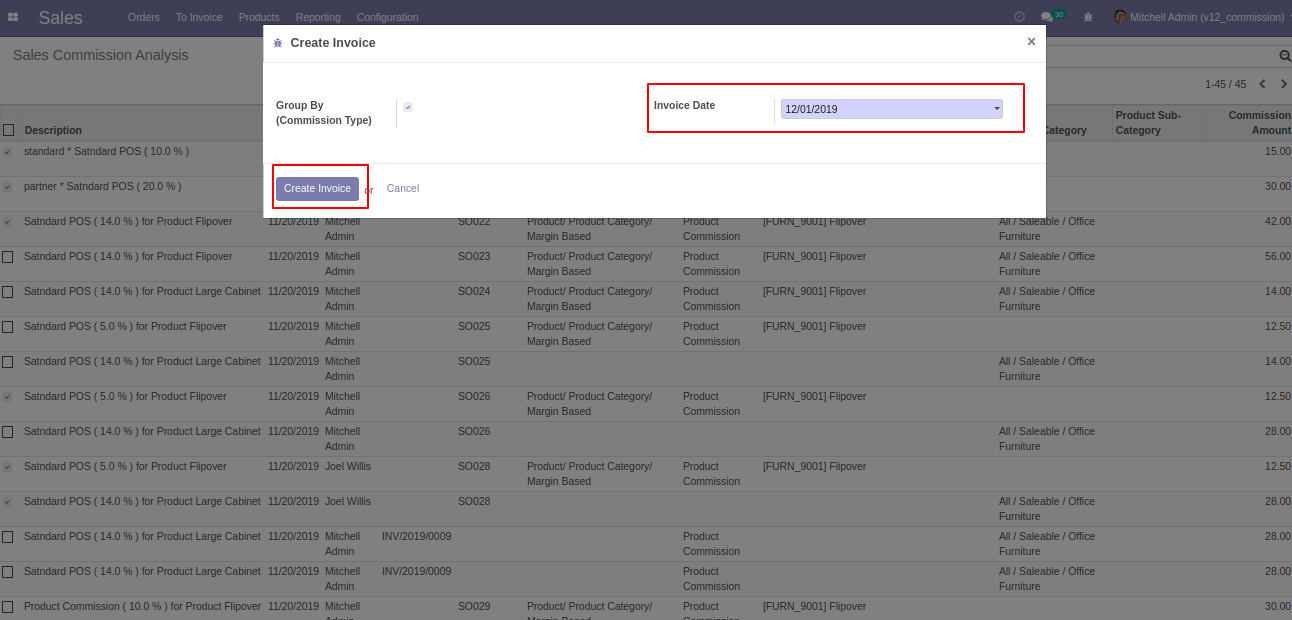
Created invoice tree view.
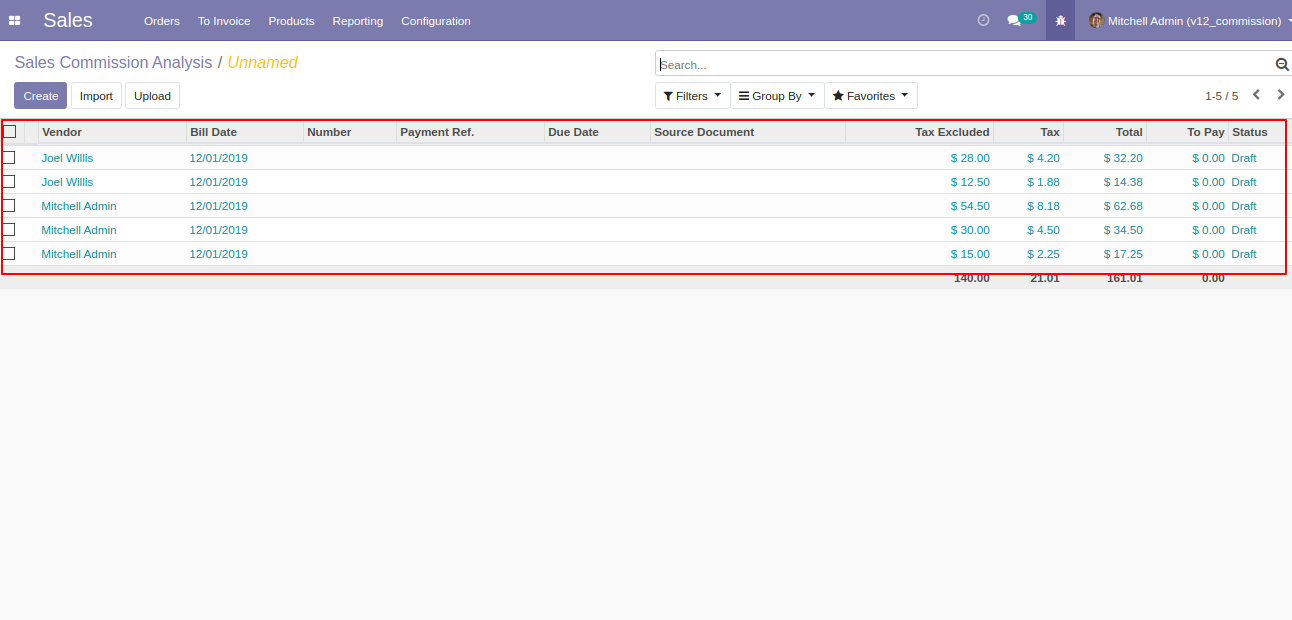
Form view of the created invoice/bill of the commission.
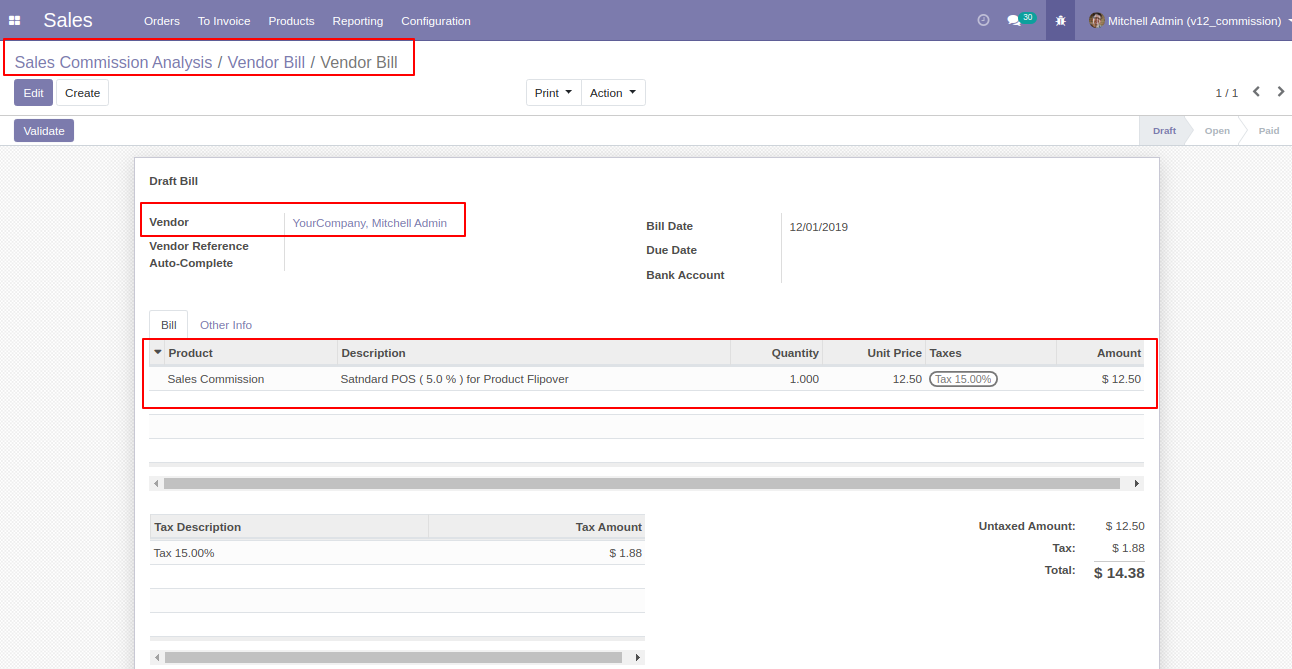
We go to the reporting => sales commission report.
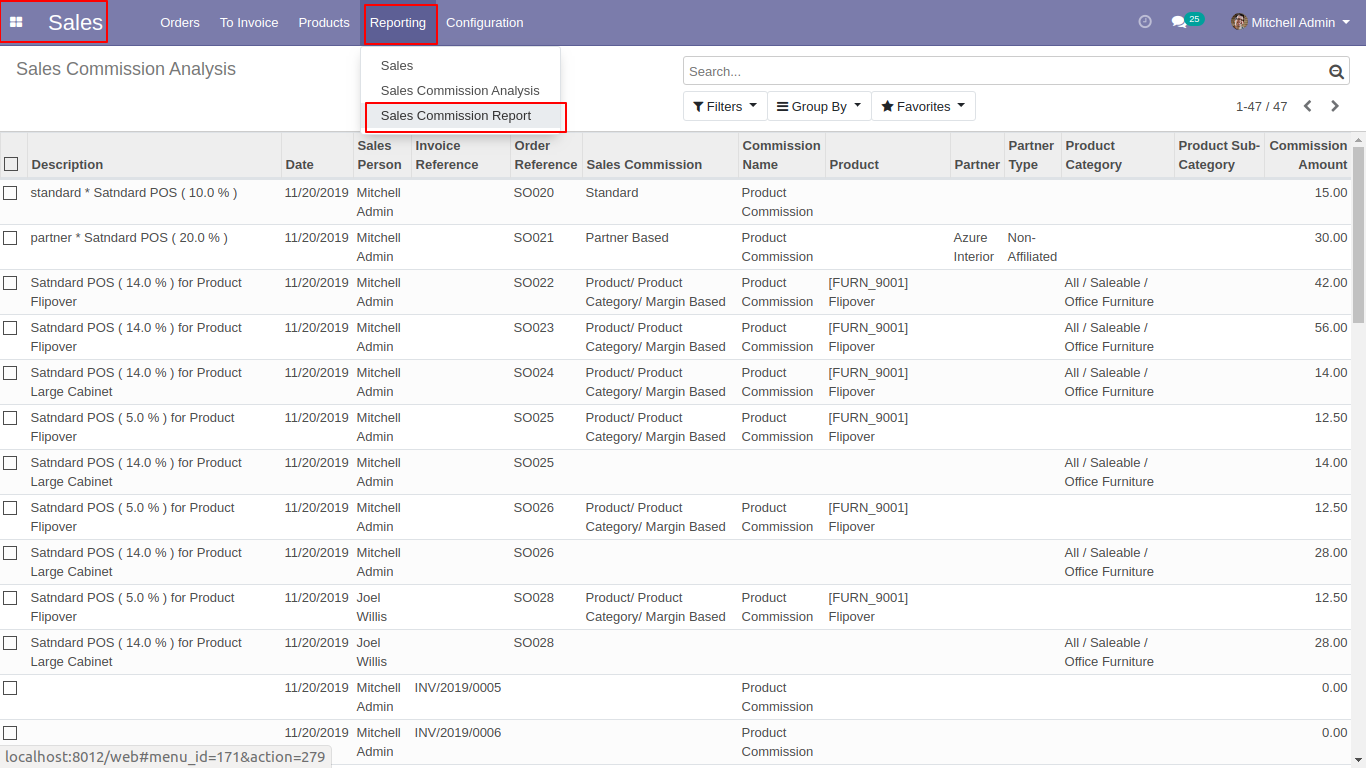
After that one wizard opens, enter start/end date and salesperson name whom you want to print the commission report.
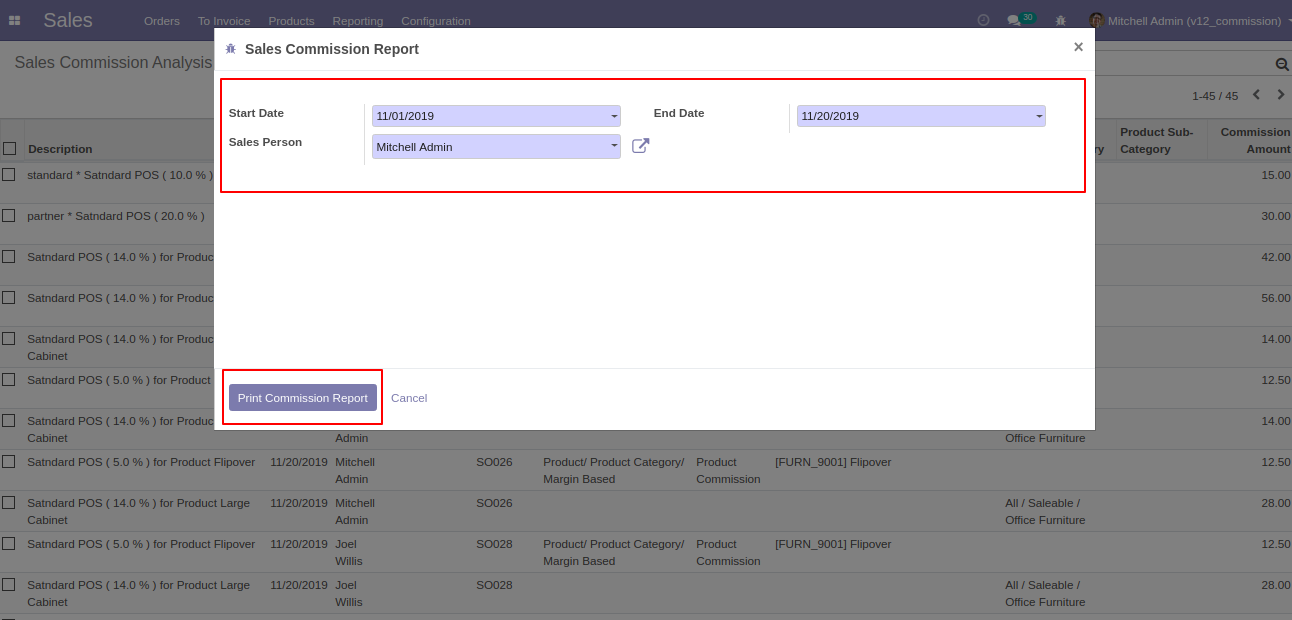
The sales invoice commission report looks like below.
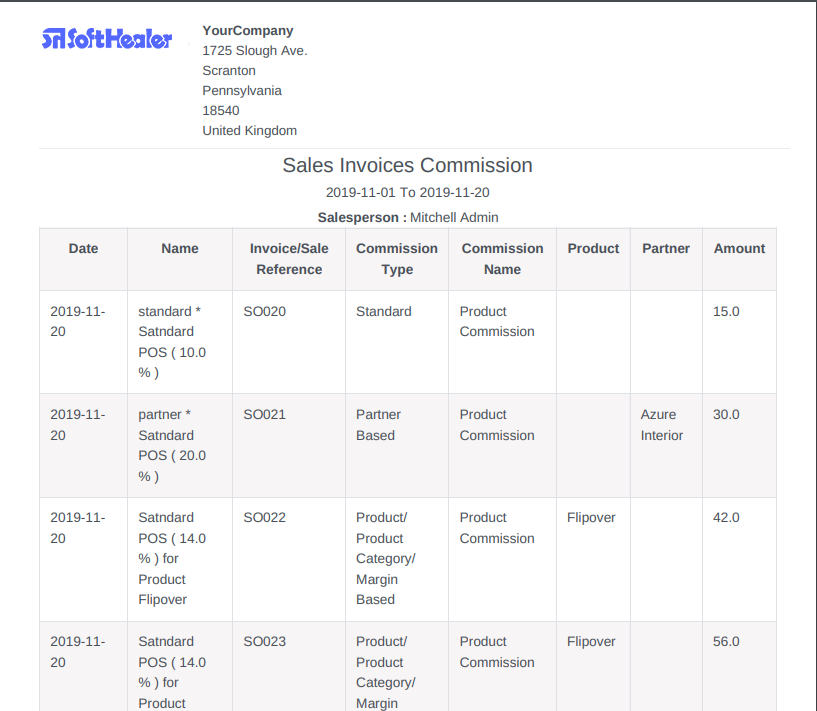
Version 16.0.3 | Released on : 23rdFebruary 2023
Version 16.0.2 | Released on : 28thJanuary 2023
Version 16.0.1 | Released on : 28thOctober 2022
- No, this application is not compatible with odoo.com(odoo saas).
- Yes, this app works perfectly with Odoo Enterprise (Odoo.sh & Premise) as well as Community.
- Please Contact Us at sales@softhealer.comto request customization.
- Yes, we provide free support for 100 days.
- Yes, you will get free update for lifetime.
- No, you don't need to install addition libraries.
- Yes, You have to download module for each version (13,14,15) except in version 12 or lower.
- No, We do not provide any kind of exchange.
