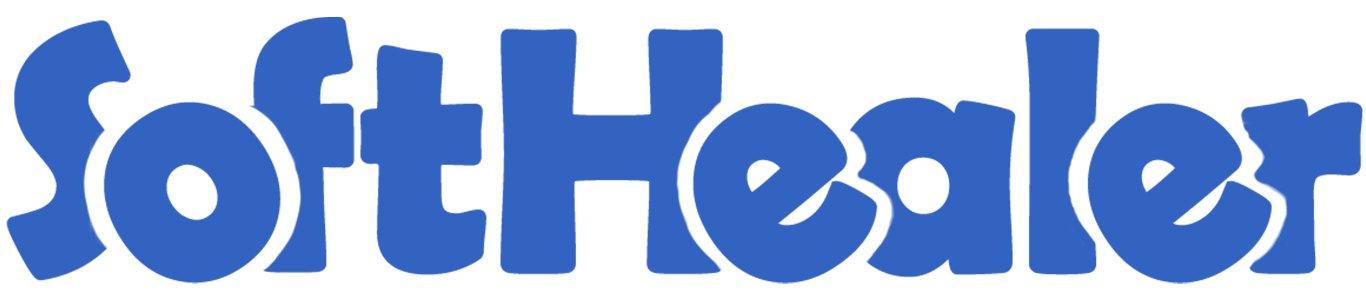
Sales Whatsapp Integrations

Nowadays WhatsApp has a frequently used application, Many communications take place on WhatsApp. Currently, in odoo, there is no feature where you can send quotation/sale orders direct to customer WhatsApp. Our module will provide that feature. You can send a quotation/sale order direct or manually send it to the customer WhatsApp. You can track sent messages in chatter.
Hot Features

Features

- You can send the WhatsApp message in multi-language.
- You can send multiple attachments by URLs in the WhatsApp messages.
- You can make the customize whatsapp message template.
- Easy to send quotation/sale order to customer's WhatsApp in a single click.
- Easy to send quotation/sale order to more than one customer Whatsapp in a single click.
-
We have 4 ways to show
message content.
A) Order Information in Message - It will Display Only Order Information in Message.
B) Order Product Detail in the message - It will display Product Name, Qty, Price, Disc in the message.
C) Signature - It will Display signature at last in Message.
D) Display in Chatter the Message - Easy to track send the message which is sent in WhatsApp. -
We have given 2
buttons in each
form.
A) Send By WhatsApp - If you want to change anything in the message, also you can select more than one customer.
B) Send By WhatsApp Direct - If you don't want to change anything in message. (For only one customer).
In "User", enable the "Sales Whatsapp Feature" option.
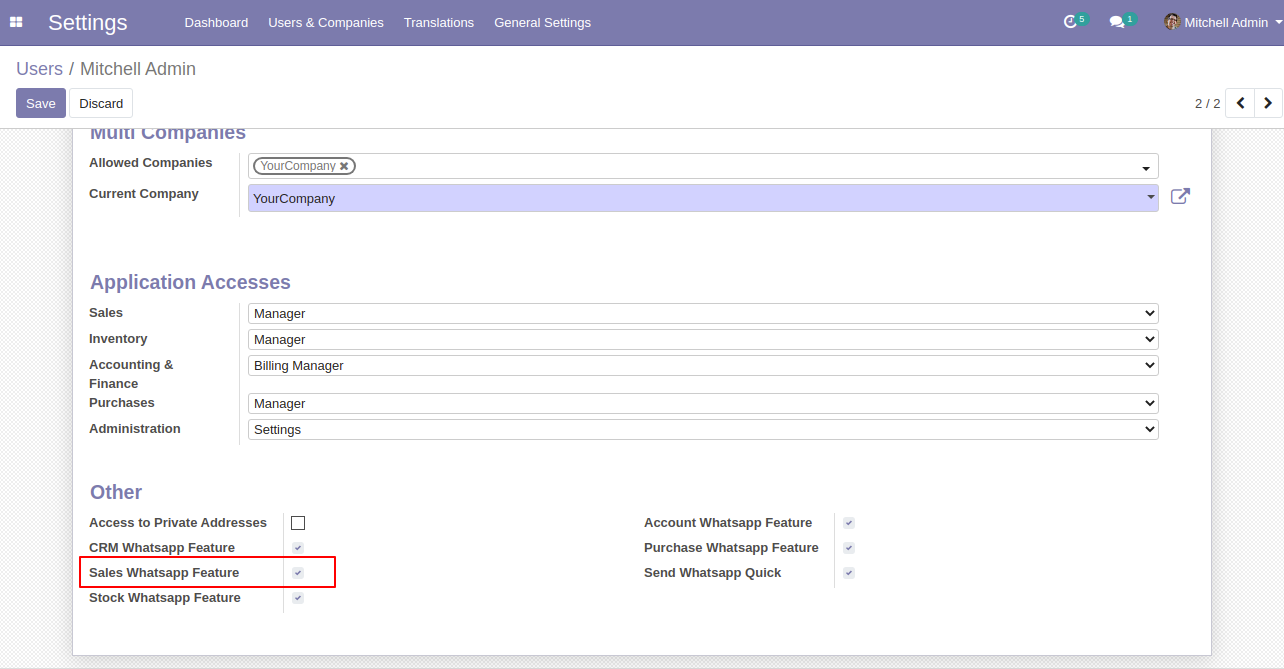
Whatsapp message description with the configuration setting.
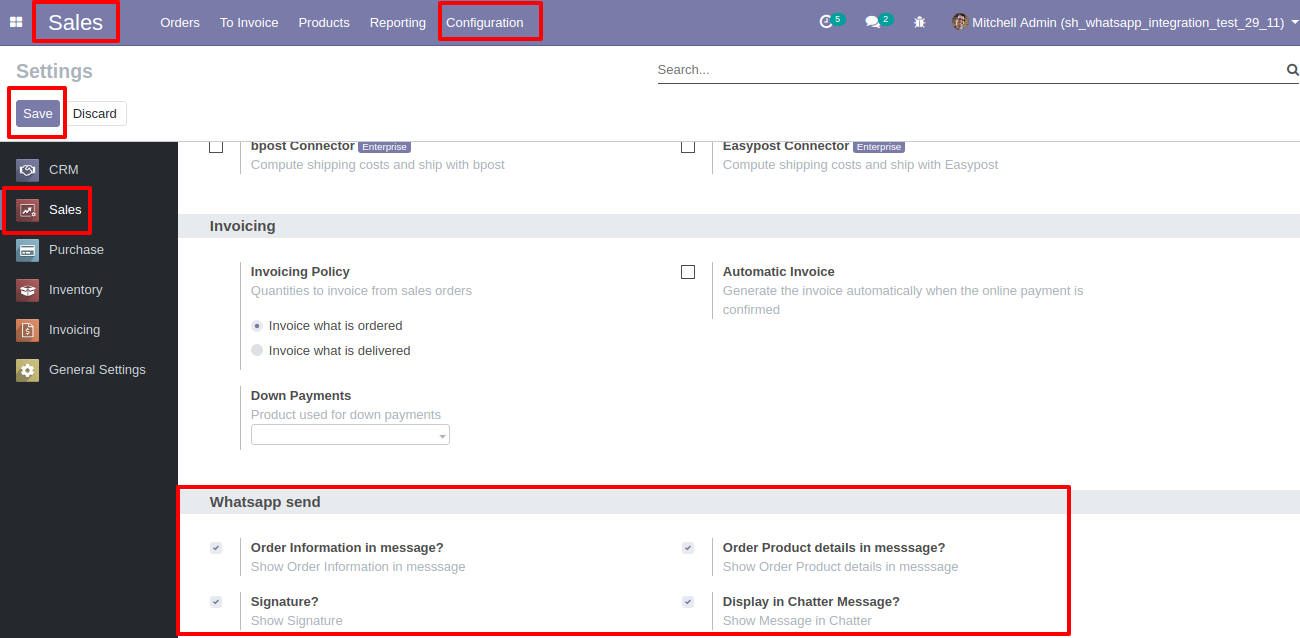
This is the output shown in the WhatsApp messenger.
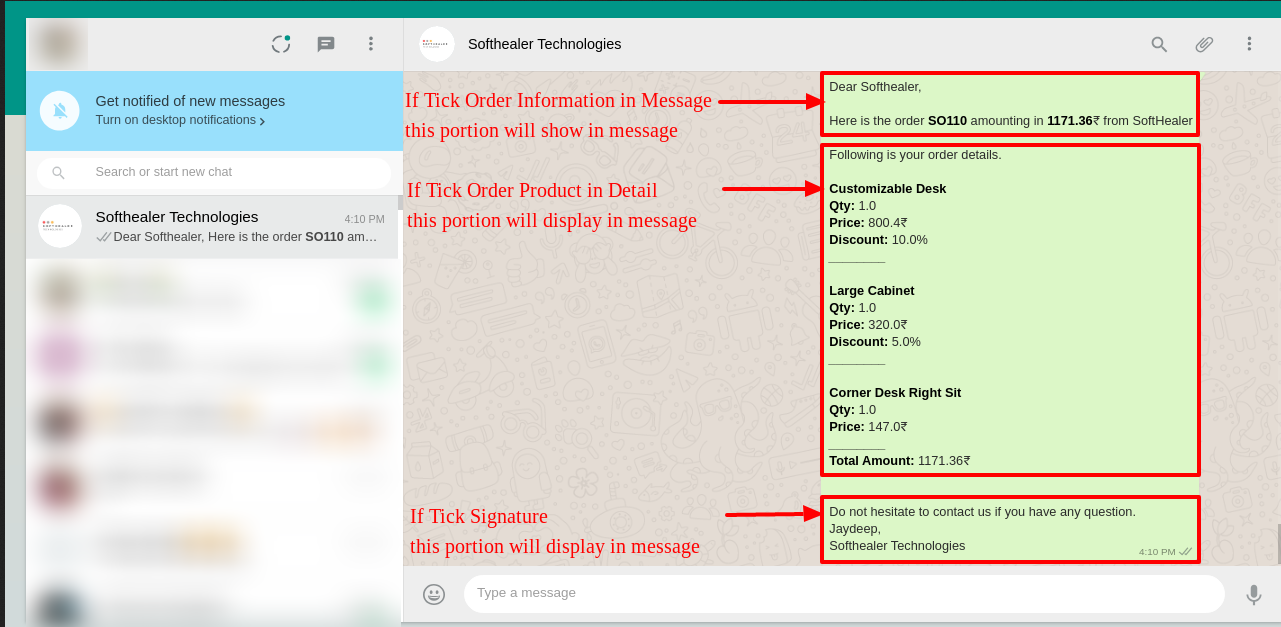
Set
the
signature
in
the
message,
1)
Go
to
Preferences.
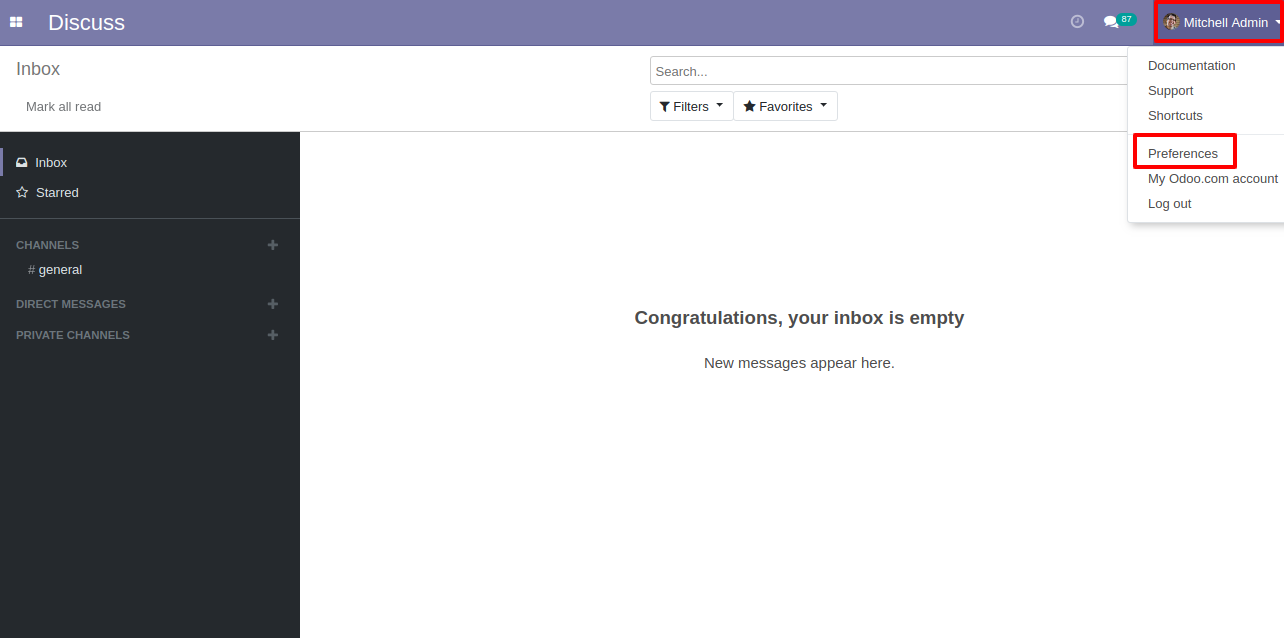
2) Add Signature.
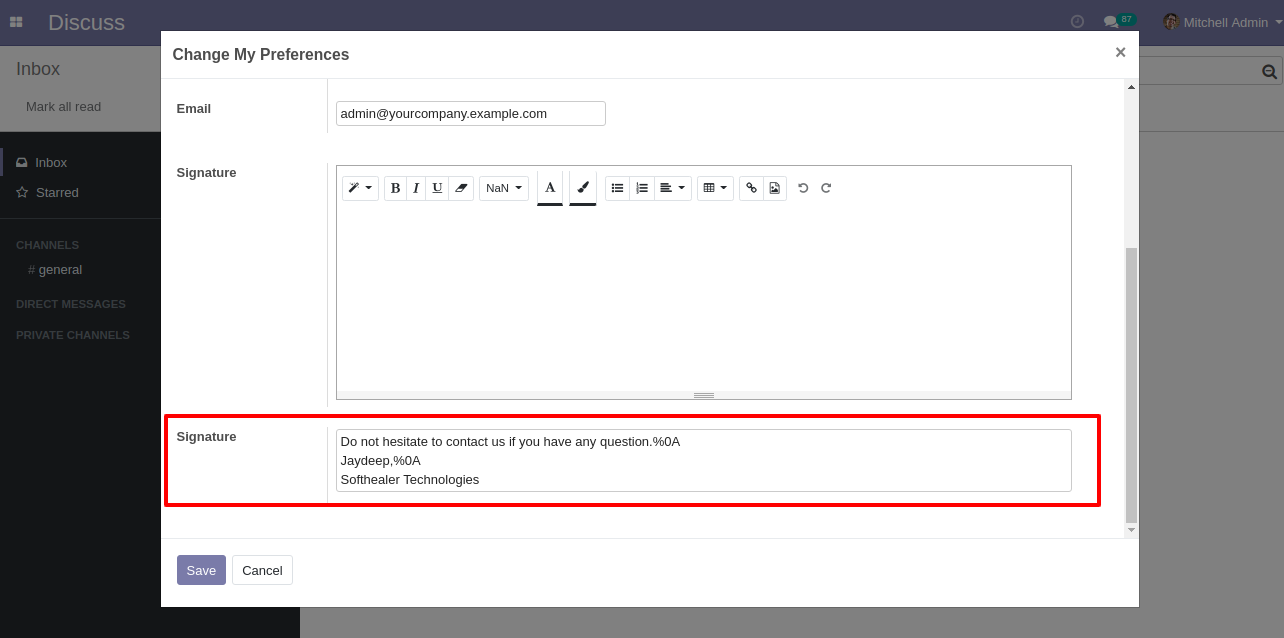
The user has one quick menu option to send a WhatsApp message to anyone. Users can easily send a message to anyone using that menu. This menu will be visible when the user has the SWQ group enable.
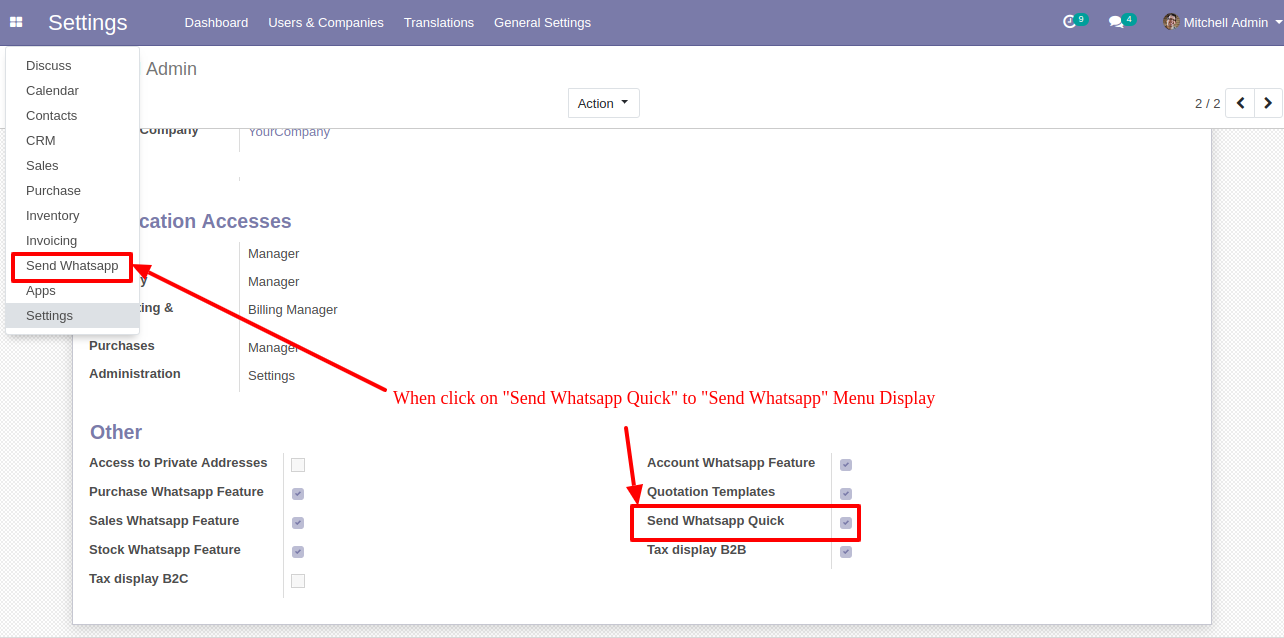
This page will open by clicking the WhatsApp Number menu and fill the detail and click send.
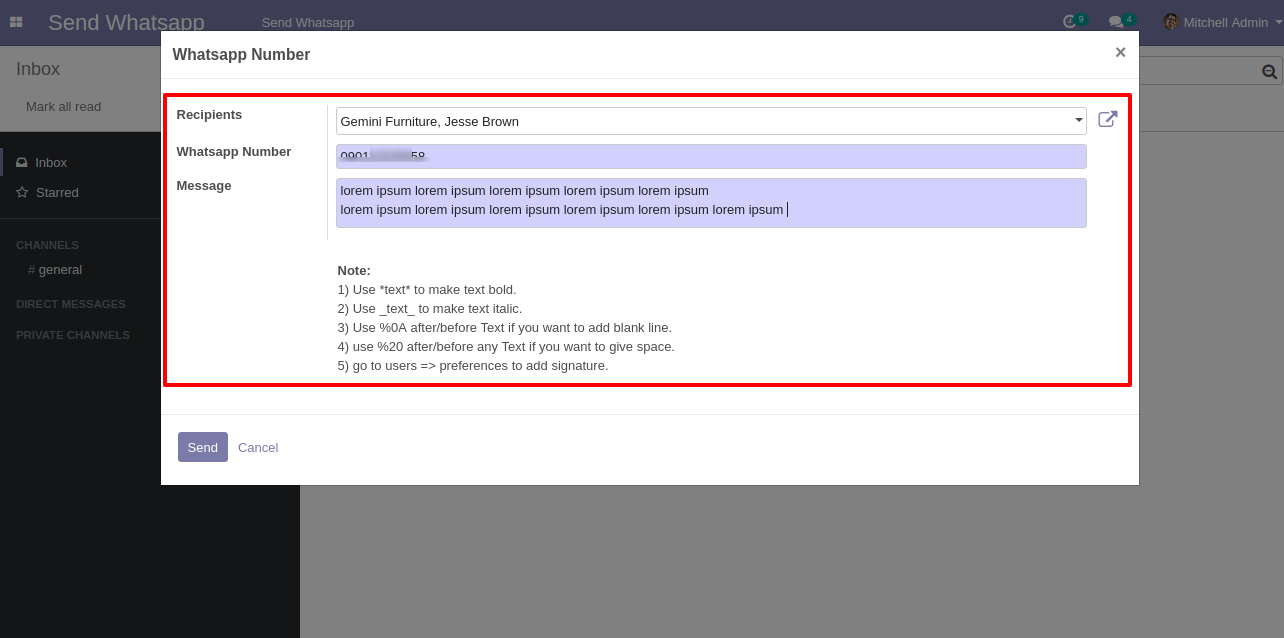
After clicking the send button you will see this WhatsApp confirmation page.
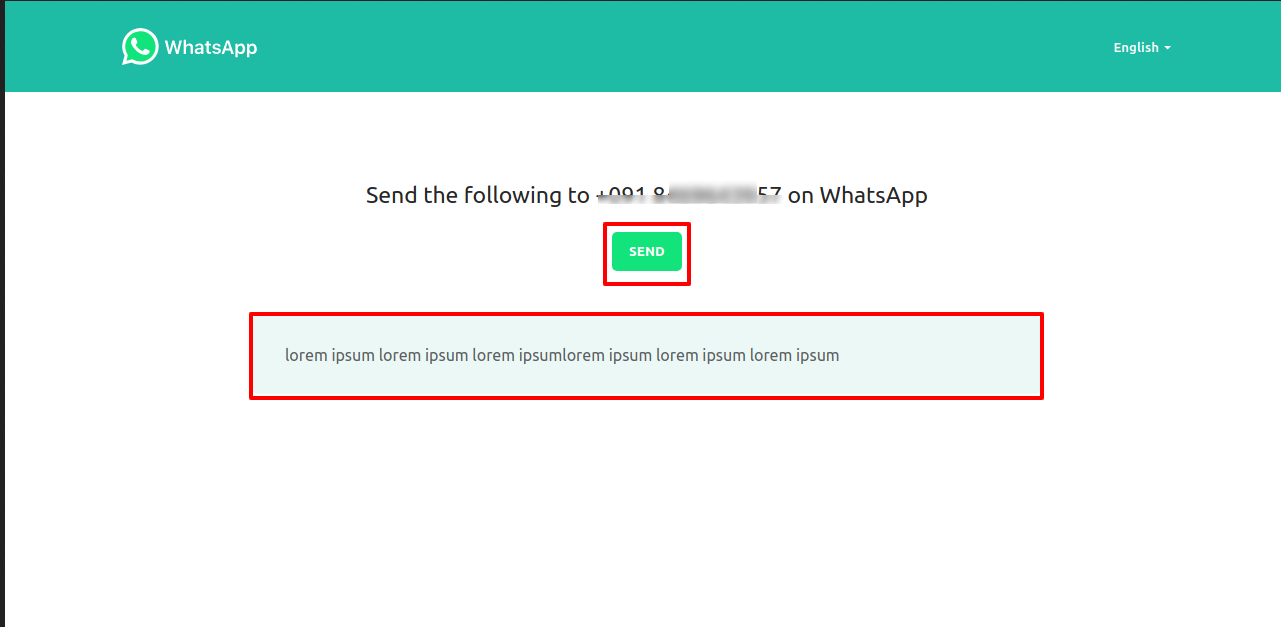
This is the output shown in the WhatsApp messenger.
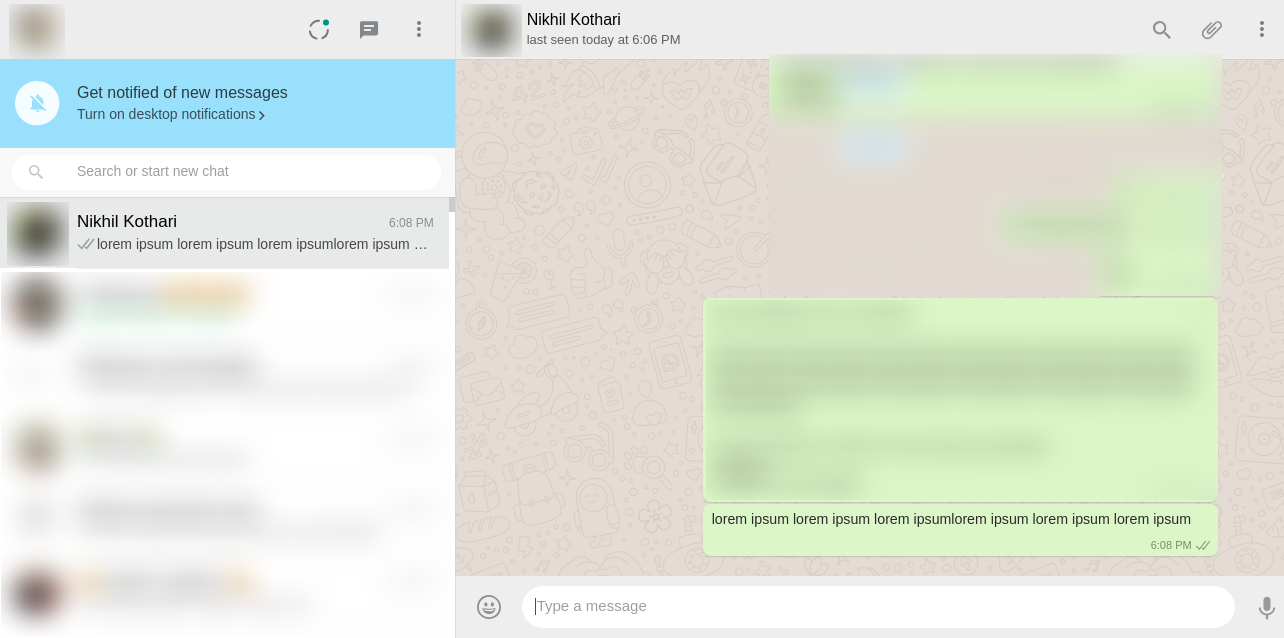
Click Send By WhatsApp Button in Sale Quotation.
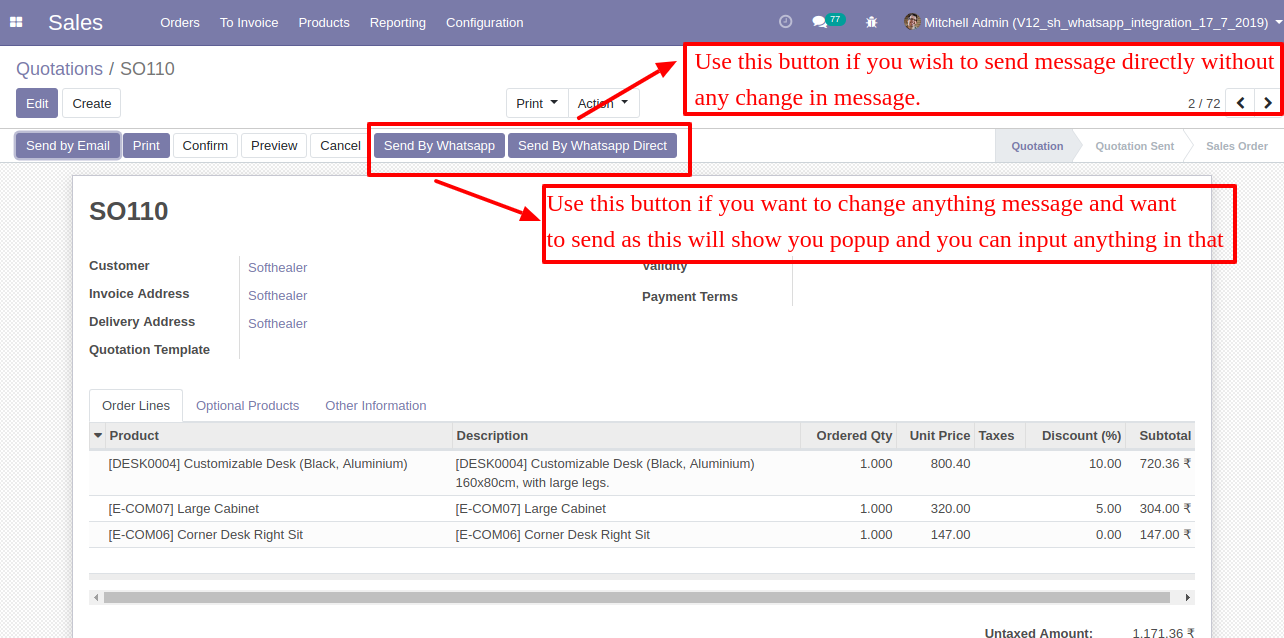
Recipient and Edit Message as your required and click send.
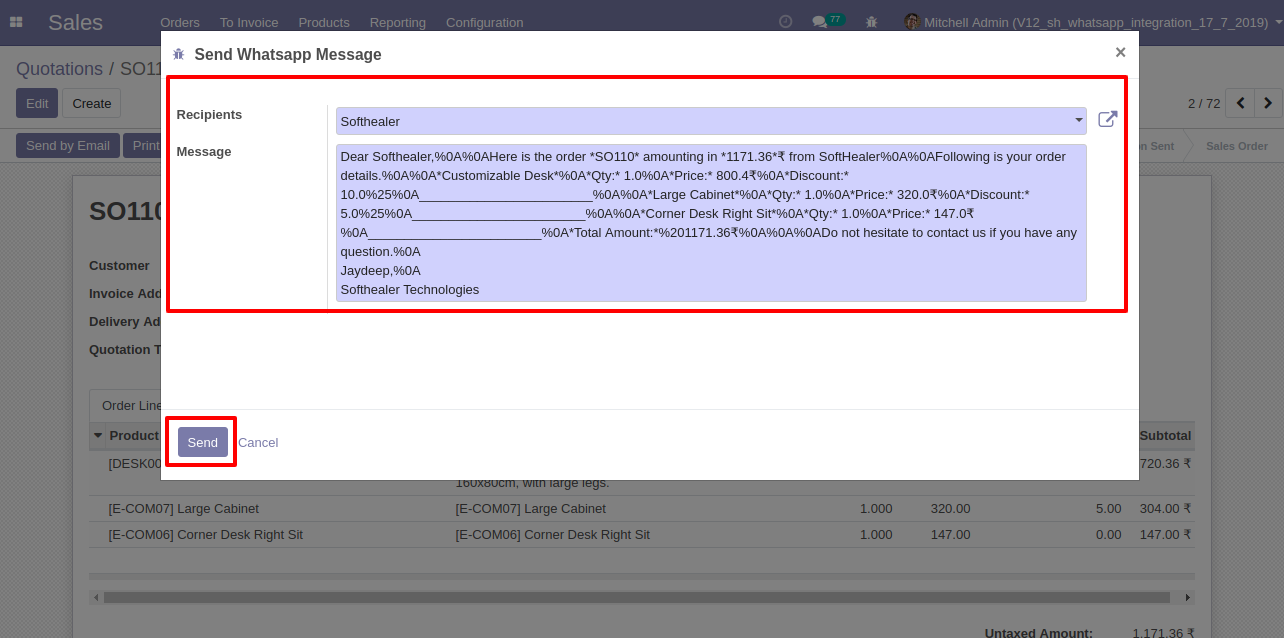
After click send you will see this WhatsApp confirmation page and click send.
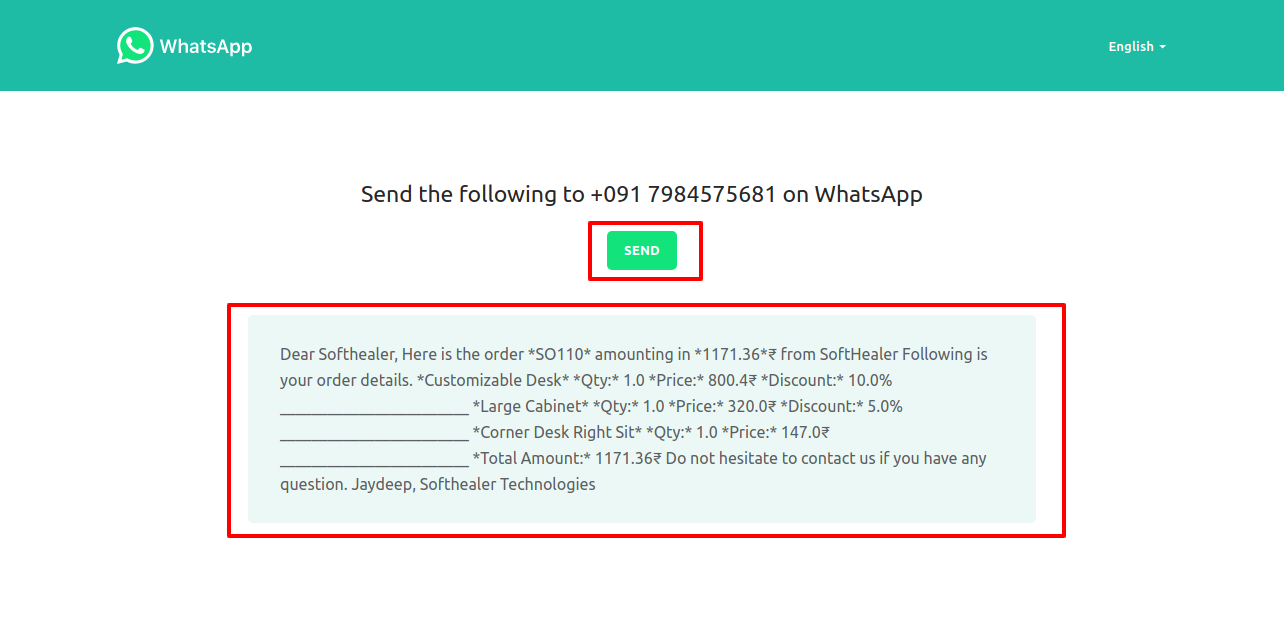
This is the output after the click sends button.
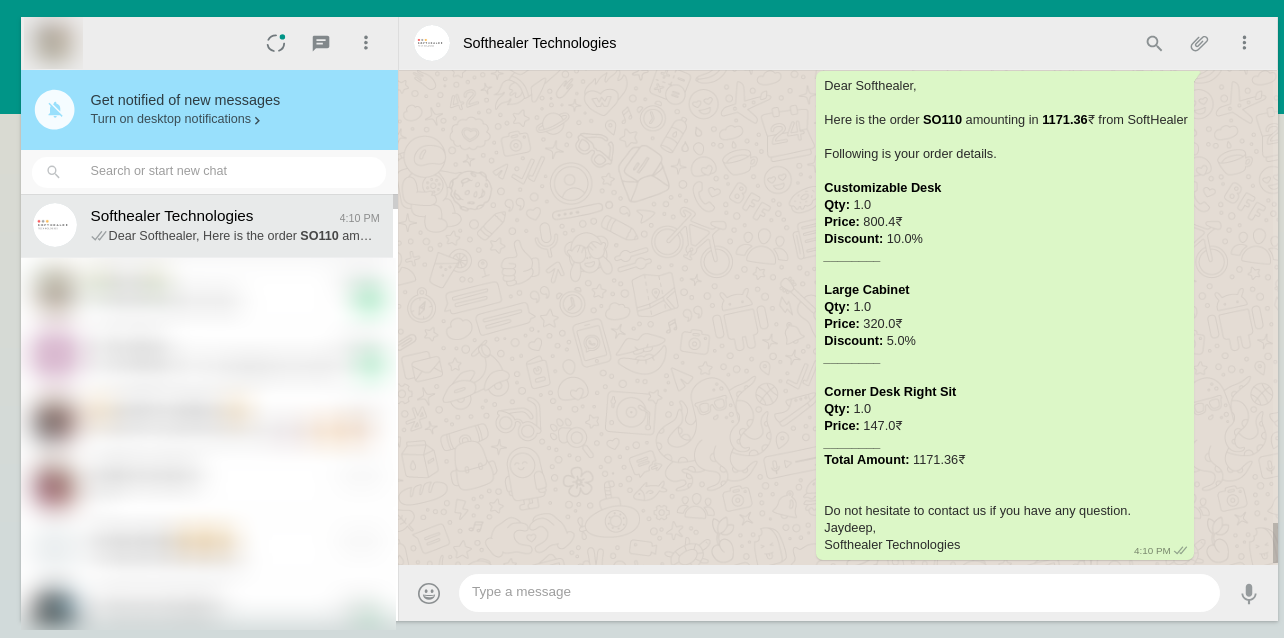
If you send quotation direct customers without edit message. Click 'Send By Whatsapp Direct'.
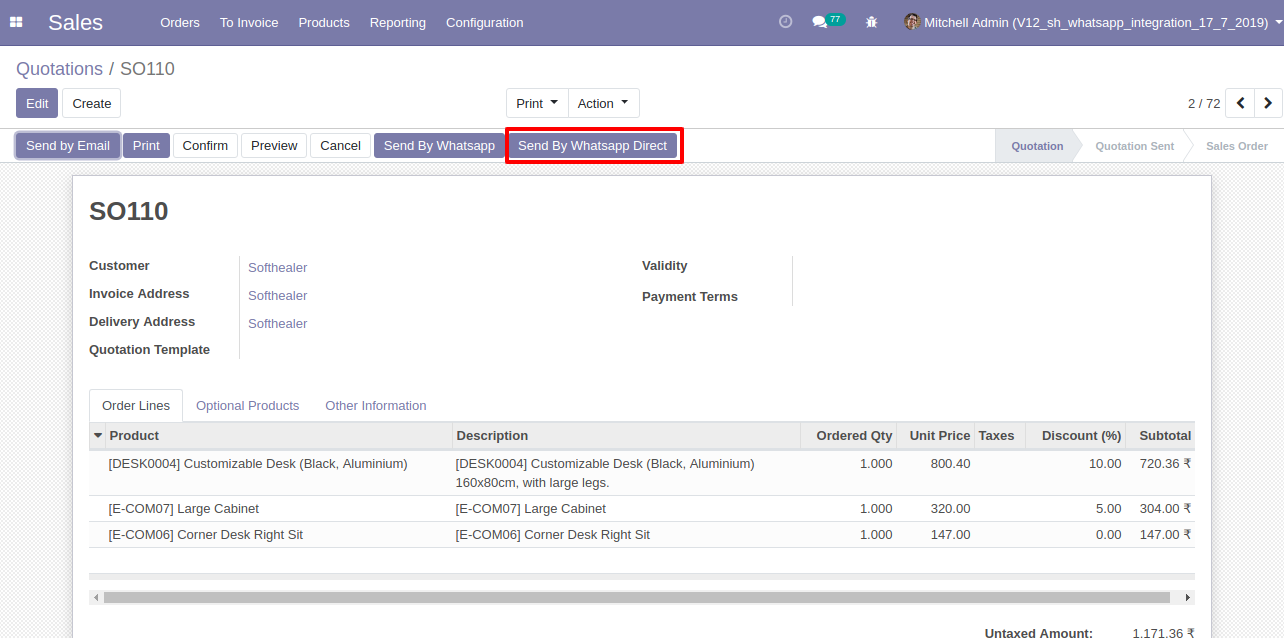
After click Send By WhatsApp Direct you will see a WhatsApp confirmation page and click send.
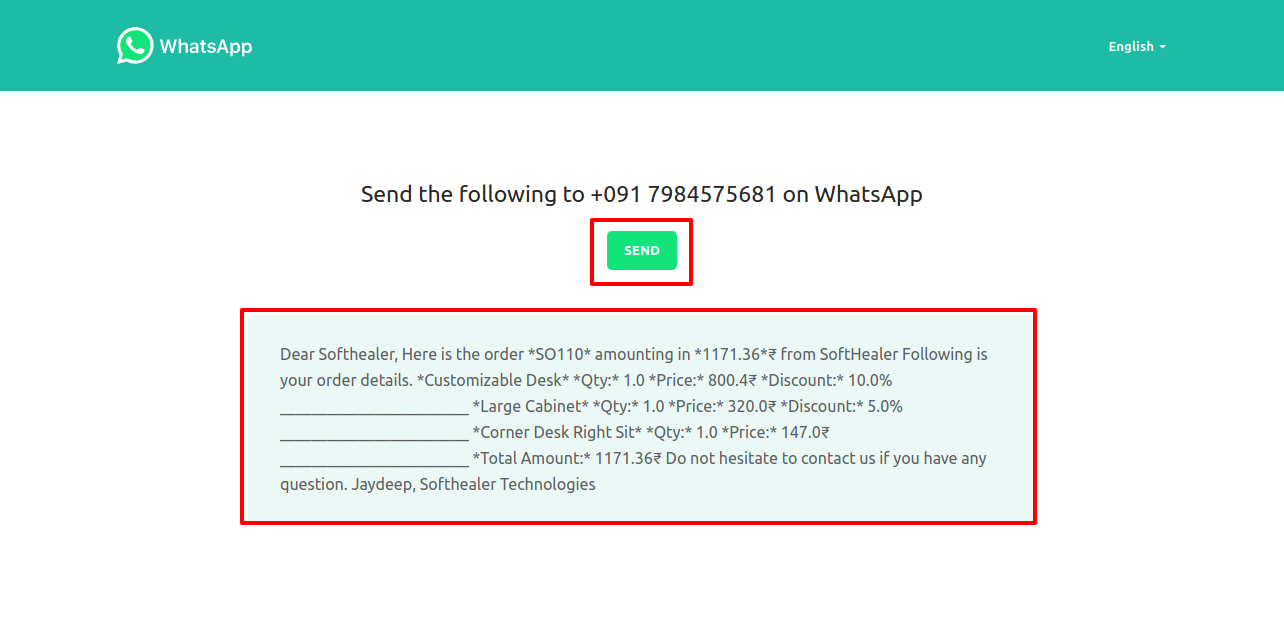
This is the output after the click send button.
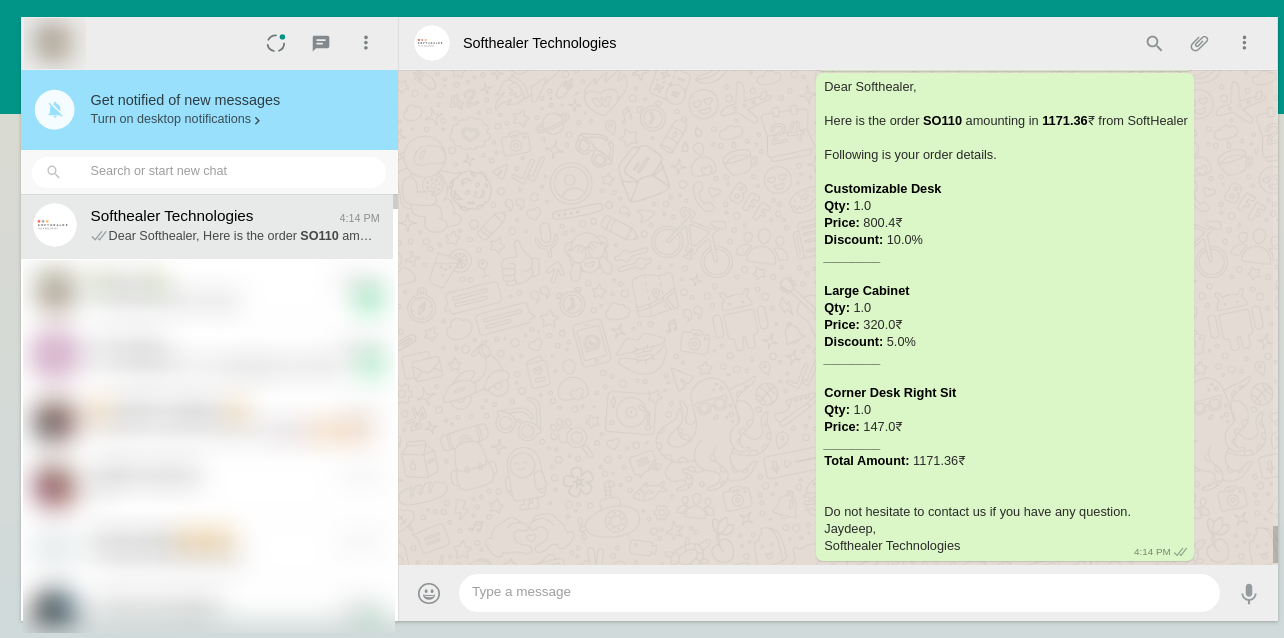
In Sale order Chatter you can see the message which is sent.
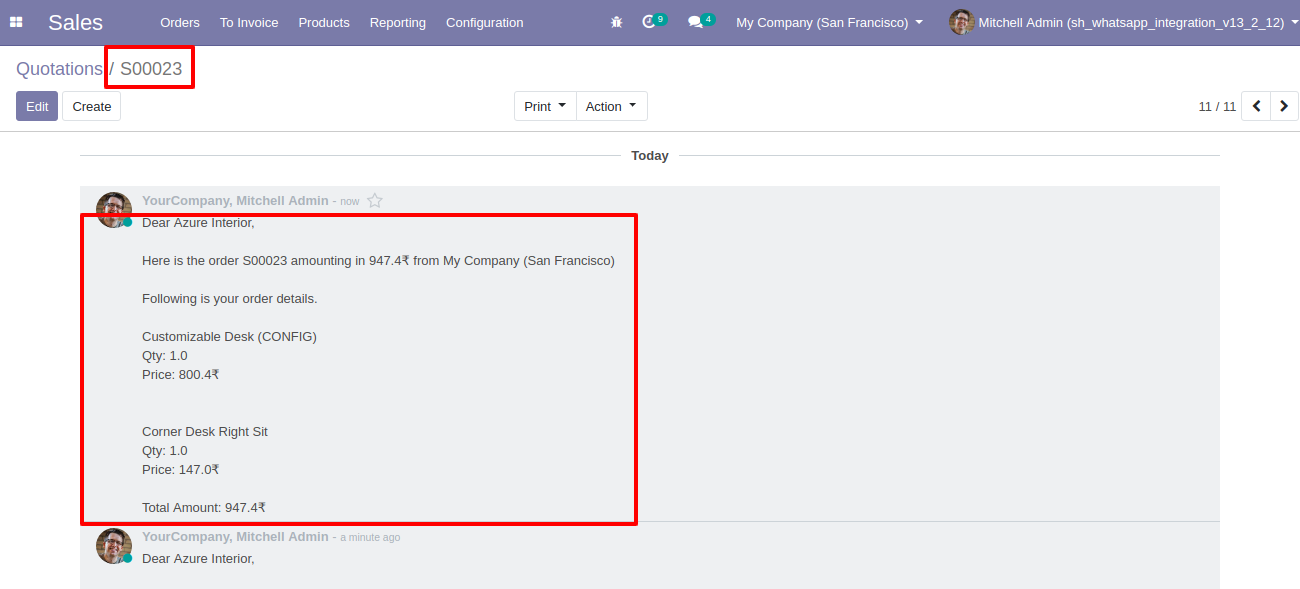
Tick the "Send Report URL in message" tickbox to send the sales report URL in WhatsApp.
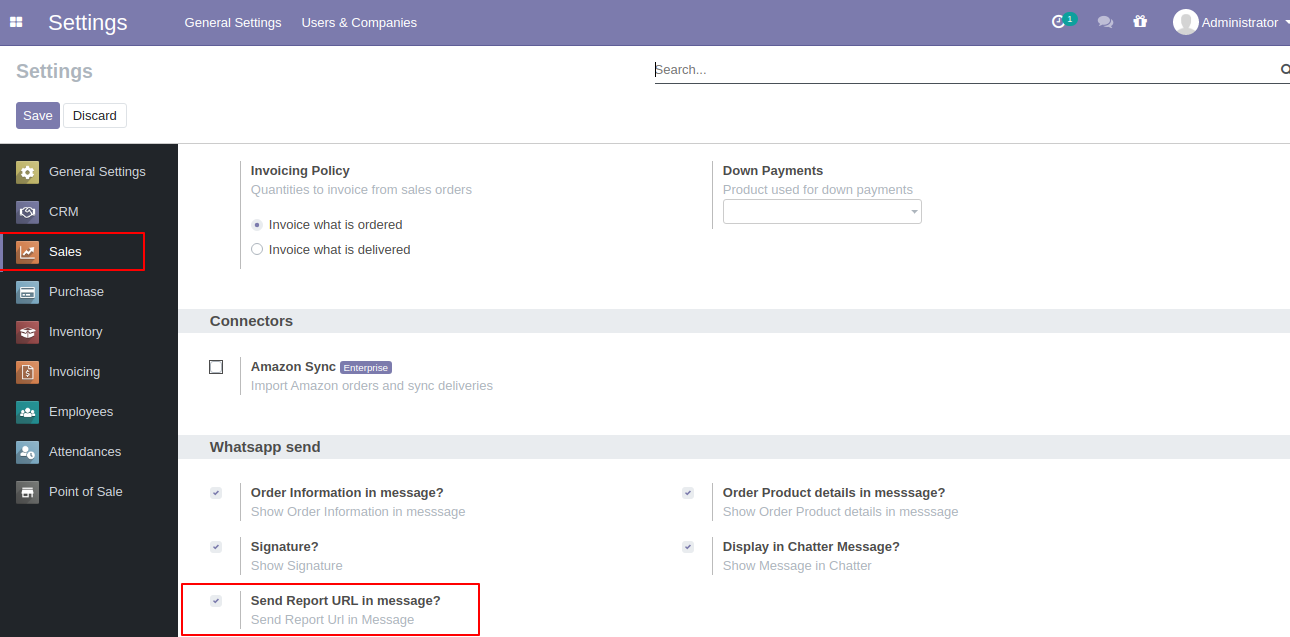
Select the recipient and edit Message and click send.
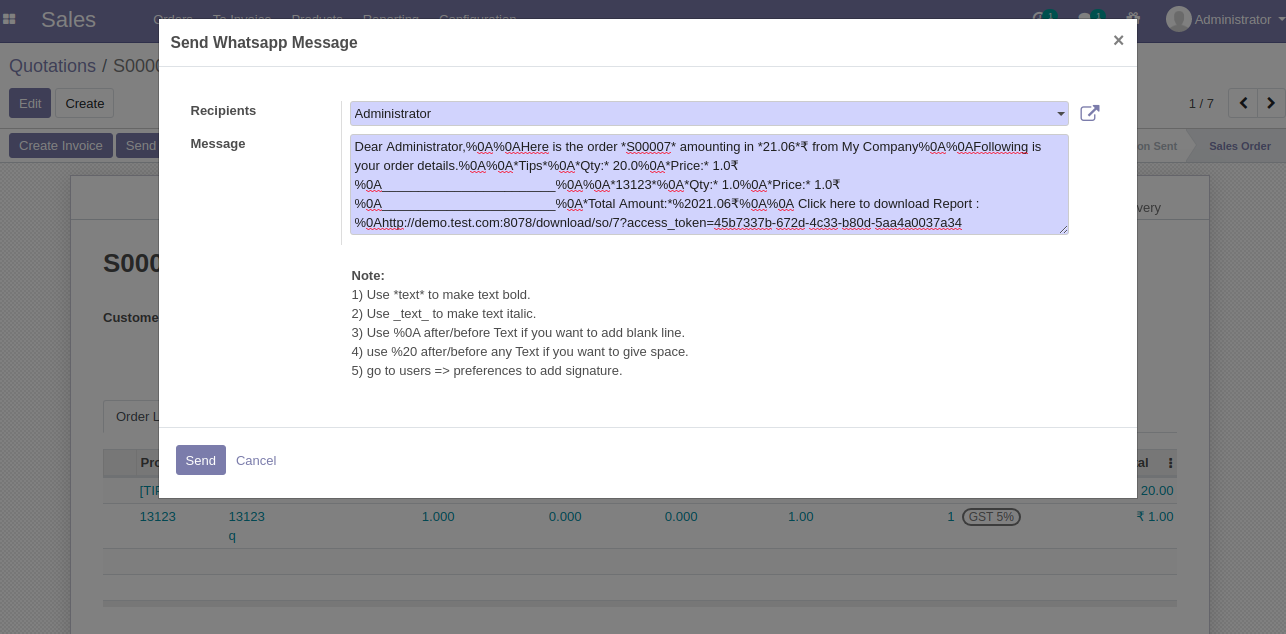
This is the output after the click sends a button.
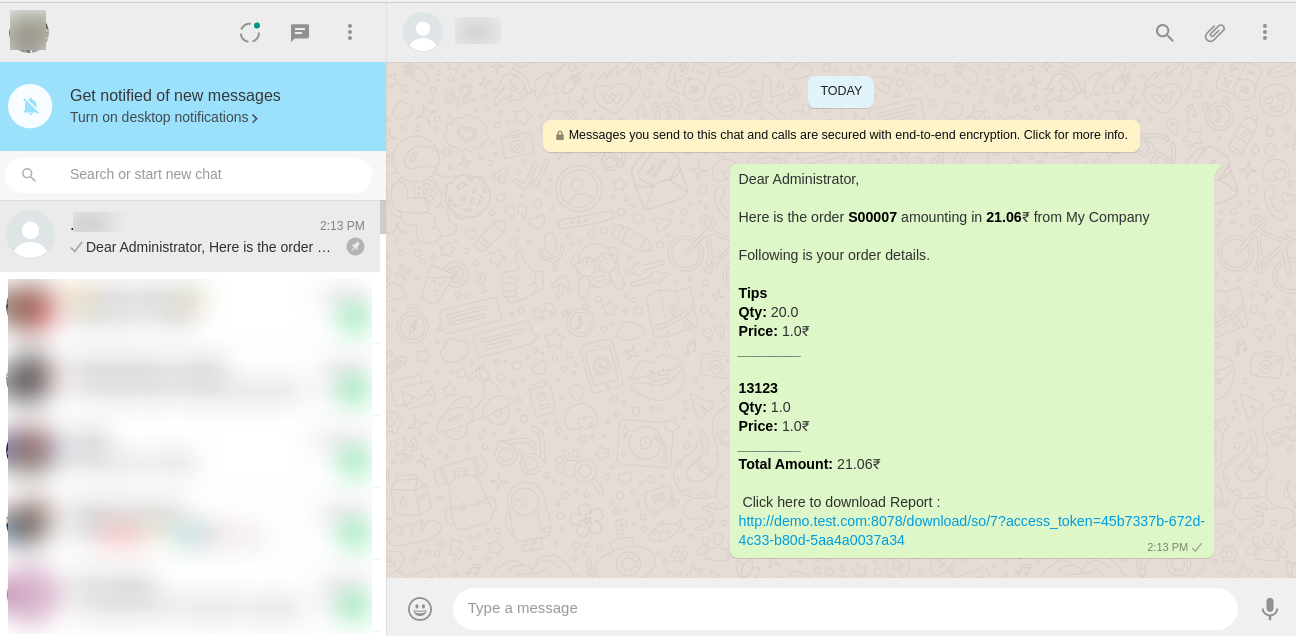
After clicking on the URL, you can see or download that document.
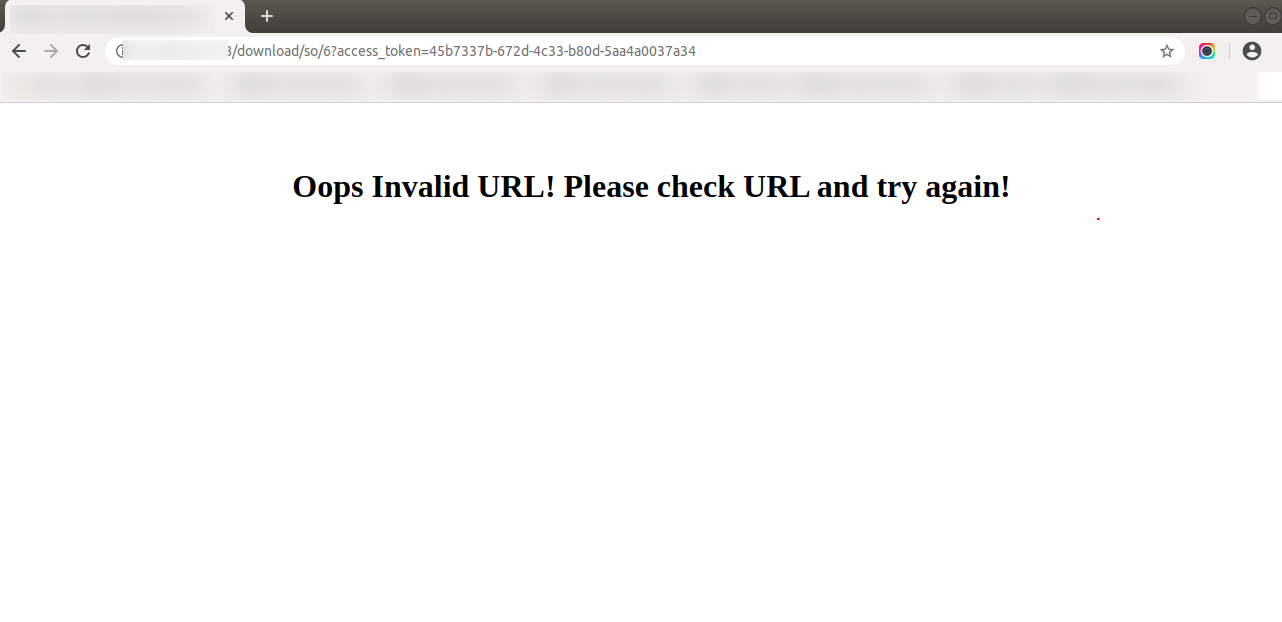
Here we set the language for this customer.
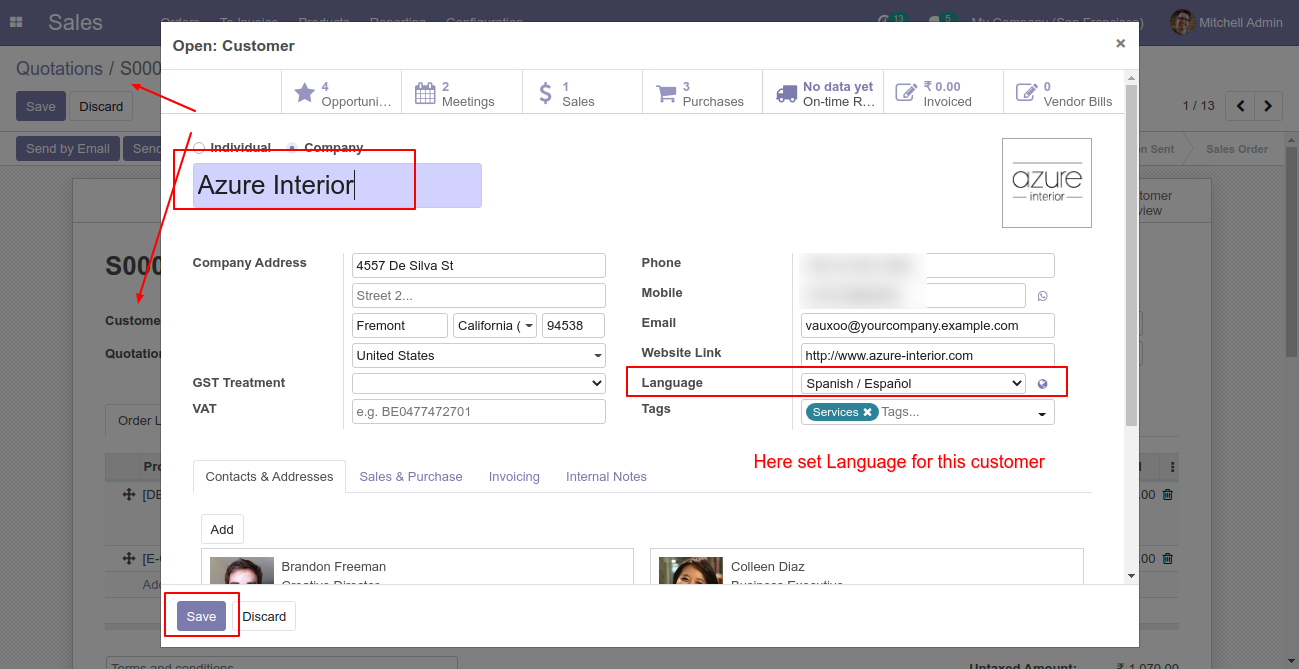
Click Send By WhatsApp Button in Sale Quotation.
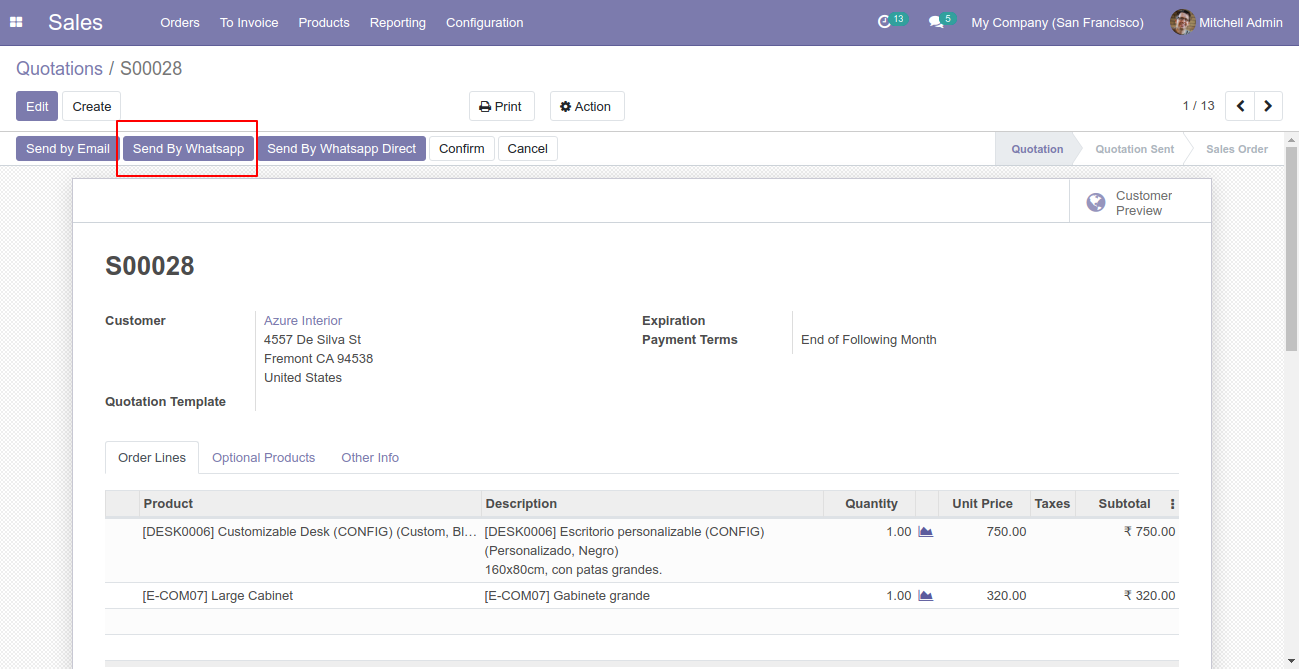
Recipient, subject and edit message as your required and click send by whatsapp.
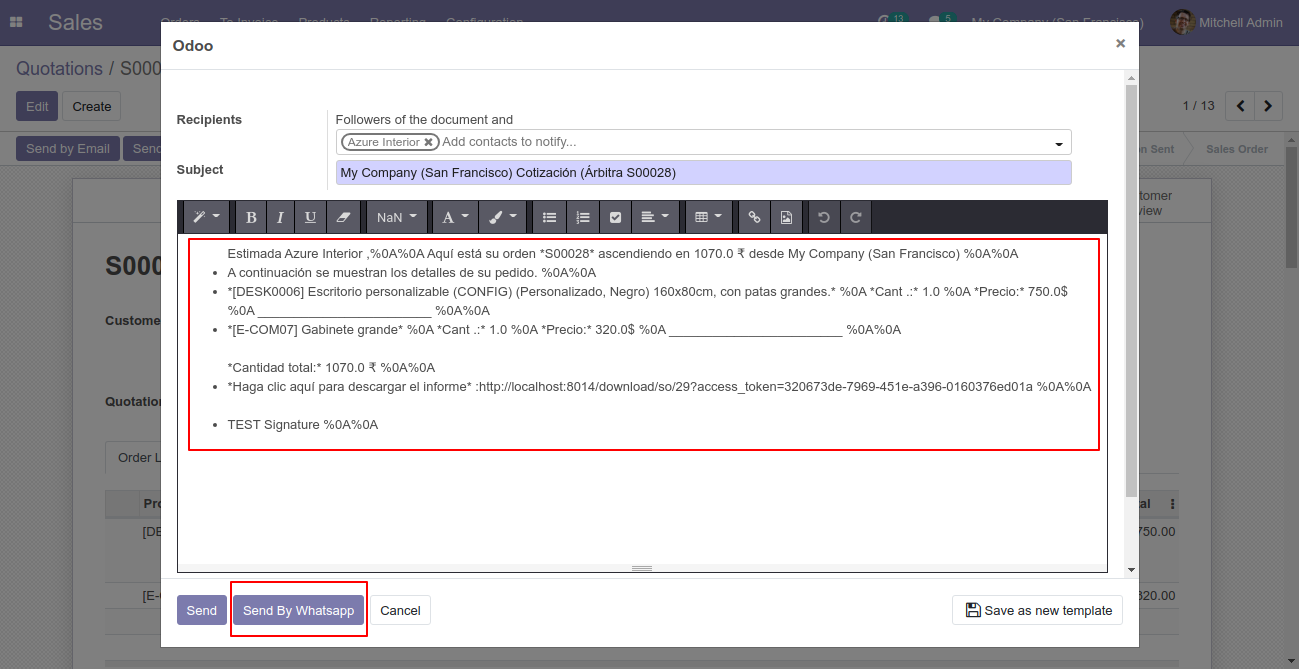
You can attach multiple attachments and then press send by whatsapp button.
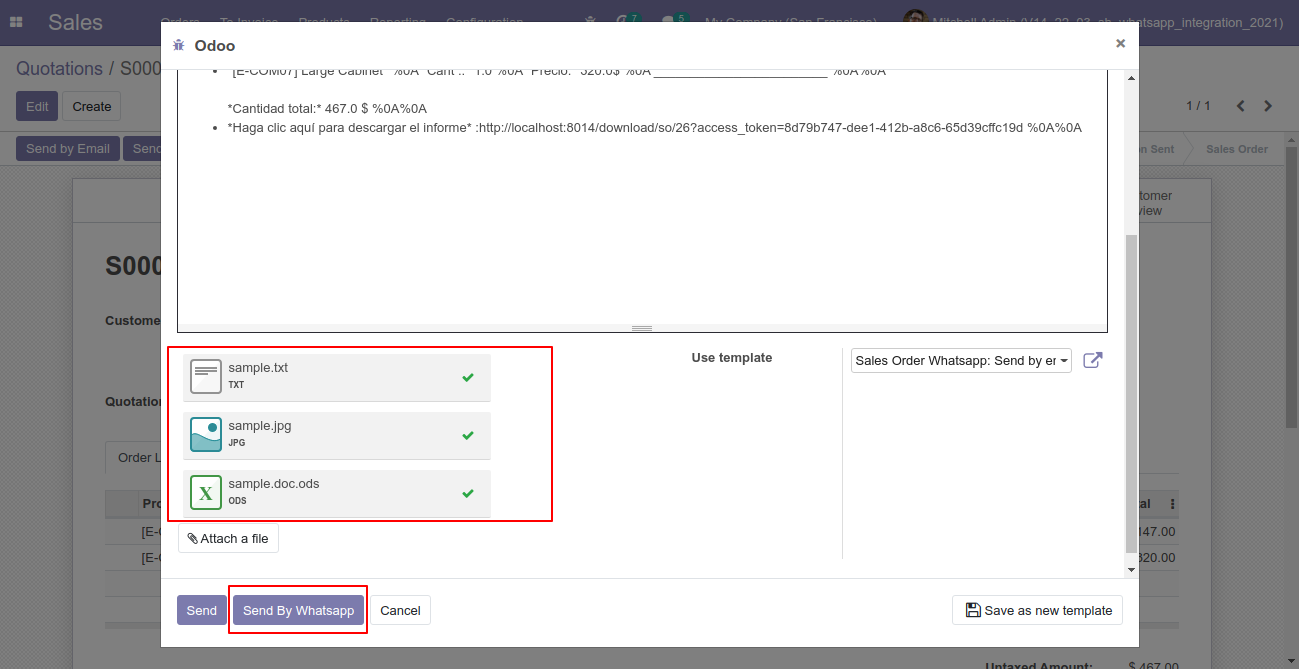
This is the output after the click sends button.
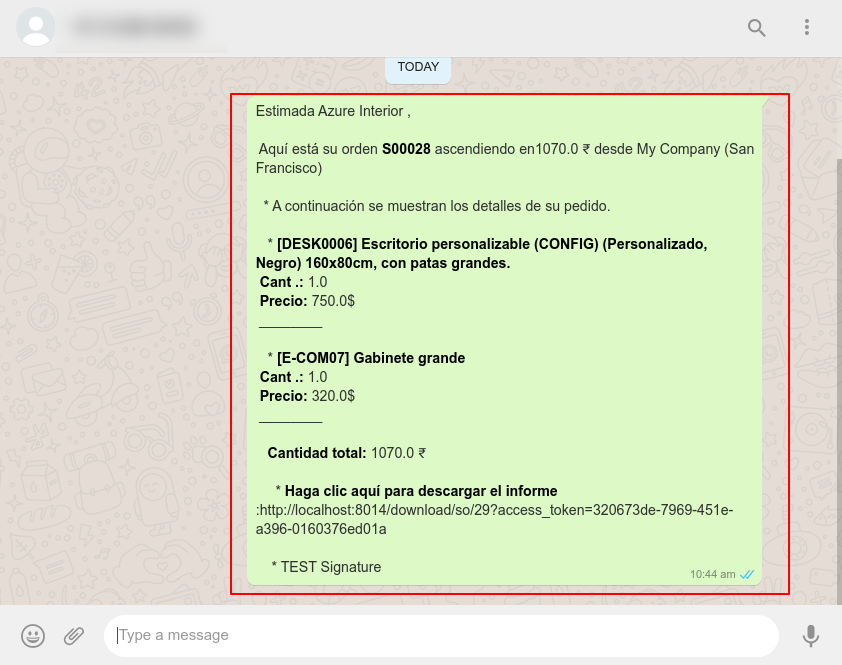
The multiple attachments are sent by URLs.
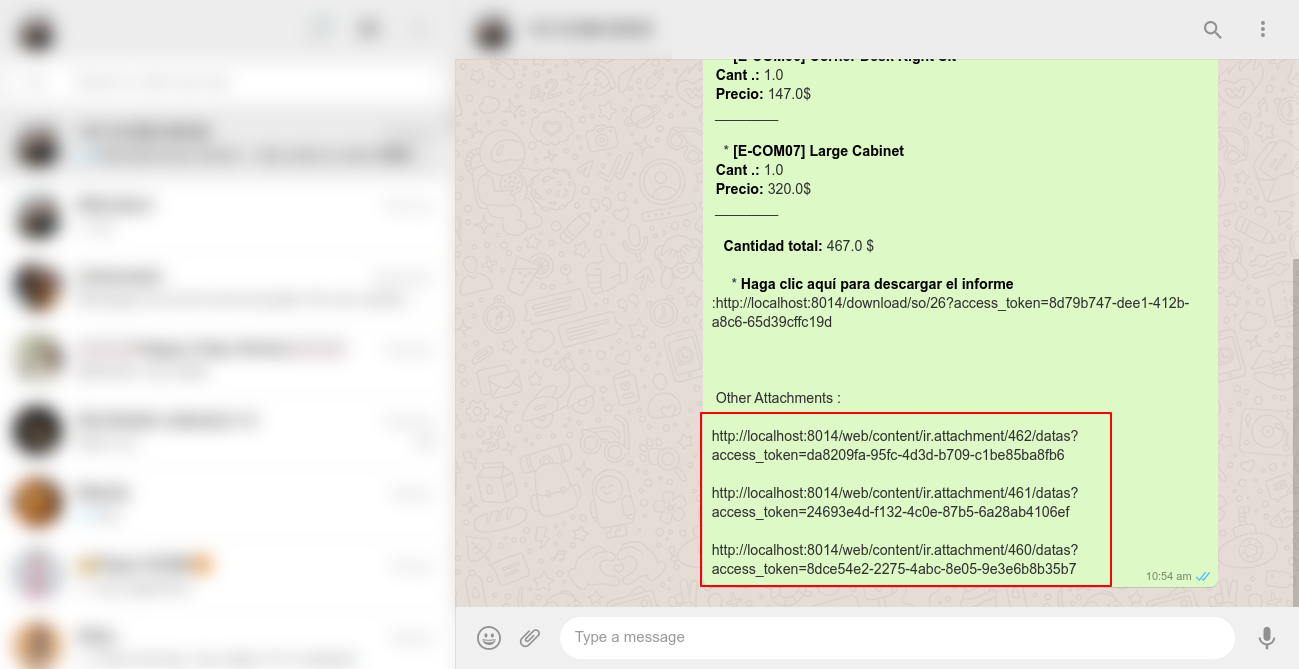
Whatsapp Message Description with the configuration setting.
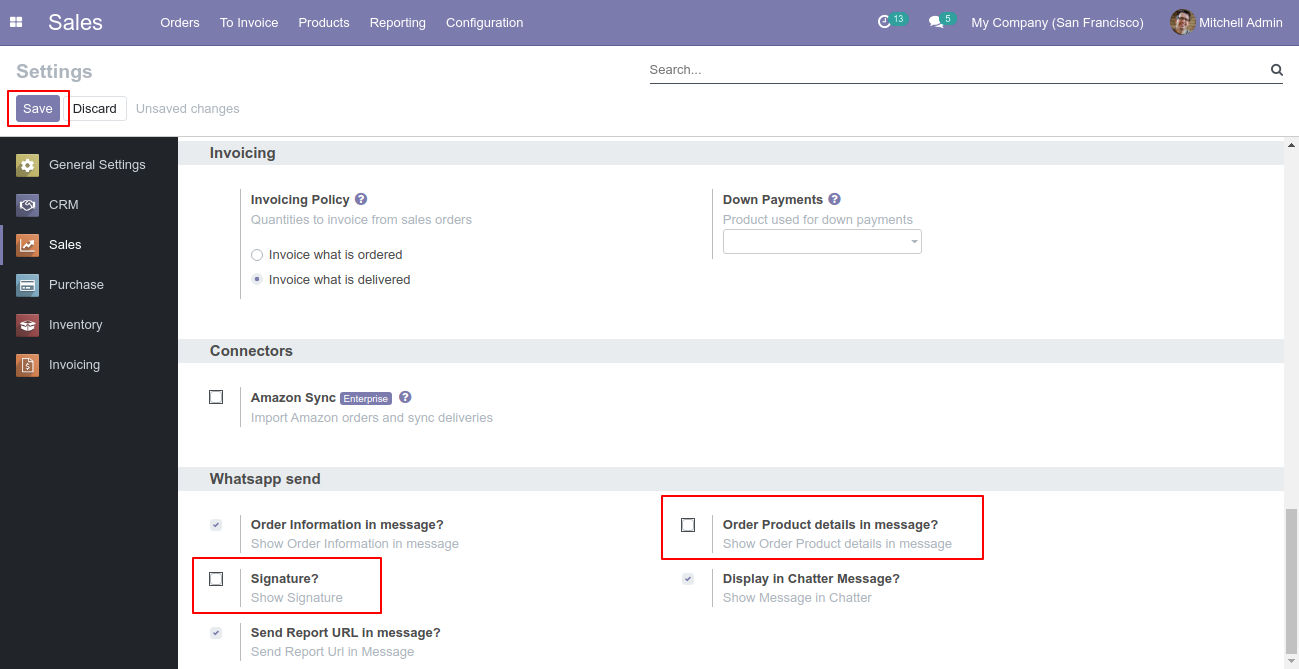
Recipient, subject and edit message as your required and click send.
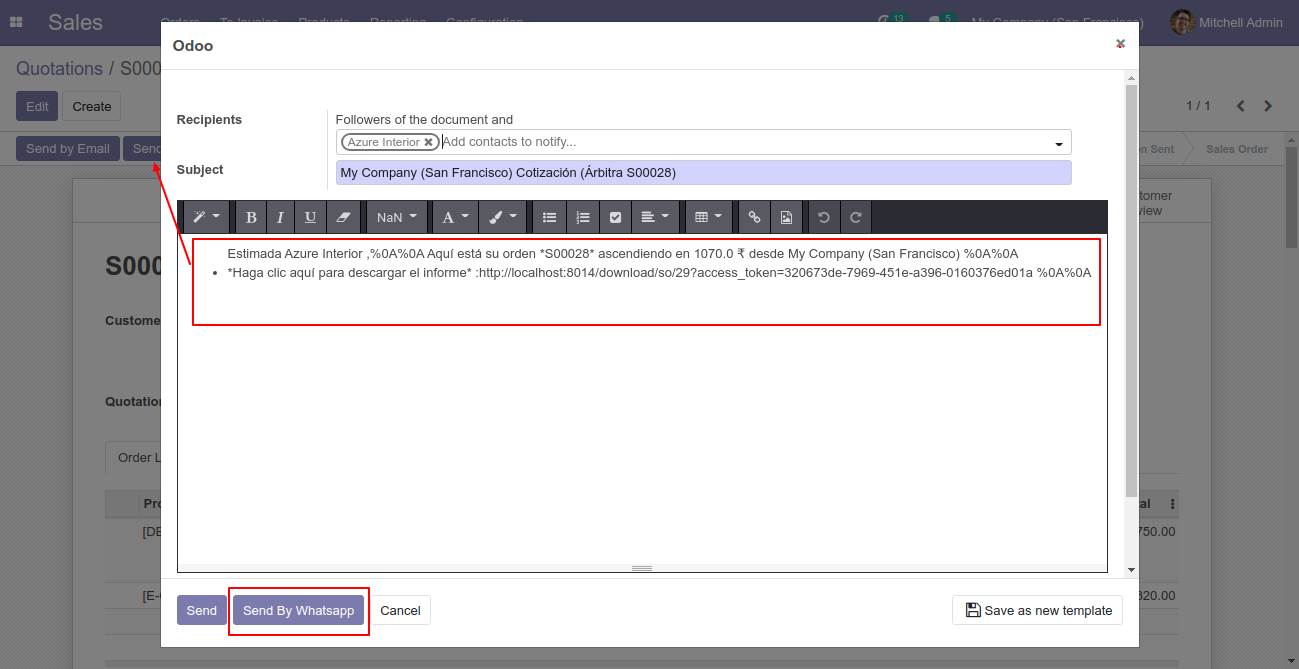
This is the output shown in the WhatsApp messenger.
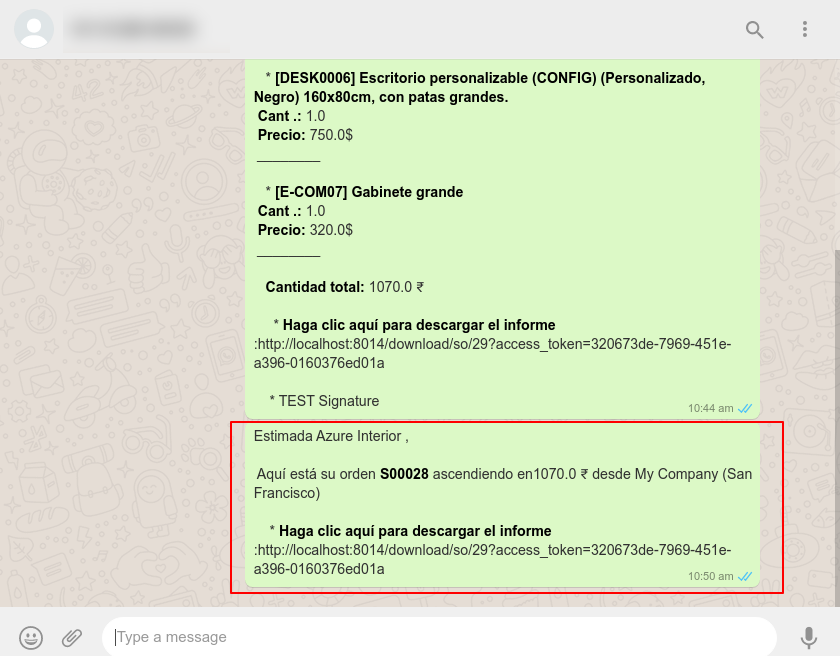
Go to the settings => Templates.
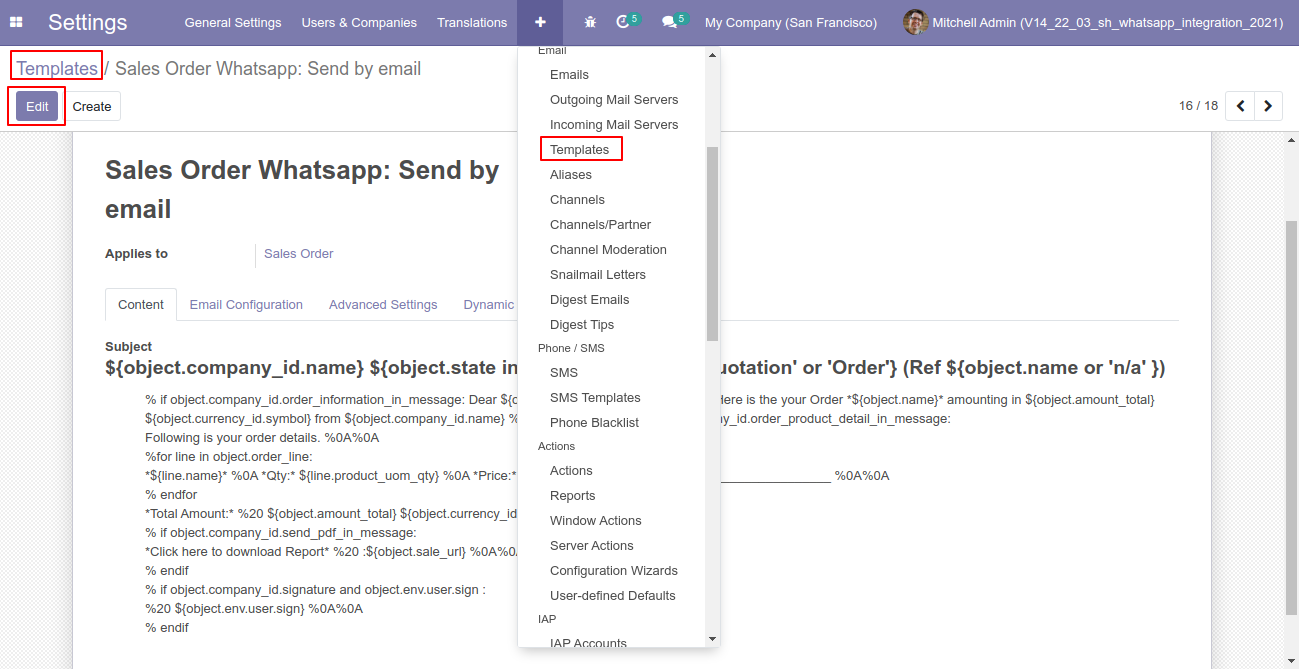
You can edit the template as per choice, If you do changes in the template then you have to translate that changes in the selected language so press the "EN" button.
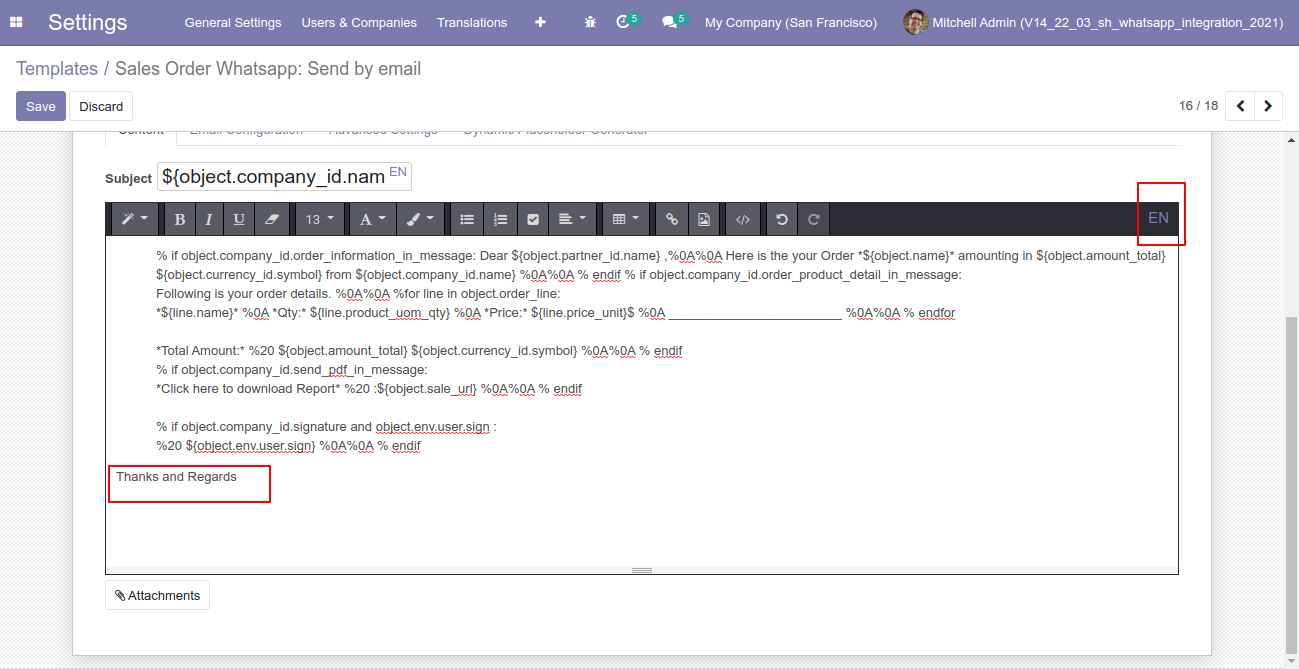
After that one popup opens, You can edit the template from there as well you have to translate that changes in the particular language from the google translation and save it.
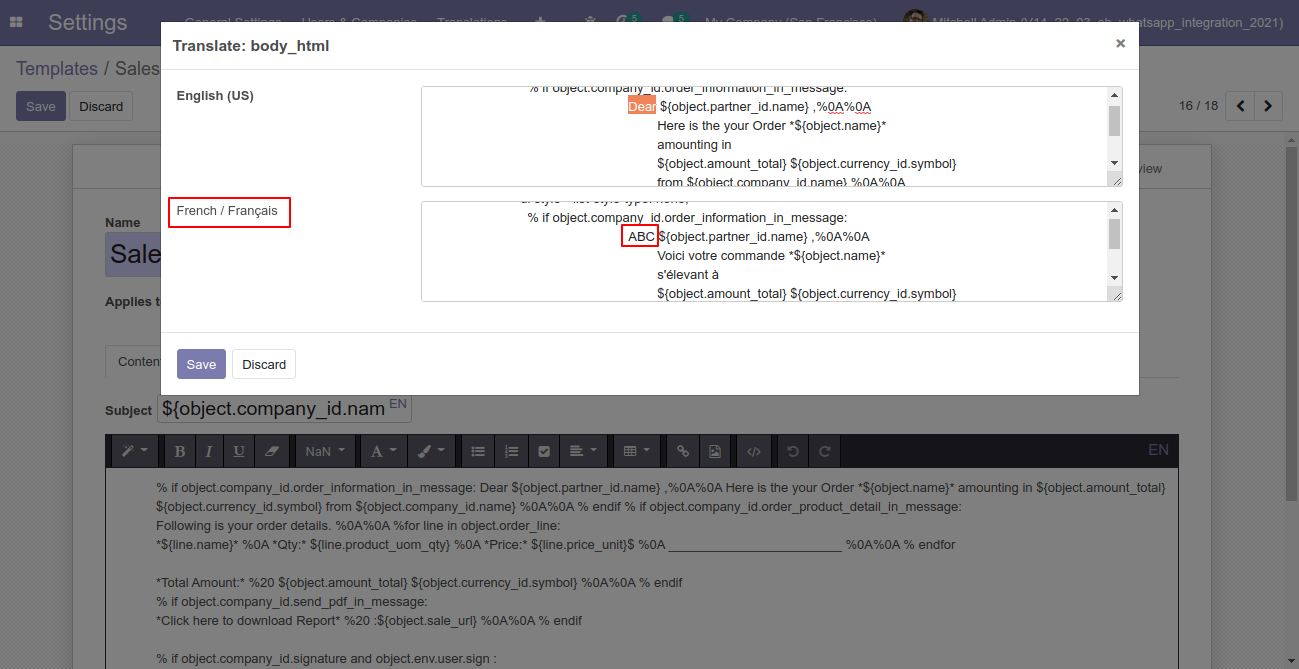
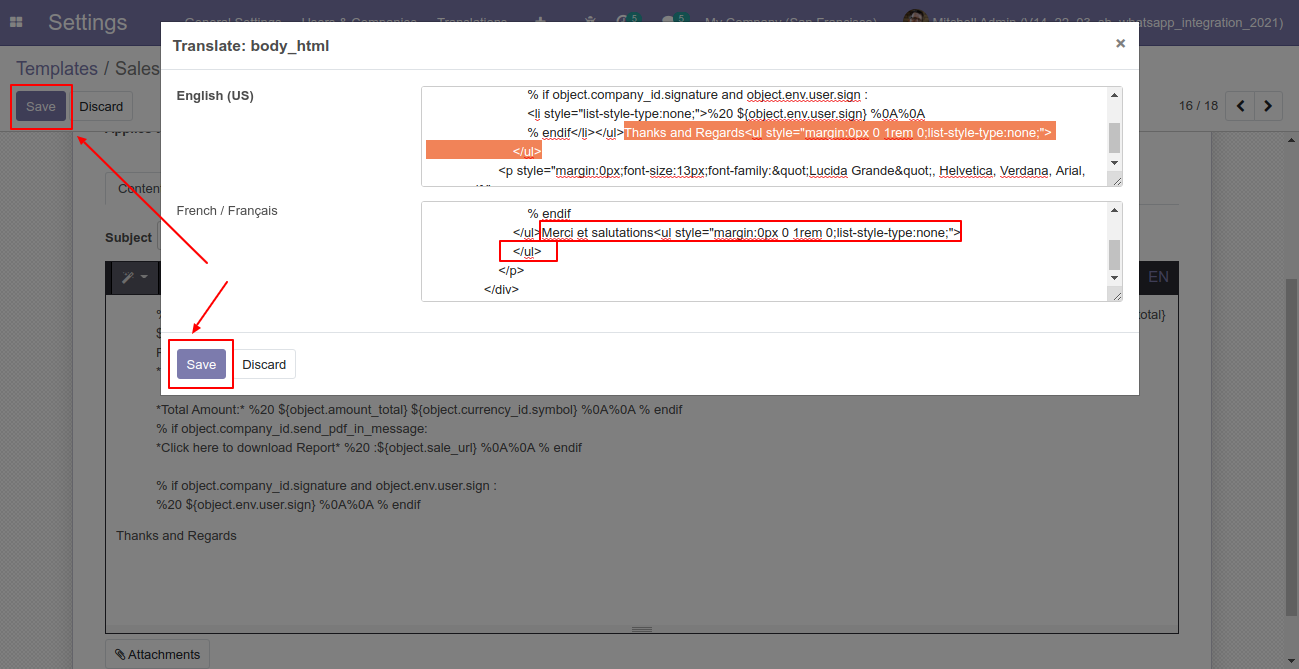
Now click the "Send By WhatsApp" button.
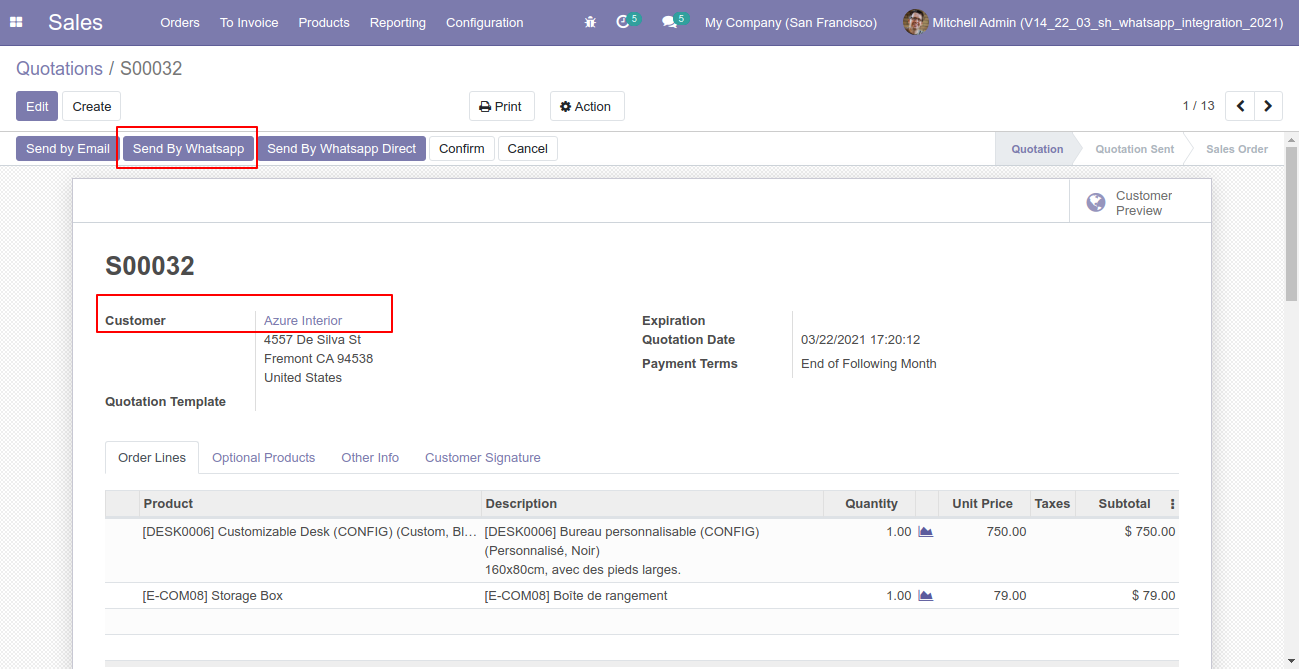
After clicking the "Send By WhatsApp" button this wizard will appear you can edit the message also and then press "Send By WhatsApp".
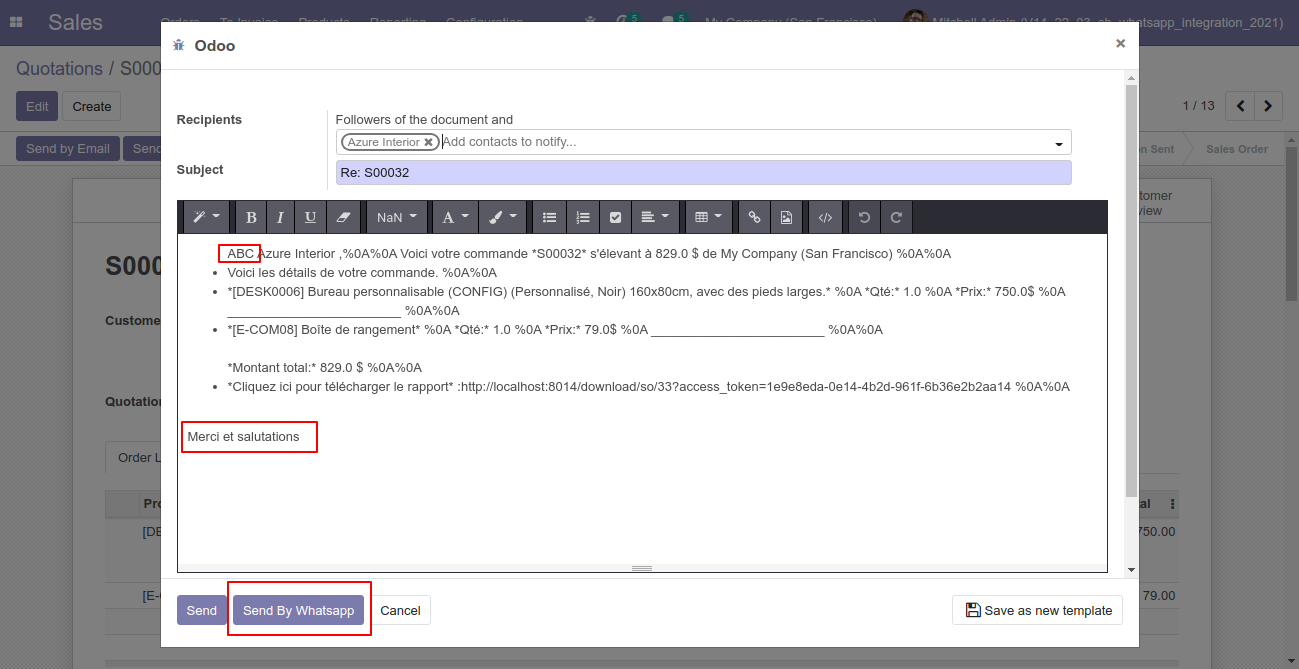
The output looks like this.
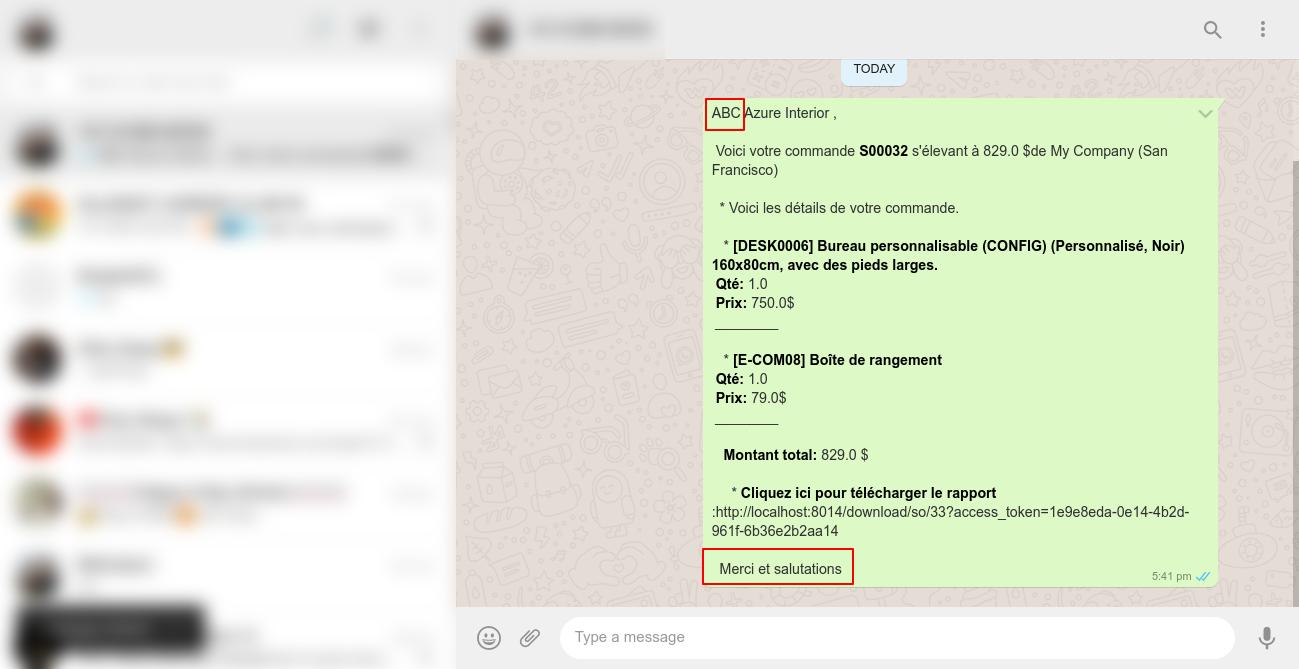
Version 16.0.1 | Released on : 28th October 2022
- Yes, this app works perfectly with Odoo Enterprise (Odoo.sh & Premise) as well as Community.
- Yes, This app is compatible with Odoo's Multi-Company Feature.
- Please Contact Us at sales@softhealer.comto request customization.
- Yes, we provide free support for 100 days.
- Yes, you will get free update for lifetime.
- No, you don't need to install addition libraries.
- Yes, You have to download module for each version (13,14,15) except in version 12 or lower.
- No, We do not provide any kind of exchange.
- No, this application is not compatible with odoo.com(odoo saas).
