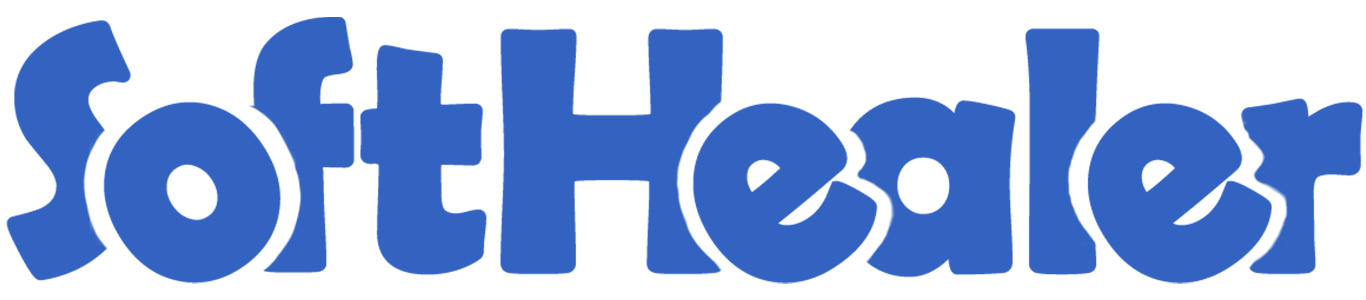
Split or Extract Sale Order/Quotation

Split function helpful to split selected order lines and create new Quotations and remove selected lines from the existing order. In the split function, you have 2 options, new & existing. Extract function helpful to extract order lines without removing from the existing order. We have added a checkbox in product lines so it will help you to decide which item you want to split/extract. Whatever ticked products will go in the wizard for split/extract. If you don't tick than it will add all items in the wizard.
Related Modules

Features

- Easy to tick/untick products using the "Tick/Untick" button in the form view.
- You don't need to press the edit button for tick/untick, without edit press, you can quick tick/untick using the button to speed your work.
- Easy to split sale order/quotation.
- In the split function, you have 2 options, new & existing.
- Easy to extract sale order/quotation.
- The product lines checkbox will help you to decide which item you want to split/extract.
- This module saves your important time.
- This module fluently work with multiple companies.
The "Tick/Untick" button display only in the draft state.
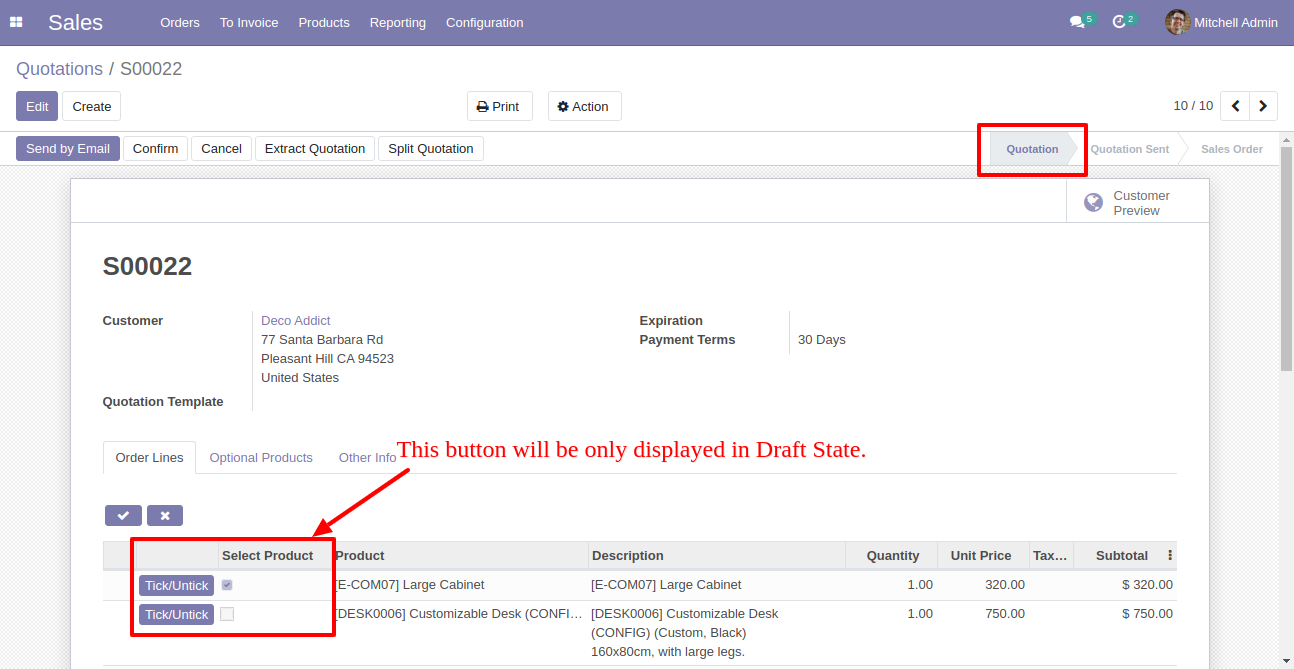
The "Tick/Untick" button does not display in the other state.
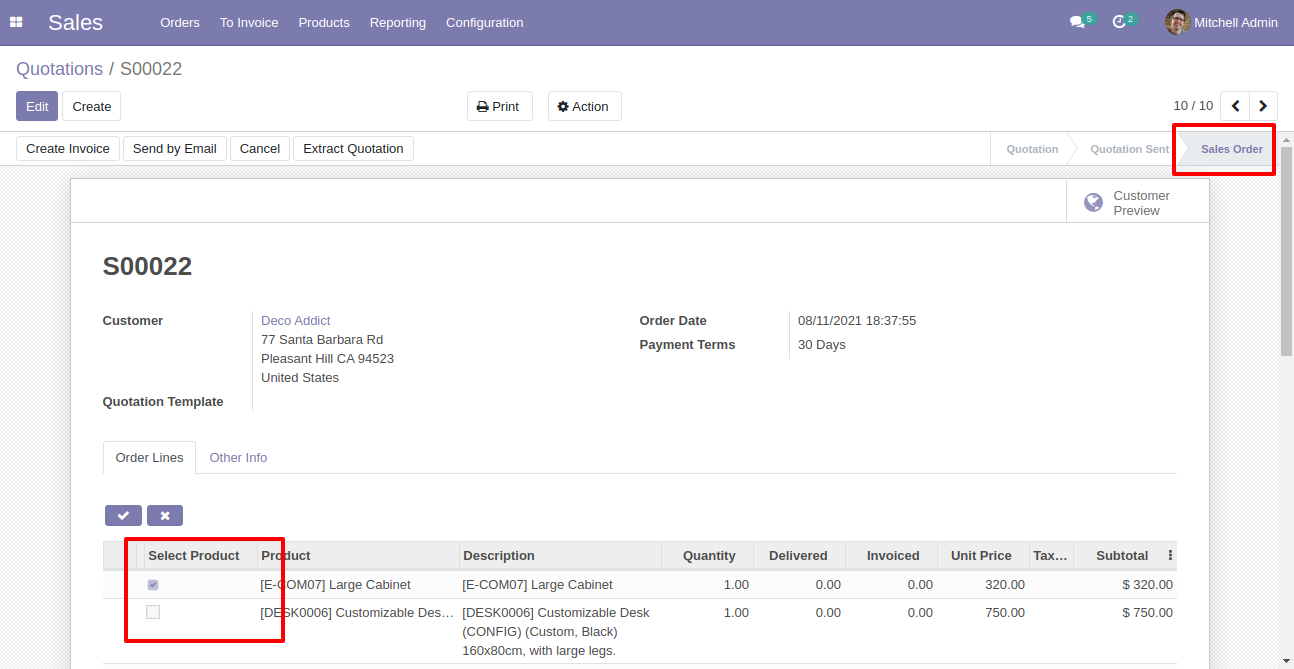
Set user rights to enable this functionality.
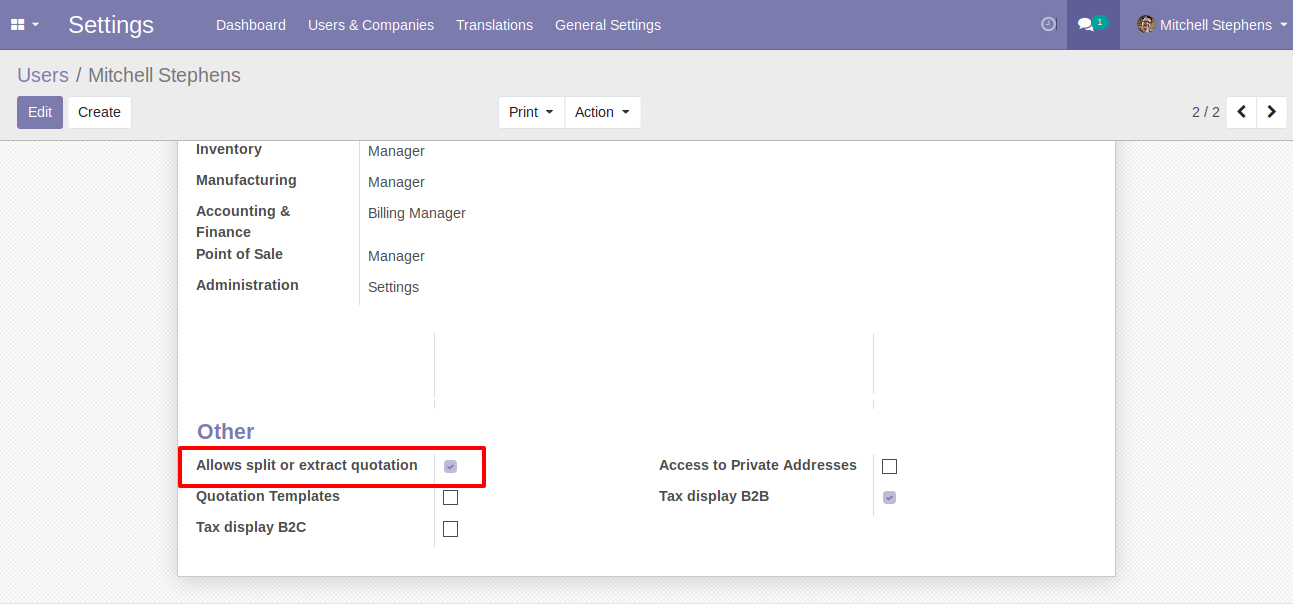
When you press the check button all products will go for split/extract.
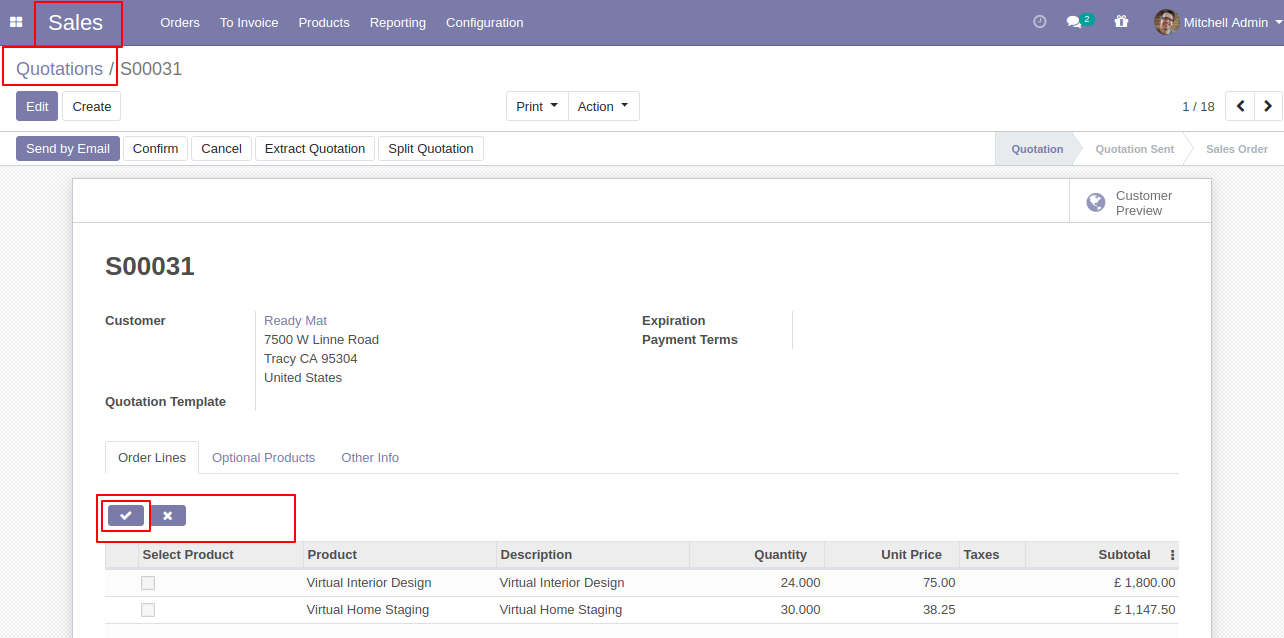
If you don't tick than it will add all items in the wizard.
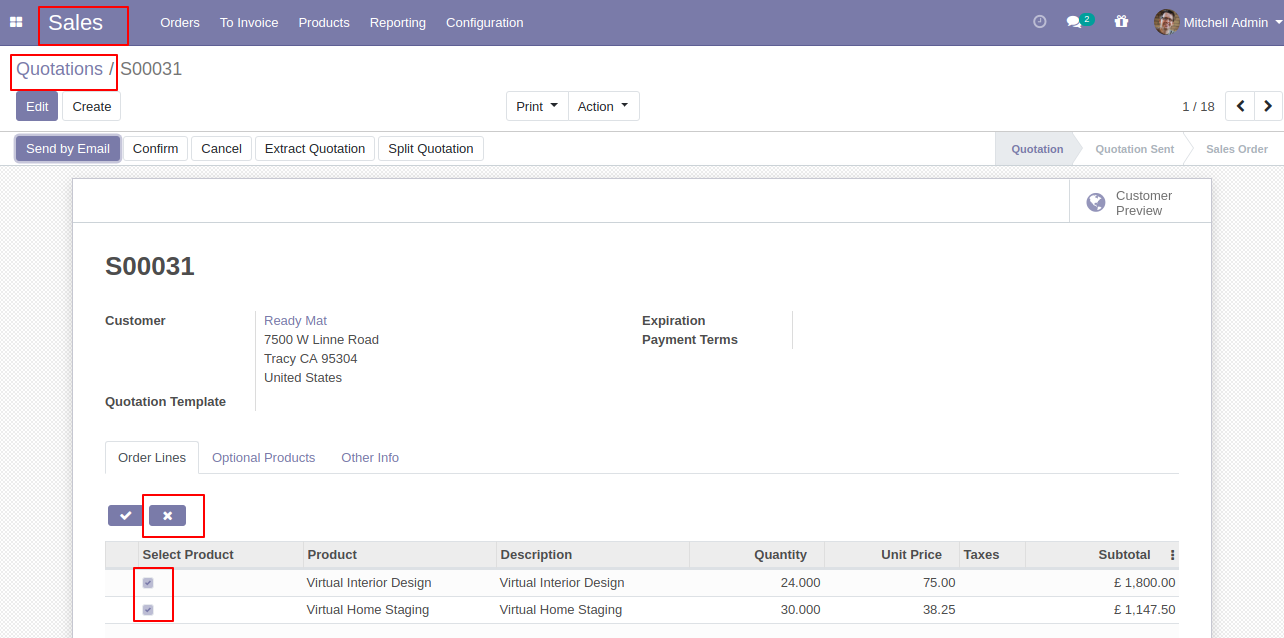
You can choose products randomly.
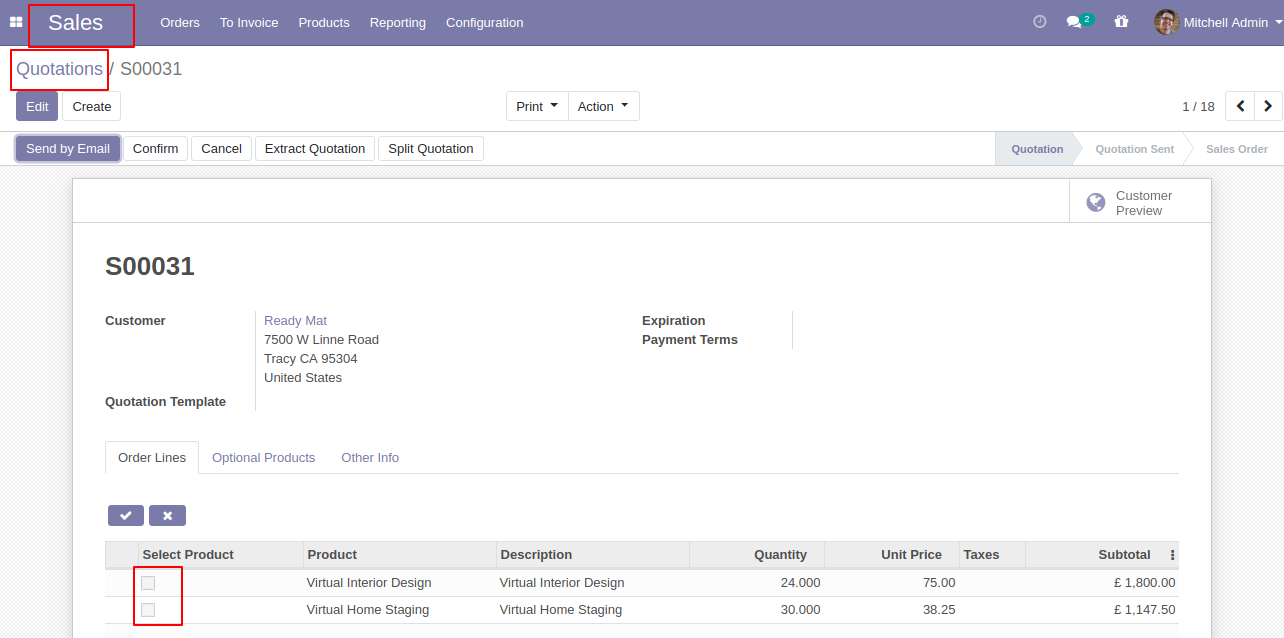
After selecting products press "Split Quotation".
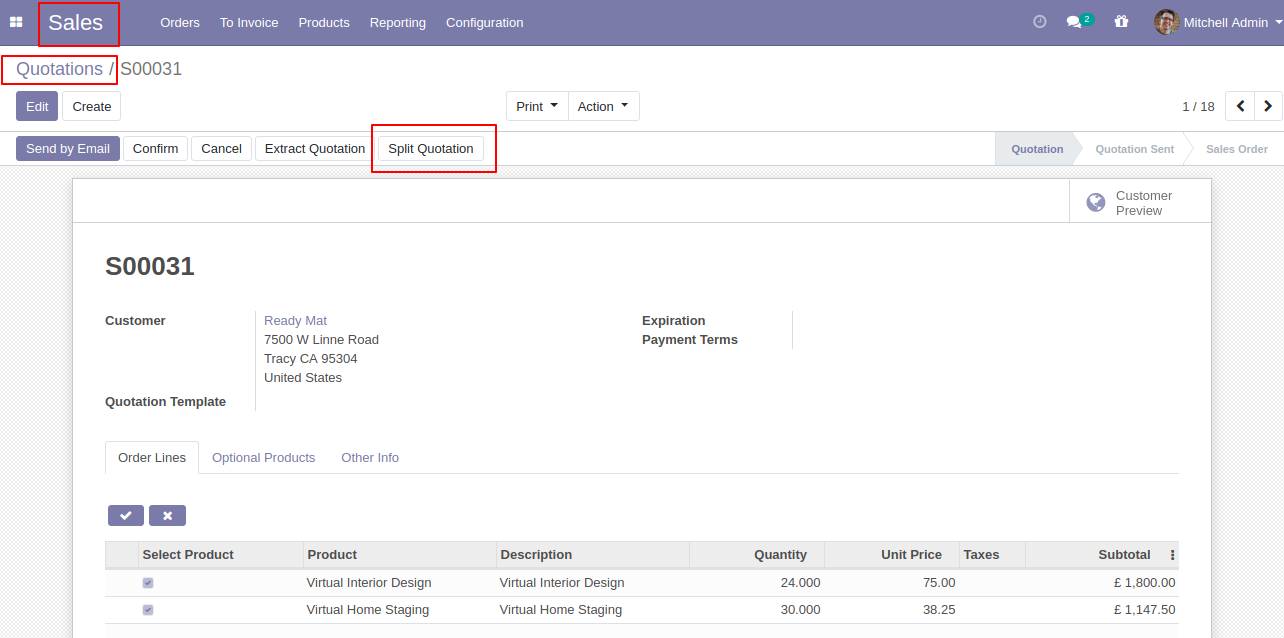
After that one wizard opens, select "New" or "Existing", here we choose "New".
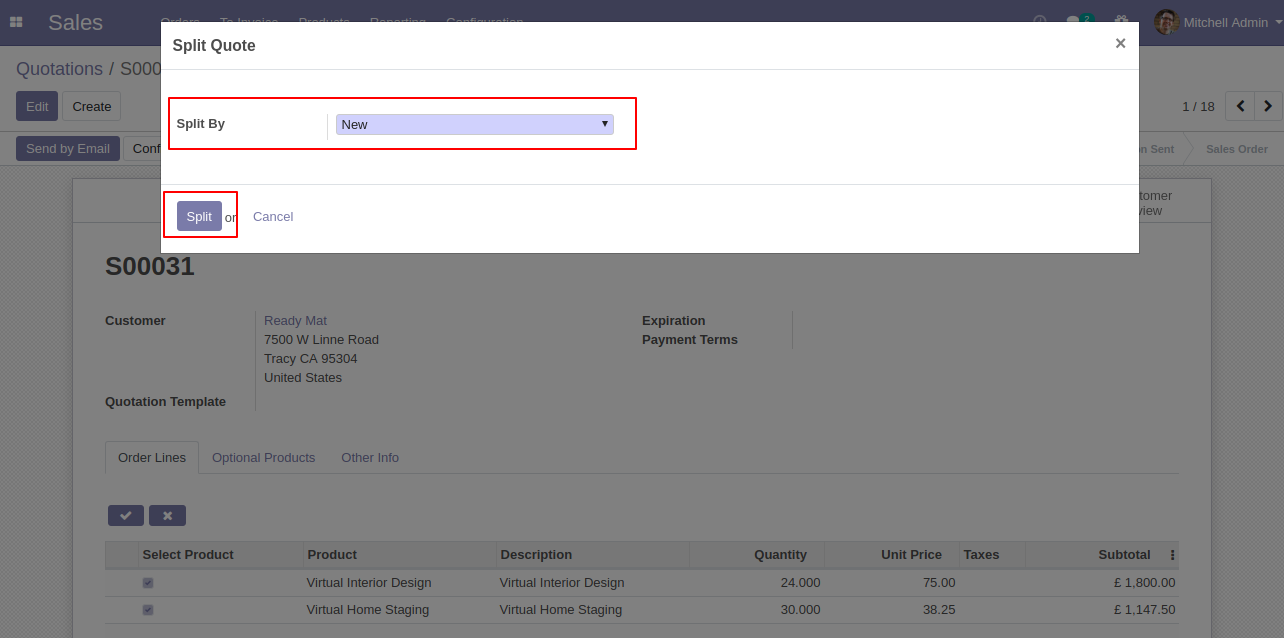
After split new quotation generated.
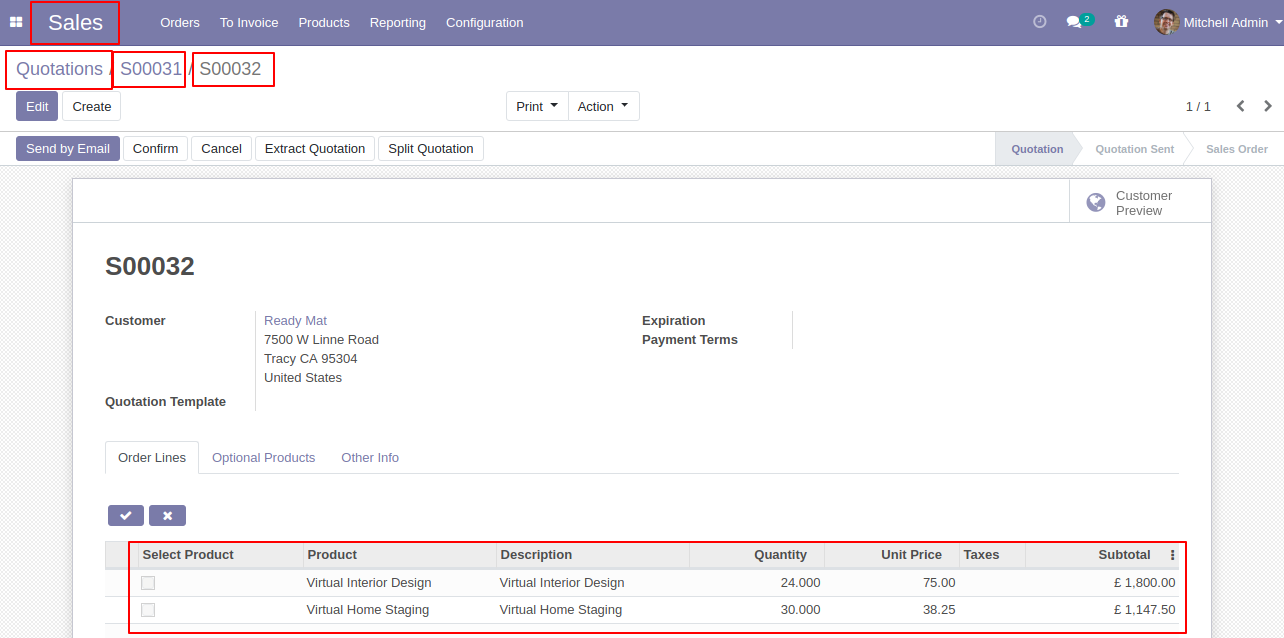
After the split, you can see the splited quotation number.
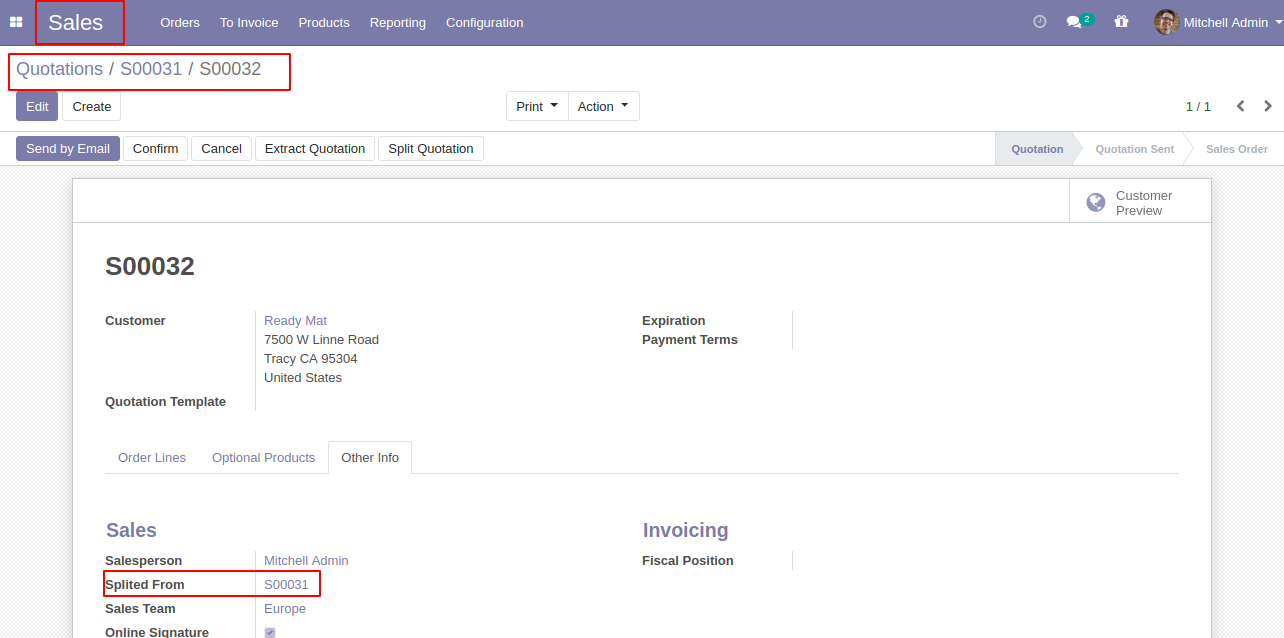
In the split quotation, you can see the "Splited" button in the quotation.
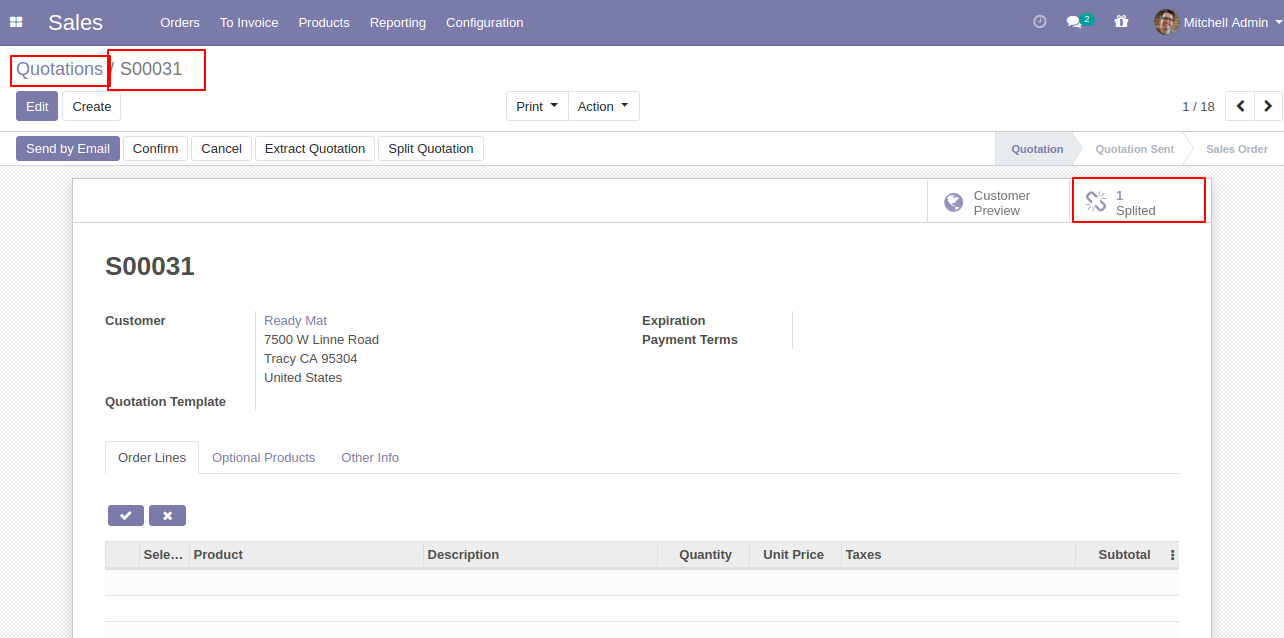
Splited quotes list view.
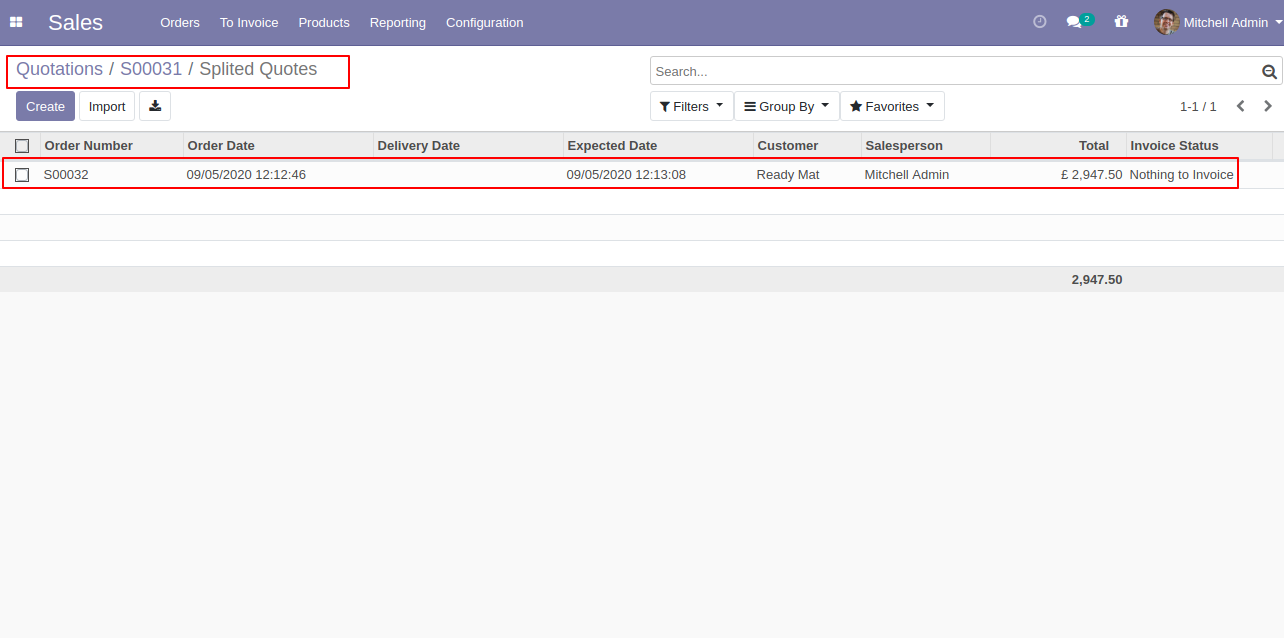
Splited quotes form view.
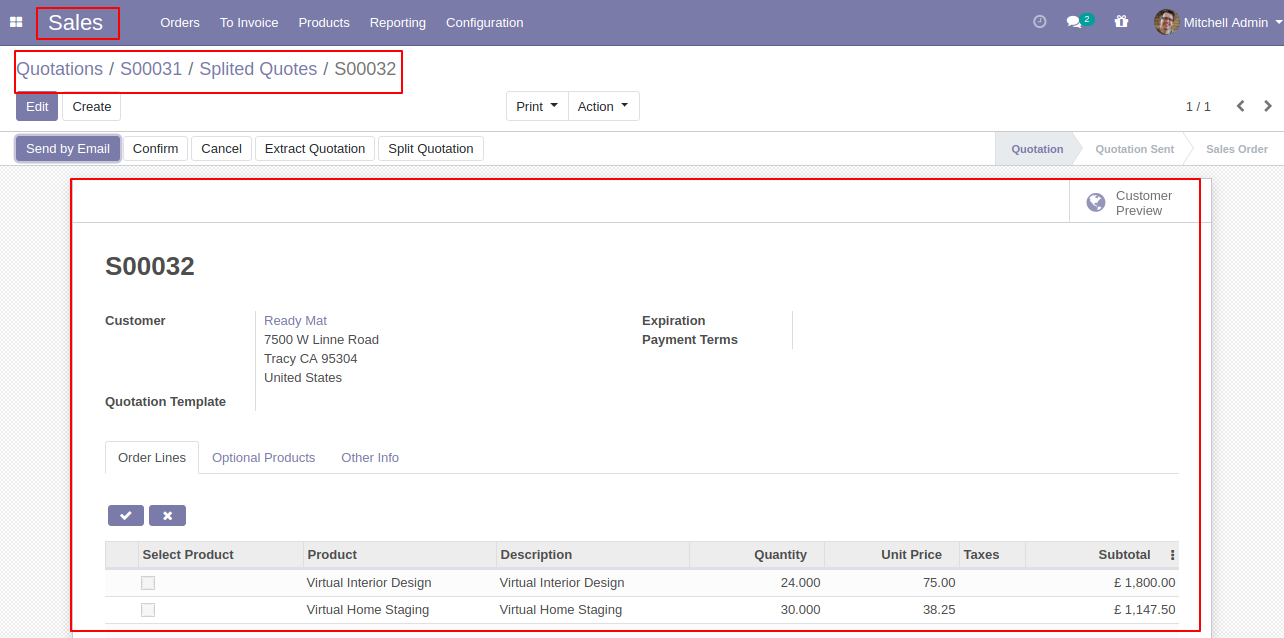
After that one wizard opens, select "New" or "Existing", here we choose "Existing".
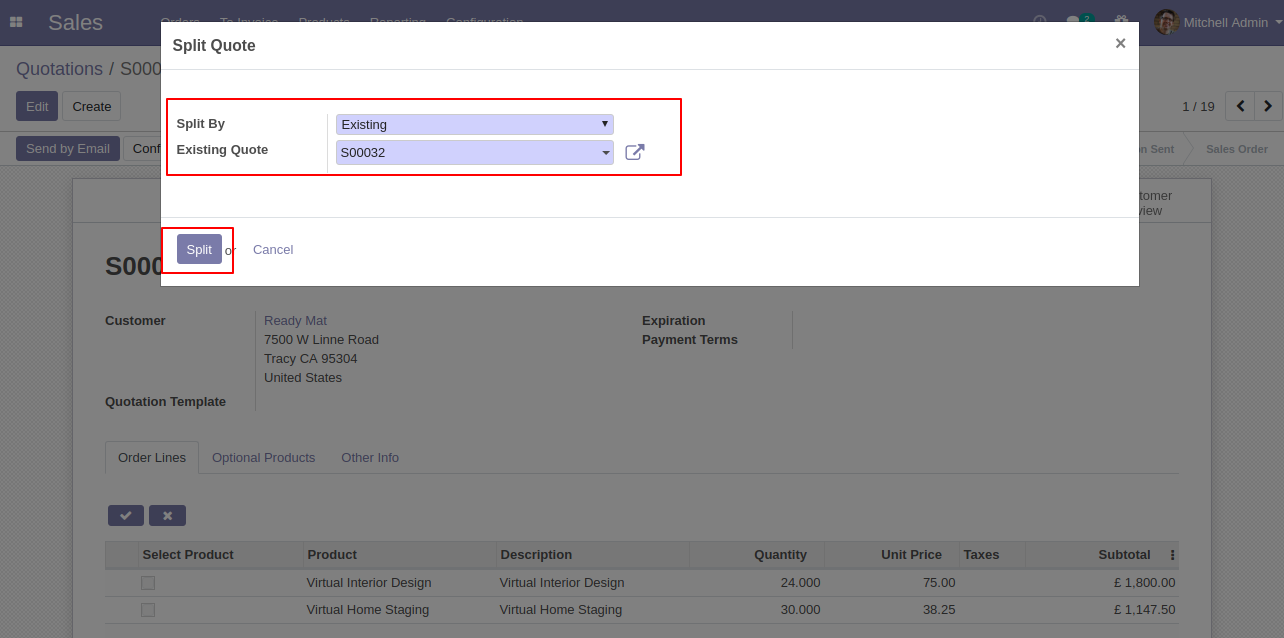
The quotation is splited.
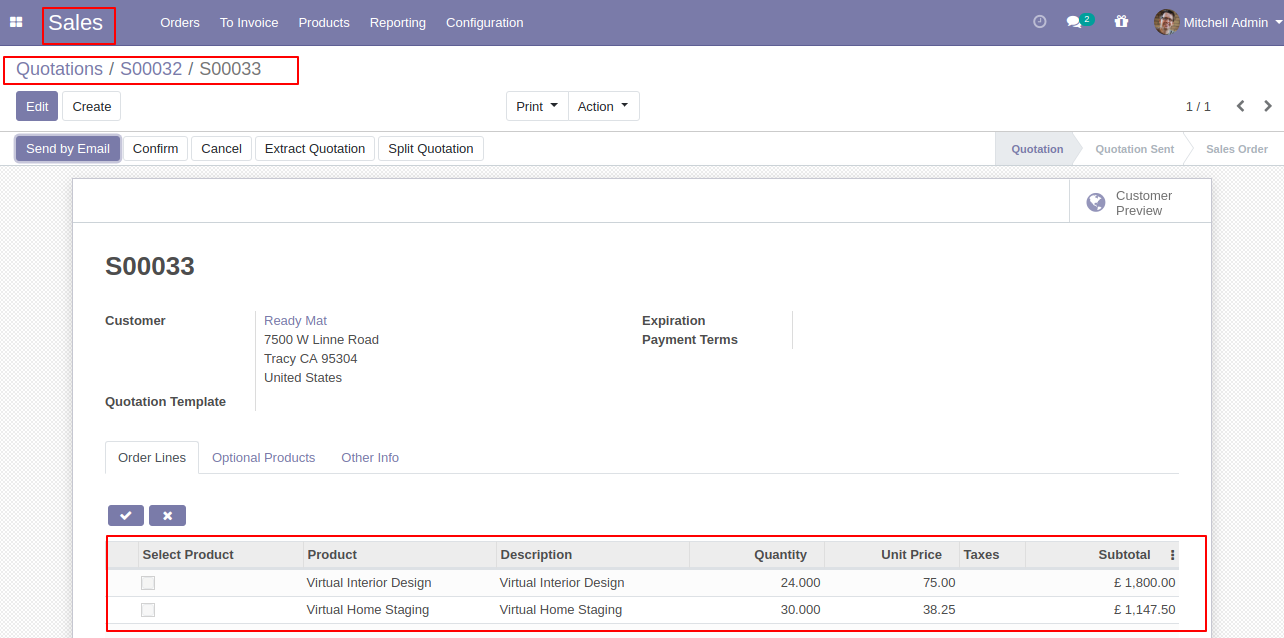
After selecting products press "Extract Quotation".
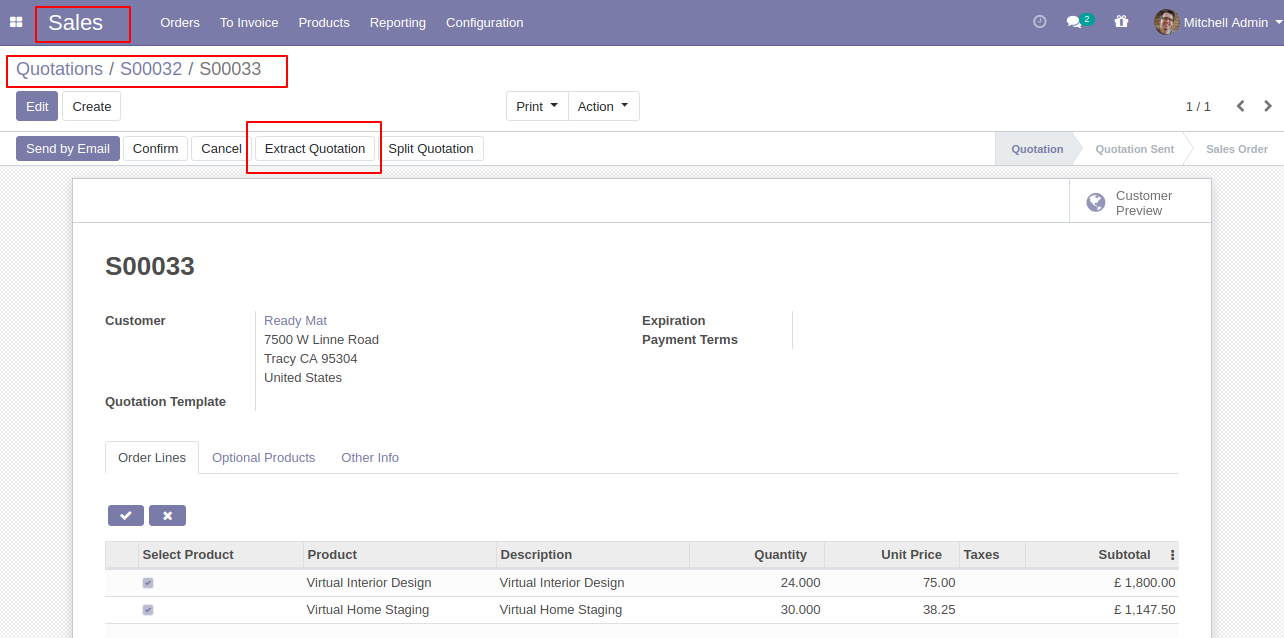
After that quotation extracted.
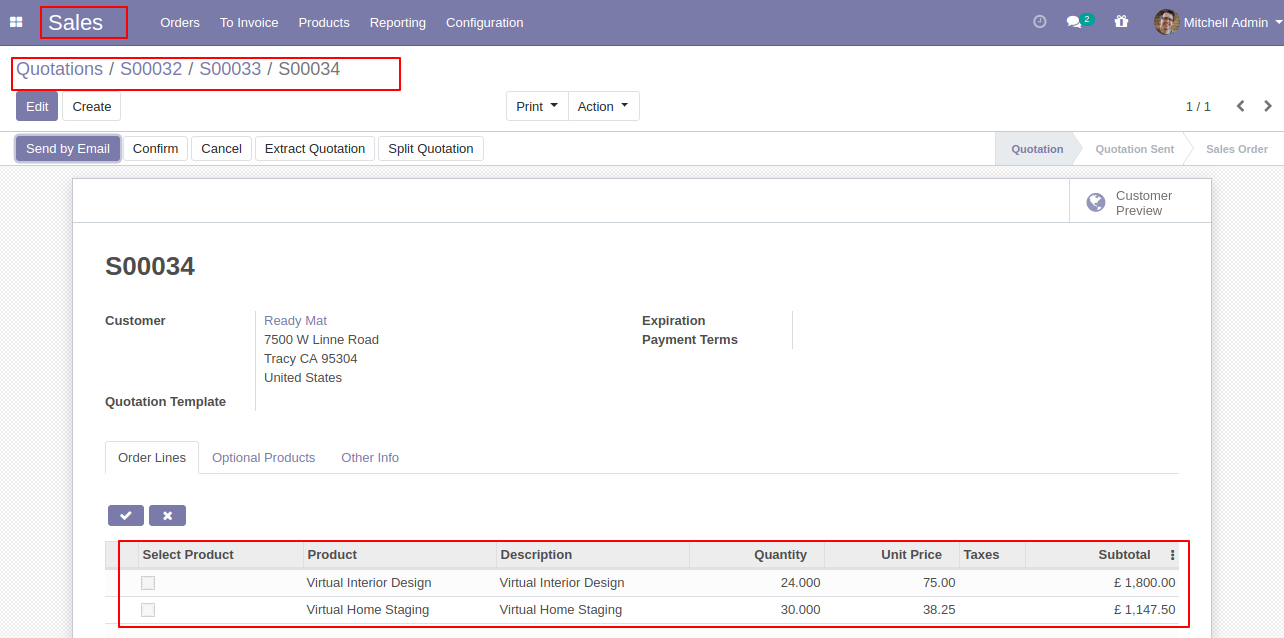
After the extract, you can see the extracted quotation number.
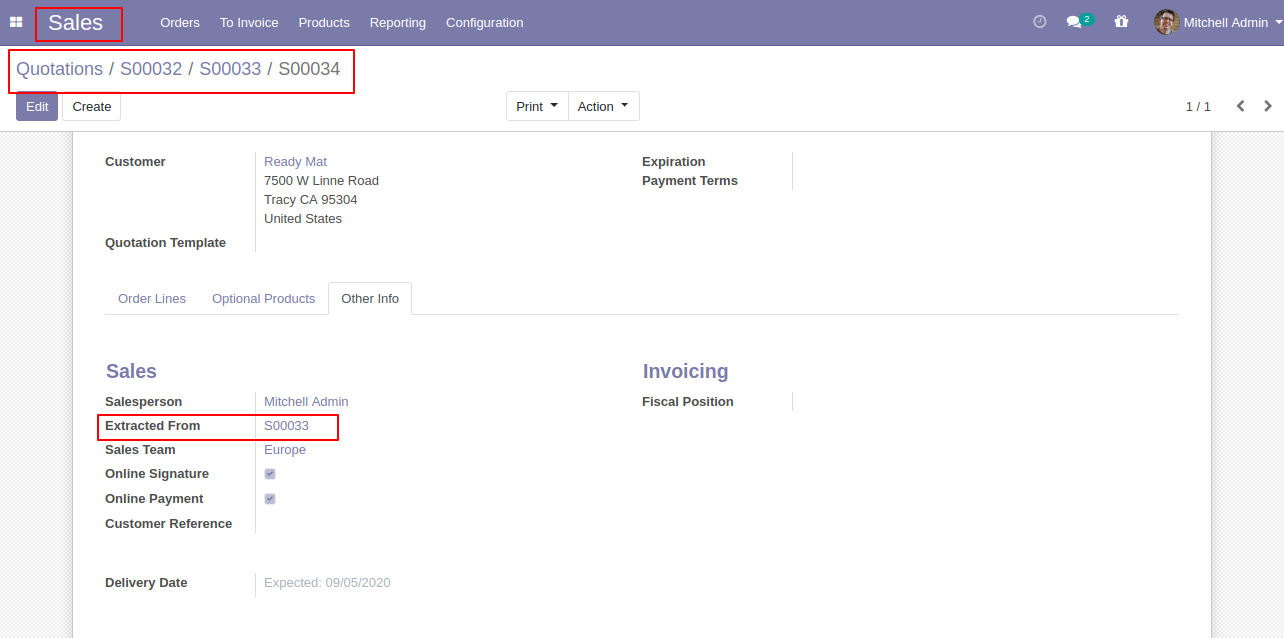
In the extract quotation, you can see the "Extracted" button in the quotation.

Extracted quotes list view.
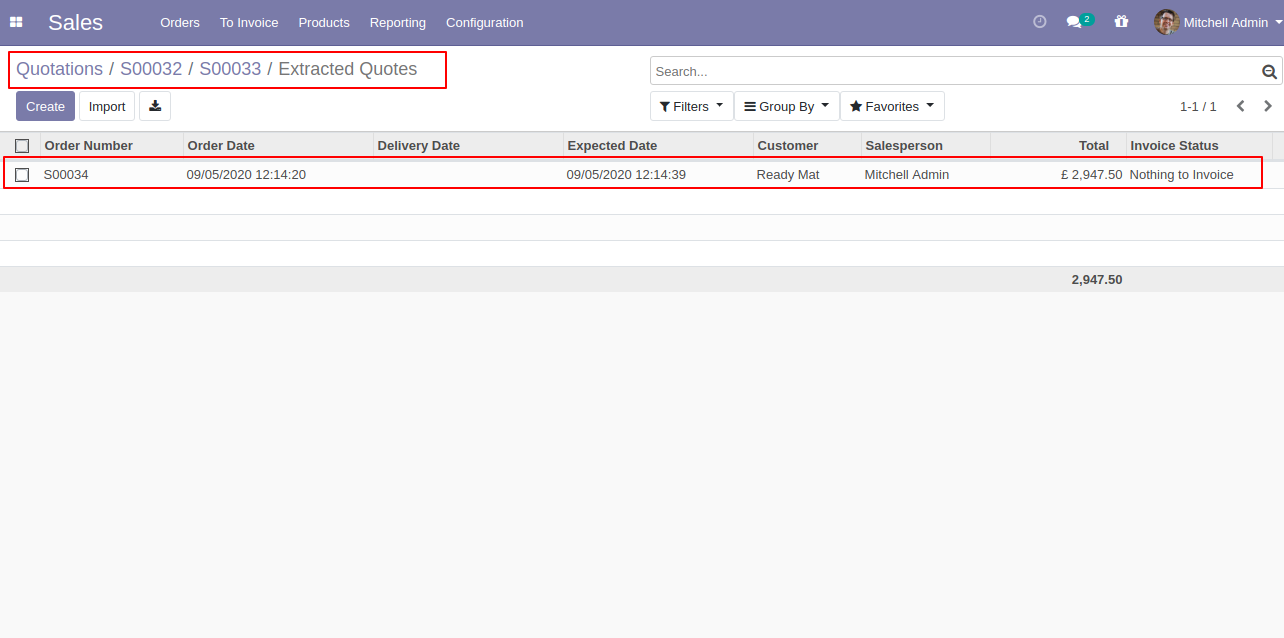
Extracted quotes form view.
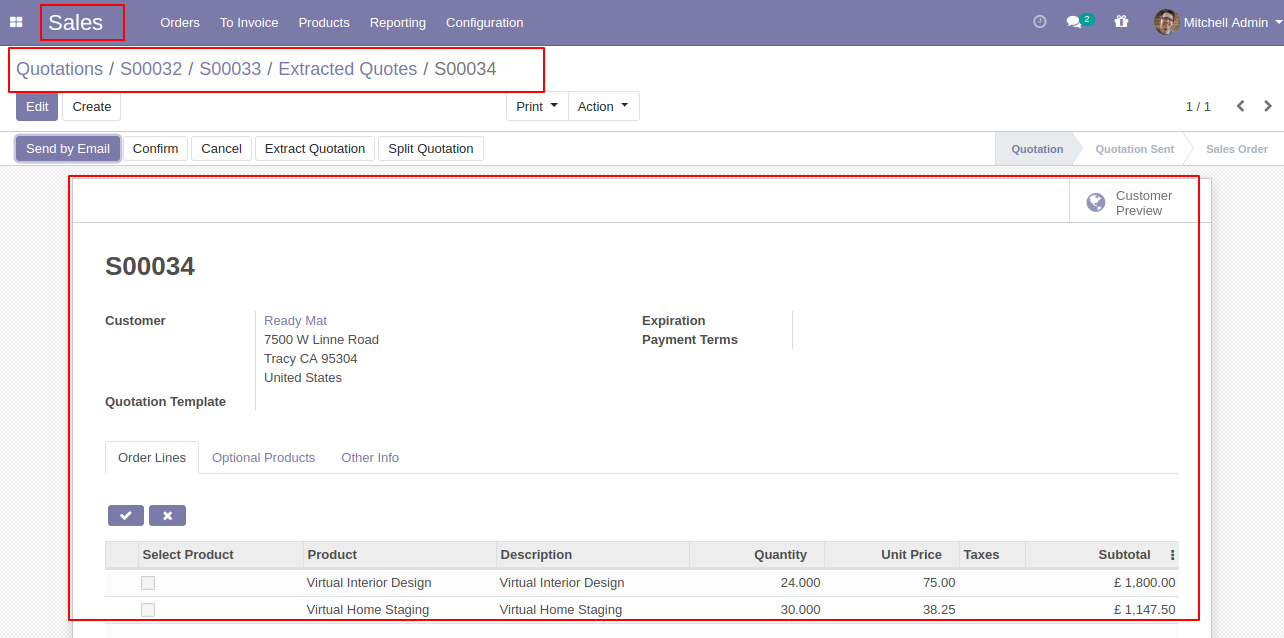
After selecting products press "Split Quotation".
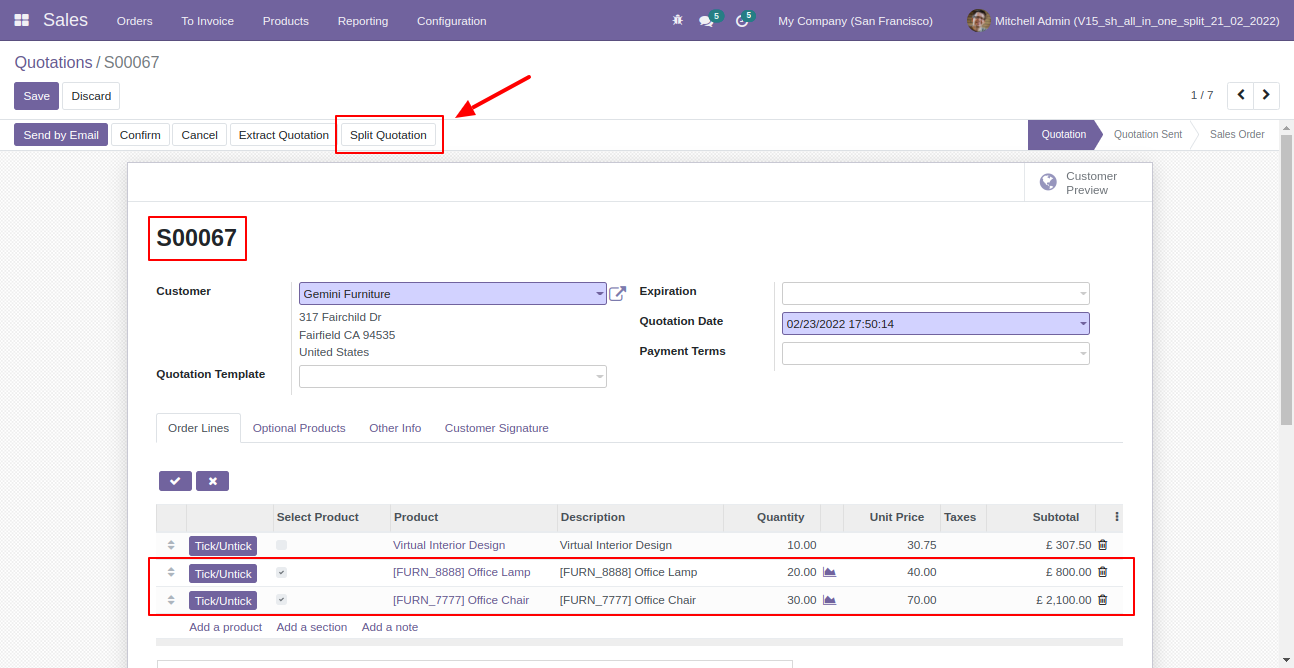
Split/extract wizard with selected products and quantity.
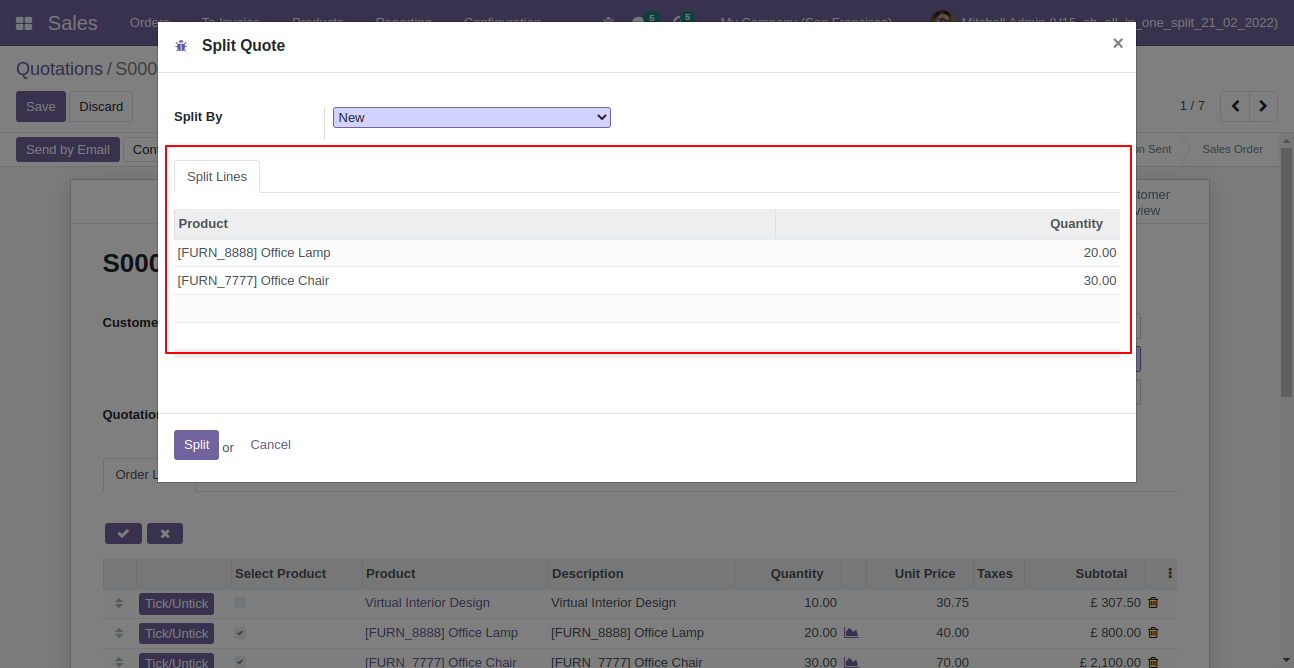
You can modify products quantity from the wizard.
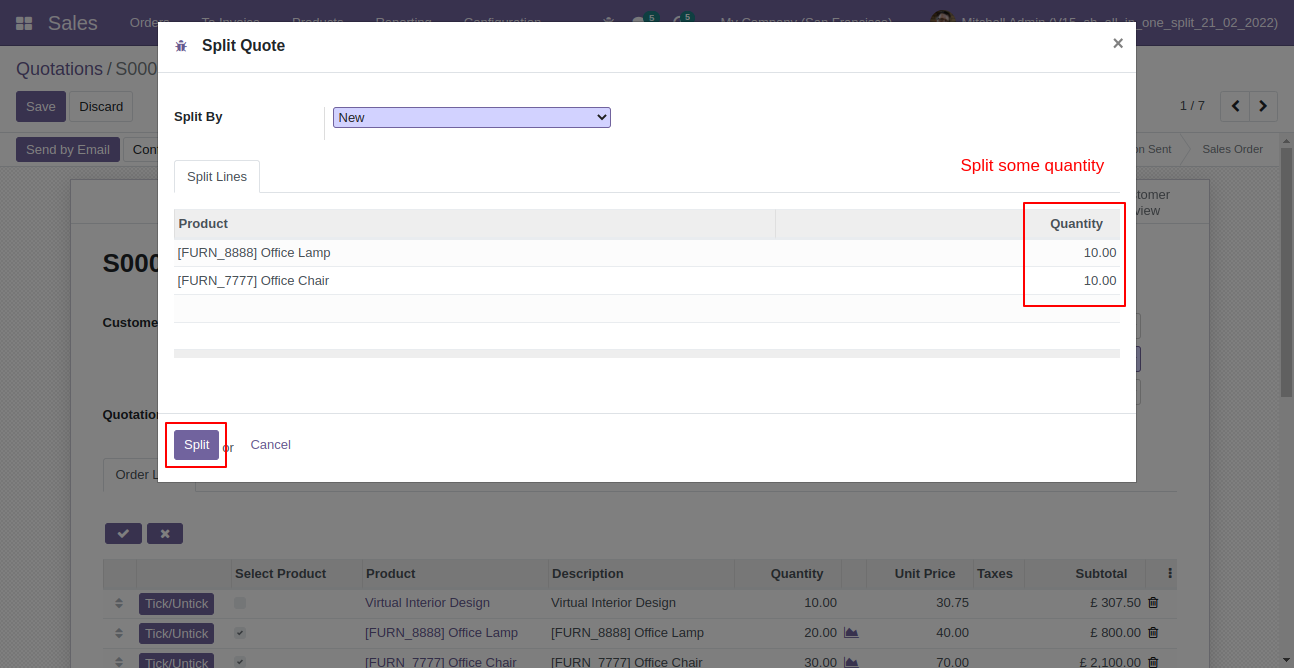
After split new quotation is generated with a selected quantity
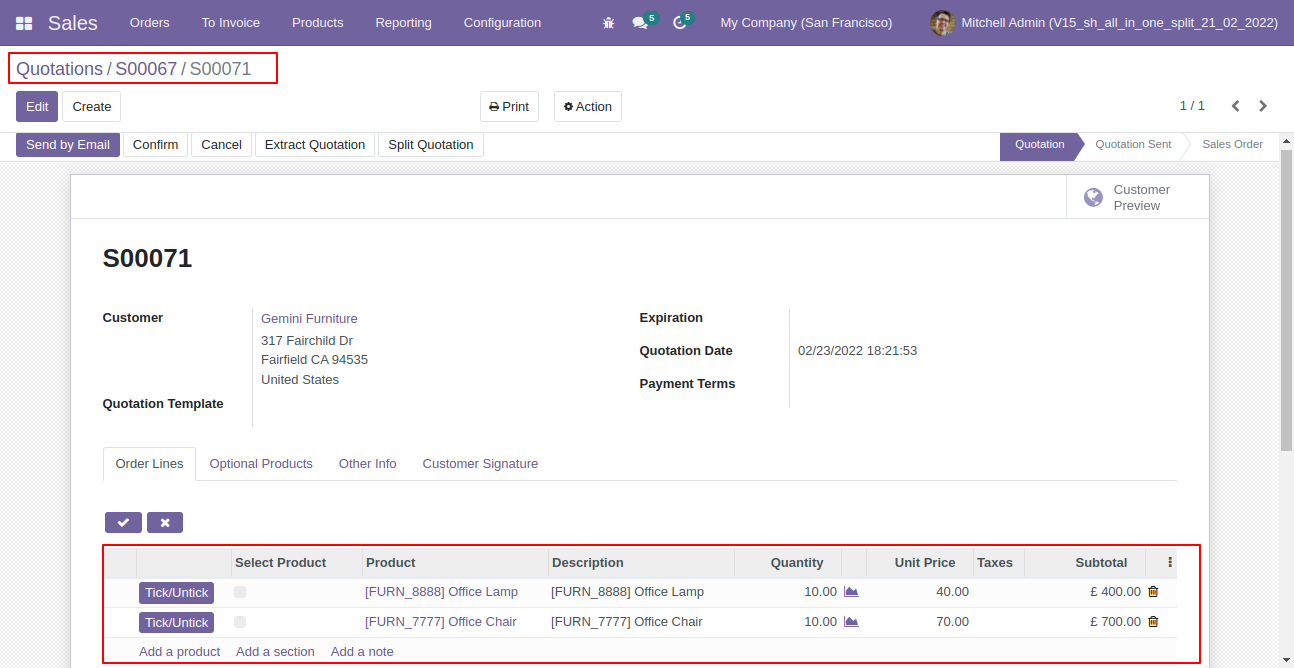
Old quotation with remaining quantity.
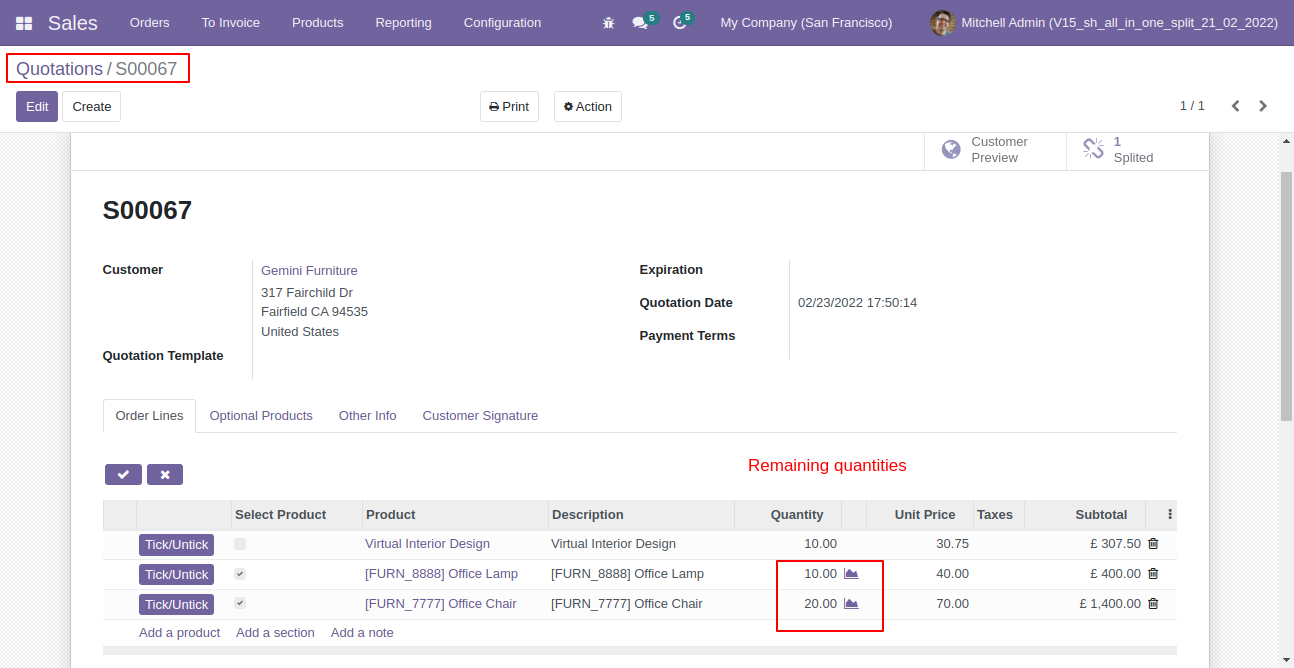
Now all order lines are unticked and press "Split Quotation".
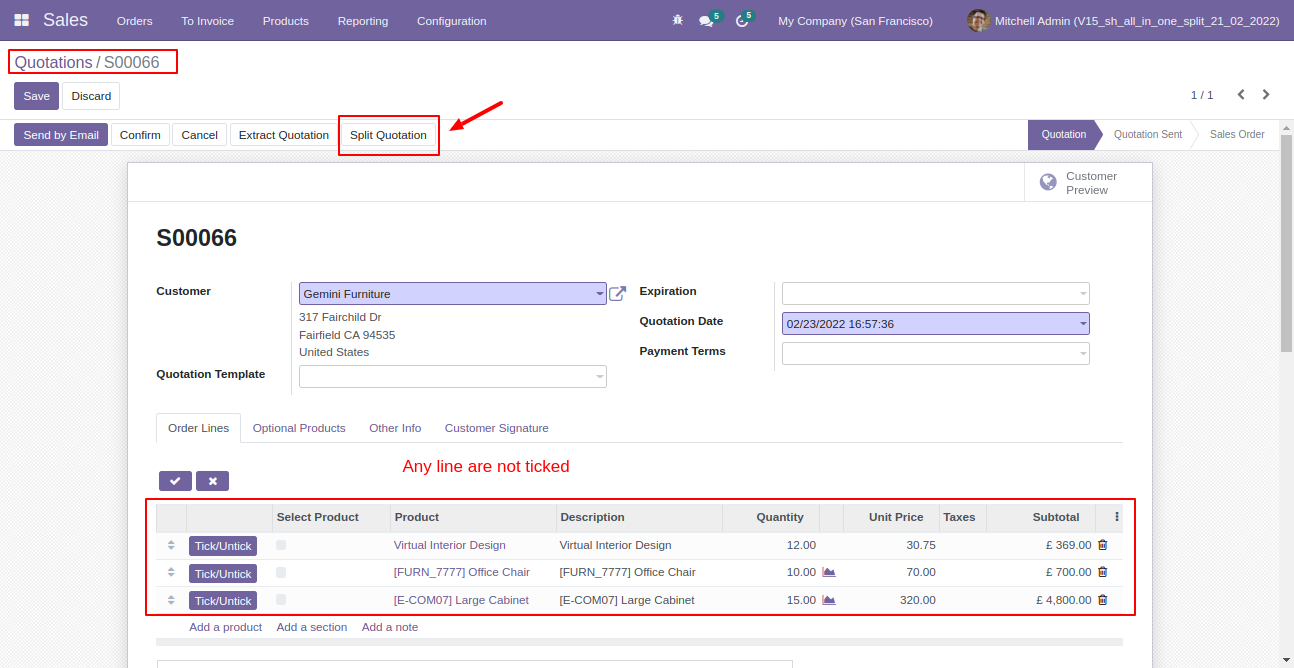
In the split/extract wizard all lines are added.
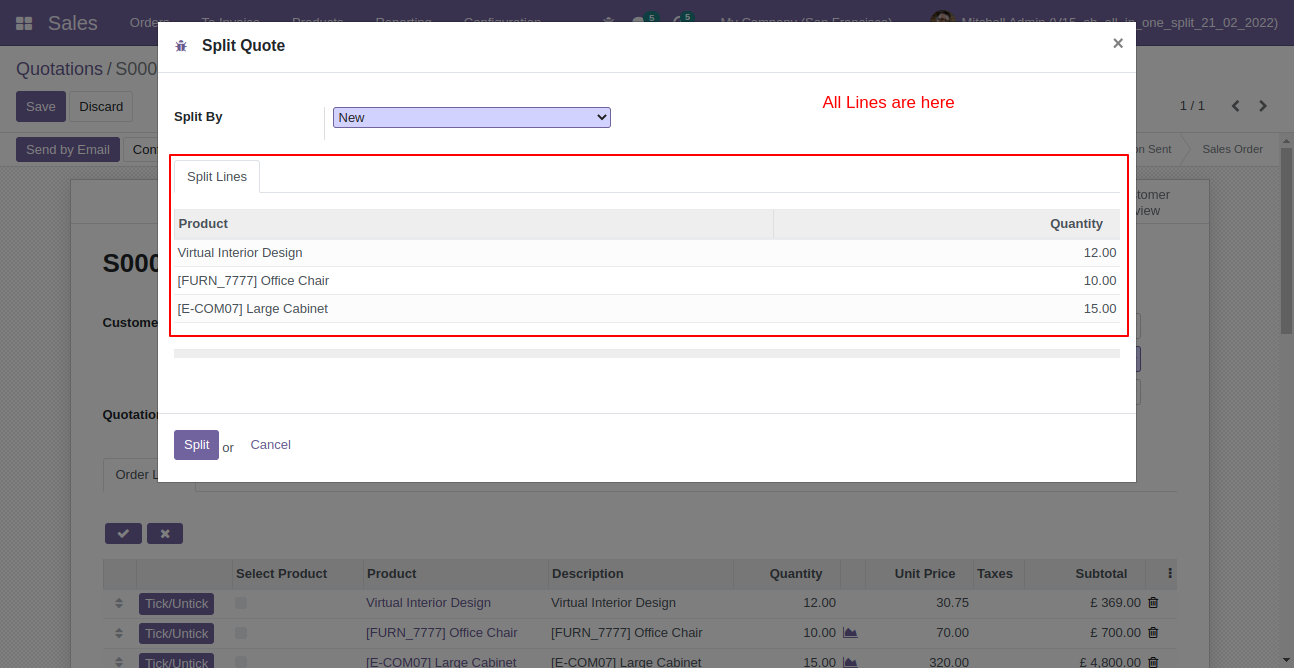
You can modify products quantity from the wizard.
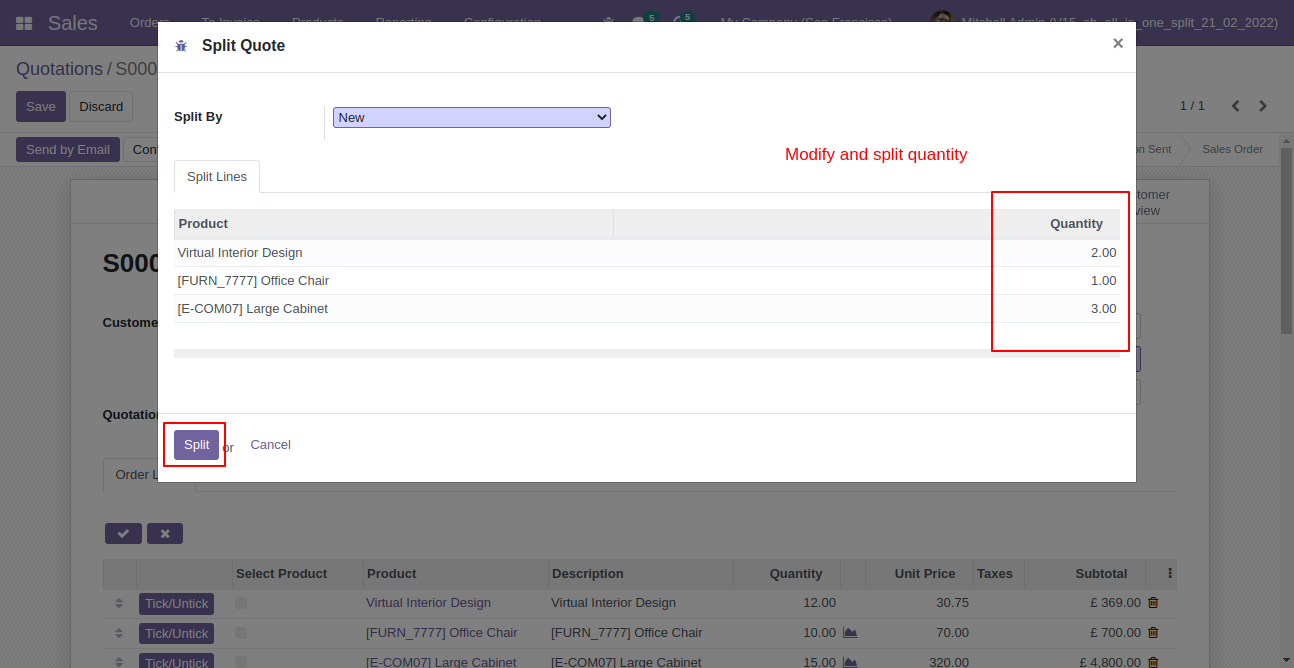
After split new quotation is generated with a selected quantity
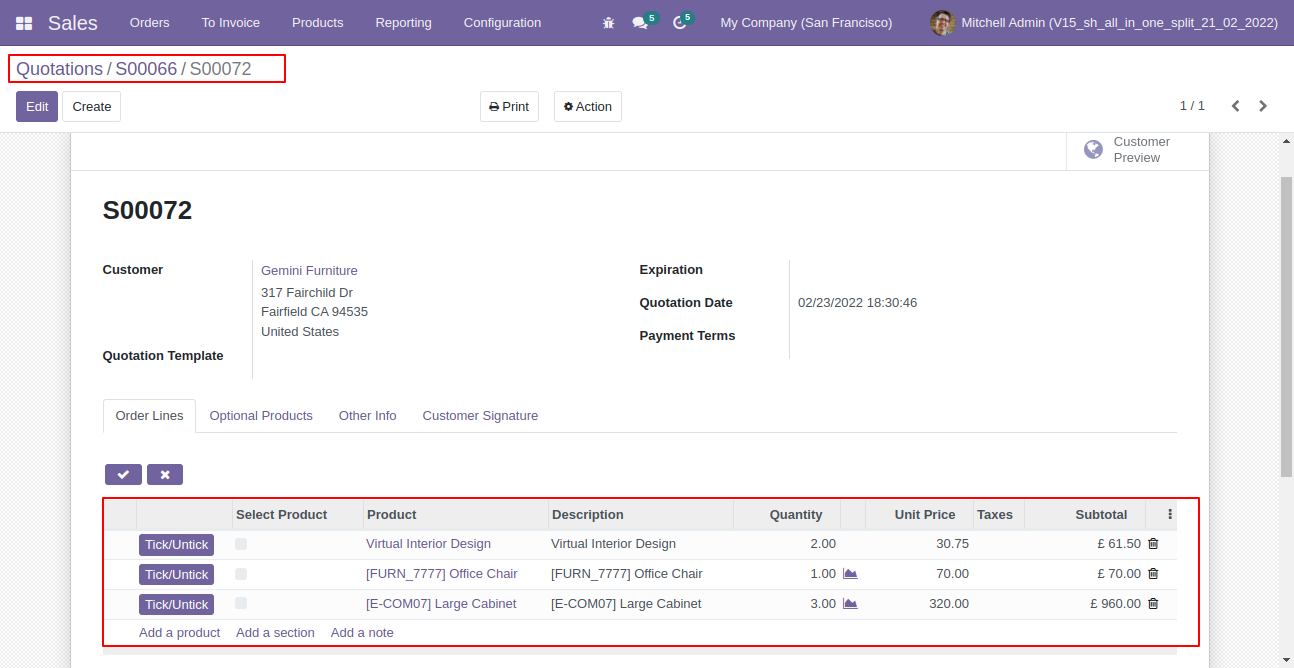
Old quotation with remaining quantity.
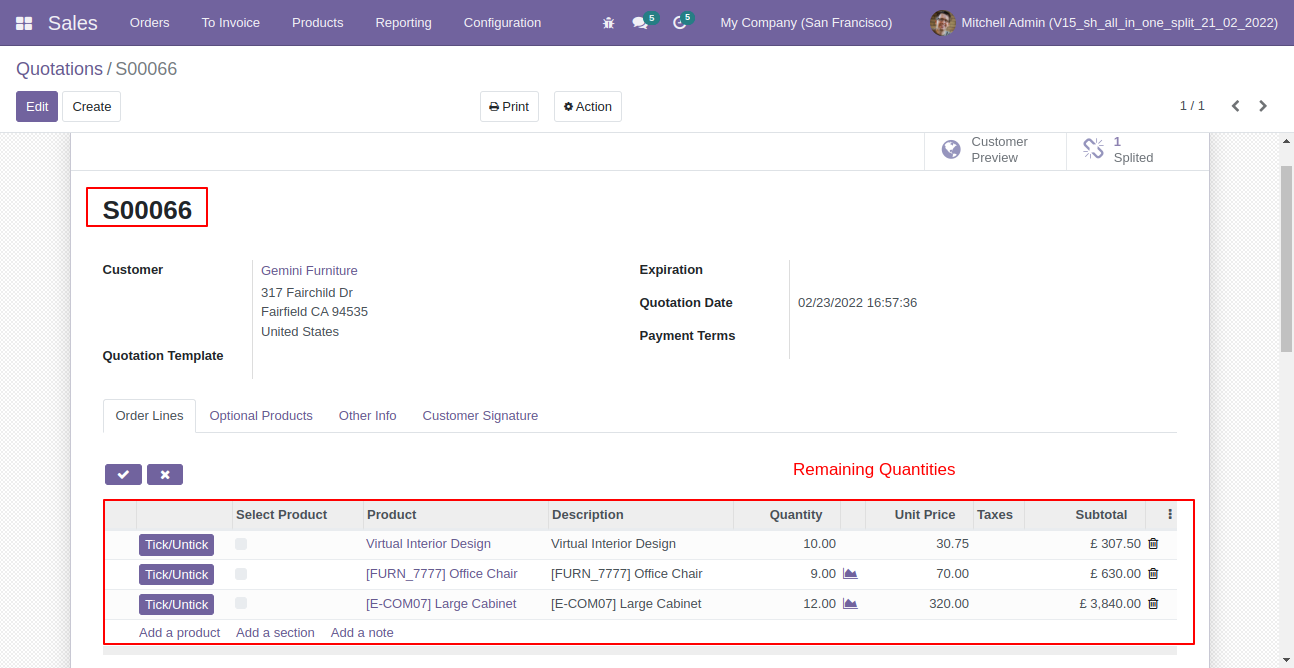
Version 15.0.2 | Released on : 1st March 2022
Version 15.0.1 | Released on : 10 October 2021
- Yes, this app works perfectly with Odoo Enterprise (Odoo.sh & Premise) as well as Community.
- Yes, This app is compatible with Odoo's Multi-Company Feature.
- Please Contact Us at sales@softhealer.comto request customization.
- Yes, we provide free support for 100 days.
- Yes, you will get free update for lifetime.
- No, you don't need to install addition libraries.
- Yes, You have to download module for each version (13,14,15) except in version 12 or lower.
- No, We do not provide any kind of exchange.


